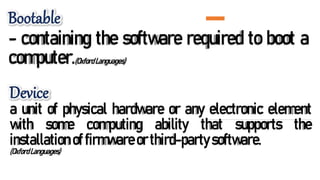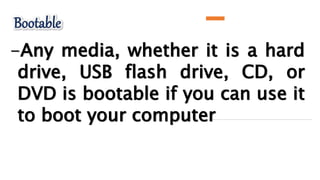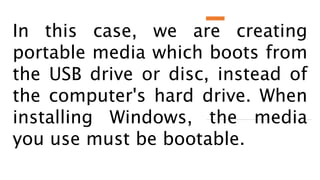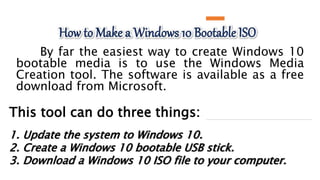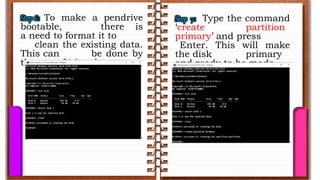This document discusses different methods for creating bootable devices, including USB drives, CDs, and DVDs, that allow a computer to boot from that device and install an operating system. It describes using tools like WinISO, Rufus, and Diskpart commands to make ISO image files bootable and copy them to removable media, formatting the drives, and setting the boot information and partitions to make the devices bootable. Specifically, it provides step-by-step instructions for using these tools to make Windows 10, 7, and 8 installation media bootable on common device types to facilitate installing an OS from that bootable device.