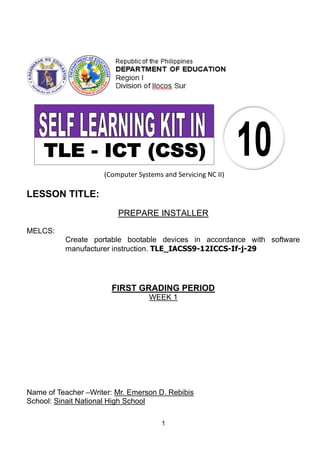
Create bootable USB drives
- 1. 1 (Computer Systems and Servicing NC II) LESSON TITLE: PREPARE INSTALLER MELCS: Create portable bootable devices in accordance with software manufacturer instruction. TLE_IACSS9-12ICCS-If-j-29 FIRST GRADING PERIOD WEEK 1 Name of Teacher –Writer: Mr. Emerson D. Rebibis School: Sinait National High School
- 2. 2 At the end of the lesson, you are expected to: 1. explain the process of computer booting. 2. cite the steps in creating a bootable flash drive. 3. appreciate the importance of making a bootable flash drive. 4. write the correct command prompt syntax in creating a bootable flash drive. This Self Learning Kit (SLK) is an exploratory course which leads you to Computer Systems Servicing NC II in order for you to know and gain more knowledge about the course in improving your skills that will help you in the near future. In this Self Learning Kit, it covers the Most Essential Learning Competencies (MELC) that a Grade 10 Technology and Livelihood Education (TLE) ICT - CSS students like you ought to possess, namely: CORE COMPETENCIES: 1. Installing and Configuring Computer Systems 2. Setting Up Computer Networks 3. Setting Up Computer Servers 4. Maintaining and Repairing Computer Systems and Networks This SLK together with your Written Task Outputs will be collected every week. You are highly encouraged to accomplish the tasks on your scheduled time.
- 3. 3 You need to focus your attention on the following discussions for you to fully understand the topic and attain the objectives stated earlier. If you cannot understand the technical terms you may use the Webster’s Dictionary or the Google Search bar to find the meaning. Column A Column B 1. Syntax 2. Cold boot 3. Boot loader 4. Master boot record 5. Rufus A. the computer starts up from a completely dead state where the components were previously without any power at all. B. Also called boot manager C. a free and open-source portable application for Microsoft Windows that can be used to format and create bootable USB flash drives D. is the information in the first sector of any hard disk E. the set of rules that defines the combinations of symbols that are considered to be correctly structured statements What Does Booting Mean? The boot process governs from power-on to operating-system loading Matching Type. Match the words in Column A to their correct definitions in column B. Perform this activity without reading the short discussion.
- 4. 4 The term boot describes the process taken by the computer when turned on that loads the operating system and prepares the system for use. Booting, boot up, and start-up are all synonymous terms and generally describe the long list of things that happen from the pressing of the power button to a fully- loaded and ready-to-use session of an operating system, like Windows. What Goes On During the Boot Process? When the power button turns the computer on, the power supply unit gives power to the motherboard and its components so that they can play their part in the whole system. The next step of the boot process is controlled by BIOS or EFI (Extensible Firmware Interface) and begins after the POST (Power-On Self-Test). This is when POST error messages are given if there's a problem with any of the hardware. Following the display of various information on the monitor, like the BIOS manufacturer and RAM details, BIOS eventually hands the boot process over to the master boot code, that hands it to the volume boot code, and then finally to the boot manager to handle the rest. Figure 1. The boot sector of a hard drive Figure 1 shows the location of the master boot record on a hard disk. This is how BIOS finds the right hard drive that has the operating system. It does this by checking the first sector of the hard drives it identifies. When it finds the right drive that has a boot loader, it loads that into memory so that the boot loader program can then load the operating system into memory, which is how you use the OS that's installed to the drive. In newer versions of Windows, BOOTMGR is the boot manager that's used.
- 5. 5 That boot process explanation you just read is a very simplistic version of what happens, but it gives you some idea of what's involved. Hard (Cold) Booting Versus Soft (Warm) Booting A cold boot is when the computer starts up from a completely dead state where the components were previously without any power at all. A hard boot is also characterized by the computer performing a power-on-self-test, or POST. However, there are conflicting perspectives on what a cold boot really involves. For example, restarting a computer that's running Windows may make you think that it's performing a cold reboot because the system appears to turn off, but it may not actually shut down the power to the motherboard, in which case it would be applying a soft reboot. Hard reboot is also the term used to describe when the system isn't shut down in an orderly way. For example, holding down the power button to shut the system down for the purpose of restarting, is called a hard reboot. Two Ways to Make a Bootable Flash Drive A. Using the third-party software called Rufus B. Using the command prompt In making the bootable flash drive, you need at least 2 pieces of 8GB flash drive for Windows 7 and Windows Server 2008 R2. And you need an ISO file of the Windows Operating System. An ISO file (often called an ISO image), is an archive file that contains an identical copy (or image) of data found on an optical disc, like a CD or DVD. A. Making a Bootable USB Flash Drive using a Third-party Software Rufus Note: Prepare your 8GB USB flash drive. 1. Install Rufus software from a trusted website. 2. Run/Open Rufus after installing in your hard disk drive. 3. The partition scheme is MBR partition scheme for BIOS. 4. File system is NTFS.
- 6. 6 5. Cluster size is 4096 bytes. 6. Leave the Volume name label as it is. 7. On the format options, check quick format, check create bootable disk using ISO image, check create extended label and icon files. 8. Under the format options tab, click the disk icon to select an ISO image of the operating system (Windows 7). If you don’t have yet an ISO image, you need to download from a trusted website. 9. Click Start button. 10. Click OK on the warning that all data in the flash drive will be destroyed. 11. Wait until all the files are copied to the USB flash drive. Click Close when done. 12. You already have the Windows 7 installer USB flash drive. Fig. 2 Rufus is copying ISO files. Fig. 3 Finished copying the files. B. Making A Bootable USB Flashdrive using the Command Prompt Note: You need an 8GB USB flash drive and the USB installer. 1. FORMATTING THE USB FLASH DRIVE 1. Insert your USB flash drive to your running computer. Run the Command Prompt as administrator. To do this, we need find CMD by typing ‘cmd’ in
- 7. 7 the search box on Windows Start Menu. After search result for ‘cmd’ appears, right click on it and select “Run as administrator”. 2. Type ‘diskpart’ on Command Prompt (without quotes) and hit Enter. Wait for a while until the DISKPART program run. 3. Type ‘list disk’ to view active disks on your computer and hit Enter. You will see that the active disks shown are Disk 0 for Hard Drive and Disk 1 for your USB flashdrive with its total capacity. 4. Type ‘select disk 1’ to determine that disk 1 would be processed in the next step then hit Enter. 5. Type ‘clean’ and hit Enter to remove all of data in the drive. 6. Type ‘create partition primary’ and hit Enter. Creating a primary partition and further recognized by Windows as partition 1. 7. Type ‘select partition 1’ and hit Enter. Partition 1 will be set up as an active partition. 8. Type ‘active’ and hit Enter. Activating current partition. 9. Type ‘format fs=ntfs quick’ and hit Enter. Formatting current partition as NTFS file system quickly. 10. Type ‘exit’ and hit Enter. Leaving DISKPART program BUT DON’T CLOSE THE COMMAND PROMPT yet. We would still need it for next process. Fig. 4 Steps in formatting the flash drive using the command prompt
- 8. 8 2. CREATING THE BOOT SECTOR Note: Prepare the installer USB flash drive. Let us assume that the flash USB drive is the F: drive and the installer located on drive G:. 1. By default, Command Prompt’s active directory for Administrator permission is on C:WindowsSystem32>. We will navigate Command Prompt to set on G: as its active directory. Just type ‘g:’ then hit Enter, and the active directory is changed to G:. 2. Type ‘cd boot’ and hit Enter. Active directory changed to G:boot>. 3. Type ‘bootsect /nt60 f:’ and hit Enter. Creating boot sector on f: drive (USB flash drive). 4. Type ‘exit’ and hit Enter to close the Command Prompt. You have successfully made a bootable flash drive! DO NOT CLOSE THE COMMAND PROMPT yet. 3. COPYING INSTALLATION FILES We need to copy the whole installation files contained in the installer. To do this, open the Command Prompt as in previous steps. Once it opens, type ‘xcopy g:*.* f:/E/H/F’ and then press Enter. Wait until the installer copied all the files to your bootable flash drive. Now bootable USB flash drive is ready to be used for installing Windows from flash drive and YOU’RE DONE! Meaning: /E = copies directories and subdirectories /H = copies hidden and system files /F = displays full source and destination files names while copying *.* = copies all files xcopy = copies files and directory trees Fig. 5 Steps in creating the boot sector
- 9. 9 Fig. 6 The process of copying installation files until completed. There are 862 files successfully copied. A. Create the boot sector. (5 points minus wrong character or symbol) Ex. In fig. 5: G:boot>bootsect /ntfs f: B. Copy the installation files. (5 points minus wrong character or symbol) Ex. In fig 6: G:boot>xcopy g:*.* f:/e/h/f Assume that the USB flash drive is in the drive E: and the installer is located in drive F:. Write the correct syntax of the following activity in your answer sheet. RECORDED WEEK 1
- 10. 10 A. Steps on how to make a bootable USB flash drive using command prompt. 1. Run the command prompt as an administrator. 2. Type ‘diskpart’ and hit enter. 3. 4. 5. 6. 7. 8. 9. 10. Syntax – in a computer language that is the set of rules that defines the combinations of symbols that are considered to be correctly structured statements. Master Boot Record – is the information in the first sector of any hard disk that identifies how and where an operating system is located to that it can be boot (loaded) into the random access memory. Volume Boot Code – is called upon by the master boot code and is used to start the boot manager, which begins the actual loading of the operating system. The volume boot code exists on every partition where the volume boot record exists, which is every formatted partition. Boot Loader – also called a boot manager, is a small program that places that operating system of a computer into memory. List the steps on how to make a bootable USB flash drive using the command prompt from formatting to copying installation files. Write your answer in your binder filler. Initial examples are given. Perfect score of 20 points minus wrong answer will be your score. RECORDED WEEK 1
- 11. 11 RECORDED WEEK 1 Choose the letter of the correct answer from the given choices. 1. Assume that the USB flash drive is in drive H: and the installer USB is in drive G:. What would be the correct syntax in the command prompt? a. G:boot>xcopy g:/*.* h:/e/h/f b. G:boot>xcopy g:*.* h:/e/h/f c. G:boot>xcopy g:*.* h:/ehf d.H:boot>xcopy h:*.* g:/e/h/f 2. It is the process taken by the computer when turned on that loads the operating system and prepares the system for use. a. Boot b. Boot loader c. Syntax d. Volume boot code 3. When will you see error messages if there's a problem with any of the hardware like keyboard or mouse? a. After the POST b. After loading the operating system c. Before the POST d. During the loading of the operating system 4. Your computer has been in a rest state for a while. Then you want to use again. What is the term to describe upon powering on the computer? a. Cold boot b. Hard boot c. Hard reboot d. Soft reboot 5. Suddenly your computer hangs for an unknown reason and you want to restart using the power button. What is the correct term for this? a. Cold boot b. Hard boot c. Hard reboot d. Soft reboot 6. Your computer lags while playing a video game. And you want to restart the computer using the shutdown menu. What type of booting will you be doing? a. Cold boot b. Hard boot c. Hard reboot d. Soft reboot 7. What do you call the image file of the operating system to be downloaded from the internet?
- 12. 12 a. .exe file b. .doc file c. .iso file d. .xlsx file 8. The type of file system for the USB flash drive for the operating system is: a. FAT b. FAT32 c. NTFS d. eXFAT 9. Which of the following steps should come first? a. Type ‘active’ b. Type ‘clean’ c. Type ‘create partition primary’ d. Type ‘select partition 1’ 10. It copies files and directory trees a. copy b. diskpart c. list disk d. xcopy https://www.google.com/search?q=RUFUS+LOGO&tbm=isch&ved=2ahUKEwjVjZS3y5XrAhUHDZQKHYyg Dr8Q2-cCegQIABAA#imgrc=O6R58BfUxYmRCM https://www.google.com/search?q=what+is+master+boot+record+in+computer&tbm=isch&ved=2ahU KEwji_cq2_JzrAhVFU5QKHXXdB6QQ2-cCegQIABAA#imgrc=Uf-iCDYNo8lnMM en.wikipedia.org › wiki › Rufus_(software) https://www.lifewire.com/what-does-booting-mean-2625799