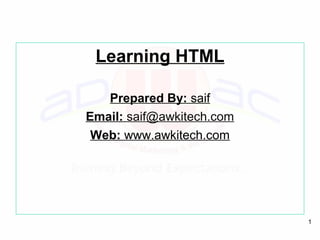
HTML Learning Guide
- 1. 1 Learning HTML Prepared By: saif Email: saif@awkitech.com Web: www.awkitech.com
- 2. 2 HTML is a language for describing web pages. HTML stands for Hyper Text Markup Language HTML is not a programming language, it is a markup language A markup language is a set of markup tags The markup tags describe how text should be displayed WHAT IS HTML?
- 3. 3 HTML markup tags are usually called HTML tags HTML tags are keywords surrounded by angle brackets like <html> HTML tags normally come in pairs like <b> and </b> The first tag in a pair is the start tag, the second tag is the end tag Note: The start and end tags are also called the opening and closing tags. HTML MARKUP TAGS
- 4. 4 -An HTML file is a text file with HTML tags -An HTML file name must end with .htm or .html -An HTML file can be created using a simple text editor -An HTML file is often called an HTML document or a Web Page WHAT IS AN HTML FILE
- 5. 5 When you save an HTML file, you can use either the .htm or the .html extension. We use .htm in our examples. It is a habit from the past when commonly used software allowed only three letters in file extensions. With newer software it is perfectly safe to use .html. HTM or HTML EXTENSION
- 7. 7 <html> <body> The content of the body element is displayed in your browser. </body> </html> EXAMPLE
- 8. 8 The content of the body element is displayed in your browser. OUTPUT
- 9. 9 <html> <body> <p>This is a paragraph.</p> <p>This is a paragraph.</p> <p>This is a paragraph.</p> <p>Paragraph elements are defined by the p tag.</p> </body> </html> HTML PARAGRAPHS
- 10. 10 This is a paragraph. This is a paragraph. This is a paragraph. Paragraph elements are defined by the p tag. OUTPUT
- 11. 11 Headings are defined with the <h1> to <h6> tags. <h1> defines the largest heading. <h6> defines the smallest heading. <h1>This is a heading </h1> <h2>This is a heading </h2> <h3>This is a heading </h3> HTML HEADINGS
- 12. 12 Result: This is a heading This is a heading This is a heading HTML automatically displays an empty line before and after headings.
- 13. 13 EXAMPLE <html> <body> <h1>This is heading 1</h1> <h2>This is heading 2</h2> <h3>This is heading 3</h3> <h4>This is heading 4</h4> <h5>This is heading 5</h5> <h6>This is heading 6</h6> <p>Use heading tags only for headings. Don't use them to make something <b>BIG or BOLD</b>. Use other tags for that.</p> </body> </html>
- 14. 14 This is heading 1 This is heading 2 This is heading 3 This is heading 4 This is heading 5 This is heading 6 Use heading tags only for headings. Don't use them to make something BIG or BOLD. Use other tags for that. OUTPUT
- 15. 15 HTML PARAGRAPHS Paragraphs are defined with the <p> tag. <p>This is a paragraph</p> <p>This is another paragraph</p> HTML automatically displays an empty line before and after a paragraph.
- 16. 16 EXAMPLE <html> <body> <p>This is a paragraph.</p> <p>This is a paragraph.</p> <p>This is a paragraph.</p> <p>Paragraph elements are defined by the p tag.</p> </body> </html>
- 17. 17 OUTPUT This is a paragraph. This is a paragraph. This is a paragraph. Paragraph elements are defined by the p tag.
- 18. 18 Use the <br> tag if you want a line break (a new line) without starting a new paragraph: <p>This is<br>a para<br>graph with line breaks</p> The <br> tag is an empty tag. It has no end tag like </br>. HTML LINE BREAKS
- 19. 19 Comments can be inserted in the HTML code to make it more readable and understandable. Comments are ignored by the browser and not displayed. Comments are written like this: <!-- This is a comment --> Note: There is an exclamation point after the opening bracket, but not before the closing bracket. HTML COMMENTS
- 20. 20 <html> <body> <!--This comment will not be displayed--> <p>This is a regular paragraph</p> </body> </html> EXAMPLE
- 21. 21 This is a regular paragraph OUTPUT
- 22. 22 <html> <body> <p> My Bonnie lies over the ocean. My Bonnie lies over the sea. My Bonnie lies over the ocean. Oh, bring back my Bonnie to me. </p> <p>Note that your browser ignores your layout!</p> </body> </html> EXAMPLE
- 23. 23 My Bonnie lies over the ocean. My Bonnie lies over the sea. My Bonnie lies over the ocean. Oh, bring back my Bonnie to me. Note that your browser ignores your layout! OUTPUT
- 24. 24 Have you ever seen a Web page and wondered "Hey! How did they do that?“ To find out, click the VIEW option in your browser's toolbar and select SOURCE or PAGE SOURCE. This will open a window that shows you the HTML code of the page. HOW TO VIEW HTML SOURCE
- 25. 25 This example demonstrates how to insert a horizontal rule. <html> <body> <p>The hr tag defines a horizontal rule:</p> <hr> <p>This is a paragraph</p> <hr> <p>This is a paragraph</p> <hr> <p>This is a paragraph</p> </body> </html> HORIZONTAL RULE
- 26. 26 The hr tag defines a horizontal rule: This is a paragraph This is a paragraph This is a paragraph OUTPUT
- 27. 27 Tag Description <html> Defines an HTML document <body> Defines the document's body <h1> to <h6> Defines header 1 to header 6 <p> Defines a paragraph <br> Inserts a single line break <hr> Defines a horizontal rule <!--> Defines a comment Revision
- 28. 28 HTML ELEMENT An HTML Element Start Element ContentEnd <p> This is a paragraph </p>
- 29. 29 WHY LOWERCASE TAGS? HTML tags are not case sensitive: <P> means the same as <p>. Plenty of web sites use uppercase HTML tags in their pages. Recommends lowercase in HTML 4, and demands lowercase tags in newer versions of (X)HTML.
- 30. 30 Attributes provide additional information about HTML elements. HTML ATTRIBUTES
- 31. 31 HTML tags can have attributes. Attributes provide additional information about the HTML element. Attributes always come in name/value pairs like this: name="value“. Attributes are always specified in the start tag of an HTML element. HTML ATTRIBUTES
- 32. 32 <body> defines the body of an HTML document. <body bgcolor="yellow"> has additional information about the background color. ATTRIBUTES EXAMPLE-1
- 33. 33 <html> <body> <h1 align="center">This is heading 1</h1> <p>The heading above is aligned to the center of this page. The heading above is aligned to the center of this page. The heading above is aligned to the center of this page.</p> </body> </html> CENTER ALIGNED HEADING
- 34. 34 OUTPUT This is heading 1 The heading above is aligned to the center of this page. The heading above is aligned to the center of this page. The heading above is aligned to the center of this page.
- 35. 35 ATTRIBUTES EXAMPLE- 2 <body> defines the body of an HTML document. <body bgcolor="yellow"> has additional information about the background color.
- 36. 36 EXAMPLE: BACKGROUND COLOR <html> <body bgcolor="yellow"> <h2>Look: Colored Background!</h2> </body> </html>
- 38. 38 <table> defines an HTML table. <table border="1"> has additional information about the border around the table. ATTRIBUTES EXAMPLE- 3
- 39. 39 This text is bold This text is big This text is italic This is computer output This is and superscript subscript HTML TEXT FORMATTING
- 40. 40 <html> <body> <p><b>This text is bold</b></p> <p><big>This text is big</big></p> <p><i>This text is italic</i></p> <p><code>This is computer output</code></p> <p>This is<sub> subscript</sub> and <sup>superscript</sup></p> </body> </html> EXAMPLE
- 41. 41 HTML uses tags like <b> and <i> for formatting output, like bold or italic text. These HTML tags are called formatting tags. HTML FORMATTING TAGS
- 42. 42 <html> <body> <p><b>This text is bold</b></p> <p><strong>This text is strong</strong></p> <p><big>This text is big</big></p> <p><em>This text is emphasized</em></p> <p><i>This text is italic</i></p> <p><small>This text is small</small></p> <p>This is<sub> subscript</sub> and <sup>superscript</sup></p> </body> </html> EXAMPLE - TEXT FORMATTING
- 43. 43 OUTPUT This text is bold This text is strong This text is big This text is emphasized This text is italic This text is small This is and superscript subscript
- 44. 44 EXAMPLE – PREFORMATTED TEXT <html> <body> <pre> This is preformatted text. It preserves both spaces and line breaks. </pre> <p>The pre tag is good for displaying computer code:</p> <pre> for i = 1 to 10 print i next i </pre> </body> </html>
- 45. 45 OUTPUT This is preformatted text. It preserves both spaces and line breaks. The pre tag is good for displaying computer code: for i = 1 to 10 print i next i
- 48. 48 <html> <body> <abbr title="United Nations">UN</abbr> <br> <acronym title="World Wide Web">WWW</acronym> <p>The title attribute is used to show the spelled-out version when holding the mouse pointer over the acronym or abbreviation.</p> <p>This only works for the acronym element in IE 5.</p> <p>This works for both the abbr and acronym element in Netscape 6.2.</p> </body> </html> ABBREVIATIONS AND ACRONYMS
- 49. 49 UN WWW The title attribute is used to show the spelled-out version when holding the mouse pointer over the acronym or abbreviation. This only works for the acronym element in IE 5. This works for both the abbr and acronym element in Netscape 6.2. OUTPUT
- 50. 50 <html> <body> Here comes a long quotation: <blockquote> This is a long quotation. This is a long quotation. This is a long quotation. This is a long quotation. This is a long quotation. </blockquote> Here comes a short quotation: <q> This is a short quotation </q> <p> With the block quote element, the browser inserts line breaks and margins, but the q element does not render as anything special. </p> </body> </html> EXAMPLE – QUOTATIONS
- 51. 51 Here comes a long quotation: This is a long quotation. This is a long quotation. This is a long quotation. This is a long quotation. This is a long quotation. Here comes a short quotation: This is a short quotation With the block quote element, the browser inserts line breaks and margins, but the q element does not render as anything special. OUTPUT
- 52. 52 <html> <body> <p> a dozen is <del>twenty</del> <ins>twelve</ins> pieces </p> <p> Most browsers will overstrike deleted text and underline inserted text. </p> <p> Some older browsers will display deleted or inserted text as plain text. </p> </body> </html> DELETED AND INSERTED TEXT
- 53. 53 a dozen is twenty twelve pieces Most browsers will overstrike deleted text and underline inserted text. Some older browsers will display deleted or inserted text as plain text. OUTPUT
- 54. 54 Revision Tag Description <b> Defines bold text <big> Defines big text <em> Defines emphasized text <i> Defines italic text <small> Defines small text <strong> Defines strong text
- 55. 55 Tag Description <sub> Defines subscripted text <sup> Defines superscripted text <ins> Defines inserted text <del> Defines deleted text <s> Deprecated. Use <del> instead <strike> Deprecated. Use <del> instead <u> Deprecated. Use styles instead
- 56. 56 NON-BREAKING SPACE The most common character entity in HTML is the non-breaking space. Normally HTML will truncate spaces in your text. If you write 10 spaces in your text HTML will remove 9 of them. To add lots of spaces to your text, use the character entity.
- 57. 57 COMMONLY USED CHARACTER Result Description Entity Name Entity Number non-breaking space   < less than < < > greater than > > & ampersand & & ¢ cent ¢ ¢
- 58. 58 Result Description Entity Name Entity Number £ pound £ £ ¥ yen ¥ ¥ € euro € € § section § § © copyright © © ® registered trademark ® ®
- 59. 59 HTML uses a hyperlink to link to another document on the Web. HTML LINKS
- 60. 60 EXAMPLES Create hyperlinks This example demonstrates how to create links in an HTML document. An image as a link This example demonstrates how to use an image as a link.
- 61. 61 EXAMPLE - CREATE HYPERLINKS <html> <body> <p> <a href="lastpage.htm"> This text</a> is a link to a page on this Web site. </p> <p> <a href="http://www.microsoft.com/"> This text</a> is a link to a page on the World Wide Web. </p> </body> </html>
- 62. 62 OUTPUT This text is a link to a page on this Web site. This text is a link to a page on the World Wide Web.
- 63. 63 <html> <body> <p> You can also use an image as a link: <a href="lastpage.htm"> <img border="0" src="buttonnext.gif" width="65" height="38"> </a> </p> </body> </html> AN IMAGE AS A LINK
- 64. 64 OUTPUT You can also use an image as a link:
- 65. 65 THE ANCHOR TAG AND THE href ATTRIBUTE HTML uses the <a> (anchor) tag to create a link to another document. An anchor can point to any resource on the Web: an HTML page, an image, a sound file, a movie, etc. The syntax of creating an anchor:
- 66. 66 <a href="url">Text to be displayed</a> The <a> tag is used to create an anchor to link from, the href attribute is used to address the document to link to, and the words between the open and close of the anchor tag will be displayed as a hyperlink. THE ANCHOR TAG AND THE Href ATTRIBUTE
- 67. 67 THE TARGET ATTRIBUTE With the target attribute, you can define where the linked document will be opened. The line below will open the document in a new browser window: <a href= “www.staloysiuscollege.ac.in” target="_blank">Visit St.Aloysius College.</a>
- 68. 68 The Anchor Tag and the Name Attribute The name attribute is used to create a named anchor. When using named anchors we can create links that can jump directly into a specific section on a page, instead of letting the user scroll around to find what he/she is looking for. Below is the syntax of a named anchor: <a name="label">Text to be displayed</a>
- 69. 69 OPEN A LINK IN A NEW BROWSER WINDOW <html> <body> <a href="lastpage.htm" target="_blank">Last Page</a> <p> If you set the target attribute of a link to "_blank", the link will open in a new window. </p> </body> </html>
- 70. 70 OUTPUT Last Page If you set the target attribute of a link to "_blank", the link will open in a new window.
- 71. 71 LINK TO A LOCATION ON THE SAME PAGE <html> <body> <p> <a href="#C4">See also Chapter 4.</a> </p> <h2>Chapter 1</h2> <p>This chapter explains ba bla bla</p> <h2>Chapter 2</h2> <p>This chapter explains ba bla bla</p> <h2>Chapter 3</h2> <p>This chapter explains ba bla bla</p> </body> </html>
- 72. 72 OUTPUT See also Chapter 4. Chapter 1 This chapter explains ba bla bla Chapter 2 This chapter explains ba bla bla Chapter 3 This chapter explains ba bla bla
- 73. 73 CREATE A MAILTO LINK <html> <body> <p> This is a mail link: <a href="mailto:someone@microsoft.com?subject=Hello%20again"> Send Mail</a> </p> <p> <b>Note:</b> Spaces between words should be replaced by %20 to <b>ensure</b> that the browser will display your text properly. </p> </body> </html>
- 74. 74 OUTPUT This is a mail link: Send Mail Note: Spaces between words should be replaced by %20 to ensure that the browser will display your text properly.
- 75. 75 HTML FRAMES With frames, you can display more than one Web page in the same browser window.
- 76. 76 VERTICAL FRAMESET <html> <frameset cols="25%,50%,25%"> <frame src="frame_a.htm"> <frame src="frame_b.htm"> <frame src="frame_c.htm"> </frameset> </html>
- 77. 77 OUTPUT
- 78. 78 HORIZONTAL FRAMESET <html> <frameset rows="25%,50%,25%"> <frame src="frame_a.htm"> <frame src="frame_b.htm">‘ <frame src="frame_c.htm"> </frameset> </html>
- 79. 79 OUTPUT
- 80. 80 FRAMES With frames, you can display more than one HTML document in the same browser window. Each HTML document is called a frame, and each frame is independent of the others. The disadvantages of using frames are: The web developer must keep track of more HTML documents It is difficult to print the entire page
- 81. 81 THE FRAMESET TAG The <frameset> tag defines how to divide the window into frames. Each frameset defines a set of rows or Columns. The values of the rows/columns indicate the amount of screen area each row/column will occupy.
- 82. 82 THE FRAME TAG The <frame> tag defines what HTML document to put into each frame. In the example below we have a frameset with two columns. The first column is set to 25% of the width of the browser window. The second column is set to 75% of the width of the browser window. The HTML document "frame_a.htm" is put into the first column, and the HTML document "frame_b.htm" is put into the second column:
- 83. 83 THE FRAME TAG <frameset cols="25%,75%"> <frame src="frame_a.htm"> <frame src="frame_b.htm"> </frameset> Note: The frameset column size value can also be set in pixels (cols="200,500"), and one of the columns can be set to use the remaining space (cols="25%,*").
- 84. 84 BASIC NOTES - USEFUL TIPS If a frame has visible borders, the user can resize it by dragging the border. To prevent a user from doing this, you can add noresize="noresize" to the <frame> tag. Add the <noframes> tag for browsers that do not support frames. Important: You cannot use the <body></body> tags together with the <frameset></frameset> tags! However, if you add a <noframes> tag containing some text for browsers that do not support frames, you will have to enclose the text in <body></body> tags! See how it is done in the first example below.
- 85. 85 HOW TO USE THE <NOFRAMES> TAG <html> <frameset cols="25%,50%,25%"> <frame src="frame_a.htm"> <frame src="frame_b.htm"> <frame src="frame_c.htm"> <noframes> <body>Your browser does not handle frames!</body> </noframes> </frameset> </html>
- 86. 86 OUTPUT
- 87. 87 MIXED FRAMESET <html> <frameset rows="50%,50%"> <frame src="frame_a.htm"> <frameset cols="25%,75%"> <frame src="frame_b.htm"> <frame src="frame_c.htm"> </frameset> </frameset> </html>
- 88. 88 OUTPUT
- 89. 89 FRAMESET WITH NORESIZE=“NORESIZE’ <html> <frameset rows="50%,50%"> <frame noresize="noresize" src="frame_a.htm"> <frameset cols="25%,75%"> <frame noresize="noresize" src="frame_b.htm"> <frame noresize="noresize" src="frame_c.htm"> </frameset> </frameset> </html>
- 90. 90 OUTPUT
- 91. 91 NAVIGATION FRAME <html> <frameset cols="120,*"> <frame src="tryhtml_contents.htm"> <frame src="frame_a.htm" name="showframe"> </frameset> </html>
- 92. 92 OUTPUT
- 93. 93 JUMP TO A SPECIFIED SECTION WITHIN A FRAME <html> <frameset cols="20%,80%"> <frame src="frame_a.htm"> <frame src="link.htm#C10"> </frameset> </html>
- 94. 94 OUTPUT
- 95. 95 JUMP TO A SPECIFIED SECTION WITH FRAME NAVIGATION <html> <frameset cols="180,*"> <frame src="content.htm"> <frame src="link.htm" name="showframe"> </frameset> </html>
- 96. 96 OUTPUT
- 97. 97 FRAME TAGS Tag Description <frameset> Defines a set of frames <frame>) Defines a sub window (a frame <noframes> Defines a noframe section for browsers that do not handle frames
- 98. 98 HTML TABLES With HTML you can create tables. Examples Tables This example demonstrates how to create tables in an HTML document. Table borders This example demonstrates different table borders. (You can find more examples at the bottom of this page)
- 99. 99 EXAMPLE: TABLES <html> <body> <p> Each table starts with a table tag. Each table row starts with a tr tag. Each table data starts with a td tag. </p> <h4>One column:</h4> <table border="1"> <tr> <td>100</td> </tr> </table> <h4>One row and three columns:</h4> <table border="1"> <tr> <td>100</td> <td>200</td>
- 100. 100 EXAMPLE:TABLES <td>300</td> </tr> </table> <h4>Two rows and three columns:</h4> <table border="1"> <tr> <td>100</td> <td>200</td> <td>300</td> </tr> <tr> <td>400</td> <td>500</td> <td>600</td> </tr> </table> </body> </html>
- 101. 101 OUTPUT
- 102. 102 TABLE BORDERS <html> <body> <h4>With a normal border:</h4> <table border="1"> <tr> <td>First</td> <td>Row</td> </tr> <tr> <td>Second</td> <td>Row</td> </tr> </table> <h4>With a thick border:</h4> <table border="8">
- 103. 103 TABLE BORDERS <tr> <td>First</td> <td>Row</td> </tr> <tr> <td>Second</td> <td>Row</td> </tr> </table> <h4>With a very thick border:</h4> <table border="15"> <tr> <td>First</td> <td>Row</td> </tr> <tr> <td>Second</td> <td>Row</td> </tr> </table> </body> </html>
- 104. 104 OUTPUT
- 105. 105 TABLES Tables are defined with the <table> tag. A table is divided into rows (with the <tr> tag), and each row is divided into data cells (with the <td> tag). The letters td stands for "table data," which is the content of a data cell. A data cell can contain text, images, lists, paragraphs, forms, horizontal rules, tables, etc.
- 106. 106 TABLES <table border="1"> <tr> <td>row 1, cell 1</td> <td>row 1, cell 2</td> </tr> <tr> <td>row 2, cell 1</td> <td>row 2, cell 2</td> </tr> </table>
- 107. 107 TABLES How it looks in a browser:
- 108. 108 TABLES AND THE BORDER ATTRIBUTE If you do not specify a border attribute the table will be displayed without any borders. Sometimes this can be useful, but most of the time, you want the borders to show. To display a table with borders, you will have to use the border attribute: <table border="1"> <tr> <td>Row 1, cell 1 </td> <td>Row 1, cell 2</td> </tr> </table>
- 109. 109 HEADINGS IN A TABLE Headings in a table are defined with the <th> tag. <table border="1"> <tr> <th>Heading </th> <th>Another Heading </th> </tr> <tr> <td>row 1, cell 1 </td> <td>row 1, cell 2 </td> </tr> <tr> <td>row 2, cell 1</td> <td>row 2, cell 2</td> </tr> </table>
- 110. 110 HEADINGS IN A TABLE How it looks in a browser:
- 111. 111 TABLE WITH NO BORDER This example demonstrates a table with no borders. <html> <body> <h4>This table has no borders:</h4> <table> <tr> <td>100</td> <td>200</td> <td>300</td> </tr> <tr> <td>400</td> <td>500</td> <td>600</td> </tr> </table>
- 112. 112 TABLE WITH NO BORDER <h4>And this table has no borders:</h4> <table border="0"> <tr> <td>100</td> <td>200</td> <td>300</td> </tr> <tr> <td>400</td> <td>500</td> <td>600</td> </tr> </table> </body> </html>
- 113. 113 OUTPUT
- 114. 114 To do….
- 115. 115 TABLE WITH CAPTION This example demonstrates a table with a caption. <html> <body> <h4> This table has a caption, and a thick border: </h4> <table border="6"> <caption>My Caption</caption> <tr> <td>100</td> <td>200</td> <td>300</td> </tr> <tr> <td>400</td <td>500</td> <td>600</td> </tr> </table> </body> </html>
- 116. 116 OUTPUT
- 117. 117 TABLE CELLS THAT SPAN MORE THAN ONE ROW/COLUMN This example demonstrates how to define table cells that span more than one row or one column. <html> <body> <h4>Cell that spans two columns:</h4> <table border="1"> <tr> <th>Name</th> <th colspan="2">Telephone</th> </tr> <tr> <td>Bill Gates</td> <td>555 77 854</td> <td>555 77 855</td> </tr> </table> • `
- 118. 118 TABLE CELLS THAT SPAN MORE THAN ONE ROW/COLUMN <h4>Cell that spans two rows:</h4> <table border="1"> <tr> <th>First Name:</th> <td>Bill Gates</td> </tr> <tr> <th rowspan="2">Telephone:</th> <td>555 77 854</td> </tr> <tr> <td>555 77 855</td> </tr> </table> </body> </html>
- 119. 119 OUTPUT
- 120. 120 CELL PADDING This example demonstrates how to use cell padding to create more white space between the cell content and its borders. <html> <body> <h4>Without cellpadding:</h4> <table border="1"> <tr> <td>First</td> <td>Row</td> </tr> <tr> <td>Second</td> <td>Row</td> </tr> </table>
- 121. 121 EXAMPLE: CELL PADDING <h4>With cellpadding:</h4> <table border="1" cellpadding="10"> <tr> <td>First</td> <td>Row</td> </tr> <tr> <td>Second</td> <td>Row</td> </tr> </table> </body> </html>
- 122. 122 OUTPUT
- 123. 123 EXAMPLE: CELL SPACING This example demonstrates how to use cellspacing to increase the distance between the cells. <html> <body> <h4>Without cellspacing:</h4> <table border="1"> <tr> <td>First</td> <td>Row</td> </tr> <tr> <td>Second</td> <td>Row</td> </tr> </table>
- 124. 124 EXAMPLE: CELL SPACING <h4>With cellspacing:</h4> <table border="1" cellspacing="10"> <tr> <td>First</td> <td>Row</td> </tr> <tr> <td>Second</td> <td>Row</td> </tr> </table> </body> </html>
- 125. 125 OUTPUT
- 126. 126 ADD A BACKGROUND COLOR OR A BACKGROUND IMAGE TO A TABLE This example demonstrates how to add a background to a table. <html> <body> <h4>A background color:</h4> <table border="1" bgcolor="red"> <tr> <td>First</td> <td>Row</td> </tr> <tr> <td>Second</td> <td>Row</td> </tr> </table>
- 127. 127 ADD A BACKGROUND COLOR OR A BACKGROUND IMAGE TO A TABLE <h4>A background image:</h4> <table border="1" background="bgdesert.jpg"> <tr> <td>First</td> <td>Row</td> </tr> <tr> <td>Second</td> <td>Row</td> </tr> </table> </body> </html>
- 128. 128 OUTPUT
- 129. 129 ADD A BACKGROUND COLOR OR A BACKGROUND IMAGE TO A TABLE CELL This example demonstrates how to add a background to one or more table cells. <html> <body> <h4>Cell backgrounds:</h4> <table border="1"> <tr> <td bgcolor="red">First</td> <td>Row</td> </tr> <tr> <td background="bgdesert.jpg"> Second</td> <td>Row</td> </tr> </table> </body> </html>
- 130. 130 OUTPUT
- 131. 131 ALIGN THE CONTENT IN A TABLE CELL This example demonstrates how to use the "align" attribute to align the content of cells, to create a "nice-looking" table. <html> <body> <table width="400" border="1"> <tr> <th align="left">Money spent on....</th> <th align="right">January</th> <th align="right">February</th> </tr> <tr> <td align="left">Clothes</td> <td align="right">$241.10</td> <td align="right">$50.20</td> </tr>
- 132. 132 ALIGN THE CONTENT IN A TABLE CELL <tr> <td align="left">Make-Up</td> <td align="right">$30.00</td> <td align="right">$44.45</td> </tr> <tr> <td align="left">Food</td> <td align="right">$730.40</td> <td align="right">$650.00</td> </tr> <tr> <th align="left">Sum</th> <th align="right">$1001.50</th> <th align="right">$744.65</th> </tr> </table> </body> </html>
- 133. 133 To Do..
- 134. 134 HTML LIST HTML supports An unordered list An ordered list An defination list
- 135. 135 AN UNORDERED LIST <html> <body> <h4>An Unordered List:</h4> <ul> <li>Coffee</li> <li>Tea</li> <li>Milk</li> </ul> </body> </html>
- 136. 136 OUTPUT An Unordered List: • Coffee • Tea • Milk
- 137. 137 AN ORDERED LIST <html> <body> <h4>An Ordered List:</h4> <ol> <li>Coffee</li> <li>Tea</li> <li>Milk</li> </ol> </body> </html>
- 139. 139 DEFINITION LISTS A definition list is not a list of items. This is a list of terms and explanation of the terms. A definition list starts with the <dl> tag. Each definition-list term starts with the <dt> tag. Each definition-list definition starts with the <dd> tag. <dl> <dt>Coffee</dt> <dd>Black hot drink</dd> <dt>Milk</dt> <dd>White cold drink</dd> </dl>
- 140. 140 DEFINITION LISTS Here is how it looks in a browser: Coffee Black hot drink Milk White cold drink
- 141. 141 DIFFERENT TYPES OF ORDERED LISTS This example demonstrates different types of ordered lists. <html> <body> <h4>Numbered list:</h4> <ol> <li>Apples</li> <li>Bananas</li> <li>Lemons</li> <li>Oranges</li> </ol>
- 143. 143 DIFFERENT TYPES OF ORDERED LISTS <h4>Letters list:</h4> <ol type="A"> <li>Apples</li> <li>Bananas</li> <li>Lemons</li> <li>Oranges</li> </ol>
- 144. 144 OUTPUT Letters list: A. Apples B. Bananas C. Lemons D. Oranges
- 145. 145 DIFFERENT TYPES OF ORDERED LISTS <h4>Lowercase letters list:</h4> <ol type="a"> <li>Apples</li> <li>Bananas</li> <li>Lemons</li> <li>Oranges</li> </ol>
- 146. 146 OUTPUT Lowercase letters list: a. Apples b. Bananas c. Lemons c. Oranges
- 147. 147 DIFFERENT TYPES OF ORDERED LISTS <h4>Roman numbers list:</h4> <ol type="I"> <li>Apples</li> <li>Bananas</li> <li>Lemons</li> <li>Oranges</li> </ol>
- 148. 148 OUTPUT Roman numbers list: I. Apples II. Bananas III. Lemons IV. Oranges
- 149. 149 DIFFERENT TYPES OF ORDERED LISTS <h4>Lowercase Roman numbers list:</h4> <ol type="i"> <li>Apples</li> <li>Bananas</li> <li>Lemons</li> <li>Oranges</li> </ol> </body> </html>
- 150. 150 OUTPUT Lowercase Roman numbers list: i. Apples ii. Bananas iii. Lemons iv. Oranges
- 151. 151 DIFFERENT TYPES OF UNORDERED LISTS This example demonstrates different types of unordered lists.
- 152. 152 OUTPUT
- 153. 153 DIFFERENT TYPES OF UNORDERED LISTS
- 154. 154 OUTPUT
- 155. 155 DIFFERENT TYPES OF UNORDERED LISTS
- 156. 156 OUTPUT
- 157. 157 To do..
- 158. 158 To do…
- 159. 159 Revision Tag Description <ol> Defines an ordered list <ul> Defines an unordered list <li> Defines a list item <dl> Defines a definition list
- 160. 160 LIST TAGS Tag Description <dt> Defines a definition term <dd> Defines a definition description
- 161. 161 HTML FORMS AND INPUT HTML Forms are used to select different kinds of user input. Examples Text fields This example demonstrates how to create text fields on an HTML page. A user can write text in a text field. Password fields This example demonstrates how to create a password field on an HTML page.
- 163. 163 OUTPUT
- 164. 164 PASSWORD FIELDS
- 165. 165 OUTPUT
- 166. 166 FORMS A form is an area that can contain form elements. Form elements are elements that allow the user to enter information (like text fields, textarea fields, drop-down menus, radio buttons, checkboxes, etc.) in a form. A form is defined with the <form> tag. <form> <input> </input> </form>
- 167. 167 INPUT The most used form tag is the <input> tag. The type of input is specified with the type attribute. The most commonly used input types are explained below.
- 168. 168 TEXT FIELDS Text fields are used when you want the user to type letters, numbers, etc. in a form. <form> First name: <input type="text" name="firstname"> <br> Last name: <input type="text" name="lastname"> </form>
- 169. 169 TEXT FIELDS How it looks in a browser: First name: Last name: Note that the form itself is not visible. Also note that in most browsers, the width of the text field is 20 characters by default.
- 170. 170 RADIO BUTTONS Radio Buttons are used when you want the user to select one of a limited number of choices. <form> <input type="radio" name="sex" value="male"> Male <br> <input type="radio" name="sex" value="female">Female </form>
- 171. 171 RADIO BUTTONS How it looks in a browser: Male Female Note that only one option can be chosen.
- 172. 172 CHECKBOXES Checkboxes are used when you want the user to select one or more options of a limited number of choices. <form> I have a bike: <input type="checkbox" name="vehicle" value="Bike"> <br> I have a car: <input type="checkbox" name="vehicle" value="Car"> <br> I have an airplane: <input type="checkbox" name="vehicle" value="Airplane"> </form>
- 173. 173 CHECKBOXES
- 174. 174 THE FORM’S ACTION ATTRIBUT AND THE SUBMIT BUTTON When the user clicks on the "Submit" button, the content of the form is sent to the server. The form's action attribute defines the name of the file to send the content to. The file defined in the action attribute usually does something with the received input. <form name="input" action="html_form_submit.asp" method="get"> Username: <input type="text" name="user"> <input type="submit" value="Submit"> </form>
- 175. 175 THE FORM’S ACTION ATTRIBUT AND THE SUBMIT BUTTON How it looks in a browser: Username: If you type some characters in the text field above, and click the "Submit" button, the browser will send your input to a page called "html_form_submit.asp". The page will show you the received input.
- 176. 176 SIMPLE DROP DOWN BOX This example demonstrates how to create a simple drop-down box on an HTML page. A drop-down box is a selectable list.
- 177. 177 OUTPUT
- 178. 178 ANOTHER DROP DOWN BOX This example demonstrates how to create a simple drop- down box with a pre-selected value.
- 179. 179 OUTPUT
- 180. 180 EXAMPLE: TEXTAREA This example demonstrates how to create a text-area (a multi-line text input control). A user can write text in the text-area. In a text-area you can write an unlimited number of characters.
- 181. 181 OUTPUT
- 182. 182 CREAT A BUTTON This example demonstrates how to create a button. On the button you can define your own text.
- 183. 183 OUTPUT
- 185. 185 OUTPUT
- 186. 186 THE ALT ATTRIBUTE The alt attribute is used to define an "alternate text" for an image. The value of the alt attribute is an author-defined text: <img src="boat.gif" alt="Big Boat"> The "alt" attribute tells the reader what he or she is missing on a page if the browser can't load images. The browser will then display the alternate text instead of the image. It is a good practice to include the "alt" attribute for each image on a page, to improve the display and usefulness of your document for people who have text-only browsers.
- 187. 187 BACKGROUND MAGE This example demonstrates how to add a background image to an HTML page.
- 188. 188 OUTPUT
- 189. 189 ALIGNING IMAGES This example demonstrates how to align an image within the text.
- 190. 190 OUTPUT
- 191. 191 ALIGNING IMAGES
- 192. 192 OUTPUT
- 193. 193 LET THE IMAGE FLOAT This example demonstrates how to let an image float to the left or right of a paragraph.
- 194. 194 OUTPUT
- 195. 195 ADJUST IMAGE TO DIFFERENT SIZES This example demonstrates how to adjust images to different sizes.
- 196. 196 OUTPUT
- 197. 197 MAKE A HYPERLINK OF AN IMAGE This example demonstrates how to use an image as a link.
- 198. 198 OUTPUT
- 199. 199 HTML META Document description Information inside a meta element describes the document. Document keywords Information inside a meta element describes the document's keywords. Redirect a user This example demonstrates how to redirect a user if your site address has changed.
- 201. 201 OUTPUT
- 203. 203 OUTPUT
- 204. 204 KEYWORDS FOR SEARCH ENGINES Some search engines on the WWW will use the name and content attributes of the meta tag to index your pages. This meta element defines a description of your page: <meta name="description" content="Free Web tutorials on HTML, CSS, XML, and XHTML"> This meta element defines keywords for your page: <meta name="keywords" content="HTML, DHTML, CSS, XML, XHTML, JavaScript, VBScript">
- 205. 205 Thank you
