Blackboard training - Creating a learning module
•Download as PPTX, PDF•
0 likes•147 views
Bb Learn 9
Report
Share
Report
Share
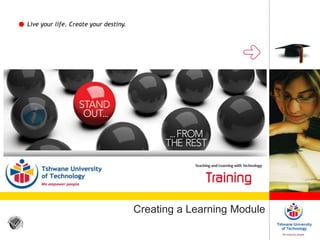
Recommended
Recommended
More Related Content
Similar to Blackboard training - Creating a learning module
Similar to Blackboard training - Creating a learning module (20)
Blackboard training - How to access an e-assessment in CE8

Blackboard training - How to access an e-assessment in CE8
Blackboard training - How to use your module on CE8

Blackboard training - How to use your module on CE8
More from Marius Pienaar (Dr.)
More from Marius Pienaar (Dr.) (20)
Turnitin orientation: Plagiarism @ UP & Turnitin submissions

Turnitin orientation: Plagiarism @ UP & Turnitin submissions
Hybrid teaching and student success in Vet Ed: Plausible?

Hybrid teaching and student success in Vet Ed: Plausible?
ZAMREN PROJECT: integration of the LMS (myTUTor) in teaching and learning

ZAMREN PROJECT: integration of the LMS (myTUTor) in teaching and learning
WILly-nilly or WILling: presentation to the ICT Faculty

WILly-nilly or WILling: presentation to the ICT Faculty
Tips for successful planning and facilitation of creating an e-classroom

Tips for successful planning and facilitation of creating an e-classroom
Social media in HE: where and how does TLwT get involved

Social media in HE: where and how does TLwT get involved
Recently uploaded
Mehran University Newsletter is a Quarterly Publication from Public Relations OfficeMehran University Newsletter Vol-X, Issue-I, 2024

Mehran University Newsletter Vol-X, Issue-I, 2024Mehran University of Engineering & Technology, Jamshoro
Making communications land - Are they received and understood as intended? webinar
Thursday 2 May 2024
A joint webinar created by the APM Enabling Change and APM People Interest Networks, this is the third of our three part series on Making Communications Land.
presented by
Ian Cribbes, Director, IMC&T Ltd
@cribbesheet
The link to the write up page and resources of this webinar:
https://www.apm.org.uk/news/making-communications-land-are-they-received-and-understood-as-intended-webinar/
Content description:
How do we ensure that what we have communicated was received and understood as we intended and how do we course correct if it has not.Making communications land - Are they received and understood as intended? we...

Making communications land - Are they received and understood as intended? we...Association for Project Management
https://app.box.com/s/7hlvjxjalkrik7fb082xx3jk7xd7liz3TỔNG ÔN TẬP THI VÀO LỚP 10 MÔN TIẾNG ANH NĂM HỌC 2023 - 2024 CÓ ĐÁP ÁN (NGỮ Â...

TỔNG ÔN TẬP THI VÀO LỚP 10 MÔN TIẾNG ANH NĂM HỌC 2023 - 2024 CÓ ĐÁP ÁN (NGỮ Â...Nguyen Thanh Tu Collection
Recently uploaded (20)
ICT Role in 21st Century Education & its Challenges.pptx

ICT Role in 21st Century Education & its Challenges.pptx
UGC NET Paper 1 Mathematical Reasoning & Aptitude.pdf

UGC NET Paper 1 Mathematical Reasoning & Aptitude.pdf
Making communications land - Are they received and understood as intended? we...

Making communications land - Are they received and understood as intended? we...
Food safety_Challenges food safety laboratories_.pdf

Food safety_Challenges food safety laboratories_.pdf
Python Notes for mca i year students osmania university.docx

Python Notes for mca i year students osmania university.docx
Basic Civil Engineering first year Notes- Chapter 4 Building.pptx

Basic Civil Engineering first year Notes- Chapter 4 Building.pptx
Russian Escort Service in Delhi 11k Hotel Foreigner Russian Call Girls in Delhi

Russian Escort Service in Delhi 11k Hotel Foreigner Russian Call Girls in Delhi
Micro-Scholarship, What it is, How can it help me.pdf

Micro-Scholarship, What it is, How can it help me.pdf
TỔNG ÔN TẬP THI VÀO LỚP 10 MÔN TIẾNG ANH NĂM HỌC 2023 - 2024 CÓ ĐÁP ÁN (NGỮ Â...

TỔNG ÔN TẬP THI VÀO LỚP 10 MÔN TIẾNG ANH NĂM HỌC 2023 - 2024 CÓ ĐÁP ÁN (NGỮ Â...
Blackboard training - Creating a learning module
- 1. Live your life. Create your destiny. Creating a Learning Module
- 2. Live your life. Create your destiny. At the end of this session you will be able to: Create a Learning Module in myTUTor Outcomes
- 3. Live your life. Create your destiny. Organised packaged material
- 4. Live your life. Create your destiny. Click + in the Menu Bar to add a Content Area Click on Create Content Area
- 5. Live your life. Create your destiny. Provide a name for the Content Area Click the checkbox to make it available to the students Click Submit (Alternatively select a previously created Content Area)
- 6. Live your life. Create your destiny. The newly created Content Area is displayed in the Menu Bar Click on the link
- 7. Live your life. Create your destiny. Click Build Content Click Learning Module
- 8. Live your life. Create your destiny. Provide a name for the new Learning Module Provide a description
- 9. Live your life. Create your destiny. Set all the required settings Click Submit
- 10. Live your life. Create your destiny. Confirmation of successful creation of Learning Module is displayed Click on the link of the newly created Learning Module
- 11. Live your life. Create your destiny. Click Build Content Click Create Folder
- 12. Live your life. Create your destiny. Provide a name for the folder Provide a description for the folder
- 13. Live your life. Create your destiny. Set the parameters for the folder Click Submit
- 14. Live your life. Create your destiny. The folder is displayed in the Table of Contents Repeat the previous steps for each of the folders that must be created
- 15. Live your life. Create your destiny. All the folders will be displayed Next step is to add content to each of the folders
- 16. Live your life. Create your destiny. Click on the folder to add content Click Build Content Click File
- 17. Live your life. Create your destiny. Browse for the file in the course (all files are first uploaded into the File Manager)
- 18. Live your life. Create your destiny. Click on the folder in which the file was uploaded to
- 19. Live your life. Create your destiny. Select the file by clicking the radio button next to it Click Submit
- 20. Live your life. Create your destiny. The display name of the file can now be changed Set all the necessary parameters Click Submit
- 21. Live your life. Create your destiny. The files are displayed in the folder
- 22. Live your life. Create your destiny. Repeat the steps for each of the folders that were created
- 23. Live your life. Create your destiny. The files are displayed in the Table of Contents as they are added Repeat all of the previous steps until the whole module is created
