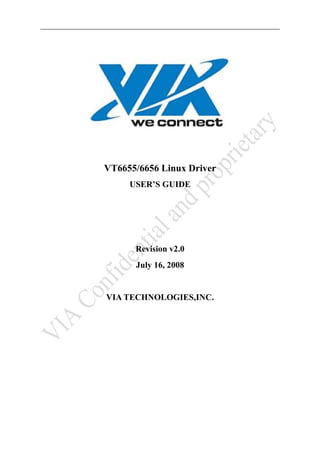
Vt6655 linux user_guide
- 1. VT6655/6656 Linux Driver USER’S GUIDE Revision v2.0 July 16, 2008 VIA TECHNOLOGIES,INC.
- 2. VIA VT6655 and VT6656 linux driver User’s Guide Table of Contents 1. Release Note ……………………………………………………………….……...2 1.1 1.2 2. Revision History …………………………………………………………………...2 Function ………….………………………………………………………………...2 Features ……………………………………………………………………………..2 2.1 This source code package can be use in Linux version ……….……...………….....2 2.2 Contents of the Subdirectory ……………………………………………………….2 3. Compile and install driver ………………………………………...................... 2 3.1 Compile the driver …………...………………………………………………….....2 3.2 Install the driver …………………………………………………………………....3 4. Driver Configuration /Parameters……………………………..…………..….3 4.1 open mode ……………………………………………………………………….....3 4.2 wep mode ………………………………………………………………………..…3 4.3 WPA-PSK TKIP/AES ……………………………………………………………...4 4.4 WPA2-PSK TKIP/AES ………………………………………………………….…7 4.4.1 WPA2-PSK TKIP ……………………………………………………………...8 4.4.2 WPA2-PSK AES ……………………………………………………………...12 5. Network Manager……………………………………………..…………………15 -1-
- 3. VIA VT6655 and VT6656 linux driver User’s Guide 1. Release Note 1.1 Revision History Refer to /VT665x_Linux_src_v1.1x_x86/codechangeindex.txt file. 1.2 Function Refer to /VT665x_Linux_src_v1.1x_x86/codechangeindex.txt file. 2. Features This user manual is applied for VNT6655GMA00, VNT6655GCV00, VNT6655GPV00, VNT6656GEV00, VNT6656GUA00, VNT6656GUV00, VNT6656G6A10 and VNT6656G 6A40 series models. This source code package can be use in Linux version : Refer to /VT665x_Linux_src_v1.1x_x86/linux.txt file. 2.2 Contents of the Subdirectory Refer to /VT665x_Linux_src_v1.1x_x86/linux.txt file. 3. Compile and Install driver Notice: here, I compile and install VT6655_linux_src_v1.18.05_x86, please use your driver replace it and if you use VT6656 do this, please use vntwusb.ko replace viawget.ko that appearing in the guide. Open the computer and run Linux operating system, you must do all the steps here as the root user. Please make sure your root login. By the way , make sure you have installed essential compilation tools , build-essential and linux-headers-xxxx. First, copy the driver package to your directory. Here, I copy the driver to /home directory. Enter your directory. cd /home Then, we unpack the driver source code and openssl-0.9.8a unzip VT6655_Linux_src_v1.18.05_x86.zip cd VT6655_Linux_src_v1.18.05_x86/wpa_supplicant unzip openssl-0.9.8a.zip 3.1 Compile the driver cd /home/ VT6655_Linux_src_v1.18.05_x86 make clean make install cd /home/ VT6655_Linux_src_v1.18.05_x86/wpa_supplicant/openssl-0.9.8a make install cd /home/ VT6655_Linux_src_v1.18.05_x86/ wpa_supplicant/wpa_supplicant-0.5.8 make install If you execute make clean, and then detect error: -2-
- 4. VIA VT6655 and VT6656 linux driver User’s Guide Makefile: 23: *** Linux kernel source not found. You can execute this instruction for link the source in to the kernels binary directory. ln -s /usr/src/linux-headers-‘uname –r’ /lib/modules/‘uname –r’/source 3.2 Install the driver cd /home/ VT6655_Linux_src_v1.18.05_x86/driver insmod viawget.ko If you execute insmod, appear insmod: error inserting ‘viawget.ko’:-1 File exists. Then, remove the driver: rmmod viawget.ko, execute insmod viawget.ko again. 4. Driver Configuration/Parameters The driver can be configured via two interfaces; 1) command and configuration files 2) network manager and now we use command and configuration files to run the driver. In next chapter, we will introduce the network manager. Notice: Don’t use command mode and network manager at the same time. 4.1 OPEN MODE You can execute iwconfig instruction to obtain the wireless device interface. If you have some issue, execute man iwconfig for more information. iwconfig Then, we can configurate the ESSID and Network address. iwconfig interface [essid {desired ssid}] iwconfig eth1 essid WPSE ifconfig interface [IP address |up|down] ifconfig eth1 up ifconfig eth1 192.168.11.127 Verify whether your wireless device is connected or not. ping 192.168.11.1 Ok, if this information appearing in the screen. You are successful! root@jel:/home/VT6655_Linux_src_v1.18.05_x86/driver# ping 192.168.11.1 PING 192.168.11.1 (192.168.11.1) 56(84) bytes of data. 64 bytes from 192.168.11.1: icmp_seq=1 ttl=64 time=6.17 ms 64 bytes from 192.168.11.1: icmp_seq=2 ttl=64 time=0.827 ms 64 bytes from 192.168.11.1: icmp_seq=3 ttl=64 time=1.17 ms 64 bytes from 192.168.11.1: icmp_seq=4 ttl=64 time=1.27 ms 64 bytes from 192.168.11.1: icmp_seq=5 ttl=64 time=0.883 ms 64 bytes from 192.168.11.1: icmp_seq=6 ttl=64 time=1.00 ms 64 bytes from 192.168.11.1: icmp_seq=8 ttl=64 time=0.913 ms 64 bytes from 192.168.11.1: icmp_seq=9 ttl=64 time=1.16 ms 64 bytes from 192.168.11.1: icmp_seq=10 ttl=64 time=0.879 ms 4.2 WEP MODE May be your wireless router can be configured to shared key wep mode. That is the same as the open-wep mode. -3-
- 5. VIA VT6655 and VT6656 linux driver User’s Guide 1. unhidden ssid We can configurate unhidden ssid or hidden ssid via your wireless router. ifconfig eth1 down ifconfig eth1 up iwconfig eth1 essid WPSE ifconfig eth1 192.168.11.127 iwconfig eth1 key restricted [1] 1234567890 ping 192.168.11.1 2. hidden ssid ifconfig eth1 down ifconfig eth1 up iwconfig eth1 essid WPSE ifconfig eth1 192.168.11.127 iwconfig eth1 key restricted [1] 1234567890 ping 192.168.11.1 If you have any issue with iwconfig , please refer to man iwconfig command. 4.3 WPA-PSK TKIP/AES 1. unhidden ssid You must still be in this directory: VT6656_Linux_src_v1.18.05_x86/wpa_supplicant/wpa_supplicant-0.5.8/ cd /home/ VT6655_Linux_src_v1.18.05_x86/ wpa_supplicant/wpa_supplicant-0.5.8 gedit wpa_supplicant.conf configurate wpa_supplicant.conf file. ctrl_interface=/var/run/wpa_supplicant ctrl_interface_group=0 eapol_version=1 ap_scan=1 # Simple case: WPA-PSK, PSK as an ASCII passphrase, allow all valid ciphers ok #network={ # ssid="linux" # psk="12345678" # priority=5 #} ####WPA-PSK ok network={ ssid="WPSE" psk="1234567890" proto=WPA key_mgmt=WPA-PSK pairwise=CCMP TKIP group=CCMP TKIP WEP104 WEP40 -4-
- 6. VIA VT6655 and VT6656 linux driver User’s Guide priority=5 } When you complete the configuration, save and close it. Notice the red typeface. ifconfig eth1 up ./wpa_supplicant –c wpa_supplicant.conf –i eth1 –Dviawget –dd When the information as follows appearing in the screen. State: GROUP_HANDSHAKE -> COMPLETED CTRL-EVENT-CONNECTED - Connection to 00:16:01:f0:24:8b completed (auth) [id=0 id_str=] mike:hello!!!------>wpa_supplicant<----Transfer:device name=eth1 Transfer:key_mgmt=2 Transfer:proto=1 Transfer:eap=0 Transfer:authen status=TRUE mike:wpa announce ok EAPOL: External notification - portValid=1 EAPOL: External notification - EAP success=1 EAPOL: SUPP_PAE entering state AUTHENTICATING EAPOL: SUPP_BE entering state SUCCESS EAP: EAP entering state DISABLED EAPOL: SUPP_PAE entering state AUTHENTICATED EAPOL: SUPP_BE entering state IDLE EAPOL: startWhen --> 0 Open the other terminal, and execute these instructions. ifconfig eth1 192.168.11.127 ping 192.168.11.1 2. hidden ssid Make sure you still be in wpa_supplicant-0.5.8 subdirectory remain. gedit wpa_supplicant.conf Configurate wpa_supplicant.conf file. There are two configurations for hidden ssid. 1) ap_scan=1 & scan_ssid=1 notice the red typeface ctrl_interface=/var/run/wpa_supplicant ctrl_interface_group=0 eapol_version=1 ap_scan=1 # Simple case: WPA-PSK, PSK as an ASCII passphrase, allow all valid ciphers ok #network={ # ssid="linux" # psk="12345678" # priority=5 #} ####WPA-PSK ok -5-
- 7. VIA VT6655 and VT6656 linux driver User’s Guide network={ scan_ssid=1 ssid="WPSE" psk="1234567890" proto=WPA key_mgmt=WPA-PSK pairwise=CCMP TKIP group=CCMP TKIP WEP104 WEP40 priority=5 } When you complete the configuration, save and close it. Notice: the red typeface, unhidden or hidden ssid depend on if we add this instruction scan_ssid=1 to the script file. Then, execute these commands. ifconfig eth1 up ./wpa_supplicant –c wpa_supplicant.conf –i eth1 –Dviawget –dd When the information as follows appearing in the screen. State: GROUP_HANDSHAKE -> COMPLETED CTRL-EVENT-CONNECTED - Connection to 00:16:01:f0:24:8b completed (auth) [id=0 id_str=] mike:hello!!!------>wpa_supplicant<----Transfer:device name=eth1 Transfer:key_mgmt=2 Transfer:proto=1 Transfer:eap=0 Transfer:authen status=TRUE mike:wpa announce ok EAPOL: External notification - portValid=1 EAPOL: External notification - EAP success=1 EAPOL: SUPP_PAE entering state AUTHENTICATING EAPOL: SUPP_BE entering state SUCCESS EAP: EAP entering state DISABLED EAPOL: SUPP_PAE entering state AUTHENTICATED EAPOL: SUPP_BE entering state IDLE EAPOL: startWhen --> 0 Open the other terminal, and execute these instructions. ifconfig eth1 192.168.11.127 ping 192.168.11.1 2) ap_scan=2 notice the red typeface ctrl_interface=/var/run/wpa_supplicant ctrl_interface_group=0 eapol_version=1 ap_scan=2 -6-
- 8. VIA VT6655 and VT6656 linux driver User’s Guide # Simple case: WPA-PSK, PSK as an ASCII passphrase, allow all valid ciphers ok #network={ # ssid="linux" # psk="12345678" # priority=5 #} ####WPA-PSK ok network={ ssid="WPSE" psk="1234567890" proto=WPA key_mgmt=WPA-PSK pairwise=CCMP TKIP group=CCMP TKIP WEP104 WEP40 priority=5 } When you complete the configuration, save and close it. Then execute these commands. ifconfig eth1 up ./wpa_supplicant –c wpa_supplicant.conf –i eth1 –Dviawget –dd When the information as follows appearing in the screen. State: GROUP_HANDSHAKE -> COMPLETED CTRL-EVENT-CONNECTED - Connection to 00:16:01:f0:24:8b completed (auth) [id=0 id_str=] mike:hello!!!------>wpa_supplicant<----Transfer:device name=eth1 Transfer:key_mgmt=2 Transfer:proto=1 Transfer:eap=0 Transfer:authen status=TRUE mike:wpa announce ok EAPOL: External notification - portValid=1 EAPOL: External notification - EAP success=1 EAPOL: SUPP_PAE entering state AUTHENTICATING EAPOL: SUPP_BE entering state SUCCESS EAP: EAP entering state DISABLED EAPOL: SUPP_PAE entering state AUTHENTICATED EAPOL: SUPP_BE entering state IDLE EAPOL: startWhen --> 0 Open the other terminal, and execute these instructions. ifconfig eth1 192.168.11.127 ping 192.168.11.1 4.4 WPA2-PSK TKIP/AES -7-
- 9. VIA VT6655 and VT6656 linux driver User’s Guide 4.4.1 WPA2-PSK TKIP 1. unhidden ssid You must still be in this directory: VT6656_Linux_src_v1.18.05_x86/wpa_supplicant/wpa_supplicant-0.5.8/ cd /home/ VT6655_Linux_src_v1.18.05_x86/ wpa_supplicant/wpa_supplicant-0.5.8 gedit wpa_supplicant.conf Configurate wpa_supplicant.conf file. ctrl_interface=/var/run/wpa_supplicant ctrl_interface_group=0 eapol_version=1 ap_scan=1 # Simple case: WPA-PSK, PSK as an ASCII passphrase, allow all valid ciphers ok #network={ # ssid="linux" # psk="12345678" # priority=5 #} ####WPA-PSK ok #network={ # ssid="DLINK624" # psk="123456789" # proto=WPA # key_mgmt=WPA-PSK # pairwise=CCMP TKIP # group=CCMP TKIP WEP104 WEP40 # priority=5 # } ###WPA2-PSK ok network={ ssid="WPSE" psk="1234567890" proto=RSN key_mgmt=WPA-PSK pairwise=TKIP group=CCMP TKIP WEP104 WEP40 priority=5 } When you complete the configuration, save and close it. Notice: the red typeface. ifconfig eth1 up ./wpa_supplicant –c wpa_supplicant.conf –i eth1 –Dviawget –dd When the information as follows appearing in the screen. State: GROUP_HANDSHAKE -> COMPLETED CTRL-EVENT-CONNECTED - Connection to 00:16:01:f0:24:8b completed (auth) [id=0 id_str=] mike:hello!!!------>wpa_supplicant<-----8-
- 10. VIA VT6655 and VT6656 linux driver User’s Guide Transfer:device name=eth1 Transfer:key_mgmt=2 Transfer:proto=1 Transfer:eap=0 Transfer:authen status=TRUE mike:wpa announce ok EAPOL: External notification - portValid=1 EAPOL: External notification - EAP success=1 EAPOL: SUPP_PAE entering state AUTHENTICATING EAPOL: SUPP_BE entering state SUCCESS EAP: EAP entering state DISABLED EAPOL: SUPP_PAE entering state AUTHENTICATED EAPOL: SUPP_BE entering state IDLE EAPOL: startWhen --> 0 Open the other terminal, and execute these instructions. ifconfig eth1 192.168.11.127 ping 192.168.11.1 2. hidden ssid Make sure you still be in wpa_supplicant-0.5.8 subdirectory remain. gedit wpa_supplicant.conf Configurate wpa_supplicant.conf file. There are two configurations for hidden ssid. 1) ap_scan=1 & scan_ssid=1 notice the red typeface. ctrl_interface=/var/run/wpa_supplicant ctrl_interface_group=0 eapol_version=1 ap_scan=1 # Simple case: WPA-PSK, PSK as an ASCII passphrase, allow all valid ciphers ok #network={ # ssid="linux" # psk="12345678" # priority=5 #} ####WPA-PSK ok #network={ # ssid="DLINK624" # psk="123456789" # proto=WPA # key_mgmt=WPA-PSK # pairwise=CCMP TKIP # group=CCMP TKIP WEP104 WEP40 # priority=5 # } -9-
- 11. VIA VT6655 and VT6656 linux driver User’s Guide ###WPA2-PSK ok network={ scan_ssid=1 ssid="WPSE" psk="1234567890" proto=RSN key_mgmt=WPA-PSK pairwise=TKIP group=CCMP TKIP WEP104 WEP40 priority=5 } When you complete the configuration, save and close it. Notice: the red typeface. ifconfig eth1 up ./wpa_supplicant –c wpa_supplicant.conf –i eth1 –Dviawget –dd When the information as follows appearing in the screen. State: GROUP_HANDSHAKE -> COMPLETED CTRL-EVENT-CONNECTED - Connection to 00:16:01:f0:24:8b completed (auth) [id=0 id_str=] mike:hello!!!------>wpa_supplicant<----Transfer:device name=eth1 Transfer:key_mgmt=2 Transfer:proto=1 Transfer:eap=0 Transfer:authen status=TRUE mike:wpa announce ok EAPOL: External notification - portValid=1 EAPOL: External notification - EAP success=1 EAPOL: SUPP_PAE entering state AUTHENTICATING EAPOL: SUPP_BE entering state SUCCESS EAP: EAP entering state DISABLED EAPOL: SUPP_PAE entering state AUTHENTICATED EAPOL: SUPP_BE entering state IDLE EAPOL: startWhen --> 0 Open the other terminal, and execute these instructions. ifconfig eth1 192.168.11.127 ping 192.168.11.1 2) ap_scan=2 ctrl_interface=/var/run/wpa_supplicant ctrl_interface_group=0 eapol_version=1 ap_scan=2 # Simple case: WPA-PSK, PSK as an ASCII passphrase, allow all valid ciphers ok #network={ # ssid="linux" - 10 -
- 12. VIA VT6655 and VT6656 linux driver User’s Guide # psk="12345678" # priority=5 #} ####WPA-PSK ok #network={ # ssid="DLINK624" # psk="123456789" # proto=WPA # key_mgmt=WPA-PSK # pairwise=CCMP TKIP # group=CCMP TKIP WEP104 WEP40 # priority=5 # } ###WPA2-PSK ok network={ ssid="WPSE" psk="1234567890" proto=RSN key_mgmt=WPA-PSK pairwise=TKIP group=CCMP TKIP WEP104 WEP40 priority=5 } When you complete the configuration, save and close it. Notice: the red typeface. ifconfig eth1 up ./wpa_supplicant –c wpa_supplicant.conf –i eth1 –Dviawget –dd When the information as follows appearing in the screen. State: GROUP_HANDSHAKE -> COMPLETED CTRL-EVENT-CONNECTED - Connection to 00:16:01:f0:24:8b completed (auth) [id=0 id_str=] mike:hello!!!------>wpa_supplicant<----Transfer:device name=eth1 Transfer:key_mgmt=2 Transfer:proto=1 Transfer:eap=0 Transfer:authen status=TRUE mike:wpa announce ok EAPOL: External notification - portValid=1 EAPOL: External notification - EAP success=1 EAPOL: SUPP_PAE entering state AUTHENTICATING EAPOL: SUPP_BE entering state SUCCESS EAP: EAP entering state DISABLED EAPOL: SUPP_PAE entering state AUTHENTICATED EAPOL: SUPP_BE entering state IDLE EAPOL: startWhen --> 0 Open the other terminal, and execute these instructions. - 11 -
- 13. VIA VT6655 and VT6656 linux driver User’s Guide ifconfig eth1 192.168.11.127 ping 192.168.11.1 4.4.2 WPA2-PSK AES 1. unhidden ssid You must still be in this directory: VT6656_Linux_src_v1.18.05_x86/wpa_supplicant/wpa_supplicant-0.5.8/ cd /home/ VT6655_Linux_src_v1.18.05_x86/ wpa_supplicant/wpa_supplicant-0.5.8 gedit wpa_supplicant.conf Configurate wpa_supplicant.conf file. ctrl_interface=/var/run/wpa_supplicant ctrl_interface_group=0 eapol_version=1 ap_scan=1 # Simple case: WPA-PSK, PSK as an ASCII passphrase, allow all valid ciphers ok #network={ # ssid="linux" # psk="12345678" # priority=5 #} ####WPA-PSK ok #network={ # ssid="DLINK624" # psk="123456789" # proto=WPA # key_mgmt=WPA-PSK # pairwise=CCMP TKIP # group=CCMP TKIP WEP104 WEP40 # priority=5 # } ###WPA2-PSK ok network={ ssid="WPSE" psk="1234567890" proto=RSN key_mgmt=WPA-PSK pairwise=CCMP group=CCMP TKIP WEP104 WEP40 priority=5 } When you complete the configuration, save and close it. Notice: the red typeface. ifconfig eth1 up ./wpa_supplicant –c wpa_supplicant.conf –i eth1 –Dviawget –dd When the information as follows appearing in the screen. - 12 -
- 14. VIA VT6655 and VT6656 linux driver User’s Guide State: GROUP_HANDSHAKE -> COMPLETED CTRL-EVENT-CONNECTED - Connection to 00:16:01:f0:24:8b completed (auth) [id=0 id_str=] mike:hello!!!------>wpa_supplicant<----Transfer:device name=eth1 Transfer:key_mgmt=2 Transfer:proto=1 Transfer:eap=0 Transfer:authen status=TRUE mike:wpa announce ok EAPOL: External notification - portValid=1 EAPOL: External notification - EAP success=1 EAPOL: SUPP_PAE entering state AUTHENTICATING EAPOL: SUPP_BE entering state SUCCESS EAP: EAP entering state DISABLED EAPOL: SUPP_PAE entering state AUTHENTICATED EAPOL: SUPP_BE entering state IDLE EAPOL: startWhen --> 0 Open the other terminal, and execute these instructions. ifconfig eth1 192.168.11.127 ping 192.168.11.1 2. hidden ssid Make sure you still be in wpa_supplicant-0.5.8 subdirectory remain. gedit wpa_supplicant.conf configurate wpa_supplicant.conf file. There are two configurations for hidden ssid. 1) ap_scan=1 & scan_ssid=1 notic the red typeface ctrl_interface=/var/run/wpa_supplicant ctrl_interface_group=0 eapol_version=1 ap_scan=1 # Simple case: WPA-PSK, PSK as an ASCII passphrase, allow all valid ciphers ok #network={ # ssid="linux" # psk="12345678" # priority=5 #} ####WPA-PSK ok #network={ # ssid="DLINK624" # psk="123456789" # proto=WPA # key_mgmt=WPA-PSK # pairwise=CCMP TKIP - 13 -
- 15. VIA VT6655 and VT6656 linux driver User’s Guide # group=CCMP TKIP WEP104 WEP40 # priority=5 # } ###WPA2-PSK ok network={ scan_ssid=1 ssid="WPSE" psk="1234567890" proto=RSN key_mgmt=WPA-PSK pairwise=CCMP group=CCMP TKIP WEP104 WEP40 priority=5 } When you complete the configuration, save and close it. ifconfig eth1 up ./wpa_supplicant –c wpa_supplicant.conf –i eth1 –Dviawget –dd When the information as follows appearing in the screen. State: GROUP_HANDSHAKE -> COMPLETED CTRL-EVENT-CONNECTED - Connection to 00:16:01:f0:24:8b completed (auth) [id=0 id_str=] mike:hello!!!------>wpa_supplicant<----Transfer:device name=eth1 Transfer:key_mgmt=2 Transfer:proto=1 Transfer:eap=0 Transfer:authen status=TRUE mike:wpa announce ok EAPOL: External notification - portValid=1 EAPOL: External notification - EAP success=1 EAPOL: SUPP_PAE entering state AUTHENTICATING EAPOL: SUPP_BE entering state SUCCESS EAP: EAP entering state DISABLED EAPOL: SUPP_PAE entering state AUTHENTICATED EAPOL: SUPP_BE entering state IDLE EAPOL: startWhen --> 0 Open the other terminal, and execute these instructions. ifconfig eth1 192.168.11.127 ping 192.168.11.1 2) ap_scan=2 ctrl_interface=/var/run/wpa_supplicant ctrl_interface_group=0 eapol_version=1 ap_scan=2 - 14 -
- 16. VIA VT6655 and VT6656 linux driver User’s Guide # Simple case: WPA-PSK, PSK as an ASCII passphrase, allow all valid ciphers ok #network={ # ssid="linux" # psk="12345678" # priority=5 #} ####WPA-PSK ok #network={ # ssid="DLINK624" # psk="123456789" # proto=WPA # key_mgmt=WPA-PSK # pairwise=CCMP TKIP # group=CCMP TKIP WEP104 WEP40 # priority=5 # } ###WPA2-PSK ok network={ ssid="WPSE" psk="1234567890" proto=RSN key_mgmt=WPA-PSK pairwise=CCMP group=CCMP TKIP WEP104 WEP40 priority=5 } When you complete the configuration, save and close it. ifconfig eth1 up ./wpa_supplicant –c wpa_supplicant.conf –i eth1 –Dviawget –dd When the information as follows appearing in the screen. State: GROUP_HANDSHAKE -> COMPLETED CTRL-EVENT-CONNECTED - Connection to 00:16:01:f0:24:8b completed (auth) [id=0 id_str=] mike:hello!!!------>wpa_supplicant<----Transfer:device name=eth1 Transfer:key_mgmt=2 Transfer:proto=1 Transfer:eap=0 Transfer:authen status=TRUE mike:wpa announce ok …………………. Open the other terminal, and execute these instructions. ifconfig eth1 192.168.11.127 ping 192.168.11.1 5. network manager Make sure you have installed the driver. - 15 -
- 17. VIA VT6655 and VT6656 linux driver User’s Guide Here, I will do these steps on Ubuntu 8.04 1. Open the Network settings window (system menu > administration > network) 2. Open the wireless connection option - 16 -
- 18. VIA VT6655 and VT6656 linux driver User’s Guide 3. 4. When you configured all the option, tip ok. Open terminal window and ping IP address. ping 192.168.11.1 - 17 -