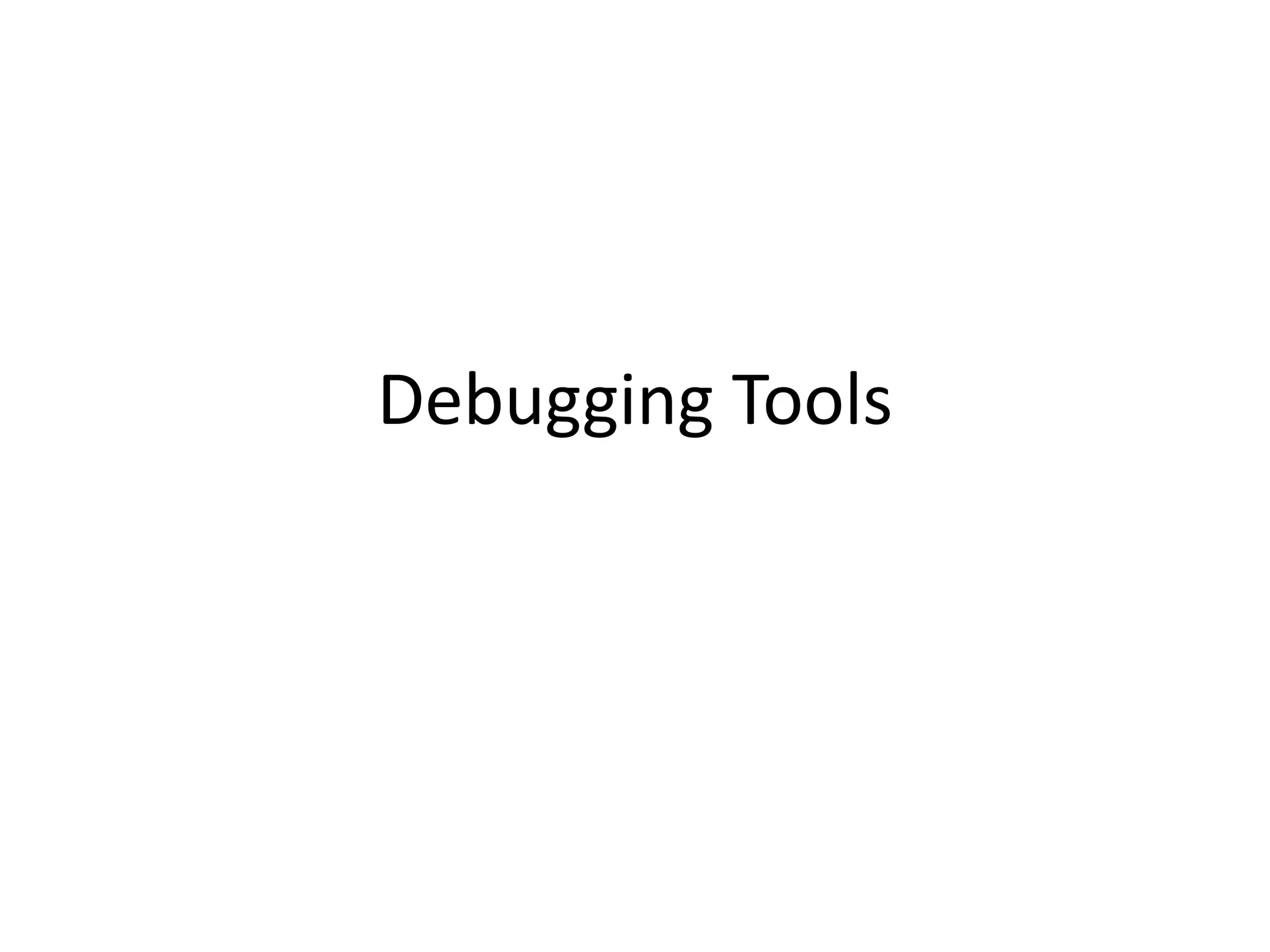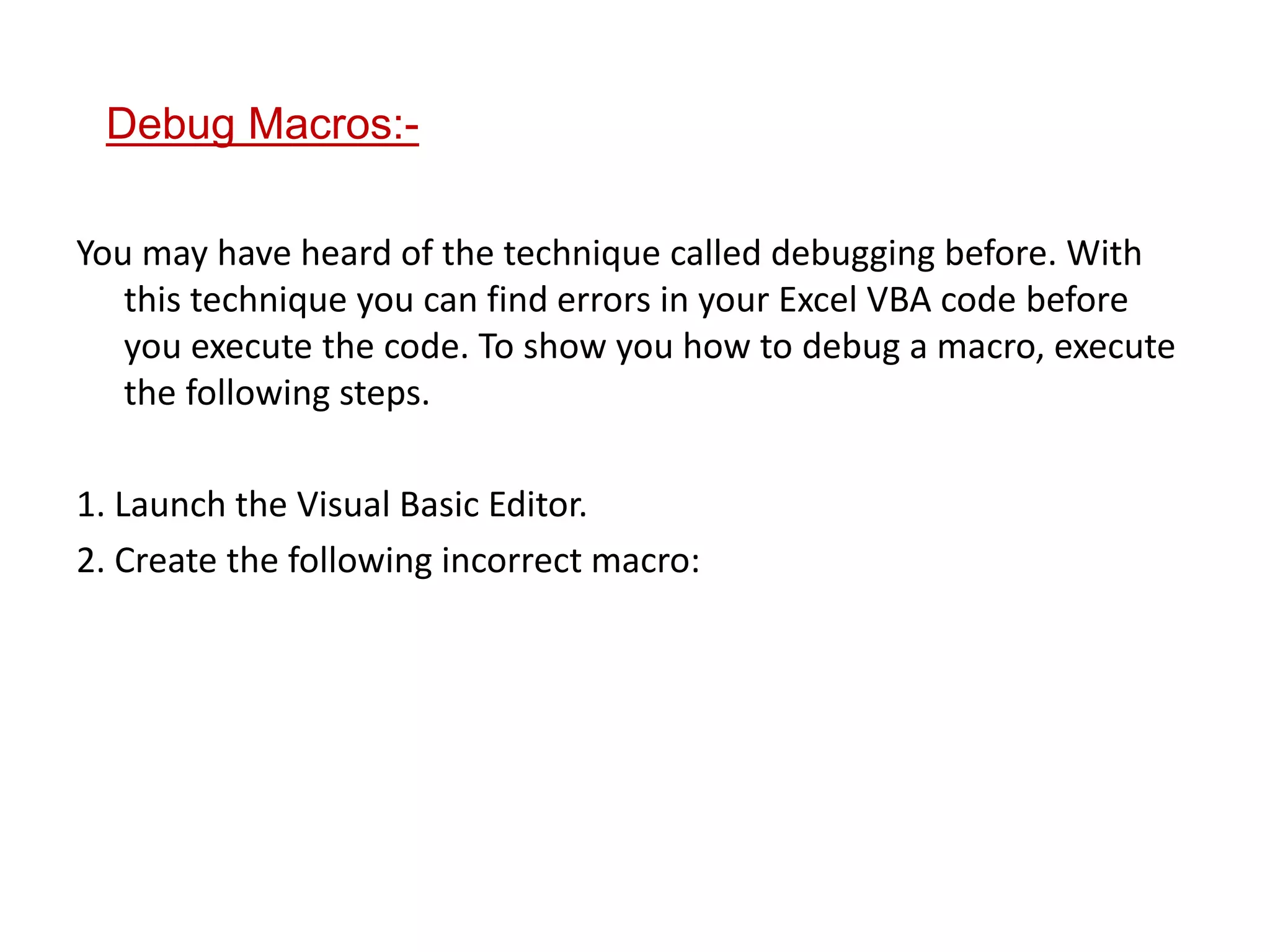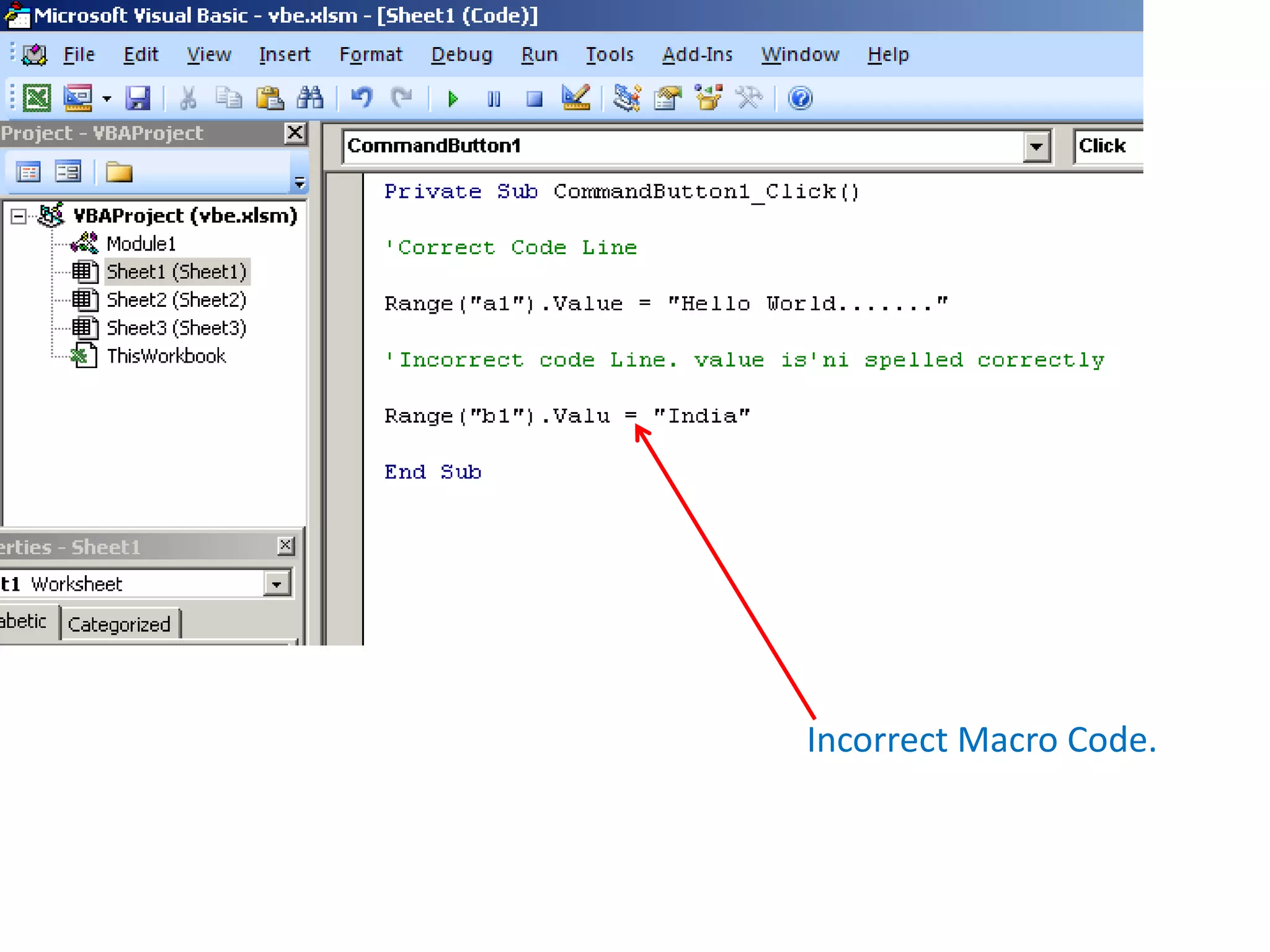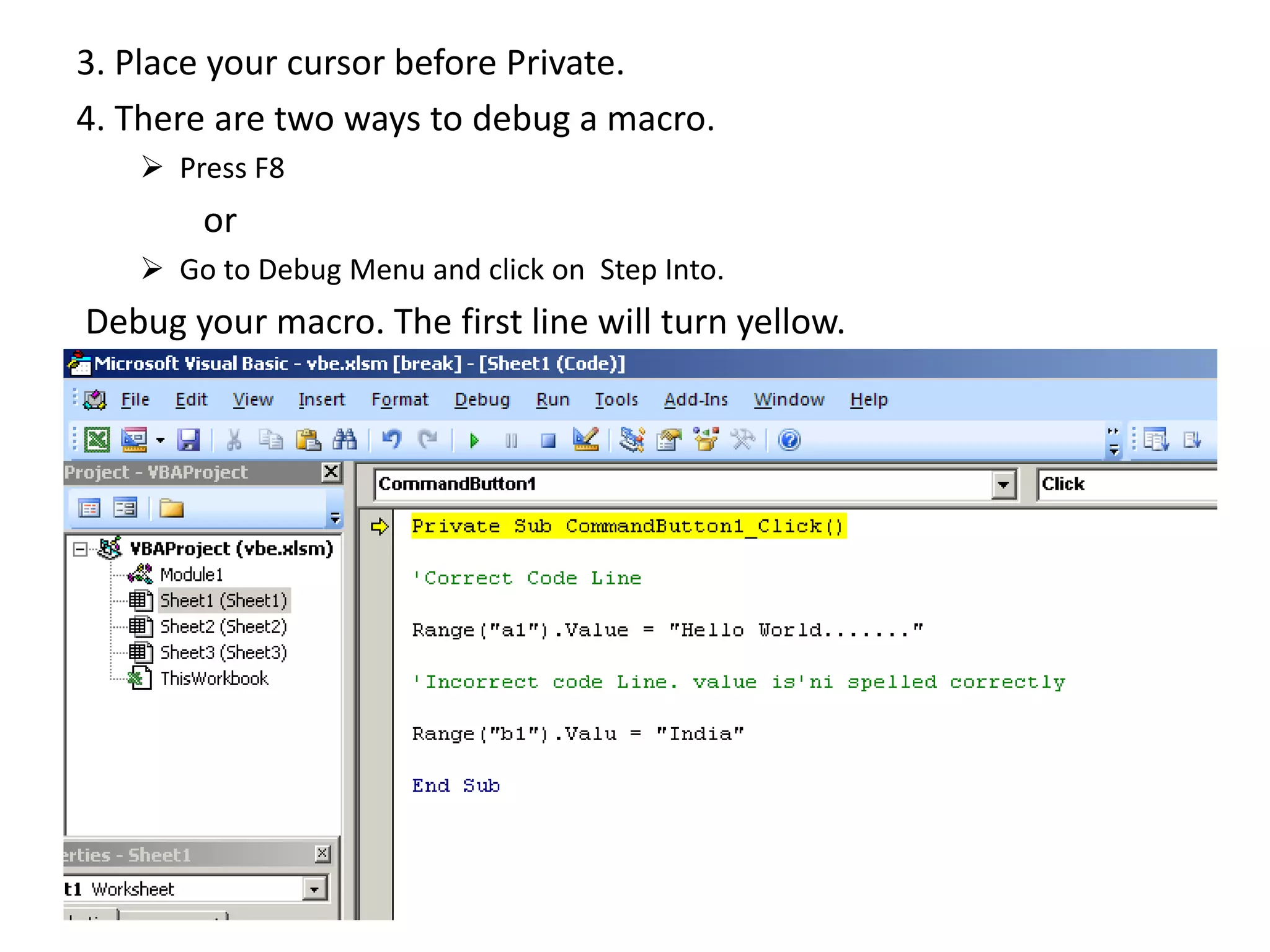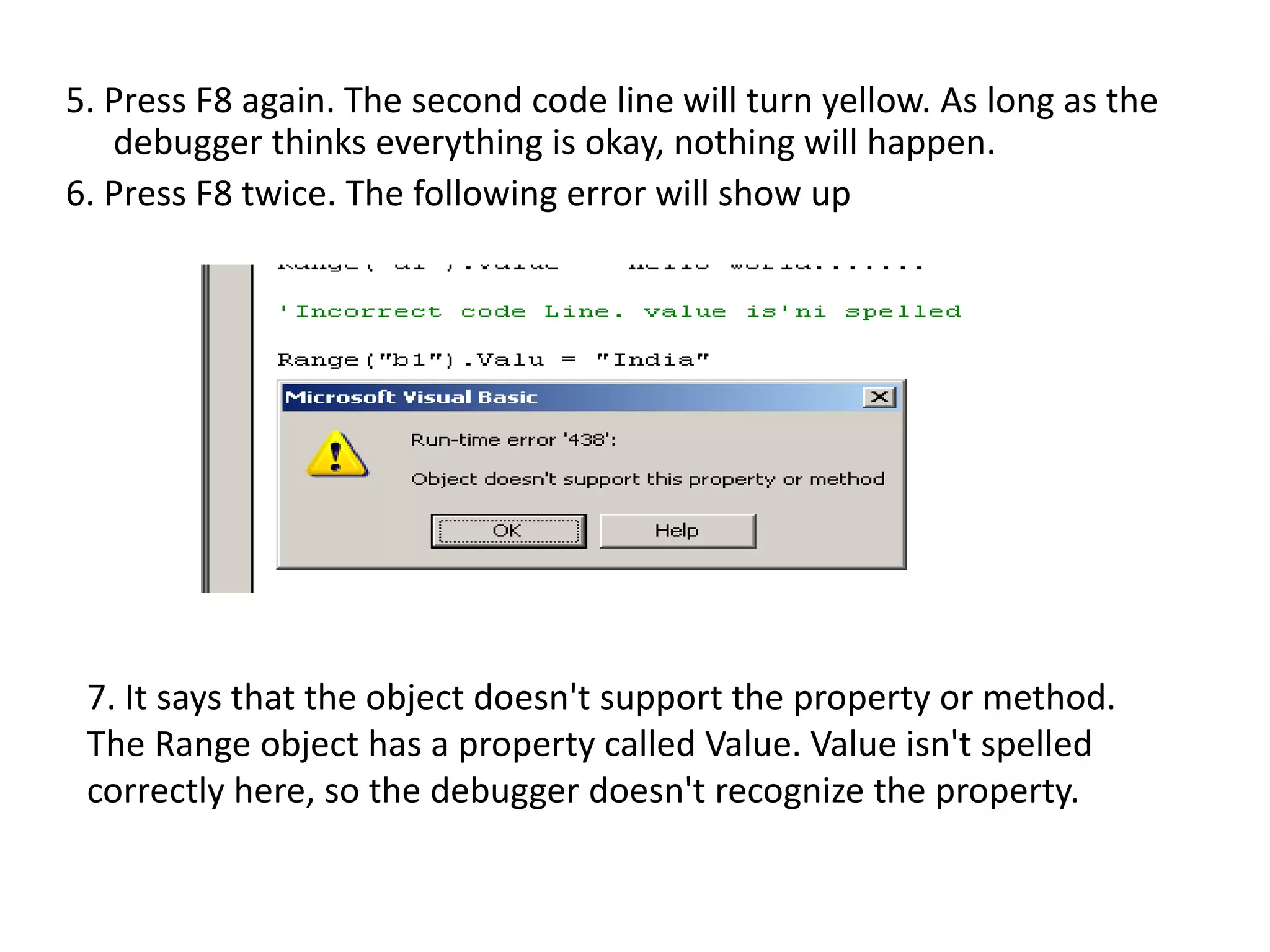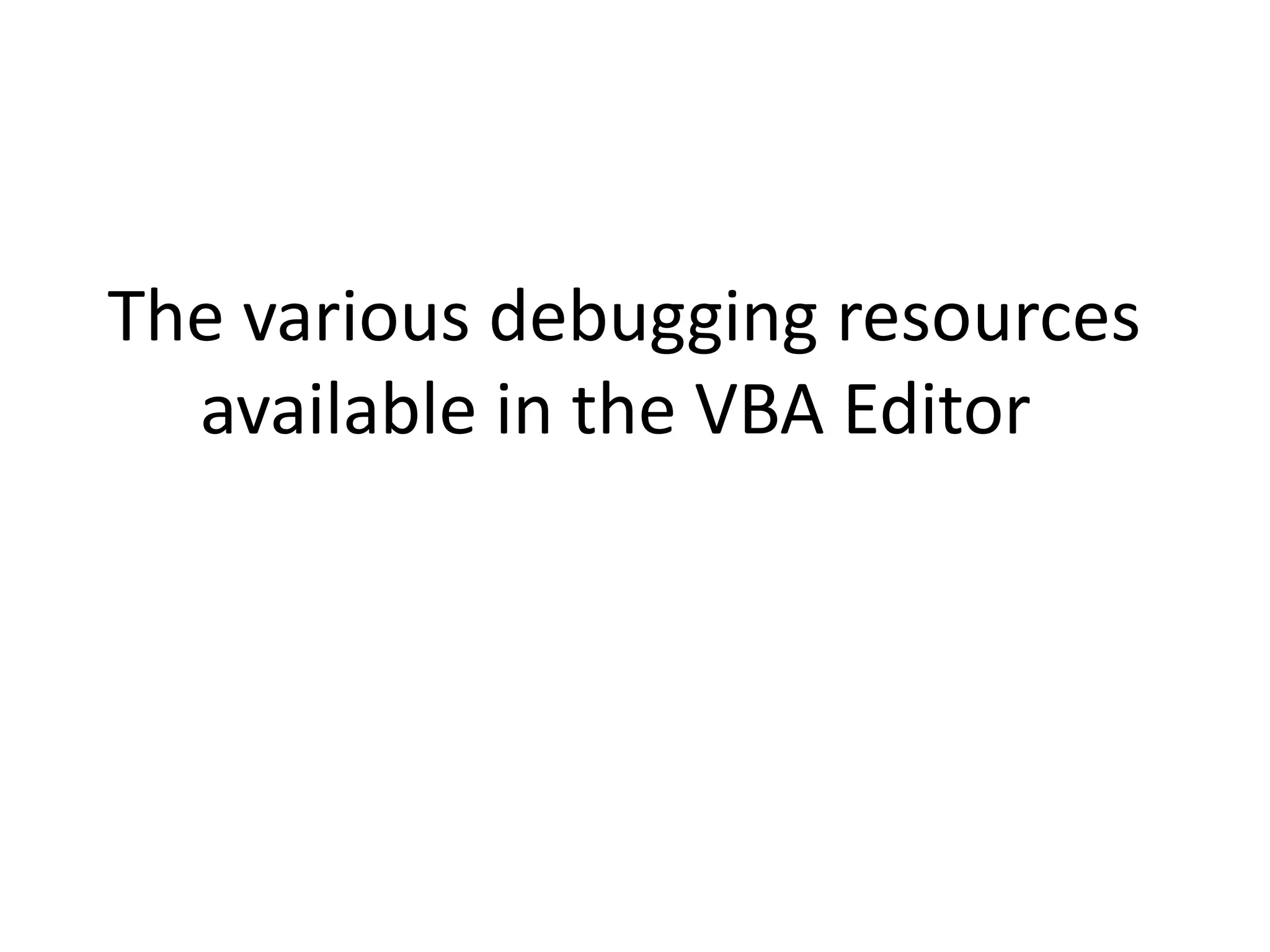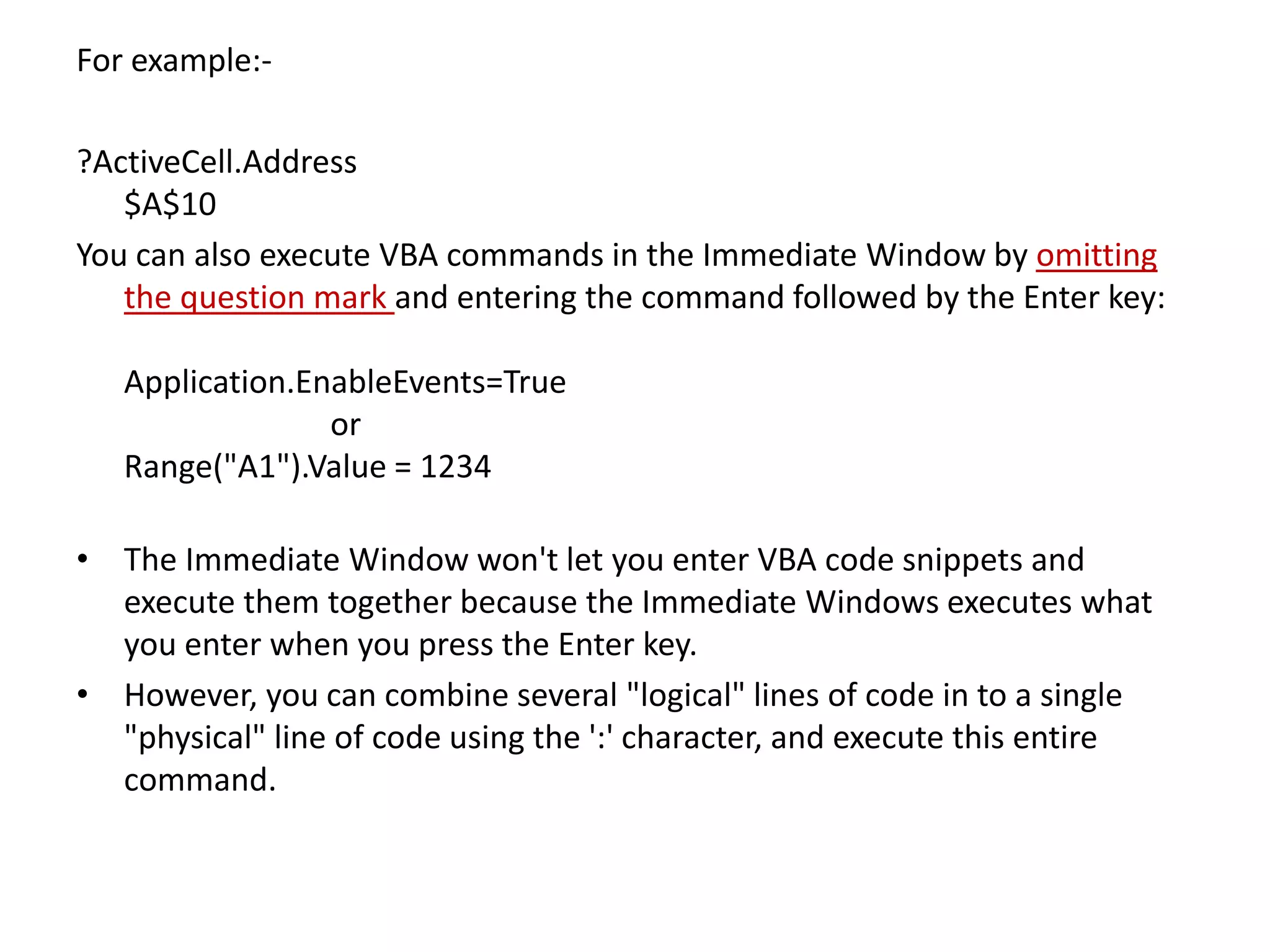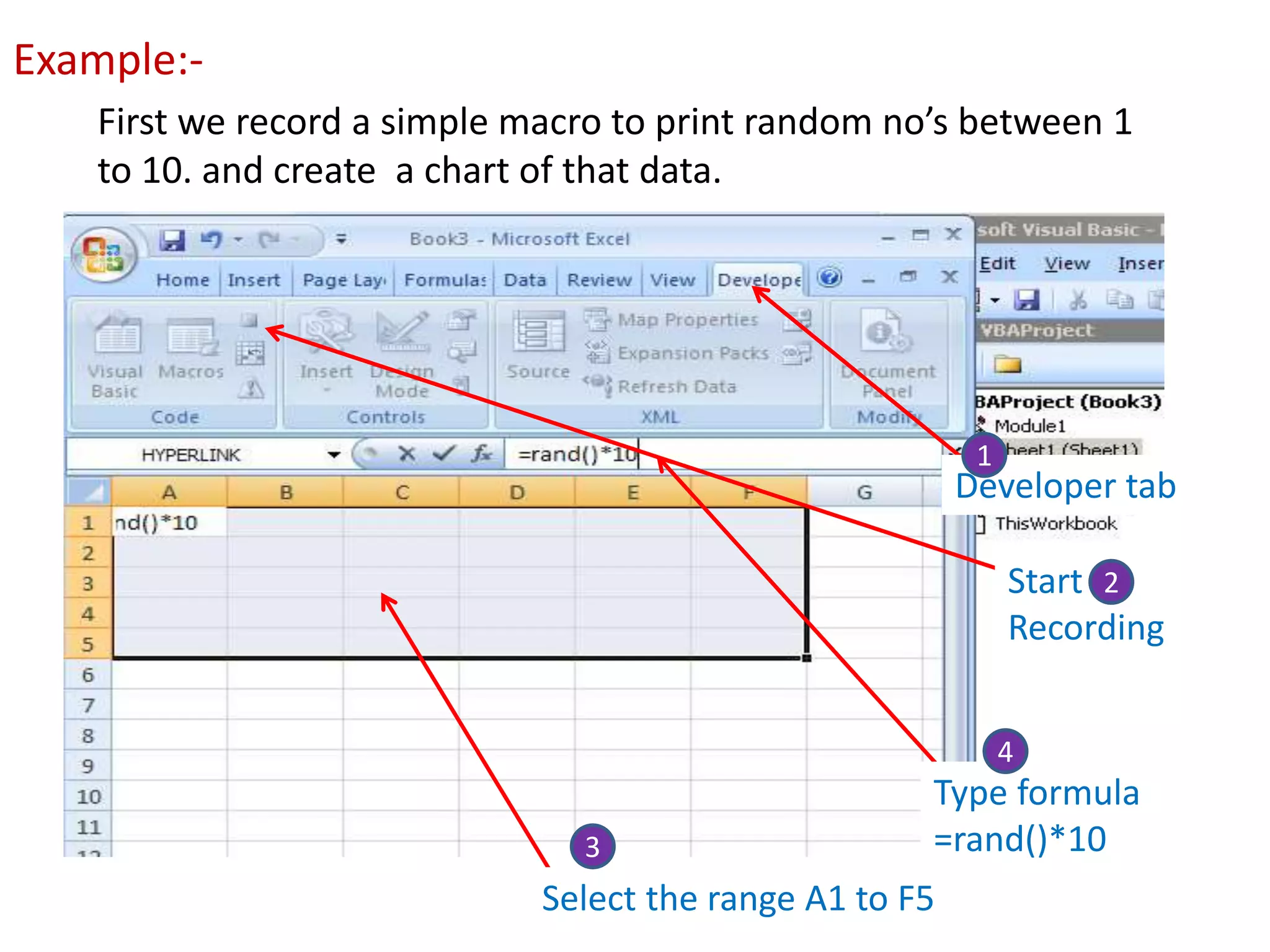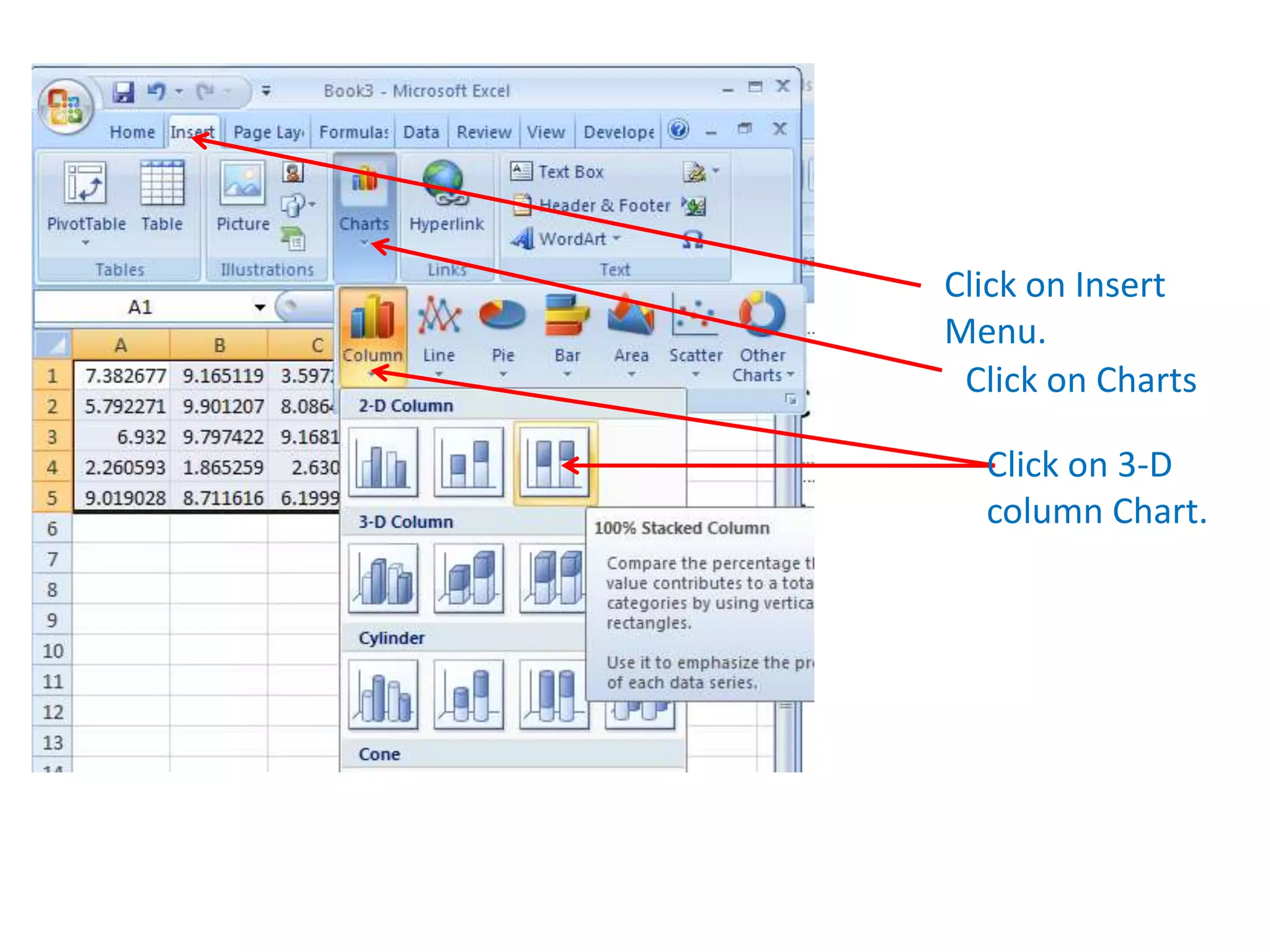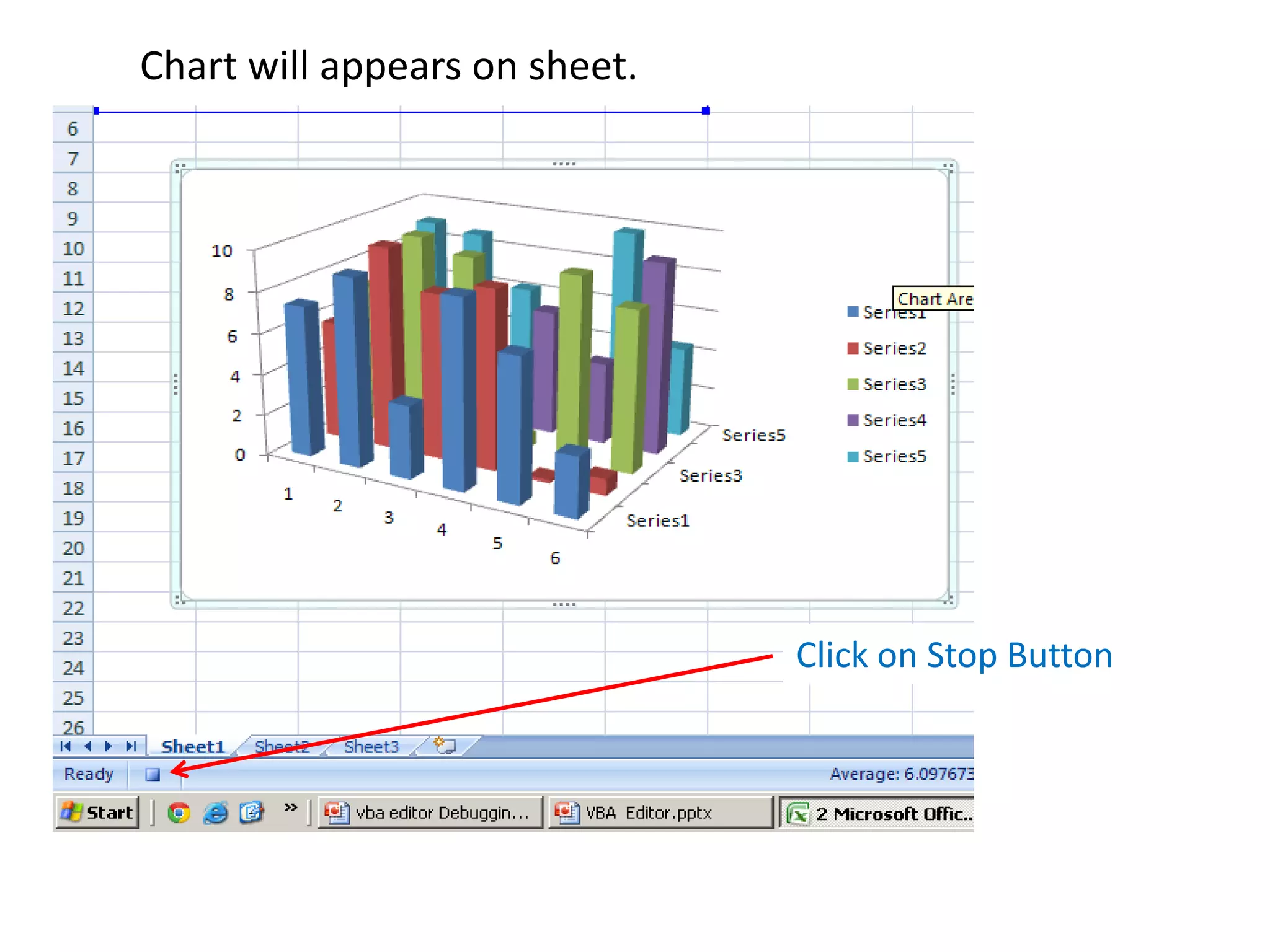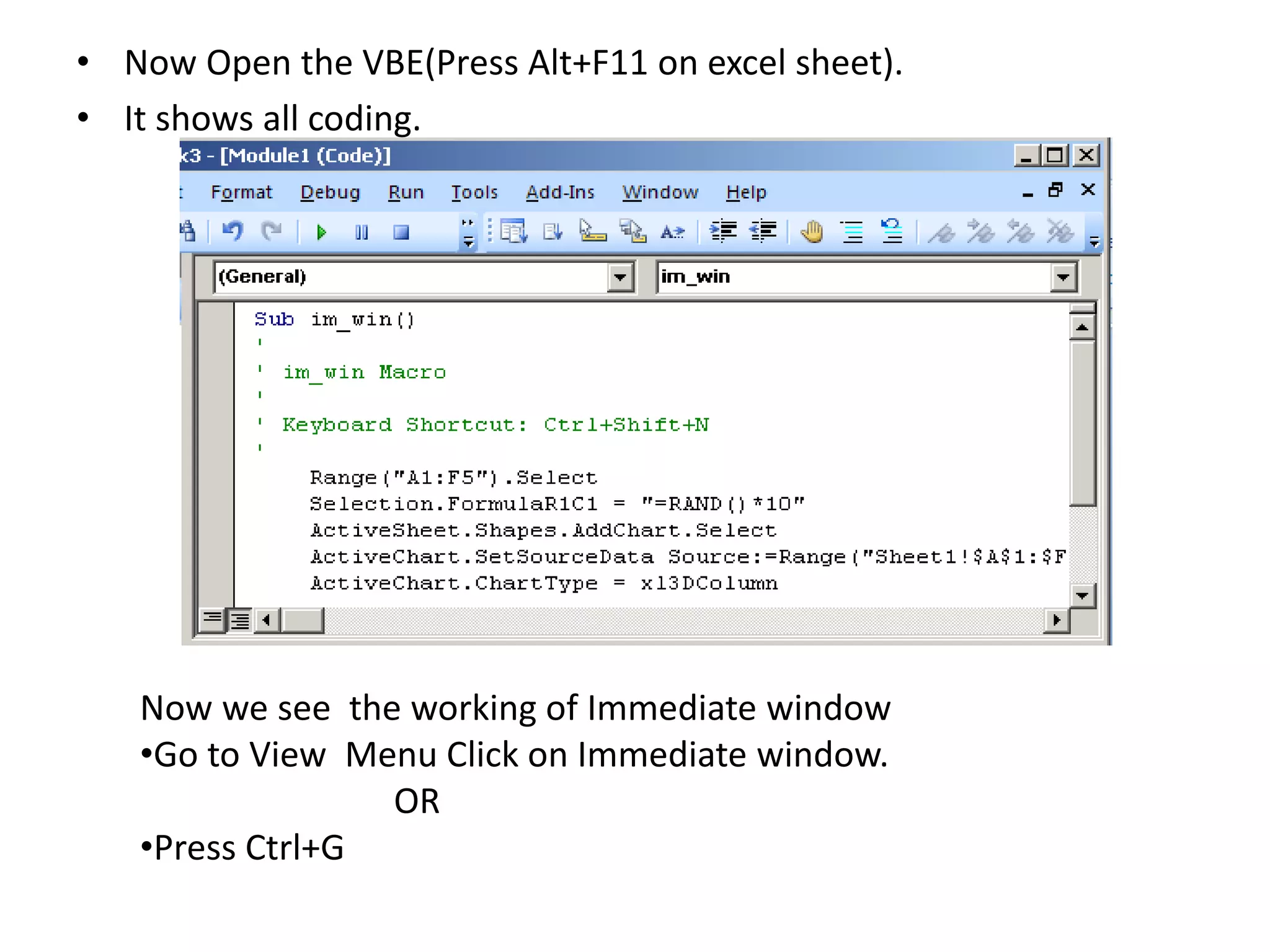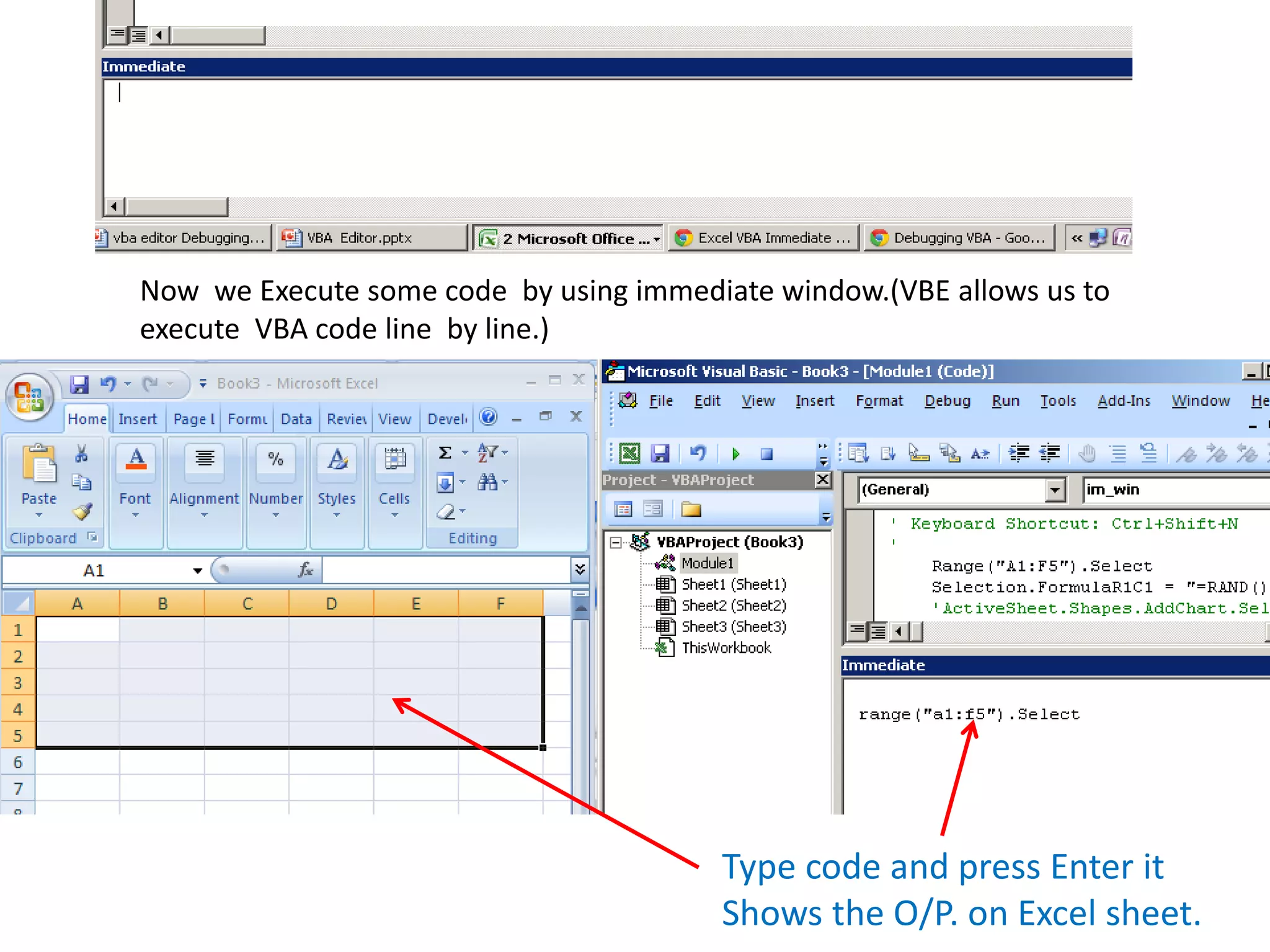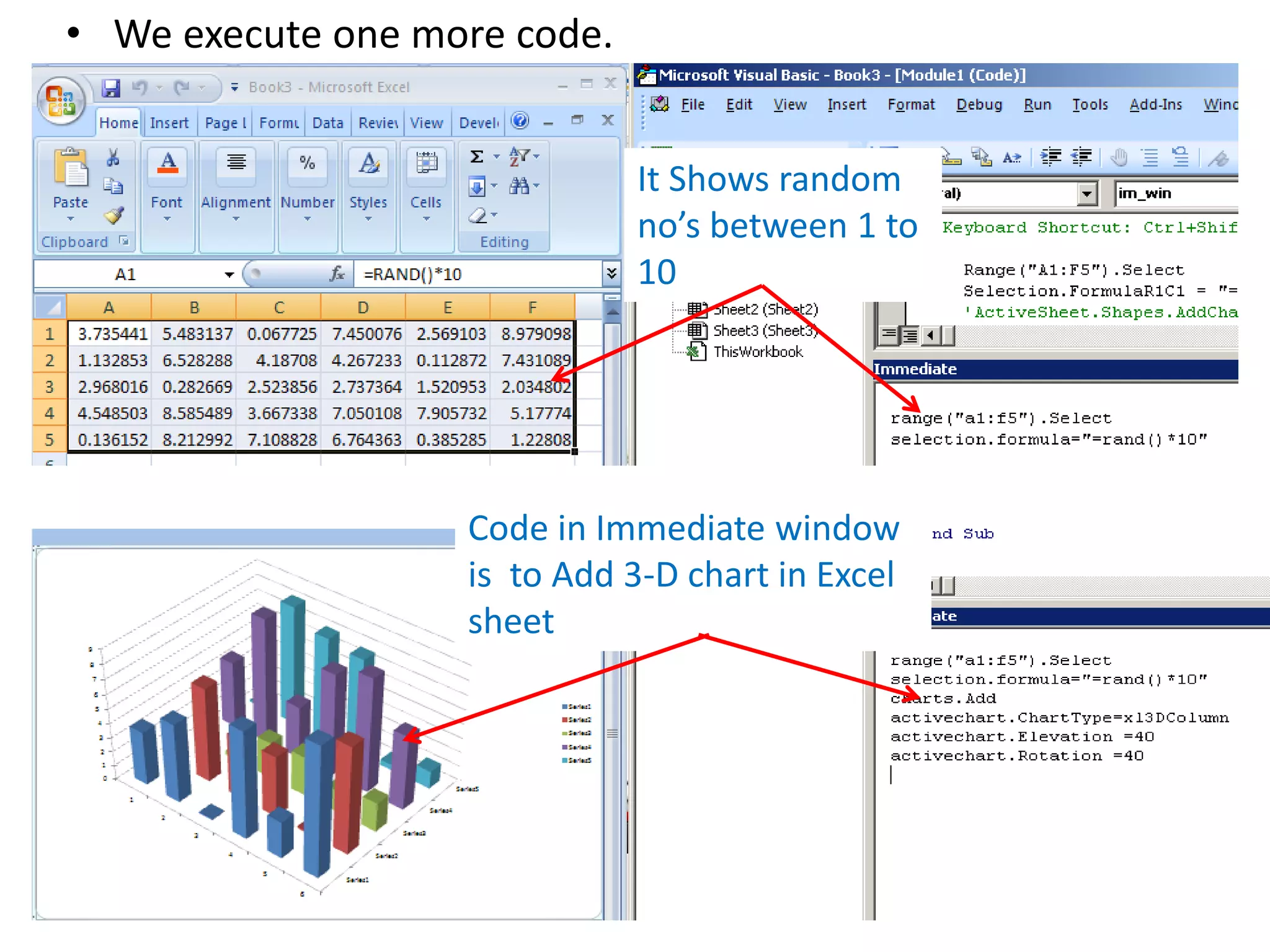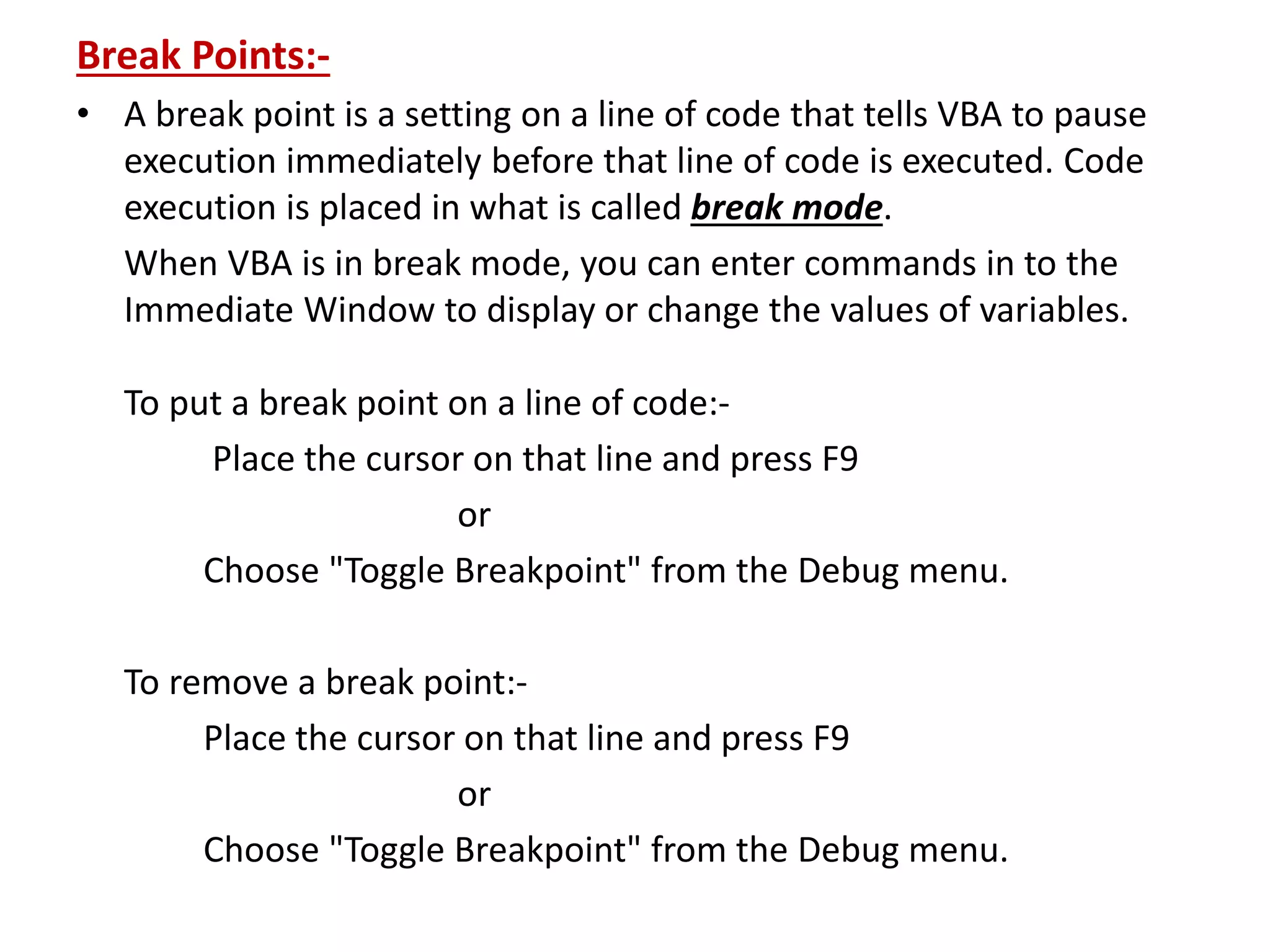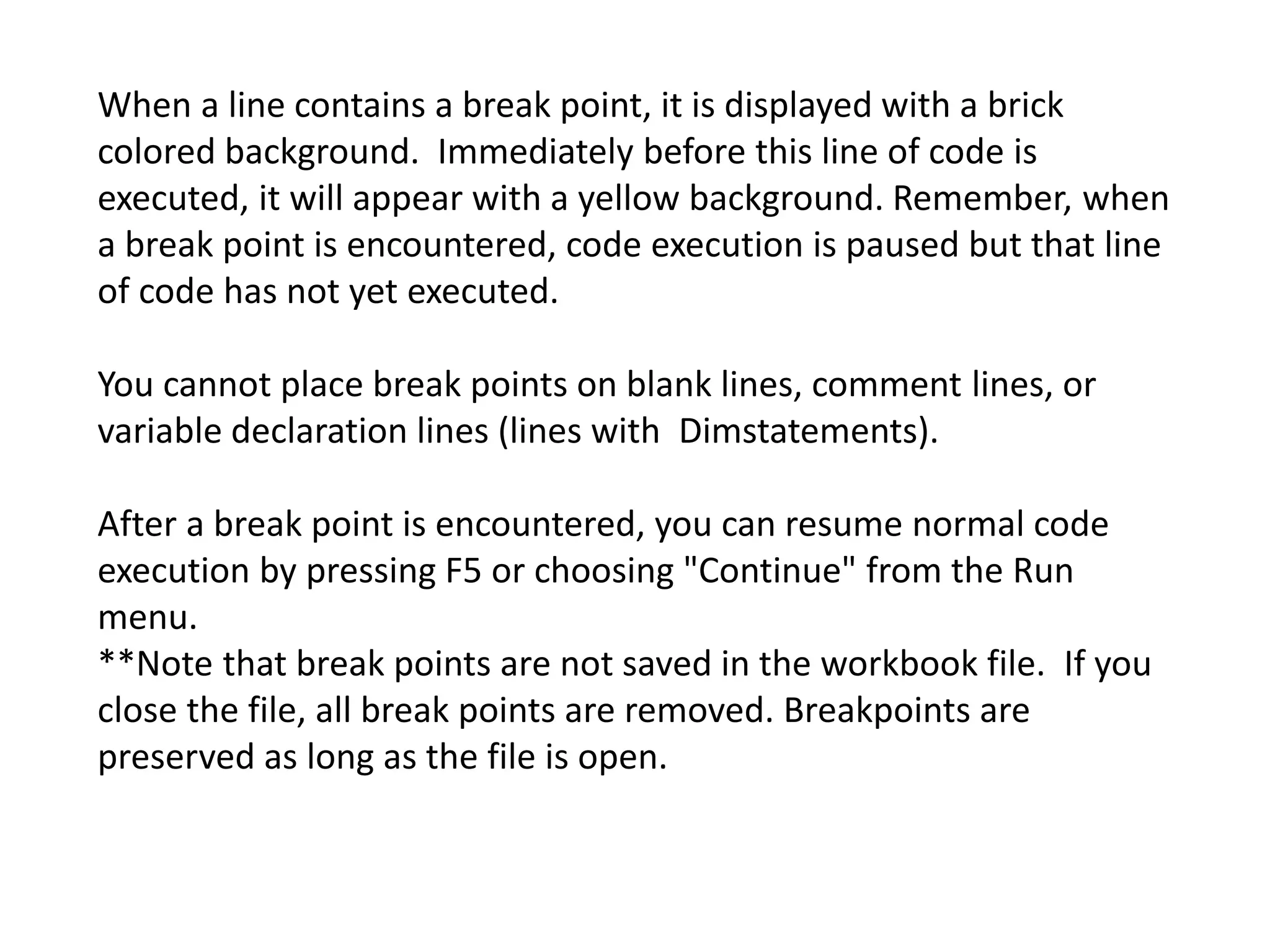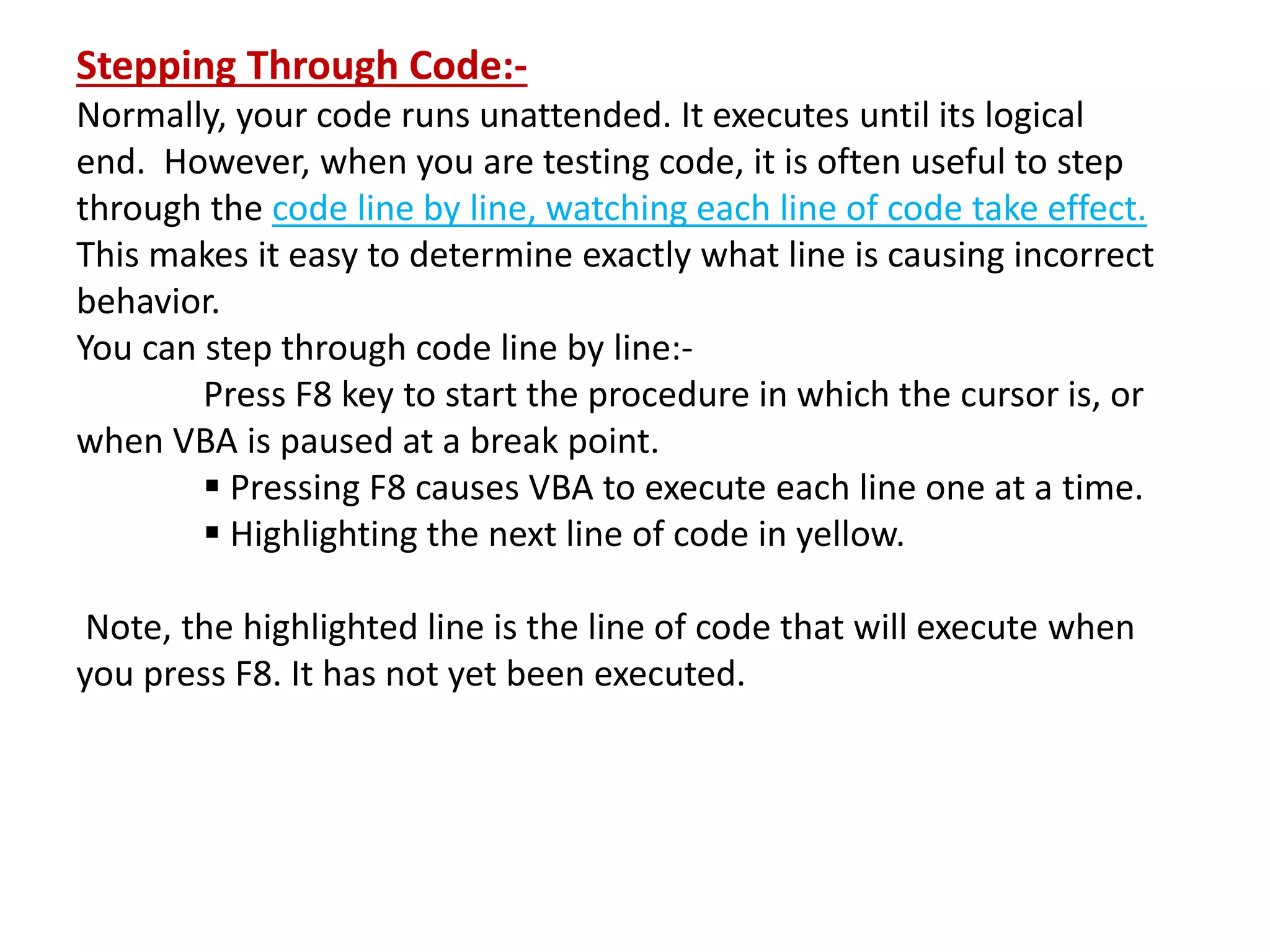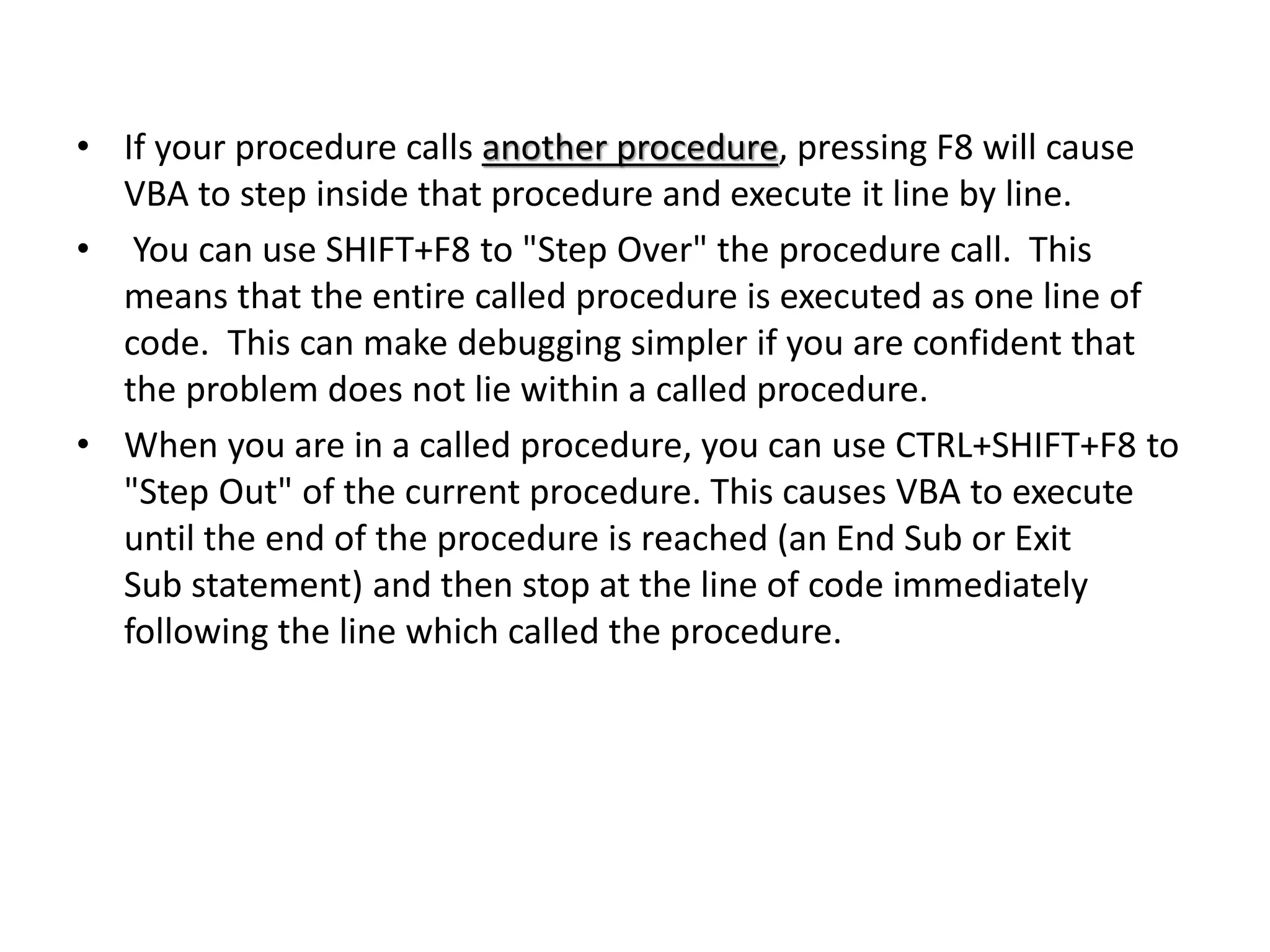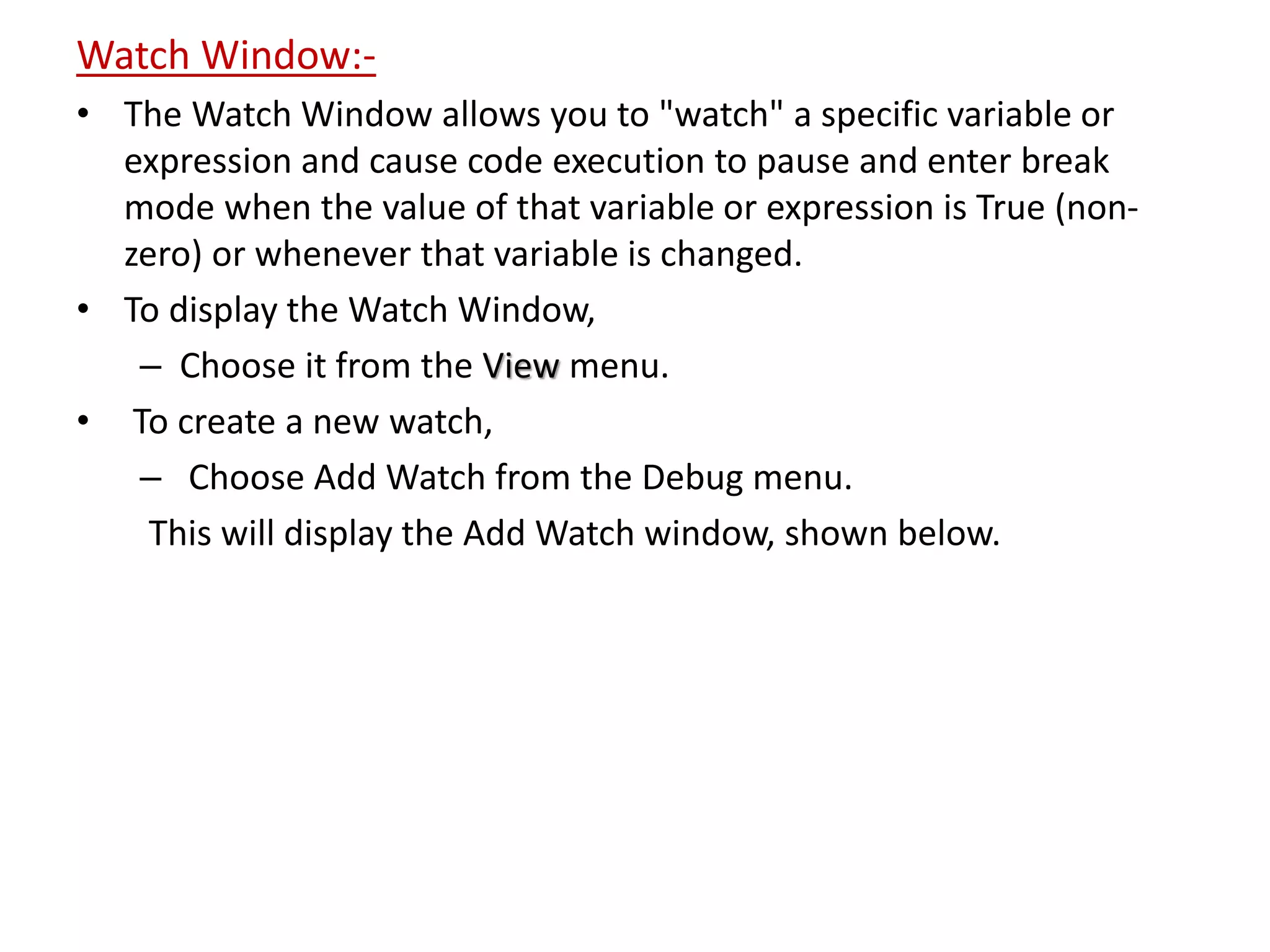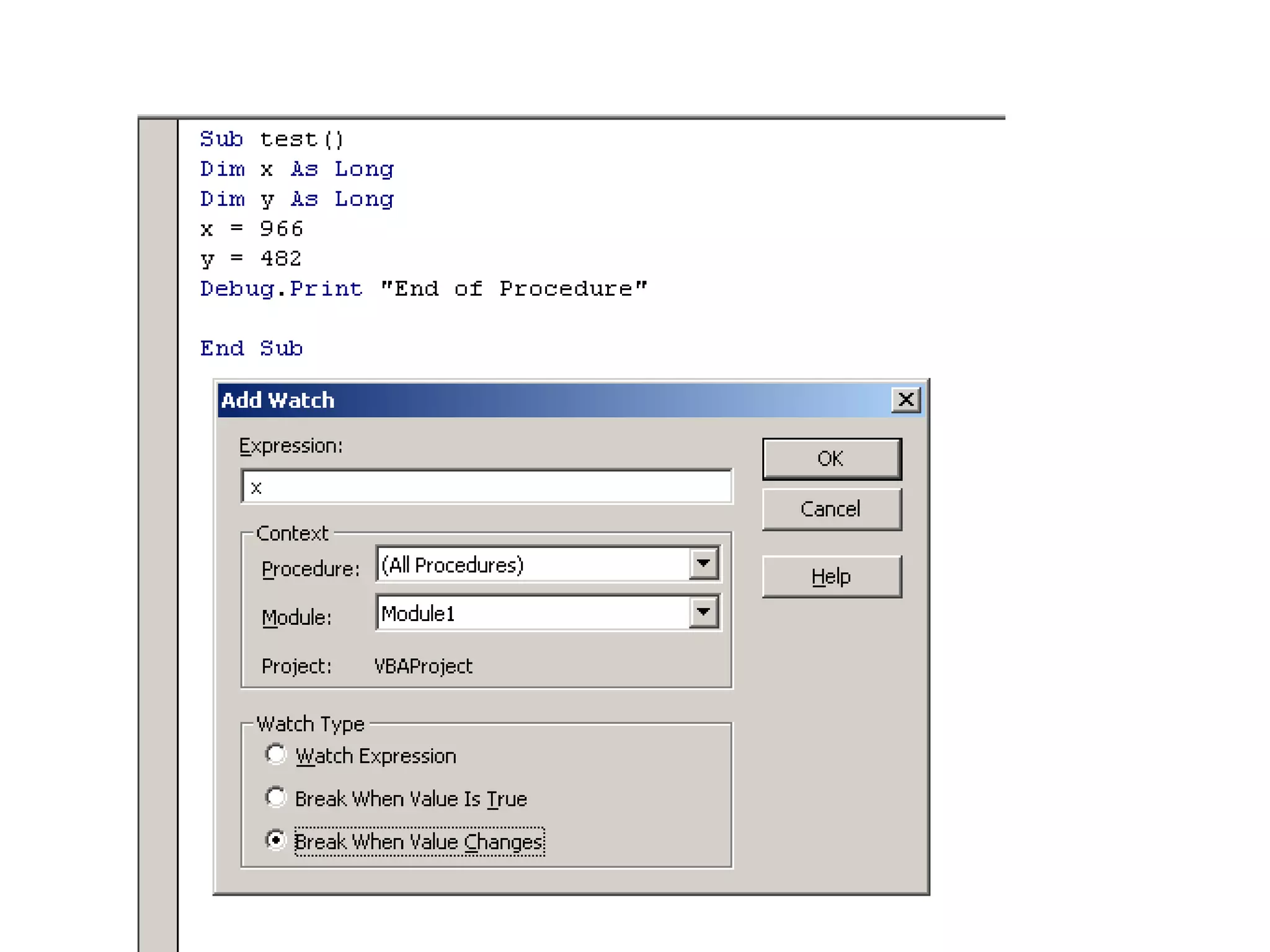The document discusses various debugging tools available in the Visual Basic Editor that help debug VBA macros and code, including:
1) Breakpoints, which pause code execution at a specific line to inspect variables;
2) Stepping through code line-by-line using keyboard shortcuts like F8;
3) The Immediate window, which allows executing VBA commands and viewing variable values while debugging;
4) The Watch window, which pauses execution when a watched variable or expression value changes.