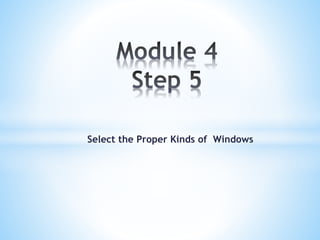
UID_Module 4.pptx
- 1. Select the Proper Kinds of Windows
- 2. * A window is an area of the screen, usually rectangular in shape, defined by a border that contains a particular view of some area of the computer or some portion of a person’s dialog with the computer •A window’s characteristics. •A window’s components. •A window’s presentation styles. •The types of windows available. •Organizing window system functions. •A window’s operations. •Web system frames and pop-up windows.
- 3. * A window is seen to possess the following characteristics: •A name or title, allowing it to be identified. •A size in height and width. •A state, accessible or active, or not accessible. •Visibility—the portion that can be seen. •A location, relative to the display boundary. •Presentation, that is, its arrangement in relation to other windows. It may be tiled, overlapping, or cascading. •Management capabilities, methods for manipulation of the window on the screen. •Its highlight, that is, the part that is selected. •The function, task, or application to which it is dedicated.
- 4. * The Attraction of Windows *Presentation of different levels of information *Presentation of multiple kinds of information *Sequential presentation of levels or kinds of information *Access to different sources of information *Combining multiple sources of information *Performing More than one task *Reminding *Monitoring *Multiple representations of the same task
- 5. * Constraints in Window System Design *Historical Considerations *Hardware Limitations *Human Limitations *Other Limitations *Where To?
- 6. * *The acceptable and agreeable window standards are difficult to be developed. *Standardization becomes difficult, when complex and huge range of design alternatives are given to designer, *The design choices are difficult to compare when the user’s data and performance is not considered. *Limited style guides are generated by various companies for designing their products *Some companies provide a legal action against the other companies that reflect their own design ways. *Some companies are very much cautions about standards. *Window management require more learning, using and practicing of the operations. *Large windows consume more space on screen. *Small windows that provide a lot of information requires an excessive and unnecessary scrolling to view the complete data.
- 7. * Frame (Border) Title Bar Title Bar Icon Window Sizing Buttons What’s This ? Button Menu Bar Status Bar Scroll Bars • Split Box( Split Bar) • Toolbar • Command Area • Size Grip • Work Area
- 8. Title bar Menu bar Tool bar Frame Status bar Windows sizing buttons Command/ Client area Scroll bars Size grip
- 9. * *Use tiled windows for: *Single-task activities *Data that needs to be seen simultaneously *Tasks requiring little window manipulation *Novice or inexperienced users *Use overlapping windows for: *Switching between tasks *Tasks necessitating a greater amount of window manipulation *Expert or experienced users *Unpredictable display contents *Cascading windows
- 10. * They are easier, according to studies, for novice or inexperienced people to learn Yield better user performance for tasks where the data requires little window manipulation to complete the task Only a limited number can be displayed in the screen area available As windows are opened or closed, existing windows change in size . This can be annoying As the number of displayed windows increases, each window can get very tiny
- 11. * ◦ Visually, their look is 3-D, resembling the desktop that is familiar to the user ◦ Windows can maintain larger sizes ◦ Windows can maintain consistent sizes, position ◦ They are operationally much more complex than tiled windows. More control functions require greater user attention and manipulation ◦ Windows themselves can be lost behind other windows and be resumed not to exist
- 12. * * (Special type of overlapping window) * No window is ever completely hidden * Bringing any window to the front is easier * It provides simplicity in visual presentation and cleanness
- 13. * *Primary window *Secondary window *Dialog boxes *Property sheets and Property inspectors *Message boxes *Palette Windows *Pop-up Windows
- 14. * * Should represent an independent function or application * Use to present constantly used window components and controls * Use for presenting information that is continually updated (Date and time) * Often called main window or application window * Do not divide independent function into two or more primary windows
- 16. * A dependent secondary • It can only be displayed from a command on the interface of its primary window A independent secondary • Can be opened independently of a primary window (property sheet) Modal Secondary windows • They do not allow their interaction with the other dependent windows. They remain to be displayed on screen unless the current dialog and actions are completed. Modeless secondary windows • They allow navigation with the other dialog boxes and perform tasks when a modeless box is displayed.
- 18. *Cascading and Unfolding Cascading: * To provide advanced options at a lower level in a complex dialog.
- 19. * Unfolding * To provide advanced options at the same level in a complex dialog * Provide a command button with an expanding dialog symbol >> * Expand to right or downward
- 21. Types of secondary windows Dialog boxes Use for presenting brief messages Use for requesting specific, temporary actions Use for performing actions that ◦ Take a short time to complete ◦ Are not frequently changed Usually be those that do not occur frequently Command button to include ◦ OK ◦ Cancel ◦ Others as necessary
- 23. * Property sheets ◦ Use for presenting the complete set of properties for an object ◦ Categorize and group within property pages, as necessary ◦ Command buttons to include Ok Cancel Apply Reset Others as necessary ◦ For single property sheets, place the command on the sheet ◦ For tabbed property pages, place the commands outside the tabbed pages
- 25. * Property Inspectors ◦ Use for displaying only the most common or frequently accessed object properties ◦ Properties of an object are displayed by using a dynamic viewer or browser that reflects the properties of the current selection ◦ Property value in the selected object should be changed as soon as the user makes the change in the related property control
- 26. * *Message box is displays a message about the current situation. *The most commonly used command button are, OK Button Cancel Button Help Button Stop Button Yes and No Buttons
- 27. Progress message box Yes No message box Message box choices Information Critical Warning
- 28. *Palette Windows *Palette windows include a set of images, colors or patterns displayed in a window. *They are considered as modeless secondary windows that differentiate visually with the other windows. Pop-up Windows
- 29. *
- 31. *ORGANIZING WINDOW FUNCTIONS Window Organization *Organize windows to support user tasks *Support the most common tasks in the most efficient sequence of steps *Use primary windows to: *Begin an interaction and provide a top-level context for dependent windows *Perform a major interaction *Use secondary windows to: *Extend the interaction *Obtain or display supplemental information related to the primary window *Use dialog boxes for: *Infrequently used or needed information *“Nice-to-know” information
- 32. *ORGANIZING WINDOW FUNCTIONS *Poor functional organization is often a result of: *Emphasis on technical ease of implementation rather than proper analysis of user tasks *Focus on applications, features, functions, or data types instead of tasks *Organization of the design team into applications, with little cross-team communication *Blindly mimicking the manual world and carrying over manual inefficiencies to the computer system *Number of Windows *Minimize the number of windows needed to accomplish an objective
- 33. *WINDOW OPERATIONS Sizing Windows *Provide large-enough windows to: *Present all relevant and expected information for the task *Avoid hiding important information *Avoid crowding or visual confusion *Minimize the need for scrolling *But use less than the full size of the screen *If a window is too large, determine: *Is all the information needed? *Is all the information related? *Otherwise, make the window as small as possible *Optimum window sizes: *For text, about 12 lines *For alphanumeric information, about 7 lines
- 34. *WINDOW OPERATIONS *Advantages of larger windows *Permit displaying of more information *Facilitate learning: Data relationships and groupings are more obvious *Less window manipulation requirements exist *Breadth is preferred to depth (based on menu research) *More efficient data validation and data correction can be performed *Disadvantages of larger windows *Longer pointer movements are required *Windows are more crowded *More visual scanning is required *Other windows more easily obscure parts of the window *Not as easy to hide inappropriate data
- 35. *WINDOW Window Placement *Considerations: *In placing a window on the display, consider: * The use of the window * The overall display dimensions * The reason for the window’s appearance *General: *Position the window so it is entirely visible *If the window is being restored, place the window where it last appeared *If the window is new, and a location has not yet been established, place it: * At the point of the viewer’s attention, usually the location of the pointer or cursor * In a position convenient to navigate to * So that it is not obscuring important or related underlying window information
- 36. *WINDOW OPERATIONS Window Placement (Continued) *For multiple windows, give each additional window its own unique and discernible location *A cascading presentation is recommended *In a multiple-monitor configuration, display the secondary window on the same monitor as its primary window *If none of the above location considerations apply, then: *Horizontally center a secondary window within its primary window just below the title bar, menu bar, and any docked toolbars *If the user then moves the window, display it at this new location the next time the user opens the window *Adjust it as necessary to the current display configuration *Do not let the user move a window to a position where it cannot be easily repositioned
- 37. *WINDOW OPERATIONS Window Placement (Continued) *Dialog boxes: *If the dialog box relates to the entire system, center it on screen *Keep key information on the underlying screen visible *If one dialog box calls another, make the new one movable whenever possible
- 39. *WEB SYSTEMS Frames *Description: *Multiple Web screen panes that permit the displaying of multiple documents on a page *These documents can be independently viewed, scrolled, and updated *The documents are presented in a tiled format *Proper usage: *For content expected to change frequently *To allow users to change partial screen content *To permit users to compare pieces of information *Guidelines: *Use only a few frames (three or less) at a time *Choose sizes based upon the type of information to be presented *Never force viewers to resize frames to see information *Never use more than one scrolling region on a page
- 40. *WEB SYSTEMS Pop-Up Windows *Be extremely cautious in the use of pop-up windows
- 41. *
- 42. * * Device-based controls, often called input devices, are the mechanisms through which people communicate their desires to the system.
- 43. * • Input Devices Trackball Joystick Graphic tablet Light pen Touch screen Voice Mouse Keyboard Selecting Devices Pointers • Output Devices Screens Speakers
- 44. * Tasks: *Point at an object on the screen *Select the object or identify it as the focus of attention *Drag an object across the screen *Draw something free form on the screen *Track or follow a moving object *Orient or position an object *Enter or manipulate data or information
- 45. * Types: *Direct *Operated on screen itself *Indirect *Operated in location other than on screen *Discrete *Enter individual bits of information *Continuous *Operate sequentially
- 46. * *Points an item on the screen. *Selects an item on the screen. *Drags an item across the screen. *Draws something freely on the screen. *Tracks the movement of an item. *Locates an item. *To enter or manipulate data or information.
- 47. * *Description: * A spherical object (ball) that rotates freely in all directions in its socket. * Direction and speed is tracked and translated into cursor movement. * Advantages: * Direct relationship between hand and pointer movement in terms of direction and speed. * Does not obscure vision of screen. * Does not require additional desk space (if mounted on keyboard). *Disadvantages: * Movement is indirect, in a plane different from the screen. * No direct relationship exists between hand and pointer movement in terms of distance. * Requires a degree of eye-hand coordination. * Requires hand to be removed from keyboard keys. * Requires different hand movements. * May be difficult to control. * May be fatiguing to use over extended time.
- 49. * Description: *A stick or bat-shaped device anchored at the bottom. *Variable in size, smaller ones being operated by fingers, larger ones requiring the whole hand. *Variable in cursor direction movement method, force joysticks respond to pressure, movable ones respond to movement. *Variable in degree of movement allowed, from horizontal- vertical only to continuous.
- 50. * Advantages: *Direct relationship between hand and pointer movement in terms of direction *Does not obscure vision of screen *Does not require additional desk space (if mounted on KB) Disadvantages: *Movement indirect, in plane different from screen *Indirect relationship between hand and pointer in terms of speed and distance *Requires a degree of eye-hand coordination *Requires hand to be removed from keyboard keys *Requires different hand movements to use *Requires hand to be removed from keyboard (if not on KB) *Requires additional desk space (if not on KB) *May be fatiguing to use over extended time *May be slow and inaccurate
- 52. * Description: *Pressure-, heat-, light-, or light-blockage-sensitive horizontal surfaces that lie on the desktop or keyboard *May be operated with fingers, light pen, or objects like a stylus or pencil *Pointer imitates movements on tablet Advantages: *Direct relationship between touch movements and pointer movements in terms of direction, distance, and speed *More comfortable horizontal operating plane *Does not obscure vision of screen Disadvantages: *Movement is indirect, in a plane different from screen *Requires hand to be removed from keyboard *Requires hand to be removed from keyboard keys *Requires different hand movements to use *Requires additional desk space *Finger may be too large for accuracy with small objects
- 53. *
- 54. * Description: *A special surface on the screen sensitive to finger or stylus Advantages: *Direct relationship between hand and pointer location in terms of direction, distance, and speed *Movement is direct, in the same plane as screen *Requires no additional desk space *Stands up well in high-use environments
- 55. Disadvantages: *Finger may obscure part of screen *Finger may be too large for accuracy with small objects *Requires moving the hand far from the keyboard to use *Very fatiguing to use for extended period of time *May soil or damage the screen *Design Guidelines: *Screen objects should be at least 3/4" x 3/4" in size *Object separation should be at least 1/8" *Provide visual feedback in response to activation *Auditory feedback may also be appropriate *When the consequences are destructive, require confirmation to eliminate inadvertent selection *Provide an instructional invitation to begin using
- 56. * Description: *A special surface on a screen sensitive to the touch of a special stylus or pen Advantages: *Direct relationship between hand and pointer movement in terms of direction, distance, and speed *Movement is direct, in the same plane as screen *Requires minimal additional desk space *Stands up well in high-use environments *More accurate than finger touching Disadvantages: *Hand may obscure part of screen *Requires picking it up to use *Requires moving the hand far from the keyboard to use *Very fatiguing to use for extended period of time
- 58. * Description: *Automatic speech recognition by the computer Advantages: *Simple and direct *Useful for people who cannot use a keyboard *Useful when the user’s hands are occupied Disadvantages: *High error rates due to difficulties in: *Recognizing boundaries between spoken words *Blurred word boundaries due to normal speech patterns *Slower throughput than with typing *Difficult to use in noisy environments *Impractical to use in quiet environments
- 59. * Description: *A rectangular or dome-shaped, movable, desktop control containing from one to three buttons *Movement of screen pointer mimics the mouse movement Advantages: *Direct relationship between hand and pointer movement in terms of direction, distance, and speed *Permits a comfortable hand resting position *Selection mechanisms are included on mouse *Does not obscure vision of the screen
- 60. Disadvantages: *Movement is indirect, in a plane different from screen *Requires hand to be removed from keyboard *Requires additional desk space *May require long movement distances *Requires a degree of eye-hand coordination Mouse Usage Guidelines: *Provide a “hot zone” around small or thin objects *Never use double-clicks or double-drags as the only means of carrying out essential operations *Do not use mouse plus keystroke combinations *Do not require a person to point at moving target *
- 61. * Description: *Standard typewriter keyboard and cursor movement keys Advantages: *Familiar *Accurate *Does not take up additional desk space
- 62. *Very useful for: *Entering text and alphanumeric data *Inserting in text and alphanumeric data *Keyed shortcuts—accelerators *Keyboard mnemonics—equivalents *Advantageous for: *Performing actions when less than three mouse buttons *Use with very large screens *Touch typists Disadvantages: *Slow for non-touch-typists *Slower than other devices in pointing *Requires discrete actions to operate *No direct relationship between finger or hand movement on the keys and cursor movement on screen in terms of speed and distance *
- 64. * *Provide keyboard accelerators *Assign single keys for frequently performed, small-scale tasks *Use standard platform accelerators *Assign Shift+key combinations for actions that extend or are complementary to the actions of the key or key combination used without the Shift key *Assign Ctrl+key combinations for infrequent actions *Tasks that represent larger-scale versions of the task assigned to the unmodified key *Provide keyboard equivalents *Use standard platform equivalents *Use the first letter of the item description *If first letter conflicts exist, use: *Another distinctive consonant in the item description *A vowel in the item description *Provide window navigation through use of KB keys
- 65. * *Gesture *Eye Tracking *Iris Recognition *Fingerprint Recognition *Handwriting
- 66. * Keyboard Versus Mouse *Mouse Pointing Speed: 1.5 to 2 seconds *Typing Speeds in 1.5 to 2 seconds: Skilled typist - 13 to 15 characters Average typist - 4 to 6 characters Control Research Example *Pointing and Dragging: *Pointing at stationary targets Direct devices *Positioning speed and accuracy for stationary targets Indirect devices do not differ greatly *Separate confirmation action following pointer positioning Increases pointing accuracy but reduces speed *Tracking small, slowly moving targets Mouse, trackball, and graphic tablet preferred
- 67. * *Consider the characteristics of the task *Provide keyboards for tasks involving: Heavy text entry and manipulation Movement through structured array of objects *Provide an alternative pointing device for graphical or drawing tasks *Provide touch screens under the following conditions: The opportunity for training is minimal Targets are large, discrete, and spread out Frequency of use is low Desk space is at a premium Little or no text input requirement exists
- 68. *Consider user characteristics and preferences Provide keyboards for touch typists *Consider the characteristics of the environment *Consider the characteristics of the hardware *Consider the characteristics of the application *Provide flexibility *Minimize device eye and hand movements *
- 69. * *The pointer: Should be visible at all times Should contrast well with its background Should maintain its size across all locations and movement The hotspot should be easy to locate and see Location should not warp (change position) *The user should always position the pointer *The shape of a pointer: Should clearly indicate its purpose and meaning Should be constructed of already defined shapes Should not be used for any other purpose other than its already defined meaning Do not create new shapes for defined standard functions
- 70. *Use only as many shapes as necessary to inform the user about current location and status. Too many confuse *Be conservative in making changes as the pointer moves across the screen Provide a short “time-out” before making non- critical changes on the screen *Animation should not: Distract Restrict one’s ability to interact *