Training Computer
•Download as PPT, PDF•
0 likes•232 views
The document provides instructions on basic computer skills including organizing files using folders, protecting documents with passwords, using templates, accessing employee resources on a website, backing up files to a network drive, connecting to a VPN, and emptying temporary files using the disk cleanup tool. It explains how to create and name folders to organize files, set passwords to restrict access to documents, find templates stored on the computer, log into the employee website to access resources, back up important files to the home network drive, connect to the VPN with the same login credentials, and use the disk cleanup tool to remove unnecessary temporary files from the computer.
Report
Share
Report
Share
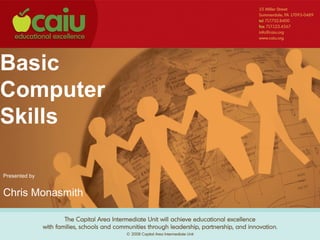
Recommended
1.0 QuickBooks Fundementals : Day 02 Windows :2.1 windows

What all windows information a NHT should have.The basics of windows which are required to be performed and known by a proadvisor to troubleshoot the error.
Introduction to internet with windows 7 changes

This document provides an introduction to using the internet with Windows 7. It discusses what the internet is, popular uses like email and chat, the world wide web and hyperlinks. It explains how to access the internet, browsers, antivirus software, firewalls and cookies. It covers the basics of websites including domains, addresses, and popular sites. It also discusses searching the internet using search engines and how to save or download documents from websites.
Computer cleaning

Uk Data Centre Cleaning commercial cleaning technicians have a reputation for being highly professional, pleasant and very efficient in the way they perform their duties.
Sugarsync bances

This document provides instructions for using SugarSync, a file sharing and cloud storage program. SugarSync allows users to create a shared "Magic Briefcase" folder that syncs files across multiple devices. Key features include: easy installation, access to files from any device with an internet connection, ability to share individual files or entire folders with others. The document outlines the step-by-step process for setting up a SugarSync account, downloading the program, using the Magic Briefcase folder to sync files, and sharing or backing up files through the SugarSync web interface.
dropbox by ramanjeet lamba

Dropbox is a cloud storage and file sharing service that allows users to access and sync files across multiple devices. It was founded in 2007 by Drew Houston and Arash Ferdowsi to address Houston's problem of losing track of USB drives. Dropbox uses AES-256-bit encryption to securely store and sync files across users' computers, phones, and the Dropbox cloud. Key features include file sharing, mobile access, version history, and file recovery. Users can install Dropbox on computers and mobile devices, then drag and drop files to their Dropbox folder to sync and share files seamlessly across all their devices.
How to use dropbox

Dropbox is a cloud storage service that allows users to create a special folder on their computer that syncs and appears the same across all devices. Any files placed in the Dropbox folder are automatically backed up online and accessible from any computer or mobile device via the Dropbox website or app. The document provides step-by-step instructions on how to install Dropbox, set up an account, add and organize files, create folders, upload files, and share folders with other users. Users are invited to comment on the author's blog with any additional questions.
How to use dropbox

Dropbox is a cloud storage service that allows users to create a special folder on their computer that syncs and appears the same across all devices. Any files placed in the Dropbox folder are automatically backed up online and accessible from any computer or mobile device through the Dropbox website or app. The document provides step-by-step instructions on how to install Dropbox, set up an account, add and organize files, create folders, upload files, and share folders with other users. Users are invited to comment on the author's blog with any additional questions.
Comodo presentation

Comodo Backup is free backup software that allows users to automatically back up files, folders, and system data. It supports various backup methods and sources. Backups can be saved locally or to cloud services. The tutorial demonstrates how to create a backup job by selecting files and folders to back up, choosing an external hard drive as the destination, and optionally adding password protection or system tasks before and after backup completion.
Recommended
1.0 QuickBooks Fundementals : Day 02 Windows :2.1 windows

What all windows information a NHT should have.The basics of windows which are required to be performed and known by a proadvisor to troubleshoot the error.
Introduction to internet with windows 7 changes

This document provides an introduction to using the internet with Windows 7. It discusses what the internet is, popular uses like email and chat, the world wide web and hyperlinks. It explains how to access the internet, browsers, antivirus software, firewalls and cookies. It covers the basics of websites including domains, addresses, and popular sites. It also discusses searching the internet using search engines and how to save or download documents from websites.
Computer cleaning

Uk Data Centre Cleaning commercial cleaning technicians have a reputation for being highly professional, pleasant and very efficient in the way they perform their duties.
Sugarsync bances

This document provides instructions for using SugarSync, a file sharing and cloud storage program. SugarSync allows users to create a shared "Magic Briefcase" folder that syncs files across multiple devices. Key features include: easy installation, access to files from any device with an internet connection, ability to share individual files or entire folders with others. The document outlines the step-by-step process for setting up a SugarSync account, downloading the program, using the Magic Briefcase folder to sync files, and sharing or backing up files through the SugarSync web interface.
dropbox by ramanjeet lamba

Dropbox is a cloud storage and file sharing service that allows users to access and sync files across multiple devices. It was founded in 2007 by Drew Houston and Arash Ferdowsi to address Houston's problem of losing track of USB drives. Dropbox uses AES-256-bit encryption to securely store and sync files across users' computers, phones, and the Dropbox cloud. Key features include file sharing, mobile access, version history, and file recovery. Users can install Dropbox on computers and mobile devices, then drag and drop files to their Dropbox folder to sync and share files seamlessly across all their devices.
How to use dropbox

Dropbox is a cloud storage service that allows users to create a special folder on their computer that syncs and appears the same across all devices. Any files placed in the Dropbox folder are automatically backed up online and accessible from any computer or mobile device via the Dropbox website or app. The document provides step-by-step instructions on how to install Dropbox, set up an account, add and organize files, create folders, upload files, and share folders with other users. Users are invited to comment on the author's blog with any additional questions.
How to use dropbox

Dropbox is a cloud storage service that allows users to create a special folder on their computer that syncs and appears the same across all devices. Any files placed in the Dropbox folder are automatically backed up online and accessible from any computer or mobile device through the Dropbox website or app. The document provides step-by-step instructions on how to install Dropbox, set up an account, add and organize files, create folders, upload files, and share folders with other users. Users are invited to comment on the author's blog with any additional questions.
Comodo presentation

Comodo Backup is free backup software that allows users to automatically back up files, folders, and system data. It supports various backup methods and sources. Backups can be saved locally or to cloud services. The tutorial demonstrates how to create a backup job by selecting files and folders to back up, choosing an external hard drive as the destination, and optionally adding password protection or system tasks before and after backup completion.
How to use a User Manual?

This document provides instructions for how to upload a PowerPoint, Word document, or Excel file to SlideShare and then embed it into a blog post. The steps are to:
1. Select the file you want to upload from your computer.
2. Go to www.slideshare.net and click "Upload" to begin the upload process.
3. Once uploaded, copy the embed code provided and paste it into the HTML section when creating a new blog post.
USER MANUAL

This document provides instructions for uploading a file to slideshare.net and then embedding that file into a blog post. It is an 11 step process that involves going to slideshare.net, uploading the file, copying the embed code, pasting that code into an HTML blog post, and publishing the post.
Usual manual

This document provides instructions for uploading a file to SlideShare and then embedding that presentation into a blog post. It is a 7 step process that involves uploading the file to SlideShare, publishing it, copying the embed code, pasting that code into an HTML post on the blog, and publishing the blog post. This allows users to showcase SlideShare presentations directly on their blog.
Many Problems in SharePoint

Securing confidential data on SharePoint sites is important to prevent unauthorized access. When setting up data connections and content permissions, administrators need to carefully plan who can access what information. Without proper security configurations, sensitive data like financial reports could be made publicly searchable, exposing the company. While SharePoint has tools like permissions and IRM to control access, determined users may still be able to copy and distribute restricted content outside the system. Administrators must consider these risks and educate users on security policies.
How to use slideshare.net

To upload and embed a slideshow presentation on Slideshare.net and blogger, first open Slideshare.net and select upload to browse, select, and upload a file. Then publish the file, copy the embed code, and paste it into a new blog post on blogger, adding a title before publishing.
WASPNEWServerDecoumentation

The document describes a university department server project that involves creating a server for students to upload HTML files. It includes instructions for creating local user groups called "Students" and "Teachers" and giving them permissions to access folders on the server. Powershell scripts will create folders for each student and instructor and add them to a database. The document provides directions for students to upload files using WinSCP or AnyClient software, and explains how to find the URL for uploaded files. A website will be created to search the student/instructor database.
Manual

To upload and embed a slideshow presentation from SlideShare onto a Blogger blog, follow 13 steps: go to SlideShare and select upload, choose a file, wait for it to upload, publish it, copy the embed code, create a new blog post on Blogger, paste the embed code into the HTML editor, give the post a title, and publish the post. This allows users to easily share SlideShare presentations on their blogs.
Where can i save my stuff on the web

Dropbox is a free cloud storage service that automatically saves files across all of a user's devices. It allows easy sharing of files with others through links. Any files placed in the Public folder can be shared through a link even with non-Dropbox users. Portaportal is a free online bookmarking tool that allows storing and sharing web links across devices for classroom use.
USER MANUAL

The document provides a 12 step guide for uploading and embedding a file from slideshare.net into a blog post. It instructs the user to go to slideshare.net, upload a file by clicking buttons, select the file, then publish it. It then guides the user to copy the embed code from the uploaded file's page and paste it into the HTML editor of a new blog post before publishing.
User Manual

Carlos Teran provides instructions for uploading a file to SlideShare, copying the embed code, and pasting it into a blog post on Blogger to share the file. The 3 step process includes 1) uploading the file to SlideShare, 2) copying the embed code, and 3) pasting the code into a new blog post on Blogger and publishing it.
Dropbox for arena

This document provides instructions for setting up and using Dropbox. It outlines 10 steps for signing up for Dropbox, downloading and installing the application, and accessing files through the Dropbox folder on a Windows computer. It also describes how to create and delete folders, confirm files have uploaded to the cloud, and use shared folders for collaboration between multiple users.
Live bindersweb2.0

This document provides step-by-step instructions for creating and customizing an online binder using the website Live Binders. The 12 steps explain how to set up an account, start a blank binder, edit binder properties and tabs, upload files, add comments and pages, and insert media like images and videos. Live Binders allows teachers and students to organize resources online and share binders for classwork.
stcLIVE Induction Training

An Induction training to stcLIVE. How to log in and upload files as wellas creating web and email links.
Access to the NLN database is also presented.
Biblionet

The document provides an introduction to digital information services and web 2.0 technologies. It defines web 2.0 as network platforms that span connected devices and allow users to deliver and remix data from multiple sources to create network effects. The document then lists and briefly describes several popular web 2.0 services, including Google services, sites for photos/videos, social networking, file sharing, academic resources, and search tools.
Installation of DSpace, Koha and other software using Liblivecd

This document provides step-by-step instructions for installing Lubuntu Linux, Koha, DSpace and other software using the LibLiveCD bootable disc. It describes starting the computer from the disc, navigating the installation wizard, selecting installation options such as partitioning disks, setting up user accounts, and completing the installation process. Upon restarting, the document explains how to log in and access pre-installed applications like DSpace, Koha, Joomla and Squirrelmail from the desktop environment.
How to remove files safely from an HDD or SSD in Windows 10

You select a file and press Delete, and it disappears. But what actually happens to the file? Does it vanish or get erased from the disk permanently? If you are an advanced Windows user, you know for sure it’s quite the contrary.
Getdropbox

The document provides answers to frequently asked questions about Dropbox. It explains how to do settings in a Dropbox account by logging in online and uploading files. It also describes how to sync files between computers automatically, how Dropbox keeps files secure, and how to recover old file versions. Additionally, it outlines how to share folders with others, access Dropbox on mobile devices, check available storage space, and earn more space through referrals. Finally, it states that the Dropbox team is always working on new features and improvements.
Fixed: MS Word the File is Corrupted and Cannot be Opened

Sometimes, some unavoidable problems will appear during using MS Word. Such as the suddenly corrupted or damaged. Why the Word document that has been used normally is suddenly damaged and can’t be opened? Is there any way to solve it? In this article, you can learn about the reasons for Microsoft Word document damage and learn how to solve the problem -- the file is corrupted and cannot be opened.
Dropbox

Dropbox is a cloud storage and file synchronization service that allows users to access and share files across multiple devices. It was founded in 2007 by Drew Houston and Arash Ferdowsi and launched publicly in 2008. Dropbox automatically syncs and backs up files across a user's devices, allowing them to access and edit files from any computer or mobile device. It replaces the need for USB drives and emailing files by providing easy access and sharing of files stored in the cloud.
BoxFiles

Box.net is an online tool that allows users to create, collaborate on, and share documents safely and efficiently. There are two ways to access documents on the website using Box.net - through a widget on the right side where users can browse folders and download files, and through a documents and handouts page that lists all course materials. The widget displays folder icons that work like a computer; users click through folders until they find the desired file to download. The documents page lists file types next to each document; clicking the file extension takes the user to a page where they can download or preview the file. Help is available for any Box.net questions by leaving a comment, emailing the instructor, or chatting via Mee
Windows 7

The document provides an overview and introduction to using Windows 7 at Charles Sturt University. It discusses the different ways to access the university network, including via workstations, laptops, and thin client sessions. It describes how to power on computers and log into the university network by entering usernames and passwords. The document outlines good password practices and privacy policies. It provides a tour of the basic desktop interface including icons, the taskbar, and start button. It describes how to open programs and switch between windows. The document is intended as a beginner's guide for university staff and students.
Optimize your computer for peak performance

This document provides tips to optimize computer performance, including running disk check and disk cleanup weekly to remove errors and temporary files, running disk defragmenter monthly to rearrange fragmented files, reducing the browser history in Internet Explorer, not saving encrypted web pages in Internet Explorer, automating Windows and Microsoft updates, and installing antivirus and antispyware programs. Following these tips can help improve a computer's efficiency and avoid major issues.
More Related Content
What's hot
How to use a User Manual?

This document provides instructions for how to upload a PowerPoint, Word document, or Excel file to SlideShare and then embed it into a blog post. The steps are to:
1. Select the file you want to upload from your computer.
2. Go to www.slideshare.net and click "Upload" to begin the upload process.
3. Once uploaded, copy the embed code provided and paste it into the HTML section when creating a new blog post.
USER MANUAL

This document provides instructions for uploading a file to slideshare.net and then embedding that file into a blog post. It is an 11 step process that involves going to slideshare.net, uploading the file, copying the embed code, pasting that code into an HTML blog post, and publishing the post.
Usual manual

This document provides instructions for uploading a file to SlideShare and then embedding that presentation into a blog post. It is a 7 step process that involves uploading the file to SlideShare, publishing it, copying the embed code, pasting that code into an HTML post on the blog, and publishing the blog post. This allows users to showcase SlideShare presentations directly on their blog.
Many Problems in SharePoint

Securing confidential data on SharePoint sites is important to prevent unauthorized access. When setting up data connections and content permissions, administrators need to carefully plan who can access what information. Without proper security configurations, sensitive data like financial reports could be made publicly searchable, exposing the company. While SharePoint has tools like permissions and IRM to control access, determined users may still be able to copy and distribute restricted content outside the system. Administrators must consider these risks and educate users on security policies.
How to use slideshare.net

To upload and embed a slideshow presentation on Slideshare.net and blogger, first open Slideshare.net and select upload to browse, select, and upload a file. Then publish the file, copy the embed code, and paste it into a new blog post on blogger, adding a title before publishing.
WASPNEWServerDecoumentation

The document describes a university department server project that involves creating a server for students to upload HTML files. It includes instructions for creating local user groups called "Students" and "Teachers" and giving them permissions to access folders on the server. Powershell scripts will create folders for each student and instructor and add them to a database. The document provides directions for students to upload files using WinSCP or AnyClient software, and explains how to find the URL for uploaded files. A website will be created to search the student/instructor database.
Manual

To upload and embed a slideshow presentation from SlideShare onto a Blogger blog, follow 13 steps: go to SlideShare and select upload, choose a file, wait for it to upload, publish it, copy the embed code, create a new blog post on Blogger, paste the embed code into the HTML editor, give the post a title, and publish the post. This allows users to easily share SlideShare presentations on their blogs.
Where can i save my stuff on the web

Dropbox is a free cloud storage service that automatically saves files across all of a user's devices. It allows easy sharing of files with others through links. Any files placed in the Public folder can be shared through a link even with non-Dropbox users. Portaportal is a free online bookmarking tool that allows storing and sharing web links across devices for classroom use.
USER MANUAL

The document provides a 12 step guide for uploading and embedding a file from slideshare.net into a blog post. It instructs the user to go to slideshare.net, upload a file by clicking buttons, select the file, then publish it. It then guides the user to copy the embed code from the uploaded file's page and paste it into the HTML editor of a new blog post before publishing.
User Manual

Carlos Teran provides instructions for uploading a file to SlideShare, copying the embed code, and pasting it into a blog post on Blogger to share the file. The 3 step process includes 1) uploading the file to SlideShare, 2) copying the embed code, and 3) pasting the code into a new blog post on Blogger and publishing it.
Dropbox for arena

This document provides instructions for setting up and using Dropbox. It outlines 10 steps for signing up for Dropbox, downloading and installing the application, and accessing files through the Dropbox folder on a Windows computer. It also describes how to create and delete folders, confirm files have uploaded to the cloud, and use shared folders for collaboration between multiple users.
Live bindersweb2.0

This document provides step-by-step instructions for creating and customizing an online binder using the website Live Binders. The 12 steps explain how to set up an account, start a blank binder, edit binder properties and tabs, upload files, add comments and pages, and insert media like images and videos. Live Binders allows teachers and students to organize resources online and share binders for classwork.
stcLIVE Induction Training

An Induction training to stcLIVE. How to log in and upload files as wellas creating web and email links.
Access to the NLN database is also presented.
Biblionet

The document provides an introduction to digital information services and web 2.0 technologies. It defines web 2.0 as network platforms that span connected devices and allow users to deliver and remix data from multiple sources to create network effects. The document then lists and briefly describes several popular web 2.0 services, including Google services, sites for photos/videos, social networking, file sharing, academic resources, and search tools.
Installation of DSpace, Koha and other software using Liblivecd

This document provides step-by-step instructions for installing Lubuntu Linux, Koha, DSpace and other software using the LibLiveCD bootable disc. It describes starting the computer from the disc, navigating the installation wizard, selecting installation options such as partitioning disks, setting up user accounts, and completing the installation process. Upon restarting, the document explains how to log in and access pre-installed applications like DSpace, Koha, Joomla and Squirrelmail from the desktop environment.
How to remove files safely from an HDD or SSD in Windows 10

You select a file and press Delete, and it disappears. But what actually happens to the file? Does it vanish or get erased from the disk permanently? If you are an advanced Windows user, you know for sure it’s quite the contrary.
Getdropbox

The document provides answers to frequently asked questions about Dropbox. It explains how to do settings in a Dropbox account by logging in online and uploading files. It also describes how to sync files between computers automatically, how Dropbox keeps files secure, and how to recover old file versions. Additionally, it outlines how to share folders with others, access Dropbox on mobile devices, check available storage space, and earn more space through referrals. Finally, it states that the Dropbox team is always working on new features and improvements.
Fixed: MS Word the File is Corrupted and Cannot be Opened

Sometimes, some unavoidable problems will appear during using MS Word. Such as the suddenly corrupted or damaged. Why the Word document that has been used normally is suddenly damaged and can’t be opened? Is there any way to solve it? In this article, you can learn about the reasons for Microsoft Word document damage and learn how to solve the problem -- the file is corrupted and cannot be opened.
Dropbox

Dropbox is a cloud storage and file synchronization service that allows users to access and share files across multiple devices. It was founded in 2007 by Drew Houston and Arash Ferdowsi and launched publicly in 2008. Dropbox automatically syncs and backs up files across a user's devices, allowing them to access and edit files from any computer or mobile device. It replaces the need for USB drives and emailing files by providing easy access and sharing of files stored in the cloud.
BoxFiles

Box.net is an online tool that allows users to create, collaborate on, and share documents safely and efficiently. There are two ways to access documents on the website using Box.net - through a widget on the right side where users can browse folders and download files, and through a documents and handouts page that lists all course materials. The widget displays folder icons that work like a computer; users click through folders until they find the desired file to download. The documents page lists file types next to each document; clicking the file extension takes the user to a page where they can download or preview the file. Help is available for any Box.net questions by leaving a comment, emailing the instructor, or chatting via Mee
What's hot (20)
Installation of DSpace, Koha and other software using Liblivecd

Installation of DSpace, Koha and other software using Liblivecd
How to remove files safely from an HDD or SSD in Windows 10

How to remove files safely from an HDD or SSD in Windows 10
Fixed: MS Word the File is Corrupted and Cannot be Opened

Fixed: MS Word the File is Corrupted and Cannot be Opened
Similar to Training Computer
Windows 7

The document provides an overview and introduction to using Windows 7 at Charles Sturt University. It discusses the different ways to access the university network, including via workstations, laptops, and thin client sessions. It describes how to power on computers and log into the university network by entering usernames and passwords. The document outlines good password practices and privacy policies. It provides a tour of the basic desktop interface including icons, the taskbar, and start button. It describes how to open programs and switch between windows. The document is intended as a beginner's guide for university staff and students.
Optimize your computer for peak performance

This document provides tips to optimize computer performance, including running disk check and disk cleanup weekly to remove errors and temporary files, running disk defragmenter monthly to rearrange fragmented files, reducing the browser history in Internet Explorer, not saving encrypted web pages in Internet Explorer, automating Windows and Microsoft updates, and installing antivirus and antispyware programs. Following these tips can help improve a computer's efficiency and avoid major issues.
Computer Internet Basics I

This document provides an overview of basic computer and internet concepts. It discusses what computers are and how they work, including hardware components like processors, memory, storage devices and input/output devices. It also covers software, windows basics, internet terminology like browsers and URLs, and how to perform common tasks like searching online and printing web pages. Navigation buttons on browsers like back, forward and home are explained. Tips for mouse and keyboard use are provided along with instructions for starting up and shutting down computers properly.
ITC 3001, Personal Computer Fundamentals 1 Course Lea.docx

ITC 3001, Personal Computer Fundamentals 1
Course Learning Outcomes for Unit I
Upon completion of this unit, students should be able to:
1. Explain the fundamentals of computer hardware and computer software.
1.1 Explain the basics of using Windows 8.
1.2 Compare Microsoft Windows to Mac OS.
Reading Assignment
Part I, Lesson 1:
Getting Started with Windows 8
Part I, Lesson 2:
Navigating and Customizing the Start Screen
Unit Lesson
Computer literacy is an absolute requirement now. You probably use, or will use, your computer at work, at
home, and to help your children learn. This unit is designed to help you feel more comfortable with Windows,
the operating system (OS) used to interact with most personal computers.
We will begin with a review of the basics. A computer is an electronic device that accepts data or input,
manipulates the data based on a user’s instructions, and subsequently produces information or output.
Software provides instructions to your computer. Systems software, or the operating system, manages your
system and determines which types of applications you can run. It is the layer of software packages running
on your machine between your computer and hardware devices and your application software. Application
software includes the programs that you use to complete specific tasks. Examples of application software
include word processors, spreadsheet programs, database management systems, compression software,
accounting packages, photo editors, and more. In this unit, you will be studying the Microsoft Windows
operating system. In future units, you will cover applications that comprise the Microsoft Office Suite, including
Word, Excel, Access, and PowerPoint.
As you probably already know, Windows is an operating system from Microsoft that coordinates the activities
of your computer. The one that we will cover in this unit is Windows 8. It controls how the screen is displayed,
how programs are opened and closed, startup and shutdown procedures, and general computer navigation.
Using the applications in the Office suite requires a general knowledge of Windows. Much of the work that
you do on a computer involves creating, modifying, and saving files. Windows allows you to manage these
files.
Both of the lessons in the reading assignment for this unit provide hands-on instructions and practice in the
use of Windows 8. It is highly recommended that you walk through the activities on your own computer as you
read the textbook.
Windows allows you to work with documents and applications and organize how you interact with your
computer. The Windows desktop is the screen that you see when you turn on your computer and log into
Windows. It is similar to a real-physical desktop, hence the name. Windows provides the mechanisms for you
to customize the desktop, allowing you easy access to the programs and files you use the most. Since the
desktop can be customized, keep i ...
Windows 8.1 Guide

This document provides instructions for installing and using various apps and features in Windows 8. It begins by listing the minimum system requirements for installing Windows 8 and provides instructions for upgrading from Windows 7. It then covers how to use the default apps that come with Windows 8 like Internet Explorer, Mail, People and Calendar. It also provides directions for accessing settings and personalization options, installing apps from the Windows Store, using OneDrive for cloud storage, and sharing files.
Clean up

The document provides instructions for manually cleaning an infected computer. It begins with introducing the author's background and credentials in computer security. It then describes common signs of an infected computer, such as slow performance and unexpected browser windows. The instructions involve using Task Manager to diagnose problematic processes, disabling startup items, uninstalling applications, and deleting residual files and folders. The process is outlined in multiple parts, with explanations and screenshots provided at each step. Finally, the document recommends performing a scan with standalone antivirus software to verify that the computer is fully cleaned.
Module 2 b_win 7

This document discusses files, folders, disks, and the Windows Explorer program. It defines files as collections of data or programs stored on disks. Folders are used to organize files on disks in a similar way that documents are organized in file cabinets. The Windows Explorer allows users to view and manipulate files and folders stored on disks connected to their computer. Drives are assigned letters, such as C: for the main hard disk. Folders can be created, renamed, and deleted using commands in the Windows Explorer.
Operating systems and networks

The document provides information about various Windows tools and operating system functions:
- It describes how the Backup and Restore utility, Disk Defragmenter, Files and Settings Transfer Wizard, and Disk Cleanup tools work in Windows to backup files, optimize hard drive performance, transfer files between computers, and free up disk space.
- Components of a computer network like network cards, cables, hubs, routers, and protocols are explained. Steps for configuring network settings like workgroup name and IP address are outlined.
- Common MS-DOS commands like PING and IPCONFIG are demonstrated for testing and viewing network connections.
- Several computer security problems and their causes, prevention, and solutions are analyzed, such
2009 Paperless office presentation featuring naming conventions and file crea...

This document discusses the benefits of using multiple monitors or large, widescreen monitors for increased productivity. A University of Utah study found people were up to 44% more productive when using two 20-inch monitors compared to a single 18-inch monitor or when using a single 24-inch or larger monitor. Dual monitors allow users to see more information and keep tasks visible at once without switching windows.
Welcome to files

This document provides an introduction to basic computer terminology, hardware, software, files, folders, and data storage. It explains that hardware refers to physical computer components while software refers to programs. Files contain data and are organized into folders for storage. Proper shutdown procedures and backups are recommended to prevent data loss. Usernames, passwords, and security best practices are also outlined.
Operating systems 2

The document provides information about various Windows tools and computer networks. It begins by explaining how to access system tools in Windows XP, including Security Center, Disk Defragmenter, Character Map, Disk Cleanup, and System Restore. Instructions are provided for how to use each tool. It then discusses computer networks, listing the necessary hardware components and how they are connected. It also covers network software settings like naming computers and configuring IP addresses. Basic DOS commands like ping and ipconfig are demonstrated. Finally, potential issues like a slow computer and Windows Genuine Advantage notifications are described along with solutions.
ICT Skills.pptx

The document discusses various topics related to operating systems and computer maintenance. It begins by defining operating systems and their main functions. It then describes different types of operating systems like Windows, Linux, and mobile operating systems. Next, it covers file concepts and file operations like creating, renaming, deleting files and folders. The document also discusses the importance of computer maintenance like cleaning components and software updates. It provides steps for scanning and removing viruses and temporary files. Lastly, it briefly introduces firewalls and cookies.
Week 5 grade_4

1. The document provides definitions for web browser, world wide web, websites, search engines, downloading, and computer file systems.
2. It explains that a web browser allows you to access websites on the World Wide Web and lists popular browsers and search engines.
3. Steps are provided for using a web browser to search for and download files from websites by selecting and transferring them to your computer's file system or storage devices.
4. A simple method is described to create folders on your computer desktop as part of your file system by right clicking and selecting "New" then "Folder."
The purpose of operating systems

Operating systems provide common services and applications to users by managing computer resources like memory, storage, and input/output devices. Memory management involves allocating RAM to running programs using virtual memory, which stores data on secondary storage to increase available memory. Users interact with files through interfaces like icons, windows, and commands. Components like the BIOS ensure proper communication and power transfer between the motherboard and other hardware. File allocation tables track the location of data fragments on storage. Access controls determine which users can open, edit, copy or delete files.
Computer maintenance

This document provides guidance on performing preventative maintenance on a computer to improve performance and extend its lifespan. It recommends cleaning the external components like the monitor, keyboard, and mouse regularly, as dust can accumulate quickly. Internally, it suggests using the Disk Cleanup and Disk Defragmenter tools periodically to free up hard drive space and optimize file placement. It also stresses the importance of installing operating system and software updates, scanning for viruses regularly, and backing up files in case of hardware failure or malware infection. Regular maintenance through cleaning, optimization, and backup is presented as an effective way to care for a computer over time.
Networking in Windows Operating System

The document discusses networking concepts in Windows such as workgroups, computer names, user accounts, and sharing resources. It provides explanations of key terms and how to configure different sharing options in Windows like using the Public folder, mapping network drives, and sharing a local printer with the Homegroup. The document recommends using a wireless printer for a home network instead of sharing a local printer due to issues that can arise with permissions and speed when printing from another computer on the network.
ibuyer_Manual

This document provides a general user manual for merchandising software. It discusses topics such as using a multiple user database, desktop icons, data file locations, shortcuts, logging in, the dashboard, navigating records, searching, printing, and backing up data. The manual provides guidance on common functions for inputting, editing, deleting, and finding records. It also explains the user interface elements like forms, reports, menus, and navigation bars.
Setting up a less paper law office

A brief primer on how to set up a "less paper" law office, prepared for the Maine Bar Association on 12/7/12
Care & Feeding Of Your Computer

A short presentation I am giving to local instructors on basic computer maintenance as part of the LTI series.
5 utilities of windows 10

This document summarizes 5 utilities of Windows 10:
1. CCleaner quickly scans for and deletes unnecessary cache, log, temporary and other background files to recover storage space. It can also delete browser history, cache, cookies and other files.
2. Everything helps you quickly find files on your computer by searching filenames and instantly narrowing results as you type.
3. KeyFinder scans your computer for licensed applications and shows you their license keys, allowing you to save keys for over 300 applications to a text file.
4. Unlocker and LockHunter can unlock files or folders that appear locked, so you can delete or manipulate them.
5. Partition Wizard lets you manage partitions
Similar to Training Computer (20)
ITC 3001, Personal Computer Fundamentals 1 Course Lea.docx

ITC 3001, Personal Computer Fundamentals 1 Course Lea.docx
2009 Paperless office presentation featuring naming conventions and file crea...

2009 Paperless office presentation featuring naming conventions and file crea...
Recently uploaded
Generative AI Deep Dive: Advancing from Proof of Concept to Production

Join Maher Hanafi, VP of Engineering at Betterworks, in this new session where he'll share a practical framework to transform Gen AI prototypes into impactful products! He'll delve into the complexities of data collection and management, model selection and optimization, and ensuring security, scalability, and responsible use.
Encryption in Microsoft 365 - ExpertsLive Netherlands 2024

In this session I delve into the encryption technology used in Microsoft 365 and Microsoft Purview. Including the concepts of Customer Key and Double Key Encryption.
20240605 QFM017 Machine Intelligence Reading List May 2024

Everything I found interesting about machines behaving intelligently during May 2024
Alt. GDG Cloud Southlake #33: Boule & Rebala: Effective AppSec in SDLC using ...

Effective Application Security in Software Delivery lifecycle using Deployment Firewall and DBOM
The modern software delivery process (or the CI/CD process) includes many tools, distributed teams, open-source code, and cloud platforms. Constant focus on speed to release software to market, along with the traditional slow and manual security checks has caused gaps in continuous security as an important piece in the software supply chain. Today organizations feel more susceptible to external and internal cyber threats due to the vast attack surface in their applications supply chain and the lack of end-to-end governance and risk management.
The software team must secure its software delivery process to avoid vulnerability and security breaches. This needs to be achieved with existing tool chains and without extensive rework of the delivery processes. This talk will present strategies and techniques for providing visibility into the true risk of the existing vulnerabilities, preventing the introduction of security issues in the software, resolving vulnerabilities in production environments quickly, and capturing the deployment bill of materials (DBOM).
Speakers:
Bob Boule
Robert Boule is a technology enthusiast with PASSION for technology and making things work along with a knack for helping others understand how things work. He comes with around 20 years of solution engineering experience in application security, software continuous delivery, and SaaS platforms. He is known for his dynamic presentations in CI/CD and application security integrated in software delivery lifecycle.
Gopinath Rebala
Gopinath Rebala is the CTO of OpsMx, where he has overall responsibility for the machine learning and data processing architectures for Secure Software Delivery. Gopi also has a strong connection with our customers, leading design and architecture for strategic implementations. Gopi is a frequent speaker and well-known leader in continuous delivery and integrating security into software delivery.
Artificial Intelligence for XMLDevelopment

In the rapidly evolving landscape of technologies, XML continues to play a vital role in structuring, storing, and transporting data across diverse systems. The recent advancements in artificial intelligence (AI) present new methodologies for enhancing XML development workflows, introducing efficiency, automation, and intelligent capabilities. This presentation will outline the scope and perspective of utilizing AI in XML development. The potential benefits and the possible pitfalls will be highlighted, providing a balanced view of the subject.
We will explore the capabilities of AI in understanding XML markup languages and autonomously creating structured XML content. Additionally, we will examine the capacity of AI to enrich plain text with appropriate XML markup. Practical examples and methodological guidelines will be provided to elucidate how AI can be effectively prompted to interpret and generate accurate XML markup.
Further emphasis will be placed on the role of AI in developing XSLT, or schemas such as XSD and Schematron. We will address the techniques and strategies adopted to create prompts for generating code, explaining code, or refactoring the code, and the results achieved.
The discussion will extend to how AI can be used to transform XML content. In particular, the focus will be on the use of AI XPath extension functions in XSLT, Schematron, Schematron Quick Fixes, or for XML content refactoring.
The presentation aims to deliver a comprehensive overview of AI usage in XML development, providing attendees with the necessary knowledge to make informed decisions. Whether you’re at the early stages of adopting AI or considering integrating it in advanced XML development, this presentation will cover all levels of expertise.
By highlighting the potential advantages and challenges of integrating AI with XML development tools and languages, the presentation seeks to inspire thoughtful conversation around the future of XML development. We’ll not only delve into the technical aspects of AI-powered XML development but also discuss practical implications and possible future directions.
Unlock the Future of Search with MongoDB Atlas_ Vector Search Unleashed.pdf

Discover how MongoDB Atlas and vector search technology can revolutionize your application's search capabilities. This comprehensive presentation covers:
* What is Vector Search?
* Importance and benefits of vector search
* Practical use cases across various industries
* Step-by-step implementation guide
* Live demos with code snippets
* Enhancing LLM capabilities with vector search
* Best practices and optimization strategies
Perfect for developers, AI enthusiasts, and tech leaders. Learn how to leverage MongoDB Atlas to deliver highly relevant, context-aware search results, transforming your data retrieval process. Stay ahead in tech innovation and maximize the potential of your applications.
#MongoDB #VectorSearch #AI #SemanticSearch #TechInnovation #DataScience #LLM #MachineLearning #SearchTechnology
Enchancing adoption of Open Source Libraries. A case study on Albumentations.AI

Enchancing adoption of Open Source Libraries. A case study on Albumentations.AIVladimir Iglovikov, Ph.D.
Presented by Vladimir Iglovikov:
- https://www.linkedin.com/in/iglovikov/
- https://x.com/viglovikov
- https://www.instagram.com/ternaus/
This presentation delves into the journey of Albumentations.ai, a highly successful open-source library for data augmentation.
Created out of a necessity for superior performance in Kaggle competitions, Albumentations has grown to become a widely used tool among data scientists and machine learning practitioners.
This case study covers various aspects, including:
People: The contributors and community that have supported Albumentations.
Metrics: The success indicators such as downloads, daily active users, GitHub stars, and financial contributions.
Challenges: The hurdles in monetizing open-source projects and measuring user engagement.
Development Practices: Best practices for creating, maintaining, and scaling open-source libraries, including code hygiene, CI/CD, and fast iteration.
Community Building: Strategies for making adoption easy, iterating quickly, and fostering a vibrant, engaged community.
Marketing: Both online and offline marketing tactics, focusing on real, impactful interactions and collaborations.
Mental Health: Maintaining balance and not feeling pressured by user demands.
Key insights include the importance of automation, making the adoption process seamless, and leveraging offline interactions for marketing. The presentation also emphasizes the need for continuous small improvements and building a friendly, inclusive community that contributes to the project's growth.
Vladimir Iglovikov brings his extensive experience as a Kaggle Grandmaster, ex-Staff ML Engineer at Lyft, sharing valuable lessons and practical advice for anyone looking to enhance the adoption of their open-source projects.
Explore more about Albumentations and join the community at:
GitHub: https://github.com/albumentations-team/albumentations
Website: https://albumentations.ai/
LinkedIn: https://www.linkedin.com/company/100504475
Twitter: https://x.com/albumentationsMind map of terminologies used in context of Generative AI

Mind map of common terms used in context of Generative AI.
Communications Mining Series - Zero to Hero - Session 1

This session provides introduction to UiPath Communication Mining, importance and platform overview. You will acquire a good understand of the phases in Communication Mining as we go over the platform with you. Topics covered:
• Communication Mining Overview
• Why is it important?
• How can it help today’s business and the benefits
• Phases in Communication Mining
• Demo on Platform overview
• Q/A
Climate Impact of Software Testing at Nordic Testing Days

My slides at Nordic Testing Days 6.6.2024
Climate impact / sustainability of software testing discussed on the talk. ICT and testing must carry their part of global responsibility to help with the climat warming. We can minimize the carbon footprint but we can also have a carbon handprint, a positive impact on the climate. Quality characteristics can be added with sustainability, and then measured continuously. Test environments can be used less, and in smaller scale and on demand. Test techniques can be used in optimizing or minimizing number of tests. Test automation can be used to speed up testing.
UiPath Test Automation using UiPath Test Suite series, part 6

Welcome to UiPath Test Automation using UiPath Test Suite series part 6. In this session, we will cover Test Automation with generative AI and Open AI.
UiPath Test Automation with generative AI and Open AI webinar offers an in-depth exploration of leveraging cutting-edge technologies for test automation within the UiPath platform. Attendees will delve into the integration of generative AI, a test automation solution, with Open AI advanced natural language processing capabilities.
Throughout the session, participants will discover how this synergy empowers testers to automate repetitive tasks, enhance testing accuracy, and expedite the software testing life cycle. Topics covered include the seamless integration process, practical use cases, and the benefits of harnessing AI-driven automation for UiPath testing initiatives. By attending this webinar, testers, and automation professionals can gain valuable insights into harnessing the power of AI to optimize their test automation workflows within the UiPath ecosystem, ultimately driving efficiency and quality in software development processes.
What will you get from this session?
1. Insights into integrating generative AI.
2. Understanding how this integration enhances test automation within the UiPath platform
3. Practical demonstrations
4. Exploration of real-world use cases illustrating the benefits of AI-driven test automation for UiPath
Topics covered:
What is generative AI
Test Automation with generative AI and Open AI.
UiPath integration with generative AI
Speaker:
Deepak Rai, Automation Practice Lead, Boundaryless Group and UiPath MVP
20240607 QFM018 Elixir Reading List May 2024

Everything I found interesting about the Elixir programming ecosystem in May 2024
GraphSummit Singapore | Neo4j Product Vision & Roadmap - Q2 2024

Maruthi Prithivirajan, Head of ASEAN & IN Solution Architecture, Neo4j
Get an inside look at the latest Neo4j innovations that enable relationship-driven intelligence at scale. Learn more about the newest cloud integrations and product enhancements that make Neo4j an essential choice for developers building apps with interconnected data and generative AI.
Large Language Model (LLM) and it’s Geospatial Applications

Large Language Model (LLM) and it’s Geospatial Applications.
GraphSummit Singapore | The Future of Agility: Supercharging Digital Transfor...

Leonard Jayamohan, Partner & Generative AI Lead, Deloitte
This keynote will reveal how Deloitte leverages Neo4j’s graph power for groundbreaking digital twin solutions, achieving a staggering 100x performance boost. Discover the essential role knowledge graphs play in successful generative AI implementations. Plus, get an exclusive look at an innovative Neo4j + Generative AI solution Deloitte is developing in-house.
Why You Should Replace Windows 11 with Nitrux Linux 3.5.0 for enhanced perfor...

The choice of an operating system plays a pivotal role in shaping our computing experience. For decades, Microsoft's Windows has dominated the market, offering a familiar and widely adopted platform for personal and professional use. However, as technological advancements continue to push the boundaries of innovation, alternative operating systems have emerged, challenging the status quo and offering users a fresh perspective on computing.
One such alternative that has garnered significant attention and acclaim is Nitrux Linux 3.5.0, a sleek, powerful, and user-friendly Linux distribution that promises to redefine the way we interact with our devices. With its focus on performance, security, and customization, Nitrux Linux presents a compelling case for those seeking to break free from the constraints of proprietary software and embrace the freedom and flexibility of open-source computing.
UiPath Test Automation using UiPath Test Suite series, part 5

Welcome to UiPath Test Automation using UiPath Test Suite series part 5. In this session, we will cover CI/CD with devops.
Topics covered:
CI/CD with in UiPath
End-to-end overview of CI/CD pipeline with Azure devops
Speaker:
Lyndsey Byblow, Test Suite Sales Engineer @ UiPath, Inc.
Recently uploaded (20)
Generative AI Deep Dive: Advancing from Proof of Concept to Production

Generative AI Deep Dive: Advancing from Proof of Concept to Production
Encryption in Microsoft 365 - ExpertsLive Netherlands 2024

Encryption in Microsoft 365 - ExpertsLive Netherlands 2024
20240605 QFM017 Machine Intelligence Reading List May 2024

20240605 QFM017 Machine Intelligence Reading List May 2024
Alt. GDG Cloud Southlake #33: Boule & Rebala: Effective AppSec in SDLC using ...

Alt. GDG Cloud Southlake #33: Boule & Rebala: Effective AppSec in SDLC using ...
Unlock the Future of Search with MongoDB Atlas_ Vector Search Unleashed.pdf

Unlock the Future of Search with MongoDB Atlas_ Vector Search Unleashed.pdf
Enchancing adoption of Open Source Libraries. A case study on Albumentations.AI

Enchancing adoption of Open Source Libraries. A case study on Albumentations.AI
Mind map of terminologies used in context of Generative AI

Mind map of terminologies used in context of Generative AI
Communications Mining Series - Zero to Hero - Session 1

Communications Mining Series - Zero to Hero - Session 1
Climate Impact of Software Testing at Nordic Testing Days

Climate Impact of Software Testing at Nordic Testing Days
UiPath Test Automation using UiPath Test Suite series, part 6

UiPath Test Automation using UiPath Test Suite series, part 6
GraphSummit Singapore | Neo4j Product Vision & Roadmap - Q2 2024

GraphSummit Singapore | Neo4j Product Vision & Roadmap - Q2 2024
Large Language Model (LLM) and it’s Geospatial Applications

Large Language Model (LLM) and it’s Geospatial Applications
GraphSummit Singapore | The Future of Agility: Supercharging Digital Transfor...

GraphSummit Singapore | The Future of Agility: Supercharging Digital Transfor...
Why You Should Replace Windows 11 with Nitrux Linux 3.5.0 for enhanced perfor...

Why You Should Replace Windows 11 with Nitrux Linux 3.5.0 for enhanced perfor...
UiPath Test Automation using UiPath Test Suite series, part 5

UiPath Test Automation using UiPath Test Suite series, part 5
Training Computer
- 1. Basic Computer Skills Presented by Chris Monasmith
- 2. Organizing Files We have the ability to make as many files as our computer will let us. We can view these files in many ways and each person will set theirs up differently. Files on your computer need to be organized or else it will just look like a cluttered mess. In order to file we need folders to put them into. We can create as many folders and subfolders as we need to organize all of our files. To create folder, double click on my documents. This will open up the my documents folders on your computer.
- 3. To start making your filing system. Press “Make a new folder” Folders can be named anything, just try to stay away from using special characters. A hyphen (-) is ok.
- 4. Protecting Documents Protecting any document will allow only certain people to make changes to that document. This will eliminate people from changing a document that should not be changed. You can also set up a password on that document if you only want certain people to be able to open and view the document. If you do not want anybody to view it, don’t give them the password. Once a password has been set for a document, the password will be needed each time you open the document.
- 5. To start protecting your document click on “ tools ,” “ protect document .” This will open up your task bar on the right side of the window with your restrictions options. You can make many restrictions from formatting, only allowing fill-able forms to be filled in, etc. You can also make your document read only which will allow anyone to read the document but never make changes.
- 6. To password protect the document, click on “ tools ,” “ options ,” then click on the “ security tab .” Once you are on the security tab, you can type in the password you want to set for this document. But remember, if you set a password please do not forget it. Once the password is set press ok. This will bring up another box and ask you to confirm your password.
- 8. Document Templates The most common place that templates are stored are buried somewhere in your computer. We have changed the location so that most templates are stored in your “ my documents ” folder. The easiest way to retrieve document templates is to do so through Microsoft Word.
- 9. Open Word and click on File then New . This will give you the taskbar options on the right side. Next under the “ templates ” section click on “ On my computer ”. This will open up the templates located on your computer. Simply double click on which template you want to work with and it will open.
- 10. Employee Website Most documents you will ever need are located on our website under the employees only section. There are documents from HR, business, and technology. There are also warehouse forms and some office templates. There is also CAIU news listed on our website, Amy’s Notes, News lettters, and a lot of additional information.
- 11. Two ways to get to the employee’s only section. Hold your mouse over resources and click on for employees or under the “ quick links ” click on for employees .
- 12. cmonasmith *********** Login is the same as your network credentials. Quick links will take you directly to the listed page.
- 14. Click on “ Documents ” at the top and it will give you the index of all the documents listed on the website.
- 15. Backing up Files Every employee has a “ Home ” folder with storage space to back up files on your computer. This way if your computer crashes you will have things saved incase the hard drive can not be recovered. To access your home drive simply double click on my computer and it will be listed under network drives. Home Drive
- 16. Create a new folder, and name it back up. Use the month and the year to help you remember when you created it. Once you have created it drag it off to the side. Next open up my computer then double click on your C: drive Next double click on Documents and Settings
- 17. Next find your user folder and double click it. Inside your user folder you will see your desktop folder, my documents folder and your favorites folder. To back up these files simply right click each folder and choose copy. Next you will go back to your “ back up folder ” created on your home drive. Right click in your back up folder and choose paste.
- 19. Buttons you will never use. To start the VPN connection simply press connect Your user name and password will be the same as your network login.
- 20. Anytime the VPN is connected you will see at yellow pad lock in your taskbar. It will appear to be locked if you are connected. Anytime the VPN is disconnected, the pad lock will appear to be unlocked.
- 21. To disconnect you can right click on the locked pad lock and choose disconnect.
- 22. Emptying Temp Files Your computer stores a lot of unneeded files that will take up space and cause your computer to run slow. It is normally a good idea to remove these files once or twice a month. They are stored in many locations but there is one easy quick way to remove them all. There is a tool built into every computer called a Disk Clean Up tool. This will run and get rid of unnecessary files that are not needed.
- 23. To access the disk cleanup tool, click on start , all programs , accessories , system tools , disk cleanup .
- 24. This screen will come up first to run through the disk and check for files that need to be cleaned up. Next you will be shown the files that can be removed and cleaned from your computer to save space. To remove these files put a check mark in the box and press ok.