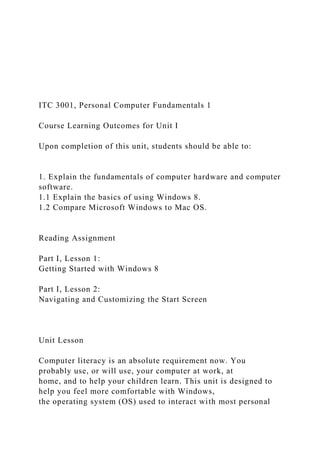
ITC 3001, Personal Computer Fundamentals 1 Course Lea.docx
- 1. ITC 3001, Personal Computer Fundamentals 1 Course Learning Outcomes for Unit I Upon completion of this unit, students should be able to: 1. Explain the fundamentals of computer hardware and computer software. 1.1 Explain the basics of using Windows 8. 1.2 Compare Microsoft Windows to Mac OS. Reading Assignment Part I, Lesson 1: Getting Started with Windows 8 Part I, Lesson 2: Navigating and Customizing the Start Screen Unit Lesson Computer literacy is an absolute requirement now. You probably use, or will use, your computer at work, at home, and to help your children learn. This unit is designed to help you feel more comfortable with Windows, the operating system (OS) used to interact with most personal
- 2. computers. We will begin with a review of the basics. A computer is an electronic device that accepts data or input, manipulates the data based on a user’s instructions, and subsequently produces information or output. Software provides instructions to your computer. Systems software, or the operating system, manages your system and determines which types of applications you can run. It is the layer of software packages running on your machine between your computer and hardware devices and your application software. Application software includes the programs that you use to complete specific tasks. Examples of application software include word processors, spreadsheet programs, database management systems, compression software, accounting packages, photo editors, and more. In this unit, you will be studying the Microsoft Windows operating system. In future units, you will cover applications that comprise the Microsoft Office Suite, including Word, Excel, Access, and PowerPoint. As you probably already know, Windows is an operating system from Microsoft that coordinates the activities of your computer. The one that we will cover in this unit is Windows 8. It controls how the screen is displayed, how programs are opened and closed, startup and shutdown procedures, and general computer navigation. Using the applications in the Office suite requires a general knowledge of Windows. Much of the work that you do on a computer involves creating, modifying, and saving files. Windows allows you to manage these files. Both of the lessons in the reading assignment for this unit provide hands-on instructions and practice in the
- 3. use of Windows 8. It is highly recommended that you walk through the activities on your own computer as you read the textbook. Windows allows you to work with documents and applications and organize how you interact with your computer. The Windows desktop is the screen that you see when you turn on your computer and log into Windows. It is similar to a real-physical desktop, hence the name. Windows provides the mechanisms for you to customize the desktop, allowing you easy access to the programs and files you use the most. Since the desktop can be customized, keep in mind that your computer will look slightly different than the screen shots shown in your textbook. UNIT I STUDY GUIDE Windows 8 Operating System ITC 3001, Personal Computer Fundamentals 2 UNIT x STUDY GUIDE Title The taskbar, which usually appears at the bottom of the desktop, shows the applications that are open and often has shortcuts to additional applications that are used
- 4. repeatedly. The date and time also usually appear on the right side of the taskbar. This area is customizable as well, and the taskbar can even be moved to another part of the screen. If your taskbar is at the bottom of the desktop, then the start button can be found in the far-left bottom corner. The Windows logo key (WinKey) button opens in the native Windows 8 startup menu, which provides access to all of the applications on your computer. Items displayed on the start menu include shortcut icons used to open applications and frequently used folders. Folders are the primary method of organizing your individual files within Windows. A folder can contain multiple files or even other folders. We will discuss how to best use files and folders for organizing the contents of your computer later in this unit. You also have the capability to search from the start menu. You can use this search tool to find a program, file, or folder. The startup menu is customizable, and you can pin applications to the taskbar for easy access. Refer to your textbook for details on how to customize your desktop, taskbar, and start menu. Within the Windows operating system, all applications and files are displayed in what is called a window. You may have multiple windows open at any time and switch between them as needed to complete your task. You may also resize the windows. This can be helpful if you want to view the two windows side-by-side. The textbook walks you through resizing, maximizing, and minimizing a window. All of these tasks are very useful and will become second nature to you, if they are not already. Most of the windows used to manage folders have common elements such as back and forward buttons, the toolbar, search box, navigation panes, detail panes, and an address bar.
- 5. As stated above, folders are the main way that users organize their content on the computer and facilitate finding, viewing, or managing that information. Windows allows users to organize their information in much the same way that it is organized in a physical office. The first step is to locate or create folders in which to store your content or files. Windows provides all of the tools you need to create, locate, and manage the folders on your system. When a folder is opened, its contents are displayed on the screen. You may then open additional subfolders (folders within folders) or files. You also have the ability to move or delete the folders or files. If you are not very familiar with how to navigate in Windows to locate and manage your files and folders, it is highly recommended that you participate in Lesson 2 by completing the steps on your computer as you read them in the textbook. If you do not have Windows 8, your screen may look a little different, but the basic functionality should be the same. If you have a hard time locating the folders you wish to manage, you may open the My Computer application from the desktop in Windows 7 or the File Explorer menu located in the taskbar in Windows 8. All of your storage devices and folders can be viewed from there. Windows uses a standard set of folders or libraries for storing specific information. You may have noticed the following libraries on your computer: documents, music, pictures, and videos. These are the default or standard locations where applications will try and store your files. You may customize the folder structure and store the files wherever you would like. However, it is recommended that you keep your content in these folders or another similar, condensed structure, making file searches and backups easier. Remember that you need to back up any files that you do not want to lose.
- 6. After a while, you will discover that you have many files and folders that you do not need any more. You may delete files and folders as needed. When you delete an item from your computer, it is moved to the recycle bin. (This is not the case with deleting from your flash or USB drive.) The items in the recycle bin no longer show up in their original place, but are still on your computer and may be retrieved until you empty them from the recycle bin. This is a great feature that can save you a lot of agony if you accidentally delete something. In order to organize your computer, you must be able to navigate through the various storage locations on your computer. Several techniques are available to help you navigate. These include the forward and back buttons, the recent pages dropdown, and the navigation pane. Further details on how to use each of these features are included in the assigned reading for this unit. Be sure to participate in the hands-on activities and follow along on your computer as you read the instructions. Of course, when there are multiple windows open, there must be techniques for managing these as well. You have an unlimited amount of windows that you can have open at one time. The window that has the focus (usually where you clicked last with the mouse) is called the active window. Any action you perform with the keyboard will occur in the active window. There are several options for arranging windows on your desktop. The first is cascade, which overlaps the windows evenly with the active window on top. A stack organizes the windows horizontally, one above the other. With the tile option, no window overlaps another window.
- 7. ITC 3001, Personal Computer Fundamentals 3 UNIT x STUDY GUIDE Title Some of the most beneficial features in Windows for managing files and folders are cut, copy, and paste. These functions allow you to move objects to a new location or create additional copies on the same or other devices. The concepts also apply to moving and copying objects within files, such as text and pictures. Cut, copy, and paste are very important concepts that can greatly improve your capabilities and effectiveness in using a computer. It is critical that you understand these concepts. Be sure to read the textbook closely, try the functions yourself, and contact your instructor if you need assistance. Suggested Reading Learn more about this unit’s topics by researching in databases of the CSU Online Library. The following are examples of what you will find in the Academic OneFile database: McCombs, B. (2010). Microsoft windows 7. Canadian Journal of Rural Medicine, 15(2), 75. Retrieved from
- 8. http://go.galegroup.com/ps/i.do?id=GALE%7CA222678746&v= 2.1&u=oran95108&it=r&p=AONE&sw =w&asid=735771d28f3ed186c72e5ed4036e42f9 McCombs, B. (2013). Windows 8. Canadian Journal of Rural Medicine, 18(4), 144. Retrieved from http://go.galegroup.com/ps/i.do?id=GALE%7CA348786473&v= 2.1&u=oran95108&it=r&p=AONE&sw =w&asid=28798368e9586b85ee1796e24256c6cc OS X on board new Macs. (2001, May 28). InformationWeek, 57. Retrieved from http://go.galegroup.com/ps/i.do?id=GALE%7CA75087081&v=2. 1&u=oran95108&it=r&p=AONE&sw= w&asid=1cba4150f96144ce427233e0f5c5766d In addition to articles, the CSU Online Library offers other types of supplemental materials that will provide more information concerning this unit’s topics. For example, the following e-books are available in the CSU Online Library’s ebrary in the Computers & IT section: Maran, R. (2009). Maran illustrated Windows 7 guided tour. Retrieved from http://site.ebrary.com/lib/columbiasu/detail.action?docID=1037 0114&p00=maran+illustrated+windows +7+guided+tour Rathbone, A., & Wang, W. (2013). Windows 8 and Office 2013
- 9. for dummies. Retrieved from http://site.ebrary.com/lib/columbiasu/detail.action?docID=1070 4036&p00=windows+8+office+2013+d ummies Stauffer, T., & McElhearn, K. (2003). Mastering Mac OS X (3rd ed.). Retrieved from http://site.ebrary.com/lib/columbiasu/detail.action?docID=1013 1884&p00=mastering+mac+os+x Learning Activities (Non-Graded) Complete the following assessments at the end of Part I, Lesson 1 and Part I, Lesson 2: ssessment Non-graded Learning Activities are provided to aid students in their course of study. You do not have to submit them. If you have questions, contact your instructor for further guidance and information.