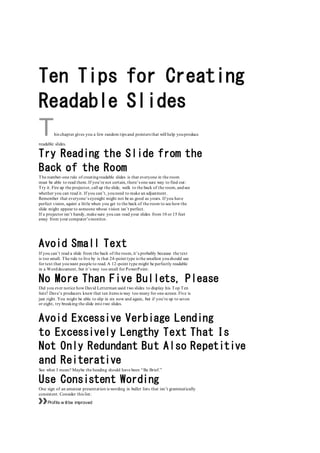
Ten tips for creating slides
- 1. Ten Tips for Creating Readable Slides This chapter gives you a few random tips and pointers that will help youproduce readable slides. Try Reading the Slide from the Back of the Room The number-one rule of creatingreadable slides is that everyone in the room must be able to read them. If you’re not certain, there’s one sure way to find out: Try it. Fire up the projector, call up the slide, walk to the back of the room, andsee whether you can read it. If you can’t, youneed to make an adjustment. Remember that everyone’s eyesight might not be as good as yours. If you have perfect vision, squint a little when you get to the back of the room to see how the slide might appear to someone whose vision isn’t perfect. If a projector isn’t handy, make sure you can read your slides from 10 or 15 feet away from your computer’s monitor. Avoid Small Text If you can’t read a slide from the back of the room, it’s probably because the text is too small. The rule to live by is that 24-point type is the smallest youshould use for text that youwant people to read. A 12-point type might be perfectly readable in a Worddocument, but it’s way too small for PowerPoint. No More Than Five Bullets, Please Did you ever notice how David Letterman used two slides to display his Top Ten lists? Dave’s producers knew that ten items is way too many for one screen. Five is just right. You might be able to slip in six now and again, but if you’re up to seven or eight, try breaking the slide into two slides. Avoid Excessive Verbiage Lending to Excessively Lengthy Text That Is Not Only Redundant But Also Repetitive and Reiterative See what I mean? Maybe the heading should have been “Be Brief.” Use Consistent Wording One sign of an amateur presentation is wording in bullet lists that isn’t grammatically consistent. Consider this list: »»Profits w illbe improved
- 2. »»Expanding markets »»It w illreduce the amount of overseas competition »»Production increase Each list item uses a different grammatical construction. The same points made with consistent wording have a more natural flow and make a more compellingcase: »»Improved profits »»Expanded markets »»Reduced overseas competition »»Increased production While you’re at it, use active voice rather than passive voice whenever possible. An even stronger form of the bulleted list would be this: »»Improve profits »»Expand markets »»Reduce overseas competition »»Increase production Avoid Unsightly Color Combinations The professionally chosen color schemes that come with PowerPoint are designed to create slides that are easy to read. If you venture away from them, be careful about choosing colors that are hard to read. While you’re at it, consider that some people have various forms of color insensitivity. The most common form makes it difficult to distinguish midrange shades of red from midrange shades of green, so you may want to avoid using such combinations when the distinction is important to your presentation. Watch the Line Endings Sometimes, PowerPoint breaks a line at an awkward spot, which can make slides hard to read. For example, a bullet point might be one word too long to fit on a single line. When that happens, youmight want to break the line elsewhere so the second line has more than one word. (Press Shift+Enter to create a line break that doesn’t start a new paragraph.) Keep the Background Simple Don’t splash a bunch of distracting clip art on the background unless it’s essential. The purpose of the background is to provide a well-defined visual space for the slide’s content. All too often, presenters put up slides that have text displayed on top of pictures of the mountains or city skylines, which makes the text almost impossible to read. Use Only Two Levels of Bullets Sure, it’s temptingto develop your subpoints into sub-subpoints and subsub- subpoints, but no one will be able to follow your logic. Don’t make your slides more confusing than they needto be. If you need to make sub-sub-subpoints, you probably need a few more slides. Avoid Bullets Altogether If You Can Bullets have become cliché. If possible, eliminate them altogether from your presentation. A single, well-chosen photograph is often a far better way to communicate a key point than a list of bullet points.
- 3. Keep Charts and Diagrams Simple PowerPoint can create elaborate graphs that even the best statisticians will marvel at. However, the most effective graphs are simple pie charts with three or four slices and simple column charts with three or four columns. Likewise, pyramid, Venn, and other types of diagrams lose their impact when you add more than four or five elements. If you remember only one rule when creatingyour presentations, remember this one: Keep it simple, clean, and concise. Ten PowerPoint Commandments And the haplessWindowsusersaid,“But who amIto make this presentation? ForI amnot eloquent,but Iamslow ofspeech and oftongue,andmy colors clasheth,and my chartsrunnethover.”And Microsoft answered,“Fear not,for unto you thisday isgivena program,which shall be called PowerPoint,andit shall make foryou slides,which shall bringforth titles andbullets and,yea, even diagrams.” —PRESENTATIONS 1:1 And so it came to pass that these ten PowerPoint commandments were passed down from generation to generation. Obey these commandments and it shall go well with you, with your computer, and yea even with your projector. I. Thou Shalt Frequently Savest Thy Work Every two or three minutes, press Ctrl+S. It takes only a second to save your file, and you never know when you’ll be the victim of a rotatingpower outage (even if you don’t live in California). Note that if youstore your presentations on Microsoft’s OneDrive cloud storage, PowerPoint will automatically save your work every few seconds. However, I urge you not to rely on this feature. Instead, stay in the habit of frequently saving your work. II. Thou Shalt Storeth Each Presentation in Its Proper Folder Whenever yousave a file, double-check the folder that you’re saving it to. It’s all too easy to save a presentation in the wrongfolder and then spend hours searching for the file later. You’ll wind up blaming the computer for losing your files. III. Thou Shalt Not Abuseth Thy Program’s Formatting Features Yes, PowerPoint lets youset every word in a different font, use 92 different colors on a single slide, and fill every last pixel of empty space with clip art. If you want your slides to look like ransom notes, go ahead. Otherwise, keep things simple.
- 4. IV. Thou Shalt Not Stealeth Copyrighted Materials Given a few minutes with Google or any other search engine, you can probably find just the right picture or snippet of clip art for any presentation needthat might arise. But keep in mind that many of those pictures, clip art drawings, and media files are copyrighted. Don’t use them if you don’t have permission. V. Thou Shalt Abideth by Thine Color Scheme, Auto-Layout, and Template Microsoft hired a crew of out-of-work artists to pick the colors for the color schemes, arrange things with the slide layouts, and create beautifully crafted templates. Humor them. They like it when you use their stuff. Don’t feel chained to the prepackageddesigns, but don’t stray far from them unless you have a good artistic eye. VI. Thou Shalt Not Abuse Thine Audience with an Endless Array of Cute Animations or Funny Sounds PowerPoint animations are cute and sometimes quite useful. But if you do a goofy animation on every slide, pretty soon your audience will just think you’re strange. VII. Keep Thy Computer Gurus Happy If you have a friend or co-worker who knows more about computers than youdo, keep that person happy. Throwhim or her an occasional Twinkie or a bag of Cheetos. Treat computer nerds as if they’re human beings. After all, youwant them to be your friends. VIII. Thou Shalt Backeth Up Thy Files Day by Day Yes, every day. One of these days, you’ll come to work only to discover a pile of rubble where your desk used to be. A federal agent will pick up what’s left of your computer’s keyboard and laugh. But if you back up every day, you won’t lose more than a day’s work. Note that if yousave your files on OneDrive, Microsoft will take care of backing them up for you. That’s one of the main benefits of using cloud storage for your important documents. IX. Thou Shalt Fear No Evil, for Ctrl+Z Is Always with Thee March ahead with boldness. Not sure what a button does? Click it! Click it twice if it makes you feel powerful! The worst that it can do is mess up your presentation. If that happens, youcan press Ctrl+Z to set things back the way they should be. If you really mess things up, just close the presentation without saving. Then open the previously saved version. After all, you did obey the first commandment, didn’t you? X. Thou Shalt Not Panic
- 5. You’re the only one who knows you’re nervous. You’ll do just fine. Imagine the audience naked if that will help. (Unless, of course, you’re makinga presentation to a nudist club and they actually are naked, in which case try to imagine them with their clothes on.)
