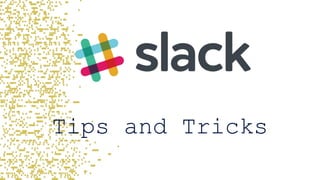
Slack tips
- 2. General Tips - / The slash / is the key function used. Simply type it in the message input and all options are displayed
- 3. General Tips – formatting Shift + enter will create a new line in your message. *bold* _italics_ ~strike~ >quote
- 4. General Tips – @ The @ will notify the channel or the specific person. eg @bob can you call that customer Note: Using @channel will send notifications to everyone, regardless of their timezone. Use sparingly!
- 5. Plus icon 1. Code or text snippet 2. Post (Creates a formatted message, similar to a blog post) 4. Your Computer (Adds a file from your computer into the channel) 3. Dropbox (Originally you will need to sign in. Creates a link to the Dropbox file) The + button within the message input has four options:
- 6. Status’ On the Phone (in Slack) Number of People in the Group
- 7. Message Groups Left side of the screen is split into two main sections, Channels and Direct Messages. A Channel is a defined discussion area. e.g. #world or #brisbane A Direct Message is a conversation between you and another person or group of people. This type of chat is private to only to the people listed.
- 8. Direct Messages & Group Message Lower half of the side menu Finding a person and creating group messages 1. Press the plus button next to the direct message 2. A new window will display. 3. Type in the name of the person or people you wish to talk to. 4. Press Go
- 9. Direct Messages & Group Message Lower half of the side menu Deleting Conversations No conversation within Slack is ever deleted. BUT you can hide them from your view. 1. Mouse over the persons name/group that you wish to hide 2. An x will display. 3. Press on the x.
- 10. Direct Messages & Group Message Lower half of the side menu Restarting a conversation A conversation in Slack is never lost. If you want to find a group message that has been closed. 1. Press the plus button next to the direct message. 2. Type in the name of the people that were in the group message. 3. Press Go. 4. You will notice that all of your previous discussions are displayed.
- 11. Channels Top half of the side menu General Tips – Joining a channel 1. Press on the channel heading. 2. A new page will display. 3. Click on the channel you want to join 4. When in the channel press Join Channel
- 12. Channels Top half of the side menu Notifications 1. Click on the channel name 2. Select Notification Preferences 3. Configure based on preference
- 13. Channels Top half of the side menu General Tips – Leave and Mute To leave a channel simply type in /leave in the channel and the channel will be removed from your channels list. To mute a channel simply type in /mute in the channel and the channel will not display any notifications unless someone types @your_name
- 14. General Tips Reminders Type in: e.g. In the channel Slackbot responds At the date/time Slackbot sends you/the channel the reminder
- 15. Giphys Easily the most used Slack feature in DoseMe! To send a giphy 1. Type into the text field: /giphy 2. Add a space and put in a word/s that generally represent an image you are looking for. /giphy slack 3. Press Enter 4. An image appears with three options: 1. Send – post it on the channel 2. Shuffle – find a new picture 3. Cancel – don’t send the message Please Note that the image does not display to any other users until the send button is pressed.
- 16. Reactions DoseMe’s Second Favourite Feature! 1. Mouse over a post that you want to add a reaction too. 2. In the top right corner of the post press the face 3. Select your reaction from the pop-up
- 17. Pins Used to help find important messages that could easily get lost in a channel To pin an item: 1. press the 3 horizontal dots on the message you would like to pin 2. press pin to this conversation
- 18. Pins Used to help find important messages that could easily get lost in a channel To find a pinned item: Press the pin icon in the top right hand corner of the of the channel. The pinned item will display in panel on the left.
- 19. To star an item: 1. Mouse over message 2. Press on the star next to the time on the message Stars Use stars as a personal To Do List To remove a star Press on the star in the message. To view all stared items Press the star in the top right of the screen. A panel will display on the left with all of your starred messages.
- 20. General Menu General menu can be activated by pressing the three vertical dots in the top right corner. When an option is clicked a panel on the left side of the screen. To Close simply press the x at the top. This section allows you to: • Review files you have uploaded • Review all the files uploaded • View all DoseMe employees on Slack • View/Edit/Create DoseMe User Groups • Access Slack Help • Find out what Slack has added • See all files downloaded When an option is clicked a panel on the left side of the screen. To Close simply press the x at the top.
- 21. Messages The three horizontal dots (1) opens the message menu: From there you can: 2. Edit your sent message. 3. Forward (Share) the message to another channel/user. Please note that you cannot share messages from Direct Messages. 4. Set a reminder to look at the message later
- 22. Phone calls/screen share Steps to call a person/group: 1. Open the channel/direct message with them. 2. Press the phone icon on the top right of the screen 3. A new window will display. 4. Adjust the controls as required.
- 23. Preferences General Access To Access the preferences: 1. Press on DoseMe in the top left corner 2. Select Preferences 3. Slack will open the preferences page which includes: • Notifications • Window App • Messages & Media • Sidebar Theme • Search • Mark as Read • Accessibility • Advanced
- 24. Preferences Keywords Type in any words that you want a badge notification. These need to be separate by commas and are case sensitive. E.g. Nat, nat and @nat are not the same It is suggested that if there is a key phrase that you want to look for this is where you should put it eg. Trial Pate is CRITICAL
- 25. Preferences Message Displays This section allows you to select your Message Theme Clean Compact
- 26. Timezone How to set your timezone 1. Press on DoseMe in the top left corner. 2. Select Profile & Account 3. On the right side of the screen press the Edit Profile button 4. Select your Time Zone 5. Press Save Changes
- 27. Timezone Set your timezone Set your timezone under preferences so others know what time it is for you! Click on a users name to see their local time. As we have international staff joining, this feature is invaluable!
- 28. Readings https://get.slack.help/hc/en-us/articles/217626358-Tour- the-Slack-app https://thenextweb.com/apps/2015/02/05/13-cool-things- might-not-know-can-slack/#.tnw_HqyivorL https://premium.wpmudev.org/blog/slack- tips/?imob=c&utm_expid=3606929-106.UePdqd0XSL687behGg- 9FA.2&utm_referrer=https%3A%2F%2Fwww.google.com.au%2F
