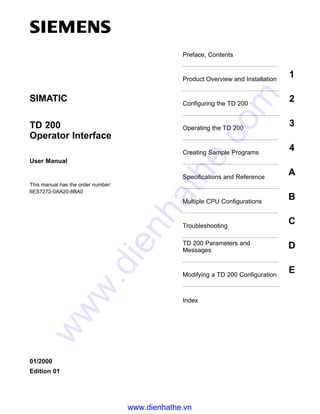
Siemens catalog hmi-td 200 operator interface
- 1. Preface, Contents Product Overview and Installation 1 Configuring the TD 200 2 Operating the TD 200 3 Creating Sample Programs 4 Specifications and Reference A Multiple CPU Configurations B Troubleshooting C TD 200 Parameters and Messages D Modifying a TD 200 Configuration E Index TD 200 Operator Interface User Manual This manual has the order number: 6ES7272-0AA20-8BA0 01/2000 Edition 01 SIMATIC www.dienhathe.vn www.dienhathe.com
- 2. This manual contains notices which you should observe to ensure your own per- sonal safety, as well as to protect the product and connected equipment. These notices are highlighted in the manual by a warning triangle and are marked as fol- lows according to the level of danger: ! Danger indicates that death, severe personal injury, or substantial property damage will result if proper precautions are not taken. ! Warning indicates that death, severe personal injury, or substantial property damage can result if proper precautions are not taken. ! Caution indicates that minor personal injury or property damage can result if proper precautions are not taken. The device/system may only be set up and operated in conjunction with this manual. Only qualified personnel should be allowed to install and work on this equipment. Qualified persons are defined as persons who are authorized to commission, to ground, and to tag circuits, equipment, and systems in accordance with established safety practices and standards. Note the following: ! Warning This device and its components may only be used for the applications described in the catalog or the technical description, and only in connection with devices or components from other manufacturers which have been approved or recommended by Siemens. This product can only function correctly and safely if it is transported, stored, set up, and installed correctly, and operated and maintained as recommended. SIMATICO , SIMATIC HMIO und SIMATIC NETO are registered trademarks of Siemens AG. We have checked the contents of this manual for agreement with the hardware and software described. Since deviations cannot be pre- cluded entirely, we cannot guarantee full agreement. However, the data in this manual are reviewed regularly and any necessary cor- rections included in subsequent editions. Suggestions for improve- ment are welcomed. Disclaimer of LiabilityCopyright Siemens AG 2000 All rights reserved The reproduction, transmission or use of this document or its contents is not permitted without express written authority. Offenders will be liable for damages. All rights, including rights created by patent grant or registration of a utility model or design, are reserved. Siemens AG Bereich Automatisierungs- und Antriebstechnik Geschaeftsgebiet Industrie-Automatisierungssysteme Postfach 4848, D-90327 Nuernberg E Siemens AG 2000 Subject to technical change. Siemens Aktiengesellschaft 6ES7272-0AA00-8BA0 Safety Guidelines Qualified Personnel Correct Usage Trademarks www.dienhathe.vn www.dienhathe.com
- 3. iii SIMATIC TD 200 Operator Interface C79000-G7076-C272-01 Preface Purpose The SIMATIC TD 200 Operator Interface User Manual is a combination user and reference manual that describes the operation of the TD 200 Operator Interface Module with an S7-200 programmable logic controller. Audience This manual is designed for engineers, programmers, and maintenance personnel who have a general knowledge of programmable logic controllers and operator interfaces. Scope of This Manual This manual describes the operation for version 2.0 of the TD 200. The order number for the new TD 200 is 6ES7 272–0AA20–0YA0. This release includes new features and other operational enhancements. The software described in this manual is STEP 7–Micro/WIN version 3.1. Previous software versions may appear and operate differently and may not support all the TD 200 features described in this manual. Release Notes Version 2.0 of the TD 200 includes the following new features: S Supports the simplified Chinese characters and menus S Supports Latin 1 and Cyrillic character sets (Latin 1 is the standard character set for English and Western European languages) S Supports 187.5 KB communications Agency Approvals The SIMATIC S7-200 series meets the standards and regulations of the following agencies. S Underwriters Laboratories, Inc.: UL 508 Listed (Industrial Control Equipment) S Canadian Standards Association: CSA C22.2 Number 142 Certified (Process Control Equipment) S European Community EMC Directive 89/336/EEC and Low Voltage Directive 73/23/EEC www.dienhathe.vn www.dienhathe.com
- 4. iv SIMATIC TD 200 Operator Interface C79000-G7076-C272-01 How to Use This Manual If this is your first experience using an operator interface, read the entire manual. If you are an experienced user, refer to the Table of Contents or Index to find specific information. Related Information Refer to the following documentation for more detailed information about selected topics: S SIMATIC S7-200 Programmable Controller System Manual: provides information about installing and programming the S7-200 Micro PLCs, including the following topics: – Installing and wiring the S7-200 CPU and expansion I/O modules, and installing the STEP 7-Micro/WIN software – Designing and entering a program – Understanding features of the CPU, such as data types and addressing modes, the CPU scan cycle, password-protection, and network communication This manual also includes descriptions and examples for the programming instructions, typical execution times for the instructions, and the data sheets for the S7-200 equipment. Preface www.dienhathe.vn www.dienhathe.com
- 5. v SIMATIC TD 200 Operator Interface C79000-G7076-C272-01 SIMATIC Customer Support Hotline Open round the clock, worldwide: Johnson City Nuremberg Singapore SIMATIC Hotline Nuremberg SIMATIC BASIC Hotline Johnson City SIMATIC BASIC Hotline Singapore SIMATIC BASIC Hotline Local time: Mo.-Fr. 7:00 to 17:00 Phone: +49 (911) 895-7000 Fax: +49 (911) 895-7002 E-Mail: simatic.support@ nbgm.siemens.de GMT: +1:00 Local time: Mo.-Fr. 8:00 to 17:00 Phone: +1 423 461-2522 Fax: +1 423 461-2231 E-Mail: simatic.hotline@ sea.siemens.com GMT: –5:00 Local time: Mo.-Fr. 8:30 to 17:30 Phone: +65 740-7000 Fax: +65 740-7001 E-Mail: simatic.hotline@ sae.siemens.com.sg GMT: +8:00 Nuremberg SIMATIC Authorization Hotline Local time: Mo.-Fr. 7:00 to 17:00 Phone: +49 (911) 895-7200 Fax: +49 (911) 895-7201 E-Mail: authorization@ nbgm.siemens.de GMT: +1:00 SIMATIC Premium Hotline (fee based, only with SIMATIC Card) Local time: Mo.-Fr. 0:00 to 24:00 Phone: +49 (911) 895-7777 Fax: +49 (911) 895-7001 GMT: +01:00 The languages of the SIMATIC Hotlines are generally German and English, in addition, French, Italian and Spanish are spoken on the authorization hotline. Preface www.dienhathe.vn www.dienhathe.com
- 6. vi SIMATIC TD 200 Operator Interface C79000-G7076-C272-01 SIMATIC Customer Support Online Services The SIMATIC Customer Support team offers you substantial additional information about SIMATIC products via its online services: S General current information can be obtained from: – the Internet under http://www.ad.siemens.de/simatic S Current product informations and downloads which you may find useful are available: – On the Internet at: http://www.ad.siemens.de/simatic-cs – On the Bulletin Board System (BBS) in Nuremberg (SIMATIC Customer Support Mailbox) at the number +49 (911) 895-7100. To access the mailbox, use a modem with up to V.34 (28.8 Kbps) with parameters set as follows: 8, N, 1, ANSI; or dial in via ISDN (x.75, 64 Kbps). Preface www.dienhathe.vn www.dienhathe.com
- 7. vii SIMATIC TD 200 Operator Interface C79000-G7076-C272-01 Contents 1 Product Overview and Installation 1-1. . . . . . . . . . . . . . . . . . . . . . . . . . . . . . . . . . . . . . . 1.1 Hardware Features 1-2. . . . . . . . . . . . . . . . . . . . . . . . . . . . . . . . . . . . . . . . . . . . . . Components of the TD 200 1-2. . . . . . . . . . . . . . . . . . . . . . . . . . . . . . . . . . . . . . . . . . . . . . TD 200 Keyboard Features 1-3. . . . . . . . . . . . . . . . . . . . . . . . . . . . . . . . . . . . . . . . . . . . . . Customizing the TD 200 Keyboard 1-4. . . . . . . . . . . . . . . . . . . . . . . . . . . . . . . . . . . . . . . 1.2 Installing the TD 200 1-6. . . . . . . . . . . . . . . . . . . . . . . . . . . . . . . . . . . . . . . . . . . . . Preparing the Mounting Surface 1-6. . . . . . . . . . . . . . . . . . . . . . . . . . . . . . . . . . . . . . . . . . Preparing the TD 200 for Mounting 1-6. . . . . . . . . . . . . . . . . . . . . . . . . . . . . . . . . . . . . . . Mounting the TD 200 1-7. . . . . . . . . . . . . . . . . . . . . . . . . . . . . . . . . . . . . . . . . . . . . . . . . . . 1.3 Connecting the Communication Cable 1-8. . . . . . . . . . . . . . . . . . . . . . . . . . . . . . Installing Cable for One-to-One Communication 1-8. . . . . . . . . . . . . . . . . . . . . . . . . . . . Installing a Multiple CPU Network 1-8. . . . . . . . . . . . . . . . . . . . . . . . . . . . . . . . . . . . . . . . 1.4 Connecting a Power Cable 1-9. . . . . . . . . . . . . . . . . . . . . . . . . . . . . . . . . . . . . . . Supplying Power from the S7-200 CPU 1-9. . . . . . . . . . . . . . . . . . . . . . . . . . . . . . . . . . . Supplying Power from an External Power Supply 1-9. . . . . . . . . . . . . . . . . . . . . . . . . . . Removing the Protective Film from the TD 200 1-10. . . . . . . . . . . . . . . . . . . . . . . . . . . . . 1.5 Cleaning the Device 1-11. . . . . . . . . . . . . . . . . . . . . . . . . . . . . . . . . . . . . . . . . . . . . 2 Configuring the TD 200 2-1. . . . . . . . . . . . . . . . . . . . . . . . . . . . . . . . . . . . . . . . . . . . . . . . . 2.1 Starting the STEP 7-Micro/WIN TD 200 Configuration Wizard 2-2. . . . . . . . . Selecting Language and Character Set 2-3. . . . . . . . . . . . . . . . . . . . . . . . . . . . . . . . . . . . Enabling Time-of-Day, Force Function, and Password Protection 2-5. . . . . . . . . . . . . . Specifying Function Key Memory Bits and Display Update Rate 2-6. . . . . . . . . . . . . . . Selecting Message Size and Number of Messages 2-7. . . . . . . . . . . . . . . . . . . . . . . . . Specifying Parameter Block Address, Message Enable Address, and Message Location 2-8. . . . . . . . . . . . . . . . . . . . . . . . . . . . . . . . . . . . . . . . . . . . . . . . . . Creating A Text-Only Message 2-9. . . . . . . . . . . . . . . . . . . . . . . . . . . . . . . . . . . . . . . . . . . Embedding Data Values in a Text Message 2-10. . . . . . . . . . . . . . . . . . . . . . . . . . . . . . . . Formatting the Embedded Data Value 2-12. . . . . . . . . . . . . . . . . . . . . . . . . . . . . . . . . . . . . Creating a Message That Requires Acknowledgement 2-15. . . . . . . . . . . . . . . . . . . . . . Viewing the TD 200 Parameter Block and Messages 2-18. . . . . . . . . . . . . . . . . . . . . . . . 2.2 Creating a Sample Program 2-19. . . . . . . . . . . . . . . . . . . . . . . . . . . . . . . . . . . . . . 2.3 Using the Chinese Character Set 2-21. . . . . . . . . . . . . . . . . . . . . . . . . . . . . . . . . . www.dienhathe.vn www.dienhathe.com
- 8. viii SIMATIC TD 200 Operator Interface C79000-G7076-C272-01 3 Operating the TD 200 3-1. . . . . . . . . . . . . . . . . . . . . . . . . . . . . . . . . . . . . . . . . . . . . . . . . . . 3.1 Using the Display Message Mode 3-2. . . . . . . . . . . . . . . . . . . . . . . . . . . . . . . . . Functions Available 3-2. . . . . . . . . . . . . . . . . . . . . . . . . . . . . . . . . . . . . . . . . . . . . . . . . . . . Scrolling through Messages 3-2. . . . . . . . . . . . . . . . . . . . . . . . . . . . . . . . . . . . . . . . . . . . . Editing a Value 3-3. . . . . . . . . . . . . . . . . . . . . . . . . . . . . . . . . . . . . . . . . . . . . . . . . . . . . . . . Acknowledging a Message 3-4. . . . . . . . . . . . . . . . . . . . . . . . . . . . . . . . . . . . . . . . . . . . . . 3.2 Using the Menu Mode 3-5. . . . . . . . . . . . . . . . . . . . . . . . . . . . . . . . . . . . . . . . . . . . Menus Available 3-5. . . . . . . . . . . . . . . . . . . . . . . . . . . . . . . . . . . . . . . . . . . . . . . . . . . . . . . Selecting Menu Options 3-5. . . . . . . . . . . . . . . . . . . . . . . . . . . . . . . . . . . . . . . . . . . . . . . . . Exiting Menu Mode 3-5. . . . . . . . . . . . . . . . . . . . . . . . . . . . . . . . . . . . . . . . . . . . . . . . . . . . . 3.3 Viewing Messages 3-6. . . . . . . . . . . . . . . . . . . . . . . . . . . . . . . . . . . . . . . . . . . . . . Accessing the Menu 3-6. . . . . . . . . . . . . . . . . . . . . . . . . . . . . . . . . . . . . . . . . . . . . . . . . . . . 3.4 Viewing CPU Status Menu 3-7. . . . . . . . . . . . . . . . . . . . . . . . . . . . . . . . . . . . . . . . Accessing the Menu 3-7. . . . . . . . . . . . . . . . . . . . . . . . . . . . . . . . . . . . . . . . . . . . . . . . . . . . Viewing Fatal and Non-fatal Errors 3-7. . . . . . . . . . . . . . . . . . . . . . . . . . . . . . . . . . . . . . . . Fatal Error Messages 3-8. . . . . . . . . . . . . . . . . . . . . . . . . . . . . . . . . . . . . . . . . . . . . . . . . . . Non-fatal Error Messages 3-8. . . . . . . . . . . . . . . . . . . . . . . . . . . . . . . . . . . . . . . . . . . . . . . 3.5 Forcing I/O 3-9. . . . . . . . . . . . . . . . . . . . . . . . . . . . . . . . . . . . . . . . . . . . . . . . . . . . . Accessing the Menu 3-9. . . . . . . . . . . . . . . . . . . . . . . . . . . . . . . . . . . . . . . . . . . . . . . . . . . . Entering a Password 3-10. . . . . . . . . . . . . . . . . . . . . . . . . . . . . . . . . . . . . . . . . . . . . . . . . . . Correcting a Password 3-10. . . . . . . . . . . . . . . . . . . . . . . . . . . . . . . . . . . . . . . . . . . . . . . . . . Selecting a Force I/O Option 3-11. . . . . . . . . . . . . . . . . . . . . . . . . . . . . . . . . . . . . . . . . . . . . Forcing and Unforcing an I/O Point 3-12. . . . . . . . . . . . . . . . . . . . . . . . . . . . . . . . . . . . . . . 3.6 Setting Time and Date in the CPU 3-13. . . . . . . . . . . . . . . . . . . . . . . . . . . . . . . . . Accessing the Menu 3-13. . . . . . . . . . . . . . . . . . . . . . . . . . . . . . . . . . . . . . . . . . . . . . . . . . . . Editing the Time and Date 3-14. . . . . . . . . . . . . . . . . . . . . . . . . . . . . . . . . . . . . . . . . . . . . . . 3.7 Releasing the Password 3-15. . . . . . . . . . . . . . . . . . . . . . . . . . . . . . . . . . . . . . . . . . Restoring the Password Protection 3-15. . . . . . . . . . . . . . . . . . . . . . . . . . . . . . . . . . . . . . . 3.8 Using the TD 200 Setup Menu Option 3-16. . . . . . . . . . . . . . . . . . . . . . . . . . . . . . Setting the Network Address of the TD 200 3-16. . . . . . . . . . . . . . . . . . . . . . . . . . . . . . . . Selecting the CPU Address 3-17. . . . . . . . . . . . . . . . . . . . . . . . . . . . . . . . . . . . . . . . . . . . . . Entering the Parameter Block Address 3-18. . . . . . . . . . . . . . . . . . . . . . . . . . . . . . . . . . . . Selecting the Baud Rate 3-19. . . . . . . . . . . . . . . . . . . . . . . . . . . . . . . . . . . . . . . . . . . . . . . . Setting the Highest Station Address 3-20. . . . . . . . . . . . . . . . . . . . . . . . . . . . . . . . . . . . . . . Selecting the GAP Factor 3-21. . . . . . . . . . . . . . . . . . . . . . . . . . . . . . . . . . . . . . . . . . . . . . . Adjusting the Display Contrast 3-22. . . . . . . . . . . . . . . . . . . . . . . . . . . . . . . . . . . . . . . . . . . 4 Creating Sample Programs 4-1. . . . . . . . . . . . . . . . . . . . . . . . . . . . . . . . . . . . . . . . . . . . . . 4.1 Using a Text Message to Create a Clock for a CPU 224 4-2. . . . . . . . . . . . . . Creating a Sample Program 4-2. . . . . . . . . . . . . . . . . . . . . . . . . . . . . . . . . . . . . . . . . . . . . Using the STEP 7–Micro/WIN TD 200 Configuration Wizard 4-2. . . . . . . . . . . . . . . . . . 4.2 Using the Bar Graph Character Set 4-5. . . . . . . . . . . . . . . . . . . . . . . . . . . . . . . . Contents www.dienhathe.vn www.dienhathe.com
- 9. ix SIMATIC TD 200 Operator Interface C79000-G7076-C272-01 A Specifications and Reference A-1. . . . . . . . . . . . . . . . . . . . . . . . . . . . . . . . . . . . . . . . . . . . A.1 Certificates, Directives and Declarations A-2. . . . . . . . . . . . . . . . . . . . . . . . . . . . Notes on the CE Symbol A-2. . . . . . . . . . . . . . . . . . . . . . . . . . . . . . . . . . . . . . . . . . . . . . . . EMC Directive A-2. . . . . . . . . . . . . . . . . . . . . . . . . . . . . . . . . . . . . . . . . . . . . . . . . . . . . . . . . Low Voltage Directive A-2. . . . . . . . . . . . . . . . . . . . . . . . . . . . . . . . . . . . . . . . . . . . . . . . . . . Declaration of Conformity A-2. . . . . . . . . . . . . . . . . . . . . . . . . . . . . . . . . . . . . . . . . . . . . . . Observing the Setup Guidelines A-2. . . . . . . . . . . . . . . . . . . . . . . . . . . . . . . . . . . . . . . . . . A.2 Approvals for USA, Canada and Australia A-3. . . . . . . . . . . . . . . . . . . . . . . . . . FM Approval Notes A-3. . . . . . . . . . . . . . . . . . . . . . . . . . . . . . . . . . . . . . . . . . . . . . . . . . . . . A.3 Technical Specifications A-4. . . . . . . . . . . . . . . . . . . . . . . . . . . . . . . . . . . . . . . . . . A.4 TD 200 Original Character Set A-6. . . . . . . . . . . . . . . . . . . . . . . . . . . . . . . . . . . . A.5 ALT Key Combinations for International and Special Characters for the TD 200 Original Character Set A-7. . . . . . . . . . . . . . . . . . . . . . . . . . . . . . A.6 TD 200 Latin1 Character Set A-8. . . . . . . . . . . . . . . . . . . . . . . . . . . . . . . . . . . . . . A.7 TD 200 Cyrillic Character Set A-9. . . . . . . . . . . . . . . . . . . . . . . . . . . . . . . . . . . . . A.8 TD 200 Simplified Chinese Character Set A-10. . . . . . . . . . . . . . . . . . . . . . . . . . . B Multiple CPU Configurations B-1. . . . . . . . . . . . . . . . . . . . . . . . . . . . . . . . . . . . . . . . . . . . B.1 Configuring for Multiple CPU Communication B-2. . . . . . . . . . . . . . . . . . . . . . . B.2 Building a TD/CPU Cable B-4. . . . . . . . . . . . . . . . . . . . . . . . . . . . . . . . . . . . . . . . . Making a Cable That Supplies Power to the TD 200 B-4. . . . . . . . . . . . . . . . . . . . . . . . . Making a Cable That Does Not Supply Power to the TD 200 B-4. . . . . . . . . . . . . . . . . . Network Connectors B-5. . . . . . . . . . . . . . . . . . . . . . . . . . . . . . . . . . . . . . . . . . . . . . . . . . . . Cable for a PROFIBUS Network B-6. . . . . . . . . . . . . . . . . . . . . . . . . . . . . . . . . . . . . . . . . . Network Repeaters B-7. . . . . . . . . . . . . . . . . . . . . . . . . . . . . . . . . . . . . . . . . . . . . . . . . . . . . B.3 CPU Grounding and Circuit Reference Point Guidelines for Using Isolated Circuits B-8. . . . . . . . . . . . . . . . . . . . . . . . . . . . . . . . . . . . . . . . C Troubleshooting C-1. . . . . . . . . . . . . . . . . . . . . . . . . . . . . . . . . . . . . . . . . . . . . . . . . . . . . . . . D TD 200 Parameters and Messages D-1. . . . . . . . . . . . . . . . . . . . . . . . . . . . . . . . . . . . . . . D.1 TD 200 Parameter Block D-2. . . . . . . . . . . . . . . . . . . . . . . . . . . . . . . . . . . . . . . . . Understanding How Messages Are Displayed D-2. . . . . . . . . . . . . . . . . . . . . . . . . . . . . . Understanding How the TD 200 Uses the Parameter Block D-2. . . . . . . . . . . . . . . . . . . Description of the Parameter Block Format D-3. . . . . . . . . . . . . . . . . . . . . . . . . . . . . . . . D.2 Building the Parameter Block D-4. . . . . . . . . . . . . . . . . . . . . . . . . . . . . . . . . . . . . Parameter Block ID Bytes 0 and 1 D-4. . . . . . . . . . . . . . . . . . . . . . . . . . . . . . . . . . . . . . . . TD 200 Configuration Bytes 2 and 3 D-4. . . . . . . . . . . . . . . . . . . . . . . . . . . . . . . . . . . . . . Number of Messages Byte 4 D-6. . . . . . . . . . . . . . . . . . . . . . . . . . . . . . . . . . . . . . . . . . . . . Prioritizing Messages D-6. . . . . . . . . . . . . . . . . . . . . . . . . . . . . . . . . . . . . . . . . . . . . . . . . . . M Area Address Byte 5 D-7. . . . . . . . . . . . . . . . . . . . . . . . . . . . . . . . . . . . . . . . . . . . . . . . . Message Address Bytes 6 and 7 D-8. . . . . . . . . . . . . . . . . . . . . . . . . . . . . . . . . . . . . . . . . Message-Enable Address Bytes 8 and 9 D-8. . . . . . . . . . . . . . . . . . . . . . . . . . . . . . . . . . Edit Password Bytes 10 and 11 (Optional) D-9. . . . . . . . . . . . . . . . . . . . . . . . . . . . . . . . . Character Set Selection Bytes 12 and 13 (Optional) D-9. . . . . . . . . . . . . . . . . . . . . . . . . Contents www.dienhathe.vn www.dienhathe.com
- 10. x SIMATIC TD 200 Operator Interface C79000-G7076-C272-01 D.3 Formatting Messages D-10. . . . . . . . . . . . . . . . . . . . . . . . . . . . . . . . . . . . . . . . . . . . Twenty-Character Message Format D-10. . . . . . . . . . . . . . . . . . . . . . . . . . . . . . . . . . . . . . . Forty-Character Message Format D-11. . . . . . . . . . . . . . . . . . . . . . . . . . . . . . . . . . . . . . . . D.4 Embedding Data Values in a Text Message D-12. . . . . . . . . . . . . . . . . . . . . . . . . Data Value Format Options D-12. . . . . . . . . . . . . . . . . . . . . . . . . . . . . . . . . . . . . . . . . . . . . . Defining the Data Value Format D-13. . . . . . . . . . . . . . . . . . . . . . . . . . . . . . . . . . . . . . . . . . Acknowledgement Bit 0 D-13. . . . . . . . . . . . . . . . . . . . . . . . . . . . . . . . . . . . . . . . . . . . . . . . . Acknowledge-Notification Bit 1 D-14. . . . . . . . . . . . . . . . . . . . . . . . . . . . . . . . . . . . . . . . . . . Edit-Notification Bit 2 D-15. . . . . . . . . . . . . . . . . . . . . . . . . . . . . . . . . . . . . . . . . . . . . . . . . . . Password Protection Bit 3 D-17. . . . . . . . . . . . . . . . . . . . . . . . . . . . . . . . . . . . . . . . . . . . . . . Edit-Allowed Bit 4 D-17. . . . . . . . . . . . . . . . . . . . . . . . . . . . . . . . . . . . . . . . . . . . . . . . . . . . . . Data Size/Format, and Decimal Bits 0, 1, 2 and 4, 5, 6 D-18. . . . . . . . . . . . . . . . . . . . . . . D.5 Understanding Message Types D-21. . . . . . . . . . . . . . . . . . . . . . . . . . . . . . . . . . . . No Acknowledgement, No Edits Allowed D-21. . . . . . . . . . . . . . . . . . . . . . . . . . . . . . . . . . Acknowledgement, No Edits Allowed D-21. . . . . . . . . . . . . . . . . . . . . . . . . . . . . . . . . . . . . No Acknowledgement, Edits Allowed D-22. . . . . . . . . . . . . . . . . . . . . . . . . . . . . . . . . . . . . Acknowledgement, Edits Allowed D-22. . . . . . . . . . . . . . . . . . . . . . . . . . . . . . . . . . . . . . . . . D.6 Editing Variables with the TD 200 D-23. . . . . . . . . . . . . . . . . . . . . . . . . . . . . . . . . . Acknowledging and Editing a Message D-23. . . . . . . . . . . . . . . . . . . . . . . . . . . . . . . . . . . . Aborting an Edit D-24. . . . . . . . . . . . . . . . . . . . . . . . . . . . . . . . . . . . . . . . . . . . . . . . . . . . . . . . E Modifying a TD 200 Configuration E-1. . . . . . . . . . . . . . . . . . . . . . . . . . . . . . . . . . . . . . . E.1 Types of TD 200 Configurations E-2. . . . . . . . . . . . . . . . . . . . . . . . . . . . . . . . . . . TD 200 Configuration Created using STEP 7–Micro/Win Version 3.1 E-2. . . . . . . . . . . Other Configurations E-2. . . . . . . . . . . . . . . . . . . . . . . . . . . . . . . . . . . . . . . . . . . . . . . . . . . E.2 Using STEP 7–Micro/Win (prior to version 3.1) E-3. . . . . . . . . . . . . . . . . . . . . . E.3 Using STEP 7–Micro/WIN (version 3.1 or greater) E-5. . . . . . . . . . . . . . . . . . . Index Index-1. . . . . . . . . . . . . . . . . . . . . . . . . . . . . . . . . . . . . . . . . . . . . . . . . . . . . . . . . . . . . Contents www.dienhathe.vn www.dienhathe.com
- 11. 1-1 SIMATIC TD 200 Operator Interface C79000-G7076-C272-01 Product Overview and Installation The Text Display 200 (TD 200) is a text display and operator interface for the S7-200 family of programmable logic controllers. The following is a list of TD 200 features: S Displays messages read from the S7-200 CPU. S Allows adjustment of designated program variables. S Provides ability to force/unforce I/O points. S Provides ability to set the time and date for CPUs that have real-time clocks. S Provides menus and prompts in six languages (English, German, French, Spanish, Italian, and Chinese) S Provides multiple character sets to support English, Western European, Slavic, and Chinese languages. The TD 200 receives its power either from the S7-200 CPU through the TD/CPU cable or from a separate power supply. The TD 200 functions as a network master when it is connected to one or more S7-200 CPUs. The TD 200 is also designed to operate with other masters in a network. Multiple TD 200s can be used with one or more S7-200 CPUs connected to the same network. This manual provides you with hardware configuration directions and programming examples that require additional equipment. The following is a list of additional equipment that is necessary to set up and use your TD 200: S S7-200 series programmable logic controller S S7-200 programming device S Programming cable appropriate for your programming device This manual uses the terms programmable logic controller and S7-200 CPU (or CPU) interchangeably. Chapter Overview Section Description Page 1.1 Hardware Features 1-2 1.2 Installing the TD 200 1-6 1.3 Connecting the Communication Cable 1-8 1.4 Connecting a Power Cable 1-9 1.5 Cleaning the Device 1-11 1 www.dienhathe.vn www.dienhathe.com
- 12. 1-2 SIMATIC TD 200 Operator Interface C79000-G7076-C272-01 1.1 Hardware Features Components of the TD 200 The TD 200 is a small, compact device that provides all the necessary components for interfacing with your S7-200 CPU. Figure 1-1 shows the major components of the TD 200. These components are described in Table 1-1. For further information on the technical specifications of the TD 200, see Appendix A. Text Display Area User Label SIEMENS TD 200 F1 F5 F2 F6 F3 F7 F4 F8 SHIFT ESC ENTER TD/CPU Cable Power Connection Communication Port Spacers Plug for external power Gasket Protective Cushion Figure 1-1 Major Components of the TD 200 Table 1-1 Components of the TD 200 Component Description Text Display Area The text display area is a backlit liquid crystal display (LCD) with a resolution of 33 x 181 pixels. It allows you to see messages received from the S7-200 CPU. Gasket A protective cushion with gasket is provided with the TD 200 for installation in inclement environments. Communication Port The communication port is a 9-pin D-connector that allows you to connect the TD 200 to an S7-200 CPU using the supplied TD/CPU cable. Power Connection You can connect an external power supply to the TD 200 through the power connection access located on the right side of the TD 200. This connection is not required when you use the TD/CPU cable. TD/CPU Cable The TD/CPU cable provides communication and power to your TD 200. It is a 9-pin, straight-through cable that is supplied with your TD 200. User Label The user label is a pull-out label that you can use to customize the function key labels for your applications. Product Overview and Installation www.dienhathe.vn www.dienhathe.com
- 13. 1-3 SIMATIC TD 200 Operator Interface C79000-G7076-C272-01 Table 1-1 Components of the TD 200, Fortsetzung Component Description Keys The TD 200 has nine keys. Five of these keys provide predefined, context-sensitive functions, and four keys provide user-defined functions. Spacers Self-adhesive spacers are included for mounting the TD 200 to a mounting surface. See Figure 1-7. TD 200 Keyboard Features The TD 200 keyboard has a total of nine keys. Table 1-2 describes the five predefined, context-sensitive command keys. Table 1-2 Description of Command Keys Command Keys Description ENTER Use this key to write new data and to acknowledge a message(s). ESC Use this key to toggle between Display Message mode and Menu mode or to abort an edit. UP ARROW The UP arrow increments data and scrolls the cursor to the next higher priority message. DOWN ARROW The DOWN arrow decrements data and scrolls the cursor to the next lower priority message. SHIFT The SHIFT key modulates the value of all of the function keys. See Table 1-3 for examples. A flashing “S” is displayed in the lower right of the TD 200 display when you press the SHIFT key. Table 1-3 describes the four user-defined function keys (F1, F2, F3, F4). You define these four function keys in your S7-200 CPU program. Pressing a function key sets an M bit. Your program can use this bit to trigger a specific action. Table 1-3 Description of Function Keys Function Keys Description F1 Function key F1 sets the Mx.0 bit. If you press the SHIFT key along with, or prior to, pressing the F1 key, F1 sets the Mx.4 bit. F2 Function key F2 sets the Mx.1 bit. If you press the SHIFT key along with, or prior to, pressing the F2 key, F2 sets the Mx.5 bit. F3 Function key F3 sets the Mx.2 bit. If you press the SHIFT key along with, or prior to, pressing the F3 key, F3 sets the Mx.6 bit. F4 Function key F4 sets the Mx.3 bit. If you press the SHIFT key along with, or prior to, pressing the F4 key, F4 sets the Mx.7 bit. Product Overview and Installation www.dienhathe.vn www.dienhathe.com
- 14. 1-4 SIMATIC TD 200 Operator Interface C79000-G7076-C272-01 Customizing the TD 200 Keyboard You can customize the TD 200 keyboard by designating up to 4 keys for particular functions. The TD 200 has nine keys. Five of these keys provide predefined context-sensitive functions, and four keys provide user-defined functions. The keyboard has a removeable label insert (shown in Figure 1-2), so that you can supply a custom keyboard template. Figure 1-3 shows the TD 200 keyboard label insert dimensions. Follow these steps to remove and insert the TD 200 label insert. 1. Remove the label insert by pulling the label insert tab out of the semi-circular cutout with a pair of pointed tweezers. See Figure 1-2. 2. Pull the label insert over the edge of the plastic housing. 3. Customize the label insert on the reverse side, or create a custom keyboard template following the dimension guide in Figure 1-3. 4. Insert the customized label insert by placing the corner of the insert in the semi-circular cutout (shown in Figure 1-4). Rotate the label insert so that it is oriented correctly. Note If you operate the TD 200 in a damp environment, you should select waterproof labels, because moisture can penetrate the opening on the left of the pocket for the labels. Small amounts of moisture or dirt do not impare the function of the TD 200. SIEMENS TD 200SIEMENS TD 200 Semi-circular Cutout Tab of Label Insert Use tweezers to grasp tab of the label insert. Pull the label insert from the TD 200. Figure 1-2 TD 200 Keyboard Label Insert Product Overview and Installation www.dienhathe.vn www.dienhathe.com
- 15. 1-5 SIMATIC TD 200 Operator Interface C79000-G7076-C272-01 29.3 mm (1.16 in.) 0.6 mm (0.02 in.) Material thickness .18 mm (0.007 in.) Text Viewing Areas 5 places Label Insert 16.8 mm (0.66 in.) 11.9 mm (0.47 in.) 0 mm (0 in.) 0 mm (0 in.) 11.9 mm (0.47 in.) 20 mm (0.78 in.) 33.3 mm (1.31 in.) 42.3 mm (1.66 in.) 55.8 mm (2.2 in.) 64.9 mm (2.55 in.) 78.4 mm (3.1 in.) 87.4 mm (3.44 in.) 100.9 mm (3.95 in.) 15.1 mm (0.59 in.) 14.2 mm (0.56 in.) 28.7 mm (1.13 in.) 101.6 mm (4.00 in.) Figure 1-3 Customizing the TD 200 Keyboard SIEMENS TD 200 Label Insert SIEMENS TD 200 Insert corner of label insert into semi-circular cutout. Rotate label downward. Lift front panel. Slide label insert into TD 200 front panel Semi-circular Cutout Figure 1-4 Inserting Customized Label Product Overview and Installation www.dienhathe.vn www.dienhathe.com
- 16. 1-6 SIMATIC TD 200 Operator Interface C79000-G7076-C272-01 1.2 Installing the TD 200 Preparing the Mounting Surface Cut a 138 mm x 68 mm (or 5.44 in. x 2.7 in.) hole in the mounting surface (DIN 43700). Figure 1-5 shows the mounting surface cutout dimensions. Refer to Appendix A for outside dimensions. 138 mm (5.44 in.) 68 mm (2.7 in.) Figure 1-5 Mounting Surface Hole Dimensions Preparing the TD 200 for Mounting Use the following steps to prepare the TD 200 for mounting. 1. Remove the three screws from the rear of the TD 200 using a flat-head screwdriver or a T8 Torx screwdriver. See Figure 1-6. 2. Remove the backplate of the TD 200. Mounting Screws Figure 1-6 Removing the Three Mounting Screws Product Overview and Installation www.dienhathe.vn www.dienhathe.com
- 17. 1-7 SIMATIC TD 200 Operator Interface C79000-G7076-C272-01 Self-adhesive spacers are included with the TD 200 for mounting the TD 200 to a mounting surface. The number of spacers you require depends on the thickness of the mounting surface. Use the following steps to install the spacers. 1. Use the following guidelines to determine the number of spacers required for proper mounting. – One spacer for panel thickness from 0.3 mm to 1.5 mm (0.01 in. to 0.06 in.) – Two spacers on top of each other for panel thickness of 1.5 mm to 4.0 mm (0.06 in. to 0.16 in.) 2. Place the spacers over the screw holes on the inside of the backplate. The spacers maintain pressure on the TD 200 circuit board when the TD 200 is reassembled. See Figure 1-7. Mounting the TD 200 Use the following steps and refer to Figure 1-7 to complete the mounting of your TD 200. 1. Remove the gasket from the protective cushion. 2. Place the supplied gasket on the frontplate of the TD 200. 3. Fit the frontplate into the cutout you made in the mounting surface. 4. Secure the backplate onto the frontplate of the TD 200 using the screws you removed from the backplate. Carefully tighten the screws until snug. ÉÉ ÉÉ ÉÉÉÉ Backplate Frontplate Cabinet Door or Control Panel Gasket Spacers Mounting Screws Gasket Figure 1-7 Positioning Spacers Product Overview and Installation www.dienhathe.vn www.dienhathe.com
- 18. 1-8 SIMATIC TD 200 Operator Interface C79000-G7076-C272-01 1.3 Connecting the Communication Cable The TD 200 communicates to the S7-200 CPU through the TD/CPU cable. You can configure the TD 200 using the TD/CPU cable in the following ways: S One-to-one configuration S Multiple S7-200 CPU configuration ! Warning The TD 200 may only be connected to grounded voltage sources. Non-grounded operation can lead to damage to the device. Installing Cable for One-to-One Communication Use a one-to-one network configuration when you have just one S7-200 CPU to connect to one TD 200. A one-to-one configuration consists of a TD 200, an S7-200 CPU, and a TD/CPU cable that is supplied with the TD 200. Figure 1-8 shows a one-to-one configuration. The TD 200 communicates to and is powered by the S7-200 CPU using the TD/CPU cable. SIEMENS TD 200 TD 200 S7-200 CPU TD/CPU Cable Figure 1-8 One-to-One Configuration Installing a Multiple CPU Network Use a multiple CPU network configuration when you have several S7-200 CPUs to connect to one or more TD 200s. For more information on configuring for multiple CPU communication, refer to Appendix B. The TD 200 defaults to address 1 and attempts to communicate to a CPU at address 2. If you use other addresses, see Section 3.8 to change the network address. Product Overview and Installation www.dienhathe.vn www.dienhathe.com
- 19. 1-9 SIMATIC TD 200 Operator Interface C79000-G7076-C272-01 1.4 Connecting a Power Cable The TD 200 receives power either from the S7-200 CPU or from an external plug-in power supply unit. If you are using the TD 200 with a network of S7-200 CPUs, refer to Appendix B. Supplying Power from the S7-200 CPU Figure 1-8 shows the TD 200 receiving its power from the CPU through the TD/CPU cable. Use this type of power supply when the distance between the TD 200 and the S7-200 CPU is less than 2.5 m (8.2 ft.), the length of the TD/CPU cable. Supplying Power from an External Power Supply Figure 1-9 shows the TD 200 receiving its power from an external 24 VDC power supply. Use this type of power supply when the distance between the TD 200 and the S7-200 CPU is greater than 2.5 m (8.2 ft.). The TD 200 requires 120 mA at 24 VDC to operate. Use PROFIBUS components for the network connection if you choose to connect the TD 200 to the CPU with a longer cable (u2.5 m/8.2 ft.). See the SINEC IK10 Catalog. ! Caution Do not supply power to the TD 200 on both the communications connector and the external power connector. If you do so, the TD 200 may draw power from both the S7-200 CPU and the external power connector. Supplying power to the TD 200 on both the communications connector and the external power connector may cause overheating of the S7-200 CPU. This may cause damage to your CPU. Ensure that your communications cable does not supply power to the TD 200 when an external power supply is used. See “Making a Cable That Does Not Supply Power to the TD 200” on page B-4 for more information. TD 200 To CPU +24 VDCOV SIEMENS TD 200 Figure 1-9 Supplying Power Using an External Power Supply Product Overview and Installation www.dienhathe.vn www.dienhathe.com
- 20. 1-10 SIMATIC TD 200 Operator Interface C79000-G7076-C272-01 Note The external power supply must meet the requirements of NEC class 2. To connect plug-in power supply units (6ES7–7705–0AA00–1AA0 or 6ES7 7705–0AA00–1BA0), the plug on the 24 V power supply cable must be cut off (marked wire is 0V). Removing the Protective Film from the TD 200 The TD 200 is delivered with a self-adhesive protective film on the display window to protect it from dirt or scratches (see Figure 1-10). The film partially covers the front plate and should be removed before you use the TD 200. To remove the protective film, lift a corner of it with a piece of adhesive tape and pull the film off. See Figure 1-11. ! Warning Do not use any pointed or sharp objects to remove the protective foil. Otherwise you could damage the front panel. ÉÉÉÉÉÉÉÉ ÉÉÉÉÉÉÉÉ ÉÉÉÉÉÉÉÉÉÉÉÉÉÉÉÉ SIEMENS TD 200 ÉÉÉÉÉÉÉÉÉ ÉÉÉÉÉÉÉÉÉ ÉÉÉÉÉÉÉÉÉÉÉÉÉÉÉÉÉÉ SIEMENS TD 200 Protective Film Variation 1 Variation 2 or Figure 1-10 Protective Film on the Frontplate Adhesive Tape ÉÉÉÉÉÉÉÉÉ ÉÉÉÉÉÉÉÉÉÉÉÉÉÉÉÉÉÉ ÉÉÉÉÉÉÉÉÉ SIEMENS TD 200ÍÍÍ ÍÍÍ Remove Protective Film Figure 1-11 Removing the Protective Film Product Overview and Installation www.dienhathe.vn www.dienhathe.com
- 21. 1-11 SIMATIC TD 200 Operator Interface C79000-G7076-C272-01 1.5 Cleaning the Device To clean the TD 200, use a soft cotton cloth and a neutral cleaning agent. Ensure that the cleaning agent liquid does not get into the TD 200 device. Product Overview and Installation www.dienhathe.vn www.dienhathe.com
- 22. 1-12 SIMATIC TD 200 Operator Interface C79000-G7076-C272-01 Product Overview and Installation www.dienhathe.vn www.dienhathe.com
- 23. 2-1 SIMATIC TD 200 Operator Interface C79000-G7076-C272-01 Configuring the TD 200 The TD 200 is a text display device that displays messages enabled by the S7-200 CPU. You do not have to configure or program the TD 200. The only operating parameters stored in the TD 200 are the address of the TD 200, the address of the CPU, the baud rate, and the location of the parameter block. The configuration of the TD 200 is stored in a TD 200 parameter block located in the variable memory (V memory) of the CPU. The operating parameters of the TD 200, such as language, update rate, messages, and message-enabled bits, are stored in the TD 200 parameter block in the CPU. Upon power-up, the TD 200 reads the parameter block from the CPU. All of the parameters are checked for legal values. If everything is acceptable, the TD 200 starts actively polling the message-enabled bits to determine what message to display, reads the message from the CPU, and then displays the message. The software described in this chapter is the STEP 7–Micro/WIN Rel 3.1. Previous versions of this software may appear and operate differently. Chapter Overview Section Description Page 2.1 Starting the STEP 7-Micro/WIN TD 200 Configuration Wizard 2-2 2.2 Creating a Sample Program 2-19 2.3 Using the Chinese Character Set 2-21 2 www.dienhathe.vn www.dienhathe.com
- 24. 2-2 SIMATIC TD 200 Operator Interface C79000-G7076-C272-01 2.1 Starting the STEP 7-Micro/WIN TD 200 Configuration Wizard STEP 7-Micro/WIN provides a “wizard” that makes it easy to configure the parameter block and the messages in the data memory area of the S7-200 CPU. The TD 200 Configuration Wizard automatically writes the parameter block and message texts to the data block editor after you finish choosing the options and creating the messages. This data block can then be downloaded to the CPU. For detailed information about the TD 200 parameter block and message formats, see Appendix D. This chapter contains the procedure for creating a sample TD 200 application. Use the instructions in this example to create a TD 200 parameter block and three messages using the TD 200 Configuration Wizard. The first message is text only. The second message contains both text and embedded data. The third message is a text message that requires acknowledgement by the operator. The example also shows how to use the function keys to enable a message and how to use the acknowledge- and edit-notification bits within your program. To open the wizard, select the menu command Tools > TD 200 Wizard... as shown in Figure 2-1. To navigate through the dialog boxes of the wizard, click on “Next>.” Click on the “<Prev” button to go back to a previous dialog box if you need to change or review any of the parameters you have defined. In the final dialog box, click on “Finish” to validate and save the parameter block and close the wizard. To view the configured parameter block and messages, open the STEP 7-Micro/WIN data block editor. " File Edit View PLC Debug Tools Window Help STEP 7-Micro/WIN - c:microwinproject1.prj TD 200 Configuration Wizard CancelNext > This wizard helps you configure TD 200 messages quickly and easily. When completed, the wizard generates the supporting data block code. < Prev To begin configuring TD 200 messages, click Next. 1, 1 Tools Instruction Wizard.. TD 200 Wizard... A Z A Z ↑↓ Customize ... Options... TD200 Figure 2-1 Accessing the TD 200 Configuration Wizard Configuring the TD 200 www.dienhathe.vn www.dienhathe.com
- 25. 2-3 SIMATIC TD 200 Operator Interface C79000-G7076-C272-01 Selecting Language and Character Set The first dialog box in the TD 200 Configuration Wizard allows you to select the language and character set. Use the drop-down list box shown in Figure 2-2 to select the language in which the TD 200 menus display. This selection does not affect the text of the user messages displayed on the TD 200. Note If you are using a version of STEP 7–Micro/WIN prior to release 3.1, you cannot define an alternate character set for the TD 200 in the TD 200 Wizard. Use the wizard to create the TD200 configuration in the data block. Then see Appendix E for instructions on how to modify the data block to use an alternate character set. If you are using STEP 7–Micro/WIN 3.1 but want to define an alternate character set for a TD200 configuration created with an earlier version of STEP 7–Micro.WIN, see Appendix E for instructions. Refer to Appendix A, Section A.4 through Section A.8 for character codes for other character sets. TD 200 Configuration Wizard CancelNext > The TD 200 menus and prompts can be configured in a specific national language. < Prev Which national language would you like your TD 200 to support? English The TD 200 can be configured to support different character sets for user messages. Press F1 for more information on how this might be useful. Which character set would you like your TD 200 messages to support? Latin 1 Standard character set for English and Western European languages. TD200 Figure 2-2 Wizard: Language and Character Set The character set entry selects the character set used by the TD 200. The original TD 200 and the bar graph character sets match the character set used by the TD 200 prior to version 2.0. The other character sets are provided to match the characters used by the Microsoft Windows operating system. For example, the Latin 1 character set is the character set used by U.S. and Western European versions of Windows. PCs running this version of Windows will see the same characters in the TD 200 Configuration Wizard as on the TD 200 display. Configuring the TD 200 www.dienhathe.vn www.dienhathe.com
- 26. 2-4 SIMATIC TD 200 Operator Interface C79000-G7076-C272-01 Note The Simplified Chinese character set requires a Chinese version of Windows or a Chinese emulator to properly display Chinese characters in the TD 200 Configuration Wizard. You must start the Chinese emulator before you start the STEP 7–Micro/WIN software. The following character sets are available to TD 200 messages: S Latin 1: Standard character set for English and Western European languages (See “TD 200 Latin I Character Set” on page A-8.) S Latin 1 (Bold): Standard character set for English and Western European languages. Displays bold characters (See the “TD 200 Latin I Character Set” on page A-8.) S Simplified Chinese: Chinese character set for People’s Republic of China. (See the “TD 200 Simplified Chinese Character Set” on page A-10.) S Cyrillic: Character set for Eastern European languages (See the “TD 200 Cyrillic Character Set” on page A-9.) S Original TD 200: For TD 200 devices prior to version 2.0 (See “TD 200 Original Character Set” on page A-6.) S Bar Graph: Same as original TD 200 with some characters replaced with special characters to draw bar graphs. (See “TD 200 Original Character Set” on page A-6.) Note When the character set selection does not match the Windows character set, characters may not be displayed correctly in the TD 200 Configuration Wizard and the data block, but they will be correct on the TD 200 display. It also happens if the font does not support all of the characters. Configuring the TD 200 www.dienhathe.vn www.dienhathe.com
- 27. 2-5 SIMATIC TD 200 Operator Interface C79000-G7076-C272-01 Enabling Time-of-Day, Force Function, and Password Protection The dialog box shown in Figure 2-3 allows you to enable Menu mode options and set an edit password. The Time-of-Day (TOD) and force menu selections allow you to selectively enable the TOD Clock menu and/or the Force menu. Once a selection is enabled, you are allowed to access that menu in the TD 200. If the menu is not enabled, it does not appear in the TD 200 Menu mode. The password protection selection allows you to enable a four-digit password (from 0000 to 9999). The password controls the ability of the operator to edit variables embedded in a message and to access the Menu mode. If you enable password protection, a field appears in the dialog box for you to set the password. This password is not the CPU password. This password is stored in the TD 200 parameter block and only affects access to editing functions in the TD 200. For this example, use the option buttons to select the modes shown in Figure 2-3. Set 1111 as your password. TD 200 Configuration Wizard CancelNext > The TD 200 can be configured to allow the user to set the Time of Day clock in the PLC, and to Force I/O in the PLC. These options may also be password-protected, so that a user may only access them after entering the correct 4-digit password. < Prev Would you like to enable the Time-of-Day (TOD) menu on your TD 200? Yes No Would you like to enable the force menu on your TD 200? Yes No Would you like to enable password protection? Yes No 1111Password (0000 - 9999): TD200 Figure 2-3 Wizard: Time-of-Day Clock, Force I/O, and Password Protection Configuring the TD 200 www.dienhathe.vn www.dienhathe.com
- 28. 2-6 SIMATIC TD 200 Operator Interface C79000-G7076-C272-01 Specifying Function Key Memory Bits and Display Update Rate The dialog box shown in Figure 2-5 allows you to specify the internal memory byte (M memory) address for the TD 200 function keys and determine the update rate of the TD 200. You must reserve eight bits of internal memory (M bits) for the TD 200 to use when a function key is pressed. Your program can inspect these bits and take an action when a key is pressed. One M bit is set by the TD 200 each time the corresponding function key is pressed. Always reserve an M Area address even when your program does not utilize function keys. Valid address values for specific CPUs are defined in the SIMATIC S7-200 Programmable Controller System Manual. ! Warning The TD 200 sets an M bit each time a function key is pressed. If you do not intend to use function keys, and therefore do not assign an M byte address for function keys, the TD 200 defaults to byte M0 for the function keys. If your program uses bits in M0, and a user presses any function key, the TD 200 sets the corresponding bit in M0, overwriting the value assigned to that bit by your program. Inadvertent changes to M bits could cause your program to behave unexpectedly. Unpredictable controller operation could cause death or serious injury to personnel, and/or damage to equipment. Always reserve an M area address, even when your program does not utilize function keys. Figure 2-4 shows a referenced byte (MBn) and shows which bit of the byte is set by each function key. F4 F3 F2 F1Shift F4 Shift F3 Shift F2 Shift F1MBn MSB 7 6 5 4 3 2 1 LSB 0 Figure 2-4 Bits Set by Each Function Key The update rate selection determines how often the TD 200 polls the S7-200 CPU for messages to display. The actual update time may be slower than the time that you select because of the size of the message, the processing required, or network traffic. Configuring the TD 200 www.dienhathe.vn www.dienhathe.com
- 29. 2-7 SIMATIC TD 200 Operator Interface C79000-G7076-C272-01 For this example, select M0 and As fast as possible as shown in Figure 2-5. TD 200 Configuration Wizard CancelNext > The TD 200 has 8 function keys (F1 through F4 and SHIFT F1 through SHIFT F4) that are used to set memory bits in the PLC. Eight bits of memory (M bits) must be reserved for the TD 200 to set them when a function key is pressed. One M bit is set by the TD 200 each time the corresponding function key is pressed. < Prev Which byte of M memory would you like to reserve for the TD 200? The update rate determines how often the TD 200 polls the PLC for messages to display. How often would you like the TD 200 to poll for messages? 0 As fast as possible TD200 Figure 2-5 Wizard: Function Key Memory Bits and Update Rate Selecting Message Size and Number of Messages The dialog box shown in Figure 2-6 allows you to set the message size and quantity of messages. Select a 20- or 40-character size for your messages. (For Chinese characters, you select one row of text or two rows of text.) The TD 200 supports up to 80 messages. Enter a number from 1 to 80 in the text field to specify the number of messages you want to create. For this example, choose three 40-character messages. TD 200 Configuration Wizard CancelNext > The TD200 allows two messagesizes, pleaseselect the desiredmessagesize. < Prev 3 20 character message mode - displays two messages at a time 40 character message mode - displays one message at a time The TD 200 allows you to configure up to 80 messages. How many messages do you wish to configure? message(s) TD200 Figure 2-6 Wizard: Message Size and Number of Messages Configuring the TD 200 www.dienhathe.vn www.dienhathe.com
- 30. 2-8 SIMATIC TD 200 Operator Interface C79000-G7076-C272-01 Specifying Parameter Block Address, Message Enable Address, and Message Location You can specify the starting addresses for the parameter block, the message enable flags, and the messages (Figure 2-7). The TD 200 looks for a parameter block in the V memory of the CPU. The default location for the parameter block is VB0. See Section 3.8 and Section D.1 for more information about changing the location of the parameter block. The starting byte for the message enable flags defines the location in V memory at which the message enable flags begin. The default location is 14. There are eight message enable flags stored in each byte. Whole bytes must be allocated for message enable flags even if all the bits are not used. The “Starting byte for enable flags” field specifies how many bytes of V memory are needed for message enable flags (based on the number of messages you previously set in Figure 2-6). The starting byte for message information defines the starting location of the first message in V memory. Messages are placed consecutively in memory. Either 20 or 40 bytes are reserved for each message. Values for the parameter block, enable flags, and message information starting addresses are CPU-specific. See the SIMATIC S7-200 Programmable Controller System Manual for the valid address ranges for specific CPUs. For this example, set the parameter block starting byte to 0, the enable flags address to 14, and the message information starting address to 40 as shown in Figure 2-7. Note Refer to Appendix E if you are changing an existing TD 200 configuration. TD 200 Configuration Wizard CancelNext > You must define where the 14 byte parameter definition will be placed in the data block. It is usually located at VB0. < Prev 0Starting byte for 14 byte parameter block: 14Starting byte for enable flags: 40Starting byte for message information: You have defined 3 messages requiring 1 byte(s) for message enable flags. You must now define where the enable flags will reside in the data block. You have defined 3 messages requiring 120 consecutive bytes for the message information. You must define where the message information is to reside in the data block. TD200 Figure 2-7 Wizard: Block Address, Enable Flags, and Message Location Configuring the TD 200 www.dienhathe.vn www.dienhathe.com
- 31. 2-9 SIMATIC TD 200 Operator Interface C79000-G7076-C272-01 Creating A Text-Only Message The dialog box in Figure 2-8 allows you to enter the text for a TD 200 message. The dialog box shows you the starting address of the message (Message beginning address). It also shows you the address of the message-enabled bit for this message. Your program uses this message-enabled bit to control the display of this message on the TD 200. Setting the message-enabled bit to a 1 causes the TD 200 to read and display this message. For this example, type in your message as shown in Figure 2-8. This is a text-only message, so there is no embedded data. Since there are two more messages to configure in this example, click on “Next Message >” to continue. TD 200 Configuration Wizard CancelFinish You have asked to configure 3 message(s). Define the message by placing the highest priority message first. Press F1 for help with international characters. < Prev Embedded Data... INS <Previous Message Next Message > VB40 V14.7 Message beginning address: Message enabled bit: 10 15 20 P R E S S F 1 T O D I S P L A Y 30 35 40 T H E N E X T M E S S A G E . . . 25 TD200 Note: This field shows the address of the particular message. VB40 is the address of MSG1, VB80 would be displayed for MSG2, and so on. Message 1 of 3 5 Figure 2-8 Wizard: 40-Character Message Configuring the TD 200 www.dienhathe.vn www.dienhathe.com
- 32. 2-10 SIMATIC TD 200 Operator Interface C79000-G7076-C272-01 Embedding Data Values in a Text Message You can place a data value within the message that displays on the TD 200. In order to display a data value, you must reserve space in the message for the data value and for format information. The format information tells the TD 200 how to display and edit the data value. The format information requires the space of two characters in your message. Word data values require the space of two characters in addition to the format information (four characters total). Double word or real (floating point) values require the space of four characters in addition to the format information (six characters total). When you insert a data value into a message, you must be sure there are enough characters to contain the format information and the embedded data value on the current line of the display. For example, if you insert a word value, (two characters for the word value and two characters for the format information), you must allow at least four spaces between the starting position of the embedded data value and the end of the current message line. The right-most character of an embedded data value serves as the anchor point for that value in the TD 200 display. Data values are always right justified to that anchor point within messages on the TD 200 display. As a data value grows in magnitude, it utilizes more spaces to the left of the anchor point and can begin to use the spaces occupied by the message text. Be sure to leave sufficient space between the end of your text and the anchor point to allow for the expected range of the data value. The number of display characters used to display a value varies with the size of the value. This number of characters required to display a number is not the same as the number of characters used to store the embedded data value in the message. The number of display characters required depends on the range of values for that number in a specific application. See Table D-2 for examples of the number of display characters required for different display formats. The TD 200 displays all values as decimal numbers. Positive signed values are displayed without a sign. Negative signed values are displayed with a leading minus sign. Unsigned values are displayed without a sign. A leading zero is used for all fractional numbers (for example, 0.5). Real numbers are displayed with the number of decimal places you specify. The value is rounded to the specified decimal place. Configuring the TD 200 www.dienhathe.vn www.dienhathe.com
- 33. 2-11 SIMATIC TD 200 Operator Interface C79000-G7076-C272-01 For this example, type in the text shown in Figure 2-9. This example message has two embedded data values, one in the top line and one in the second line. The data value in the top line is an integer. The data value in the second line is a real number. A word value requires two characters for the value plus two more characters for format information. Place the cursor at the character position shown in Figure 2-9 (four spaces from the right). Click on the “Embedded Data...” button to bring up the Embedded Data dialog box. TD 200 Configuration Wizard CancelFinish You have asked to configure 3 message(s). Define your message by placing your highest priority message first. < Prev Embedded Data... INS <Previous Message Next Message > VB80 V14.6 Message beginning address: Message enabled bit: 10 15 20 P R E V . S E T P O I N T : 30 35 40 N E W S E T P O I N T : 25 Place cursor at the correct position and click “Embedded Data...” TD200 Message 2 of 3 5 Figure 2-9 Wizard: Embedding Variable Data Value in a Message Configuring the TD 200 www.dienhathe.vn www.dienhathe.com
- 34. 2-12 SIMATIC TD 200 Operator Interface C79000-G7076-C272-01 Formatting the Embedded Data Value Figure 2-10 shows the Embedded Data dialog box. This dialog box allows you to specify the data type, format, and display characteristics of an embedded data value. You can also select whether or not the message requires acknowledgement, whether the data value can be edited, and whether or not editing requires a password. Some options depend on the selections you make and do not appear when the dialog box opens. The data format selection defines the size of the data value embedded in the message: S Select “None” when a message requires acknowledgement but there is no embedded data value to be displayed on the TD 200. S Select “Word“ when the embedded data value is an integer. A word or integer value requires the space of two characters within your message to hold the data value. S Select “Double Word” when the embedded data value is a double word or a real (floating point) value. A double word or real value requires the space of four characters within your message to hold the data value. The display format selection tells the TD 200 whether the data value is signed or unsigned. The TD 200 uses this information when editing the data value. Signed values may be either positive or negative numbers. Unsigned values are restricted to positive numbers. The selection for digits to the right of the decimal provides scaling for the display of the data value. If the data value is an integer, this selection allows you to scale the integer value for display by specifying the location of the decimal point. For example, if the data value is equal to 123 and you select 1 digit to the right of the decimal, the TD 200 displays 12.3. The Embedded Data dialog box contains a check box to require acknowledgement of the message. If a message requires acknowledgement, it flashes on the TD 200 display until the operator presses ENTER. The dialog box also contains a check box for allowing editing of the data value. If this box is selected, the operator can edit the embedded data value. If the box is not checked, the data cannot be edited. The Embedded Data dialog box also lists the address of the data value within the message. The user program uses this address to write the data value in the message. Configuring the TD 200 www.dienhathe.vn www.dienhathe.com
- 35. 2-13 SIMATIC TD 200 Operator Interface C79000-G7076-C272-01 For this example, make the selections shown in Figure 2-10 and click “OK.” EmbeddedData CancelOKDelete None Word Double Word Signed Unsigned 1 Digits to the right of the decimal User must acknowledge message User is allowed to edit this data. VW98Address of Data Value: Data Format: Display Format: Figure 2-10 TD 200 Message: Creating a Word Embedded Data Figure 2-11 shows the message dialog box after you have formatted the first embedded data value. The grayed fields show the characters used by the format information (always two) and the data value (two for word values). The second data value in the message is a real number. Real numbers require four characters plus two characters for format information. Move the cursor to position 35 and click on “Embedded Data...” to enter the format information for the second data value. TD 200 Configuration Wizard CancelFinish You have asked to configure 3 message(s). Define your message by placing your highest priority message first. < Prev Embedded Data... INS <Previous Message Next Message > VB80 V14.6 Message beginning address: Message enabled bit: 10 15 20 P R E V . S E T P O I N T : 30 35 40 N E W S E T P O I N T : 25 Note: Grayed fields are place holders for embedded data values. TD200 Message 2 of 3 5 Figure 2-11 Wizard: Embedded Data Value Place Holder in Message Configuring the TD 200 www.dienhathe.vn www.dienhathe.com
- 36. 2-14 SIMATIC TD 200 Operator Interface C79000-G7076-C272-01 This variable displays as a real number which requires a double word data format. After you select “Double Word,” the Display Format area allows selection of a real (floating point) number format. For real numbers, the field entitled Digits to the right of the decimal defines the fixed decimal location of the real number in the TD 200 display. The TD 200 rounds a real number to the specified decimal place. For example, if the real number value is 123.456 and you select 2 digits to the right of the decimal, the TD 200 displays this value as 123.46. In this example, this variable should be editable by the user. Select the check box that allows the user to edit the data. Once the edit-allowed selection has been made, two new fields appear in the Embedded Data dialog box. The Edit Notification Bit field specifies the location of a bit which the TD 200 sets to 1 whenever the data value is edited and written to the CPU. The CPU program uses the edit-notification bit to recognize when an editable data value has been changed. The program can then read and make use of the edited value. The user program is responsible for resetting this bit to 0. The password-protected check box asks you if you wish to require a password for editing this data value. If checked, the operator must enter a password before being allowed to edit the data value. You selected the password at the beginning of the configuration process (see Figure 2-3); it is shown in the Password for Edit field. After you have made the selections shown in Figure 2-12, click “OK” to continue the configuration for this example. EmbeddedData CancelOKDelete None Word Double Word Signed Unsigned 1 Digits to the right of the decimal User must acknowledge message User is allowed to edit this data. VD116Address of Data Value: V114.2Edit Notification Bit: Should the user edit of data be Password-protected? 1111 Password for Edit: Real (floating point) Note: These fields appear only when certain options are chosen. Data Format: Display Format: Figure 2-12 Embedded Data: Making the Data Editable and Password Protected. Configuring the TD 200 www.dienhathe.vn www.dienhathe.com
- 37. 2-15 SIMATIC TD 200 Operator Interface C79000-G7076-C272-01 Figure 2-13 shows the message dialog box after you have completed your selections for both embedded data values in this message. Click “Next Message >” to continue the example. TD 200 Configuration Wizard CancelFinish You have asked to configure 3 message(s). Define your message by placing your highest priority message first. < Prev Embedded Data... INS <Previous Message Next Message > VB80 V14.6 Message beginning address: Message enabled bit: 10 15 20 P R E V . S E T P O I N T : 30 35 40 N E W S E T P O I N T : 25 TD200 Message 2 of 3 5 Figure 2-13 Wizard: Completed Second Message Creating a Message That Requires Acknowledgement To ensure that important messages are displayed and acknowledged by an operator, you can configure a message to require acknowledgement. This message flashes when displayed on the TD 200. The operator must press the ENTER key on the TD 200 to acknowledge the message. When the message is acknowledged, the following things happen: S The message stops flashing. S The acknowledge-notification bit is set in the CPU. S The message-enabled bit for this message is reset in the CPU. To force acknowledgement of a message, embed a format word in the message. The format word tells the TD 200 how to display the message. The format word uses two contiguous characters within your message. Since there is no data associated with this format word, the format word can be placed anywhere in your message (not just at the end). The format characters appear as blank spaces on the TD 200 display. Configuring the TD 200 www.dienhathe.vn www.dienhathe.com
- 38. 2-16 SIMATIC TD 200 Operator Interface C79000-G7076-C272-01 For this example, enter the message text as shown in Figure 2-14. Place the cursor on the 39th digit position and click on “Embedded Data...” button below. TD 200 Configuration Wizard CancelFinish You have asked to configure 3 message(s). Define your message by placing your highest priority message first. < Prev Embedded Data... INS <Previous Message Next Message > VB120 V14.5 Message beginning address: Message enabled bit: 10 15 20 A C K N O W L E D G E M E S S A G E 30 35 40 B Y P R E S S I N G E N T E R . . . 25 Place cursor on the 39th position and click “Embedded Data...” TD200 Message 3 of 3 5 Figure 2-14 Wizard: Embedding Data to Require Acknowledgement The Embedded Data dialog box is shown in Figure 2-15. For this message, select a data format of “None” since there is no data to be displayed. To force acknowledgement of the message, select the “User must acknowledge message” check box. Note If you have more than one embedded data value in a message, you only need to select the acknowledgement check box for the first embedded data value in the message. The TD 200 ignores the acknowledge bit in all subsequent data values of the message. For this example, make the selections shown in Figure 2-15 and click on the “OK” button to return to the message configuration dialog box. Configuring the TD 200 www.dienhathe.vn www.dienhathe.com
- 39. 2-17 SIMATIC TD 200 Operator Interface C79000-G7076-C272-01 Embedded Data CancelOKDelete None Word Double Word Signed Unsigned 0 Digits to the right of the decimal User must acknowledge message Is the user allowed to edit this data? Data Format: Display Format: Figure 2-15 Embedded Data: Requiring Acknowledgement of Message Now that you have set the format to require acknowledgement of the message, the Acknowledgement notification bit field displays the address location of the acknowledge-notification bit, as shown in Figure 2-16. This location can be used in the user program to take an action when the user acknowledges the message on the TD 200. The TD 200 sets this bit to 1 when the message is acknowledged. The user program is responsible for resetting the acknowledge-notification bit to 0 if it is used within the program. Click the “Finish” button to exit the TD 200 Configuration Wizard. TD 200 Configuration Wizard CancelFinish You have asked to configure 3 message(s). Define your message by placing your highest priority message first. < Prev Embedded Data... INS <Previous Message Next Message > VB120 V14.6 Message beginning address: Message enabled bit: 10 15 20 A C K N O W L E D G E M E S S A G E V158.1Acknowledgement notification bit: 30 35 40 B Y P R E S S I N G E N T E R 25 Note: The address of the acknowledge- notification bit is displayed. TD200 Message 3 of 3 5 Figure 2-16 Wizard: Message Requires Acknowledgement Configuring the TD 200 www.dienhathe.vn www.dienhathe.com
- 40. 2-18 SIMATIC TD 200 Operator Interface C79000-G7076-C272-01 Viewing the TD 200 Parameter Block and Messages The TD 200 Configuration Wizard creates a data block containing the TD 200 parameter block and messages. You can open the data block editor to view the TD 200 parameter block and messages that were formatted by the wizard. Figure 2-17 shows the data block for the example in this chapter. Data BlockDB // BEGIN TD200_BLOCK 0 // (Comments within this block should not be edited or removed) VB0 ‘TD’ // TD 200 Identification VB2 16#10 // Set Language to English, set Update to As fast as possible VB3 16#F1 // Set the display to 40 character mode; Up key V3.2; Down key V3.3 VB4 3 // Set the number of messages VB5 0 // Set the Function Keys notification bits to M0.0 - M0 VW6 40 // Set the starting address for messages to VW40 VW8 14 // Set the starting address for message enable bits to VW14 VW10 1111 // Global Password VW12 1 // Character Set = Latin1 // MESSAGE 1 // Message Enable Bit V14.7 VB40 ‘PRESS F1 TO DISPLAY THE NEXT MESSAGE ...’ // MESSAGE 2 // Message Enable Bit V14.6 VB80 ‘PREV. SETPOINT: ’ VB96 16#00 // No Edit; No Acknowledgement; No Password VB97 16#11 // Signed Word; 1 Digits to the right of the decimal; VW98 16#00 // Embedded Data Value: Move data for display here. VB100 ‘NEW SETPOINT: ’ VB114 16#18 // Edit Notification V114.2; No Acknowledgement; Edit Requires Passw VB115 16#51 // Real Double Word; 1 Digits to the right of the decimal; VD116 16#0000 // Embedded Data Value: Move data for display here. // MESSAGE 3 // Message Enable Bit V14.5 VB120 ‘ACKNOWLEDGE MESSAGE BY PRESSING ENTER:’ VB158 16#01 // No Edit; Acknowledgement Notification V158.1; No Password VB159 16#00 // No Data; 0 Digits to the right of the decimal; // END TD200_BLOCK 0 Figure 2-17 Data Block Editor Showing a Sample TD 200 Parameter Block Configuring the TD 200 www.dienhathe.vn www.dienhathe.com
- 41. 2-19 SIMATIC TD 200 Operator Interface C79000-G7076-C272-01 2.2 Creating a Sample Program Click on the Ladder Editor to create and view your program in Ladder Logic. Click on the Statement List Editor to create and view your program in Statement List format. Figure 2-18 shows a sample program in both the Ladder and Statement List editors. This program uses the TD 200 configuration information from the example created in this chapter. Download the program and data block to a CPU. Attach a TD 200 to the CPU to see the messages created with the wizard. Use the following keys on the TD 200: S Press F1 to go to the setpoint message. S Press ENTER to edit the setpoint. Press ENTER again to go to the acknowledge message. S Press ENTER to acknowledge the third message. S Press F2 to enable all three messages at once. S Press F3 to disable all the messages. Configuring the TD 200 www.dienhathe.vn www.dienhathe.com
- 42. 2-20 SIMATIC TD 200 Operator Interface C79000-G7076-C272-01 NETWORK 1 LD SM0.1 // if this is the first scan MOVB 16#80, VB14 // ...enable the first message MOVB 0, MB0 // ...clear all function key bits NETWORK 2 LD M0.0 // if F1 has been pressed MOVB 16#40, VB14 // ...enable message 2 for display R M0.0, 1 // ...reset F1 key M bit NETWORK 3 LD V114.2 // if new setpoint edit bit is set R V114.2, 1 // ...reset edit bit MOVR VD116, AC0 // ...get edited real value *R 10.00000,AC0 // ...times 10 for scaling TRUNC AC0, AC1 // ... convert to an integer MOVW AC1, VW98 // ... update prev. setpoint value MOVB 16#20, VB14 // ...enable message 3 for display NETWORK 4 LD V158.1 // if message 3 acknowledge bit is set R V158.1, 1 // ...reset message 3 acknowledge bit MOVB 16#80, VB14 // ...enable message 1 for display NETWORK 5 LD M0.1 // if F2 has been pressed MOVB 16#E0, VB14 // ...enable all 3 messages at once R M0.1, 1 // ...reset F2 key M bit NETWORK 6 LD M0.2 // if F3 has been pressed MOVB 0, VB14 // ...disable all messages R M0.2, 1 // ...reset F3 key M bit Network 1 Ladder Logic Statement List SM0.1 IN1VD116 MUL_R EN IN210.00000 OUT AC0 IN16#80 MOV_B EN OUT VB14 INAC0 TRUNC EN OUT AC1 IN0 MOV_B EN OUT MB0 Network 2 M0.0 IN16#80 MOV_B EN OUT VB14 M0.0 R 1 Network 3 V114.2 V114.2 R 1 INAC1 MOV_W EN OUT VW98 IN16#20 MOV_B EN OUT VB14 Network 4 V158.1 V158.1 R 1 IN16#80 MOV_B EN OUT VB14 Network 5 M0.1 IN16#E0 MOV_B EN OUT VB14 M0.1 R 1 Network 6 M0.2 IN0 MOV_B EN OUT VB14 M0.2 R 1 Figure 2-18 Sample Program in the Ladder and Statement List Editors Configuring the TD 200 www.dienhathe.vn www.dienhathe.com
- 43. 2-21 SIMATIC TD 200 Operator Interface C79000-G7076-C272-01 2.3 Using the Chinese Character Set The first dialog box in the TD 200 Configuration Wizard allows you to select Chinese as the language and Simplified Chinese as the character set. Use the drop-down list box shown in Figure 2-19 to select the Chinese as the language in which the TD 200 menus display. This selection does not affect the text of the user messages displayed on the TD 200. The character set selection determines how the TD 200 interprets the character codes in the TD 200 messages stored in the data block of the CPU. You select the Simplified Chinese characters set to have the user message displayed in Chinese. If Chinese is selected as the character set, the message entry screen will appear as in Figure 2-20. Only ten character positions are shown for each message line. The Chinese characters require twice as much space on the TD 200 display as compared to English characters. You can enter Chinese characters using a Chinese emulator. You must start the Chinese emulator before you start the STEP 7–Micro/WIN software. One Chinese character is placed in each character position, and English characters can be intermixed with Chinese characters. Each character position can contain two English characters. Embedded data is the same for Chinese as for all other languages, except that fewer character positions are used. Each character position in the Chinese message entry screen consists of two bytes in the data block. TD 200 Configuration Wizard CancelNext > The TD 200 display menus and prompts can be configured in a specific national language. < Prev Which national language would you like your TD 200 to support? Chinese The TD 200 can be configured to support different character sets for user messages. Press F1 for more information on how this might be useful. Which character set would you like your TD 200 messages to support? Simplified Chinese TD200 Chinese character set. Figure 2-19 Wizard: Chinese Language and Character Set Configuring the TD 200 www.dienhathe.vn www.dienhathe.com
- 44. 2-22 SIMATIC TD 200 Operator Interface C79000-G7076-C272-01 TD 200 Configuration Wizard CancelFinish You have asked to configure 1 message(s). Define the message by placing the highest priority message first. Press F1 for help with international characters. < Prev Embedded Data... INS <Previous Message Next Message > VB32 V14.7 Message beginning address: Message enabled bit: Note: This field shows the address of the particular message. VB32 is the address of MSG1. TD200 Message 1 of 1 Figure 2-20 Wizard: Chinese Character Message Configuring the TD 200 www.dienhathe.vn www.dienhathe.com
- 45. 3-1 SIMATIC TD 200 Operator Interface C79000-G7076-C272-01 Operating the TD 200 This chapter describes the two operating modes of the TD 200: S Display Message mode: This is the default operating mode of the TD 200. This chapter contains a description of the functions available. S Menu mode: You can access up to six different TD 200 menu options. This chapter contains a description of each menu and its function, steps to access each menu and a description of how you can use it. Chapter Overview Section Description Page 3.1 Using the Display Message Mode 3-2 3.2 Using the Menu Mode 3-5 3.3 Viewing Messages 3-6 3.4 Viewing CPU Status Menu 3-7 3.5 Forcing I/O 3-9 3.6 Setting Time and Date in the CPU 3-13 3.7 Releasing the Password 3-15 3.8 Using the TD 200 Setup Menu Option 3-16 3 www.dienhathe.vn www.dienhathe.com
- 46. 3-2 SIMATIC TD 200 Operator Interface C79000-G7076-C272-01 3.1 Using the Display Message Mode The Display Message mode is the default operating mode of the TD 200. When you power up the TD 200, the TD 200 enters the Display Message mode and remains in this mode until you enter the Menu mode. The TD 200 returns to the Display Message mode from the Menu mode if you do not press any keys for one minute. Figure 3-1 shows you the default message of the Display Message mode. SIEMENS TD 200 F1 F5 F2 F6 F3 F7 F4 F8 SHIFT ESC ENTER Figure 3-1 Display Message Mode Functions Available In the Display Message mode, you can perform the following functions: S Scroll through enabled messages S Edit values S Acknowledge a message There is no cursor on the display in the Display Message mode. The cursor is only displayed when a key is pressed. To show the cursor, you must press either the UP or the DOWN key. Scrolling through Messages If there are more messages enabled than the display can show, the TD 200 displays the one or two (based on message size) highest priority messages and places a flashing DOWN arrow at the right-most character of the second line. This indicates that there are more messages available for display. Use the following steps to view additional messages: 1. Press the DOWN arrow. The TD 200 displays the next lower priority message(s). 2. Press the UP arrow. The TD 200 displays the next higher priority message(s). 3. Press any key (except the UP or DOWN arrows). The TD 200 exits the scrolling mode. Operating the TD 200 www.dienhathe.vn www.dienhathe.com
- 47. 3-3 SIMATIC TD 200 Operator Interface C79000-G7076-C272-01 Editing a Value You can use the TD 200 to modify variables embedded in the messages. The operator uses the arrow keys and the ENTER key to select a message and to edit variables. Use the following procedure to edit a variable: 1. Select a message by pressing either the UP or the DOWN arrow key to place the cursor on the first character of the desired message. 2. Press ENTER to move the cursor to the least significant (right-most) character of the first editable variable in the message. 3. If the variable is password-protected, enter the 4-digit password at the prompt and press ENTER. 4. Press either the UP or the DOWN arrow key to increment or decrement the variable. (Pressing and holding either the UP or the DOWN key accelerates the increment or decrement operation.) – To move the cursor to the next digit position, press either the SHIFT UP (left) or the SHIFT DOWN (right) keys. – To reset the variable to 0, press the SHIFT ENTER keys. 5. Press ENTER to write the updated variable to the CPU. At the same time the updated value is written to the CPU, the corresponding edit-notification bit is set to 1. If you do not edit the message variable, or abort the edit by pressing ESC, the message-enable bit is not cleared by the TD 200. The message-enable bit is cleared by the TD 200 only when you write the last editable variable to the CPU. The UP and DOWN arrows that indicate higher and lower priority messages, if any are present, are disabled while an edit is in progress. These functions are restored when the edit is completed or aborted. If there are more editable variables in the message, the cursor moves to the next variable. After all of the variables in the message have been edited, the message-enable bit for the message is cleared in the CPU. The message is then removed from the display on the next update cycle. Note Due to restrictions in the format used to store real (floating-point) numbers in both the S7-200 CPU and the TD 200, the accuracy of the number is limited to six significant digits. Editing a real number with more than six digits may not change the value of the variable, or may cause other digits within the number to change: S Changing the least significant (right-most) digit of a real-number variable with more than six digits may have no effect. For example, if you try to change the “9” in “1234.56789”, the value of the variable does not change. S Changing the most significant (left-most) digit of a real-number variable with more than six digits may cause other (less significant) digits in the variable to change. Operating the TD 200 www.dienhathe.vn www.dienhathe.com
- 48. 3-4 SIMATIC TD 200 Operator Interface C79000-G7076-C272-01 You can abort an edit at any time by pressing ESC. This causes the TD 200 to reread the message from the CPU and to display the variables from the CPU. When the edit session is aborted, any values that have already been sent to the CPU (by pressing the ENTER key after modifying the value) are displayed; any value that was modified but not saved is overwritten by the previous (original) value. When you abort an edit, the cursor returns to the left-most character of the message. (The message is not removed from the display until all of the edits are completed and written to the CPU.) If the message was configured for acknowledgement, the message starts to flash again, since the edit was not completed. Note An edit is automatically aborted if you do not press a key after one minute. Acknowledging a Message Some messages require acknowledgement. To acknowledge a message, move the cursor to the first character of the message and press ENTER. Messages requiring acknowledgement are not replaced on the display until you acknowledge the message. Messages that do not require acknowledgement or editing are replaced on the display if a higher priority message is enabled by the S7-200 CPU. For more information on acknowledging a message, see Section D.5. Operating the TD 200 www.dienhathe.vn www.dienhathe.com
- 49. 3-5 SIMATIC TD 200 Operator Interface C79000-G7076-C272-01 3.2 Using the Menu Mode The Menu mode of the TD 200 allows you to view all messages, display the S7-200 CPU status information, view and set the time and date in CPUs with real-time clocks, force I/O, release the password, and modify the configuration of the TD 200. The TD 200 enters the Menu mode when you press ESC and the cursor is at the left-most character of a line. The TD 200 immediately displays the first menu item as shown in Figure 3-2 (providing that password protection is not enabled). If the password protection option is enabled, the TD 200 displays a prompt for entering the password (a four-digit integer from 0000 to 9999). Enter the correct password to view the first menu item as shown in Figure 3-2. SIEMENS TD 200 F1 F5 F2 F6 F3 F7 F4 F8 SHIFT ESC ENTER Figure 3-2 Menu Mode Menus Available The menu items available in the Menu mode are: S View Messages S View CPU Status S Force I/O (if allowed in parameter block) S Set Time and Date (if allowed in parameter block) S Release Password (if enabled) S TD 200 Setup Selecting Menu Options To select a menu item, you scroll through the list of available items by pressing the UP and DOWN arrows. When the desired menu item is displayed, press ENTER. Exiting Menu Mode The TD 200 exits the Menu mode when you press ESC during the display of one of the menu items. Also, the TD 200 exits the Menu mode automatically after one minute and returns to the Display Message mode if you have not pressed any keys. Operating the TD 200 www.dienhathe.vn www.dienhathe.com
- 50. 3-6 SIMATIC TD 200 Operator Interface C79000-G7076-C272-01 3.3 Viewing Messages With the View Messages menu, you can sequentially view all of the messages and process values stored in the S7-200 CPU. Press the UP and DOWN arrows to display the second (and subsequent) message from the programmable logic controller. Note You cannot edit process values while you are in the View Messages menu option. Accessing the Menu To access the View Messages menu, perform the following steps. Key Action Display 1. ESC The TD 200 enters the Menu mode. VIEW MESSAGES MENU MODE: 2. ENTER The TD 200 enters the View Messages menu. YOUR MESSAGE Use the UP and DOWN arrows to scroll through messages stored in the S7-200 CPU. You cannot edit values in this mode. You can only edit values in the display mode. Note Pressing ESC at any time when you are viewing messages aborts the message display and returns you to the Display Message mode. The TD 200 automatically returns to the Display mode after one minute if no keys are pressed. Operating the TD 200 www.dienhathe.vn www.dienhathe.com
- 51. 3-7 SIMATIC TD 200 Operator Interface C79000-G7076-C272-01 3.4 Viewing CPU Status Menu With the View CPU Status menu, you can verify the S7-200 CPU RUN/STOP status and check the CPU for fatal and non-fatal errors. The TD 200 displays the CPU mode first and then displays the fatal and non-fatal errors sequentially. The TD 200 displays an error message only if an error exists in the S7-200 CPU. The CPU classifies errors as either fatal errors or non-fatal errors. Refer to the SIMATIC S7-200 Programmable Controller System Manual for more information about specific errors. Accessing the Menu To access the View CPU Status menu, perform the following steps. Key Action Display 1. ESC The TD 200 enters the Menu mode. VIEW MESSAGES MENU MODE: 2. The TD 200 scrolls down the menu options one time. VIEW STATUS MENU MODE: 3. ENTER The TD 200 enters the View Status menu. STATUS IS DISPLAYED Note Pressing ESC at any time when you are verifying the S7-200 CPU status returns you to the Display Message mode. The TD 200 automatically returns to the Display mode after one minute if no keys are pressed. Viewing Fatal and Non-fatal Errors If fatal and/or non-fatal errors are present, use the following process to view the fatal and non-fatal errors. Key Action Display The TD 200 scrolls down the list of errors that are present. ERRORS PRESENT Operating the TD 200 www.dienhathe.vn www.dienhathe.com
- 52. 3-8 SIMATIC TD 200 Operator Interface C79000-G7076-C272-01 Fatal Error Messages The following is a list of possible fatal error messages, in order of importance: S FATAL WATCHDOG TIMEOUT S FATAL CHECKSUM ERROR S FATAL EEPROM FAILURE S FATAL MC FAILURE [MC is memory cartridge] S FATAL RUNTIME ADDR ERROR Non-fatal Error Messages The following is a list of possible non-fatal error messages, in order of importance: S NON-FATAL DIVIDE BY ZERO S NON-FATAL QUEUE OVERFLOW S NON-FATAL I/O ERROR MOD x [x = module number] The NON-FATAL I/O ERROR MOD x failure message displays the number of the I/O module that has failed. In the case of multiple failures, this message is displayed multiple times, one time for each failed module. The module numbering is zero to six, corresponding to the CPU specification for expansion modules. Failures in the I/O of the CPU are displayed as module C. S NON-FATAL RUNTIME PROG ERR The non-fatal run-time program error includes: – Indirect addressing – HSC setup and execution errors – Attempting to execute an illegal instruction (ENI, DISI, or HDEF) inside an interrupt routine – Subroutine nesting errors – TODW data errors – Simultaneous XMT and RCV errors Operating the TD 200 www.dienhathe.vn www.dienhathe.com
- 53. 3-9 SIMATIC TD 200 Operator Interface C79000-G7076-C272-01 3.5 Forcing I/O The Force I/O menu is only available if the force-menu enable is set in the TD 200 configuration that is stored in the CPU. The Force I/O menu allows you to force inputs, force outputs, or unforce all inputs and outputs. In the S7-200 CPU, you can establish password protection for the force I/O function. The TD 200 reads the password protection level from the CPU. If the force function is password protected, the TD 200 asks you to enter the CPU password. Note The CPU password restricts editing of the force information in the S7-200 CPU. This password is different from the password protection offered by the TD 200, which restricts the editing of variables that are embedded in a message. Accessing the Menu To access the Force I/O menu, perform the following steps. Key Action Display 1. ESC The TD 200 enters the Menu mode. VIEW MESSAGES MENU MODE: 2. The TD 200 scrolls down the menu options two times. FORCE I/O MENU MODE: 3. ENTER The TD 200 enters the Force I/O menu. If a force function is password protected, the TD 200 displays the following. PASSWORD ******** PASSWORD REQUIRED Note Pressing ESC at any time while you are forcing I/O returns you to the Display Message mode. The TD 200 automatically returns to the Display Message mode after one minute if no keys are pressed. Operating the TD 200 www.dienhathe.vn www.dienhathe.com
- 54. 3-10 SIMATIC TD 200 Operator Interface C79000-G7076-C272-01 Entering a Password To enter a password, perform the following steps. Key Action Display 1. The TD 200 scrolls through the possible characters for the password. PASSWORD ******** PASSWORD REQUIRED 2. ENTER Press ENTER when the correct character is found for the current password character location. The cursor then moves to the next character location. PASSWORD ******** PASSWORD REQUIRED Repeat this process for all eight password characters. For passwords with fewer than eight characters, use blank spaces (the default character) by pressing ENTER for the unused (remaining) characters. After the eighth character is entered, the TD 200 attempts to legitimize the communication link to the CPU. If the password is incorrect, the TD 200 displays the message shown in Figure 3-3. SIEMENS TD 200 F1 F5 F2 F6 F3 F7 F4 F8 SHIFT ESC ENTER Figure 3-3 Incorrect Password Display Correcting a Password Press ESC and repeat the steps for entering a password. Operating the TD 200 www.dienhathe.vn www.dienhathe.com
- 55. 3-11 SIMATIC TD 200 Operator Interface C79000-G7076-C272-01 Selecting a Force I/O Option When you enter the correct password, you are allowed into the Force I/O menu. The Force I/O menu allows you to force inputs, force outputs, or unforce all inputs and outputs. To select a Force I/O option, follow these steps. 1. Scroll through the following options by pressing the UP or DOWN arrow. FORCE INPUTS? FORCE OUTPUTS? UNFORCE ALL I/O? 2. Press ENTER when the desired option is displayed on the second line of the display. Figure 3-4 shows you one of the Force I/O options that you can select. SIEMENS TD 200 F1 F5 F2 F6 F3 F7 F4 F8 SHIFT ESC ENTER Figure 3-4 Force I/O Menu Display Note Unforcing the I/O points does not place them in the OFF state. Unforcing only removes force. The points remain in their last state until you manually change them or they are changed by the program. ! Caution A fatal error can occur in the S7-200 CPU if power is removed before the force information is written to the EEPROM of the CPU. Such a failure could result in the CPU going into fatal error mode upon next power-up. To clear the fatal error, rewrite the force information to the CPU or unforce all I/O points, then power cycle the CPU to clear the fatal error. Operating the TD 200 www.dienhathe.vn www.dienhathe.com
- 56. 3-12 SIMATIC TD 200 Operator Interface C79000-G7076-C272-01 Forcing and Unforcing an I/O Point If you select the force outputs option, the display appears as shown in Figure 3-5. The cursor appears on the right-most character of the I/O address. To change the force status of an I/O point, perform the following steps. 1. Press either the UP or DOWN arrow to change the I/O address to the desired value. The second line of the display shows the force status of the current address. 2. When you reach the desired address, press ENTER to move the cursor to the second line. 3. Press either the UP or DOWN arrow to change the force status to one of the following choices: NOT FORCED FORCED ON FORCED OFF 4. When you reach the desired status, press ENTER to write that status to the S7-200 CPU. The cursor moves back to the I/O address. SIEMENS TD 200 F1 F5 F2 F6 F3 F7 F4 F8 SHIFT ESC ENTER Figure 3-5 Changing the Force Status of an I/O Point Note If you wish to change the force status, press ESC to return the cursor to the I/O address. With the cursor on the I/O address, press ESC to return to the Force I/O menu. Operating the TD 200 www.dienhathe.vn www.dienhathe.com
- 57. 3-13 SIMATIC TD 200 Operator Interface C79000-G7076-C272-01 3.6 Setting Time and Date in the CPU The Set Time and Date option is only available if you set the time-of-day (TOD) menu enable in the TD 200 configuration and if you are using a CPU that supports the TOD clock. If the configuration is not set to allow changes to the time, or if your CPU does not support the TOD clock, you cannot modify the date or time of the CPU. Figure 3-6 shows you what the TD 200 displays if you try to set the time on an S7-200 CPU that does not contain a clock. SIEMENS TD 200 F1 F5 F2 F6 F3 F7 F4 F8 SHIFT ESC ENTER Figure 3-6 No Clock in CPU Display Accessing the Menu If the TOD menu enable is set and you are using a CPU that supports a TOD clock, you can access the Set Time and Date menu by performing the following steps. Key Action Display 1. ESC The TD 200 enters the Menu mode. VIEW MESSAGES MENU MODE: 2. The TD 200 scrolls down the menu options three times. SET TIME AND DATE MENU MODE: 3. ENTER The TD 200 enters the Set Time and Date menu. 28–FEB–95 14:34:12 MONDAY The TD 200 reads the current date and time from the CPU and displays it. The first line of the display contains the date and time. The second line of the display contains the day of the week. Operating the TD 200 www.dienhathe.vn www.dienhathe.com
- 58. 3-14 SIMATIC TD 200 Operator Interface C79000-G7076-C272-01 Note Pressing ESC at any time while you are setting the time and date returns you to the Display Message mode. The TD 200 automatically returns to the Display Message mode after one minute if no keys are pressed. Editing the Time and Date After reading the time from the S7-200 CPU, the cursor is placed on the day-of-the-month field. To change the time and date, perform the following steps. 1. Use the UP and DOWN arrows to increment or decrement the field under the cursor. 2. Press ENTER when the value is correct. The cursor then moves to the next field. Note Pressing ENTER when the cursor is on the day-of-the-week field writes the new time and date to the CPU. Pressing ESC at any time aborts the edit, rereads the time from the CPU, and returns the cursor to the day field. Pressing ESC with the cursor on the day field returns you to the Display Message mode. Note The TD200 does not check for illegal dates. Illegal dates can be written to the CPU. Note If you have selected Chinese for the language, the date is displayed as year-month-day. Pressing ENTER when the cursor is on the seconds field writes the new time and date to the CPU. Operating the TD 200 www.dienhathe.vn www.dienhathe.com
- 59. 3-15 SIMATIC TD 200 Operator Interface C79000-G7076-C272-01 3.7 Releasing the Password The Release Password option only appears if you have defined a password for the TD 200. The Release Password option allows the operator to end or pause an editing session and to return the TD 200 to password protection. The password must then be reentered before any editing is allowed. The TD 200 also has a 2-minute time-out feature which automatically releases the password, thereby restoring password protection. If the keypad is inactive (no keys are pressed) for 2 minutes, the TD 200 prompts the operator to enter the password again before editing. Note The Release Password option affects only the password protection offered by the TD 200, which restricts the editing of data values that are embedded in a message. The Release Password option is set in the parameter block for the TD 200. The Release Password option does not affect the CPU password that restricts the editing of a user program running on an S7-200 CPU. Restoring the Password Protection Once you have finished editing, use the following procedure to end your editing session and restore the password protection for modifying variables (you must then reenter the password to make any additional changes): Key Action Display 1. ESC The TD 200 enters the Menu mode. VIEW MESSAGES MENU MODE: 2. The TD 200 scrolls down the menu options four times. RELEASE PASSWORD MENU MODE: 3. ENTER The TD 200 returns to the password-protected operations. Operating the TD 200 www.dienhathe.vn www.dienhathe.com
- 60. 3-16 SIMATIC TD 200 Operator Interface C79000-G7076-C272-01 3.8 Using the TD 200 Setup Menu Option The TD 200 Setup menu allows you to set the network address of the TD 200 and the S7-200 CPU, the address of the parameter block (stored in V memory of the CPU), the baud rate, and other communication parameters. The display contrast adjustment is also available in the TD 200 Setup menu. The network addresses allow the TD 200 to be connected to a network with multiple master and slave devices. Entering the address where the TD 200 looks for its parameter block allows you to have several TD 200 devices connected to a single CPU. Note Pressing ESC while not editing a value returns you to the Display Message mode. If any of the Setup menu items have been changed, the TD 200 stores the new values permanently and reinitializes the communications to the CPU. Setting the Network Address of the TD 200 The Setup Menu allows you to enter the network address for the TD 200. (The default address for the TD 200 is 1.) Use the following procedure to change the network address for the TD 200: Key Action Display 1. ESC The TD 200 enters the Menu mode. VIEW MESSAGES MENU MODE: 2. The TD 200 scrolls down the menu options five times. TD 200 ADDRESS 1 SETUP MENU: 3. ENTER Press ENTER to move the cursor to the address field. Use the up or down arrow keys to display the correct address. SETUP MENU: TD 200 ADDRESS 1 4. ENTER Press ENTER to store the new address for the TD 200. SETUP MENU: TD 200 ADDRESS 2 Operating the TD 200 www.dienhathe.vn www.dienhathe.com
