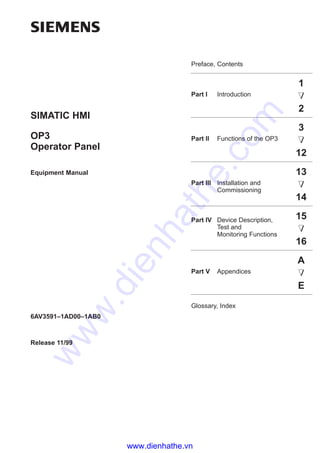
Siemens catalog hmi-op3 operator panel
- 1. Preface, Contents Part I Introduction 1 2 Part II Functions of the OP3 3 12 Part III Installation and Commissioning 13 14 Part IV Device Description, Test and Monitoring Functions 15 16 Part V Appendices A E Glossary, Index Release 11/99 OP3 Operator Panel Equipment Manual SIMATIC HMI 6AV3591–1AD00–1AB0 www.dienhathe.vn www.dienhathe.com
- 2. This manual contains notices which you should observe to ensure your own personal safety, as well as to protect the product and connected equipment. These notices are highlighted in the manual by a warning triangle and are marked as follows according to the level of danger: ! Warning indicates that death, severe personal injury or substantial property damage can result if proper precautions are not taken. ! Caution indicates that minor personal injury or property damage can result if proper precautions are not taken. Note draws your attention to particularly important information on the product, handling the product, or to a particular part of the documentation. Equipment may be commissioned and operated only by qualified personnel. Qualified person- nel within the meaning of the safety notices in this manual are persons who are authorized to commission, ground and identify equipment, systems and circuits in accordance with safety engineering standards. Note the following: ! Warning The equipment may be used only for the applications stipulated in the catalog and in the tech- nical description and only in conjunction with other equipment and components recommended or approved by Siemens. Startup must not take place until it is established that the machine, which is to accommodate this component, is in conformity with the guideline 89/392/EEC. Faultless and safe operation of the product presupposes proper transportation, proper storage, erection and installation as well as careful operation and maintenance. The approvals that apply to the device are detailed in the Chapter Technical Data. The registered trademarks of Siemens AG are listed in the Preface. Some of the other designations used in these documents are also registered trademarks; the owner’s rights may be violated if they are used be third parties for their own purposes. Editor and Publisher: A&D PT1 We have checked the contents of this manual for agreement with the hardware and software described. Since deviations cannot be precluded entirely, we cannot guarantee full agreement. However, the data in this manual are reviewed regularly and any necessary corrections included in subsequent editions. Suggestions for im- provement are welcomed. Technical data subject to change. ©Siemens AG 1999 Disclaimer of LiabilityCopyright © Siemens AG 1999 All rights reserved The reproduction, transmission or use of this document or its contents is not permitted without express written authority. Offenders will be liable for damages. All rights, including rights created by patent grant or registration of a utility model or design, are reserved. Siemens AG, Automation & Drives SIMATIC Human Machine Interface A&D PT1 D1 Postfach 4848, D-90327 Nuernberg Siemens Aktiengesellschaft Order No. 6AV3591–1AD00–1AB0 Safety Guidelines Qualified Personnel Correct Usage Approvals Trademarks Impressum www.dienhathe.vn www.dienhathe.com
- 3. i OperatorPanel OP3 Edition 11/99 Preface This equipment manual provides operators, fitters, configurers and system support engineers with information about the functionality and technical design of the OP3. The equipment manual Operator Panel OP3 is organized into five parts: Part Chapters Contents I 1 - 2 Overview of the Operator Panel and range of functions in tabular form. II 3 - 4 5 - 11 12 How to operate the OP3. Step-by-step instructions on how to operate the Operator Panel using the standard screens. Information on how to connect the OP3 to the SIMATIC S7. III 13 - 14 – Mechanical and electrical installation, – Commissioning IV 15 - 16 – Dimensions and connection elements, – Test and monitoring functions V Appendix – Brief descriptions of standard screens, – System messages, – Technical data, – ESD guidelines, – SIMATIC HMI documentation, – Glossary of technical terms. Purpose Organization of the manual www.dienhathe.vn www.dienhathe.com
- 4. ii OperatorPanel OP3 Edition 11/99 The following conventions are used in this manual: Motor off Text on the display of the OP3 is shown in ”type- writer” style. Variable Symbolic names representing variable values on the display of the OP3 are shown in italic ”typewriter” style. System Functions which you can choose are shown in nor- mal italics. System → Mode Steps that are performed in succession are linked by an arrow. ESC The names of keys are shown in a different type. The various releases of the equipment manual correspond to the following firmware and ProTool versions: Release Remarks ProTool version 07/95 First release of the OP3 equipment manual V 2.0 and later 08/96 Technical content of the equipment ma- nual reviewed V 3.0 and later 11/99 Technical content of the equipment manual reviewed V 5.1 and later The following names are registered trademarks of the Siemens AG: • SIMATIC® • SIMATIC HMI® • HMI® • ProTool® • ProTool/Lite® • ProTool/Pro® • SIMATIC Multi Panel® • SIMATIC Multifunctional Platform® • MP 270® • ProAgent® Conventions History Trademarks Preface www.dienhathe.vn www.dienhathe.com
- 5. iii OperatorPanel OP3 Edition 11/99 In the case of technical queries, please contact your local Siemens in the sub- sidiaries and branches responsible for your area. Available worldwide, at all times: Johnson City Nuernberg Singapur Simatic Basic Hotline Nuernberg SIMATIC BASIC Hotline Johnson City SIMATIC BASIC Hotline Singapur SIMATIC BASIC Hotline Local time: Mo - Fr 7:00 to 17:00 Telephone: +49 (911)895-7000 Fax: +49 (911)895-7002 E-Mail: simatic.support@ nbgm.siemens.de Localtime: Mo - Fr 8:00 to 19:00 Telephone: +1 423 461-2522 Fax: +1 423 461-2231 E-Mail: simatic.hotline@ sea.siemens.com Localtime: Mo - Fr 8:30 to 17:30 Telephone: +65740-7000 Fax: +65740-7001 E-Mail: simatic.hotline@ sae.siemens.com. SIMATIC Premium Hotline (charged, only with SIMATIC Card) Time: Mo - Fr 0:00 to 24:00 Telephone: +49 (911)895-7777 Fax: +49 (911)895-7001 Other support SIMATIC Customer Support Hotline Preface www.dienhathe.vn www.dienhathe.com
- 6. iv OperatorPanel OP3 Edition 11/99 SIMATIC Customer Support offers comprehensive additional information concerning SIMATIC products through its Online services as follows: • Up–to–date general information is provided – in Internet under http://www.ad.siemens.de/simatic – via Fax-Polling under 08765-93 02 77 95 00 • Up–to–date product information and downloads for practical use can be found: – in Internet unter http://www.ad.siemens.de/support/ html–00/ – via the Bulletin Board System (BBS) in Nürnberg (SIMATIC Custo- mer Support Mailbox) under +49 (911) 895–7100 In order to contact the mailbox, please use a modem with up to 28.8 kBaud (V.34) capacity. Set the parameters as follows: 8, N, 1, ANSI, or dial for connection via ISDN (x.75, 64 kBit). The abbreviations used in this equipment manual have the following meaning: EPROM (with UV light) erasable programmable read-only memory RAM Random access memory (working memory) AM Alarm Message CPU Central Processing Unit EM Event message ESD Electrostatic Sensitive Device LCD Liquid Crystal Display LED Light–Emitting Diode MPI Multipoint Interface (SIMATIC S7) PC Personal Computer PLC Programmable Logic Controller PU Programming Unit PPI Point to Point Interface (SIMATIC S7) SRAM Static Random Access Memory OP Operator Panel SIMATIC Customer Online Services Abbreviations Preface www.dienhathe.vn www.dienhathe.com
- 7. i OperatorPanel OP3 Edition 11/99 Contents Part I INTRODUCTION 1 Product Description 1-1. . . . . . . . . . . . . . . . . . . . . . . . . . . . . . . . . . . . . . . . . . . . 1.1 Configuration and Process Control Phases 1-1. . . . . . . . . . . . . . . . . 1.2 Configuration of OP3 1-3. . . . . . . . . . . . . . . . . . . . . . . . . . . . . . . . . . . . 2 Functionality 2-1. . . . . . . . . . . . . . . . . . . . . . . . . . . . . . . . . . . . . . . . . . . . . . . . . . . Part II FUNCTIONS OF THE OP3 3 General Operation 3-1. . . . . . . . . . . . . . . . . . . . . . . . . . . . . . . . . . . . . . . . . . . . . . 3.1 Keyboard 3-1. . . . . . . . . . . . . . . . . . . . . . . . . . . . . . . . . . . . . . . . . . . . . . 3.1.1 SHIFT for Digits and Soft Keys 3-3. . . . . . . . . . . . . . . . . . . . . . . . . . . 3.2 Entering Values 3-4. . . . . . . . . . . . . . . . . . . . . . . . . . . . . . . . . . . . . . . . . 3.2.1 Entering Numerical Values 3-5. . . . . . . . . . . . . . . . . . . . . . . . . . . . . . . . 3.2.2 Entering Alphanumeric Values 3-6. . . . . . . . . . . . . . . . . . . . . . . . . . . . 3.2.3 Entering Symbolic Values 3-6. . . . . . . . . . . . . . . . . . . . . . . . . . . . . . . . 4 Using the OP3 with Its Standard Functions 4-1. . . . . . . . . . . . . . . . . . . . . . . 4.1 Operating Levels 4-1. . . . . . . . . . . . . . . . . . . . . . . . . . . . . . . . . . . . . . . . 4.2 Standard Screens 4-3. . . . . . . . . . . . . . . . . . . . . . . . . . . . . . . . . . . . . . . 4.3 Branching in Standard Screens 4-5. . . . . . . . . . . . . . . . . . . . . . . . . . . 5 Screens 5-1. . . . . . . . . . . . . . . . . . . . . . . . . . . . . . . . . . . . . . . . . . . . . . . . . . . . . . . . 5.1 Screen Entries 5-2. . . . . . . . . . . . . . . . . . . . . . . . . . . . . . . . . . . . . . . . . . 5.2 Choosing Screens 5-3. . . . . . . . . . . . . . . . . . . . . . . . . . . . . . . . . . . . . . . 5.3 Editing Screens 5-3. . . . . . . . . . . . . . . . . . . . . . . . . . . . . . . . . . . . . . . . . 6 Password Protection 6-1. . . . . . . . . . . . . . . . . . . . . . . . . . . . . . . . . . . . . . . . . . . 6.1 Password Levels and Access 6-1. . . . . . . . . . . . . . . . . . . . . . . . . . . . . 6.2 Logging In and Out on the OP3 6-2. . . . . . . . . . . . . . . . . . . . . . . . . . . 6.3 Password Management 6-2. . . . . . . . . . . . . . . . . . . . . . . . . . . . . . . . . . 7 Messages 7-1. . . . . . . . . . . . . . . . . . . . . . . . . . . . . . . . . . . . . . . . . . . . . . . . . . . . . . 7.1 Event Messages 7-1. . . . . . . . . . . . . . . . . . . . . . . . . . . . . . . . . . . . . . . . 7.2 System Messages 7-3. . . . . . . . . . . . . . . . . . . . . . . . . . . . . . . . . . . . . . . www.dienhathe.vn www.dienhathe.com
- 8. ii Operator Panel OP3 Edition 11/99 7.3 Displaying Messages 7-4. . . . . . . . . . . . . . . . . . . . . . . . . . . . . . . . . . . . 8 Timers and Counters 8-1. . . . . . . . . . . . . . . . . . . . . . . . . . . . . . . . . . . . . . . . . . . 8.1 Counters 8-1. . . . . . . . . . . . . . . . . . . . . . . . . . . . . . . . . . . . . . . . . . . . . . . 8.2 Timers 8-2. . . . . . . . . . . . . . . . . . . . . . . . . . . . . . . . . . . . . . . . . . . . . . . . . 9 STATUS VAR and FORCE VAR with the OP3 9-1. . . . . . . . . . . . . . . . . . . . . . 10 System Settings on Standard Screens 10-1. . . . . . . . . . . . . . . . . . . . . . . . . . . 10.1 Selecting a Language 10-1. . . . . . . . . . . . . . . . . . . . . . . . . . . . . . . . . . . . 10.2 Setting Date and Time 10-2. . . . . . . . . . . . . . . . . . . . . . . . . . . . . . . . . . . 10.3 Setting Modes 10-2. . . . . . . . . . . . . . . . . . . . . . . . . . . . . . . . . . . . . . . . . . 10.4 Modifying the Address in MPI Network Configuration 10-3. . . . . . . . . 11 Process-Dependent Operator Guidance 11-1. . . . . . . . . . . . . . . . . . . . . . . . . . 11.1 Branching by Means of Soft Keys 11-1. . . . . . . . . . . . . . . . . . . . . . . . . 11.2 Self-Defined Screen Hierarchy 11-2. . . . . . . . . . . . . . . . . . . . . . . . . . . . 11.3 Evaluating Screen Numbers 11-4. . . . . . . . . . . . . . . . . . . . . . . . . . . . . . 11.4 System Keyboard Assignment 11-6. . . . . . . . . . . . . . . . . . . . . . . . . . . . 12 Communication 12-1. . . . . . . . . . . . . . . . . . . . . . . . . . . . . . . . . . . . . . . . . . . . . . . . 12.1 Connecting to an S7-200 via the PPI 12-2. . . . . . . . . . . . . . . . . . . . . . . 12.2 Connecting to an S7-300 via the MPI 12-3. . . . . . . . . . . . . . . . . . . . . . 12.3 Interface Area for the SIMATIC S7 12-5. . . . . . . . . . . . . . . . . . . . . . . . . 12.3.1 Control and Response Bits 12-6. . . . . . . . . . . . . . . . . . . . . . . . . . . . . . . 12.3.2 Connection ID 12-6. . . . . . . . . . . . . . . . . . . . . . . . . . . . . . . . . . . . . . . . . . 12.3.3 Time and Date 12-7. . . . . . . . . . . . . . . . . . . . . . . . . . . . . . . . . . . . . . . . . . Part III INSTALLATION AND COMMISSIONING 13 Installation 13-1. . . . . . . . . . . . . . . . . . . . . . . . . . . . . . . . . . . . . . . . . . . . . . . . . . . . . 13.1 Mechanical Installation 13-2. . . . . . . . . . . . . . . . . . . . . . . . . . . . . . . . . . . 13.2 Electrical Installation 13-3. . . . . . . . . . . . . . . . . . . . . . . . . . . . . . . . . . . . . 13.3 Connecting the Configuration Computer 13-4. . . . . . . . . . . . . . . . . . . . 13.4 Connection to the PLC 13-5. . . . . . . . . . . . . . . . . . . . . . . . . . . . . . . . . . . 14 Commissioning 14-1. . . . . . . . . . . . . . . . . . . . . . . . . . . . . . . . . . . . . . . . . . . . . . . . Part IV DEVICE DESCRIPTION, TEST AND MONITORING FUNCTIONS 15 Device Description 15-1. . . . . . . . . . . . . . . . . . . . . . . . . . . . . . . . . . . . . . . . . . . . . 15.1 Dimension Drawings 15-1. . . . . . . . . . . . . . . . . . . . . . . . . . . . . . . . . . . . . 15.2 Connection Elements 15-2. . . . . . . . . . . . . . . . . . . . . . . . . . . . . . . . . . . . Contents www.dienhathe.vn www.dienhathe.com
- 9. iii Operator Panel OP3 Edition 11/99 15.3 Contrast Control 15-4. . . . . . . . . . . . . . . . . . . . . . . . . . . . . . . . . . . . . . . . 16 Test and Monitoring Functions 16-1. . . . . . . . . . . . . . . . . . . . . . . . . . . . . . . . . . Part V APPENDICES A Brief Description of Standard Screens A-1. . . . . . . . . . . . . . . . . . . . . . . . . . . B System Messages B-1. . . . . . . . . . . . . . . . . . . . . . . . . . . . . . . . . . . . . . . . . . . . . . C Technical Data C-1. . . . . . . . . . . . . . . . . . . . . . . . . . . . . . . . . . . . . . . . . . . . . . . . . D ESD Guidelines D-1. . . . . . . . . . . . . . . . . . . . . . . . . . . . . . . . . . . . . . . . . . . . . . . . D.1 What Does ESD Mean? D-1. . . . . . . . . . . . . . . . . . . . . . . . . . . . . . . . . . D.2 Important Precautions against Charge D-2. . . . . . . . . . . . . . . . . . . . . D.3 Handling ESDs D-2. . . . . . . . . . . . . . . . . . . . . . . . . . . . . . . . . . . . . . . . . . D.4 Measuring and Modifying ESDs D-2. . . . . . . . . . . . . . . . . . . . . . . . . . . D.5 Shipping ESDs D-3. . . . . . . . . . . . . . . . . . . . . . . . . . . . . . . . . . . . . . . . . . E SIMATIC HMI Documentation E-1. . . . . . . . . . . . . . . . . . . . . . . . . . . . . . . . . . . . Glossary Glossary-1. . . . . . . . . . . . . . . . . . . . . . . . . . . . . . . . . . . . . . . . . . . . . . . . . . . . . . . Index Index-1. . . . . . . . . . . . . . . . . . . . . . . . . . . . . . . . . . . . . . . . . . . . . . . . . . . . . . . . . . Contents www.dienhathe.vn www.dienhathe.com
- 10. iv Operator Panel OP3 Edition 11/99 Contents www.dienhathe.vn www.dienhathe.com
- 11. INTRODUCTION 1 Product Description 2 Functionality Part I www.dienhathe.vn www.dienhathe.com
- 13. 1-1 Operator Panel OP3 Edition 11/99 Product Description The device SIMATIC HMI OP3 allows operating states and current process values of a connected SIMATIC S7 PLC to be visualized. In addition, inputs can be made on the OP3 and written to the PLC. Functions relating to machine diagnostics can also be executed on the OP3. The OP3 is suitable for fitting into switching cabinets and control desks, and for use as a hand-held device. 1.1 Configuration and Process Control Phases Before the OP3 can go into service, it has to be prepared for its job of visualizing data from the PLC, i.e. it has to be configured. To do so, data areas used by the OP3 to communicate with the PLC have to be created in the memory of the PLC. The configuration for the OP3 is created on a configuration computer (PC/PU) using the ProTool configuration software. When the configuration is ready, it is transferred to the OP3. During operation, the OP3 communicates with the PLC to which it is connected and reacts to program execution on the PLC according to the configured requirements. The following illustration depicts the configuration and process control phases: Using the OP3 Creating data areas Configuring with ProTool 1 www.dienhathe.vn www.dienhathe.com
- 14. 1-2 OperatorPanel OP3 Edition 11/99 PC/PU OP3 SIMATIC S7 Editconfiguration data Saveconfigurationdata Downloadconfigurationdata Connection to SIMATIC S7 Configuration phase Process control phase Figure 1-1 Configuration and Process Control Phases If you wish to display text containing static and variable components, you must configure the variables and type in the static text as an explanation – for example: Temperature Variable_xx C of Furnace 1 Here, Temperature and C of Furnace 1 is the static text and Variable_xx is the variable that is read from the memory area of the PLC. Information regarding configuration of the Operator Panel is provided in the User’s Guide ProTool – Configuring Text-based Displays. Chapter 12 tells you how to connect the OP3 to the PLC. Static and variable sections of text Further information Product Description www.dienhathe.vn www.dienhathe.com
- 15. 1-3 OperatorPanel OP3 Edition 11/99 1.2 Configuration of OP3 The keyboard and display are integrated in the top of the OP3. To the right, you will find the connections for the • 24V power supply, • MPI-connection, • RS232-connection. COROS OP3 MPI connection Keypad and soft keys Display System keyboard 24V power supply RS232 connection Figure 1-2 Configuration of OP3 LCD display Display of 2 lines each containing up to 20 characters; the height of the characters is 5 mm. System keyboard 8 keys for calling valid standard functions. Keypad 10 keys for numeric inputs. Soft keys 5 keys (F1 to F5) can be configured as soft keys. These keys can be configured with different functions for the various screens. Interfaces The OP3 has an MPI interface (Multi-Point-Interface) for the connection to a MPI network configuration and a RS232 interface for serial uploading configuration data. Display, keyboard and connections of the OP3 Product Description www.dienhathe.vn www.dienhathe.com
- 16. 1-4 OperatorPanel OP3 Edition 11/99 Product Description www.dienhathe.vn www.dienhathe.com
- 17. 2-1 OperatorPanel OP3 Edition 11/99 Functionality The table below shows the functions of the OP3 and their limit values. Table 2-1 Functions of the OP3 OP3 Functions ÁÁÁÁÁÁÁÁÁÁÁÁÁÁÁÁ ÁÁÁÁÁÁÁÁÁÁÁÁÁÁÁÁ ÁÁÁÁÁÁÁÁÁÁÁÁÁÁÁÁ Display – Contrastcontrol ÁÁÁÁÁÁÁ ÁÁÁÁÁÁÁ ÁÁÁÁÁÁÁ Usingpotentiometer ÁÁÁÁÁÁÁÁÁÁÁÁÁÁÁÁ ÁÁÁÁÁÁÁÁÁÁÁÁÁÁÁÁ ÁÁÁÁÁÁÁÁÁÁÁÁÁÁÁÁ ÁÁÁÁÁÁÁÁÁÁÁÁÁÁÁÁ Eventmessages – Maximum number – Maximumlength(characters) – Scroll through waiting messages ÁÁÁÁÁÁÁ ÁÁÁÁÁÁÁ ÁÁÁÁÁÁÁ ÁÁÁÁÁÁÁ 499 40 50 ÁÁÁÁÁÁÁÁÁÁÁÁÁÁÁÁ ÁÁÁÁÁÁÁÁÁÁÁÁÁÁÁÁ ÁÁÁÁÁÁÁÁÁÁÁÁÁÁÁÁ ÁÁÁÁÁÁÁÁÁÁÁÁÁÁÁÁ Setpoint input to screens – Digits or letters – By means of symbolic variables ÁÁÁÁÁÁÁ ÁÁÁÁÁÁÁ ÁÁÁÁÁÁÁ ÁÁÁÁÁÁÁ x x ÁÁÁÁÁÁÁÁÁÁÁÁÁÁÁÁ ÁÁÁÁÁÁÁÁÁÁÁÁÁÁÁÁActual-value display (numerical and symbolic) ÁÁÁÁÁÁÁ ÁÁÁÁÁÁÁx ÁÁÁÁÁÁÁÁÁÁÁÁÁÁÁÁ ÁÁÁÁÁÁÁÁÁÁÁÁÁÁÁÁCombined actual-value display/setpoint input ÁÁÁÁÁÁÁ ÁÁÁÁÁÁÁx ÁÁÁÁÁÁÁÁÁÁÁÁÁÁÁÁ ÁÁÁÁÁÁÁÁÁÁÁÁÁÁÁÁLimit value check by operator input ÁÁÁÁÁÁÁ ÁÁÁÁÁÁÁx ÁÁÁÁÁÁÁÁÁÁÁÁÁÁÁÁ ÁÁÁÁÁÁÁÁÁÁÁÁÁÁÁÁ ÁÁÁÁÁÁÁÁÁÁÁÁÁÁÁÁ ÁÁÁÁÁÁÁÁÁÁÁÁÁÁÁÁ Password protection – Passwordlevels – Passwords ÁÁÁÁÁÁÁ ÁÁÁÁÁÁÁ ÁÁÁÁÁÁÁ ÁÁÁÁÁÁÁ 0 – 9 20 ÁÁÁÁÁÁÁÁÁÁÁÁÁÁÁÁ ÁÁÁÁÁÁÁÁÁÁÁÁÁÁÁÁ ÁÁÁÁÁÁÁÁÁÁÁÁÁÁÁÁ ÁÁÁÁÁÁÁÁÁÁÁÁÁÁÁÁ ÁÁÁÁÁÁÁÁÁÁÁÁÁÁÁÁ ÁÁÁÁÁÁÁÁÁÁÁÁÁÁÁÁ ÁÁÁÁÁÁÁÁÁÁÁÁÁÁÁÁ ÁÁÁÁÁÁÁÁÁÁÁÁÁÁÁÁ Screens – Maximum number – Screen entries per screen – Maximum number of fields per screen – Maximum number fields per screen entry – Display – Standard screens ”Timer” and ”Counter” ÁÁÁÁÁÁÁ ÁÁÁÁÁÁÁ ÁÁÁÁÁÁÁ ÁÁÁÁÁÁÁ ÁÁÁÁÁÁÁ ÁÁÁÁÁÁÁ ÁÁÁÁÁÁÁ ÁÁÁÁÁÁÁ 40 20 300 8 x x ÁÁÁÁÁÁÁÁÁÁÁÁÁÁÁÁ ÁÁÁÁÁÁÁÁÁÁÁÁÁÁÁÁ Diagnosticfunction (STATUS/FORCE VAR) ÁÁÁÁÁÁÁ ÁÁÁÁÁÁÁ x ÁÁÁÁÁÁÁÁÁÁÁÁÁÁÁÁ ÁÁÁÁÁÁÁÁÁÁÁÁÁÁÁÁ OP configuration languages ÁÁÁÁÁÁÁ ÁÁÁÁÁÁÁ GE, EN, FR, IT, SP. ÁÁÁÁÁÁÁÁÁÁÁÁÁÁÁÁ ÁÁÁÁÁÁÁÁÁÁÁÁÁÁÁÁ Changing languages in online mode ÁÁÁÁÁÁÁ ÁÁÁÁÁÁÁ 3 ÁÁÁÁÁÁÁÁÁÁÁÁÁÁÁÁ ÁÁÁÁÁÁÁÁÁÁÁÁÁÁÁÁ ÁÁÁÁÁÁÁÁÁÁÁÁÁÁÁÁ Communication using SIMATIC S7 – PPI – MPI ÁÁÁÁÁÁÁ ÁÁÁÁÁÁÁ ÁÁÁÁÁÁÁ x x Functions and limit values 2 www.dienhathe.vn www.dienhathe.com
- 18. 2-2 OperatorPanel OP3 Edition 11/99 Table 2-1 Functions of the OP3 OP3 Functions ÁÁÁÁÁÁÁÁÁÁÁÁÁÁÁÁ ÁÁÁÁÁÁÁÁÁÁÁÁÁÁÁÁ ÁÁÁÁÁÁÁÁÁÁÁÁÁÁÁÁ ÁÁÁÁÁÁÁÁÁÁÁÁÁÁÁÁ ÁÁÁÁÁÁÁÁÁÁÁÁÁÁÁÁ Connection OP3 ↔ SIMATIC S7 – Number of PLCs that connect to a OP3 – Number of OP3s that connect to a S7-200 – Number of OP3s that connect to a S7-300 ÁÁÁÁÁÁÁ ÁÁÁÁÁÁÁ ÁÁÁÁÁÁÁ ÁÁÁÁÁÁÁ ÁÁÁÁÁÁÁ 2 1 3 Functionality www.dienhathe.vn www.dienhathe.com
- 19. FUNCTIONS OF THE OP3 3 General Operation 4 Using the OP3 with Its Standard Functions 5 Screens 6 Password Protection 7 Messages 8 Timers and Counters 9 STATUS VAR and FORCE VAR Functions with the OP3 10 System Settings on Standard Screens 11 Process-Dependent Operator Guidance 12 Communication Part II www.dienhathe.vn www.dienhathe.com
- 21. 3-1 Operator Panel OP3 Edition 11/99 General Operation The OP3 is operated by means of the keyboard. The keyboard consists of the system keyboard and the keypad. Its configuration is shown in Figure 3-1. 3.1 Keyboard The system keyboard and keypad functions are described below. Keys 1 – 5 on the key pad and the +/– key on the system keyboard have dual functions. 0 1 2 3 4 5 6 7 8 9 SHIFT ENTER +/– ESC Keypad and soft keys Systemkeyboard . F1 F2 F3 F4 F5 Figure 3-1 OP3 Keyboard 0 to 9 Numeric keys Input keys for numeric characters (0 to 9). 1 F1 to 5 F5 Soft keys (F1 to F5) Numeric keys 1 to 5 may be configured as soft keys , i.e. specific functions for different screens can be assigned to these keys. In operating mode, you enable soft-key functions by holding down the SHIFT key and pressing one of keys 1 to 5. System keyboard and keypad Key functions 3 www.dienhathe.vn www.dienhathe.com
- 22. 3-2 OperatorPanel OP3 Edition 11/99 SHIFT SHIFT key Switch to the second function of the dual-assignment keys. To do this, the SHIFT key is pressed simultaneously with the other key concerned - for example: Decimal point : Press SHIFT + +/– . Soft-key function: Press SHIFT + 3 F3 +/– . Sign key Change of sign from ”Plus” to ”Minus” and vice versa. Second function (with pressed SHIFT key): input of a decimal point. ENTER ENTER key With this key you confirm and terminate your input. With ENTER you also change from message level to screen level. ESC ESCAPE key Undo: Undoes entries in fields provided they have not been confirmed with ENTER. Branch back: Branches back from a screen to the configured cross-jump destination (by default, the last position called), or go from the start screen to message level. Reset when scrolling through messages: Cancels scrolling through waiting messages to reset the display to the currently waiting message. Hide a system message. Arrow keys Move the cursor. Depending on the operating situation, the cursor is moved one character, field, entry or display to the left, right, up or down. General Operation www.dienhathe.vn www.dienhathe.com
- 23. 3-3 OperatorPanel OP3 Edition 11/99 In combination with SHIFT: SHIFT + : Scroll up in font. SHIFT + : Scroll down in font. SHIFT + : Next position in an input field. SHIFT + : Previous position in an input field. The numeric and arrow keys have a auto repeat function. If you keep a key pressed, your input is continually repeated after a short delay until you release the key. If several keys are pressed in quick succession, some operator inputs may be lost. Operator inputs not accepted by the OP3 are indicated by an acoustic signal. 3.1.1 SHIFT for Digits and Soft Keys Depending on the configuration, you can set whether you want to assign SHIFT to digits or soft keys. You perform the setting in ProTool by choosing: System → Settings from the menu. Example: If you frequently change between screens, it is practical to assign SHIFT not to soft keys but to digits. For inputs, you then press SHIFT and the corresponding numeric key. Operation Notes SHIFT General Operation www.dienhathe.vn www.dienhathe.com
- 24. 3-4 OperatorPanel OP3 Edition 11/99 3.2 Entering Values In input fields, values can be entered on the OP3 and transferred to the PLC. 1. Branch, as described in section 4.3, initially to the screen you require and then to the corresponding screen entry. 2. Using the arrow keys, select the input field you require within the screen entry. 3. Then enter your value. Depending on how the field has been configured, values may be input as • numerical values (refer to section 3.2.1), • alphanumeric values (refer to section 3.2.2), • symbolic values (refer to section 3.2.3). 4. Confirm your input with ENTER. You can cancel any incorrect input by pressing ESCAPE. The original value is then automatically reinserted in the field. Then enter the correct value. 5. Exit the screen entry by pressing ESCAPE. General procedure General Operation www.dienhathe.vn www.dienhathe.com
- 25. 3-5 OperatorPanel OP3 Edition 11/99 3.2.1 Entering Numerical Values In fields that allow the operator to enter a numerical value, you enter the numerical value character by character on the keypad. You enter a decimal point by pressing the SHIFT key and the sign key simultaneously. If there is a value in the field already, it is cleared completely from the field when the first character is entered. Once input has started, you cannot exit from the input field until the input has been entered or canceled. In numerical fields (not in hexadecimal format), input is usually right-justified. Digits that have already been entered are moved to the left (pocket calculator format). Exception: Input fields for setpoints in bit pattern format – for instance, when calling the PU functions STATUS/FORCE VAR – are changed to left-justified. When input begins, the old value does not disappear from the display completely but its bit pattern is overwritten one character at a time. You move the cursor in this type of field by simultaneously pressing the SHIFT key and an arrow key (← or →). You can configure limit values for numerical input fields. In this type of field, a limit value check takes place. Entered values are applied only if they are within the configured limits. If a value outside these limits is entered, a system message is displayed and, after it has been canceled, the old value is displayed again. If a numerical field has been configured with a certain number of decimal places and if, after you confirmed your input, too many have been entered, the extra ones are ignored; if too few have been entered, the field is fitted with zeros. Entering values with a decimal point Changing numerical values Right-justified input Limit value check Decimal places General Operation www.dienhathe.vn www.dienhathe.com
- 26. 3-6 OperatorPanel OP3 Edition 11/99 3.2.2 Entering Alphanumeric Values In an input of alphanumeric values, digits and letters are mixed. For the numerical components of the input, proceed as described in section 3.2.1. If, however, you wish to enter a letter at the current cursor position, you must enable the alphanumeric character set. To enter the string 18OCT61, for example, proceed as follows: 1. Enter 1 and 8 by means of the keypad. 2. Press the SHIFT key and hold it down. The extended character set becomes available. 3. Scroll with the UP or DOWN arrow key through the extended character set. 4. Select O and move right one position using the RIGHT arrow key. The character you selected is applied by moving the cursor. 5. Select C and move right one position using the RIGHT arrow key. 6. Select T and move right one position using the RIGHT arrow key. 7. Release the SHIFT key. The extended character set is de-activated. 8. Enter the remaining figures 6 and 1 by means of the keypad and confirm your input by pressing the ENTER key. 3.2.3 Entering Symbolic Values In the case of a symbolic input of a value, text is displayed or typed instead of the value. If a field has to be filled in using a symbolic entry for a value, then apply the text from a list box. To do this, proceed as follows: 1. Press SHIFT in the input field and hold it down. The list box with its configured symbolic inputs is activated. 2. With the cursor keys, select the text you require. 3. Release SHIFT. 4. Confirm your selection by pressing ENTER. Mixed input of digits and letters Example Text instead of a value General Operation www.dienhathe.vn www.dienhathe.com
- 27. 4-1 OperatorPanel OP3 Edition 11/99 Using the OP3 with Its Standard Functions The configuration software ProTool, includes a configuration which contains standard screens. You can choose all the functions required for operating the OP3 by using these standard screens. The different functions are described in this manual with reference to the standard screens. The English-language standard screens, which are loaded from the firmware of the OP3, remain active, once you have switched on the operating voltage, until a configuration is loaded (refer to section 4.2). 4.1 Operating Levels In OP3 operation, you have to distinguish between two distinct operating levels, between which you can switch: • Message level At the message level, current messages are displayed. • Screen level At the screen level, functions are chosen, serviced and executed. The message level is the highest level on the OP3. At message level, waiting event messages and system messages are displayed. After the OP3 starts up, it changes to message level and displays the standby message. The screen level is reached by pressing the ENTER key. The first screen to be called is the start screen. From the start screen you branch, depending on the configuration, to other screens. On the screens, you view the actual process values, and you can enter values and initiate functions by means of soft keys. The linking of individual screens is referred to as a screen hierarchy. As you go further down the screen hierarchy, you go stage by stage right back to the start screen by pressing the ESCAPE key. From here you can return to the message level by pressing the ESCAPE key. You can also return directly to the message level from a screen, depending on the configuration. Using the standard screens Message level and screen level Screen hierarchy 4 www.dienhathe.vn www.dienhathe.com
- 28. 4-2 OperatorPanel OP3 Edition 11/99 The change from screen level to message level, or back again, is either manual or automatic. You press the appropriate key and change the operating level • from message level to screen level by pressing the ENTER key, • from screen level to message level by pressing the ESCAPE key. You cannot branch backward from the message level by pressing ESCAPE. The key is merely designed to terminate the display of a system message at this level. Figure 4-1 shows how you switch from one operating level to the other. Message level Screen level ⇓ ⇑ ESC System message ENTER Figure 4-1 Changing between Message Level and Screen Level The OP3 returns immediately to the temporary message level when a message arrives. If the message is acknowledged by pressing ENTER or if it departs, the very same screen from which the OP3 branched to the message level is displayed again. If several messages arrive simultaneously, all messages are acknowledged by pressing ENTER. All inputs not confirmed by pressing ENTER before the OP3 branched to message level are canceled. If several messages are queuing, you can view several messages in succession by scrolling with the UP and DOWN keys. Only UP, DOWN and ENTER are allowed at the temporary message level. If you jump from one screen to another, the OP3 can retain a total of twenty jumps. You return by pressing ESCAPE. If the nesting level of twenty screens is exceeded, the OP3 jumps – subsequent to a temporary message display – to the twentieth screen, not to last screen that was called. Changing operating levels Manual change Automatic change Operation in the temporary message level Nesting level Using the OP3 with Its Standard Functions www.dienhathe.vn www.dienhathe.com
- 29. 4-3 OperatorPanel OP3 Edition 11/99 4.2 Standard Screens The standard screens contain functions that are fundamental to the basic operation of OP3, such as Display Screens, Modify Password and Set OP3 Operating Mode. Process-specific implementations, such as event messages or screens for the process, are not included. Standard screens are called from a basic screen by means of a soft key. From the basic screen, you branch to the following screens: • Screens At this point the screen directory is called to display screens. All the screens which were given the ”directory” attribute are listed here. If you have still not created any screens of your own, the directory will contain only two standard screens, Counter and Timer (refer to chapter 8). • System settings At this point you can modify settings in online mode. This includes, for example, choosing the OP3 mode, switching languages, or adjusting date and time. • Status Variable At this point the PU function STATUS VAR is called; you can use it to display PLC operands. • Force Variable At this point the PU function FORCE VAR is called; you can use it to display and modify PLC operands. • Password processing At this point the superuser assigns the passwords for the different password levels. Furthermore, logout is included here. Standard configurations, with ready-to-use standard screens, are supplied for the OP3 with the ProTool configuration software. Figure 4-2 shows the screen hierarchy for these standard screens. You will find comprehensive in- formation about the functions and manipulation of the standard screens in the corresponding sections of this manual. Basic operation with standard screens Functions on standard screens Using the OP3 with Its Standard Functions www.dienhathe.vn www.dienhathe.com
- 30. 4-4 OperatorPanel OP3 Edition 11/99 Main Screen Screens System OPMode Language Dat/Time MPI Address StatVAR ForceVAR Password Logout Edit Counter Timer Figure 4-2 Screen Hierarchy for the Standard Configurations Supplied Using the OP3 with Its Standard Functions www.dienhathe.vn www.dienhathe.com
- 31. 4-5 OperatorPanel OP3 Edition 11/99 4.3 Branching in Standard Screens At screen level, you can operate and monitor the process or system by means of the corresponding screens and standard screens and perform system set- tings. Taking standard screens as an example, a description is provided below of the manner in which you branch from one screen to another within the screen hierarchy. Call the standard basic screen in your configured screen hierarchy. Using the soft keys beneath the symbols << and >>, you can move the displayed screen segment of the active screen (scroll screen function). You can branch to the next screen by pressing the soft key beneath the screen text. A vertical line designates the assigned soft key (in Figure 4-3, soft keys F2 and F4). Mode Languages >> 1 2 3 4 5 F1 F2 F3 F4 F5 Figure 4-3 Branching at Screen Level You choose a screen by pressing the soft key assigned to it during configuration. If either of the symbols << or >> is displayed at the beginning or the end of the second line on the display, you can use the screen scroll function for further selections with F1 or F5, if the entry you require is not within the visible display area. Functions are called by means of the soft keys assigned to them during configuration. For protection against unauthorized use, a password having a specific password level has to be entered first for some functions (refer to section 6.1). Branching to screen level Branching with soft keys Choosing screens Calling functions Using the OP3 with Its Standard Functions www.dienhathe.vn www.dienhathe.com
- 32. 4-6 OperatorPanel OP3 Edition 11/99 Using the OP3 with Its Standard Functions www.dienhathe.vn www.dienhathe.com
- 33. 5-1 OperatorPanel OP3 Edition 11/99 Screens On the OP3, the process – for example, a bottling plant or a mixing unit – is displayed on screens and controlled. These screens are configured by the configurer for specific users. On screens, logically associated process values are acquired and provide an overview of a process or system. In addition to this alphanumeric ”imaging” of the process, screens provide a means of entering new process values and, consequently, of controlling the process. Up to 40 screens can be configured on the OP3. Process values on a screen can be randomly assigned to subject-related groups. Example: Furnace1 temp. 80C Furnace2 temp. 78C Furnace1 cont. 1200l Furnace2 cont. 3000l Valve1 press. normal Valve2 press. high A screen on the OP3 consists of the following components: • a title (optional), • screen entries. Screens can be grouped during configuration in a screen directory, which is used to display them on the screen and also to edit them. A screen can be retrieved from its screen directory by its screen number and its screen title, if configured. Operator-process monitoring and control with screens Screen components Screen directory 5 www.dienhathe.vn www.dienhathe.com
- 34. 5-2 OperatorPanel OP3 Edition 11/99 5.1 Screen Entries Screens consist of one or more entries. On the OP3, precisely one entry is displayed per display page. Lines which have not been fully configured are displayed as blank lines. An example of a screen entry is Furnace1 temp. 80C Furnace2 temp. 78C A screen entry consists of the following components: • entry text The static text contains explanations for the operator. It may also include information on how soft keys have been assigned. • fields for the – output of – date and time, – actual values. – input of setpoints which are immediately transferred to the PLC after being entered, – combined I/O of PLC setpoints and actual values. • soft keys Soft keys are assigned variable, screen dependent functions. The configuration defines the intervals at which PLC values are updated, i.e. read again from the PLC and displayed. The lowest configured polling time applies to the whole screen entry. To optimize performance, you should • configure the polling times for updating as long as possible, (at least > 1 second) • configure short polling times only for those entries which really do have to be updated quickly. • state only one controller per entry (max. of 2 are possible) Output fields display actual values of the PLC in numerical or symbolic form. Input fields define setpoints in numerical or symbolic form. In input fields, the flashing cursor is visible. For symbolic I/O fields, you can configure up to 256 text elements, which you can call on the OP3 using a selection field. The value you select is applied. With inputs of numerical values, configured number formats or limit values apply to the number of places before and after the decimal point. Displaying a screen entry Components of a screen entry Updating values in screen entries I/O fields Screens www.dienhathe.vn www.dienhathe.com
- 35. 5-3 OperatorPanel OP3 Edition 11/99 5.2 Choosing Screens You can choose a screen by means of soft keys and/or by using the screen directory. With soft keys, you can branch from one screen to another. The branch is defined in the configuration. Call the standard screen Screens. Thereupon the screen directory is displayed on the screen. It contains only the screens which were included in it during configuration. Enter the number of the screen you require or ”scroll” in the screen directory using the arrow keys. In either case, press ENTER to choose the screen. 5.3 Editing Screens You can enter values in screens. To edit a screen, proceed as follows: 1. Choose the screen you wish to edit as described in section 5.2. 2. The cursor jumps to the first input field. 3. Use the LEFT or RIGHT arrow keys to move the cursor to the field concerned. 4. Perform the modifications you wish to make as described in section 3.2. 5. After confirming your input, re-position the cursor to perform further modifications, as necessary. 6. Terminate editing – for example, by pressing ESCAPE. Methods of choosing screens Choosing with soft key Choosing with screen directory Procedure Screens www.dienhathe.vn www.dienhathe.com
- 37. 6-1 Operator Panel OP3 Edition 11/99 Password Protection To prevent unauthorized operation of the OP3, there is the possibility of controlling access by means of passwords and password levels for calling certain functions and inputs. 6.1 Password Levels and Access When you are configuring on the OP3, you assign password levels from 0 to 9 for soft keys and input fields. The password levels assigned to the standard screens are listed in Appendix A. If an operator logs on to the OP3 with a password pertaining to a certain le- vel, he is authorized to execute functions at that password level and at lower levels. At this level, the lowest in the hierarchy, functions are assigned which, when enabled, have little or no effect on the execution of the process; these are normally calls of functions not having input options – for example Message Level. You do not have to enter a password to call password-level 0 functions. Levels 1 to 8 are assigned to functions of increasing importance. Permission to execute functions of password level 9 is the sole responsibility of the superuser, who has access to all OP3 functions. If an operator logs in with the password of a specific password level on OP3, he is authorized to execute functions at this and lower levels. You set the system administrator’s password when you configure the system. The default setting of 100 also applies to the internal standard screens. This setting can be changed using the OP3. Preventing unauthorized operation Password hierarchy Password level 0 Password levels 1 to 8 Password level 9 System administrator’s password 6 www.dienhathe.vn www.dienhathe.com
- 38. 6-2 OperatorPanel OP3 Edition 11/99 6.2 Logging In and Out on the OP3 If a function is called on the OP3 for which the current password level is too low, you are automatically prompted on the display to enter the password. You terminate password input by pressing the ENTER key. Choose the standard screen Password → Logout to log out from the OP3. The OP3 then changes from the current password level to 0, the lowest password level, and branches to message level. 6.3 Password Management Only the superuser (password level 9) is authorized to call the password management functions. Choose the standard screen Password → Edit. The password list is displayed (Figure 6-1). nn pppppppp nn pppppppp Password level Password Password index Figure 6-1 PasswordList Passwords are numbered consecutively with a two-digit password index. The fields for the password and its assigned password level are on the right of the password index. Only the superuser entry is contained in the fields when the password list is called for the first time. If a password has not been entered for a password index, the fields for the password and the password level are shown as dashes. You can scroll through the password list using the UP and DOWN arrow keys. Login Logout Password management authorization Displaying the password list Password index Password Protection www.dienhathe.vn www.dienhathe.com
- 39. 6-3 OperatorPanel OP3 Edition 11/99 You can allocate up to 20 passwords. The password must contain a minimum of three and a maximum of eight digits. Leading zeros and letters are not allowed. To allocate a password and a password level, proceed as follows: 1. Select the line for the password entry on the password list. The cursor is located on the first character of the field for password input. 2. Enter a password and confirm it by pressing ENTER. 3. Move the cursor with the RIGHT arrow key to the field for the password level. 4. Enter a password level of 1 to 8 for the password and confirm it by pressing ENTER. 5. Exit from the standard screen by pressing ESCAPE. To modify a password, call the password entry in the same way as you would to allocate a password and enter the new password by overwriting the old one. If you just want to modify the password level and not the password, skip the field containing the password entry by pressing ENTER. Then move the cursor with the RIGHT arrow key to the field for the password level and enter the new level. To delete a password, call the password entry in the same way as you would to allocate and modify a password but overwrite the first character of the password with a zero. Then confirm the deletion by pressing ENTER. Allocating passwords and password levels Modifying passwords and password levels Deleting passwords Password Protection www.dienhathe.vn www.dienhathe.com
- 40. 6-4 OperatorPanel OP3 Edition 11/99 Password Protection www.dienhathe.vn www.dienhathe.com
- 41. 7-1 OperatorPanel OP3 Edition 11/99 Messages Events and states in the control process are displayed on the OP3 in message form. A message consists of static text as a minimum. It may also contain variables. Different types of message are displayed on the OP3 • event messages and • system messages. Event messages are initiated by the PLC. They are configured and contain process-related information. System messages are initiated by the OP3. They are not configured. They provide information on operating states of the OP3 or maloperations and breakdowns in communication. 7.1 Event Messages Event messages contain process-related information – for example, messages relating to states or processes such as Temperature reached or Motor running. Apart from status messages, notices to operators can also be configured as event messages. If, for example, a machine operator wants to initiate bottling but has forgotten to open the water inlet valve on the mixer, a message such as Open water intake valve can prompt him to rectify the error. Event messages can be configured so that any of their text components flash to distinguish them from message text. Messages may contain static text and variable fields. The variable fields display, for example, current values of the PLC in numerical or symbolic form. In addition, the date and time can also be output in messages. Event messages and system messages Definition Representation 7 www.dienhathe.vn www.dienhathe.com
- 42. 7-2 OperatorPanel OP3 Edition 11/99 If there is a condition present in the current process that causes a message to be issued – for example, a setpoint has been reached – a bit is set by the PLC application program in the data area for event messages. The OP3 reads the data area after a configured polling time. In this way, a message is detected as having ”arrived”. The bit is reset by the PLC when the condition for issuing the message no longer exists. The message is then regarded as having”departed”. Define an event message area for event messages in your configuration. In ProTool, you set the event message area by choosing System → Area Pointer from the menu. You can configure a single event message for every bit that has been confi- gure in the event message area. The event message area (up to 64 bytes) can be divided into as many as four event messages. The address areas must not be contiguous. Figure 7-1 shows the assignment of bit numbers to message numbers for data bytes. Bit numbers are assigned automatically to message numbers on the OP3. Message No. 07Bit No. 8 7 6 5 4 3 2 1 16 15 14 13 12 11 10 9 123456 Message No. 07Bit No. 123456 ... Address area 1 Address area 2 Figure 7-1 Assigning Event Message Areas and Message Numbers When the OP3 detects a message as having arrived, it reads the value it has to display for the message variables supplied by the PLC and displays them. The fields defined in the messages are updated periodically at the configured polling time. If a message departs while it is being displayed, the display is updated, i.e. the next message is shown automatically. If a message departs, the very same screen from which the OP3 branched to the message level is displayed again (refer to section 4.1). Message bit procedure Event message area Updating messages Manual change of message level Temporary message level Messages www.dienhathe.vn www.dienhathe.com
- 43. 7-3 OperatorPanel OP3 Edition 11/99 The stand-by message is event message No. 0. It appears on the display when the OP3 is working at message level and event messages or system messages are not waiting. The stand-by message is stored in the firmware and contains, by default, the release and the device type: OP3 Vx.xx 2x20 char. 5mm Figure 7-2 Defaultstand-bymessage Depending on the configuration, the stand-by message can be represented by other text. It can contain the date and time but not variables. 7.2 System Messages System messages indicate operating states within the OP3. For example, they draw your attention to maloperations or a breakdown in communication. This message type has top display priority. If a corresponding fault occurs on the OP3, the active event message is removed from the display and a system message is issued in its place. After the system message is removed from the screen, the OP3 returns to the point from which it branched to message level. System messages are classified as serious and non-serious system messages. A serious system message is based on an error that can be rectified only by a cold or warm restart of the OP3. All other errors generate a non-serious system message – for example, when you cannot choose a screen. Display of a non-serious system message can be canceled by pressing ESCAPE. But it can also be canceled automatically after a configured time. A list of possible system messages and their explanations will be found in the appendices. Display of system messages (except for internal errors 7xx) is activated or inhibited during configuration. This setting on the OP3 cannot be changed later. Stand-by message Definition Serious and non-serious system messages Inhibiting system- messages Messages www.dienhathe.vn www.dienhathe.com
- 44. 7-4 OperatorPanel OP3 Edition 11/99 7.3 Displaying Messages Event messages are always output to the display at message level on the OP3 and are displayed according to display and message priorities. Messages are displayed one at a time on the OP3, even if they have been configured as single-line messages. System messages always have top display priority. Event messages are displayed according to their message priorities. During configuration, you can set message priorities from 1 (low) to 4 (high), according to their importance, within event messages. If several messages having the same display and message priorities exist simultaneously, the most recent message is shown first: Example Table 7-1 Order of Arrival and Display of Messages Order of Arrival Order of Display 1. Event message A (priority 2) 2. Event message B (priority 3) 3. Event message C (priority 2) 4. System message A 5. Event message D (priority 4) 1. System message A 2. Event message D (priority 4) 3. Event message B (priority 3) 4. Event message C (recent with priority 2) 5. Event message A (older with priority 2) The OP3 message buffer stores the fifty latest messages in the order in which they arrive. When the message buffer is full, the oldest message is overwrit- ten. If there are more than fifty messages at any one time (message shower), only the fifty current messages contained in the buffer will be displayed. Any other messages that may be waiting cannot be displayed when messages de- part. Upon reading the event message area, the OP3 detects only one status change of the bits. Since the bit status of waiting messages that have yet to be allowed into the buffer has not changed, the OP3 does not then detect these messages as having ”arrived”. Display Display priorities Message priorities Message buffer Message shower Messages www.dienhathe.vn www.dienhathe.com
- 45. 7-5 OperatorPanel OP3 Edition 11/99 If a system message is not being displayed, you can scroll at message level through the messages that have not yet departed. Event messages are sorted according to priority groups and are displayed in their order of arrival. Before you can scroll through waiting messages starting from the message being currently displayed, you must first go to scroll mode using the ↓ or ↑ arrow keys: Display of the most recent (and possibly low-priority) message. Following the oldest message in a priority group, the most recent message of the priority group having the next lowest priority is displayed. The end of the message area is marked by ”↓↓↓”. You cannot scroll beyond this end mark. Display of previous (and possibly high-priority) message. Following the most recent message in a priority group, the oldest message of the group having the next highest priority is displayed. The beginning of the message area is marked by ”↑↑↑”. You cannot scroll beyond this start mark.The message currently waiting is displayed again by pressing ESCAPE or if the OP3 has not been operated for one minute. Scrolling through Waiting Event Messages Messages www.dienhathe.vn www.dienhathe.com
- 47. 8-1 Operator Panel OP3 Edition 11/99 Timers and Counters With the OP3, you can access the SIMATIC S7’s timers and counters. Examples of this have been implemented on the OP3 standard screens. The following description of access to timers and counters refers to the Timer and Counter standard screens. You can choose these standard screens from the screen directory on the OP3. 8.1 Counters For every counter that has been configured and enabled on the PLC, you can have the OP3 display the current counter status. Call the Screens ³ Counters standard screen. The following display appears, by way of an example: 67 COUNTER 1 235 CounterselectedCounter actual value Countersetpoint Exit from the standard screen by pressing ESCAPE. There is no point in entering counter setpoints, since the values are overwritten by the current contents of the accumulator on the SIMATIC S7 when the counter is called. Standard screens Display/edit the counter value Edit the counter setpoint 8 www.dienhathe.vn www.dienhathe.com
- 48. 8-2 OperatorPanel OP3 Edition 11/99 8.2 Timers For every timer that has been configured and enabled on the PLC, you can have the OP3 display the present actual value. For this, call the Screens ³ Timers standard screen. The following display appears, by way of an example: 13.7 TIMER 1 Timer selectedTimer actual value 35.5Timersetpoint Exit from the standard screen by pressing ESCAPE. There is no point in entering timer setpoints, since the values are overwritten by the current contents of the accumulator on the SIMATIC S7 when the timer is called. The time base of the timer depends on which PLC has been configured: SIMATIC S7–200: Every timer has a permanent time base with a permanently configured number of digits behind the decimal point. Timer values are displayed in seconds on the OP3. SIMATIC S7–300: The common time base for the timers can be configured (10 ms, 100 ms, 1 s or 10 s). The OP3 detects the time base which you set and standardizes the displayed value to seconds. Display the actual timer value Edit the timer setpoint Time base Timers and Counters www.dienhathe.vn www.dienhathe.com
- 49. 9-1 OperatorPanel OP3 Edition 11/99 STATUS VAR and FORCE VAR with the OP3 With its PU functions STATUS VAR and FORCE VAR, the OP3 provides means of displaying and modifying operand values supplied by a connected PLC by means of standard screens. In online mode, this means that PLC operands can be edited directly on the OP3 without having to connect a programming unit or a PC to the PLC. STATUS VAR can be used only to display SIMATIC S7 operands. FORCE VAR is used to display the SIMATIC S7 operands and to modify their variable values and to transfer them back to the PLC. After the functions STATUS VAR or FORCE VAR have been called, OP3 prompts you to type in the MPI address of the PLC. The default value is ad- dress 2. You can select any SIMATIC S7 on the MPI network, even those that have not been configured. In this way, one further, dynamic connection is possible from the OP3 to a SIMATIC S7 on the MPI network, in addition to a maximum of two perma- nent, configured connections. You call FORCE VAR by means of the standard screen ForceVAR. You call STATUS VAR by means of the standard screen StatVAR. Figure 9-1 illustrates, by way of an example, how PLC operands are displayed on the OP3. DB34 DBWxx * Operandfield INT=999 Updating in progress Formatfield Valuefield Figure 9-1 Example of PLC Operand Display Access to PLC operand values MPI address FORCE VAR STATUS VAR 9 www.dienhathe.vn www.dienhathe.com
- 50. 9-2 OperatorPanel OP3 Edition 11/99 After typing in the MPI address, you go to the operand field using the → ar- row key. Hold down SHIFT and select the data type you wish to have dis- played using the ↑ or ↓ arrow key. Pressing ENTER automatically sets the corresponding data format in the format field. Use the → key to go to the numeric field. Using the keypad, type in the num- ber of the operand you wish to display or modify and press ENTER to con- firm. The cursor can be moved horizontally within the lines and value fields. A total of 10 lines can be assigned. Confirm inputs one field at a time by pressing ENTER. The values of the operands you select are displayed in the value field in the specified format. Single lines can be deleted by using the key combination SHIFT + ESCAPE. When you have finished editing the operand list, the values on the PLC have to be updated. This is not done immediately after an individual value has been confirmed. Not until you press the ENTER key again after confirming the final value are the new values transferred to the PLC. During updating, a flashing asterisk * is displayed in the top right corner of the display. If the asterisk does not flash, this means that a logical link has not been established to the PLC. Inputs cannot be made while updating is in progress. Updating can be canceled by pressing ESCAPE. No inputs can be made while updating is in progress. You can abort updating by pressing ESCAPE. The table shows the data formats authorized for the SIMATIC S7-200 and S7-300. Address Data Format SIMATIC S7-200 V WORD I O F T TIMER C COUNTER SIMATIC S7-300 DB, F WORD TIMER COUNTER I, PI, O, PQ WORD T TIMER C COUNTER Key functions Authorized data formats STATUS VAR and FORCE VAR with the OP3 www.dienhathe.vn www.dienhathe.com
- 51. 10-1 OperatorPanel OP3 Edition 11/99 System Settings on Standard Screens This chapter describes functions relating to system settings which can be executed by means of standard screens. 10.1 Selecting a Language Messages and screens can be displayed in several languages. Up to three of the languages listed below can be loaded simultaneously on the OP3 and presented to the operator for selection in online mode: • German, • English, • French, • Italian, • Spanish. To choose another language, proceed as follows: 1. Choose the standard screen System → Language. 2. Select the language you require by means of a symbolic input. The list of options contains only the languages which have been loaded on the OP3. 3. The OP3 performs a cold start and loads all elements of language- dependent text in the new language. In this chapter Online selection of three languages Procedure 10 www.dienhathe.vn www.dienhathe.com
- 52. 10-2 OperatorPanel OP3 Edition 11/99 10.2 Setting Date and Time You can adjust the current date and time on the OP3. The day of the week is calculated internally. Any change you make will affect all messages and screens from which a date or time variable is displayed. The display format for date and time is defined in your configuration and cannot be modified on the OP3. 1. Choose the standard screen System → Dat/Time. Use the arrow keys to move the cursor from the date field to the time field and back again. To move the cursor within the input field for the date or the time, hold down SHIFT and press the LEFT or RIGHT arrow key. 2. Confirm your input by pressing ENTER. 3. Close the standard screen by pressing ESCAPE. Note The OP3 does not have a hardware clock. Since the date and time are generated by software, this information has to be updated every time the OP3 starts up. 10.3 Setting Modes You can set the Online, Offline, Transfer and MPI Transfer modes on the OP3 by means of a standard screen. In Online mode, there is a logical link between the OP3 and the PLC, or the OP3 attempts to establish a link. In Offline mode, a logical link does not exist between the OP3 and the PLC. The OP3 does not even attempt to establish a link and variables are not updated. In serial Download mode, data are downloaded from your PU or PC to the OP3. In this instance there is no logical link between the PLC and the OP3. You cannot operate the OP3 while the download operation is in progress. In MPI Download mode, data are downloaded to the OP3 over the MPI network. In this instance there is no logical link between the PLC and the OP3. You cannot operate the OP3 while the download operation is in progress. Changing the date and time Procedure Settings with standard screens Online Offline Serial Download MPI Download System Settings on Standard Screens www.dienhathe.vn www.dienhathe.com
- 53. 10-3 OperatorPanel OP3 Edition 11/99 To set the modes, proceed as follows: 1. Choose the standard screen System → Mode. 2. Set the mode you require by means of a symbolic input. 3. After you confirm your input by pressing ENTER, a warm restart is performed. 10.4 Modifying the Address in MPI Network Configuration You can set and modify the address of the OP3 in the MPI network configuration by means of a standard screen. To do so, proceed as follows: 1. Choose the standard screen System → MPI Address. 2. Modify the OP address and, if necessary, the baud rate. 3. After you confirm your input by pressing ENTER, a warm restart is performed. Procedure Settings with standard screens Procedure System Settings on Standard Screens www.dienhathe.vn www.dienhathe.com
- 54. 10-4 OperatorPanel OP3 Edition 11/99 System Settings on Standard Screens www.dienhathe.vn www.dienhathe.com
- 55. 11-1 OperatorPanel OP3 Edition 11/99 Process-Dependent Operator Guidance Different actions are normally required or allowed in different operating situations. To support changing requirements during process control, you can configure the following measures, which provide the operator with help depending on the situation and aims: • screen-dependent soft keys and • user-defined screen hierarchies. 11.1 Branching by Means of Soft Keys You can configure function calls on the OP3 by means of soft keys. Soft keys are special function keys to which different function calls are assigned for different screen entries while you edit a screen. This makes it possible for the operator to select functions as and when required by the situation. The keys that can be assigned as soft keys on the OP3 are F1 to F5. The functions that can be assigned to soft keys include: • display message level, • choose screen, • display screen directory, • display special screen, • logout. When the OP3 is connected to a PLC, a bit can be configured in a variable for every soft key. This means that a bit is set in the PLC when a soft key is pressed. Soft keys and screen hierarchies Soft keys: function keys with different functions 11 www.dienhathe.vn www.dienhathe.com
- 56. 11-2 OperatorPanel OP3 Edition 11/99 11.2 Self-Defined Screen Hierarchy The screen hierarchy can be adapted to system-specific requirements and be modified either in part or in whole. Screens can be removed or added. Screens can be linked together in random order. The configuration, sequence of the link, inclusion in the screen directory and the relevant cross-jump destinations are defined during configuration with ProTool/Lite. You branch between the different screens by means of soft keys and configured cross-jump destinations. You can branch repeatedly to the same screen. This is illustrated in figure 11-1 by screens 4 and 6. Cross-jumps are not restricted to screen level, but can branch to the message level too. Another feature that is configured is the picture you want to have displayed on the OP3 as your start screen. Screen 1 Screen 2 Screen 3 Screen 4Screen 5 Screen 6 Screen 7 Screen 8Screen 9Screen 10 Figure 11-1 Principle of a Screen Hierarchy An overview is presented below, with reference to an example, of the design of a screen hierarchy. Detailed information on configuration will be found in the User’s Guide ProTool – Configuring Text-based Displays. Defining the screen hierarchy Branching with soft keys and cross-jump destinations Definition of the start screen Process-Dependent Operator Guidance www.dienhathe.vn www.dienhathe.com
- 57. 11-3 OperatorPanel OP3 Edition 11/99 The OP3 is used to operate and monitor a system for producing and bottling different fruit juices. The system consists basically of a mixing unit and a bottling machine. Mixing unit The ingredients for the fruit juices are contained in three tanks. Depending on the juice that you wish to manufacture, ingredients are mixed in certain ratios. Bottling machine After it has been mixed, the fruit juice flows into the bottling tank after a valve has been opened and is then bottled in the correct quantities. The bottles are conveyed on a belt. Before being filled, they are checked for breakages. After they have been filled, the bottles are capped, labeled and transferred to pallets. The configured basic screen might be as shown in figure 11-2. It consists of static text only. Mix Bottle << | | >> Figure 11-2 Start Screen of the System (Example) The screen segment on the display can be moved horizontally with the soft keys beneath the symbols << and >>. Pressing the soft key beneath the Mix entry allows you to view the entry shown in figure 11-3. It similarly consists only of static text which refers to other screens (Tank2, Tank3 and Mixer). Tank2 Tank3 Mixer << | | | Figure 11-3 Screen with Static Text (Example) If you press the Tank2 soft key, the entry shown in figure 11-4 appears. This entry contains static text and an output field (Tank Contents) and an input field (Valve Position). The position of the tank valve can be set in the input field by means of a symbolic value input – for example, OPEN or CLOSED). Contents: 371 liters Valve: OPEN >> Figure 11-4 Screen with Input and Output Fields (Example) Example Process-Dependent Operator Guidance www.dienhathe.vn www.dienhathe.com
- 58. 11-4 OperatorPanel OP3 Edition 11/99 11.3 Evaluating Screen Numbers The screen number area is located on the PLC. The OP3 writes the number of the current screen to this area. If the PLC writes a screen number to the screen number area, the screen is opened on the OP3. You can configure operator guidance in this way. If the screen number area is to be used, it must be specified during configuration as the area pointer and created on the PLC. Figure 11-5 shows the construction of the screen number area. Entry number 7.. ..0 7.. ..0 1st word Entry numberScreennumber2nd word Screennumber Bit 7 = 1: ID for special screen Figure 11-5 Construction of the Screen Number Area on the PLC The screen number area consists of two consecutive data words. The first data word is used by the OP3 to store information about the display contents (screen number and entry number). If the PLC stores screen numbers and entry numbers in the second data word, the display of a specific screen or a specific screen entry is initiated on the OP3. The hexadecimal value FFFF in the first or the second data word indicates the message level; a value of 0 in the second data word indicates enabling of OP3 operation. 0xFF is written to the screen number area when the OP3 jumps to message level; on its return, the number of the last screen called is sent once more. Application Configuring screen number area Automatic change to message level Process-Dependent Operator Guidance www.dienhathe.vn www.dienhathe.com
- 59. 11-5 OperatorPanel OP3 Edition 11/99 If the most significant bit has been set in the data word (=1), the screen number refers to a special screen. If the most significant bit has not been set (=0), the screen is a user-defined screen. The screen numbers of the special screens are listed in the table below. An offset of 128 (most significant bit = 1) has to be added to these screen numbers. Screen No. Special Screen 0 Screendirectory 25 Status Variable 26 Force Variable 30 Languageselection 31 Changing the operating mode 35 Settime/date 36 MPI address/baud rate 55 Password login 56 Passwordedit The procedure for selection of screen 5 by the PLC is described below: 1. A screen is open on the the OP3. 1st word Screen No. Entry No. x x 2nd word x x 1st word Screen No. Entry No. x x 2nd word 0 x Screen No. Entry No. x x 5 x Screen No. Entry No. 5 5 1st word 2nd word 1st word 2nd word 2. Before the application program enters the value 5 in the second word of the screen number area, it has to set the screen number briefly to 0 ... ... and enter the value 5 following a pol- ling cycle at the earliest (1 second). 3. The OP3 detects the change from 0 to 5 and opens screen 5. Special Screens Screen selection via the controller Process-Dependent Operator Guidance www.dienhathe.vn www.dienhathe.com
- 60. 11-6 OperatorPanel OP3 Edition 11/99 11.4 System Keyboard Assignment Create a data area for your system keyboard on the PLC. When you press a key, the corresponding bit is set in the keyboard assignment. The bit is set for as long as the corresponding key is pressed. Releasing the key resets the bit. By an evaluation of this area, the operator’s attention can be drawn, for example, by means of an event message to incorrect operation of a key. If the data area for system keyboard bits is to be used, it must be specified during configuration as the area pointer and created on the PLC. The system keyboard assignment is a data area having a fixed length of two data words. Figure 11-6 shows its configuration for an OP3. Keyboardgroup bit 1st data word 2nd data word +/– . SHIFT 789 456 123 0 7 6 5 4 3 2 1 0 Bitnumber7 6 5 4 3 2 1 0 Figure 11-6 Keyboard Assignment for the OP3 The keyboard assignment is transferred spontaneously to the PLC whenever a modification is registered on the OP3. There is therefore no need to configure a polling time. The keyboard group bit is used as a check bit. It is set to 1 every time the keyboard assignment is transferred from the OP3 to the PLC and should be reset after the data area has been evaluated by the application program. Regular reading of the group bit makes it possible to ascertain in the user’s program whether the system keyboard assignment has been transferred again. Application Configuring system keyboard assignment Process-Dependent Operator Guidance www.dienhathe.vn www.dienhathe.com
- 61. 12-1 OperatorPanel OP3 Edition 11/99 Communication The OP3 can be connected to SIMATIC S7 automation systems (PLCs) via two different network configurations. The network configuration depends on the CPU being used. The following two types of connection are possible: • SIMATIC S7-200 Point-to-Point Interface (PPI) • SIMATIC S7-300 Multi-Point Interface (MPI) (without CPU318) The two different interfaces affect the configuration and the mode of addressing employed. The OP3 and the SIMATIC S7 communicate via user data areas in the automation system. The user data areas you have to create on the S7 depend on the configuration. You must create suitable user data areas, depending on the objects contained in the configuration and the data to be exchanged. For some user data areas, you must create an interface area to handle synchronization of the OP3 and the S7, if the functions contained therein are required to be used by the S7. Some user data areas are even located in this interface area. For the OP3, the following user data areas are possible: • Event message area (refer to section 7.1), • Interface area for the connection ID (refer to section 12.3.2), date and time (refer to section 12.3.3), • Screen number area (refer to section 11.3) and • System keyboard assignment (refer to section 11.4). Note The following is true of the user data areas: • The system keyboard assignment and the screen number area may be created only once. • The interface area can be created only once for each CPU. • The event message area can be created multiple times on different CPUs. Types of connection User data areas 12 www.dienhathe.vn www.dienhathe.com
- 62. 12-2 OperatorPanel OP3 Edition 11/99 12.1 Connecting to an S7-200 via the PPI When you are connecting an OP3 to an S7-200, connect the OP3 to the S7-200’s PPI interface. In this particular instance, up to two S7-200s can be connected to the OP3. Similarly, you can connect several OP3s to a S7-200. In this particular case, only one connection is possible at any one time from the point of view of the S7-200. The S7-200 can communicate with an OP3 and a PU in the same manner, the PU likewise being the master. In a PPI network configuration, the OP3 and the programming unit (PU) are always masters; the S7-200 is always the slave. An S7-200, however, can communicate only with one master. Figure 12-1 shows a possible network configuration. Numbers 2, 4, 1 and 3 are address examples. CPU 2 CPU 4 PPI OP3 1 PPI S7-200 S7-200 OP3 3 Figure 12-1 Connecting an OP3 to a SIMATIC S7-200 The following parameters must be set in the configuration software for a connection via the PPI: Address of the The PPI address of the S7 module to which the OP3 communication is connected. The default address is 2. peer OP address The PPI address of the OP3 in the network configuration. Any address can be assigned. It must be unique in the network configuration and may not occur more than once. The default address is 1. Interface The interface on the OP3 through which it is connected to the PPI network. The default is IF 1A. Baud rate The transmission rate at which communication takes place in the network configuration. Communication is possible at a baud rate of 9600 or 19200 bauds. Connection Network configuration Parameters Communication www.dienhathe.vn www.dienhathe.com
- 63. 12-3 OperatorPanel OP3 Edition 11/99 Interface If data user areas are used that are area located in the interface area, you must create an interface area. You must configure a separate interface area for each S7 connected. With ProTool, all settings with the exception of the interface area must be performed by choosing PLC. You configure the interface areas by choosing System → Area Pointer from the menu. 12.2 Connecting to an S7-300 via the MPI When connecting an OP3 to an S7-300, the OP3 is connected to the MPI interface of the S7. You can connect up to two S7s to an OP3. Up to three OP3s can communicate with an S7 simultaneously. The CPU determines the maximum number of connections. A maximum of 32 nodes can communicate in an MPI network configuration. Figure 12-2 shows a possible network configuration. Numbers 1, 2, etc. are address examples. The address mode of the S7 is configured by means of S7 Configuration. CPU OP3 1 MPI S7-300 CP FM CPU S7-300 FMCP OP3 4 PU 0 2 3 Figure 12-2 Connecting an OP3 to a SIMATIC S7-300 Settings in ProTool Connection Network configuration Communication www.dienhathe.vn www.dienhathe.com
- 64. 12-4 OperatorPanel OP3 Edition 11/99 The following parameters must be configured in the configuration software for a connection via the MPI: Address of the MPI address of the S7 module to which the OP3 communication is connected. The default address is 2. peer Expansion slot The number of the expansion slot containing the S7 module with which the OP3 exchanges data. Rack The number of the rack containing the S7 module with which the OP3 exchanges data. OP address The MPI address of the OP3 in the network configuration. Any address can be assigned. It must be unique in the network configuration and may not occur more than once. The default address is 1. HSA Highest station address. The address must be identical in the whole network configuration. Interface The interface on the OP3 through which it is connected to the MPI network. The default is IF 1A. Profile The driver profile that is used in the network configuration. Set MPI at this point. Baud rate The transmission rate at which communication takes place in the network configuration. Communication is only possible at a baud rate of 187,5 kbauds. Interface If data user areas are used that are located in the area interface area, you must create an interface area. You must configure a separate interface area for each S7 connected. With ProTool, all settings with the exception of the interface area must be performed by choosing PLC. You configure the interface areas by choosing System → Area Pointer from the menu. Parameters Settings in ProTool Communication www.dienhathe.vn www.dienhathe.com
- 65. 12-5 OperatorPanel OP3 Edition 11/99 12.3 Interface Area for the SIMATIC S7 The interface area is required only if it is intended that the following functions be used or evaluated by the SIMATIC S7: • Sychronize the date and time of the S7 and the OP3 • Evaluate the connection ID and • Detect OP3 start-up in the S7 program. Figure 12-3 shows the structure of the interface area. Where exactly you can create the interface area in the memory area of the PLC will depend upon the type of PLC you are using: S7-200 Create the interface area in the variable memory of the SIMATIC S7-200. S7-300 You can create the interface area in a data block or in a flag area of the SIMATIC S7-300. Specify the address of the interface area in your configuration. This is necessary, since otherwise the OP3 will not know where the data are located. 7 0Address Control and response bits Interface area n+0 n+3 n+12 n+14 n+25 Connection ID Time Date n+13 n+18 n+15 n+21 Reserved Reserved Reserved Reserved n+31 Figure 12-3 Structure of the Interface Area for the SIMATIC S7 Purpose Structure Communication www.dienhathe.vn www.dienhathe.com
- 66. 12-6 Operator Panel OP3 Edition 11/99 12.3.1 Control and Response Bits Three bytes are present in the interface area for the control and response bytes. Bytes n+0 and n+1 are used to synchronize the OP3 and the S7. Byte n+3 is not applicable to the OP3. Byte n+0 is used by the OP3 to request the current time and the date from the S7. The illustration shows the structure of the data byte. 7 6 5 4 3 2 1 0 Requestingdate and time Bit 2 Requesting date and time 1 = The OP3 requests the date and time every hour 2 = The S7 program has updated the data and time in the interface area Byte n+1 is used by the S7 to detect the OP3 restarting. The illustration shows the structure of the data byte. 7 6 5 4 3 2 1 0 OP3 start-up Bit 0 1 = The OP3 has started up Bit 0 in data byte n + 1 is set by the OP3 upon termination of start-up. You can reset the bit in the S7 program and thus detect restarting of the OP3. 12.3.2 Connection ID The OP3 enters the connection ID (MPI/PPI) in byte n+13. This means that the connection ID can be evaluated by the S7. The illustration shows the structure of the data byte. ConnectionID 07 0 = Connection via the MPI 1 = Connection via the PPI Purpose Byte n+0: Requesting date and time Byte n+1: Detecting an OP start-up Byte n+13 Communication www.dienhathe.vn www.dienhathe.com
- 67. 12-7 OperatorPanel OP3 Edition 11/99 12.3.3 Time and Date The current time and date are stored by the S7 program in bytes n+15 to n+17 and n+21 to n+24. This means that the OP3 can synchronize the time and date with the S7. Bytes n+15 to n+17 contain the current time of the S7 in BCD. The illustration shows the structure of the data byte. Hour (0 to 23)n+15 Address Minute (0 to 59)n+16 n+17 Second (0 to 59) 07 Bytes n+21 to n+24 contain the current date of the S7 in BCD. The illustration shows the structure of the data byte. Day of week (1 to 7) Day of month (1 to 31) Month (1 to 12) Year (0 to 99) n+21 Address n+22 n+23 07 n+24 Synchronization of the OP3 and the SIMATIC S7 is performed in three steps: 1. Every hour, the OP3 sets bit 2 in data byte n+0 to 1. 2. As soon as the S7 program resets the bit, the OP3 detects that the S7 program has stored up-to-date values for the time and date in the interface area. 3. The OP3 reads the up-to-date data from data bytes n+15 to n+17 and n+21 to n+24 of the interface area. Purpose Bytes n+15 to n+17: Time Bytes n+21 to n+24: Date Synchronization with the S7 Communication www.dienhathe.vn www.dienhathe.com
- 68. 12-8 OperatorPanel OP3 Edition 11/99 You then transfer the S7 CPU system time to OP3. The FC6 uses the OP3 requirement in the interface area to set the OP clock. FC6 parameters: Parameter Address Type Description DBTDOP DB51 BLOCK_DB This is the interface area. Set_OPTime DB51.DBX0.2 BOOL The first word of DB51 contains the status and control bits which display the OP3 status. The OP3 uses bit 2 to request synchronization of date and time. Setting bit 2 of the interface area enters the current system time in the Time and Date data mailbox. The OP3 reads out the values and displays them in screens that have been configured accordingly. FC6 listing: Address Declaration Name Type Initial value Comment 0.0 in DBTDOP BLOCK_ DB Number of theinterface area out 2.0 in_out SET_ OPTIME BOOL Function trigger 0.0 temp DAT_TIME DATE_ AND_ TIME PLC time storage 8.0 temp ret_val INT Block: FC6 CLK PLC>OP3 Block to synchronize the OP clock with the PLC clock Call in OB1: CALL “CLK_PLC>OP3” // FC6 call DBTDOP :=DB51 // DB51 = interface area in OP3 SET_OPTIME :=DB51.DBX0.2 // DB51.DBX0.2 = OP3 requests date/ // time (once after OP3 restart, // then every 15 minutes) Network: 1 Function trigger UN #SET_OPTIME // as long as SET_OPTIME = 0 BEB // do not edit block Reading the S7 system time Communication www.dienhathe.vn www.dienhathe.com
- 69. 12-9 OperatorPanel OP3 Edition 11/99 Network: 2 Enter PLC time in DAT_ZEIT CALL “READ_CLK” // with SFC 1 save SFC1 // PLC time –– Read System Clock RET_VAL :=#ret_val // in DAT_TIME CDT :=#DAT_TIME Network: 3 Load time in OP3 OPN #DBTDOP L LB 3 // Hours from DAT_TIME T DBB 15 // in interface area byte 15 L LB 4 // Minutes from DAT_TIME T DBB 16 // in interface area byte 16 L LB 5 // Seconds from DAT_TIME T DBB 17 // in interface area byte 17 L LW 7 // Shift milliseconds from DAT_TIME SLW 4 SRW 4 T LW 7 L LB 7 // Weekday from DAT_TIME T DBB 21 // in interface area byte 21 L LB 2 // Day from DAT_TIME T DBB 22 // in interface area byte 22 L LB 1 // Month from DAT_TIME T DBB 23 // in interface area byte 23 L LB 0 // Year from DAT_TIME T DBB 24 // in interface area byte 24 Network: 4 Reset all R #SET_OPTIME // Reset trigger bit BEA To set the S7 CPU system time from the OP, you must write the date and time in the corresponding fields in your project and set bits 5 and 6 of the interface area to 1. FC7 reads out the entered values and sets the PLC system clock. FC 7 parameters: Parameter Address Type Description DBTDOP DB51 BLCOK_DB This is the interface area. NEW_ TIME DB51.DBX0.5 BOOL Trigger from the OP to synchronize the time. NEW_ DATE DB51.DBX0.6 BOOL Trigger from the OP to synchronize the date. Setting the S7 system time Communication www.dienhathe.vn www.dienhathe.com
- 70. 12-10 OperatorPanel OP3 Edition 11/99 FC 7 listing: Address Declaration Name Type Initial value Comment 0.0 in DBTDOP BLOCK_ DB Number of theinterface area out 2.0 in_out NEW_ DATE BOOL New date bit from interface area. 2.1 in_out NEW_ TIME BOOL New time bit from interface area. 0.0 temp DAT_TIME DATE_ AND_ TIME PLC time storage 8.0 temp ERROR_ SFC INT SFC error code Block: FC7 CLK OP3>PLC Block to synchronize the PLC clock with the OP clock Call in OB1: CALL “CLK_OP3>PLC” // FC7 call DBTDOP :=DB51 // DB51 = interface area in OP3 NEW_DATE :=DB51.DBX0.5 // New date bit from the //interfacearea. NEW_TIME :=DB51.DBX0.6 // New time bit from the //interfacearea. Network: 1 Wait until time or date has been entered in DBTDOP from OP3 U #NEW_DATE // if new date bit = 1 SPB DAT // Go to new date U #NEW_TIME // if new time bit = 1 SPB CLK // Go to new time BEA // do not edit block further Communication www.dienhathe.vn www.dienhathe.com
- 71. 12-11 Operator Panel OP3 Edition 11/99 Network: 2 New date DAT OPN #DBTDOP CALL “READ_CLK” // read current time // SFC1 –– Read System Clock RET_VAL :=#ERROR_SFC CDT :=#DAT_TIME L DBB 21 // Load weekday from DBTDOP T LB 7 // in DAT_TIME L DBB 22 // Load day from DBTDOP T LB 2 // in DAT_TIME L DBB 23 // Load month from DBTDOP T LB 1 // in DAT_TIME L DBB 24 // Load year from DBTDOP T LB 0 // in DAT_TIME SPA SET Network: 3 New time CLK: OPN #DBTDOP CALL “READ_CLK” // Read current time // SFC1 –– Read System Clock RET_VAL :=#ERROR_SFC CDT :=#DAT_TIME L DBB 15 // Load hours from DBTDOP T LB 3 // in DAT_TIME L DBB 16 // Load minutes from DBTDOP T LB 4 // in DAT_TIME L DBB 17 // Load seconds from DBTDOP T LB 5 // in DAT_TIME SPA SET Network: 4 Set PLC clock with SFC 0 SET: CALL “SET_CLK” // With SFC 0 read time from DAT_TIME // SFC0 –– Set System Clock PDT :=DAT_TIME // Save in PLC clock RET_VAL :=#ERROR_SFC // Save any errors in ERROR_SFC Network: 5 Reset all OPN #DBTDOP L 0 // Reset all used data T DBW 15 //areas T DBW 17 T DBW 21 T DBW 23 SET R #NEW_DATE R #NEW_TIME Communication www.dienhathe.vn www.dienhathe.com
- 72. 12-12 Operator Panel OP3 Edition 11/99 Communication www.dienhathe.vn www.dienhathe.com
- 73. INSTALLATION AND COMMISSIONING 13 Installation 14 Commissioning Part III www.dienhathe.vn www.dienhathe.com
- 75. 13-1 Operator Panel OP3 Edition 11/99 Installation The OP3 is suitable for control cabinets and consoles. For this, the front panel must be provided with a mounting cutout (refer to section 15.1). The front panel must not be thicker than 4 mm. No other drilled holes are required for mounting. The OP3 can also be used externally as a portable device. ! Caution S Before the device is taken into service, it should be at room temperature. In the event of moisture condensation, do not switch on the device until it is completely dry. S The device underwent function testing before being delivered. Should a fault still occur, enclose an exact description of the fault with the device when you return it. S To prevent overheating of the OP3 in operation, – the device must not be exposed to direct sunlight (this also prevents fading of the foil front) and – the ventilation slits in the device housing must remain free after mounting. S Certain parts of the system which may be carrying dangerous current are accessible after the system cabinet is opened. Note The IP65 degree of protection can be insured only when the gasket on the front panel on the OP3 fits properly. Mounting location and requirements 13 www.dienhathe.vn www.dienhathe.com
- 76. 13-2 OperatorPanel OP3 Edition 11/99 13.1 Mechanical Installation Insert the OP3 from the front into the prepared cutout. To do this, proceed as follows: 1. Remove three screws on the rear of the housing (Figure 13-1). 2. Pull the two sections of the housing carefully apart. 3. Stick the three enclosed self-adhesive spacing rings onto the appropriate screw drill holes in the interior of the housing back panel: Use for Metal Thickness No ring One ring Two rings To 0.3 mm 0.3 mm to 1,5 mm 1.5 mm to 4 mm 4. Push the enclosed seal over the front part of the housing. 5. Push the parts of the housing on both sides of the mounting cutout back over one another. 6. Screw both sections of the housing together with three screws. Make sure the gasket on the front panel fits properly. 3 2 1 1 1 Screws Contrast control Interface 1 2 3 Figure 13-1 Rear of the OP3 Showing Screw Connections After mounting, the contrast control should remain accessible for adjusting the contrast of the display. The whole area of the OP3 is covered with a protective foil. You can remove the foil once the OP3 has been installed. OP3 functionality is also guaranteed with the foil left on, however; further, the foil protects the device from contamination. Installing the OP3 Installation www.dienhathe.vn www.dienhathe.com
- 77. 13-3 OperatorPanel OP3 Edition 11/99 13.2 Electrical Installation The OP3 requires electrical connections to the • power supply, • configuration computer (PC or programming unit), • PLC. The electrical connection for the power supply is necessary only if the OP3 is not connected through the MPI interface to a SIMATIC S7 PLC. The electrical connection to the configuration computer is required only for transferring the configuration to the OP3. The SIMATIC S7 controller is connected through the MPI interface integrated in the OP3. Coupling to the configuration computer is established either through the MPI interface, with downloading via the MPI, or through the RS232 interface, with serial downloading. Requirements for interference-free operation are EMC-compatible hardware design of the PLC and the use of interference-proof cables. The guidelines for interference-proof design of your PLC apply similarly to the design and installation of the OP3. ! Caution • Only screened cables are authorized for all signal connections. • All connectors should be screwed or locked. • Signal lines must not be run in the same shaft as power cables. Electrical connections EMC-compatible design Installation www.dienhathe.vn www.dienhathe.com
- 78. 13-4 OperatorPanel OP3 Edition 11/99 13.3 Connecting the Configuration Computer Figure 13-2 shows you how to connect the OP3 to the configuration compu- ter. The cabling of the connections shown in the figure are supplied with the OP3. To download the configuration, you must first energize the OP3 by means of a plug-in power supply unit (refer to Section 15.2) or by using the 24V power supply cable supplied with it. OP3 RS232 MPI PC/PG7xx with MPI-card PC/PG7xx (serial, 9-pin) RS232 Configuration computer Figure 13-2 Connection Configuration Diagram for a Configuration Computer In addition to the methods of connection shown in figure 13-2, the configura- tion can also be downloaded to the OP3 when the OP3, PC or PU and S7 are operated in a common MPI network. In this case, the OP3 does not require an external power supply. Connection configuration diagram Configuring via the MPI network Installation www.dienhathe.vn www.dienhathe.com
- 79. 13-5 OperatorPanel OP3 Edition 11/99 13.4 Connection to the PLC Figure 13-3 shows you how to connect the OP3 to the SIMATIC S7. The cabling of the connections shown in the figure are supplied with the OP3. When the OP3 is connected via an S7 bus connector (not supplied with the OP3), the OP3 must be energized by means of a plug-in power supply unit (refer to Section 15.2) or by using the 24V power supply cable supplied with it. No terminal resistor is required for the OP3. OP3 MPI SIMATIC S7-200 SIMATIC S7-300 SIMATIC S7-200 SIMATIC S7-300 PLC 1) SIMATIC S7 bus connector for SINEC L2-DP with PU connection 1) Figure 13-3 Connection Configuration Diagram for a PLC Connection configuration diagram Installation www.dienhathe.vn www.dienhathe.com
- 81. 14-1 Operator Panel OP3 Edition 11/99 Commissioning Figure 14-1 shows the most important commissioning steps for initial startup, restarting and normal operation of the OP3. This is followed by an explanation of the different steps for taking the OP3 into service. Transfer configuration data to OP3 Set transfer mode using standard screen System → OPMode → Transfer Turn on the OP3’s power supply Initial startup and restart The OP3 should operate with a new/modified configuration Normal operation The OP3 is operated with an unmodified configuration Message level ProTool OP3 Figure 14-1 Commissioning Diagrammatic representation 14 www.dienhathe.vn www.dienhathe.com
- 82. 14-2 Operator Panel OP3 Edition 11/99 During initial commissioning, the configuration required for operation is downloaded from the configuration computer to the OP3. This can be done either by using the RS232 interface or the MPI. For the MPI, the configura- tion computer – that is, a PC or PU – must be equipped with an MPI card. When initially commissioning the OP3, proceed as follows: RS232 MPI 1. Connect the RS232 interface of the OP3 to the COM1/2 serial interface of your PC or PU. Interconnect the MPIs of the OP3 and the PC or PU. To do this, use the serial connecting cable supplied with the OP3. To do this, use the MPI connecting cable supplied with the OP3. 2. When connecting via the S7 bus connector, connect the power supply to the OP3. To do this, use either the 24-V power supply cable supplied with the OP3 or one of the two plug-in power supply units referred to in Section 15.2. 3. After the power supply has been turned on, the OP3 performs a self-test and loads the English-language standard screens from its memory. The OP3 then goes to message level. 4. Call standard screen System → OPMode and select the mode Transfer MPI-Trans The OP3 prompts you to enter the system administrator’s password (default: 100) and waits for a download operation from the PC or PU after you type it in. 5. Start the download operation on the PC or PU. With a proper connection, downloading of the configuration commences to the OP3. If the connection is not in order or if a connection has not been made, a corresponding system message is issued. The settings required in ProTool for the download operation will be found in the User’s Guide ProTool – Configuring Text-based Displays. 6. If the download operation is successful, the OP3 re-starts and goes to message level. Initial Commissioning Commissioning www.dienhathe.vn www.dienhathe.com
- 83. 14-3 OperatorPanel OP3 Edition 11/99 In recommissioning, the configuration loaded on the OP3 is replaced with another. This can be done either by using the RS232 interface or the MPI. For the MPI, the configuration computer – that is, a PC or PU – must be equipped with an MPI card. To recommission the OP3, proceed as follows: RS232 MPI 1. Connect the RS232 interface of the OP3 to the COM1/2 serial interface of your PC or PU. Interconnect the MPIs of the OP3 and the PC or PU. To do this, use the serial connecting cable supplied with the OP3. To do this, use the MPI connecting cable supplied with the OP3. 2. When connecting via the S7 bus connector, connect the power supply to the OP3. To do this, use either the 24-V power supply cable supplied with the OP3 or one of the two plug-in power supply units referred to in Section 15.2. 3. Call standard screen System → OPMode and select the mode Transfer MPI-Trans The OP3 prompts you to enter the system administrator’s password (default: 100) and waits for a download operation from the PC or PU after you type it in. If this standard screen is not available in your configuration, press the following three keys simultaneously while turning on the OP3’s power supply ESC This key combination deletes the current configuration. The OP3 loads the English-language standard screens. You use them to enable Transfer mode. 4. Start the download operation on the PC or PU. With a proper connection, downloading of the configuration commences to the OP3. If the connection is not in order or if a connection has not been made, a corresponding system message is issued. The settings required in ProTool for the download operation will be found in the User’s Guide ProTool – Configuring Text-based Displays. 5. If the download operation is successful, the OP3 re-starts and goes to message level. Recommissioning Commissioning www.dienhathe.vn www.dienhathe.com
- 85. DEVICE DESCRIPTION, TEST AND MONITORING FUNCTIONS 15 Device Description 16 Test and Monitoring Functions Part IV www.dienhathe.vn www.dienhathe.com
- 87. 15-1 Operator Panel OP3 Edition 11/99 Device Description This chapter provides information about the dimensions of the OP3, the positions of the connection elements and manual adjustment of the display contrast. 15.1 Dimension Drawings Figure 15-1 shows the dimension drawings of the OP3. Mountingcutout (W H) 148 76 Max. of 4 mm 138 x 68 (corresponds to standard cutout 43700) Dimensions for Installation in Switching Cabinets/Consolles Front panel thickness 17.5 81.7 27 Leave at least 50 mm space for protruding male connectors to right of mounting cutout. All dimensions in mm Front view Side view 4 20 Figure 15-1 OP3 Dimensions In this chapter Device and mounting dimensions 15 www.dienhathe.vn www.dienhathe.com
