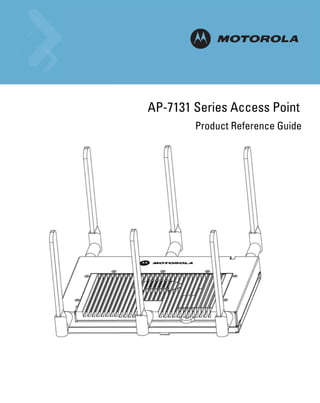
AP-7131 Series Access Point Product Reference Guide
- 1. AP-7131 Series Access Point Product Reference Guide
- 2. MOTOROLA and the Stylized M Logo are registered in the US Patent & Trademark Office. Symbol is a registered trademark of Symbol Technologies, Inc. All other product or service names are the property of their respective owners. © 2010 Motorola, Inc. All rights reserved.
- 3. AP-7131 Series Access Point Product Reference Guide 72E-139344-01 Revision B December 2010
- 5. Contents About This Guide Introduction. . . . . . . . . . . . . . . . . . . . . . . . . . . . . . . . . . . . . . . . . . . . . . . . . . . . . . . . . xv Document Conventions. . . . . . . . . . . . . . . . . . . . . . . . . . . . . . . . . . . . . . . . . . . . . . . . xv Notational Conventions . . . . . . . . . . . . . . . . . . . . . . . . . . . . . . . . . . . . . . . . . . . . . . . xvi Service Information . . . . . . . . . . . . . . . . . . . . . . . . . . . . . . . . . . . . . . . . . . . . . . . . . . xvi Chapter 1. Introduction New Features . . . . . . . . . . . . . . . . . . . . . . . . . . . . . . . . . . . . . . . . . . . . . . . . . . . . . . .1-2 Power Management Antenna Configuration File . . . . . . . . . . . . . . . . . . . . . . .1-3 Hotspot Customization . . . . . . . . . . . . . . . . . . . . . . . . . . . . . . . . . . . . . . . . . . . .1-3 WAN Failover . . . . . . . . . . . . . . . . . . . . . . . . . . . . . . . . . . . . . . . . . . . . . . . . . . .1-4 Proxy ARP Support . . . . . . . . . . . . . . . . . . . . . . . . . . . . . . . . . . . . . . . . . . . . . . .1-5 Multi Cipher Support . . . . . . . . . . . . . . . . . . . . . . . . . . . . . . . . . . . . . . . . . . . . .1-5 Dynamic Chain Selection . . . . . . . . . . . . . . . . . . . . . . . . . . . . . . . . . . . . . . . . . .1-6 Broadcast/Multicast Transmit Rate Control . . . . . . . . . . . . . . . . . . . . . . . . . . .1-6 Dedicated Sensor Support . . . . . . . . . . . . . . . . . . . . . . . . . . . . . . . . . . . . . . . . .1-7 LED Disable . . . . . . . . . . . . . . . . . . . . . . . . . . . . . . . . . . . . . . . . . . . . . . . . . . . .1-7 Mesh Upgrade . . . . . . . . . . . . . . . . . . . . . . . . . . . . . . . . . . . . . . . . . . . . . . . . . .1-7 Auto Mesh Mode . . . . . . . . . . . . . . . . . . . . . . . . . . . . . . . . . . . . . . . . . . . . . . . .1-7 Hotspot No Service Page . . . . . . . . . . . . . . . . . . . . . . . . . . . . . . . . . . . . . . . . . .1-8 LLDP Support . . . . . . . . . . . . . . . . . . . . . . . . . . . . . . . . . . . . . . . . . . . . . . . . . . .1-8 Feature Overview . . . . . . . . . . . . . . . . . . . . . . . . . . . . . . . . . . . . . . . . . . . . . . . . . . . .1-8 802.11n Support . . . . . . . . . . . . . . . . . . . . . . . . . . . . . . . . . . . . . . . . . . . . . . . .1-10 Sensor Support. . . . . . . . . . . . . . . . . . . . . . . . . . . . . . . . . . . . . . . . . . . . . . . . .1-10
- 6. iv AP-7131 Series Access Point Product Reference Guide Mesh Roaming Client. . . . . . . . . . . . . . . . . . . . . . . . . . . . . . . . . . . . . . . . . . . .1-12 Single or Dual Mode Radio Options. . . . . . . . . . . . . . . . . . . . . . . . . . . . . . . . .1-13 Separate LAN and WAN Ports. . . . . . . . . . . . . . . . . . . . . . . . . . . . . . . . . . . . .1-13 Multiple Mounting Options . . . . . . . . . . . . . . . . . . . . . . . . . . . . . . . . . . . . . . .1-13 Antenna Support for 2.4 GHz and 5 GHz Radios . . . . . . . . . . . . . . . . . . . . . . .1-14 Sixteen Configurable WLANs . . . . . . . . . . . . . . . . . . . . . . . . . . . . . . . . . . . . .1-14 Support for 4 BSSIDs per Radio . . . . . . . . . . . . . . . . . . . . . . . . . . . . . . . . . . . .1-14 Quality of Service (QoS) Support . . . . . . . . . . . . . . . . . . . . . . . . . . . . . . . . . . .1-15 Industry Leading Data Security . . . . . . . . . . . . . . . . . . . . . . . . . . . . . . . . . . . .1-15 Kerberos Authentication . . . . . . . . . . . . . . . . . . . . . . . . . . . . . . . . . . . . .1-16 EAP Authentication . . . . . . . . . . . . . . . . . . . . . . . . . . . . . . . . . . . . . . . . .1-16 WEP Encryption . . . . . . . . . . . . . . . . . . . . . . . . . . . . . . . . . . . . . . . . . . . .1-17 KeyGuard Encryption . . . . . . . . . . . . . . . . . . . . . . . . . . . . . . . . . . . . . . . .1-18 Wi-Fi Protected Access (WPA) Using TKIP Encryption . . . . . . . . . . . . . .1-18 WPA2-CCMP (802.11i) Encryption . . . . . . . . . . . . . . . . . . . . . . . . . . . . . .1-18 Firewall Security . . . . . . . . . . . . . . . . . . . . . . . . . . . . . . . . . . . . . . . . . . .1-19 VPN Tunnels. . . . . . . . . . . . . . . . . . . . . . . . . . . . . . . . . . . . . . . . . . . . . . .1-19 Content Filtering. . . . . . . . . . . . . . . . . . . . . . . . . . . . . . . . . . . . . . . . . . . .1-19 VLAN Support. . . . . . . . . . . . . . . . . . . . . . . . . . . . . . . . . . . . . . . . . . . . . . . . . .1-19 Multiple Management Accessibility Options . . . . . . . . . . . . . . . . . . . . . . . . .1-20 Updatable Firmware. . . . . . . . . . . . . . . . . . . . . . . . . . . . . . . . . . . . . . . . . . . . .1-20 Programmable SNMP v1/v2/v3 Trap Support . . . . . . . . . . . . . . . . . . . . . . . . .1-20 Power-over-Ethernet Support. . . . . . . . . . . . . . . . . . . . . . . . . . . . . . . . . . . . . .1-21 MU-MU Transmission Disallow. . . . . . . . . . . . . . . . . . . . . . . . . . . . . . . . . . . .1-21 Voice Prioritization . . . . . . . . . . . . . . . . . . . . . . . . . . . . . . . . . . . . . . . . . . . . . .1-22 Support for CAM and PSP MUs . . . . . . . . . . . . . . . . . . . . . . . . . . . . . . . . . . . .1-22 Statistical Displays. . . . . . . . . . . . . . . . . . . . . . . . . . . . . . . . . . . . . . . . . . . . . .1-22 Transmit Power Control . . . . . . . . . . . . . . . . . . . . . . . . . . . . . . . . . . . . . . . . . .1-23 Advanced Event Logging Capability. . . . . . . . . . . . . . . . . . . . . . . . . . . . . . . . .1-23 Configuration File Import/Export Functionality . . . . . . . . . . . . . . . . . . . . . . . .1-23 Default Configuration Restoration . . . . . . . . . . . . . . . . . . . . . . . . . . . . . . . . . .1-23 DHCP Support. . . . . . . . . . . . . . . . . . . . . . . . . . . . . . . . . . . . . . . . . . . . . . . . . .1-24 Mesh Networking. . . . . . . . . . . . . . . . . . . . . . . . . . . . . . . . . . . . . . . . . . . . . . .1-24 Additional LAN Subnet. . . . . . . . . . . . . . . . . . . . . . . . . . . . . . . . . . . . . . . . . . .1-25 On-board Radius Server Authentication . . . . . . . . . . . . . . . . . . . . . . . . . . . . .1-25 Hotspot Support . . . . . . . . . . . . . . . . . . . . . . . . . . . . . . . . . . . . . . . . . . . . . . . .1-26 Routing Information Protocol (RIP) . . . . . . . . . . . . . . . . . . . . . . . . . . . . . . . . . .1-26
- 7. v Manual Date and Time Settings . . . . . . . . . . . . . . . . . . . . . . . . . . . . . . . . . . .1-27 Dynamic DNS . . . . . . . . . . . . . . . . . . . . . . . . . . . . . . . . . . . . . . . . . . . . . . . . . .1-27 Auto Negotiation . . . . . . . . . . . . . . . . . . . . . . . . . . . . . . . . . . . . . . . . . . . . . . .1-27 Adaptive AP . . . . . . . . . . . . . . . . . . . . . . . . . . . . . . . . . . . . . . . . . . . . . . . . . . .1-27 Rogue AP Enhancements . . . . . . . . . . . . . . . . . . . . . . . . . . . . . . . . . . . . . . . . .1-28 Radius Time-Based Authentication . . . . . . . . . . . . . . . . . . . . . . . . . . . . . . . . .1-28 QBSS Support. . . . . . . . . . . . . . . . . . . . . . . . . . . . . . . . . . . . . . . . . . . . . . . . . .1-28 Triple Radio Support. . . . . . . . . . . . . . . . . . . . . . . . . . . . . . . . . . . . . . . . . . . . .1-28 IP Filtering. . . . . . . . . . . . . . . . . . . . . . . . . . . . . . . . . . . . . . . . . . . . . . . . . . . . .1-29 MU Rate Limiting . . . . . . . . . . . . . . . . . . . . . . . . . . . . . . . . . . . . . . . . . . . . . . .1-29 Per Radio MU Limit . . . . . . . . . . . . . . . . . . . . . . . . . . . . . . . . . . . . . . . . . . . . .1-30 Power Setting Configuration . . . . . . . . . . . . . . . . . . . . . . . . . . . . . . . . . . . . . .1-30 AMSDU Transmission Support . . . . . . . . . . . . . . . . . . . . . . . . . . . . . . . . . . . .1-31 IPSec VPN Support . . . . . . . . . . . . . . . . . . . . . . . . . . . . . . . . . . . . . . . . . . . . . .1-31 Theory of Operations . . . . . . . . . . . . . . . . . . . . . . . . . . . . . . . . . . . . . . . . . . . . . . . .1-31 Wireless Coverage . . . . . . . . . . . . . . . . . . . . . . . . . . . . . . . . . . . . . . . . . . . . . .1-32 MAC Layer Bridging . . . . . . . . . . . . . . . . . . . . . . . . . . . . . . . . . . . . . . . . . . . . .1-33 Media Types. . . . . . . . . . . . . . . . . . . . . . . . . . . . . . . . . . . . . . . . . . . . . . . . . . .1-34 Direct-Sequence Spread Spectrum . . . . . . . . . . . . . . . . . . . . . . . . . . . . . . . . .1-34 MU Association Process . . . . . . . . . . . . . . . . . . . . . . . . . . . . . . . . . . . . . . . . .1-34 Operating Modes . . . . . . . . . . . . . . . . . . . . . . . . . . . . . . . . . . . . . . . . . . . . . . .1-35 Management Access Options . . . . . . . . . . . . . . . . . . . . . . . . . . . . . . . . . . . . .1-36 MAC Address Assignment . . . . . . . . . . . . . . . . . . . . . . . . . . . . . . . . . . . . . . . .1-37 Chapter 2. Hardware Installation Precautions . . . . . . . . . . . . . . . . . . . . . . . . . . . . . . . . . . . . . . . . . . . . . . . . . . . . . . . . .2-2 Requirements . . . . . . . . . . . . . . . . . . . . . . . . . . . . . . . . . . . . . . . . . . . . . . . . . . . . . . .2-2 Package Contents . . . . . . . . . . . . . . . . . . . . . . . . . . . . . . . . . . . . . . . . . . . . . . . . . . . .2-2 Access Point Placement . . . . . . . . . . . . . . . . . . . . . . . . . . . . . . . . . . . . . . . . . . . . . . .2-3 Site Surveys . . . . . . . . . . . . . . . . . . . . . . . . . . . . . . . . . . . . . . . . . . . . . . . . . . . .2-4 Antenna Options. . . . . . . . . . . . . . . . . . . . . . . . . . . . . . . . . . . . . . . . . . . . . . . . .2-4 Power Options . . . . . . . . . . . . . . . . . . . . . . . . . . . . . . . . . . . . . . . . . . . . . . . . . . . . . .2-6 Power Injector System . . . . . . . . . . . . . . . . . . . . . . . . . . . . . . . . . . . . . . . . . . . . . . . .2-7 Installing the Power Injector . . . . . . . . . . . . . . . . . . . . . . . . . . . . . . . . . . . . . . .2-8 Preparing for Site Installation . . . . . . . . . . . . . . . . . . . . . . . . . . . . . . . . . .2-8 Cabling the Power Injector. . . . . . . . . . . . . . . . . . . . . . . . . . . . . . . . . . . . .2-9 Mounting an AP-7131 or AP-7131N. . . . . . . . . . . . . . . . . . . . . . . . . . . . . . . . . . . . .2-10
- 8. vi AP-7131 Series Access Point Product Reference Guide Wall Mounted Installations . . . . . . . . . . . . . . . . . . . . . . . . . . . . . . . . . . . . . . 2-10 Suspended Ceiling T-Bar Installations . . . . . . . . . . . . . . . . . . . . . . . . . . . . . . 2-13 Above the Ceiling (Plenum) Installations . . . . . . . . . . . . . . . . . . . . . . . . . . . . 2-15 LED Indicators . . . . . . . . . . . . . . . . . . . . . . . . . . . . . . . . . . . . . . . . . . . . . . . . . . . . . 2-18 Three Radio AP-7131N LEDs . . . . . . . . . . . . . . . . . . . . . . . . . . . . . . . . . . . . . 2-20 Dual Radio (2.4/5 GHz) LEDs . . . . . . . . . . . . . . . . . . . . . . . . . . . . . . . . . . . . . 2-21 Single Radio 2.4 GHz LEDs . . . . . . . . . . . . . . . . . . . . . . . . . . . . . . . . . . . . . . . 2-22 Single Radio 5 GHz LEDs . . . . . . . . . . . . . . . . . . . . . . . . . . . . . . . . . . . . . . . . 2-23 Rear LED . . . . . . . . . . . . . . . . . . . . . . . . . . . . . . . . . . . . . . . . . . . . . . . . . . . . . 2-24 Setting Up MUs . . . . . . . . . . . . . . . . . . . . . . . . . . . . . . . . . . . . . . . . . . . . . . . . . . . 2-24 Legacy MUs . . . . . . . . . . . . . . . . . . . . . . . . . . . . . . . . . . . . . . . . . . . . . . . . . . 2-24 802.11n MUs . . . . . . . . . . . . . . . . . . . . . . . . . . . . . . . . . . . . . . . . . . . . . . . . . 2-24 Chapter 3. Getting Started Installing the Access Point . . . . . . . . . . . . . . . . . . . . . . . . . . . . . . . . . . . . . . . . . . . . 3-1 Configuration Options. . . . . . . . . . . . . . . . . . . . . . . . . . . . . . . . . . . . . . . . . . . . . . . . 3-2 Initially Connecting to the Access Point . . . . . . . . . . . . . . . . . . . . . . . . . . . . . . . . . 3-3 Connecting to the Access Point using the WAN Port . . . . . . . . . . . . . . . . . . . 3-3 Connecting to the Access Point using the LAN Port . . . . . . . . . . . . . . . . . . . . 3-3 Basic Device Configuration . . . . . . . . . . . . . . . . . . . . . . . . . . . . . . . . . . . . . . . . . . . 3-4 Configuring Device Settings. . . . . . . . . . . . . . . . . . . . . . . . . . . . . . . . . . . . . . . 3-6 Configuring Basic WLAN Security Settings . . . . . . . . . . . . . . . . . . . . . . 3-14 Testing Connectivity . . . . . . . . . . . . . . . . . . . . . . . . . . . . . . . . . . . . . . . . . . . . 3-16 Where to Go from Here? . . . . . . . . . . . . . . . . . . . . . . . . . . . . . . . . . . . . . . . . 3-17 Chapter 4. System Configuration Configuring System Settings . . . . . . . . . . . . . . . . . . . . . . . . . . . . . . . . . . . . . . . . . . 4-2 Configuring Power Settings . . . . . . . . . . . . . . . . . . . . . . . . . . . . . . . . . . . . . . . . . . . 4-7 Adaptive AP Setup . . . . . . . . . . . . . . . . . . . . . . . . . . . . . . . . . . . . . . . . . . . . . . . . . 4-14 Configuring Data Access . . . . . . . . . . . . . . . . . . . . . . . . . . . . . . . . . . . . . . . . . . . . 4-17 Managing Certificate Authority (CA) Certificates . . . . . . . . . . . . . . . . . . . . . . . . . 4-23 Importing a CA Certificate . . . . . . . . . . . . . . . . . . . . . . . . . . . . . . . . . . . . . . . 4-23 Creating Self Certificates for Accessing the VPN . . . . . . . . . . . . . . . . . . . . . 4-25 Creating a Certificate for Onboard Radius Authentication . . . . . . . . . . . . . . 4-28 Configuring SNMP Settings . . . . . . . . . . . . . . . . . . . . . . . . . . . . . . . . . . . . . . . . . . 4-32 Configuring SNMP Access Control. . . . . . . . . . . . . . . . . . . . . . . . . . . . . . . . . 4-39
- 9. vii Enabling SNMP Traps . . . . . . . . . . . . . . . . . . . . . . . . . . . . . . . . . . . . . . . . . . .4-40 Configuring Specific SNMP Traps . . . . . . . . . . . . . . . . . . . . . . . . . . . . . . . . . .4-43 Configuring SNMP RF Trap Thresholds . . . . . . . . . . . . . . . . . . . . . . . . . . . . . .4-46 Configuring LLDP Settings . . . . . . . . . . . . . . . . . . . . . . . . . . . . . . . . . . . . . . . . . . . .4-48 Configuring Network Time Protocol (NTP) . . . . . . . . . . . . . . . . . . . . . . . . . . . . . . . .4-50 Logging Configuration . . . . . . . . . . . . . . . . . . . . . . . . . . . . . . . . . . . . . . . . . . . . . . .4-53 Importing/Exporting Configurations . . . . . . . . . . . . . . . . . . . . . . . . . . . . . . . . . . . . .4-55 Updating Device Firmware . . . . . . . . . . . . . . . . . . . . . . . . . . . . . . . . . . . . . . . . . . . .4-60 Chapter 5. Network Management Configuring the LAN Interface . . . . . . . . . . . . . . . . . . . . . . . . . . . . . . . . . . . . . . . . . .5-1 Configuring VLAN Support . . . . . . . . . . . . . . . . . . . . . . . . . . . . . . . . . . . . . . . . .5-5 Configuring LAN1 and LAN2 Settings . . . . . . . . . . . . . . . . . . . . . . . . . . . . . . .5-10 Configuring Advanced DHCP Server Settings . . . . . . . . . . . . . . . . . . . . .5-14 Setting the Type Filter Configuration. . . . . . . . . . . . . . . . . . . . . . . . . . . .5-16 Configuring WAN Settings. . . . . . . . . . . . . . . . . . . . . . . . . . . . . . . . . . . . . . . . . . . .5-18 Configuring Network Address Translation (NAT) Settings . . . . . . . . . . . . . . .5-26 Configuring Port Forwarding . . . . . . . . . . . . . . . . . . . . . . . . . . . . . . . . . .5-28 Configuring Dynamic DNS . . . . . . . . . . . . . . . . . . . . . . . . . . . . . . . . . . . . . . . .5-30 Enabling Wireless LANs (WLANs) . . . . . . . . . . . . . . . . . . . . . . . . . . . . . . . . . . . . . .5-32 Creating/Editing Individual WLANs . . . . . . . . . . . . . . . . . . . . . . . . . . . . . . . . .5-35 Configuring WLAN Security Policies . . . . . . . . . . . . . . . . . . . . . . . . . . . .5-41 Configuring a WLAN Access Control List (ACL). . . . . . . . . . . . . . . . . . . .5-42 Setting the WLAN Quality of Service (QoS) Policy . . . . . . . . . . . . . . . . .5-45 Configuring WLAN Hotspot Support . . . . . . . . . . . . . . . . . . . . . . . . . . . .5-51 Customizing a Hotspot Display . . . . . . . . . . . . . . . . . . . . . . . . . . . . . . . .5-57 Setting the WLAN’s Radio Configuration . . . . . . . . . . . . . . . . . . . . . . . . . . . .5-62 Configuring the 802.11a/n or 802.11b/g/n Radio . . . . . . . . . . . . . . . . . .5-69 Configuring MU Rate Limiting . . . . . . . . . . . . . . . . . . . . . . . . . . . . . . . . . . . . .5-82 Configuring Router Settings . . . . . . . . . . . . . . . . . . . . . . . . . . . . . . . . . . . . . . . . . . .5-84 Setting the RIP Configuration. . . . . . . . . . . . . . . . . . . . . . . . . . . . . . . . . . . . . .5-86 Configuring IP Filtering . . . . . . . . . . . . . . . . . . . . . . . . . . . . . . . . . . . . . . . . . . . . . . .5-88 Applying a Filter to LAN1, LAN2 or a WLAN (1-16). . . . . . . . . . . . . . . . . . . . .5-91 IP Filter Configuration - Example . . . . . . . . . . . . . . . . . . . . . . . . . . . . . . . . . . .5-93 Creating a Global Filter . . . . . . . . . . . . . . . . . . . . . . . . . . . . . . . . . . . . . .5-93 Applying the Filter to a WLAN or LAN. . . . . . . . . . . . . . . . . . . . . . . . . . .5-94
- 10. viii AP-7131 Series Access Point Product Reference Guide Assessing IP Filter Stats. . . . . . . . . . . . . . . . . . . . . . . . . . . . . . . . . . . . . 5-97 Chapter 6. Configuring Access Point Security Configuring Security Options . . . . . . . . . . . . . . . . . . . . . . . . . . . . . . . . . . . . . . . . . . 6-2 Setting Passwords . . . . . . . . . . . . . . . . . . . . . . . . . . . . . . . . . . . . . . . . . . . . . . . . . . 6-3 Resetting the Access Point Password . . . . . . . . . . . . . . . . . . . . . . . . . . . . . . . 6-4 Enabling Authentication and Encryption Schemes . . . . . . . . . . . . . . . . . . . . . . . . . 6-5 Configuring Kerberos Authentication. . . . . . . . . . . . . . . . . . . . . . . . . . . . . . . . . . . . 6-8 Configuring 802.1x EAP Authentication . . . . . . . . . . . . . . . . . . . . . . . . . . . . . . . . . 6-11 Configuring WEP Encryption. . . . . . . . . . . . . . . . . . . . . . . . . . . . . . . . . . . . . . . . . . 6-16 Configuring KeyGuard Encryption. . . . . . . . . . . . . . . . . . . . . . . . . . . . . . . . . . . . . . 6-18 Configuring WPA/WPA2 Using TKIP . . . . . . . . . . . . . . . . . . . . . . . . . . . . . . . . . . . 6-21 Configuring WPA2-CCMP (802.11i) . . . . . . . . . . . . . . . . . . . . . . . . . . . . . . . . . . . . 6-24 Configuring Multi Cipher Support . . . . . . . . . . . . . . . . . . . . . . . . . . . . . . . . . . . . . 6-27 Configuring Firewall Settings. . . . . . . . . . . . . . . . . . . . . . . . . . . . . . . . . . . . . . . . . 6-30 Configuring LAN to WAN Access. . . . . . . . . . . . . . . . . . . . . . . . . . . . . . . . . . 6-33 Available Protocols. . . . . . . . . . . . . . . . . . . . . . . . . . . . . . . . . . . . . . . . . 6-36 Configuring Advanced Subnet Access . . . . . . . . . . . . . . . . . . . . . . . . . . . . . . 6-37 Configuring VPN Tunnels . . . . . . . . . . . . . . . . . . . . . . . . . . . . . . . . . . . . . . . . . . . . 6-39 Creating a VPN Tunnel between Two Access Points. . . . . . . . . . . . . . . . . . . 6-43 Configuring Manual Key Settings . . . . . . . . . . . . . . . . . . . . . . . . . . . . . . . . . 6-46 Configuring Auto Key Settings . . . . . . . . . . . . . . . . . . . . . . . . . . . . . . . . . . . . 6-50 Configuring IKE Key Settings . . . . . . . . . . . . . . . . . . . . . . . . . . . . . . . . . . . . . 6-53 VPN Configuration - Example . . . . . . . . . . . . . . . . . . . . . . . . . . . . . . . . . . . . . 6-56 Viewing VPN Status . . . . . . . . . . . . . . . . . . . . . . . . . . . . . . . . . . . . . . . . . . . . 6-57 Configuring Content Filtering Settings. . . . . . . . . . . . . . . . . . . . . . . . . . . . . . . . . . 6-59 Configuring Rogue AP Detection . . . . . . . . . . . . . . . . . . . . . . . . . . . . . . . . . . . . . . 6-62 Moving Rogue APs to the Allowed AP List . . . . . . . . . . . . . . . . . . . . . . . . . . 6-66 Displaying Rogue AP Details . . . . . . . . . . . . . . . . . . . . . . . . . . . . . . . . . 6-68 Using MUs to Detect Rogue Devices . . . . . . . . . . . . . . . . . . . . . . . . . . . . . . . 6-70 Configuring User Authentication . . . . . . . . . . . . . . . . . . . . . . . . . . . . . . . . . . . . . . 6-72 Configuring the Radius Server . . . . . . . . . . . . . . . . . . . . . . . . . . . . . . . . . . . . 6-72 Configuring LDAP Authentication. . . . . . . . . . . . . . . . . . . . . . . . . . . . . . . . . . 6-75 Configuring a Proxy Radius Server . . . . . . . . . . . . . . . . . . . . . . . . . . . . . . . . . 6-78 Managing the Local User Database. . . . . . . . . . . . . . . . . . . . . . . . . . . . . . . . 6-80 Mapping Users to Groups . . . . . . . . . . . . . . . . . . . . . . . . . . . . . . . . . . . 6-82
- 11. ix Defining User Access Permissions by Group . . . . . . . . . . . . . . . . . . . . . . . . . .6-84 Editing Group Access Permissions. . . . . . . . . . . . . . . . . . . . . . . . . . . . . .6-86 Chapter 7. Monitoring Statistics Viewing WAN Statistics. . . . . . . . . . . . . . . . . . . . . . . . . . . . . . . . . . . . . . . . . . . . . . .7-2 Viewing LAN Statistics. . . . . . . . . . . . . . . . . . . . . . . . . . . . . . . . . . . . . . . . . . . . . . . .7-6 Viewing a LAN’s STP Statistics . . . . . . . . . . . . . . . . . . . . . . . . . . . . . . . . . . . . .7-9 Viewing a LAN’s IP Filter Statistics . . . . . . . . . . . . . . . . . . . . . . . . . . . . . . . . .7-12 Viewing Wireless Statistics . . . . . . . . . . . . . . . . . . . . . . . . . . . . . . . . . . . . . . . . . . .7-13 Viewing WLAN Statistics. . . . . . . . . . . . . . . . . . . . . . . . . . . . . . . . . . . . . . . . .7-16 Viewing a WLAN’s IP Filter Statistics . . . . . . . . . . . . . . . . . . . . . . . . . . . . . . .7-20 Viewing Radio Statistics Summary . . . . . . . . . . . . . . . . . . . . . . . . . . . . . . . . . . . . .7-22 Viewing Radio Statistics . . . . . . . . . . . . . . . . . . . . . . . . . . . . . . . . . . . . . . . . .7-23 Retry Histogram . . . . . . . . . . . . . . . . . . . . . . . . . . . . . . . . . . . . . . . . . . . .7-27 Viewing MU Statistics Summary . . . . . . . . . . . . . . . . . . . . . . . . . . . . . . . . . . . . . . .7-28 Viewing MU Details . . . . . . . . . . . . . . . . . . . . . . . . . . . . . . . . . . . . . . . . . . . . .7-30 Pinging Individual MUs . . . . . . . . . . . . . . . . . . . . . . . . . . . . . . . . . . . . . . . . . .7-33 MU Authentication Statistics. . . . . . . . . . . . . . . . . . . . . . . . . . . . . . . . . . . . . .7-34 Viewing the Mesh Statistics Summary . . . . . . . . . . . . . . . . . . . . . . . . . . . . . . . . . .7-35 Viewing Known Access Point Statistics. . . . . . . . . . . . . . . . . . . . . . . . . . . . . . . . . .7-37 Chapter 8. CLI Reference Guide Connecting to the CLI . . . . . . . . . . . . . . . . . . . . . . . . . . . . . . . . . . . . . . . . . . . . . . . .8-2 Accessing the CLI through the Serial Port . . . . . . . . . . . . . . . . . . . . . . . . . . . . .8-2 Accessing the CLI via Telnet . . . . . . . . . . . . . . . . . . . . . . . . . . . . . . . . . . . . . . .8-2 Admin and Common Commands . . . . . . . . . . . . . . . . . . . . . . . . . . . . . . . . . . . . . . . .8-3 Network Commands . . . . . . . . . . . . . . . . . . . . . . . . . . . . . . . . . . . . . . . . . . . . . . . . .8-11 Network LAN Commands. . . . . . . . . . . . . . . . . . . . . . . . . . . . . . . . . . . . . . . . .8-12 Network LAN, Bridge Commands . . . . . . . . . . . . . . . . . . . . . . . . . . . . . .8-17 Network LAN, WLAN-Mapping Commands . . . . . . . . . . . . . . . . . . . . . .8-20 Network LAN, DHCP Commands . . . . . . . . . . . . . . . . . . . . . . . . . . . . . . .8-29 Network Type Filter Commands. . . . . . . . . . . . . . . . . . . . . . . . . . . . . . . .8-35 Network WAN Commands. . . . . . . . . . . . . . . . . . . . . . . . . . . . . . . . . . . . . . . .8-40 Network WAN NAT Commands. . . . . . . . . . . . . . . . . . . . . . . . . . . . . . . .8-43 Network WAN, VPN Commands . . . . . . . . . . . . . . . . . . . . . . . . . . . . . . .8-49 AP7131>admin(network.wan.content)>. . . . . . . . . . . . . . . . . . . . . . . . . .8-58
- 12. x AP-7131 Series Access Point Product Reference Guide Network WAN, Dynamic DNS Commands . . . . . . . . . . . . . . . . . . . . . . 8-62 Network Wireless Commands . . . . . . . . . . . . . . . . . . . . . . . . . . . . . . . . . . . . 8-66 Network WLAN Commands . . . . . . . . . . . . . . . . . . . . . . . . . . . . . . . . . . 8-69 Network Security Commands. . . . . . . . . . . . . . . . . . . . . . . . . . . . . . . . . 8-88 Network ACL Commands . . . . . . . . . . . . . . . . . . . . . . . . . . . . . . . . . . . . 8-96 Network Radio Configuration Commands . . . . . . . . . . . . . . . . . . . . . . 8-101 Network Quality of Service (QoS) Commands . . . . . . . . . . . . . . . . . . . 8-135 Network Rate Limiting Commands . . . . . . . . . . . . . . . . . . . . . . . . . . . 8-140 Network Rogue-AP Commands . . . . . . . . . . . . . . . . . . . . . . . . . . . . . . 8-143 WIPS Commands . . . . . . . . . . . . . . . . . . . . . . . . . . . . . . . . . . . . . . . . . 8-153 Network MU Locationing Commands . . . . . . . . . . . . . . . . . . . . . . . . . 8-156 Network Firewall Commands . . . . . . . . . . . . . . . . . . . . . . . . . . . . . . . . . . . . 8-159 Network Router Commands . . . . . . . . . . . . . . . . . . . . . . . . . . . . . . . . . . . . . 8-164 Network IP Filter Commands . . . . . . . . . . . . . . . . . . . . . . . . . . . . . . . . . . . . 8-170 Network IDHCP Client Hostname Option Commands . . . . . . . . . . . . . . . . . 8-175 System Commands . . . . . . . . . . . . . . . . . . . . . . . . . . . . . . . . . . . . . . . . . . . . . . . . 8-178 Power Setup Commands . . . . . . . . . . . . . . . . . . . . . . . . . . . . . . . . . . . . . . . 8-184 Adaptive AP Setup Commands. . . . . . . . . . . . . . . . . . . . . . . . . . . . . . . . . . . 8-187 LLDP Commands . . . . . . . . . . . . . . . . . . . . . . . . . . . . . . . . . . . . . . . . . . . . . . 8-191 System Access Commands. . . . . . . . . . . . . . . . . . . . . . . . . . . . . . . . . . . . . . 8-194 System Certificate Management Commands . . . . . . . . . . . . . . . . . . . . . . . 8-197 System SNMP Commands . . . . . . . . . . . . . . . . . . . . . . . . . . . . . . . . . . . . . . 8-210 System SNMP Access Commands. . . . . . . . . . . . . . . . . . . . . . . . . . . . 8-211 System SNMP Traps Commands . . . . . . . . . . . . . . . . . . . . . . . . . . . . . 8-216 System User Database Commands . . . . . . . . . . . . . . . . . . . . . . . . . . . . . . . 8-222 System Radius Commands . . . . . . . . . . . . . . . . . . . . . . . . . . . . . . . . . . . . . . 8-235 System Network Time Protocol (NTP) Commands . . . . . . . . . . . . . . . . . . . . 8-258 System Log Commands . . . . . . . . . . . . . . . . . . . . . . . . . . . . . . . . . . . . . . . . 8-263 System Configuration-Update Commands . . . . . . . . . . . . . . . . . . . . . . . . . 8-269 Firmware Update Commands . . . . . . . . . . . . . . . . . . . . . . . . . . . . . . . . . . . . 8-276 Statistics Commands . . . . . . . . . . . . . . . . . . . . . . . . . . . . . . . . . . . . . . . . . . . . . . 8-285 Chapter 9. Configuring Mesh Networking Mesh Networking Overview. . . . . . . . . . . . . . . . . . . . . . . . . . . . . . . . . . . . . . . . . . . 9-1 The Client Bridge Association Process. . . . . . . . . . . . . . . . . . . . . . . . . . . . . . . 9-3
- 13. xi Client Bridge Configuration Process Example . . . . . . . . . . . . . . . . . . . . . .9-4 Spanning Tree Protocol (STP). . . . . . . . . . . . . . . . . . . . . . . . . . . . . . . . . . . . . . .9-4 Defining the Mesh Topology . . . . . . . . . . . . . . . . . . . . . . . . . . . . . . . . . . . . . . .9-5 Mesh Networking and the Access Point’s Two Subnets. . . . . . . . . . . . . . . . . .9-5 Normal Operation. . . . . . . . . . . . . . . . . . . . . . . . . . . . . . . . . . . . . . . . . . . . . . . .9-6 Impact of Importing/Exporting Configurations to a Mesh Network . . . . . . . . .9-6 Configuring Mesh Networking Support . . . . . . . . . . . . . . . . . . . . . . . . . . . . . . . . . . .9-6 Setting the LAN Configuration for Mesh Networking Support . . . . . . . . . . . . .9-7 Configuring a WLAN for Mesh Networking Support. . . . . . . . . . . . . . . . . . . . .9-9 Configuring the Access Point Radio for Mesh Support . . . . . . . . . . . . . . . . . .9-13 Mesh Network Deployment - Quick Setup. . . . . . . . . . . . . . . . . . . . . . . . . . . . . . . .9-20 Scenario 1 - Two Base Bridges and One Client Bridge . . . . . . . . . . . . . . . . . .9-20 Configuring AP#1:. . . . . . . . . . . . . . . . . . . . . . . . . . . . . . . . . . . . . . . . . . .9-20 Configuring AP#2 . . . . . . . . . . . . . . . . . . . . . . . . . . . . . . . . . . . . . . . . . . .9-24 Configuring AP#3 . . . . . . . . . . . . . . . . . . . . . . . . . . . . . . . . . . . . . . . . . . .9-25 Verifying Mesh Network Functionality for Scenario #1. . . . . . . . . . . . . .9-27 Scenario 2 - Two Hop Mesh Network with a Base Bridge Repeater and a Client Bridge9- 27 Configuring AP#1 . . . . . . . . . . . . . . . . . . . . . . . . . . . . . . . . . . . . . . . . . . .9-28 Configuring AP#2 . . . . . . . . . . . . . . . . . . . . . . . . . . . . . . . . . . . . . . . . . . .9-29 Configuring AP#3 . . . . . . . . . . . . . . . . . . . . . . . . . . . . . . . . . . . . . . . . . . .9-30 Verifying Mesh Network Functionality for Scenario #2. . . . . . . . . . . . . .9-32 Mesh Networking Frequently Asked Questions. . . . . . . . . . . . . . . . . . . . . . . . . . . .9-33 Chapter 10. Adaptive AP Adaptive AP Overview . . . . . . . . . . . . . . . . . . . . . . . . . . . . . . . . . . . . . . . . . . . . . . .10-2 Where to Go From Here . . . . . . . . . . . . . . . . . . . . . . . . . . . . . . . . . . . . . . . . . .10-2 Adaptive AP Management . . . . . . . . . . . . . . . . . . . . . . . . . . . . . . . . . . . . . . . .10-3 Licensing. . . . . . . . . . . . . . . . . . . . . . . . . . . . . . . . . . . . . . . . . . . . . . . . . . . . . .10-3 Switch Discovery . . . . . . . . . . . . . . . . . . . . . . . . . . . . . . . . . . . . . . . . . . . . . . .10-4 Auto Discovery using DHCP . . . . . . . . . . . . . . . . . . . . . . . . . . . . . . . . . . .10-5 Manual Adoption Configuration. . . . . . . . . . . . . . . . . . . . . . . . . . . . . . . .10-6 Securing a Configuration Channel Between Switch and AP . . . . . . . . . . . . . .10-6 Adaptive AP WLAN Topology . . . . . . . . . . . . . . . . . . . . . . . . . . . . . . . . . . . . .10-6 Configuration Updates . . . . . . . . . . . . . . . . . . . . . . . . . . . . . . . . . . . . . . . . . . .10-7 Securing Data Tunnels between the Switch and AAP . . . . . . . . . . . . . . . . . .10-7 Adaptive AP Switch Failure . . . . . . . . . . . . . . . . . . . . . . . . . . . . . . . . . . . . . . .10-7
- 14. xii AP-7131 Series Access Point Product Reference Guide Remote Site Survivability (RSS) . . . . . . . . . . . . . . . . . . . . . . . . . . . . . . . . . . . 10-8 Adaptive Mesh Support . . . . . . . . . . . . . . . . . . . . . . . . . . . . . . . . . . . . . . . . . 10-8 Supported Adaptive AP Topologies . . . . . . . . . . . . . . . . . . . . . . . . . . . . . . . . . . . . 10-9 Topology Deployment Considerations . . . . . . . . . . . . . . . . . . . . . . . . . . . . . . 10-9 Extended WLANs Only . . . . . . . . . . . . . . . . . . . . . . . . . . . . . . . . . . . . . . . . . 10-10 Independent WLANs Only . . . . . . . . . . . . . . . . . . . . . . . . . . . . . . . . . . . . . . 10-10 Extended WLANs with Independent WLANs. . . . . . . . . . . . . . . . . . . . . . . . 10-10 Extended WLAN with Mesh Networking. . . . . . . . . . . . . . . . . . . . . . . . . . . 10-11 How the AP Receives its Adaptive Configuration . . . . . . . . . . . . . . . . . . . . . . . . 10-11 Establishing Basic Adaptive AP Connectivity. . . . . . . . . . . . . . . . . . . . . . . . . . . . 10-13 Adaptive AP Configuration . . . . . . . . . . . . . . . . . . . . . . . . . . . . . . . . . . . . . . 10-13 Adopting an Adaptive AP Manually . . . . . . . . . . . . . . . . . . . . . . . . . . . 10-13 Adopting an Adaptive AP Using a Configuration File . . . . . . . . . . . . . 10-15 Adopting an Adaptive AP Using DHCP Options . . . . . . . . . . . . . . . . . . 10-15 Switch Configuration . . . . . . . . . . . . . . . . . . . . . . . . . . . . . . . . . . . . . . . . . . 10-16 Adaptive AP Deployment Considerations . . . . . . . . . . . . . . . . . . . . . . . . . . 10-19 Sample Switch Configuration File for IPSec and Independent WLAN . . . . 10-20 Appendix A. Technical Specifications Physical Characteristics . . . . . . . . . . . . . . . . . . . . . . . . . . . . . . . . . . . . . . . . . . . . . . A-2 AP-7131 Physical Characteristics. . . . . . . . . . . . . . . . . . . . . . . . . . . . . . . . . . . A-2 AP-7131N Physical Characteristics . . . . . . . . . . . . . . . . . . . . . . . . . . . . . . . . . A-2 Electrical Characteristics . . . . . . . . . . . . . . . . . . . . . . . . . . . . . . . . . . . . . . . . . . . . . A-3 AP-7131 Radio Characteristics . . . . . . . . . . . . . . . . . . . . . . . . . . . . . . . . . . . . . . . . . A-3 AP-7131N Radio Characteristics . . . . . . . . . . . . . . . . . . . . . . . . . . . . . . . . . . . . . . . A-4 Country Codes. . . . . . . . . . . . . . . . . . . . . . . . . . . . . . . . . . . . . . . . . . . . . . . . . . . . . . A-5 Appendix B. Usage Scenarios Configuring Automatic Updates using a DHCP or Linux BootP Server . . . . . . . . . . B-1 Windows - DHCP Server Configuration . . . . . . . . . . . . . . . . . . . . . . . . . . . . . . B-2 Embedded Options - Using Option 43 . . . . . . . . . . . . . . . . . . . . . . . . . . . B-2 Global Options - Using Extended/Standard Options . . . . . . . . . . . . . . . . B-3 DHCP Priorities . . . . . . . . . . . . . . . . . . . . . . . . . . . . . . . . . . . . . . . . . . . . . B-5 Linux - BootP Server Configuration . . . . . . . . . . . . . . . . . . . . . . . . . . . . . . . . . B-6 BootP Options . . . . . . . . . . . . . . . . . . . . . . . . . . . . . . . . . . . . . . . . . . . . . . B-7
- 15. xiii BootP Priorities. . . . . . . . . . . . . . . . . . . . . . . . . . . . . . . . . . . . . . . . . . . . . B-9 Configuring an IPSEC Tunnel and VPN FAQs . . . . . . . . . . . . . . . . . . . . . . . . . . . . . B-10 Configuring a VPN Tunnel Between Two Access Points . . . . . . . . . . . . . . . . B-10 Configuring a Cisco VPN Device . . . . . . . . . . . . . . . . . . . . . . . . . . . . . . . . . . B-13 Frequently Asked VPN Questions. . . . . . . . . . . . . . . . . . . . . . . . . . . . . . . . . . B-14 Appendix C. Customer Support
- 16. xiv AP-7131 Series Access Point Product Reference Guide
- 17. About This Guide Introduction This guide provides configuration and setup information for the both AP-7131 and AP-7131N model access points. Document Conventions The following document conventions are used in this document: NOTE Indicate tips or special requirements. CAUTION Indicates conditions that can cause equipment damage or data ! loss.
- 18. xvi AP-7131 Series Access Point Product Reference Guide WARNING! Indicates a condition or procedure that could result in personal injury or equipment damage. Notational Conventions The following notational conventions are used in this document: • Italics are used to highlight specific items in the general text, and to identify chapters and sections in this and related documents. • Bullets (•) indicate: • action items • lists of alternatives • lists of required steps that are not necessarily sequential • Sequential lists (those describing step-by-step procedures) appear as numbered lists. Service Information If a problem is encountered with the access point, contact Customer Support. Refer to Appendix C, Customer Support for contact information. Before calling, have the model and serial number on hand. If the problem cannot be solved over the phone, you may need to return your equipment for servicing. If that is necessary, you will be given specific instructions. Motorola is not responsible for any damages incurred during shipment if the approved shipping container is not used. Shipping the units improperly can possibly void the warranty. If the original shipping container was not kept, contact Motorola to have another sent to you.
- 19. Introduction As a standalone access point, the AP-7131 provides small and medium-sized businesses with a consolidated wired and wireless networking infrastructure, all in a single device. The integrated router, gateway, firewall, DHCP and AAA Radius servers, VPN, hot-spot gateway and Power-over- Ethernet (PoE) simplify and reduce the costs associated with networking by eliminating the need to purchase and manage multiple pieces of equipment. The access point is also designed to meet the needs of large, distributed enterprises by converging the functionality of a thick access point and thin access port into a single device. This mode enables the deployment of a fully featured intelligent access point that can be centrally configured and managed via a Motorola wireless switch in either corporate headquarters or a network operations center (NOC). In the event the connection between the access point and the wireless switch is lost, a Remote Site Survivability (RSS) feature ensures the delivery of uninterrupted wireless services at the local or remote site. All traffic between the adaptive access points and the wireless switch is
- 20. 1-2 AP-7131 Series Access Point Product Reference Guide secured though an IPSec tunnel. Additionally, compatibility with Motorola’s RF Management Suite (RFMS) allows you to centrally plan, deploy, monitor and secure large deployments. With the introduction of the AP-7131 4.x firmware baseline, Motorola is also introducing a new series of AP-7131N model access points as a compliment to the existing AP-7131 access point family. The new AP-7131N model access points support the same feature set and firmware as existing AP-7131 model access points, however AP-7131N access points support a three radio model (with the third radio dedicated exclusively for sensor support). For more information on the three radio AP-7131N, see IP Filtering on page 1-29. NOTE Both the AP-7131 and AP-7131N model access points share the same Web applet (user interface) and installation methods. Therefore, the UI and installation descriptions within this guide apply to both models. There are instances where this common interface is used differently to configure various features (radio configuration, power management etc.), however those differences are carefully noted. If you are new to using an access point for managing your network, refer to Theory of Operations on page 1-31 for an overview on wireless networking fundamentals. 1.1 New Features The following features are now available with the introduction of the new 4.1 AP-7131N hardware and firmware baseline: • Power Management Antenna Configuration File • Hotspot Customization • WAN Failover • Proxy ARP Support • Multi Cipher Support • Dynamic Chain Selection • Broadcast/Multicast Transmit Rate Control • Dedicated Sensor Support • LED Disable • Mesh Upgrade • Auto Mesh Mode • Hotspot No Service Page
- 21. Introduction 1-3 1.1.1 Power Management Antenna Configuration File With this most recent release of the access point firmware, a Power Management Antenna Configuration File (PMACF) has been added to the access point firmware that automatically configures the access point’s radio transmit power based on the antenna type deployed, its supported gain and the deployed country’s regulatory domain restrictions. The antenna type is defined using the access point’s CLI by assigning a numerical code representing a particular type (or category) of antenna. The following are the numerical codes representing available antenna types: 0-Default antenna, 1-Dual band antenna, 2-Omni antenna, 3-Yagi antenna, 4-Embedded antenna, 5-Panel antenna, 6-Patch antenna and 7-Sector antenna. The antenna gain can be defined using either the access point’s CLI, applet or SNMP interfaces. Once the antenna type and gain are provided, the access point calculates the power range. The PMACF contains transmit power data for each Motorola approved antenna type. Professional installers enter the antenna type (using the access point’s CLI interface), and the access point firmware calculates the transmit power automatically. Therefore, professional installers no longer need to second guess whether the power is over the maximum allowed level. NOTE The antenna type and antenna gain values are maintained by the access point after a power cycle, and are available in imported or exported configurations. For information on specifying the antenna type and gain for the 2.4 and 5 GHz radios using the access point CLI, see AP7131>admin(network.wireless.radio.802-11n[2.4 GHz])>set for the access point’s 2.4 GHz radio and AP7131>admin(network.wireless.radio.802-11n[5.0 GHz])>set for the access point’s 5 GHz radio. For information on defining the antenna gain using the access point’s GUI applet, see Configuring the 802.11a/n or 802.11b/g/n Radio on page 5-69 and Configuring the 802.11a/n or 802.11b/g/n Radio on page 5-69. 1.1.2 Hotspot Customization To date, the default hotspot supported on the access point does not allow users to change the text on the hotspot portal or the logo for the enterprise where the hotspot is deployed. With this most recent release of the access point firmware, users now have the ability to customize the appearance of an access point’s WLAN hotspot pages. The access point’s hotspot feature is supported by three customer accessible pages (login page, welcome page and failure page) displayed on the client attempting to access the AP’s supported hotspot. These three pages can be unique to each hotspot
- 22. 1-4 AP-7131 Series Access Point Product Reference Guide supported by one of the access point’s 16 WLANs. The content of the three hotspot pages can be customized by: • Altering the text that displays on the screen • Altering the properties of various screen elements (such as background colors, banner and logos) NOTE The access point allows two logos to be displayed per page. The user has the ability to alter logo placement and screen banner color schemes. • Configuring a cascading style sheet (css) to define how hotspot pages display font usage, text size etc. For information on customizing a WLAN’s hotspot display, see Customizing a Hotspot Display on page 5-57. For information on the access point’s existing (default) hotspot functionality, see Hotspot Support on page 1-26. 1.1.3 WAN Failover With this most recent release of the AP-7131N access point firmware, a WAN failover feature has been introduced, since a cellular network infrastructure is completely separate from the access point’s wired transmission infrastructure. A WWAN card is a specialized network interface card, allowing a network device to connect, transmit and receive data over a cellular WAN. The WWAN card uses point to point protocol (PPP) to connect to an Internet Service Provider (ISP) and access the Internet. PPP is the protocol used for establishing internet links over dial-up modems, DSL connections, and many other types of point-to-point links. The wired WAN is the primary WAN link for an AP-7131N, as long as it is enabled and connected, and the wireless WAN interface is the secondary link. For a WWAN to be a WAN or LAN recovery solution, the AP7131N needs to monitor the link status of the wired WAN and actively check the health of the WAN connection. If a wired WAN or LAN connection failure is detected, an AP-7131N immediately establishes the WWAN connection and updates the default gateway to the WWAN interface. The WWAN card is detected automatically when inserted into the AP-7131N express card slot. The card is detected as a USB/Serial device once its modules are loaded. If the card is inserted before or during module installation, the user has to wait until all the modules are loaded before the card is
- 23. Introduction 1-5 operational. These modules are loaded when the AP-7131N boots up (at runtime). Activate and configure the WWAN card from the access point’s applet and CLI. NOTE The WAN failover feature is only supported on AP-7131N model access points, as the AP-7131 model access point does not support the required PCI express card slot. For more information on configuring an AP-7131N model access point for WAN failover support, see Configuring WAN Settings on page 5-18. 1.1.4 Proxy ARP Support With this most recent release of the access point firmware, the access point can respond to ARP requests on behalf of an associated MU and protect the MU’s network credentials from being broadcasted on a publicly accessible network. When Proxy ARP is enabled on the access point (it’s enabled by default), the access point can make an MU physically located on one network appear part of a different network connected to the same access point. Proxy AP allows the access point to “hide” an MU’s IP address behind the access point’s firewall, while still having the MU appear to be on the public network. Proxy ARP supports both strict and dynamic modes on the access point. For example, when Proxy ARP is enabled on the access point (it’s disabled by default) and the access point receives an ARP request (either a wired or wireless request) for the IP address of an associated MU, the access point responds directly to the request (on behalf of the MU) instead of broadcasting the ARP request over the publicly accessible wireless network. When enabled, any system on the wireless network that ARPs for the IP address of an associated MU will receive an ARP reply from the access point stating the requesting system should be sending packets destined for the MU to access point instead. In turn, the access point forwards the requesting packets to the target MU. Through this process, the access point can pass ARP requests in both directions, making an MU appear to be connected to a public network even though it’s on a private network hidden behind the access point. For detailed information on configuring Proxy AP support of the access point, see Enabling Wireless LANs (WLANs) on page 5-32. 1.1.5 Multi Cipher Support Beginning with this release, professional installers have the option of deploying both new and legacy MUs within the same WLAN. Multi cipher support extends the access point’s existing WLAN security
- 24. 1-6 AP-7131 Series Access Point Product Reference Guide options by allowing dynamic WEP and 802.11i configurations to co-exist, and allowing multiple security policies to be associated with the same ESSID on different WLANs. Within such an environment, legacy MUs are capable of WEP, while new MUs are capable of WPA/2-TKIP and WPA2-CCMP encryption. This particular form of multi cipher (security) support helps maintain the co- existence of dynamic WEP and 802.11i based environments. For information on configuring Multi Cipher support, see Configuring Multi Cipher Support on page 6- 27. 1.1.6 Dynamic Chain Selection When enabled, dynamic chain selection forces an access point radio to transmit packets using legacy transmit rates (11b, 11g and/or 11a rates) using a single transmit chain. Transmissions utilizing 11n rates (MCS0 - MCS15) continue to use a normal number of transmit chains, which may be 1, 2, or 3 depending on the configuration and power source. If dynamic chain selection is disabled, all transmissions utilize the same number of transmit chains. This feature is disabled by default. Motorola has determined some of our 802.11abg-based phones don't receive frames transmitted by the an AP-7131 series access point very well if all 3 transmit chains are used. When only a single transmit chain is used, communication between the access point and the phones works better. This Motorola phone issue could also exist with other 802.11 legacy devices. For information on enabling dynamic chain selection using the access point Web applet, see Configuring the 802.11a/n or 802.11b/g/n Radio on page 5-69. For information on using the CLI to set the access point’s dynamic chain selection configuration, see AP7131>admin(network.wireless.radio.802-11n[2.4 GHz])>set for the access point’s 2.4 GHz radio and AP7131>admin(network.wireless.radio.802-11n[5.0 GHz])>set for the access point 5 GHz radio. 1.1.7 Broadcast/Multicast Transmit Rate Control Beginning with this release, professional installers now have the ability to define the access point’s broadcast/multicast transmission configuration. Traditionally, the access point used the lowest basic rate for broadcast/multicast transmissions, which was ideal from a range perspective (and remains the default configuration). The new enhancement provides an option to increase performance by transmitting broadcast/ multicast group packets at a higher rate (based on the radio’s defined basic data rates). This option is optimal in environments where the access point’s broadcast/multicast (group packet) transmission range is secondary to performance. Broadcast/multicast rate control is configurable from the access point’s GUI applet, CLI and SNMP interfaces.
- 25. Introduction 1-7 For information on configuring broadcast/multicast transmit rate control, see Configuring the 802.11a/n or 802.11b/g/n Radio on page 5-69. 1.1.8 Dedicated Sensor Support Beginning with this release, the access point supports a CLI command enabling an access point radio to convert to sensor only support. When enabled, only sensor mode radio configurations are permitted. Radio configurations supporting data (WLAN) support are not configurable using the access point’s GUI, CLI or SNMP interfaces. 1.1.9 LED Disable Through extensive field research, Motorola has learned that not all customers wish to deploy an access point with blinking LEDs. Health care deployments in particular have requested an option to disable blinking LEDs. With this most recent release of the AP-7131N access point firmware, an option has been added to the access point’s GUI applet and CLI to disable blinking LEDs. The LEDs display and blink default until the disable option is invoked. For information on disabling the access points LEDs, refer to Configuring System Settings on page 4- 2. 1.1.10 Mesh Upgrade Beginning with this release, firmware updates for access points can be pushed from the switch when an access point is a member of a mesh network. This feature eases the task of the administrators when they have to upgrade a large number of access points that are a part of a mesh network. For more information on Mesh Upgrade, refer to Updating Device Firmware on page 4-60. 1.1.11 Auto Mesh Mode Mesh networking has been upgraded with the unique feature of access points automatically creating a mesh network. Earlier, creating a mesh network involved configuring the access points as being a base bridge, client bridge, or both. Using this feature, the access point, dynamically sets itself as a base bridge or a client bridge, or being both a base bridge and a client bridge. For more information on Auto Mesh Mode, refer to Setting the WLAN’s Radio Configuration on page 5-62.
- 26. 1-8 AP-7131 Series Access Point Product Reference Guide 1.1.12 Hotspot No Service Page Beginning with this release, a No Service page can be displayed to a hotspot user if the hotspot service is not available for reasons such as RADIUS server not running or not reachable. This will ensure that the user knows the reason he is not able to access the hotspot. For more information on creating the No Service page, refer Configuring WLAN Hotspot Support on page 5-51. 1.1.13 LLDP Support LLDP is a Layer 2 protocol (IEEE standard 802.1AB) used to determine the capabilities of devices such as repeaters, bridges, access points, routers and wireless clients. LLDP enables devices to advertise their capabilities and media-specific configurations. LLDP provides a method of discovering and representing the physical network connections of a given network management domain. The LLDP neighbor discovery protocol allows you to discover and maintain accurate network topologies in a multi-vendor environment. For more information on LLDP and its configuration, refer Configuring LLDP Settings on page 4-48. 1.2 Feature Overview The following legacy features have been carried forward into the 4.x firmware baseline: • 802.11n Support • Sensor Support • Mesh Roaming Client • Single or Dual Mode Radio Options • Separate LAN and WAN Ports • Multiple Mounting Options • Antenna Support for 2.4 GHz and 5 GHz Radios • Sixteen Configurable WLANs • Support for 4 BSSIDs per Radio • Quality of Service (QoS) Support • Industry Leading Data Security • VLAN Support
- 27. Introduction 1-9 • Multiple Management Accessibility Options • Updatable Firmware • Programmable SNMP v1/v2/v3 Trap Support • Power-over-Ethernet Support • MU-MU Transmission Disallow • Voice Prioritization • Support for CAM and PSP MUs • Statistical Displays • Transmit Power Control • Advanced Event Logging Capability • Configuration File Import/Export Functionality • Default Configuration Restoration • DHCP Support • Mesh Networking • Additional LAN Subnet • On-board Radius Server Authentication • Hotspot Support • Routing Information Protocol (RIP) • Manual Date and Time Settings • Dynamic DNS • Auto Negotiation • Adaptive AP • Rogue AP Enhancements • Radius Time-Based Authentication • QBSS Support • Triple Radio Support • IP Filtering • MU Rate Limiting • Per Radio MU Limit • Power Setting Configuration • AMSDU Transmission Support
- 28. 1-10 AP-7131 Series Access Point Product Reference Guide • IPSec VPN Support 1.2.1 802.11n Support Motorola provides full life-cycle support for either a new or existing 802.11n mobility deployment, from network design to day-to-day support. For information on deploying your 802.11n radio, see Configuring the 802.11a/n or 802.11b/g/n Radio on page 5-69. 1.2.2 Sensor Support The Motorola Wireless Intrusion Protection System (WIPS) protects your wireless network, mobile devices and traffic from attacks and unauthorized access. WIPS provides tools for standards compliance and around-the-clock 802.11a/b/g wireless network security in a distributed environment. WIPS allows administrators to identify and accurately locate attacks, rogue devices and network vulnerabilities in real time and permits both a wired and wireless lockdown of wireless device connections upon acknowledgement of a threat. An access point radio can function as a sensor and upload sensor mode operation information to a dedicated WIPS server. WIPS is not supported on a WLAN basis, rather sensor functionality is supported on the access point radio(s) available to each WLAN. When an access point radio is functioning as a WIPS sensor, it is able to scan in sensor mode across all channels within the 2.4 and 5.0 GHz bands. NOTE Sensor support requires a Motorola AirDefense WIPS Server on the network. Sensor functionality is not provided by the access point alone. The access point works in conjunction with a dedicated WIPS server. For information on configuring an AirDefense server for optimal use with an access point in sensor mode, go to http://support.symbol.com/support/product/manuals.do, select AirDefense and download the Motorola AirDefense Enterprise 7.3.3 Users Guide.
- 29. Introduction 1-11 The following is a network topology illustrating how a sensor functions within an access point supported wireless network: A radio in sensor mode supports the following basic features: NOTE The functions described below are conducted on the WIPS server side, not on the access point. • Wireless Termination - The access point attempts to force an unwanted (or unauthorized) connection to disconnect. • Wireless Sniffing - All received frames are reported to the WIPS server. This feature provides the WIPS server with visibility into the activity on the wireless network. The WIPS server processes the received traffic and provides the IT administrator with useful information about the 802.11 RF activities in the enterprise. • Spectrum Analysis - The data needed to provide the current RF Spectrum is provided to the WIPS server. The access point does not display the data, but it is available to the WIPS
- 30. 1-12 AP-7131 Series Access Point Product Reference Guide server. Spectrum analysis can operate only when there are no WLAN radios configured. The WIPS daemon and server are responsible for limiting operation only when there is no radio in WLAN mode. When a configuration change is made at the AP, the Spectrum Analysis operation stops. • Live View- The WIPS application (commonly referred to as Motorola Enterprise) provides a live view of the sensors, APs and MUs operating in a WLAN. Live view support exists throughout the WIPS application, wherever a device icon appears in an information panel or navigation tree. Access Live View by right-clicking on the device, which automatically limits the data to the specific device your choose. Sensor radios can be tuned to channels in both the 2.4GHz and 5.0 GHz band. The channels in use by a given radio are defined by the WIPS application. There is no need to explicitly set a band for a sensor radio. Instead, select either default values or specific channels. Specific channels can be in either band. NOTE AP-7131N models with three radios never dedicate the third radio to traditional WLAN support. The third radio is either disabled or set exclusively to WIPS support (referred to in the access point interface as sensor mode). CAUTION Users cannot define a radio as a WIPS sensor when one of the access ! point radios is functioning as a rogue AP detector. To use one of the radios as a WIPS sensor, you must disable its current detector method(s) first, then set the radio for WIPS sensor support. For information on disabling rogue AP detection, see Configuring Rogue AP Detection on page 6-62. WIPS functionality is defined as part of the access point’s quick setup procedure. For information on using the access point’s Quick Setup screen to define how WIPS can be supported on an access point radio, see Configuring Device Settings on page 3-6. 1.2.3 Mesh Roaming Client Enable the Mesh Roaming Client feature (using the access point’s CLI) to allow a client bridge to associate in the same manner as a regular mesh client bridge. After an initial (single) association, the client bridge will not attempt additional associations. Since STP will be disabled, the association forwards data as soon as the association attempt is successful. When Mesh Roaming Client is enabled, base bridge mode is not supported to avoid a loop within the mesh topology. Thus, the Mesh Roaming Client is always an end point (by design) within the mesh wireless topology. The base bridge
- 31. Introduction 1-13 will need STP disabled to immediately begin forwarding data when a roaming client bridge associates. 1.2.4 Single or Dual Mode Radio Options One or two possible configurations are available on legacy AP-7131 access points depending on which model is purchased. If the access point is manufactured as a single radio access point, the access point enables you to configure the single radio for either 802.11a/n or 802.11b/g/n support. If the access point is manufactured as a dual-radio access point, the access point enables you to configure one radio for 802.11a/n support, and the other for 802.11b/g/n support. For detailed information, see Setting the WLAN’s Radio Configuration on page 5-62. 1.2.5 Separate LAN and WAN Ports The access point has one LAN (GE1/POE) port and one WAN (GE2) port, each with their own MAC address. The access point must manage all data traffic over the LAN connection carefully as either a DHCP client, BOOTP client, DHCP server or using a static IP address. The access point can only use a Power-over-Ethernet device when connected to the LAN port. For detailed information on configuring the LAN port, see Configuring the LAN Interface on page 5-1. A Wide Area Network (WAN) is a widely dispersed telecommunications network. In a corporate environment, the WAN port might connect to a larger corporate network. For a small business, the WAN port might connect to a DSL or cable modem to access the Internet. Regardless, network address information must be configured for the access point’s intended mode of operation. For detailed information on configuring the access point’s WAN port, see Configuring WAN Settings on page 5-18. The LAN and WAN port MAC addresses can be located within the LAN and WAN Stats screens. For detailed information on locating the access point’s MAC addresses, see Viewing WAN Statistics on page 7-2 and Viewing LAN Statistics on page 7-6. For information on access point MAC address assignments, see MAC Address Assignment on page 1-37. 1.2.6 Multiple Mounting Options The access point attaches to a wall, mounts under a ceiling or above a ceiling (attic). Choose a mounting option based on the physical environment of the coverage area. Do not mount the access point in a location that has not been approved in a radio coverage site survey.
- 32. 1-14 AP-7131 Series Access Point Product Reference Guide For detailed information on the mounting options available, see Mounting an AP-7131 or AP-7131N on page 2-10. 1.2.7 Antenna Support for 2.4 GHz and 5 GHz Radios The access point supports several 802.11a/n and 802.11b/g/n radio antennas. Select the antenna best suited to the radio transmission requirements of your coverage area. For an exhaustive overview of the antennas and associated components supported by the Motorola access point family, refer to the Enterprise Wireless LAN Antenna Specification Guide available at http://support.symbol.com/support/product/manuals.do. 1.2.8 Sixteen Configurable WLANs A Wireless Local Area Network (WLAN) is a data-communications system that flexibly extends the functionalities of a wired LAN. A WLAN does not require lining up devices for line-of-sight transmission, and are thus, desirable for wireless networking. Roaming users can be handed off from one access point to another like a cellular phone system. WLANs can therefore be configured around the needs of specific groups of users, even when they are not in physical proximity. Sixteen WLANs are configurable on each access point. To enable and configure WLANs on an access point radio, see Enabling Wireless LANs (WLANs) on page 5-32. 1.2.9 Support for 4 BSSIDs per Radio The access point supports four BSSIDs per radio. Each BSSID has a corresponding MAC address. The first MAC address corresponds to BSSID #1. The MAC addresses for the other three BSSIDs (BSSIDs #2, #3, #4) are derived by adding 1, 2, 3, respectively, to the radio MAC address. If the radio MAC address displayed on the Radio Settings screen is 00:23:68:72:20:DC, then the BSSIDs for that radio will have the following MAC addresses: BSSID MAC Address Hexadecimal Addition BSSID #1 00:23:68:72:20:DC Same as Radio MAC address BSSID #2 00:23:68:72:20:DD Radio MAC address +1 BSSID #3 00:23:68:72:20:DE Radio MAC address +2 BSSID #4 00:23:68:72:20:DF Radio MAC address +3
- 33. Introduction 1-15 For detailed information on strategically mapping BSSIDs to WLANs, see Configuring the 802.11a/n or 802.11b/g/n Radio on page 5-69. For information on access point MAC address assignments, see MAC Address Assignment on page 1-37. 1.2.10 Quality of Service (QoS) Support The QoS implementation provides applications running on different wireless devices a variety of priority levels to transmit data to and from the access point. Equal data transmission priority is fine for data traffic from applications such as Web browsers, file transfers or email, but is inadequate for multimedia applications. Voice over Internet Protocol (VoIP), video streaming and interactive gaming are highly sensitive to latency increases and throughput reductions. These forms of higher priority data traffic can significantly benefit from the QoS implementation.The WiFi Multimedia QOS Extensions (WMM) implementation used by the shortens the time between transmitting higher priority data traffic and is thus desirable for multimedia applications. In addition, U-APSD (WMM Power Save) is also supported. WMM defines four access categories—voice, video, best effort and background—to prioritize traffic for enhanced multimedia support. For detailed information on configuring QoS support, see Setting the WLAN Quality of Service (QoS) Policy on page 5-45. 1.2.11 Industry Leading Data Security The access point supports numerous encryption and authentication techniques to protect the data transmitting on the WLAN. The following authentication techniques are supported: • Kerberos Authentication • EAP Authentication The following encryption techniques are supported: • WEP Encryption • KeyGuard Encryption • Wi-Fi Protected Access (WPA) Using TKIP Encryption • WPA2-CCMP (802.11i) Encryption
- 34. 1-16 AP-7131 Series Access Point Product Reference Guide In addition, the access point supports the following additional security features: • Firewall Security • VPN Tunnels • Content Filtering For an overview on the encryption and authentication schemes available , refer to on page 6-1. 1.2.11.1 Kerberos Authentication Authentication is a means of verifying information transmitted from a secure source. If information is authentic, you know who created it and you know it has not been altered in any way since it was originated. Authentication entails a network administrator employing a software “supplicant” on their computer or wireless device. Authentication is critical for the security of any wireless LAN device. Traditional authentication methods are not suitable for use in wireless networks where an unauthorized user can monitor network traffic and intercept passwords. The use of strong authentication methods that do not disclose passwords is necessary. The access point uses the Kerberos authentication service protocol (specified in RFC 1510) to authenticate users/clients in a wireless network environment and to securely distribute the encryption keys used for both encrypting and decrypting. A basic understanding of RFC 1510 Kerberos Network Authentication Service (V5) is helpful in understanding how Kerberos works. By default, WLAN devices operate in an open system network where any wireless device can associate with an AP without authorization. Kerberos requires device authentication before access to the wired network is permitted. For detailed information on Kerbeors configurations, see Configuring Kerberos Authentication on page 6-8. 1.2.11.2 EAP Authentication The Extensible Authentication Protocol (EAP) feature provides access points and their associated MUs an additional measure of security for data transmitted over the wireless network. Using EAP, authentication between devices is achieved through the exchange and verification of certificates. EAP is a mutual authentication method whereby both the MU and AP are required to prove their identities. Like Kerberos, the user loses device authentication if the server cannot provide proof of device identification. Using EAP, a user requests connection to a WLAN through the access point. The access point then requests the identity of the user and transmits that identity to an authentication server. The server
- 35. Introduction 1-17 prompts the AP for proof of identity (supplied to the by the user) and then transmits the user data back to the server to complete the authentication process. An MU is not able to access the network if not authenticated. When configured for EAP support, the access point displays the MU as an EAP station. EAP is only supported on mobile devices running Windows XP, Windows 2000 (using Service Pack #4) and Windows Mobile 2003. Refer to the system administrator for information on configuring a Radius Server for EAP (802.1x) support. For detailed information on EAP configurations, see Configuring 802.1x EAP Authentication on page 6-11. 1.2.11.3 WEP Encryption All WLAN devices face possible information theft. Theft occurs when an unauthorized user eavesdrops to obtain information illegally. The absence of a physical connection makes wireless links particularly vulnerable to this form of theft. Most forms of WLAN security rely on encryption to various extents. Encryption entails scrambling and coding information, typically with mathematical formulas called algorithms, before the information is transmitted. An algorithm is a set of instructions or formula for scrambling the data. A key is the specific code used by the algorithm to encrypt or decrypt the data. Decryption is the decoding and unscrambling of received encrypted data. The same device, host computer or front-end processor, usually performs both encryption and decryption. The transmit or receive direction determines whether the encryption or decryption function is performed. The device takes plain text, encrypts or scrambles the text typically by mathematically combining the key with the plain text as instructed by the algorithm, then transmits the data over the network. At the receiving end, another device takes the encrypted text and decrypts, or unscrambles, the text revealing the original message. An unauthorized user can know the algorithm, but cannot interpret the encrypted data without the appropriate key. Only the sender and receiver of the transmitted data know the key. Wired Equivalent Privacy (WEP) is an encryption security protocol specified in the IEEE Wireless Fidelity (Wi-Fi) standard, 802.11b and supported by the AP. WEP encryption is designed to provide a WLAN with a level of security and privacy comparable to that of a wired LAN. The level of protection provided by WEP encryption is determined by the encryption key length and algorithm. An encryption key is a string of case sensitive characters used to encrypt and decrypt data packets transmitted between a mobile unit (MU) and the access point. An access point and its associated wireless clients must use the same encryption key (typically 1 through 4) to interoperate. For detailed information on WEP, see Configuring WEP Encryption on page 6-16.
- 36. 1-18 AP-7131 Series Access Point Product Reference Guide 1.2.11.4 KeyGuard Encryption Use KeyGuard to shield the master encryption keys from being discovered through hacking. KeyGuard negotiation takes place between the access point and MU upon association. The access point can use KeyGuard with Motorola MUs. KeyGuard is only supported on Motorola MUs making it a Motorola proprietary security mechanism. For detailed information on KeyGuard configurations, see Configuring KeyGuard Encryption on page 6-18. 1.2.11.5 Wi-Fi Protected Access (WPA) Using TKIP Encryption Wi-Fi Protected Access (WPA) is a security standard for systems operating with a Wi-Fi wireless connection. WEP’s lack of user authentication mechanisms is addressed by WPA. Compared to WEP, WPA provides superior data encryption and user authentication. WPA addresses the weaknesses of WEP by including: • a per-packet key mixing function • a message integrity check • an extended initialization vector with sequencing rules • a re-keying mechanism WPA uses an encryption method called Temporal Key Integrity Protocol (TKIP). WPA employs 802.1X and Extensible Authentication Protocol (EAP). For detailed information on WPA using TKIP configurations, see Configuring WPA/WPA2 Using TKIP on page 6-21. 1.2.11.6 WPA2-CCMP (802.11i) Encryption WPA2 is a newer 802.11i standard that provides even stronger wireless security than Wi-Fi Protected Access (WPA) and WEP. Counter-mode/CBC-MAC Protocol (CCMP) is the security standard used by the Advanced Encryption Standard (AES). AES serves the same function TKIP does for WPA-TKIP. CCMP computes a Message Integrity Check (MIC) using the proven Cipher Block Message Authentication Code (CBC-MAC) technique. Changing just one bit in a message produces a totally different result. WPA2-CCMP is based on the concept of a Robust Security Network (RSN), which defines a hierarchy of keys with a limited lifetime (similar to TKIP). Like TKIP, the keys the administrator provides are used to derive other keys. Messages are encrypted using a 128-bit secret key and a 128-bit block of data. The end result is an encryption scheme as secure as any the access point provides.
- 37. Introduction 1-19 For detailed information on WPA2-CCMP, see Configuring WPA2-CCMP (802.11i) on page 6-24. 1.2.11.7 Firewall Security A firewall keeps personal data in and hackers out. The access point’s firewall prevents suspicious Internet traffic from proliferating the access point managed network. The access point performs Network Address Translation (NAT) on packets passing to and from the WAN port. This combination provides enhanced security by monitoring communication with the wired network. For detailed information on configuring the access point’s firewall, see Configuring Firewall Settings on page 6-30. 1.2.11.8 VPN Tunnels Virtual Private Networks (VPNs) are IP-based networks using encryption and tunneling providing users remote access to a secure LAN. In essence, the trust relationship is extended from one LAN across the public network to another LAN, without sacrificing security. A VPN behaves like a private network; however, because the data travels through the public network, it needs several layers of security. The access point can function as a robust VPN gateway. For detailed information on configuring VPN security support, see Configuring VPN Tunnels on page 6-39. 1.2.11.9 Content Filtering Content filtering allows system administrators to block specific commands and URL extensions from going out through the WAN port. Therefore, content filtering affords system administrators selective control on the content proliferating the network and is a powerful screening tool. Content filtering allows the blocking of up to 10 files or URL extensions and allows blocking of specific outbound HTTP, SMTP, and FTP requests. For detailed information on configuring content filtering support, see Configuring Content Filtering Settings on page 6-59. 1.2.12 VLAN Support A Virtual Local Area Network (VLAN) can electronically separate data on the same AP from a single broadcast domain into separate broadcast domains. By using a VLAN, you can group by logical function instead of physical location. There are 16 VLANs supported on the access point. An administrator can map up to 16 WLANs to 16 VLANs and enable or disable dynamic VLAN assignment. In addition to these 16 VLANs, the access point supports dynamic, user-based, VLANs when using EAP authentication.
- 38. 1-20 AP-7131 Series Access Point Product Reference Guide VLANs enable organizations to share network resources in various network segments within large areas (airports, shopping malls, etc.). A VLAN is a group of clients with a common set of requirements independent of their physical location. VLANs have the same attributes as physical LANs, but they enable administrators to group clients even when they are not members of the same network segment. For detailed information on configuring VLAN support, see Configuring VLAN Support on page 5-5. 1.2.13 Multiple Management Accessibility Options The access point can be accessed and configured using one of the following: • Java-Based Web UI • Human readable config file (imported via FTP or TFTP) • MIB (Management Information Base) • Command Line Interface (CLI) accessed via RS-232 or Telnet. Use the access point’s DB-9 serial port for direct access to the command-line interface from a PC. Use a Null-Modem cable (Part No. 25-632878-0) for the best fitting connection. 1.2.14 Updatable Firmware Motorola periodically releases updated versions of device firmware to the Motorola Web site. If the firmware version displayed on the System Settings screen (see Configuring System Settings on page 4-2) is older than the version on the Web site, Motorola recommends updating the access point to the latest firmware version for full feature functionality. For detailed information on updating the firmware using FTP or TFTP, see Updating Device Firmware on page 4-60. 1.2.15 Programmable SNMP v1/v2/v3 Trap Support Simple Network Management Protocol (SNMP) facilitates the exchange of management information between network devices. SNMP uses Management Information Bases (MIBs) to manage the device configuration and monitor Internet devices in remote locations. MIB information accessed via SNMP is defined by a set of managed objects called Object Identifiers (OIDs). An OID is used to uniquely identify each object variable of a MIB. SNMP allows a network administrator to configure the access point, manage network performance, find and solve network problems, and plan network growth. The access point supports SNMP
- 39. Introduction 1-21 management functions for gathering information from its network components. The access point’s download site contains the following MIB files supporting the access point: • Symbol-CC-WS2000-MIB-2.0 (standard MIB file) • Symbol-AP_MIB The access point’s SNMP agent functions as a command responder and is a multilingual agent responding to SNMPv1, v2c and v3 managers (command generators). The factory default configuration maintains SNMPv1/2c support of community names, thus providing backward compatibility. For detailed information on configuring SNMP traps, see Configuring SNMP Settings on page 4-32. 1.2.16 Power-over-Ethernet Support When users purchase a Motorola WLAN solution, they often need to place access points in obscure locations. In the past, a dedicated power source was required for each access point in addition to the Ethernet infrastructure. This often required an electrical contractor to install power drops at each access point location. An approved Power Injector solution merges power and Ethernet into one cable, reducing the burden of installation and allows optimal access point placement in respect to the intended radio coverage area. The access point can only use a Power-over-Ethernet device when connected to the access point’s LAN (GE1/POE) port. The access point can also support 3af/3at compliant products from other vendors. The Power Injector (Part No. AP-PSBIAS-1P3-AFR) is a single-port Power over Ethernet hub combining low-voltage DC with Ethernet data in a single cable connecting to the access point. The Power Injector’s single DC and Ethernet data cable creates a modified Ethernet cabling environment on the access point’s LAN port eliminating the need for separate Ethernet and power cables. For detailed information on using the Power Injector, see Power Injector System on page 2-7. 1.2.17 MU-MU Transmission Disallow The access point’s MU-MU Disallow feature prohibits MUs from communicating with each other even if on the same WLAN, assuming one of the WLAN’s is configured to disallow MU-MU communication. Therefore, if an MU’s WLAN is configured for MU-MU disallow, it will not be able to communicate with any other MUs connected to this access point. For detailed information on configuring an WLAN to disallow MU to MU communications, see Creating/Editing Individual WLANs on page 5-35.
- 40. 1-22 AP-7131 Series Access Point Product Reference Guide 1.2.18 Voice Prioritization Each access point WLAN has the capability of having its QoS policy configured to prioritize the network traffic requirements for associated MUs. A WLAN QoS page is available for each enabled WLAN on either the 802.11a/n or 802.11b/g/n radio. Use the QoS page to enable voice prioritization for devices to receive the transmission priority they may not normally receive over other data traffic. Voice prioritization allows the access point to assign priority to voice traffic over data traffic, and (if necessary) assign legacy voice supported devices (non WMM supported voice devices) additional priority. For detailed information on configuring voice prioritization over other voice enabled devices, see Setting the WLAN Quality of Service (QoS) Policy on page 5-45. 1.2.19 Support for CAM and PSP MUs The access point supports both CAM and PSP powered MUs. CAM (Continuously Aware Mode) MUs leave their radios on continuously to hear every beacon and message transmitted. These systems operate without any adjustments by the access point. A beacon is a uniframe system packet broadcast by the AP to keep the network synchronized. A beacon includes the ESSID, MAC address, Broadcast destination addresses, a time stamp, a DTIM (Delivery Traffic Indication Message) and the TIM (Traffic Indication Map). PSP (Power Save Polling) MUs power off their radios for short periods. When a MU in PSP mode associates with an access point, it notifies the access point of its activity status. The access point responds by buffering packets received for the MU. PSP mode is used to extend an MU’s battery life by enabling the MU to “sleep” during periods of inactivity. 1.2.20 Statistical Displays The access point can display robust transmit and receive statistics for the WAN and LAN ports. WLAN stats can be displayed collectively and individually for enabled WLANs. Transmit and receive statistics are available for the access point’s 802.11a/n and 802.11b/g/n radios. An advanced radio statistics page is also available to display retry histograms for specific data packet retry information. Associated MU stats can be displayed collectively and individually for specific MUs. An echo (ping) test is also available to ping specific MUs to assess association strength. Finally, the access point can detect and display the properties of other APs detected within its radio coverage area. The type of AP detected can be displayed as well as the properties of individual APs.
- 41. Introduction 1-23 For detailed information on available access point statistical displays and the values they represent, see on page 7-1. 1.2.21 Transmit Power Control The access point has a configurable power level for each radio. This enables the network administrator to define the antenna’s transmission power level in respect to the access point’s placement or network requirements as defined in the site survey. For detailed information on setting the radio transmit power level, see Configuring the 802.11a/n or 802.11b/g/n Radio on page 5-69. 1.2.22 Advanced Event Logging Capability The access point periodically logs system events. Logging events is useful in assessing the throughput and performance of the access point or troubleshooting problems on the access point managed Local Area Network (LAN). For detailed information on access point events, see Logging Configuration on page 4-53. 1.2.23 Configuration File Import/Export Functionality Configuration settings for an access point can be downloaded from the current configuration of another access point. This affords the administrator the ability to save the current configuration before making significant changes or restoring a default configuration. A configuration file from a single radio AP-7131 can be imported to a single radio model AP-7131N. Similarly, a configuration file from a dual radio AP-7131 can be imported to a dual radio model AP-7131N. For detailed information on importing or exporting configuration files, see Importing/Exporting Configurations on page 4-55. 1.2.24 Default Configuration Restoration The access point can restore its default configuration or a partial default configuration (with the exception of current WAN and SNMP settings). Restoring the default configuration is a good way to create new WLANs if the MUs the access point supports have been moved to different radio coverage areas. For detailed information on restoring a default or partial default configuration, see Configuring System Settings on page 4-2.
- 42. 1-24 AP-7131 Series Access Point Product Reference Guide 1.2.25 DHCP Support The access point can use Dynamic Host Configuration Protocol (DHCP) to obtain a leased IP address and configuration information from a remote server. DHCP is based on the BOOTP protocol and can coexist or interoperate with BOOTP. Configure the access point to send out a DHCP request searching for a DHCP/BOOTP server to acquire HTML, firmware or network configuration files when the access point boots. Because BOOTP and DHCP interoperate, whichever responds first becomes the server that allocates information. The access point can be set to only accept replies from DHCP or BOOTP servers or both (this is the default setting). Disabling DHCP disables BOOTP and DHCP and requires network settings to be set manually. If running both DHCP and BOOTP, do not select BOOTP Only. BOOTP should only be used when the server is running BOOTP exclusively. The DHCP client automatically sends a DHCP request at an interval specified by the DHCP server to renew the IP address lease as long as the access point is running (this parameter is programmed at the DHCP server). For example: Windows 2000 servers typically are set for 3 days. 1.2.26 Mesh Networking Utilize the new mesh networking functionality to allow the access point to function as a bridge to connect two Ethernet networks or as a repeater to extend your network’s coverage area without additional cabling. Mesh networking is configurable in two modes. It can be set in a wireless client bridge mode and/or a wireless base bridge mode (which accepts connections from client bridges). These two modes are not mutually exclusive. In client bridge mode, the access point scans to find other access points using the selected WLAN’s ESSID. The access point must go through the association and authentication process to establish a wireless connection. The mesh networking association process is identical to the access point’s MU association process. Once the association/authentication process is complete, the wireless client adds the connection as a port on its bridge module. This causes the access point (in client bridge mode) to begin forwarding configuration packets to the base bridge. An access point in base bridge mode allows the access point radio to accept client bridge connections. The two bridges communicate using the Spanning Tree Protocol (STP). The spanning tree determines the path to the root and detects if the current connection is part of a network loop with another connection. Once the spanning tree converges, both access points begin learning which destinations reside on which side of the network. This allows them to forward traffic intelligently. After the access point (in client bridge mode) establishes at least one wireless connection, it will begin beaconing and accepting wireless connections (if configured to support mobile users). If the
- 43. Introduction 1-25 access point is configured as both a client bridge and a base bridge, it begins accepting client bridge connections. In this way, the mesh network builds itself over time and distance. Once the access point (in client bridge mode) establishes at least one wireless connection, it establishes other wireless connections in the background as they become available. In this way, the access point can establish simultaneous redundant links. An access point (in client bridge mode) can establish up to 3 simultaneous wireless connections with other access points. A client bridge always initiates the connections and the base bridge is always the acceptor of the mesh network data proliferating the network. Since each access point can establish up to 3 simultaneous wireless connections, some of these connections may be redundant. In that case, the STP algorithm determines which links are the redundant links and disables the links from forwarding. For an overview on mesh networking as well as details on configuring the access point’s mesh networking functionality, see on page 9-1. 1.2.27 Additional LAN Subnet In a typical retail or small office environment (wherein a wireless network is available along with a production WLAN) it is often necessary to segment a LAN into two subnets. Consequently, a second LAN is required to “segregate” wireless traffic. The access point has a second LAN subnet enabling administrators to segment the access point’s LAN connection into two separate networks. The main access point LAN screen now allows the user to select either LAN1 or LAN2 as the active LAN over the access point’s Ethernet port. Both LANs can still be active at any given time, but only one can transmit over the access point’s physical LAN connection. Each LAN has a separate configuration screen (called LAN 1 and LAN 2 by default) accessible under the main LAN screen. The user can rename each LAN as necessary. Additionally, each LAN can have its own Ethernet Type Filter configuration, and subnet access (HTTP, SSH, SNMP and telnet) configuration. For detailed information on configuring the access point for additional LAN subnet support, see Configuring the LAN Interface on page 5-1. 1.2.28 On-board Radius Server Authentication The access point can function as a Radius Server to provide user database information and user authentication. Several new screens have been added to the access point’s menu tree to configure Radius server authentication and configure the local user database and access policies. The new Radius Server functionality allows an administrator to define the data source, authentication type and
