Selenium is a suite of tools used for browser automation testing. It was introduced in 2004 and is developed using JavaScript. Selenium has four main components: IDE, Remote Control, WebDriver and Grid. It is used to test web applications and can perform functional, regression and load testing. The Selenium IDE records user interactions in the Firefox browser and exports test cases to various languages. It has advantages like being open source and easy to use, but only supports the Firefox browser.

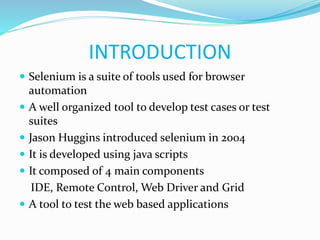
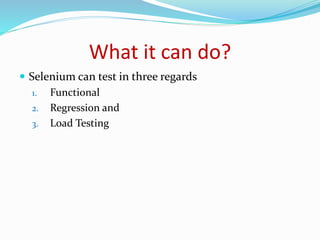




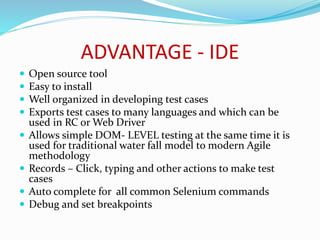









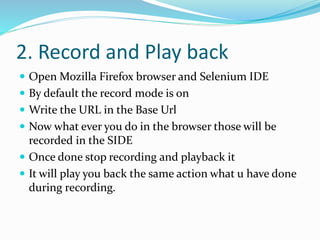



![Regular expression
Consider this example
2011-05-02451
In value - regexp:[0-9]{4}-[0-9]{2}-[0-9]{5,10}
So, 2011 all numeric and have 4 char so [0-9]{4}
If a text is there: hi this is Selenium
In Value : [a-z]{2} for hi
[A-Z][a-z]{7} Selenium
Or [A-Z].* Selenium
* Will accept the remaining alphabets.](https://image.slidesharecdn.com/seleniumppt-140822012535-phpapp02/85/Selenium-ppt-22-320.jpg)









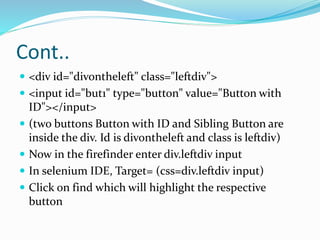

![Xpath
There are two types of X path –
1. Complete or Absolute
2. partial
Most partial is preferred since tomorrow if there are any changes
it will be difficult to go with absolute. You will know it why ?
Let me differentiate it for the element SIGN IN
example for absolute path
html/body/div[1]/div[2]/div[2]/form/input[16]
Example for partial path
.//*[@id='signIn']
Note: If suppose any changes happens in any division it could not
find the exact path hence partial is mostly preferred.](https://image.slidesharecdn.com/seleniumppt-140822012535-phpapp02/85/Selenium-ppt-34-320.jpg)
