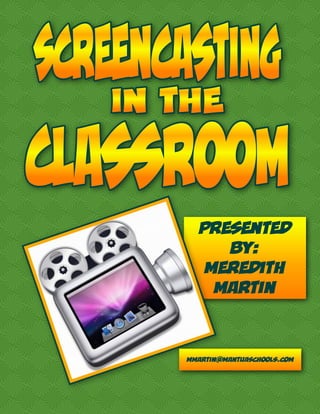
Screencasting in the Classroom
- 1. Presented by: Meredith Martin mmartin@mantuaschools.com
- 2. Screencasting is the process of recording actions on your computer screen along with audio to create short videos that can be watched on demand at a later date. There are a lot of great reasons for screen casting. Use it to record lessons for students who were absent, or for those who may need reinforcement. Use it as a reteaching tool. Use them as video sub plans! Create screencasts to 'flip' your classroom: Students watch the video lessons, then complete work, coming to you for assistance as needed. You can even have students create screencasts of their own! Screencast Resources: http://www.schrockguide.net/screencasting.html
- 3. om enr.cd screencasEasy ting s cre e b bas wnloads. Fre e, we No do are. softw . ing shar www.techsmith.com/jing.html Powerful screencasting software. Requires download, 5 minute recording limit. www.screencast-o-matic.com Free, web based screencasting tool. No download. 15 minutes max per recording. Free hosting. camstudio.org Free screencasting software. Requires download. No time limit. Built in editing software.
- 4. Once you have created your screencast, you need a place to put it so others can access it. There are multiple options for this, but YouTube and SchoolTube are two great options. Create a channel for your screencasts on either service, and upload all of them to that channel so they are easily accessible in one place. Both services allow you to embed your videos into other websites once they have been uploaded and processed, so you can also share them via your class website.
- 5. CamStudio Icon hop , rks udio wo St a y's am led tod ing C instal For e us y rs. b ad pute e'll is alre om on w t i b c o ic . udi ram as the la mSt og o n Ca e pr the h th F ind unc an d la
- 6. 1. This is the main menu for CamStudio. All of your tools are available from this screen. Choose your audio device here Under the Options menu you can select the device you want to record from. Be sure to select microphone if you want to record your voiceover. 2.
- 7. 3. Region lets you specify what area of the screen you want to record. Full screen is most common, but you can also choose a specific window, or set a region to record. The Tools menu gives you a few more Annotations options. From here, you can add annotations, and also convert your movie to Flash 4. video.
- 8. 5. It's important to know where the computer will be saving the video files you create. You can set the folder it saves to by clicking OPTIONS - PROGRAM OPTIONS - DIRECTORY FOR RECORDING - USE USER SPECIFIED DIRECTORY. Once the Browse for Folder menu comes up, you can select a folder to save your files to. I recommend saving to your H drive. 6.
- 9. n are o t tons n ng bu ou ca re cordi screen. Y Your menu nd stop. main 7. the recor d, pa use, a 8. You can c hange the make the view to buttons m less obtr enu usive. Cli - COMPAC ck VIEW T VIEW for version. this 9. Click VIEW - BUTTONS VIEW for this version.
- 10. You can upload your video clips to YouTube under your account. 10. Once you have signed in, simply click the UPLOAD button at the top of the screen. 11. 12. On the upload menu, simply drag and drop your clips. You can also access the Editor from this menu.
- 11. 13. YouTube's video editor is a powerful but easy to use editor. You can combine multiple clips, add photos, music, transitions, and text. These buttons give you more detailed editing options. 14.
- 12. 15. Once your video is edited and uploaded, you can click on it to access its settings, and to get the link or embed code. Simply click SHARE to get the code to add it to a website or blog. Once you have your embed code, you can easily paste it into your website to create a video library of lessons. 16.
- 13. There are many different tools available for screencasting. Try several and find the one that works best for you. You may even find a combination of tools works better than just one. For example, the Promethean software has a recording option, and for video editing you can use Windows MovieMaker. Get your students involved! They can create tutorials on many topics for you and help you build your video library. Don't try to do it all at once! Start small and build up to more.
