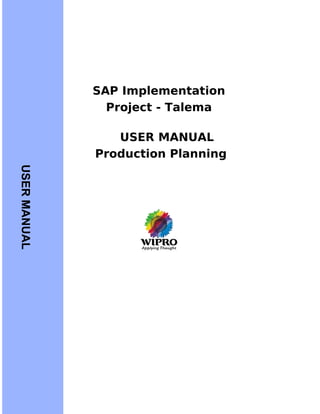
Sap pp-user-manual
- 1. SAP Implementation Project - Talema USER MANUAL Production Planning USERMANUAL
- 2. Production Planning User Manual Version 1.0 DOCUMENT CONTROL SHEET GENERAL INFORMATION Project name Document name Document location Talema Production Planning DOCUMENT INFORMATION Version Filename Date Autho r Reviewed by Changes from previous version V 1.0 EUT -PP 19-03- 2008 REFERENCE DOCUMENTS Document Version R Reference DOCUMENT Submission Prepared by Received by Anand Srinivasan (Wipro InfoTech Ltd.) Page 2 of 152
- 3. Production Planning User Manual Version 1.0 USER MANUAL TABLE OF CONTENTS ___________________________________________________________1 1 MASTER DATA IN PP MODULE...........................................................................................4 2 BILL OF MATERIAL (BOM).................................................................................................14 3 WORK CENTER......................................................................................................................17 4 ROUTING................................................................................................................................24 .............................................................................................................................................27 5 PLANNED INDEPENDENT REQUIREMENTS.................................................................27 6 MRP .........................................................................................................................................31 7 MRP LIST................................................................................................................................35 8 STOCK/ REQUIREMENTS LIST.........................................................................................36 9 PRODUCTION ORDER EXECUTION...............................................................................58 10 PRODUCTION ORDER CHANGE:....................................................................................74 11 CAPACITY PLANNING ...................................................................................................84 12 CAPACITY OVERLOAD: ....................................................................................................90 13 CAPACITY LEVELING- WORK CENTER VIEW( TABULAR):......................................92 14 CAPACITY LEVELING (GRAPHICAL)...........................................................................105 15 CAPACITY LEVELING (ORDERS)..................................................................................109 16 GOODS ISSUE...................................................................................................................117 17 GOODS ISSUE (REVERSAL):..........................................................................................123 18 PRODUCTION ORDER CONFIRMATION:...................................................................125 19 CANCELING PRODUCTION ORDER CONFIRMATION:............................................128 20 GOODS RECEIPT FOR AN ORDER:...............................................................................132 21 STOCK OVERVIEW...........................................................................................................141 22 PRODUCTION ORDER INFORMATION SYSTEM:......................................................143 23 COLLECTIVE CONVERSION OF PLANNED ORDERS:..............................................146 24 REWORK ORDERS:...........................................................................................................148 24 REWORK ORDERS: ……………………………………………………………….. ….148 Page 3 of 152
- 4. Production Planning User Manual Version 1.0 SAP R/3 Brief Introduction: In SAP R3, modular data is classified as Master data and Transaction data. Master data is defined as the main details of individual modules’ objects. Typically in the PP module, main objects are Materials, Bills of Material, Work Centers, Routings. It contains details about characteristics about those objects like material type, planning requirements, to produce a certain finished good, what proportion of semi-finished and raw materials are needed, , work instructions to carry out tasks,. Whilst Transaction data captures the day-to-day activities and include production orders, issuing raw materials/ semi-finished materials those orders, receiving finished goods from the orders. When a transaction is initiated, master data is transferred into it through logical links. 1 MASTER DATA IN PP MODULE Material Master SAP menu Logistics ->Production -> Master Data -> Material Master ->Material -> Create (General) -> Immediately Transaction code MM01 SAP menu Logistics ->Production -> Master Data -> Material Master ->Material -> Change -> Immediately Transaction code MM02 SAP menu Logistics ->Production -> Master Data -> Material Master ->Material -> Display -> Immediately Transaction code MM03 Page 4 of 152
- 5. Production Planning User Manual Version 1.0 Enter Industry sector, choose Mechanical industry from the dropdown; choose material type from the dropdown. In this case it is semi finished Product. Press Enter. You will be prompted to choose the required material views. Production Planning requires the following views viz. Classification; MRP1, MRP2, MRP3, MRP4, Work Scheduling. Highlight these views and press tick button. Page 5 of 152
- 6. Production Planning User Manual Version 1.0 Page 6 of 152
- 7. Production Planning User Manual Version 1.0 Enter TSMU or choose TSMU (i.e. Talema mother unit Plant) from the dropdown for Plant. Choose the Storage Location WPMU from the dropdown. This is where material is stored. Press Tick. Page 7 of 152
- 8. Production Planning User Manual Version 1.0 You will enter into MRP view no.1 screen.. Choose PD from the dropdown list in the MRP Type field. PD is the simplest form of MRP type. It is the most flexible MRP type. PD instructs the system to fine tune the planning... Choose appropriate MRP controller from the dropdown menu. This is the person who does the planning run. Choose the Lot Size EX from the dropdown. EX defines that production lot quantity will vary for every production. Page 8 of 152
- 9. Production Planning User Manual Version 1.0 Press the MRP2 tab. Here, Choose E from the dropdown. This states that this material is produced in house. Suppose, if a material needs to be procured externally sometimes, then choose X. Page 9 of 152
- 10. Production Planning User Manual Version 1.0 Press MRP3 tab. Enter Strategy group as 10. This indicates that the strategy adopted is Strategy No. 10, which is plain vanilla Make to Stock production. Enter 02 in the Availability check field. That is we will use checking group 02 for availability check. Page 10 of 152
- 11. Production Planning User Manual Version 1.0 Press MRP4 Tab. This view is the most important view of all. It stores essential details of a material. For materials in Talema with alternate BOMs, for Selection method field choose 3 from the dropdown menu. This instructs the system how an Alternate BOM should be selected for a production order. 3 states that Alternate BOM is selected via a Production version. A Production Version is another PP master data, which identifies various BOM/ Routing combinations. For Individual/ Coll. Field, for materials which has options of components or assemblies, choose 1 from the dropdown. 1 states that the requirements generated are individually. For other materials leave this field blank. Page 11 of 152
- 12. Production Planning User Manual Version 1.0 In the same screen, press the Prod Versions button, there will be a pop-up displaying the list of Production versions of that material. In this case it is S20461. Click on the Continue button or press Enter. [ Please note: Creating a Production version is dealt latter in this manual.] Page 12 of 152
- 13. Production Planning User Manual Version 1.0 Press the Work Scheduling tab. Enter the appropriate person in the Production Scheduler field. For 1008, 008 is the Production Scheduler. In the Prod.Sched.Profile field, choose 000001 from the dropdown for all the materials. This profile instructs the system how production is executed in shop floor. Example as to when the production order should be released, etc. Page 13 of 152
- 14. Production Planning User Manual Version 1.0 2 BILL OF MATERIAL (BOM) SAP menu Logistics ->Production -> Master Data -> Bills of Material ->Bill of Material-> Material BOM -> Create Transaction code CS01 SAP menu Logistics ->Production -> Master Data -> Bills of Material ->Bill of Material-> Material BOM -> Change Transaction code CS02 SAP menu Logistics ->Production -> Master Data -> Bills of Material ->Bill of Material-> Material BOM -> Display Transaction code CS03 BOM is a master data which contains what proportions of input materials are required to produce a std. quantity of output. Choose the Material and Plant from the dropdown list. Choose BOM Usage 1 from the dropdown. ( Usage 1 is Production) Page 14 of 152
- 15. Production Planning User Manual Version 1.0 Enter the Alternate BOM No. Alternate BOMs are alternate combinations of input materials. 1st Alternate will have 1. 2nd Alternate will have 2 and so on. Press the Cap button at the top. It symbolizes Header data. Here, enter, the Base quantity of the Header material as 1. Base quantity is used as a base for requirements calculation. Under Alt Text, you can give some text about this alternate say, some keywords for you to identify later. Press the Item button at the top. Page 15 of 152
- 16. Production Planning User Manual Version 1.0 Here in the item screen: Enter the required input materials under the column field Component. Choose L from the dropdown for all materials. L means Stock items, where you can stock these materials and otherwise it is N, which is Non-Stock item. Enter the required quantities of them under column field Quantity. Page 16 of 152
- 17. Production Planning User Manual Version 1.0 3 WORK CENTER Work Center is a place, where the conversion of input materials to output takes place. In ITL, we will using 2 types of work center category viz. (1) Machine 0001; (2) Labour 0003 SAP menu Logistics ->Production -> Master Data -> Work Centers ->Work Center -> Create Transaction code CR01 SAP menu Logistics ->Production->Master Data -> Work Centers ->Work Center -> Change Transaction code CR02 SAP menu Logistics->Production->Master Data -> Work Centers ->Work Center -> Display Transaction code CR03 Choose the Plant where the work center will be located; Enter the Work Center name.Choose the appropriate Work center cat. From the dropdown. In this case, it is 0001.Press the tick button at the top Page 17 of 152
- 18. Production Planning User Manual Version 1.0 For Usage field, choose 009 from the dropdown list. Here, we are instructing the system to allow all kinds of task list types for this work center. For Standard value key, choose SAP for Normal Production from the dropdown menu. Then press tick at the top left of the screen. For Set up, choose No checking from list For Machine, choose should be entered from list For Labour, choose should be entered from list Page 18 of 152
- 19. Production Planning User Manual Version 1.0 Press the Default values tab. Enter Control Key PP01, For Standard text key, choose the desired one from the dropdown list. For Printer, choose the desired one from the dropdown list. For Set up, enter MIN in the Std. Value unit field from list For Machine, enter MIN in the Std. Value unit field from list For Labour, enter MIN in the Std. Value unit field from list Page 19 of 152
- 20. Production Planning User Manual Version 1.0 Press Capacities tab. Enter prime Capacity category as 001. (For assembly Work centers select 002). Enter SAP006 in Processing formula field. (For assembly Work centers select SAP0007). If a secondary capacity exists say, labour enter secondary Capacity category as 002. Press tick button at the top left. Page 20 of 152
- 21. Production Planning User Manual Version 1.0 You will be presented with the Capacity header screen. Here, you will enter wide details about the capacity(s). Enter the name of the capacity as BED LENGTH1100/CENTER HEIGHT. 250; Choose Capacity planner grp. as 1;. Choose Factory calendar ID as I8; Active version as 1; Base unit of meas. as HR Capacity availability times: Enter Start as 08:30:00 till Finish as 00:00:00 the next day. Length of Breaks as 03:00:00; Capacity utilization as 100; No. of indiv. cap units as 3; In Capacity field, enter HR Indicate for all work centers in the following checkboxes : Relevant to finite scheduling; Can be used by several operations; Long-term planning.; Press the tick button at the top left of the screen. Page 21 of 152
- 22. Production Planning User Manual Version 1.0 Press the Scheduling tab. Here, we indicate that which capacity is used to schedule this work center. Always use Capacity category 001 to schedule. Processing formula is SAP002. (For Capacity Category 002 select SAP003. Work dimension is TIME & Work unit is HR. Press the tick button at the top left. Page 22 of 152
- 23. Production Planning User Manual Version 1.0 Press the Costing tab. In the Cost Center choose the appropriate cost center from the dropdown list. By doing so, we are assigning this work center to the cost center where all the activity costs will be booked. For Labour in the Activity Type, choose 1030; in the Activity Unit, enter MIN; in the Formula field, choose SAP003 Note: Please do not forget to tick the checkbox Ref. checkbox. for all the relevant activity types. By doing so we are indicating that these parameters are transferred to Routings where this work center is used. Press tick button and then press the save button at the top. Page 23 of 152
- 24. Production Planning User Manual Version 1.0 4 ROUTING Routing is a task list where work instructions regarding how material wise production conversion takes place in the designated work center are stored. SAP menu Logistics ->Production -> Master Data ->Routings ->Routings-> Standard Routings->Create Transaction code CA01 SAP menu Logistics ->Production -> Master Data ->Routings ->Routings-> Standard Routings->Change Transaction code CA02 SAP menu Logistics ->Production -> Master Data ->Routings ->Routings-> Standard Routings->Display Transaction code CA03 Enter Material as S20461. Enter Plant as TSMU, which is our Talema MU Press the tick button at the top left end. Page 24 of 152
- 25. Production Planning User Manual Version 1.0 Enter the desired task list description by which one can recognize at the time transactions eg. Production Orders. Here, enter 1008. Enter Usage always as 1; Status is always 4 In this case, From Lot Size is 1 and To lot size is 99,999,999 and their unit is EA. Press the tick button. Press the Operations button. Page 25 of 152
- 26. Production Planning User Manual Version 1.0 You will see, Operation step nos. 0010 to 0080. Against each step, choose the appropriate Work Center, where that operation takes place. In Control key column, choose PP01 or PP06 for operations, Enter the individual Operation steps in the Description column viz Winding1:75/1.02 by RW2/15, etc; Enter 1 as Base quantity( Base quantity is the std. output quantity.); Enter the values for all the costing activities for each operation viz. Dur M/C HR, Dur Lab HR. Page 26 of 152
- 27. Production Planning User Manual Version 1.0 5 PLANNED INDEPENDENT REQUIREMENTS So far we have seen the master data. Now we shall see the transaction data. Planned Independent Requirements (PIRs) are prime input for Production Planning. Since Make to Stock strategy is adopted at component / assembly across whole of ITL, PIRs are taken as requirements that are likely to be realized. In other words, they epitomize the function of their 3 month plan to facilitate raw materials’ procurement that has a lead time varying from 20 to 50 days and at the same time give flexibility to change the production plan at any time, keeping in line with changing sales situation. SAP menu Logistics-> Production-> Production Planning-> Demand Management ->Planned Independent Requirements-> Create Transaction code MD61 SAP menu Logistics-> Production-> Production Planning-> Demand Management ->Planned Independent Requirements-> Change Transaction code MD62 SAP menu Logistics-> Production-> Production Planning-> Demand Management ->Planned Independent Requirements-> Display Transaction code MD63 Page 27 of 152
- 28. Production Planning User Manual Version 1.0 Enter the desired Req. plan number, say, Anand01, and his Plant as TSMU Under Planning Horizon, say, enter From as 19.03.2008 and To as 30.05.2008 Page 28 of 152
- 29. Production Planning User Manual Version 1.0 Here, enter all the Materials in that Plant TSMU. Enter the Plant as TSMU for all the Materials. For each Material, enter the monthly requirements, say for the next 3 months. Page 29 of 152
- 30. Production Planning User Manual Version 1.0 Press the Sched. Lines tab. Here, for materials you need a weekly requirement, monthly requirement is split by choosing W – Week format from the dropdown. Page 30 of 152
- 31. Production Planning User Manual Version 1.0 Press the Table tab again. Now, the weekly split is visible. 6 MRP MRP Run or Planning Run is an engine which converts the requirements elements Page 31 of 152
- 32. Production Planning User Manual Version 1.0 (Issues) into planned supply elements (Receipts) and Balances the Demand/ Supply gap. Issues & Receipts are called MRP Elements. Issues include PIRs, Dependent Requirements, Order Reservations, Sales Orders, Issuing Stock Transfer Orders, etc. Receipts include Planned (Production) Orders, Purchase Requisitions, Purchase Orders, Open Production Orders, Receiving Stock Transfer Order, Schedule lines, etc. Having said that, when we run MRP, Planned orders are generated to offset the PIRs of Top level materials and Dependent Requirements of lower level products. These Planned Orders can be converted to actual Production Orders later and are executed then. Purchase Requisitions are generated for Raw materials, which are converted to Purchase Orders to fulfill these requirements. Total Planning: (Plant wise planning) SAP menu Logistics ->Production -> MRP ->Planning->Total Planning ->Online Transaction code MD01 Page 32 of 152
- 33. Production Planning User Manual Version 1.0 Total Planning is used planning for all the materials in a plant in 1 transaction. Enter Plant, as TSMU Choose Processing Key as NETCH(Net Change in Total Horizon) Create purchase req. as 2; Schedule lines as 2; Create MRP list as 1 Planning Mode: 3; Scheduling: 2. Keep pressing the tick at the top left end multiple times and accept all the warning messages. Now, press this message box tick to complete the run. Page 33 of 152
- 34. Production Planning User Manual Version 1.0 The above is the result of our planning run. It shows the number of materials planned. It also shows the no. of planned orders and purchase requisitions generated, etc. Single- item multi level planning: SAP menu Logistics ->Production -> MRP ->Planning->Single item Page 34 of 152
- 35. Production Planning User Manual Version 1.0 multi level Transaction code MD02 Here, individual material is planned individually. Enter Material, say, S20461 Enter Plant, TSMU Processing key, NETCH ( Net Change for total horizon) Create purchase req. 2 Delivery schedules 2 Create MRP list 1 Planning mode 3 Scheduling 2 Press tick twice This our MRP results screen. 7 MRP LIST Page 35 of 152
- 36. Production Planning User Manual Version 1.0 MRP list is a static report displaying the detailed results of the planning run material wise. It displays the time of the MRP Run at the top. SAP menu Logistics ->Production -> MRP ->Evaluation -> MRP list Transaction code MD05 This displays the Receipt elements against the Issue elements. 8 STOCK/ REQUIREMENTS LIST Stock/ Requirements list unlike MRP list is a dynamic report giving you up to date information about new requirements of that material like PIRs, Issue Stock Transfer order, Sales orders etc. ( Please note that here Sales orders wont influence Page 36 of 152
- 37. Production Planning User Manual Version 1.0 anything since we are making to stock) and new receipt elements like up to date Stock level, newly converted Production order, etc).. SAP menu SAP R/3 Menu Logistics ->Production -> MRP ->Planning- >Evaluation-> Stock/ Requirements list Transaction code MD04 Page 37 of 152
- 38. Production Planning User Manual Version 1.0 The above is Stock/ Requirements list of a semi-finished level material. Hence, one finds Dependent requirements and the MRP element which it refers to i.e. all the 4000X level materials. Page 38 of 152
- 39. Production Planning User Manual Version 1.0 Here, we take one of the planned orders which are generated against the dependent reqts. Say, Planned order no. 0000000006 by double clicking the lens. You will get this pop-up. Click the pencil image. Page 39 of 152
- 40. Production Planning User Manual Version 1.0 You can change Order quantity to desired value, . ( Note: Alternately, this screen can also be reached by the transaction code MD12 and entering planned order no. 6) Page 40 of 152
- 41. Production Planning User Manual Version 1.0 You can also change the planned order dates and schedule/ reschedule it. You may want to test the possibility of a new desired date. Enter a new basic finish date, say 21.02.2008 in place of the old basic finish date. Press Schedule planned order at the top. The system does Backward Scheduling from that date. Page 41 of 152
- 42. Production Planning User Manual Version 1.0 System has generated new basic dates viz. 02.04.2008 to 02.04.2008. The above screen displays the routing object of this material to do backward scheduling Page 42 of 152
- 43. Production Planning User Manual Version 1.0 You can also do Capacity Leveling to level the uneven load on the BP, L1( our work center in our example). On the menu tree at the top of screen, click Goto and under that click Capacity Leveling. Page 43 of 152
- 44. Production Planning User Manual Version 1.0 You will get this pop-up input box. Here, click Detailed plnng radio button and Days radio button. Enter Period of evaluation as From 19.03.2008 and to 30.04.2008 . Press the tick in the input box. Page 44 of 152
- 45. Production Planning User Manual Version 1.0 This is Detailed Planning screen. It displays the available capacity for that month day wise( equipment hrs.) and Total requirements( equipment hrs) every day. Press the Pegged Requirement button at the top of the screen. Page 45 of 152
- 46. Production Planning User Manual Version 1.0 In pegged requirements, which particular planned order has consumed this capacity can be traced to. Page 46 of 152
- 47. Production Planning User Manual Version 1.0 As we come down, we find that apparently there is capacity overload as indicated by overload sign on the left. Page 47 of 152
- 48. Production Planning User Manual Version 1.0 Now we shall look at detail overload view by pressing the Overload button at the top left corner of the screen. Page 48 of 152
- 49. Production Planning User Manual Version 1.0 Here one can see that the max. load for this WC is 341.5%. Therefore a caution for us. Page 49 of 152
- 50. Production Planning User Manual Version 1.0 By clicking the + sign on the left side of the capacity, we get elaborate details of the load. The WC Ruff is shown overloaded for a period of time Now, press the Overview button at the bottom right of the screen. Page 50 of 152
- 51. Production Planning User Manual Version 1.0 The capacity for all days of the month is displayed, along with overload. Page 51 of 152
- 52. Production Planning User Manual Version 1.0 Now, concurrently, pay a visit at the Stock/ Requirements list of T-Trans1(Torroidal transformer 18737-P1S01). Like above we correct and scheduled all the planned which fell on same day Page 52 of 152
- 53. Production Planning User Manual Version 1.0 After correcting and editing the planned orders, we can find in that the capacity is not exceeding beyond 100%. i.e. capacity is under check! Page 53 of 152
- 54. Production Planning User Manual Version 1.0 We can see that the planned order 0000000048 now has an asterix sign in suffix. This means that this planned order is firmed. That is this planned order will be retained and not be replaced by any other planned order when the next MRP is run. Page 54 of 152
- 55. Production Planning User Manual Version 1.0 You can see that this planned order is firmed as the checkbox Plnd order is ticked. Page 55 of 152
- 56. Production Planning User Manual Version 1.0 Page 56 of 152
- 57. Production Planning User Manual Version 1.0 The Capacity leveling we saw before can also be accessed directly in Stock/ Requirements list( MD04). In the menu tree at the top, click goto and under that, click Capacity Situation. Page 57 of 152
- 58. Production Planning User Manual Version 1.0 9 PRODUCTION ORDER EXECUTION We have already created the planned production orders. Now we need to convert these planned orders into actual production orders and execute. You can create production orders through one of 3 ways. (i) Directly from Stock/ Requirements list. (ii) Entering the planned order no. eg. 0000000048 in the following transaction. SAP menu Logistics ->Production -> Production Control ->Order- >Create ->From Planned Order Transaction code CO40 OR (iii) Creating a Production order without referring any planned orders. SAP menu Logistics ->Production -> Production Control ->Order- >Create ->With material Transaction code CO01 Page 58 of 152
- 59. Production Planning User Manual Version 1.0 Now, let us consider the first 2 methods. From Stock/ Requirements list, by double clicking the desired planned order, you will get this pop-up. Press ->Prod. ord button to convert this planned order to production order. Page 59 of 152
- 60. Production Planning User Manual Version 1.0 Page 60 of 152
- 61. Production Planning User Manual Version 1.0 You will enter into this screen, which is our CO40 transaction. Page 61 of 152
- 62. Production Planning User Manual Version 1.0 You will get the pop up saying that Capacity available at all work centers. Press the tick in this screen. Page 62 of 152
- 63. Production Planning User Manual Version 1.0 Now press the button Materials at the top of the screen. You will get the message- All checked materials in order are available. Otherwise you will get the pop-up Missing parts overview/ Missing parts list. These lists will give the parts which is deficit quantity. Page 63 of 152
- 64. Production Planning User Manual Version 1.0 You can also view if there is any material shortage. From the menu tree goto -> Missing parts->Missing parts overview. Page 64 of 152
- 65. Production Planning User Manual Version 1.0 You can view the std BOM quantities required to produce 48 Nos of T-trans1 by pressing the Component overview button (BOM sign) at the top. Page 65 of 152
- 66. Production Planning User Manual Version 1.0 Page 66 of 152
- 67. Production Planning User Manual Version 1.0 The above screen shows the std. reqd. quantities of the input materials. You can also assign respective storage locations of those materials if you want to. Press the Operations button at the top( next to cap sign). Page 67 of 152
- 68. Production Planning User Manual Version 1.0 This is Operations overview screen, which gives the schedule of this production order. Now, double click on one of the operation nos., say, operation no. 0050. to enter into the operation detail screen. Page 68 of 152
- 69. Production Planning User Manual Version 1.0 Page 69 of 152
- 70. Production Planning User Manual Version 1.0 This is operation details screen. In this, press the StandardVals tab at the centre. Here you can see the std. costing activities for that operation. If you have not entered these std. value at the routing level, you can enter this here at any time before this order is released. Page 70 of 152
- 71. Production Planning User Manual Version 1.0 Now, press the Cost Order button (calculator sign) at the top. Press back button twice at the top to come back to main screen. Page 71 of 152
- 72. Production Planning User Manual Version 1.0 Here, press from the menu tree: Goto->Costs-> Itemization Page 72 of 152
- 73. Production Planning User Manual Version 1.0 Here, what you see is the planned costs of this production order. Now press save button at the top to save the order. Page 73 of 152
- 74. Production Planning User Manual Version 1.0 This production is saved as this number 1000017. 10 PRODUCTION ORDER CHANGE: SAP menu Logistics ->Production -> Production Control ->Order- Page 74 of 152
- 75. Production Planning User Manual Version 1.0 >Change Transaction code CO02 Enter the production order no. in the field Order, 1000017. Page 75 of 152
- 76. Production Planning User Manual Version 1.0 Page 76 of 152
- 77. Production Planning User Manual Version 1.0 Page 77 of 152
- 78. Production Planning User Manual Version 1.0 Now we need to dispatch the work center to this order. So, we can use this workcenters for the order. Highlight all operations; press the menu tree at the top Operations-> Dispatch to dispatch this order to the work center. Page 78 of 152
- 79. Production Planning User Manual Version 1.0 Now, you can see the column SysStatus, all the operations are having DSPT status. That is, they are being dispatched. Now, click the back button at the top to return to the header screen. Page 79 of 152
- 80. Production Planning User Manual Version 1.0 At the top of the screen menu tree, click Goto->Graphic-> Operations. Page 80 of 152
- 81. Production Planning User Manual Version 1.0 This is the operation graphic of the production of this material. Page 81 of 152
- 82. Production Planning User Manual Version 1.0 From the menu tree at the top, press Goto-> Graphic->Gantt chart Page 82 of 152
- 83. Production Planning User Manual Version 1.0 This shows the graphic of operations scheduling using backward scheduling. [Please note: Now, we will leave this production order 1000017 temporarily suspended for now. We shall see how Capacity is managed and scheduled to the exact minute of the day. If this step is to be done, it has to be prior to release of the production order.] Page 83 of 152
- 84. Production Planning User Manual Version 1.0 11 CAPACITY PLANNING Capacity Load: SAP menu Logistics ->Production -> Capacity Planning -> Evaluation->Work Center View->Load Transaction code CM01 In this transaction, one can see the weekly capacity load of a work center. Enter the Work center code, TJ01 Enter Plant, TSMU Press the Standard overview button at the top. Page 84 of 152
- 85. Production Planning User Manual Version 1.0 The above screen shows, the capacity requirements( equipment hours); available equipment hours; capacity load( % of total capacity); Remaining available equipment hours. You can pick the required week by ticking the checkbox on the left side of that row. After, selecting, press the Cap. details/ period. Page 85 of 152
- 86. Production Planning User Manual Version 1.0 In this screen, you will see the detailed display of individual load elements and the source of these load(s) in the column PeggedRqmt. Sources are planned orders & production orders. Page 86 of 152
- 87. Production Planning User Manual Version 1.0 Page 87 of 152
- 88. Production Planning User Manual Version 1.0 Now in the same transaction, after entering Work center & Plant, press the button Variable overview. Page 88 of 152
- 89. Production Planning User Manual Version 1.0 In this screen, you can distinguish the group into Wk. orders (Production orders); Pl. orders( Planned orders) and sum of the two, etc. Page 89 of 152
- 90. Production Planning User Manual Version 1.0 12 CAPACITY OVERLOAD: SAP menu Logistics ->Production->Capacity Planning->Evaluation-> Work Center view->Overload Transaction code CM05 Page 90 of 152
- 91. Production Planning User Manual Version 1.0 You can see in this screen that the system displays the weeks in which there is capacity overload. Page 91 of 152
- 92. Production Planning User Manual Version 1.0 13 CAPACITY LEVELING- WORK CENTER VIEW( TABULAR): SAP menu Logistics ->Production->Capacity Planning->Leveling-> Work Center view->Planning Table- (Tabular) Transaction code CM22 Enter the Work Center, TJ01 Enter the Plant, TSMU Press the filter (funnel) button at the top. Page 92 of 152
- 93. Production Planning User Manual Version 1.0 Choose the Order Cat. as 1 (which means only Production Orders will be displayed) You can also further filter your criteria with Order, 1000017 You press the execute (clock) button. Page 93 of 152
- 94. Production Planning User Manual Version 1.0 In the top section, tick the checkbox at the left side of the row of the Work center capacity 001, which is Equipment Hrs. Now, under the Requirements section beneath, tick the checkboxes at the left side for all the rows relevant for dispatching. You can see, each operation, operations of order no. 1000017. We are dispatching the capacities viz. Equipment Hrs.(001). Press the Dispatch manually button at the top. [Note: Please recollect whilst creating the work center we had indicated that although these 2 capacities are used for dispatching, only Equipment Hrs. is used for Scheduling the work center in the time dimension.] Page 94 of 152
- 95. Production Planning User Manual Version 1.0 You will get this pop-up. In this, tick checkbox at the left side of Equipment Hrs. row. Enter the new desired scheduled production dates/ time viz. Start 20.03.2008 at 12:45 hrs. and Finish 20.03.2008 by 24:00 hrs. Press the Dispatch button at the bottom. Page 95 of 152
- 96. Production Planning User Manual Version 1.0 Now, we check the scheduling results by clicking Extras-> Log-> Planning Page 96 of 152
- 97. Production Planning User Manual Version 1.0 The above is the Planning message box. It says that there are 3 Information messages; 1 warning messages and no error or termination messages. Former 2 are acceptable but not the latter two. Click on the right side of Warning messages. Page 97 of 152
- 98. Production Planning User Manual Version 1.0 This screen shows all the 3 messages. Page 98 of 152
- 99. Production Planning User Manual Version 1.0 Page 99 of 152
- 100. Production Planning User Manual Version 1.0 Page 100 of 152
- 101. Production Planning User Manual Version 1.0 Page 101 of 152
- 102. Production Planning User Manual Version 1.0 Page 102 of 152
- 103. Production Planning User Manual Version 1.0 Page 103 of 152
- 104. Production Planning User Manual Version 1.0 Page 104 of 152
- 105. Production Planning User Manual Version 1.0 14 CAPACITY LEVELING (GRAPHICAL) SAP menu Logistics ->Production->Capacity Planning->Leveling-> Work Center view->Planning Table- (Graphical) Transaction code CM21 It is ditto same as that of Tabular form. Enter Work Center- TJ01 Enter Plant- TSMU Press the filter ( funnel) button. Page 105 of 152
- 106. Production Planning User Manual Version 1.0 Here filter the desired criteria you want. Choose Order Cat.-1 from the dropdown. Enter Order- 1000017 Press execute (clock) button at the top. Page 106 of 152
- 107. Production Planning User Manual Version 1.0 The order “slabs” are in red. Choose each operation and drag it along the desired date in the X axis time graph by a green color vertical line. Page 107 of 152
- 108. Production Planning User Manual Version 1.0 Now we have scheduled it to new desired dates, operation by operation. Page 108 of 152
- 109. Production Planning User Manual Version 1.0 The above is the planning log message what we get. 15 CAPACITY LEVELING (ORDERS) Page 109 of 152
- 110. Production Planning User Manual Version 1.0 Here, we can level& schedule SAP menu Logistics->Production->Capacity Planning->Leveling- >Order view->Planning Table- Order View (Tabular) Transaction code CM23 Here, enter Order nos. 1000000 to 1000017 Press the filter button at the top, if you want to refine your criteria. Page 110 of 152
- 111. Production Planning User Manual Version 1.0 Enter the filtering data, if any. Press the execute (clock) button. Page 111 of 152
- 112. Production Planning User Manual Version 1.0 Here, we are selecting the rows of order no. 1000005. Press the Dispatch Manually button at the top. Page 112 of 152
- 113. Production Planning User Manual Version 1.0 You will get this pop-up. Choose the work center where you want to dispatch and schedule this order in. Press the Dispatch Manually button at the bottom left of the pop-up. Page 113 of 152
- 114. Production Planning User Manual Version 1.0 …Now we will resume our Order execution 1000017 from where we left. Remember, we have dispatched & scheduled our order with Start. at 07:00 hrs, on 20.03.2008 & Finish by 11.41 hrs. on 20.03.2008. Having dispatched this order to new scheduled dates manually, we will release this production order. Please remember after releasing & saving the order, one cannot change the order parameters anymore. Press the Release (Green colour flag) button at the top left. Page 114 of 152
- 115. Production Planning User Manual Version 1.0 Order has been Released Double click on the Status line. Page 115 of 152
- 116. Production Planning User Manual Version 1.0 You can see that our order now has the Released status. Click the back (arrow) button to go to main header screen. Page 116 of 152
- 117. Production Planning User Manual Version 1.0 Now, the most important step: Press the save button at the top. 16 GOODS ISSUE Page 117 of 152
- 118. Production Planning User Manual Version 1.0 SAP menu Logistics ->Production->Production Control ->Goods Movement->Gods Issue Transaction code MB1A Here, one can give goods issue to an order. Enter Movement type as 261 (Always this is the movement type, which has 261) Enter the Plant as TSMU & Storage location If you want to print this one, tick the checkbox Print at the bottom left. Click To Order. Page 118 of 152
- 119. Production Planning User Manual Version 1.0 Enter the Order no. 1000017 Click Adopt Details. Enter the input materials in the Material column Required quantities for each material in the Quantity column. Unit of measure KG in UnE column. Enter the respective storage location in the column SLoc Page 119 of 152
- 120. Production Planning User Manual Version 1.0 Press the Adopt button. Page 120 of 152
- 121. Production Planning User Manual Version 1.0 Now, press the save button. Page 121 of 152
- 122. Production Planning User Manual Version 1.0 Information “Document 4900000140 posted. Page 122 of 152
- 123. Production Planning User Manual Version 1.0 17 GOODS ISSUE (REVERSAL): Goods Issue Reversal is canceling the Goods Issue given for that order. Goods Issue can be cancelled for any order any time until the order status becomes CNF, which is Confirmed. SAP menu Logistics ->Production->Production Control ->Goods Movement->Gods Issue Transaction code MB1A All details are same except that the Movement type in this case is 262. Enter. Page 123 of 152
- 124. Production Planning User Manual Version 1.0 Enter the Material codes, reversal quantities( mirror image of the issue quantity), unit of measure, even the same batch no. that was issued before. So, care must be taken whilst doing this one. Press tick button at top left of screen. In the next screen, press save button to post. Page 124 of 152
- 125. Production Planning User Manual Version 1.0 18 PRODUCTION ORDER CONFIRMATION: Production Order Confirmation is a transaction which lets the system know that the production order execution has been completed. The resulting actual yield quantity, costing activity actuals like time taken, steam consumed, fuel consumed, electric power used, etc. SAP menu Logistics ->Production->Production Control ->Confirmation->Enter-> For Operation->Time Ticket Transaction code CO11N Enter, Order no. 8000016 Choose, Confirm. Type Final Confirmation. Tick the right side checkbox Clear open reservations. Click the actual data, the system proposes the actual yield quantity of the order & the actual machine time. Press the tick button at the top left corner of the screen. Page 125 of 152
- 126. Production Planning User Manual Version 1.0 Similarly confirm the rest of the operations in the production order. Enter any text you may want to add in the text. For eg. You can give the details regarding the delay in the order completion as shown above. Press the tick button at the top left side. Press the save button. Alternately we can confirm the at the production order level Page 126 of 152
- 127. Production Planning User Manual Version 1.0 By confirming at the order level, all the operations are confirmed at once Page 127 of 152
- 128. Production Planning User Manual Version 1.0 You can see that the order 8000017 is now having the status CNF, i.e. CONFIRMED 19 CANCELING PRODUCTION ORDER CONFIRMATION: Page 128 of 152
- 129. Production Planning User Manual Version 1.0 SAP menu Logistics ->Production->Production Control ->Confirmation->Cancel Transaction code CO13 Enter the Order No. 8000017 Press the tick button at the top left corner of the screen. Page 129 of 152
- 130. Production Planning User Manual Version 1.0 You will get this pop-up. Press the Yes button. Page 130 of 152
- 131. Production Planning User Manual Version 1.0 Press the save button at the top. Page 131 of 152
- 132. Production Planning User Manual Version 1.0 20 GOODS RECEIPT FOR AN ORDER: Goods Receipt is the transaction used for receiving the materials. SAP menu Logistics ->Production->Production Control ->Goods Movement->Goods Receipt Transaction code MB31 Enter Movement Type, 101 Enter Order No. 8000017 Enter Plant TSMU Tick the checkbox Print, if you want to. Press the Adopt + Details button at the top. Page 132 of 152
- 133. Production Planning User Manual Version 1.0 Page 133 of 152
- 134. Production Planning User Manual Version 1.0 [Please note: This step is very important for the order status to get DLV, Delivered. Otherwise status becomes PDLV, Partially Delivered. For CO users to calculate variance & settle a production order, status has to be either DLV or TECO] Press Adopt button at the top left. Page 134 of 152
- 135. Production Planning User Manual Version 1.0 Press the save button at the top to post the document. Page 135 of 152
- 136. Production Planning User Manual Version 1.0 You will get this screen by double clicking at the bottom of the screen, which says that this Goods Receipt is being posted in the document no. 5000000040. Page 136 of 152
- 137. Production Planning User Manual Version 1.0 Now, we see in the order header screen in the Goods Receipt section. The checkbox Delivery Completed, is being ticked. Please note that, suppose in case of production orders having co-products with indefinite receipt quantities, we may have to do multiple goods receipt transactions, even if we forget to click del. Comp checkboxes in those transaction, we can click it here. Till this checkbox is ticked, the order wont have DLV status. Page 137 of 152
- 138. Production Planning User Manual Version 1.0 You can see that our order has the status DLV, Delivered. Page 138 of 152
- 139. Production Planning User Manual Version 1.0 Now, we can see the costs analysis by clicking the menu tree Goto-> Costs-> Analysis Page 139 of 152
- 140. Production Planning User Manual Version 1.0 The above screen gives the analysis of actual costs realized from this order. Press the Layout (Cube) sign. Page 140 of 152
- 141. Production Planning User Manual Version 1.0 You can select the required columns from being hidden into display by manipulating the directions. The desired columns have been added for our display. 21 STOCK OVERVIEW Page 141 of 152
- 142. Production Planning User Manual Version 1.0 In the Stock overview, one can see the display of available stock at any point in time. SAP menu Logistics ->Materials Management->Inventory Management->Environment->Stock-> Stock Overview Transaction code MMBE Enter Material 40000004 Enter Plant TSMU Press the execute button at the top left corner. Page 142 of 152
- 143. Production Planning User Manual Version 1.0 You can see from the above screen that the qty is in unrestricted use 22 PRODUCTION ORDER INFORMATION SYSTEM: Page 143 of 152
- 144. Production Planning User Manual Version 1.0 SAP menu Logistics ->Production -> Production Control ->Information System-Production Order Information System Transaction code COOIS This is prime PP report. Example, choose Order Headers from the dropdown menu, in List You can further filter you selection by entering From which Material To which Material Or From Production Order No. To Production Order No. Choose the desired SYSTEM STATUS, eg. If PP person wants to see which all orders that are CREATED. He shall choose CRTD, Orders created. Page 144 of 152
- 145. Production Planning User Manual Version 1.0 The above is the list of created production orders, which is to be dispatched to workcenters. Page 145 of 152
- 146. Production Planning User Manual Version 1.0 23 COLLECTIVE CONVERSION OF PLANNED ORDERS: SAP menu Logistics ->Production -> MRP-> Planned Order->Conv. To Prod. Ord.- Collective Conversion Transaction code CO41 This transaction can be used to convert multiple planned orders into production orders. For example, you can convert all/ some of the planned orders of the any/ some/ all of materials controlled by the MRP Controller. 001 can convert all/ some of the planned orders of the any/ some/ all of the materials at one go. However, some care should be taken in choosing the orders to be converted. Enter Plant, TSMU Choose MRP Controller from the list , 001 You can filter the selection criteria with Material Page 146 of 152
- 147. Production Planning User Manual Version 1.0 Highlight and select the Planned Order rows. Press Convert button at the bottom left of screen. Page 147 of 152
- 148. Production Planning User Manual Version 1.0 24 REWORK ORDERS: Rework order will be differentiated from standard order by order type :PP03 Rework orders can be created manually or automatically using trigger point in an operation Manually created rework order Page 148 of 152
- 149. Production Planning User Manual Version 1.0 Automatically created rework order will have “gear symbol” Page 149 of 152
- 150. Production Planning User Manual Version 1.0 Rework order screen Page 150 of 152
- 151. Production Planning User Manual Version 1.0 When going to component overview there is no component assigned in the BOM for that rework order Page 151 of 152
- 152. Production Planning User Manual Version 1.0 Component have to be assigned manually Page 152 of 152