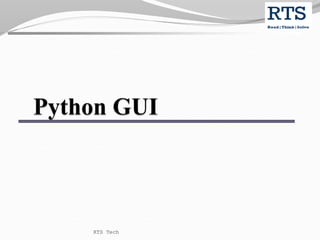
Python GUI Programming
- 1. RTS Tech 1
- 2. Agenda Introduction Top level widgets GUI widgets Event handling Application RTS Tech 2
- 3. Graphical User Interface RTS Tech 3
- 4. GUI Technologies Python provides many technology to create GUI. Some are as following Tkinter Tkinter is used to create desktop application. Wxpython wxPython is a cross-platform toolkit. Jpython Jython is a Java implementation of Python RTS Tech 4
- 5. Tkinter Tkinter is inbuilt in python as an liabrary. We can create desktop application using tkinter module. Tkinter is easy to use. Tkinter provides fast way to create GUI. It is object based library to create GUI. RTS Tech 5
- 6. How to get tkinter module If not installed in python package then we can install it using pip command. pip install tkinter. We can import tkinter module. from tkinter import * Or import tkinter RTS Tech 6
- 7. GUI widgets Label Entry Button Frame Menu Message Radio button checkbox RTS Tech 7
- 8. GUI widgets RTS Tech 8 Label Frame Entry Button
- 9. Create First GUI Import tkinter module Create main window using Tk. Add widgets like buttons, Labels, Entry etc. Call main event loop. RTS Tech 9
- 10. Create A Window from tkinter import * window = Tk() Label(window,text="Hello world“).pack() window.title(“First Frame") window.mainloop() RTS Tech 10
- 11. Label widgets This is used to show text on the window. from tkinter import * main=Tk() label =Label( text="Hello, World", fg="white", # Set the text color to white bg="black" , # Set the background color to black font="bold", # Set the font width=10,#set the width height=3,#set the height ).pack() main.mainloop() RTS Tech 11
- 12. Button Button is a label that we can click. from tkinter import * main=Tk() button=Button( text="Hello, World", fg="white", # Set the text color to white bg="black" , # Set the background color to black font="bold", # Set the font width=10,#set the width height=3,#set the height ).pack() main.mainloop() RTS Tech 12
- 13. Get User input We can take user input using entry widgets. entry=Entry( fg="black", # Set the text color to white bg="Red" , # Set the background color to black font="bold", width=100,#set the width ).pack() RTS Tech 13
- 14. Entry widgets Operation entry.get() To get user input entry.delete() To delete specific values of complete data entry.insert() To insert values. RTS Tech 14
- 15. Entry Operations entry=Entry( fg="black", # Set the text color to white bg="Red" , # Set the background color to black font="bold", width=100,#set the width ) entry.insert(0,"Python") name=entry.get() print(name) entry.delete(0) entry.pack() RTS Tech 15
- 16. Text Widgets from tkinter import * main=Tk() text=Text(main).pack() main.mainloop() Text widgets are used to get multiline inputs Text widgets has same methods as entry widgets. RTS Tech 16
- 17. Text Operations Text.insert(index,string) Text.delete(start_index,end_index) Text.get(strat_index, end _index) RTS Tech 17
- 18. Get data from text widgets Text widgets contains multiline input, so we can not just pass a single index like Entry widgets. We have to pass 2 arguments. Line no: starts with 1. Character index: starts with 0. Index is passed as the string as “<lineNo>.<index>”. To get 1st charcter of the 1st line Print(text.get("1.0")). To get all the data Print(text.get("1.0“,tkinter.END)). RTS Tech 18
- 19. Frame Widgets It is a top level widget which contains other widgets. It is used to organize the layout of the widgets. It is used for the logical grouping of other widgets. RTS Tech 19
- 20. Frame(cont.) from tkinter import * from tkinter import font window =Tk() frame1=Frame(window,width=100,height=50) frame2=Frame(window,width=100,height=50) label1=Label(frame1,bg="maroon",fg="white",text="Frame1”) label2=Label(frame2,bg="blue",fg="aqua",text="Frame2") label1.pack() label2.pack() frame1.pack() frame2.pack() window.mainloop() RTS Tech 20
- 21. Create frame border We can create Frame border using relief attribute . The value for the relief attribute FLAT RIDGE SOLID GROOVE SUNKEN RAISED RTS Tech 21
- 22. Frame types frame1=Frame(window,relief=FLAT,borderwidth=5) lb1=Label(frame1,text="Flat") frame2=Frame(window,relief=RIDGE,borderwidth=5) lb2=Label(frame2,text="Ridge") frame3=Frame(window,relief=SUNKEN,borderwidth=5) lb3=Label(frame3,text="sunken") RTS Tech 22
- 23. Layout Management We can arrange the widgets in different layout. pack grid place RTS Tech 23
- 24. Pack layout from tkinter import * window=Tk() b1=Button(window,text="Button 1",bg="red") b2=Button(window,text="Button 2",bg="Green") b3=Button(window,text="Button 3",bg="yellow") b4=Button(window,text="Button 4",bg="Orange") #layout b1.pack(side="top",fill=X) b2.pack(side="left",fill=Y) b3.pack(side="right",fill=Y) b4.pack(side="bottom",fill=X) window.mainloop() RTS Tech 24
- 25. Place Layout from tkinter import * window=Tk() window.geometry("400x200") lb1=Label(window,text="Enter your name",font=30) e1=Entry(window) lb2=Label(window,text="Enter Password",font=30) e2=Entry(window) b1=Button(window,text="submit",font=30) lb1.place(x=20,y=20,height=20,width=150) lb2.place(x=20,y=50,height=20,width=150) e1.place(x=190,y=20,width=150) e2.place(x=190,y=50,width=150) b1.place(x=50,y=90,height=50,width=150) window.mainloop() RTS Tech 25
- 26. Grid Layout from tkinter import * window=Tk() b1=Button(window,text="Button 1",bg="orange") b2=Button(window,text="Button 2",height=5,width=10,bg="yellow") b3=Button(window,text="Button 3",height=10,width=15,bg="red") b1.grid(row=0,column=0,ipadx=5,ipady=3) b2.grid(row=1,column=0,rowspan=2,ipadx=5,ipady=3) b3.grid(row=0,column=1,columnspan=2,rowspan=3,ipadx=5,ip ady=3) window.mainloop() RTS Tech 26
- 27. Event Handling RTS Tech 27
- 28. Event Listeners Events Description <Button> A mouse button is pressed with the mouse pointer over the widget <FocusIn> Keyboard focus was moved to this widget, <FocusOut> Keyboard focus was moved from this widget to another widget <Motion> The mouse is moved with a mouse button being held down. <Double Button> Similar to the Button event, see above, but the button is double clicked instead of a single click. <key> Any key is pressed RTS Tech 28
- 29. bind() function Bind function is used to bind the event to the mainloop Bind takes 2 arguments An Event type An event handler Callback function name For ex. window.bind("<Button>",hello) RTS Tech 29
- 30. Button Click Event from tkinter import * window =Tk() def hello(event): Label(window,text="Hello ").pack() btn=Button(window,text="Click Me",font=40,bg="Red",fg='White') # btn1=Button(window,text="Click Me",font=40,bg="Red",fg='White',command=hello) btn.pack() window.bind("<Button>",hello) window.mainloop() RTS Tech 30
- 31. Mouse Motion Handler from tkinter import * window=Tk() def getPixel(event): s="x={} y={}".format(event.x, event.y) print(s) text="""This is a simple example of a event Handling in Tkinter. we are learning about Motion event. """ msg=Message(window,text=text,bg="aqua",font=30) msg.pack(side="left") img=PhotoImage("indore.png",format="png") l1=Label(window,image=img) l1.pack(side="right") window.bind("<Motion>",getPixel) window.mainloop() RTS Tech 31
- 32. An application(calculator) from tkinter import * window=Tk() window.title("Calculator") window.geometry("500x500") #input variables n1=StringVar() n2=StringVar() n3=StringVar() #callback functoin def add(): a=int(n1.get()) b=int(n2.get()) n3.set("{}".format(a+b)) def clr(): n1.set("") n2.set("") n3.set("") RTS Tech 32
- 33. Calculator(cont.) #create widgets l1=Label(window,text="Enter 1st Number",font=("Times",30)) l2=Label(window,text="Enter 2nd Number",font=("Times",30)) l3=Label(window,text="Result",font=("Times",30)) e1=Entry(window,textvariable=n1) e2=Entry(window,textvariable=n2) e3=Entry(window,textvariable=n3,readonlybackground="aqua") b1=Button(window,text="Add",font=("Times",30),command=add) b2=Button(window,text="ClearText",font=("Times",30),command =clr) RTS Tech 33
- 34. Calculator(cont.) #manage layout l1.grid(row=0,column=0) l2.grid(row=1,column=0) l3.grid(row=2,column=0) e1.grid(row=0,column=1) e2.grid(row=1,column=1) e3.grid(row=2,column=1) b1.grid(row=3,column=0) b2.grid(row=3,column=1) window.mainloop() RTS Tech 34
- 35. Disclaimer This is a educational Presentation to make programming easier. We have used images of different URLs to make presentation better. We respect the work of the owners of the URLs.
- 37. Disclaimer This is an educational presentation to enhance the skill of computer science students. This presentation is available for free to computer science students. Some internet images from different URLs are used in this presentation to simplify technical examples and correlate examples with the real world. We are grateful to owners of these URLs and pictures. RTS Tech 37
Editor's Notes
- www.sunilos.com
- www.sunilos.com
- www.sunilos.com