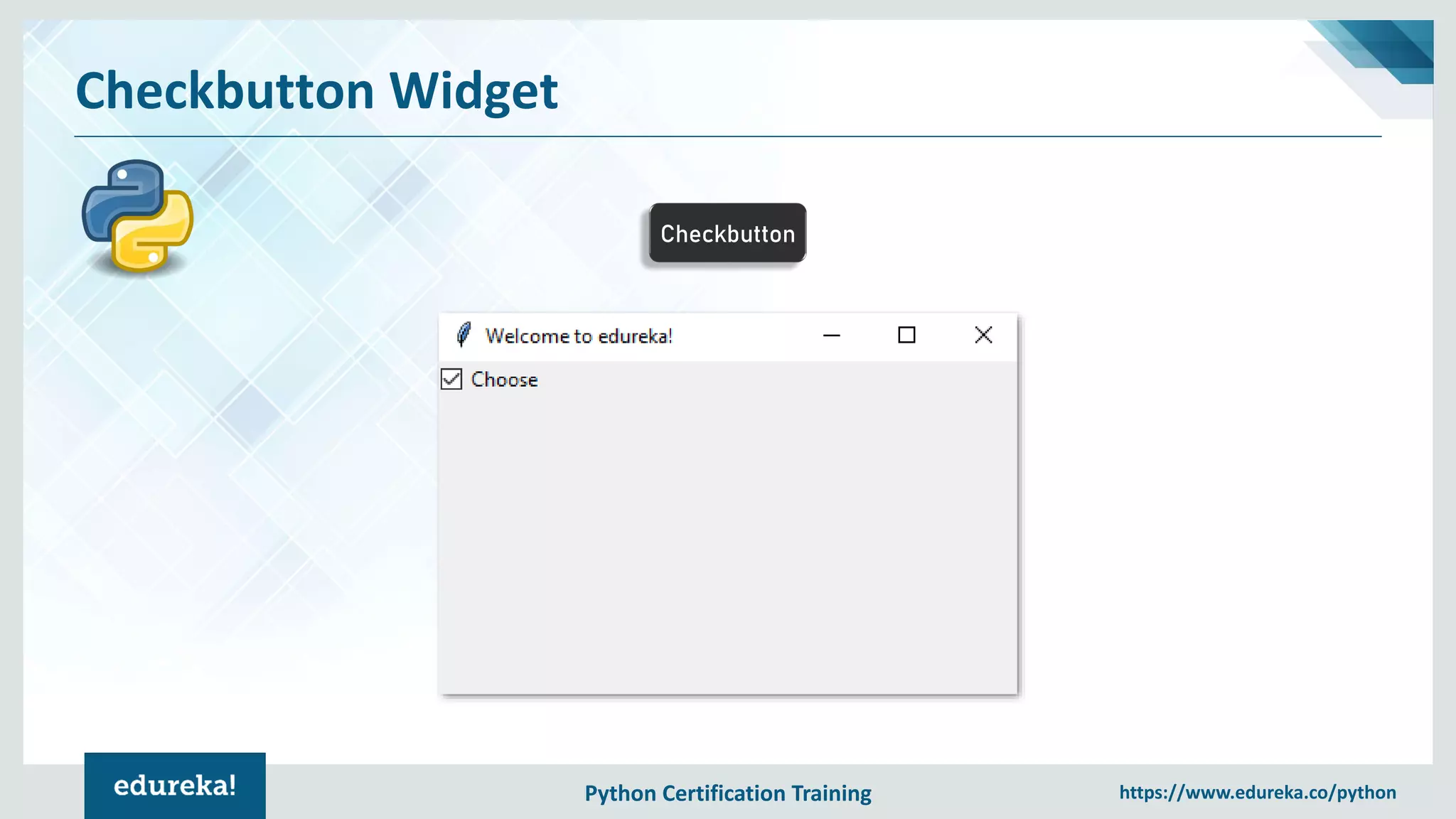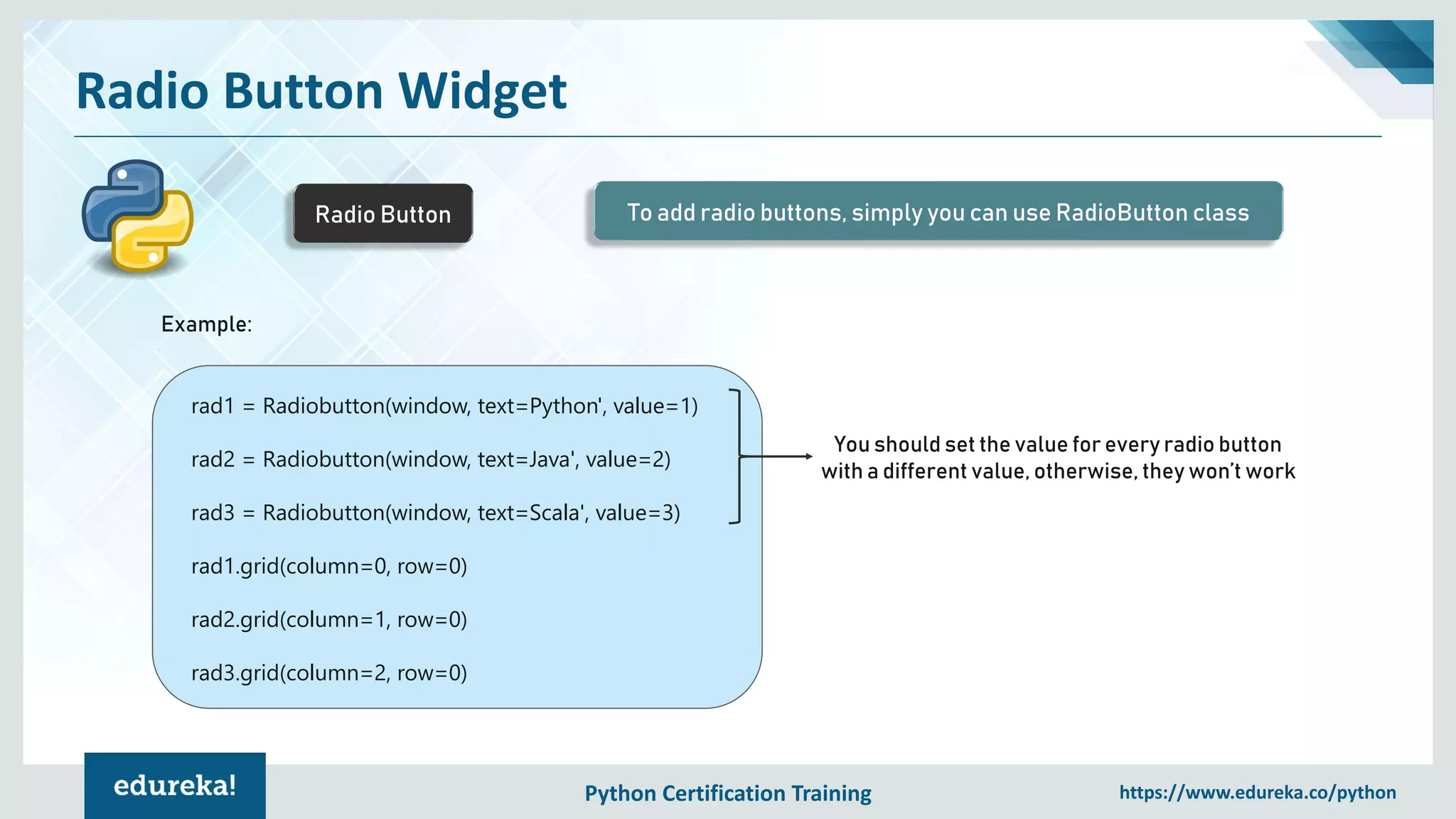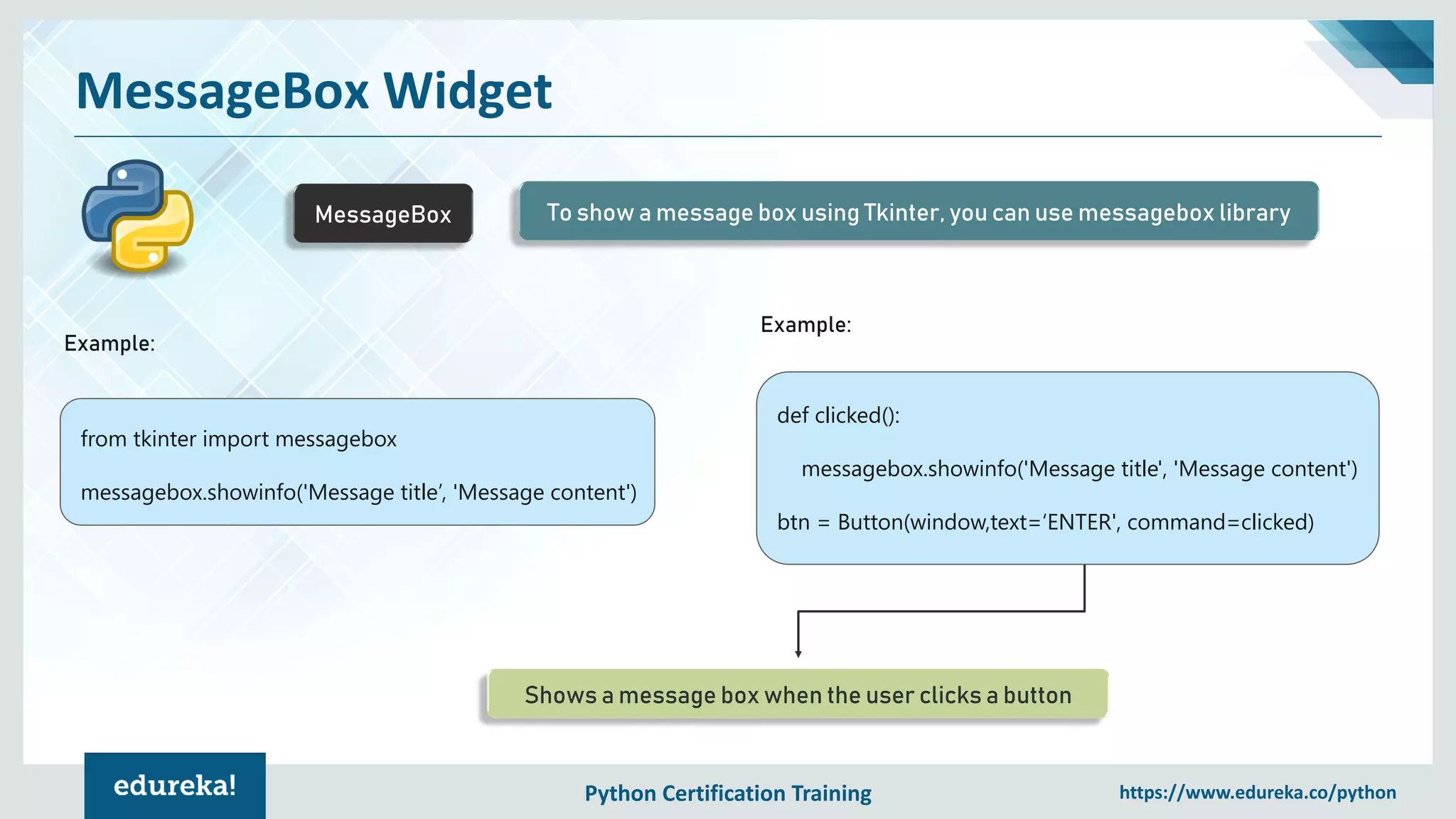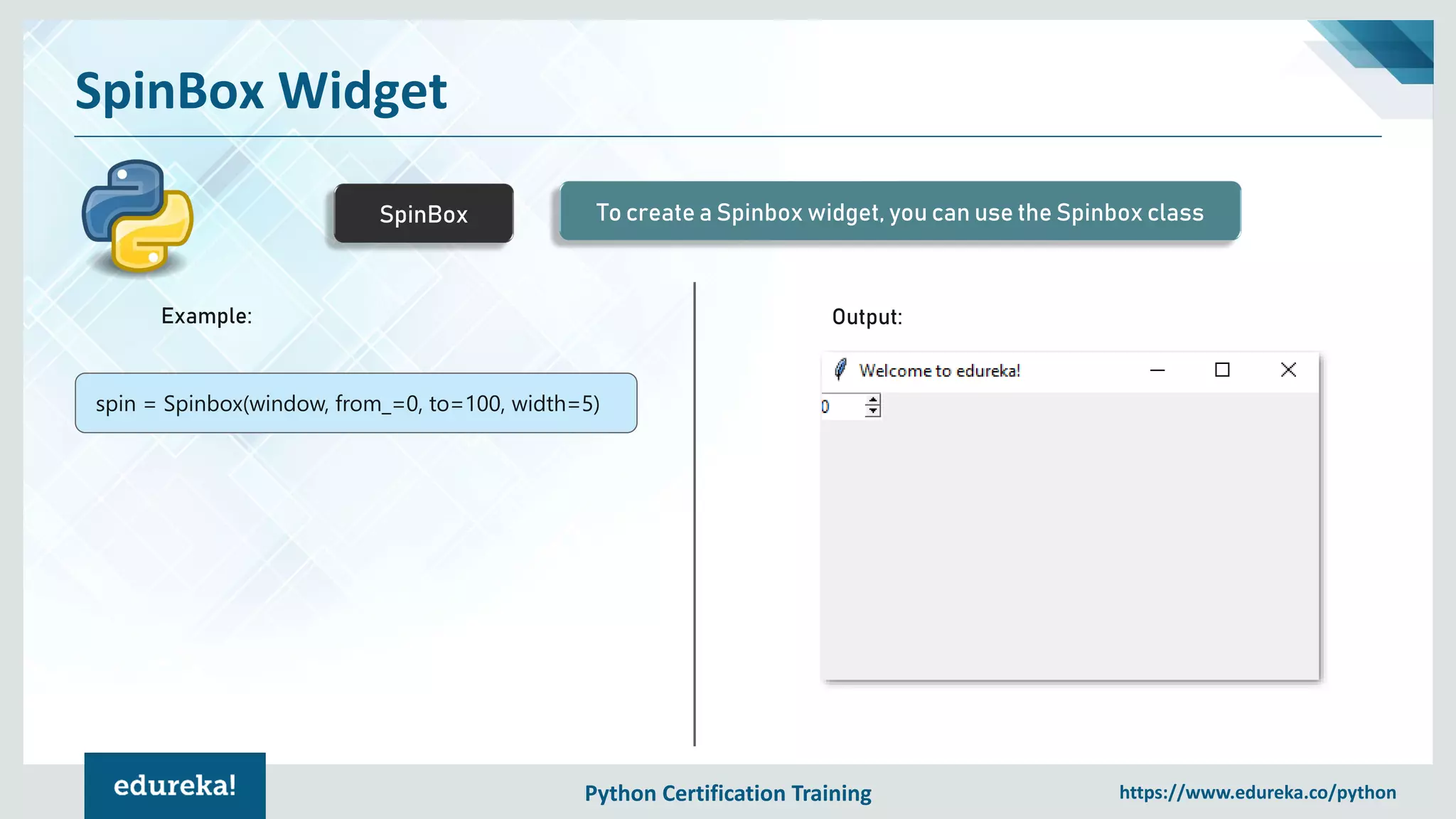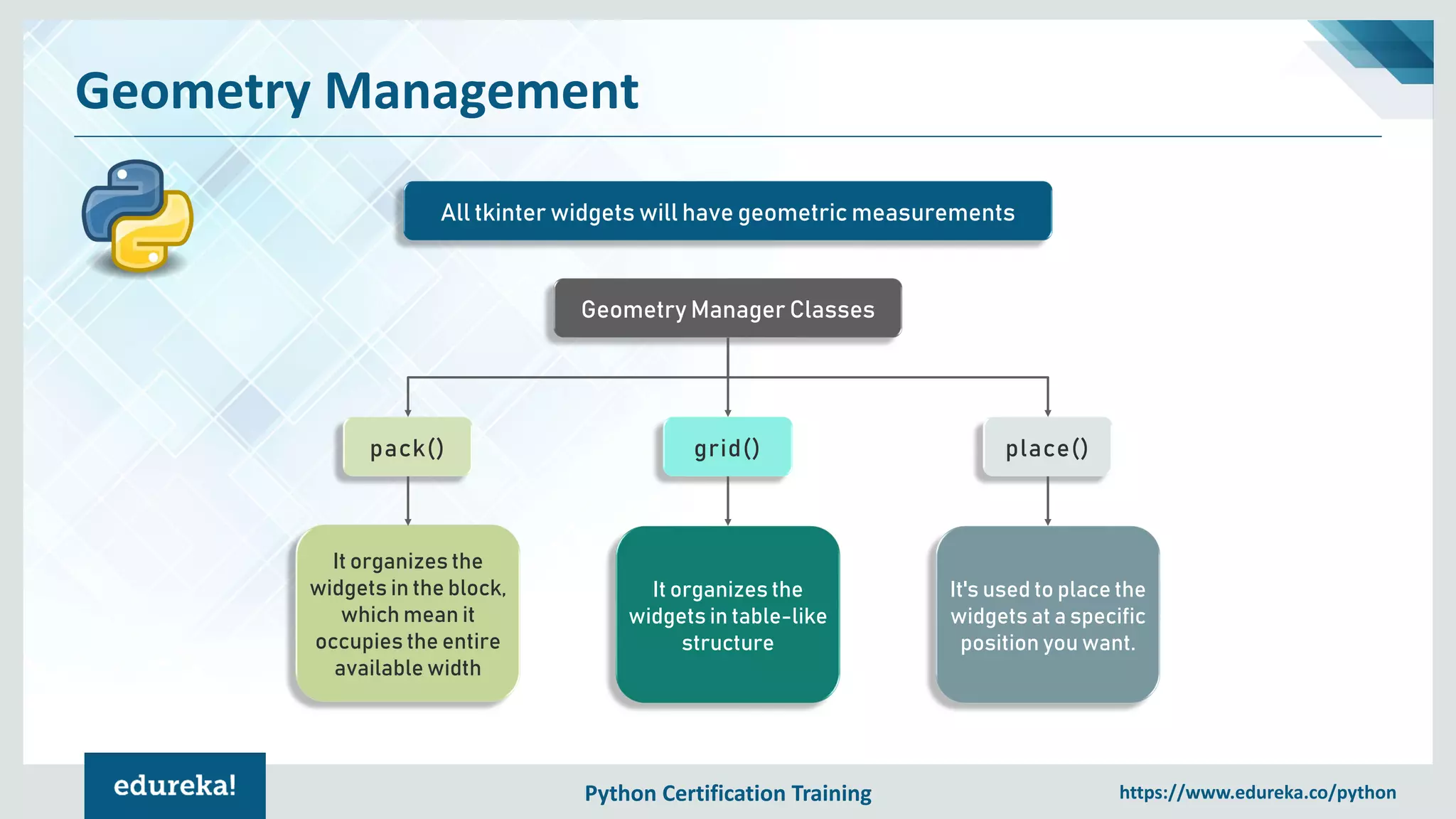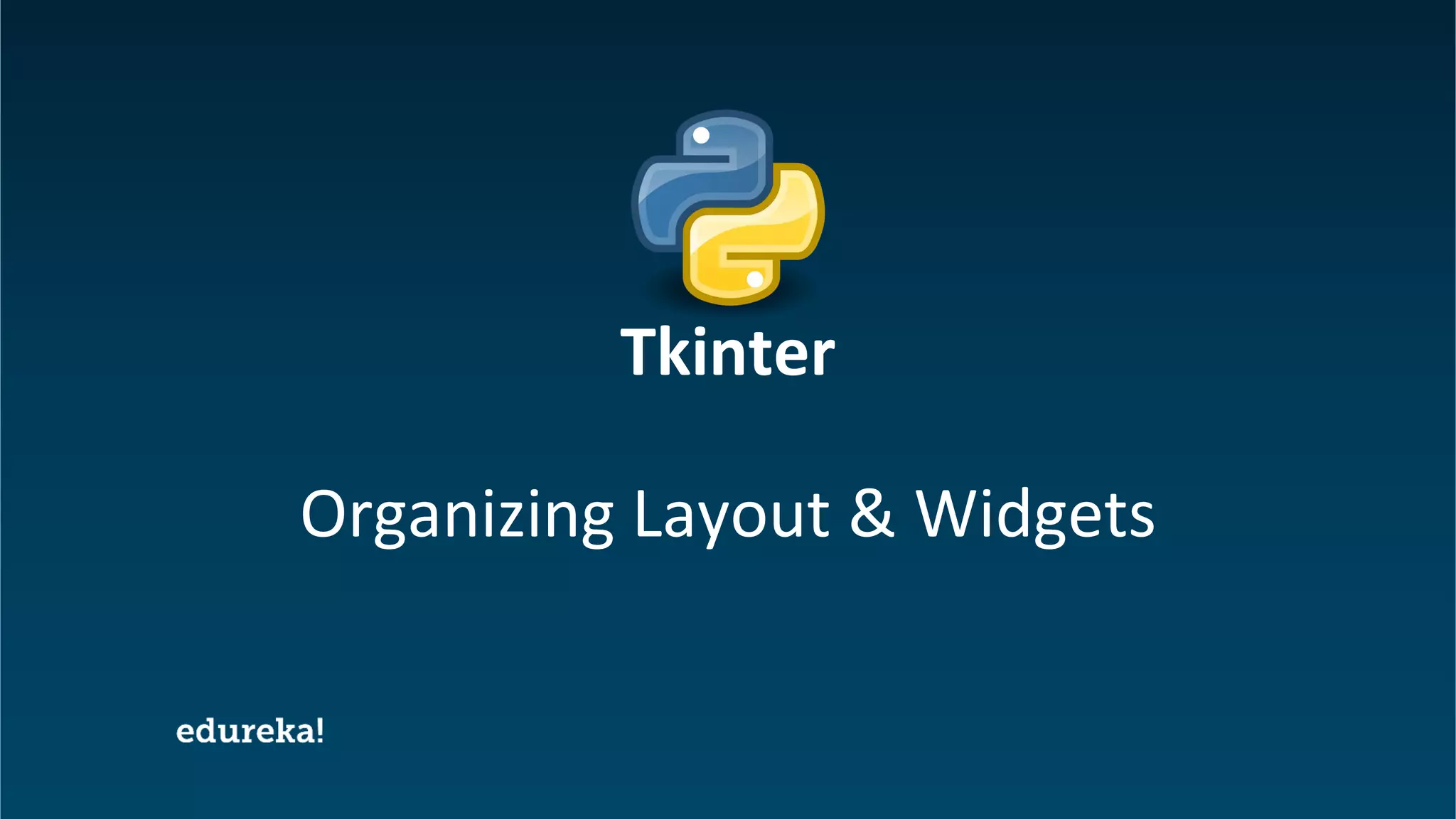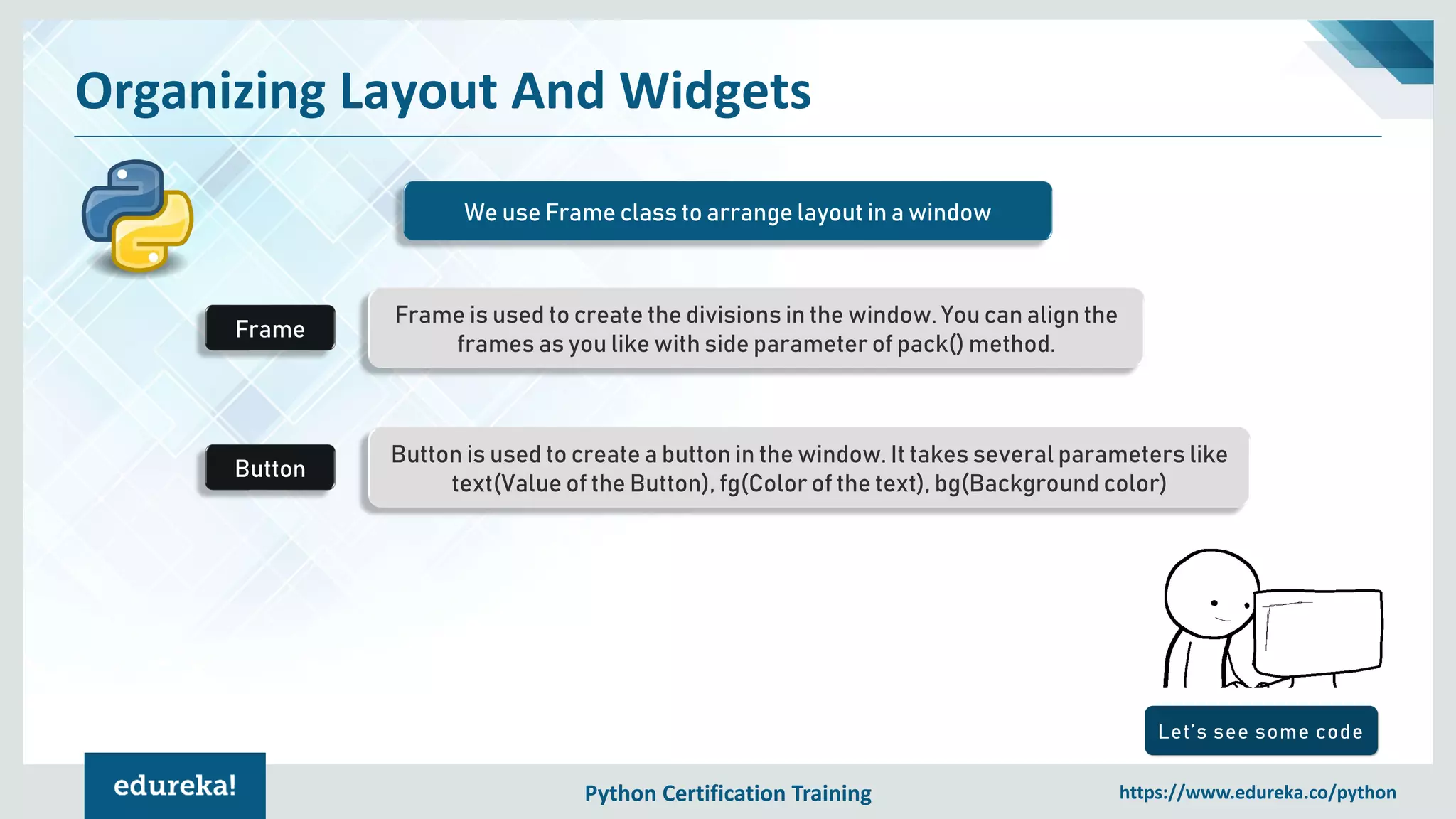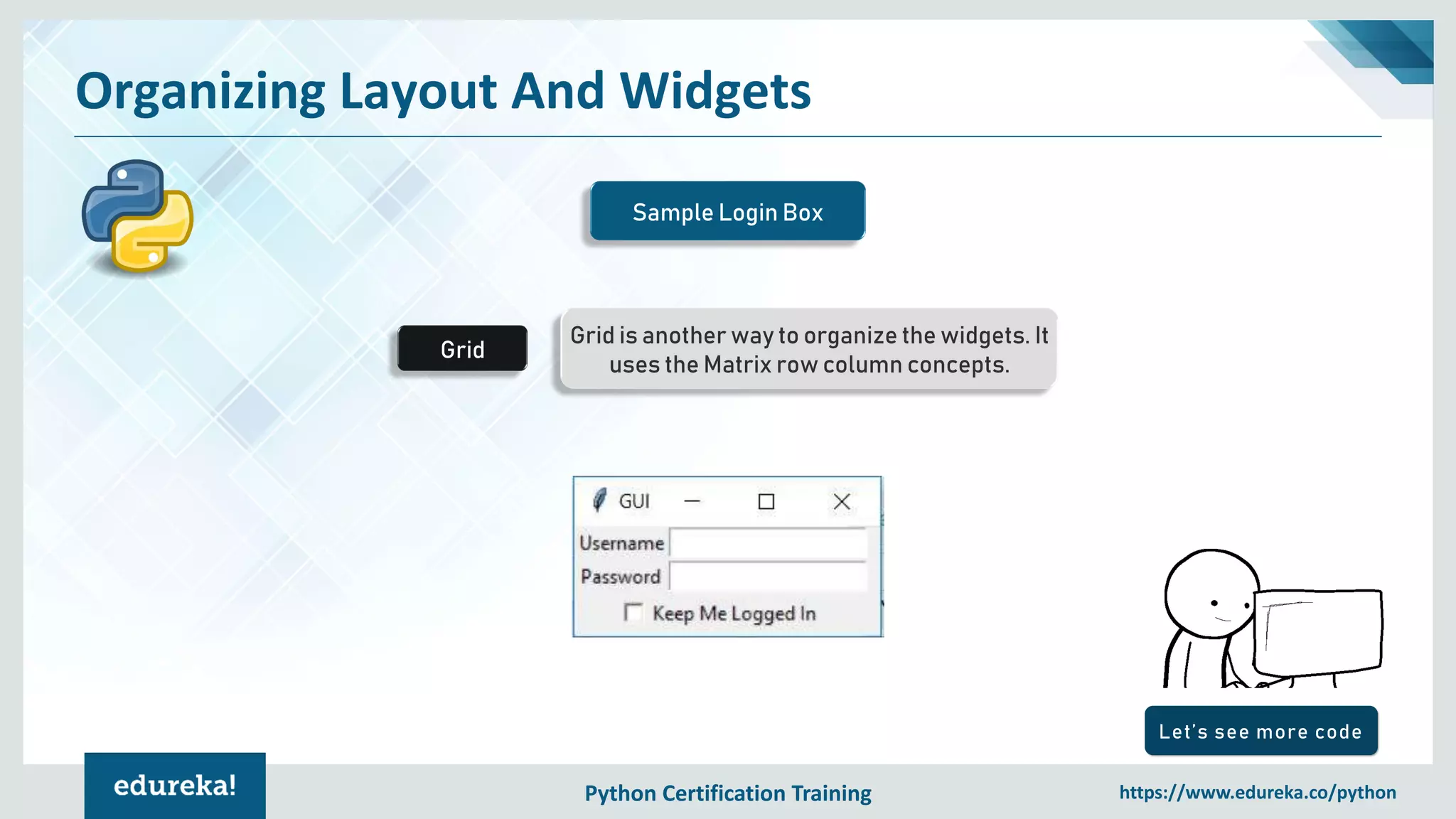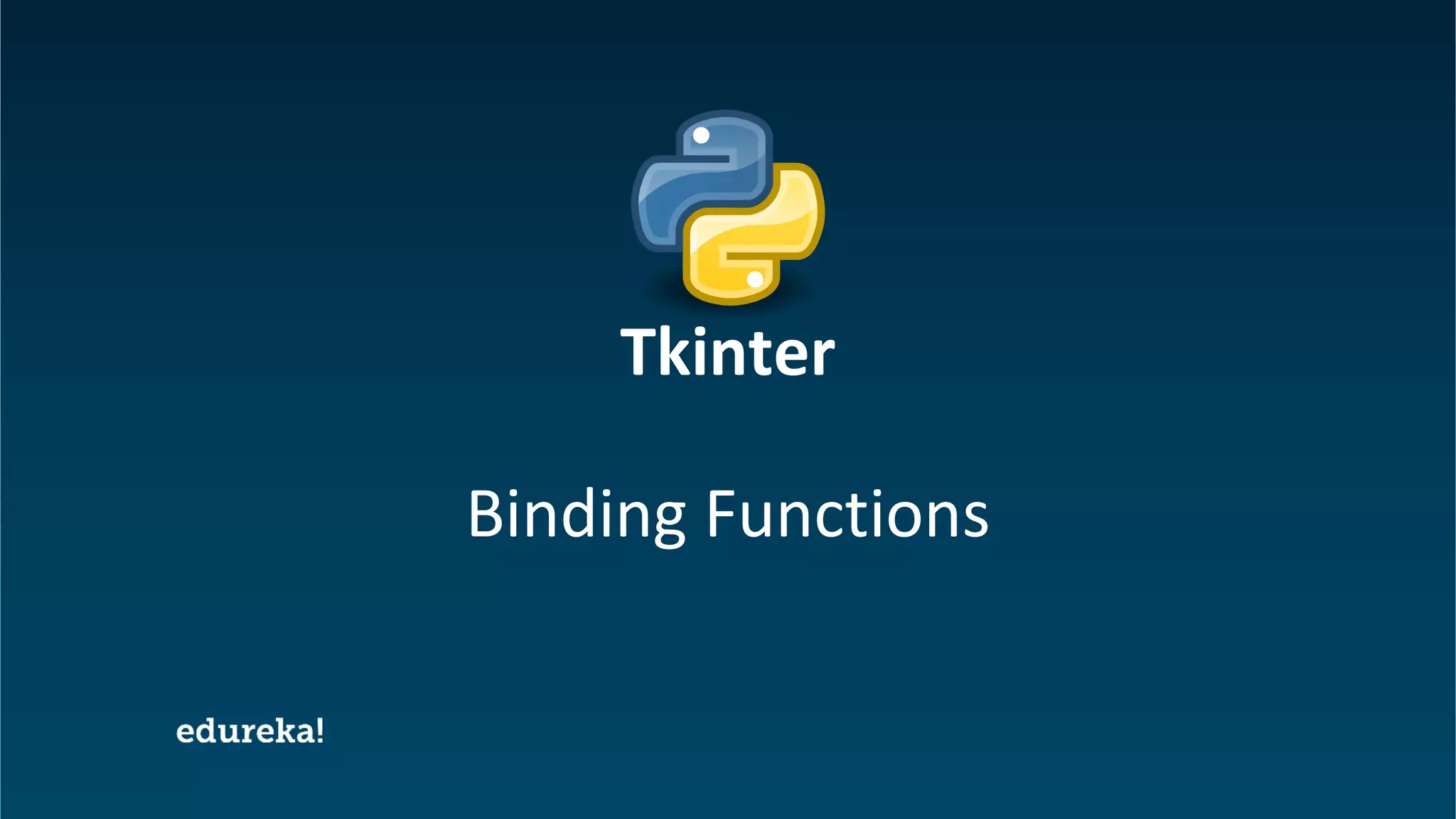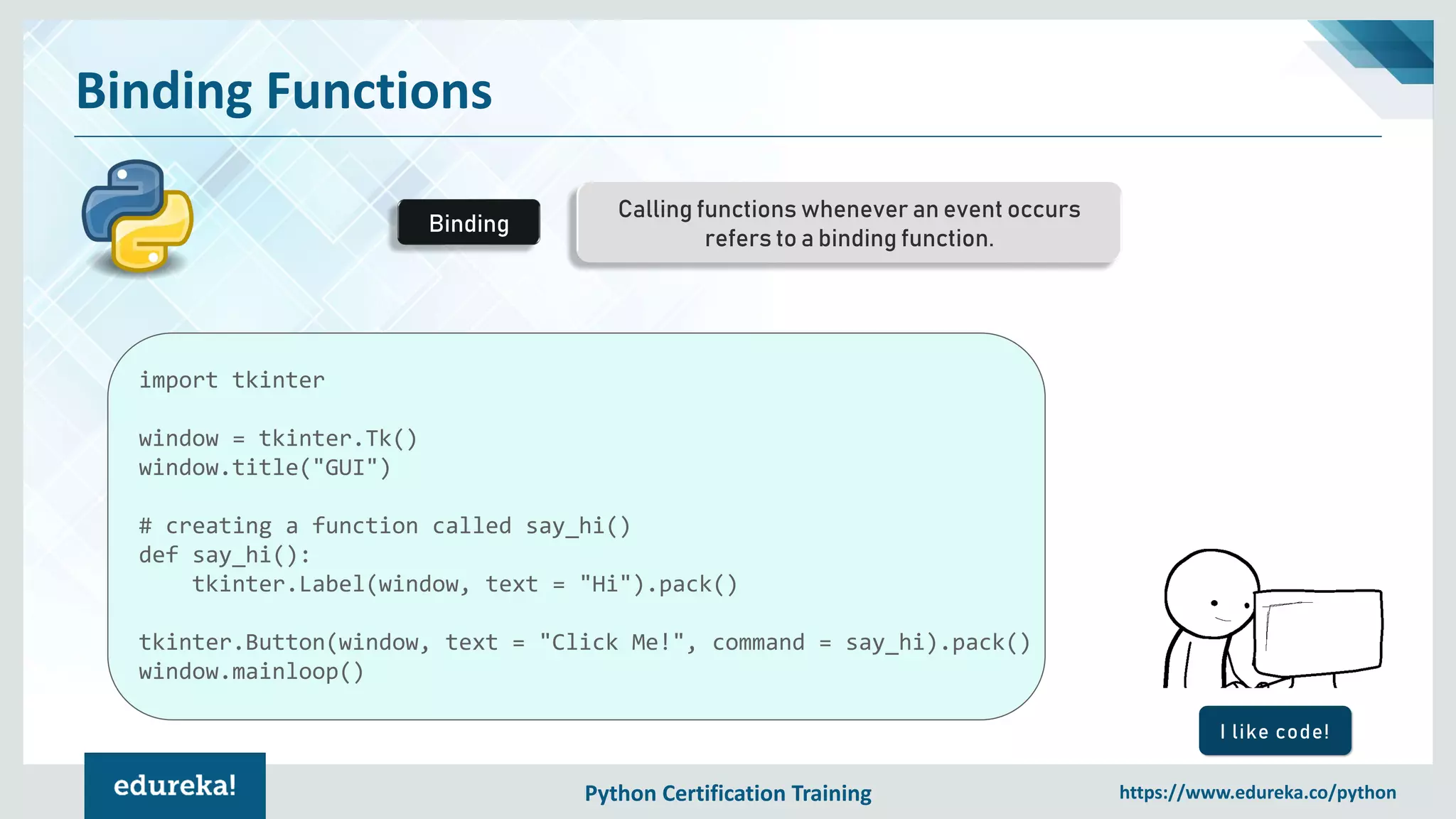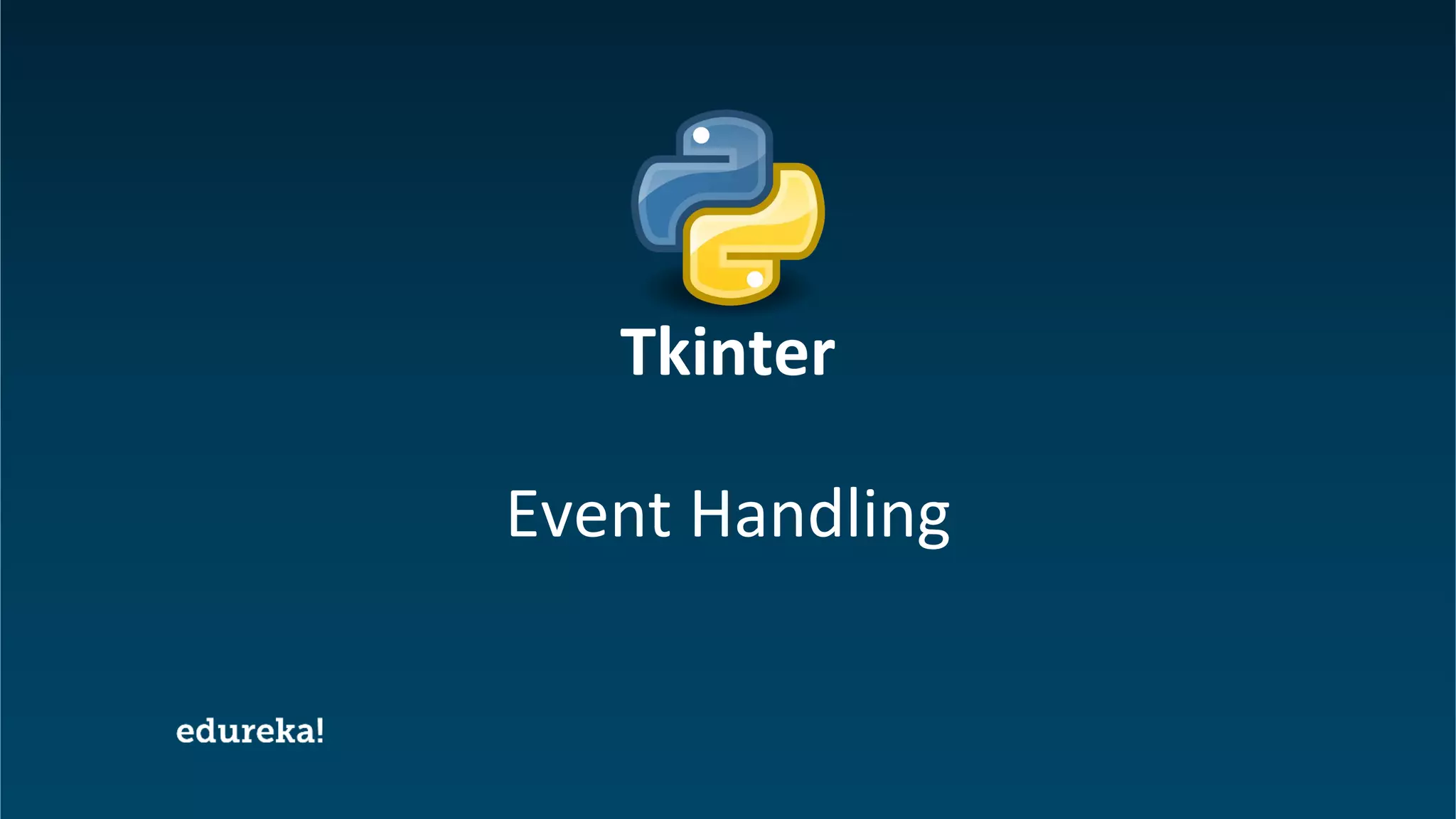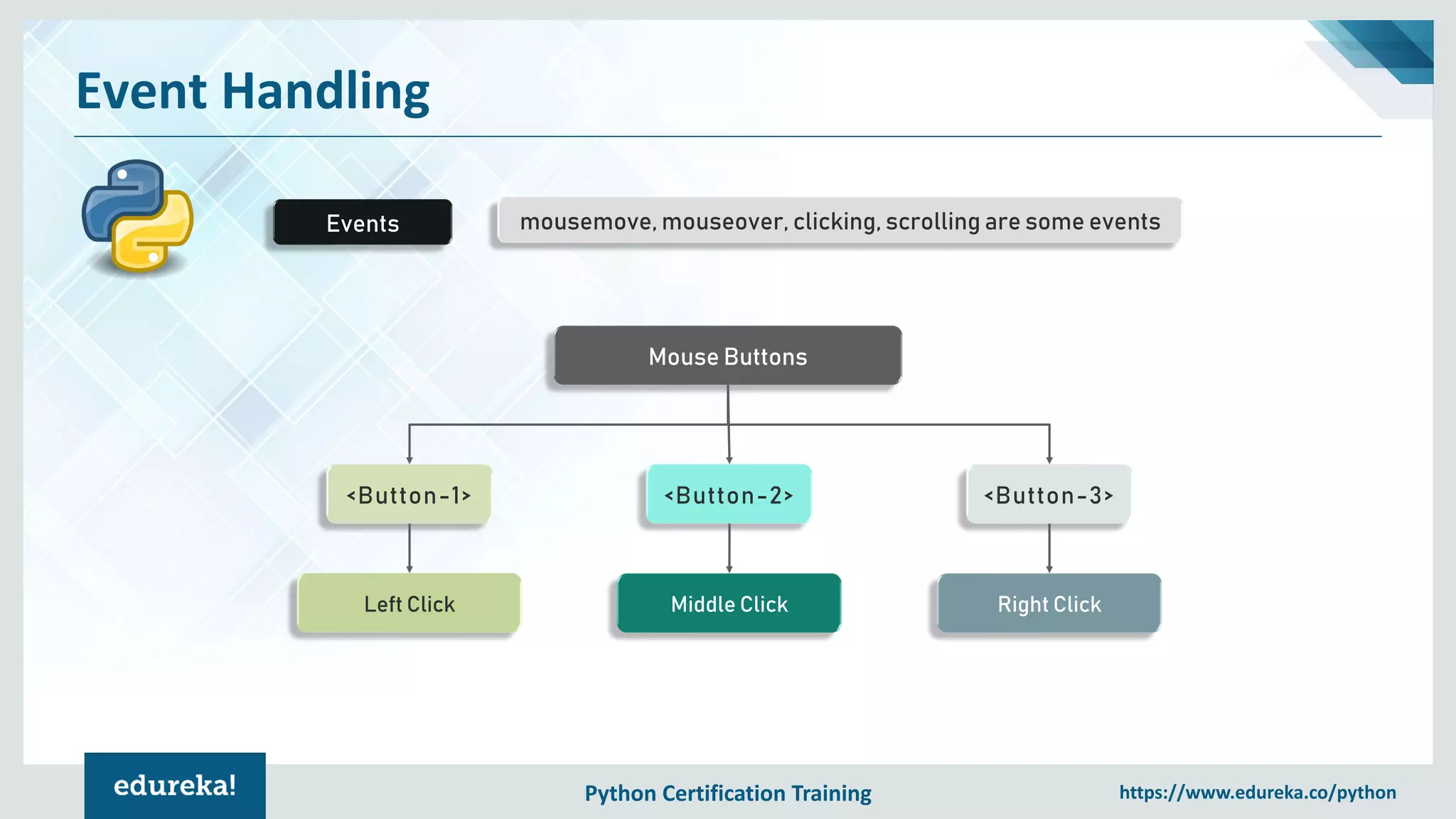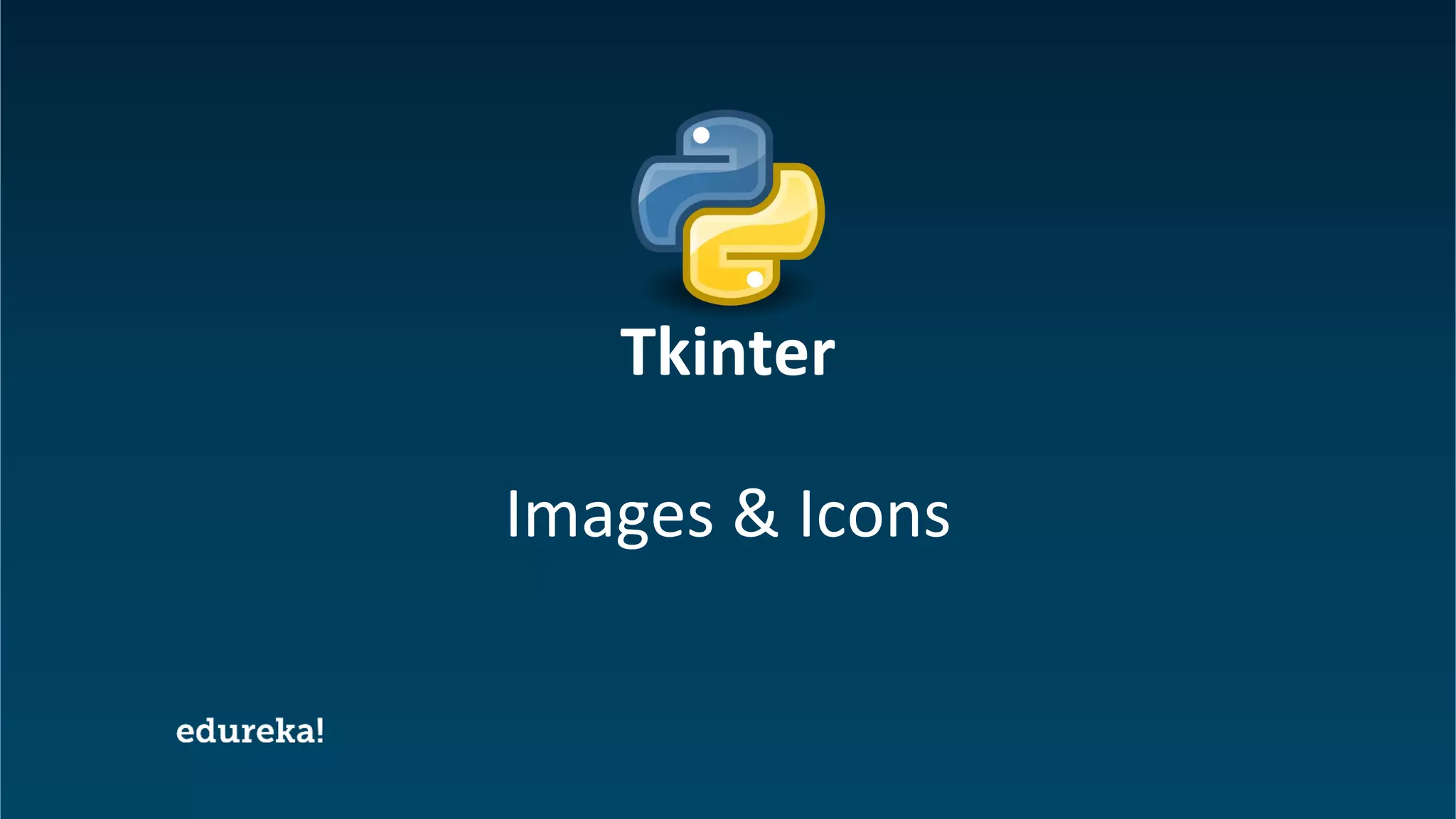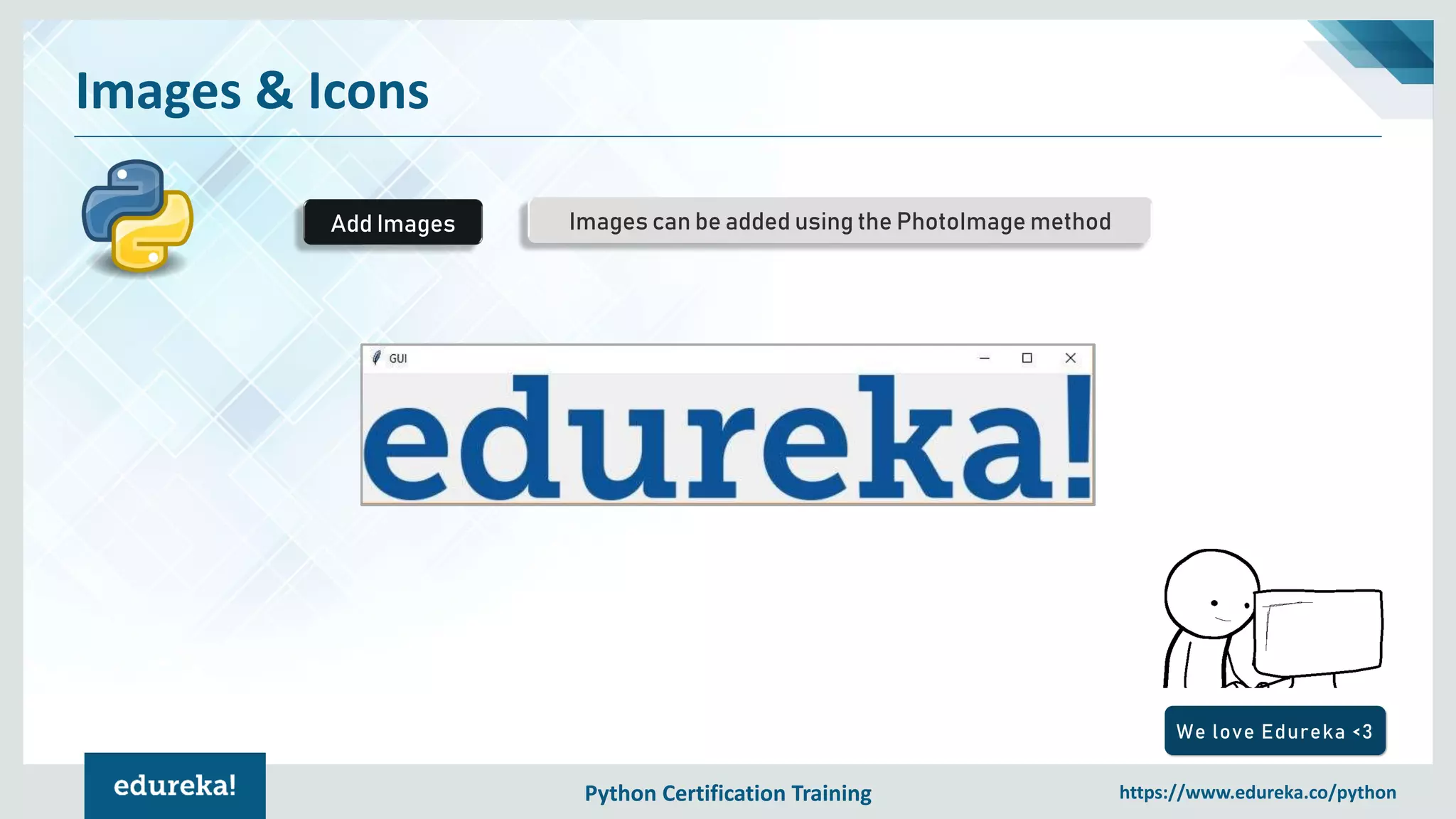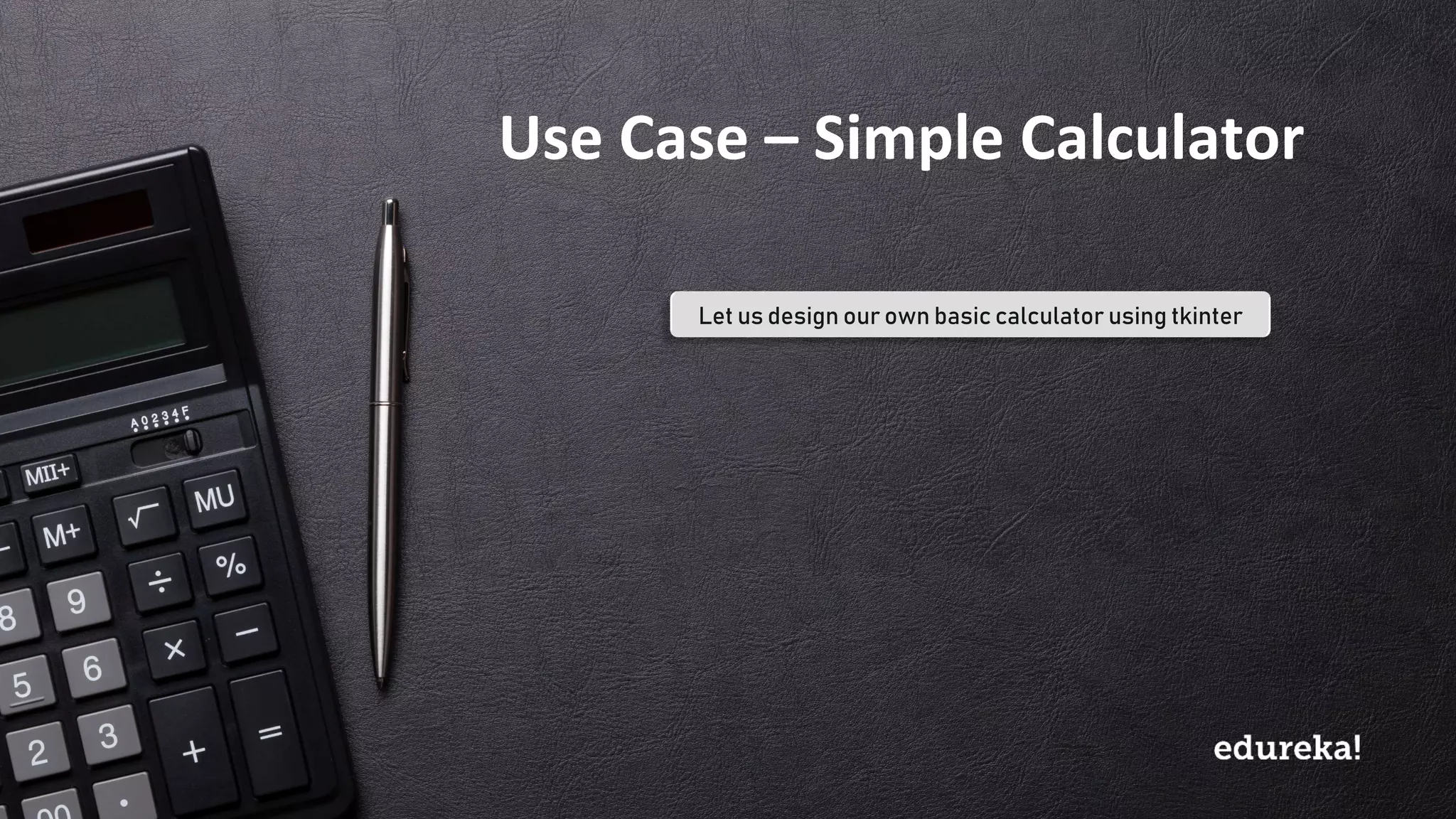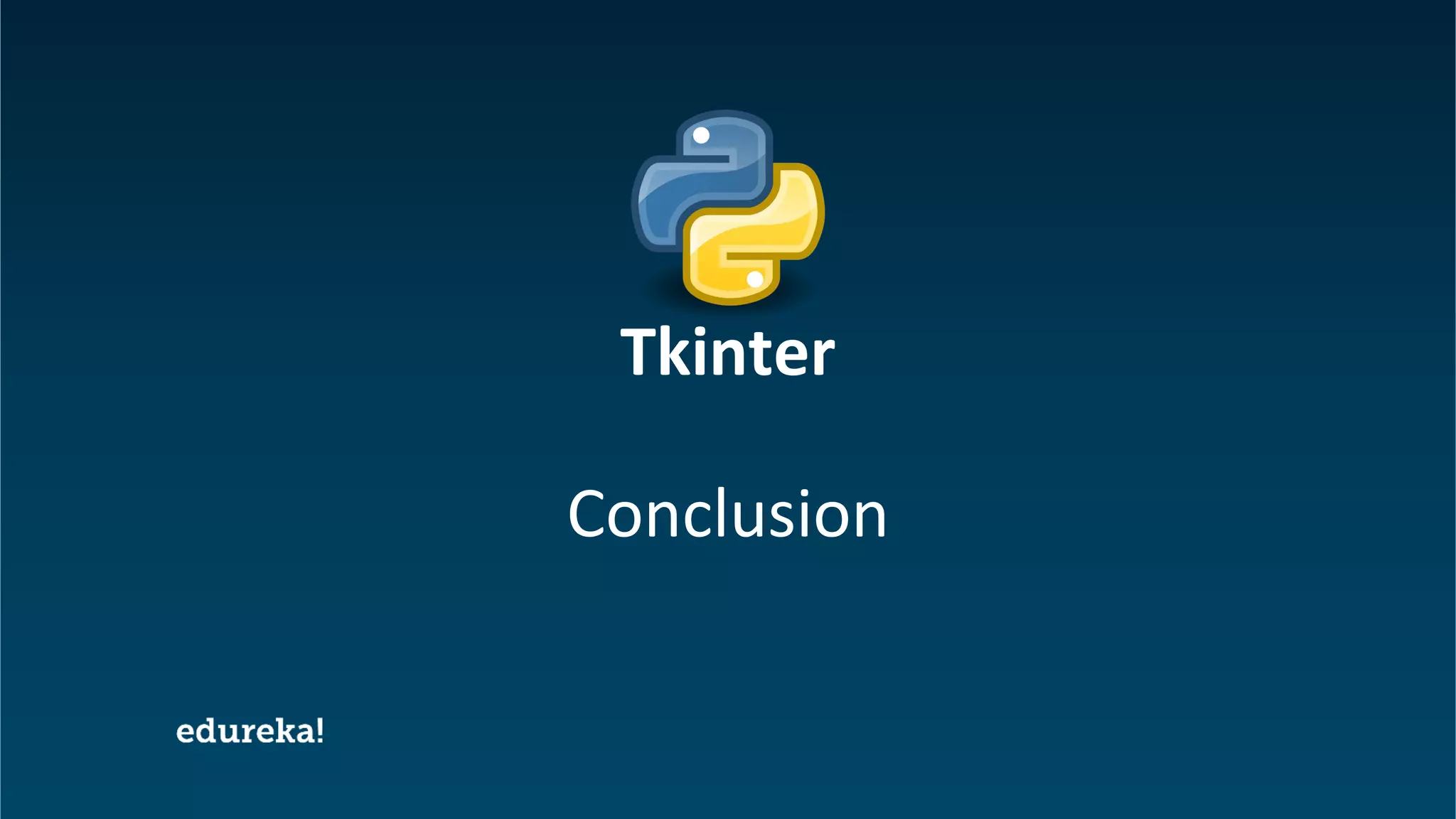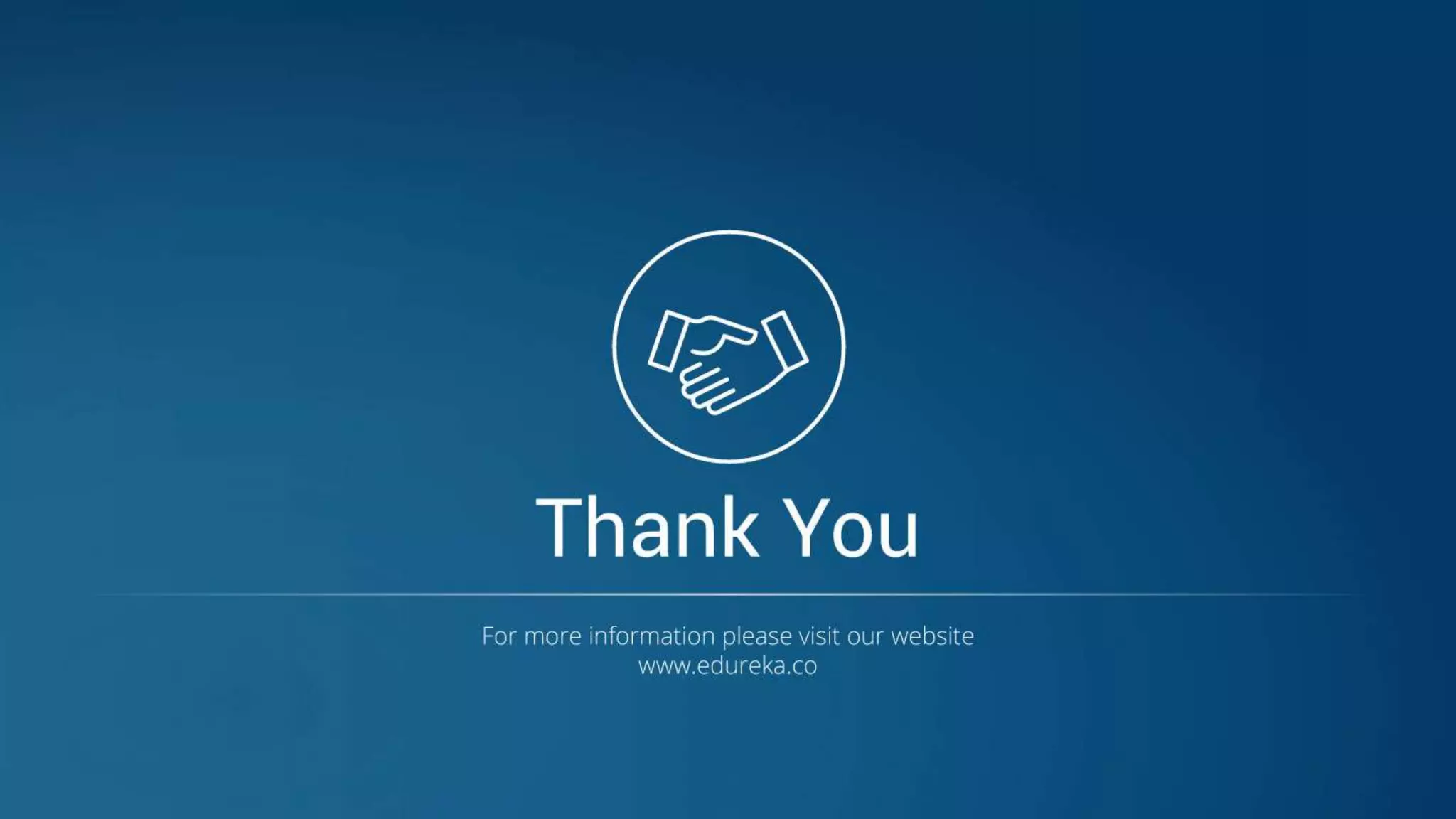The document outlines a Python certification training agenda focused on Tkinter, a standard GUI library for Python. It covers fundamental concepts of Tkinter, including widgets like buttons, labels, and entry boxes, along with their functionalities and examples. The training aims to enable learners to create user interfaces and understand event handling through practical applications.

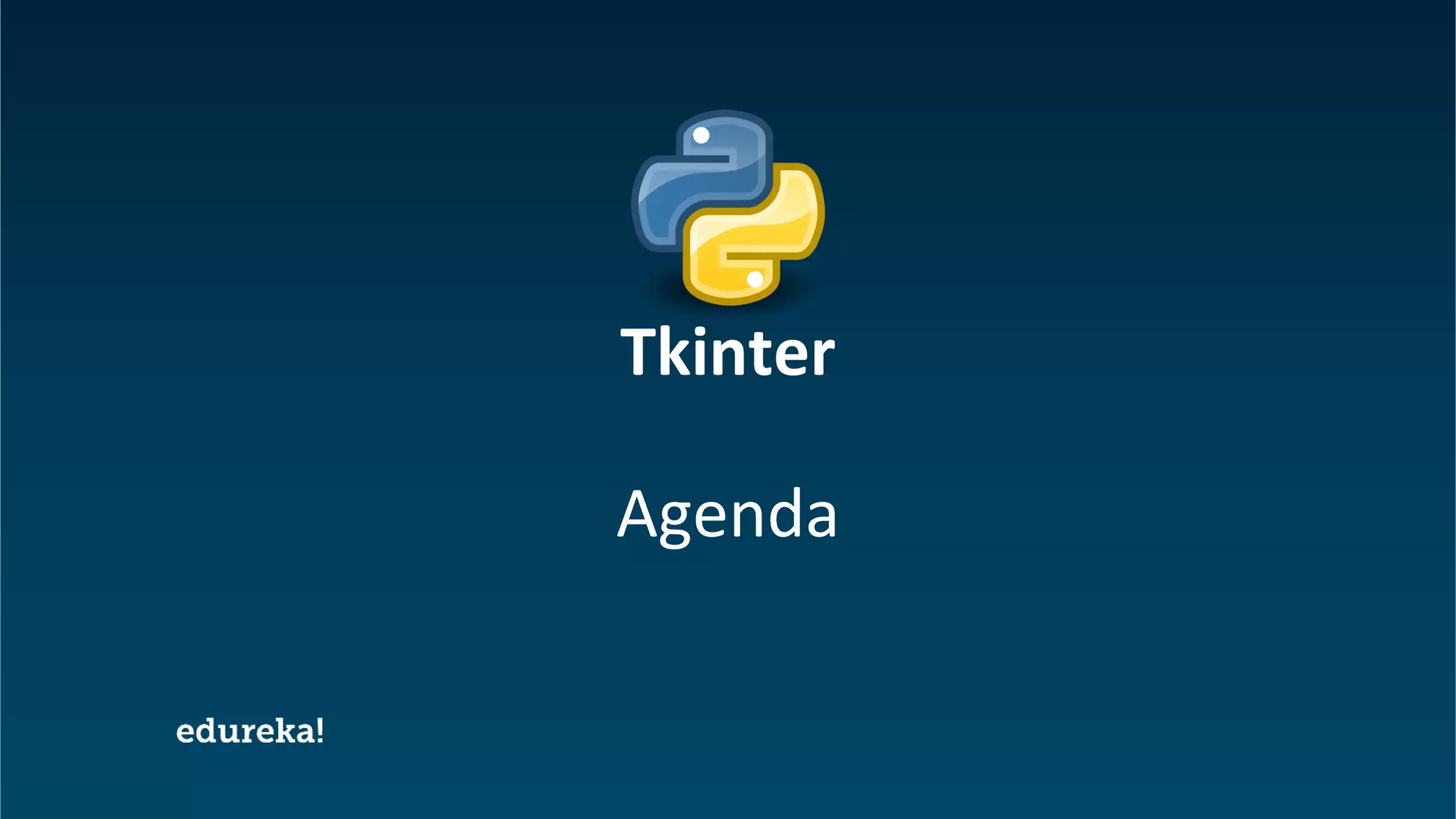
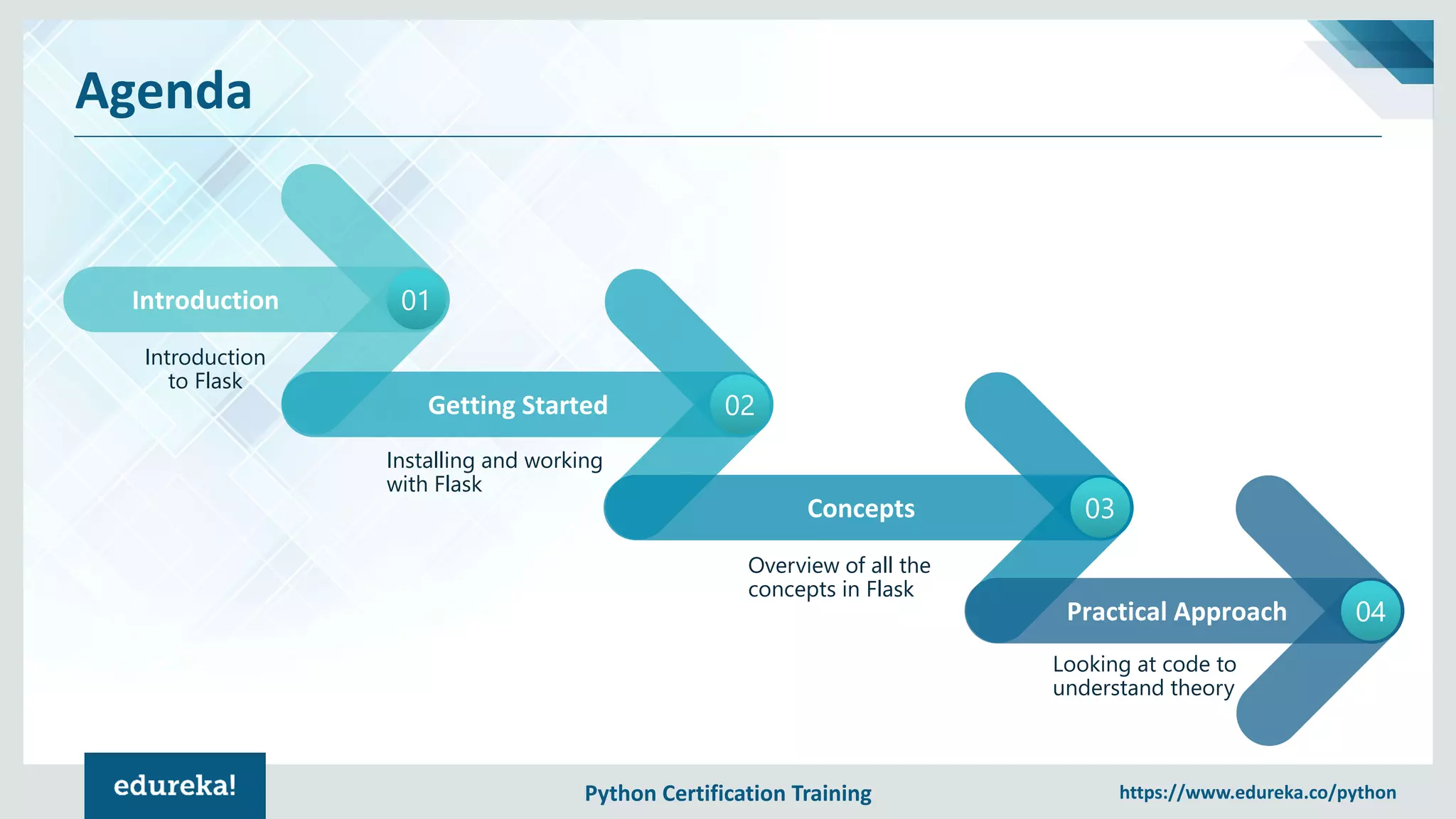


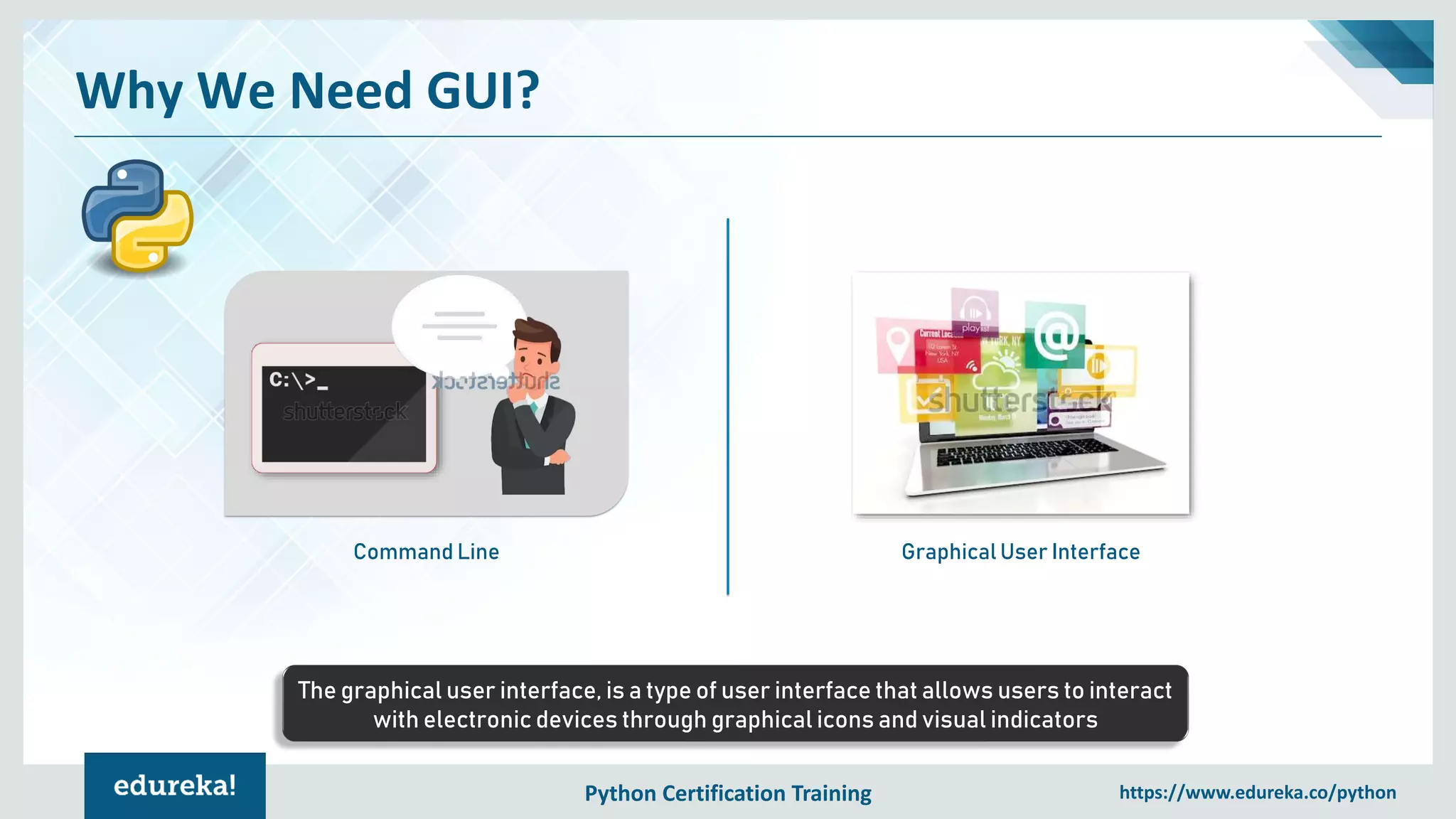
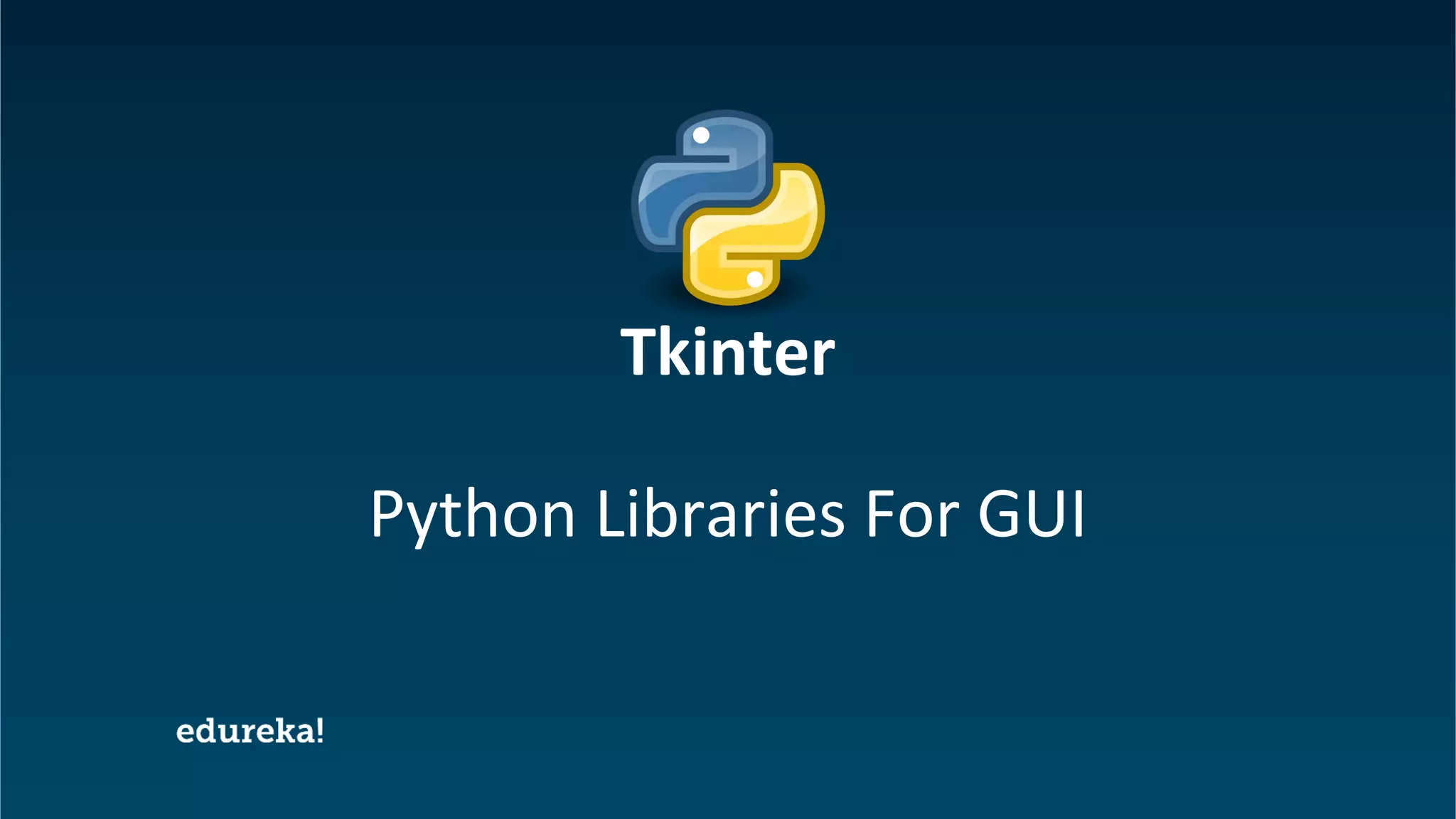
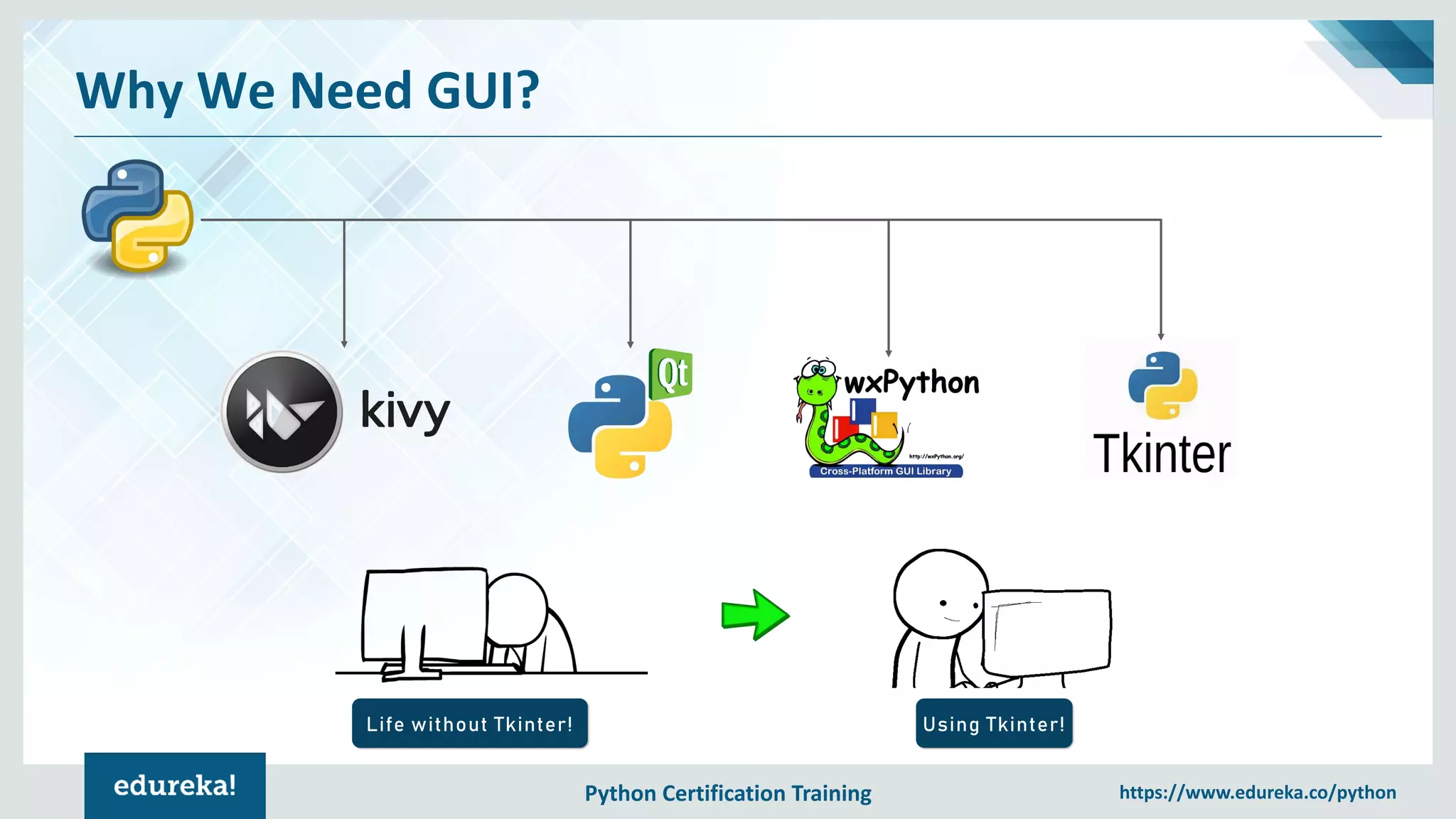
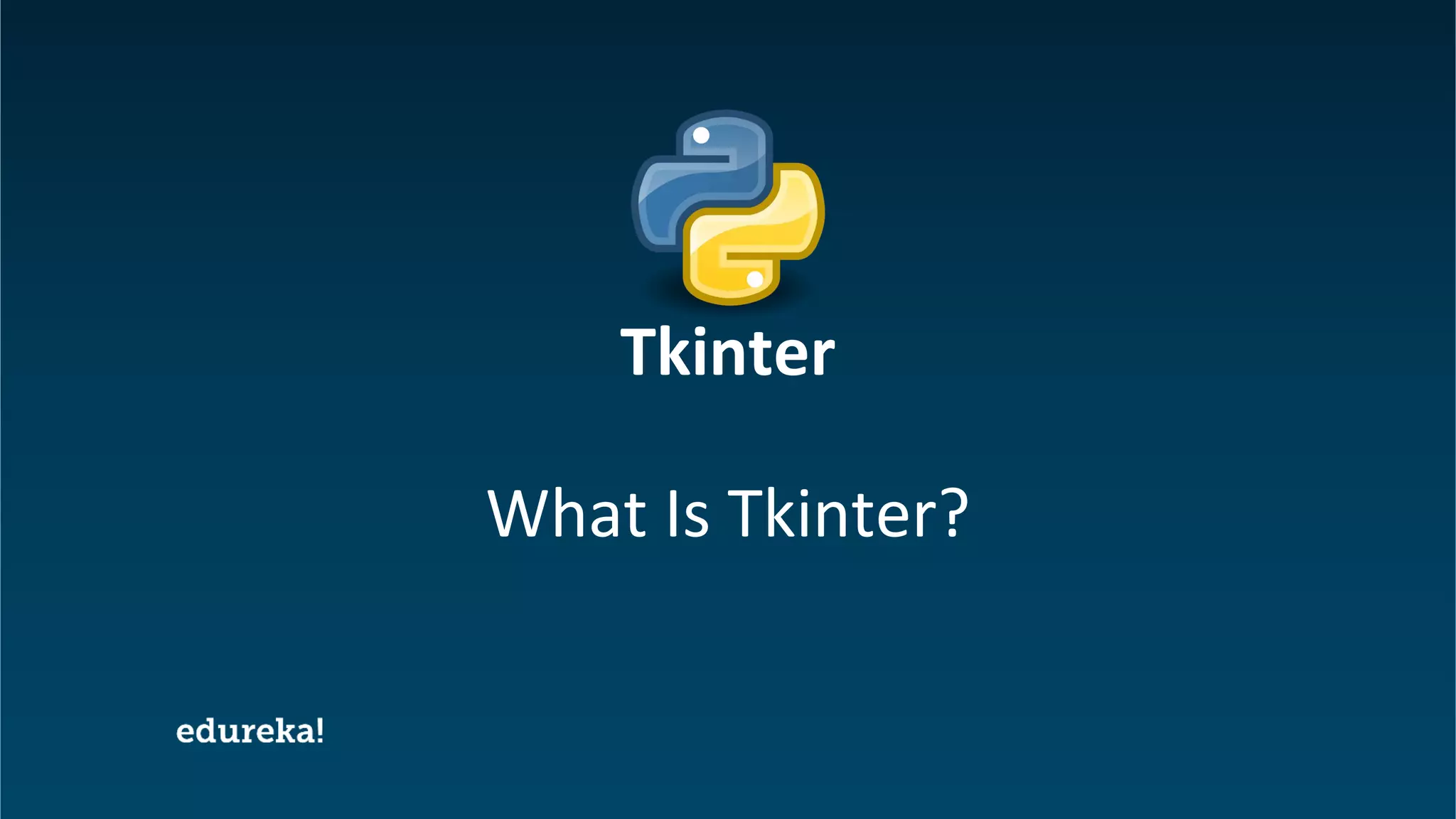
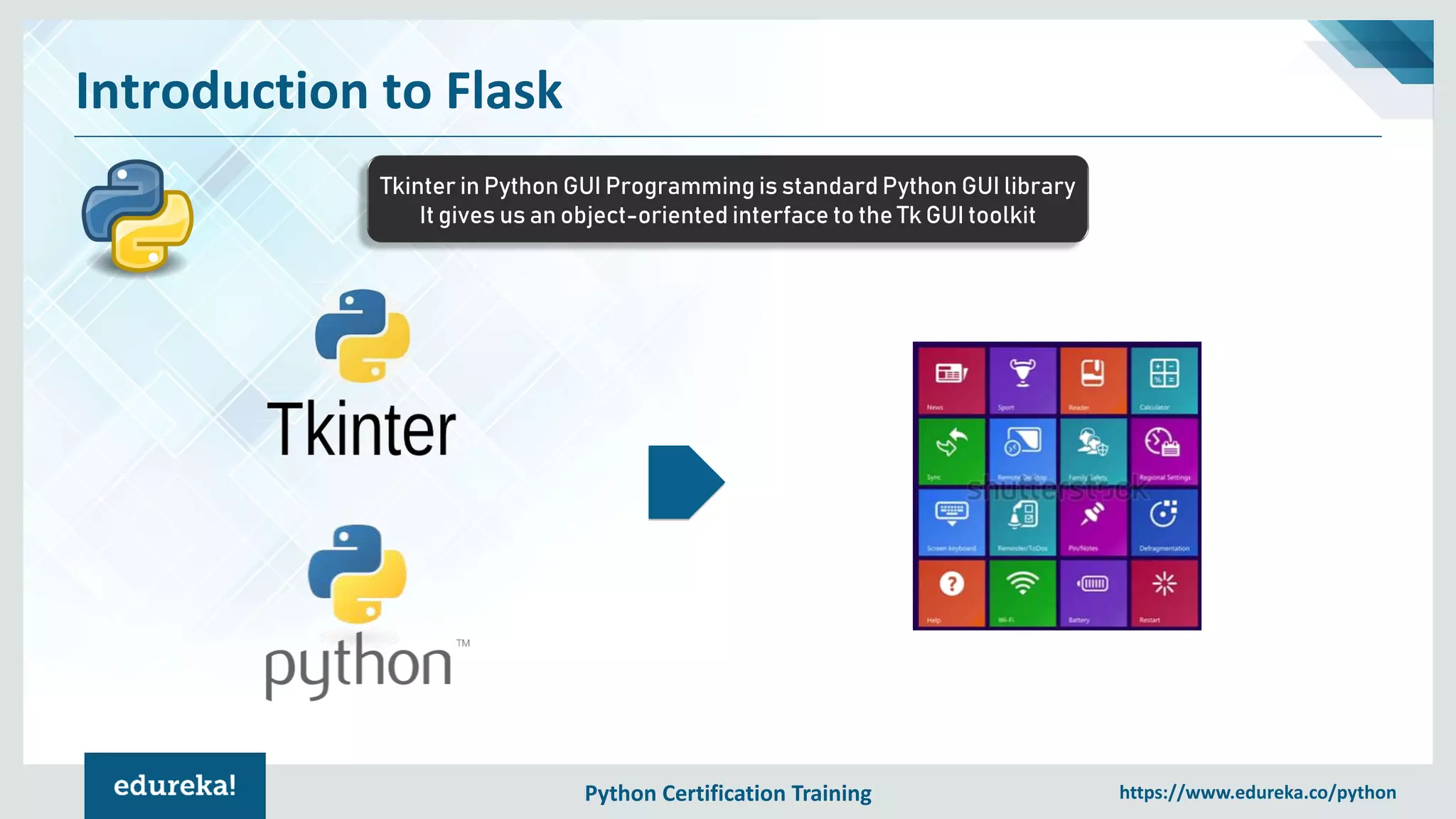
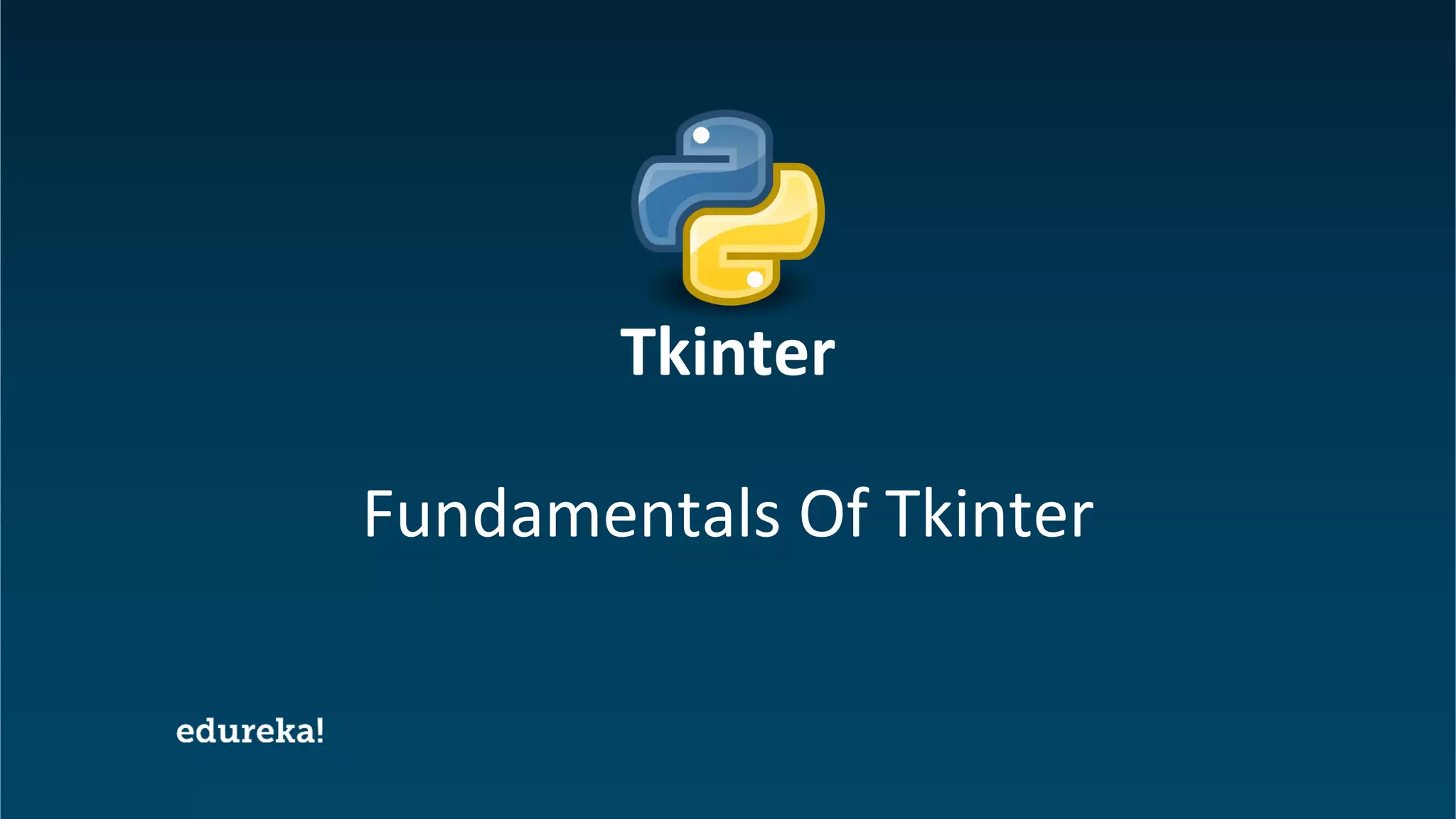
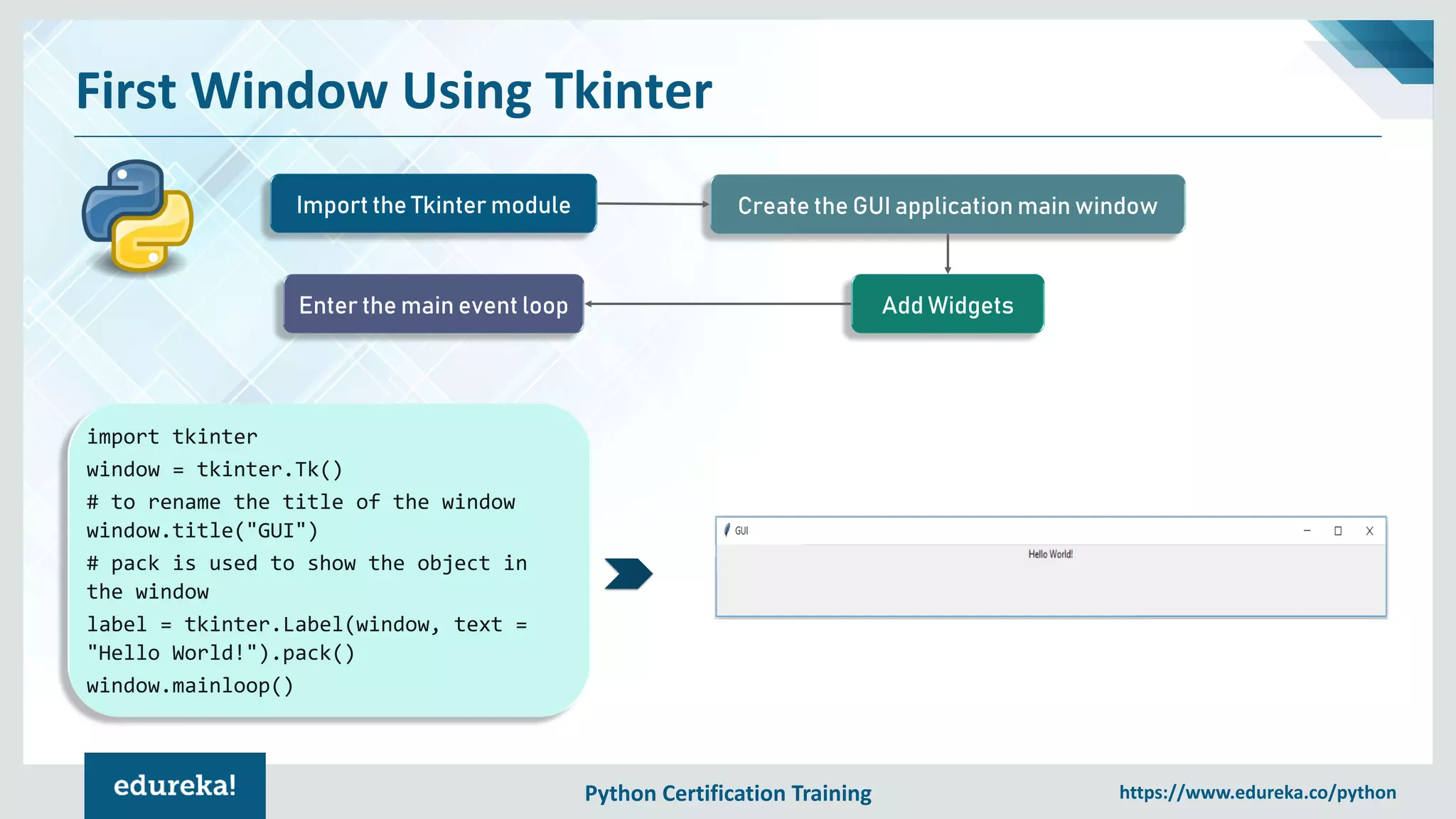


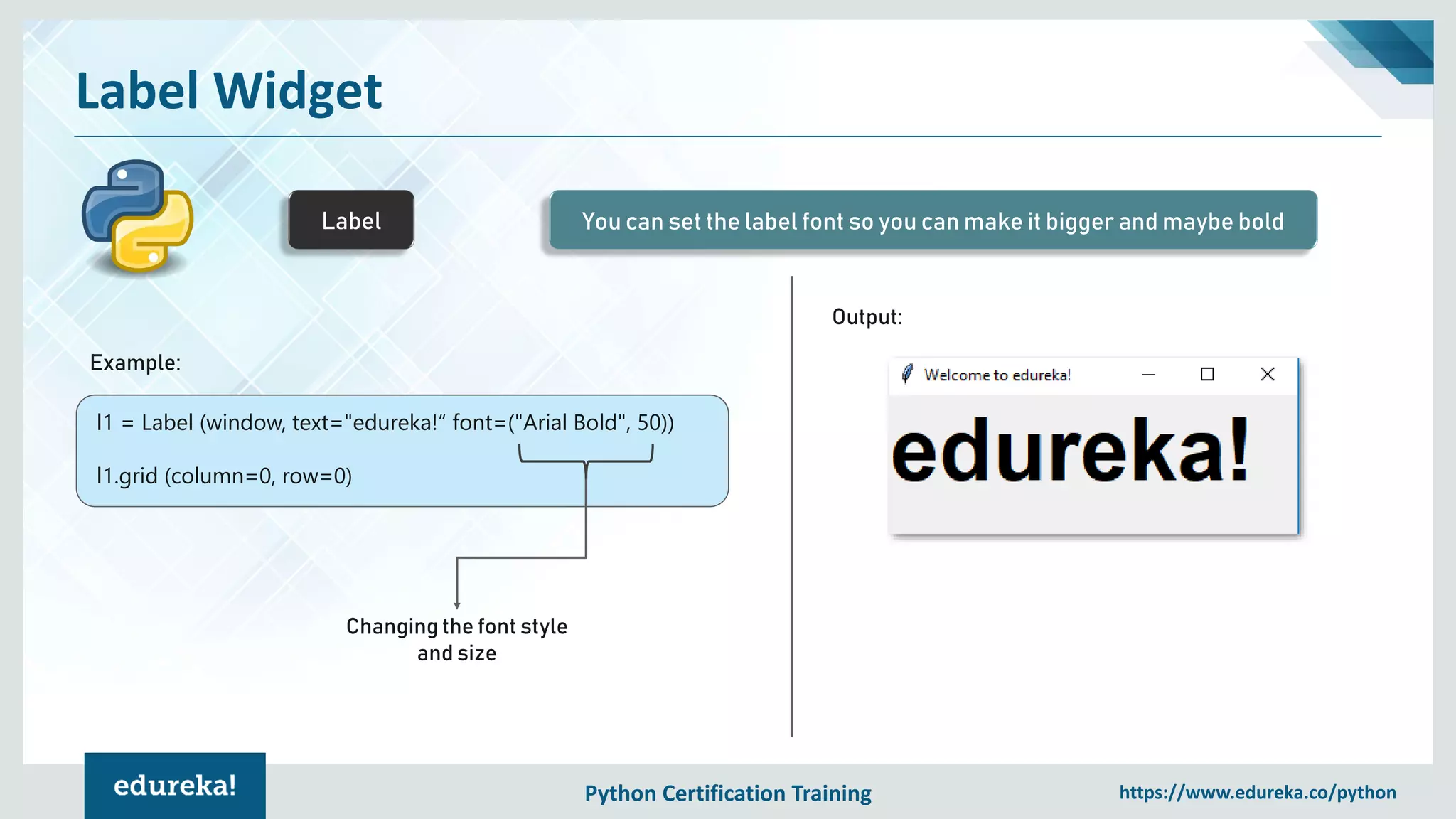

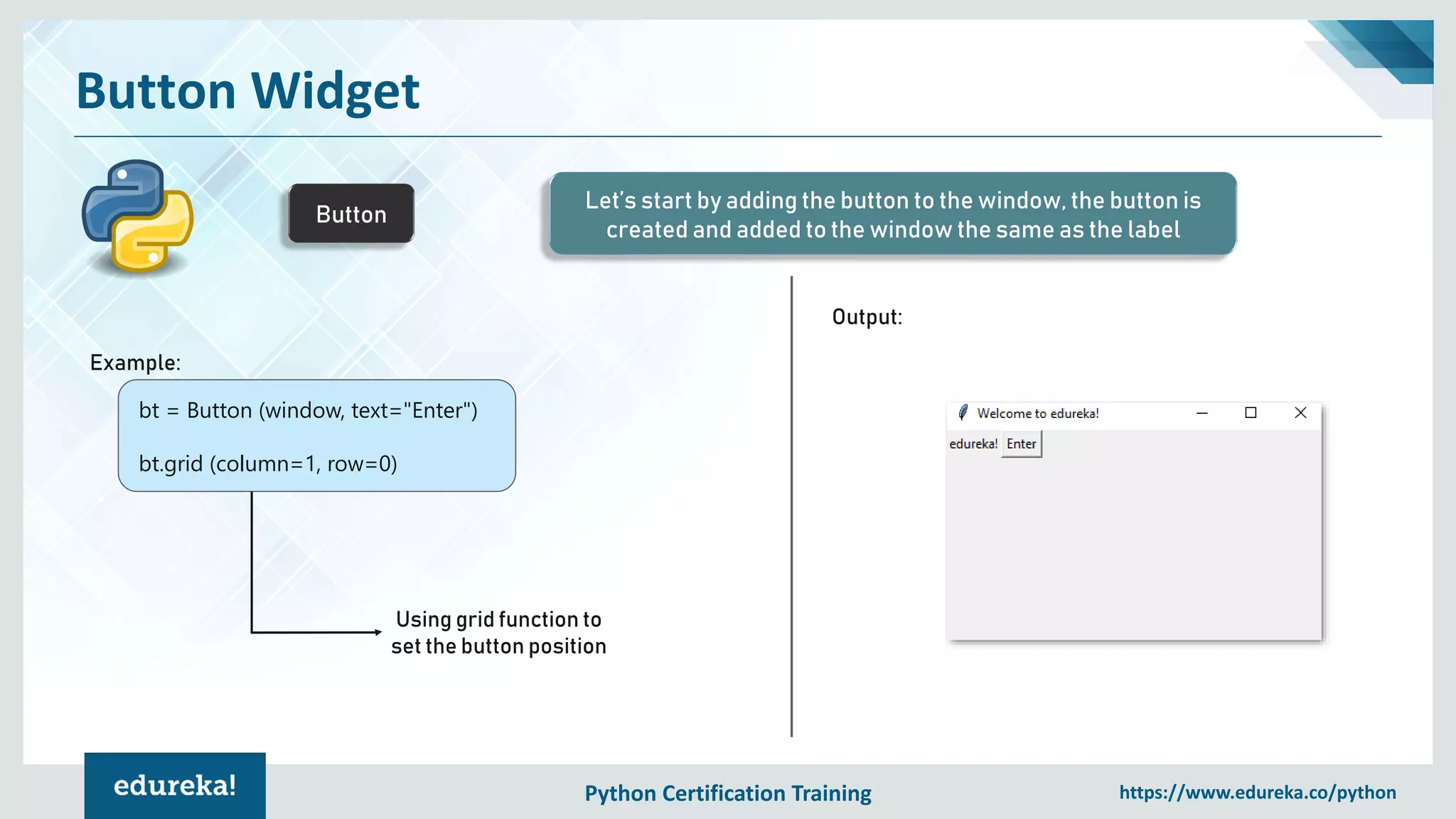
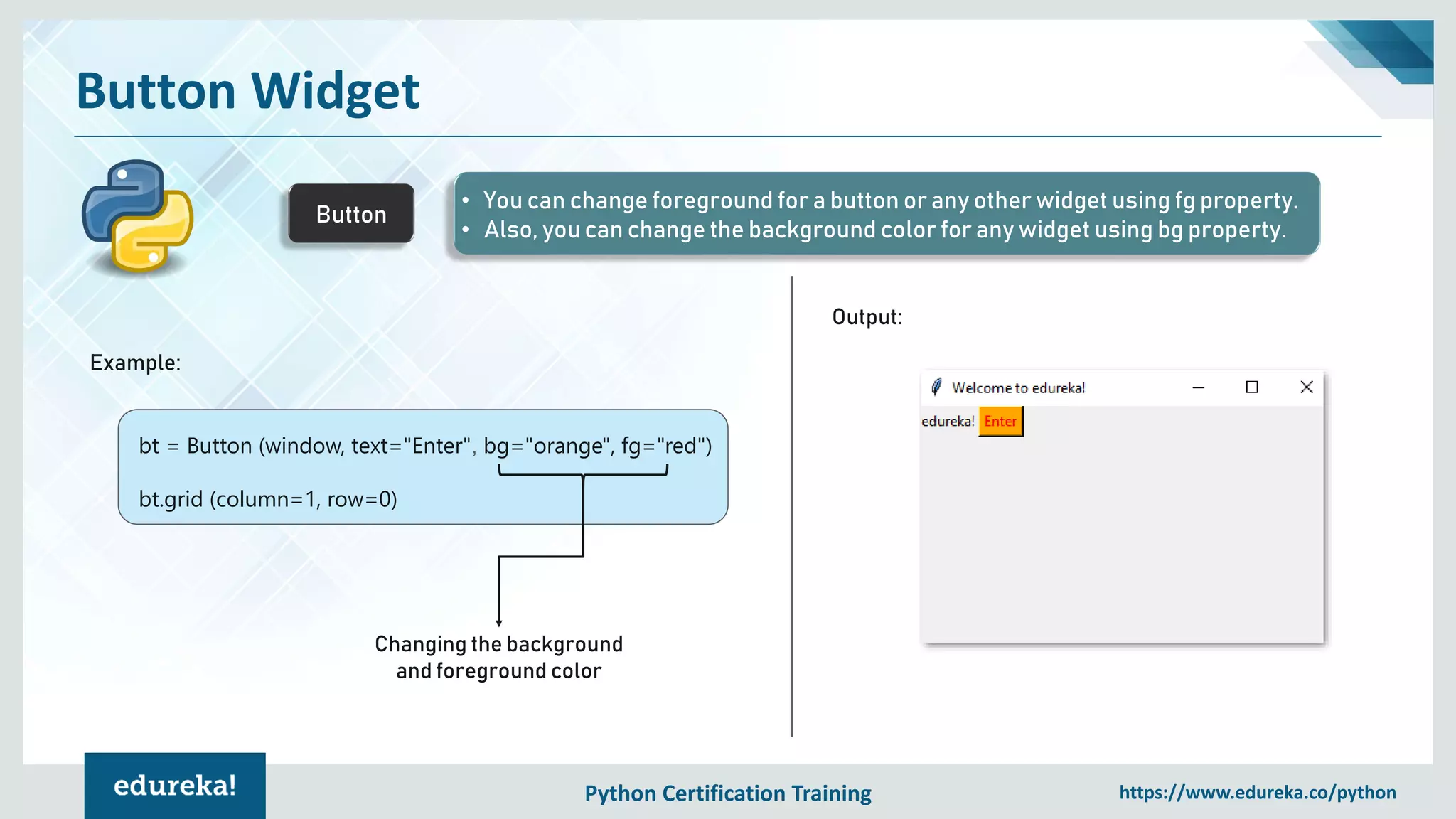
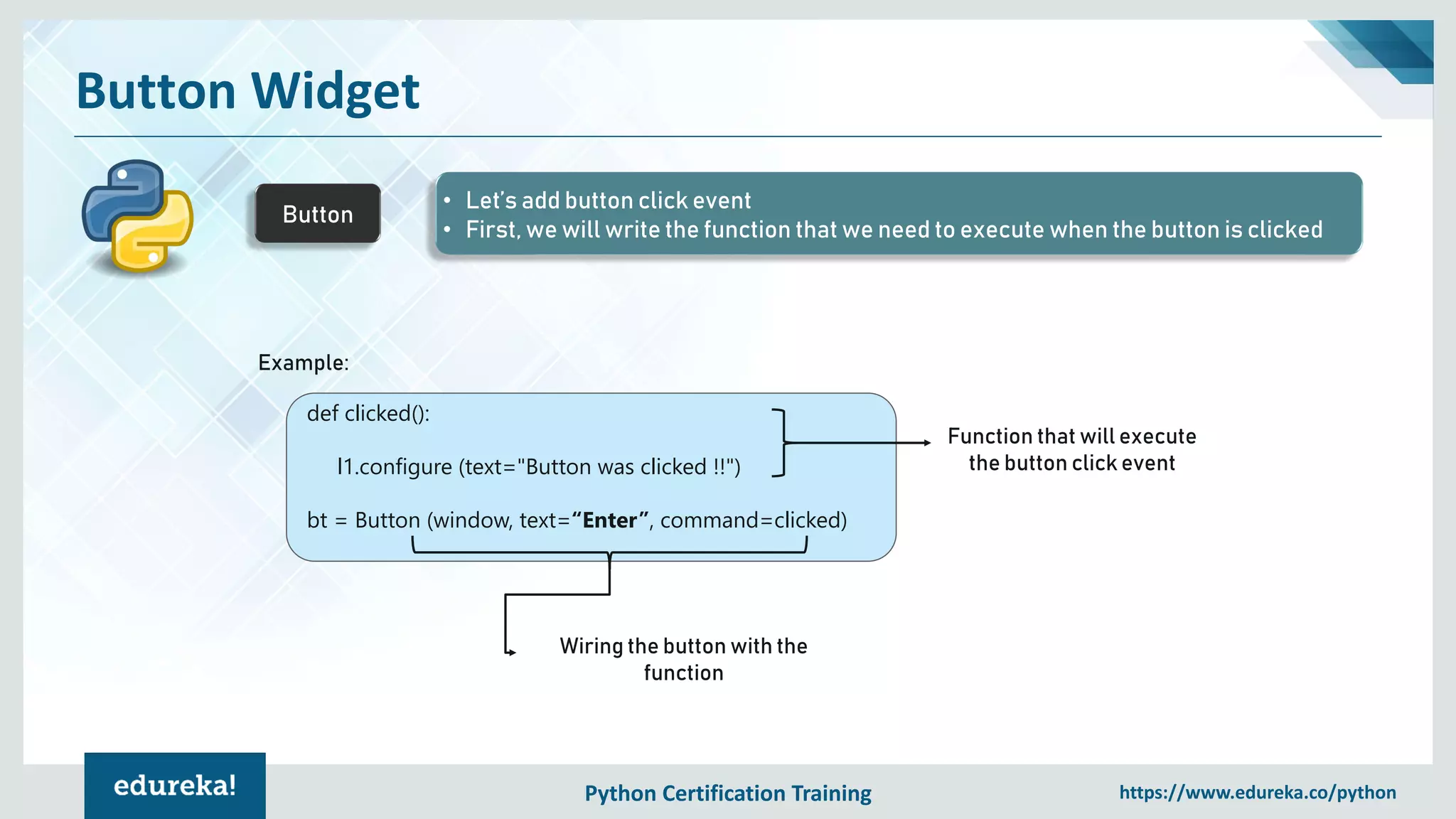

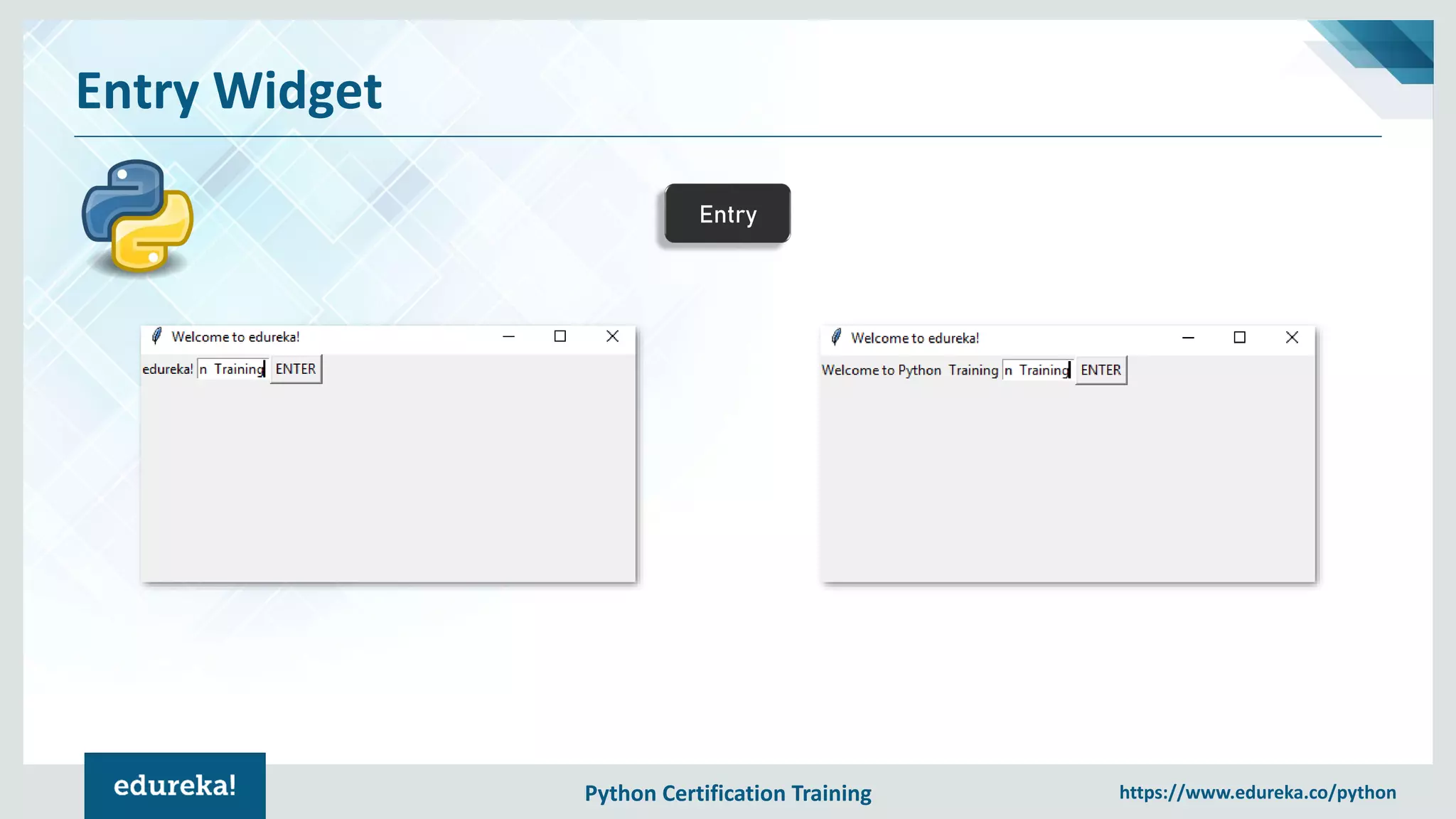
![Python Certification Training https://www.edureka.co/python
Combobox Widget
Combobox Combobox Widgets are very easy to use and are widely used as well!
Example:
from tkinter.ttk import *
combo = Combobox(window)
combo['values']= (1, 2, 3, 4, 5, "Text")
combo.current(3)
combo.grid(column=0, row=0)
Adding the combobox items
using the tuple
Setting the selected item](https://image.slidesharecdn.com/tkintertutorial-190125134646/75/Tkinter-Python-Tutorial-Python-GUI-Programming-Using-Tkinter-Tutorial-Python-Training-Edureka-22-2048.jpg)