Print screen manual wonder words 4
•Download as PPT, PDF•
0 likes•145 views
PRINT SCREEN - MANUAL.
Report
Share
Report
Share
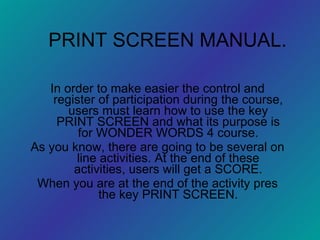
Recommended
More Related Content
What's hot
What's hot (19)
How to create a Pick a Path Story using Powerpoint

How to create a Pick a Path Story using Powerpoint
Viewers also liked
Viewers also liked (20)
Fishing in Nepal | Fishing in bardia National Park

Fishing in Nepal | Fishing in bardia National Park
K1 risalah mp_iv_ts_2011-2012_risalah_raker_komisi_i_dg_menkominfo

K1 risalah mp_iv_ts_2011-2012_risalah_raker_komisi_i_dg_menkominfo
Similar to Print screen manual wonder words 4
Similar to Print screen manual wonder words 4 (20)
Recently uploaded
Making communications land - Are they received and understood as intended? webinar
Thursday 2 May 2024
A joint webinar created by the APM Enabling Change and APM People Interest Networks, this is the third of our three part series on Making Communications Land.
presented by
Ian Cribbes, Director, IMC&T Ltd
@cribbesheet
The link to the write up page and resources of this webinar:
https://www.apm.org.uk/news/making-communications-land-are-they-received-and-understood-as-intended-webinar/
Content description:
How do we ensure that what we have communicated was received and understood as we intended and how do we course correct if it has not.Making communications land - Are they received and understood as intended? we...

Making communications land - Are they received and understood as intended? we...Association for Project Management
https://app.box.com/s/7hlvjxjalkrik7fb082xx3jk7xd7liz3TỔNG ÔN TẬP THI VÀO LỚP 10 MÔN TIẾNG ANH NĂM HỌC 2023 - 2024 CÓ ĐÁP ÁN (NGỮ Â...

TỔNG ÔN TẬP THI VÀO LỚP 10 MÔN TIẾNG ANH NĂM HỌC 2023 - 2024 CÓ ĐÁP ÁN (NGỮ Â...Nguyen Thanh Tu Collection
Recently uploaded (20)
HMCS Max Bernays Pre-Deployment Brief (May 2024).pptx

HMCS Max Bernays Pre-Deployment Brief (May 2024).pptx
Interdisciplinary_Insights_Data_Collection_Methods.pptx

Interdisciplinary_Insights_Data_Collection_Methods.pptx
Jual Obat Aborsi Hongkong ( Asli No.1 ) 085657271886 Obat Penggugur Kandungan...

Jual Obat Aborsi Hongkong ( Asli No.1 ) 085657271886 Obat Penggugur Kandungan...
Making communications land - Are they received and understood as intended? we...

Making communications land - Are they received and understood as intended? we...
Kodo Millet PPT made by Ghanshyam bairwa college of Agriculture kumher bhara...

Kodo Millet PPT made by Ghanshyam bairwa college of Agriculture kumher bhara...
TỔNG ÔN TẬP THI VÀO LỚP 10 MÔN TIẾNG ANH NĂM HỌC 2023 - 2024 CÓ ĐÁP ÁN (NGỮ Â...

TỔNG ÔN TẬP THI VÀO LỚP 10 MÔN TIẾNG ANH NĂM HỌC 2023 - 2024 CÓ ĐÁP ÁN (NGỮ Â...
Unit-V; Pricing (Pharma Marketing Management).pptx

Unit-V; Pricing (Pharma Marketing Management).pptx
Beyond_Borders_Understanding_Anime_and_Manga_Fandom_A_Comprehensive_Audience_...

Beyond_Borders_Understanding_Anime_and_Manga_Fandom_A_Comprehensive_Audience_...
Basic Civil Engineering first year Notes- Chapter 4 Building.pptx

Basic Civil Engineering first year Notes- Chapter 4 Building.pptx
ICT Role in 21st Century Education & its Challenges.pptx

ICT Role in 21st Century Education & its Challenges.pptx
Micro-Scholarship, What it is, How can it help me.pdf

Micro-Scholarship, What it is, How can it help me.pdf
Print screen manual wonder words 4
- 1. PRINT SCREEN MANUAL. In order to make easier the control and register of participation during the course, users must learn how to use the key PRINT SCREEN and what its purpose is for WONDER WORDS 4 course. As you know, there are going to be several on line activities. At the end of these activities, users will get a SCORE. When you are at the end of the activity pres the key PRINT SCREEN.
- 3. After pressing PRINT SCREEN, open PAINT and pres the key combination Ctrl + V. You will get this on PAINT (It depends on the version of Windows that you have)
- 4. Select a part of the image considering the size of the score image.
- 5. Press Ctrl + X. The part of the image selected is going to “disappear” but just for some minutes because this part of the SCORE IMAGE is the most important.
- 6. Press Ctrl + E to select the full image and after press the key SUPR on your keyboard. Following this steps you are going to erase the complete image and produce enough space to paste the image that you cut first.
- 7. Press Ctrl + V. You are going to paste the selected image. As you can see, the image is too small and the PAINT WINDOW is too big so we need to adjust the size.
- 8. Pres the key “ESC” to stop selecting the complete image. Now move the cursor to the inferior right corner of the window. With the mouse press the left bottom on the margin and adjust the PAINT WINDOW with your image score
- 9. Save your image SCORE with the next title: TITLE OF THE READING ACTIVITY_LAST NAME_NAME. EX. DINOSAURS IN THE PAST_BAUTISTA_MOISES To there From here
