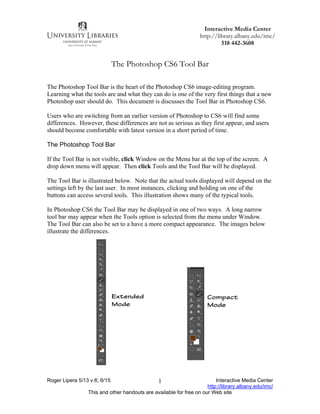
Photoshoptoolbar (1)
- 1. Roger Lipera 5/13 v.6; 6/15 Interactive Media Center http://library.albany.edu/imc/ This and other handouts are available for free on our Web site 1 The Photoshop CS6 Tool Bar The Photoshop Tool Bar is the heart of the Photoshop CS6 image-editing program. Learning what the tools are and what they can do is one of the very first things that a new Photoshop user should do. This document is discusses the Tool Bar in Photoshop CS6. Users who are switching from an earlier version of Photoshop to CS6 will find some differences. However, these differences are not as serious as they first appear, and users should become comfortable with latest version in a short period of time. The Photoshop Tool Bar If the Tool Bar is not visible, click Window on the Menu bar at the top of the screen. A drop down menu will appear. Then click Tools and the Tool Bar will be displayed. The Tool Bar is illustrated below. Note that the actual tools displayed will depend on the settings left by the last user. In most instances, clicking and holding on one of the buttons can access several tools. This illustration shows many of the typical tools. In Photoshop CS6 the Tool Bar may be displayed in one of two ways. A long narrow tool bar may appear when the Tools option is selected from the menu under Window. The Tool Bar can also be set to a have a more compact appearance. The images below illustrate the differences. Interactive Media Center http://library.albany.edu/imc/ 518 442-3608 Extended Mode Compact Mode
- 2. Roger Lipera 5/13 v.6; 6/15 Interactive Media Center http://library.albany.edu/imc/ This and other handouts are available for free on our Web site 2 A small pair of arrow heads above and to the left of the Tool Bar control whether the Tool Bar is extended or compact. When the arrows point to the left, the Tool Bar is compact. When they point to the right, the Tool bar is extended. Extended display Compact display Change Vie options Marquee tools Lasso tools Crop tool Photo repair tools Stamp tools Eraser tools Blur, sharpen, and smudge tools Pen tools Selection tools Grab tools Foreground color Quick Mask selector Move tool Brush tools Variety of special tools Selection tools History brush tools Fill tools Dodge, burn, and sponge tools Text tools Zooming tool Vector drawing tools Special view and adjust tools Background color
- 3. Roger Lipera 5/13 v.6; 6/15 Interactive Media Center http://library.albany.edu/imc/ This and other handouts are available for free on our Web site 3 Many of the buttons on the tool bar control more than one tool or different modes for the same tool. As an example, the Paint Bucket tool button hides the button for the Gradient tool. Click either the Paint Bucket button or the Gradient tool button, whichever is displayed. A pop out menu will appear. That menu is illustrated on the right. Many tools have a small triangular arrow next to them. Left clicking and holding briefly on the tool will cause a menu to pop out. Additional tools can be selected from the menu. Experiment with the tool buttons and see what tools and modes are available. Using Tools To use any tool, simply click once on the appropriate button to select it. The tool will then become active and can be used in the Photoshop workspace. Many tools can be modified or adjusted depending on the task. The Photoshop Help or reference books will assist in perfecting good tool techniques and methods. Functions of Popular Tools Because Photoshop has so many features, and because it can be highly complex, it is not possible to discuss every tool and option available in this document. However, descriptions of several of the most popular tools follow. Rectangular Marquee - This tool allows the user to select rectangular shaped areas within an image. The areas can then be copied or cut and then pasted into new layers. The tool also can become a bounding border for "pouring" color with the Paint Bucket or Gradient tools. Other marquee tools are available by clicking and holding the button. Move tool - The Move tool is used to move selected layers around. Clicking and holding the mouse button can adjust the positions of layer elements. This tool is also used to set and move Guide Lines. Lasso Tool - This tool is used to select parts of a layer for editing. There are other types of lassos available, including a Magnetic Lasso and Polygonal Lasso.
- 4. Roger Lipera 5/13 v.6; 6/15 Interactive Media Center http://library.albany.edu/imc/ This and other handouts are available for free on our Web site 4 Magic Wand - The Magic Wand is used to select portions of an image based on color. Sections of the same color are selected when the wand it touched on the desired color and the mouse if left clicked. Crop Tool - The Crop tool is an important tool for making adjustments to the overall size of an image. Using the Crop tool affects the size of the whole image, not just a single layer. This is a powerful tool and must be used carefully. Healing Tool - This is an especially helpful tool that is new starting in Photoshop. It is used to remove dust marks and scratches from photographs. The Patch tool is found at the same position on the Tool Bar, but is used to repair areas of a photograph that are larger than the typical scratch. Clone Tool - The Clone tool is used to copy portions of a layer from one area to another. It is similar to the Rubber Stamp tool found in earlier versions of Photoshop. Paint Bucket - This tool is used to "pour" areas of color onto a layer. It is especially useful when used with a marquee. The Gradient tool is found in the same location. Eraser - The Eraser is used to remove portions of a layer. Its size can be adjusted so that it can be used very delicately or quite grossly. Blur Tool - The Blur tool is used to selectively blur areas of a layer. The amount of blur can be controlled. It is especially handy when blending colors or objects. Text Tool - This is the tool that is used to add to an image and to edit existing text. Size, color, and other attributes of the text can be specified and adjusted. Zoom Tool - This is a very handy tool used to quickly zoom in or out of an image.