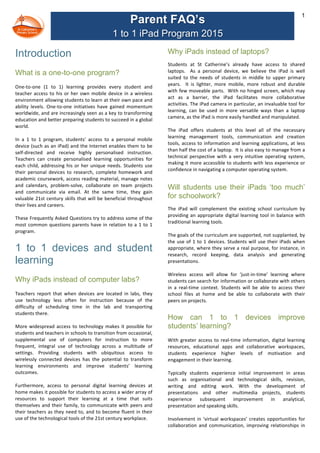
Parent FAQs - iPads at St Catherine's 2015
- 1. Parent FAQ’s 1 to 1 iPad Program 2015 1 Introduction What is a one-to-one program? One-‐to-‐one (1 to 1) learning provides every student and teacher access to his or her own mobile device in a wireless environment allowing students to learn at their own pace and ability levels. One-‐to-‐one initiatives have gained momentum worldwide, and are increasingly seen as a key to transforming education and better preparing students to succeed in a global world. In a 1 to 1 program, students' access to a personal mobile device (such as an iPad) and the Internet enables them to be self-‐directed and receive highly personalised instruction. Teachers can create personalised learning opportunities for each child, addressing his or her unique needs. Students use their personal devices to research, complete homework and academic coursework, access reading material, manage notes and calendars, problem-‐solve, collaborate on team projects and communicate via email. At the same time, they gain valuable 21st century skills that will be beneficial throughout their lives and careers. These Frequently Asked Questions try to address some of the most common questions parents have in relation to a 1 to 1 program. 1 to 1 devices and student learning Why iPads instead of computer labs? Teachers report that when devices are located in labs, they use technology less often for instruction because of the difficulty of scheduling time in the lab and transporting students there. More widespread access to technology makes it possible for students and teachers in schools to transition from occasional, supplemental use of computers for instruction to more frequent, integral use of technology across a multitude of settings. Providing students with ubiquitous access to wirelessly connected devices has the potential to transform learning environments and improve students’ learning outcomes. Furthermore, access to personal digital learning devices at home makes it possible for students to access a wider array of resources to support their learning at a time that suits themselves and their family, to communicate with peers and their teachers as they need to, and to become fluent in their use of the technological tools of the 21st century workplace. Why iPads instead of laptops? Students at St Catherine’s already have access to shared laptops. As a personal device, we believe the iPad is well suited to the needs of students in middle to upper primary years. It is lighter, more mobile, more robust and durable with few moveable parts. With no hinged screen, which may act as a barrier, the iPad facilitates more collaborative activities. The iPad camera in particular, an invaluable tool for learning, can be used in more versatile ways than a laptop camera, as the iPad is more easily handled and manipulated. The iPad offers students at this level all of the necessary learning management tools, communication and creation tools, access to information and learning applications, at less than half the cost of a laptop. It is also easy to manage from a technical perspective with a very intuitive operating system, making it more accessible to students with less experience or confidence in navigating a computer operating system. Will students use their iPads ‘too much’ for schoolwork? The iPad will complement the existing school curriculum by providing an appropriate digital learning tool in balance with traditional learning tools. The goals of the curriculum are supported, not supplanted, by the use of 1 to 1 devices. Students will use their iPads when appropriate, where they serve a real purpose, for instance, in research, record keeping, data analysis and generating presentations. Wireless access will allow for ‘just-‐in-‐time’ learning where students can search for information or collaborate with others in a real-‐time context. Students will be able to access their school files at home and be able to collaborate with their peers on projects. How can 1 to 1 devices improve students’ learning? With greater access to real-‐time information, digital learning resources, educational apps and collaborative workspaces, students experience higher levels of motivation and engagement in their learning. Typically students experience initial improvement in areas such as organisational and technological skills, revision, writing and editing work. With the development of presentations and other multimedia projects, students experience subsequent improvement in analytical, presentation and speaking skills. Involvement in ‘virtual workspaces’ creates opportunities for collaboration and communication, improving relationships in
- 2. Parent FAQ’s 1 to 1 iPad Program 2015 2 the classroom through a greater level of interaction between students, their peers and their teachers. A networked environment, where it is easy to share developing work and research with peers and teachers, is the environment students will live and work in during further schooling and throughout their future. Students working together and providing solutions to real-‐ world problems will create links beyond the classroom and move levels of thinking beyond a simple knowledge framework to complex analysis and evaluation. Increased levels of learning both in and out of school with an emphasis on higher-‐order thinking, creative thinking and expression will be promoted. Will learning outcomes be evaluated differently? Students will continue to be evaluated against the Australian National Curriculum. The devices complement the existing school curriculum by providing digital learning tools that link in with planned classroom activities. Wireless access at school will foster collaboration and teamwork, allowing students to search for information together and share the learning experience. How will 1 to 1 devices be used in the classroom? Ours is a technology-‐rich world and students are immersed in digital technology in their out-‐of-‐school lives. The use of devices in the classroom will evolve over time as students and teachers become more familiar and therefore better able to optimise the advantage of their use to support teaching and learning in the classroom. Staff and students will collaborate and use the device as a tool that develops the student as information seeker, analyser and evaluator, problem-‐solver and decision maker. They will use programs to create ways in which to communicate their findings and become publishers of their own work. What about safe Internet use? Students are offered a device to facilitate ‘anytime/anywhere’ learning. Teachers will supervise students as they would for any learning activity as they create and maintain a safe, comfortable and learning-‐focused classroom. Appropriate use of the Internet service within the BCE network is closely monitored by a filtering system that allows for inappropriate content blocking by a regularly updated list of categories and sites. This does not apply to use of devices outside of the school network. Education and support are important for maintaining acceptable use of devices, particularly in relation to Internet access. Like mobile phones, email and messaging systems can be used for unacceptable purposes and to bully others. It is essential that all members of the community, students, parents and staff are aware of this potential and also of the school’s Bullying and Acceptable Use policies. Any incident of bullying or unacceptable use will be investigated and dealt with in accordance with these policies. The school will provide parents with a copy of “A Parent’s Guide to Internet Safety” produced by the Australian Government’s Net Alert (Australia’s internet safety advisory body), which contains further useful information, advice and resources for parents. What about handwriting? Handwriting will continue to have a place in the classroom as well as the use of the keyboard. Won’t students be able to ‘cheat’ by using the spell checker? The spell checker is a tool to allow students immediate feedback on the correct spelling of words they use. It supplements the existing school spelling program, but does not replace it. What if students play on the devices during the school day instead of going outside during break times? The devices will provide additional support for student learning, and therefore students will be supervised, as they would be for any learning activity. Use of 1 to 1 devices during break times will be restricted to continuation of classroom learning activities and limited to the school library space, and where use can be supervised. Students will add their names to a register when using the device in the library at break times. If this use is deemed excessive over time, appropriate restrictions can be negotiated between the class teacher and the students’ parents. How will parents continue to be informed about integration of 1 to 1 devices into the curriculum? St Catherine’s newsletter, ‘Contact’, will provide updates to the whole school community about the 1 to 1 Program. For families of students in the 1 to 1 classes, parent information evenings in the first week of the school year will assist parents with the management and use of the device at home. Year level blogs will keep families regularly updated about how the devices are being used at school.
- 3. Parent FAQ’s 1 to 1 iPad Program 2015 3 Student safety and online privacy Will children be safe carrying 1 to 1 devices? Overseas research has shown that insurance companies report very few incidents while students travel to and from school. Students should be specifically warned not to take the devices out in public (including on public transport), and to carry them in a protective case or cover, which should be placed within their school bags. Are these devices going to add to the heavy loads students carry from home to school? The device has been deliberately chosen for a number of reasons, including its weight specifications. The device will alleviate the need for students to carry calculators, bibles, other textbooks and a large number of exercise books, further reducing the weight of items students need to carry to school. The device should not be packed into the bottom of an oversized backpack with other books and items, because this can lead to a compression fracture of the screen. Will the student files on the device be private? Students can expect their device to be periodically inspected and monitored for appropriate usage. School personnel may request access to the browser history as well as any and all files belonging to the student resident on the iPad as well as stored on Google Drive, Sharepoint sites, Dropboxes and BCE web based drives. Students and parents need to be aware that files stored locally or on SharePoint sites and BCE web based drives are not private. Hardware and Apps Who manages installing the apps? The iPad will be managed by the student with support from the parents. The school will provide information guidelines for families on recommended procedures, including step-‐by-‐step instructions and face-‐to-‐face workshop opportunities. Parents will consent to creation of an Apple ID for the student. Apps can be installed to the Apple ID either from a home computer (Using iTunes) or directly from the device. Even if the device is lost or damaged, or apps inadvertently deleted, apps can be reinstalled at no extra charge, as the Apple ID account holder owns them and a purchase record remains online. Which apps are required? A complete list of the apps required will be published with school book lists in Term 4. There may be additional apps required from time to time. Teachers will make every attempt to provide a complete list each term and to maximise the notice given to parents if new installations are required during term. Costs for required apps will be kept to a minimum and total cost of required apps will not exceed $50 over the first year. To further reduce app costs for parents, the school will purchase all required paid apps through Apple’s Volume Purchasing Program (VPP). VPP reduces license costs for listed apps by 50% and is available to registered educational institutions purchasing 20 or more licenses in one transaction. Once apps are purchased via VPP, redemption codes will be supplied to students by email. Parents pay an ‘app levy’ through the school book list to cover the cost of these paid apps and students will retain ownership of the apps, on their Apple ID. Which iPad model is preferred? Any full-‐sized iPad model -‐ Generation 2 or later. The iPad must have: • Functioning cameras (front and rear facing) • Battery life which lasts for the school day • Restrictions (Settings > General) configured for safe use. Information about optimal settings will be provide to parents as well as optional information meetings during which parents will be taken step by step through this process. • 3G or Cellular capability is NOT permitted at school Provided a signed copy of the “Access Consent Form for ICT Resources” (contained within the 2015 Parent Handbook – Policy and Guidelines) has been returned to school, a wireless certificate will be installed on each student’s iPad during the first weeks of the 2015 school year, to allow Internet access via the St Catherine’s wireless network while the device is at school. Students will have day-‐to-‐day responsibility for the device including management and care, both at school and at home. What Warranty and Support Options are available? Beyond initial configuration and setup of the device, the school cannot provide technical support. Every iPad comes with complimentary telephone technical support for 90 days from your iPad purchase and a one-‐year limited warranty. This does not include damage to the iPad screen.
- 4. Parent FAQ’s 1 to 1 iPad Program 2015 4 Families purchasing the iPad upfront may opt to purchase an extension of this service coverage to two years from the iPad purchase date. If you need repair service, Apple offers several service options. You can read more information about AppleCare Protection for iPad here: http://www.apple.com/au/support/products/ipad.html Should the device be password-protected? The iPad can be configured to lock when the screen turns off. The user is then prompted for a 4-‐digit passcode before the device can be unlocked and ready for use. Setting of a passcode is compulsory while the iPad is used at school. Passcode protection ensures that only the owner can access the iPad. A passcode-‐protected device may also help protect students’ personal information in incidents of loss or theft outside the school. Apple ID holders automatically gain access to iCloud. One of the features of iCloud, “Find My iPhone” enables the account-‐ holder to locate a device if it is lost or misplaced, as long as the device is turned on and connected to a wireless network. Further information about how to enable this feature will be provided. Where do the devices go when not in use? When not in use, the devices should be stored in a student’s classroom tidy tray. Classrooms are locked when classes are not occupying the room. An unattended device around buildings or school grounds will be picked up immediately by a staff member and treated as a lost item. What about flat batteries? Will students ‘plug in’ in the classrooms? Students are expected to charge the device overnight and to bring it fully charged to school each day. Chargers are to remain at home. Fully charged iPad batteries will not need to be recharged during the school day. There may be a spare charger available in the classroom for emergency situations but remaining tethered to the wall while using the iPad could be detrimental to students’ full involvement in class activities. Charging the iPad ready for school is part of the responsible use expected of 1 to 1 students. This is not a parent’s responsibility. What about equipment breakdown or if a student forgets to bring their iPad to school? Although iPads are robust and reliable, the reality is that sometimes things will go wrong. Hardware faults covered under warranty should be repaired within several days. Parents will arrange warranty repairs directly with Apple, not through the school. The school will provide a bank of spare “hot swap” iPads, installed with all required apps, which can be signed in and out of service when a student’s iPad requires repair. This means that a student may have access to an iPad at all times, although any files stored locally on their personal device will not be accessible during service periods. The school will not provide a device to students who have forgotten to bring their own to school. Like any other required resource, if it is not available during school activities the student’s involvement, engagement and progress may be detrimentally affected. Developing good organisational habits is an important aspect of learning management. Again, this is a responsibility of students, not their parents. Home use of devices The school monitors usage at school, but who monitors it at home? Home use is the responsibility of parents. Outside of school hours, parents have full authority to monitor device usage. Examples of this may include: • Encourage use in a family room and not in the bedroom • Restrict use at certain times of the evening or weekend • Advise not to take the iPad on long trips • Frequently examine the documents and other contents of the device, and • Keep the Apple ID password secure, preventing the student from installing apps or making in-‐app purchases. How can students access the Internet from home? BCE does not supply home Internet connection. There is no mandated expectation that Internet access is available at home. If there is existing wireless Internet provision at home, a device can be easily configured for access. Apple’s technical phone support can assist parents with setting up wireless access and printing at home. How is the Internet to be used at home? Examples of home use for which Internet access would be required include: • Using online collaborative spaces such as class blogs, wikis and cloud storage facilities • Using email • Use of apps which require internet connection to enable functionality
- 5. Parent FAQ’s 1 to 1 iPad Program 2015 5 • Completion of homework using online resources. Examples of home use for which Internet access would not be required include: • Using any of the iWork apps, eBooks which are already installed, note-‐taking or pdf annotation apps • Using other apps which do not require internet access • Working with audio, picture or video files What sort of protective case or cover should I use for the iPad? For school-‐owned iPads hired out to families, a robust protective case will be provided. This case must remain on the iPad at all times. If the family owns the iPad, the choice of case is completely up to the parent/s and child. A wide range of cover choices will make it easier for children to recognise their own device in the classroom. When purchasing, consider how the cover will protect the iPad base and screen from scratches. Protective films can be applied to the screen but these tend to scratch more easily than the glass and have to be carefully applied or the bubbles that form can detract from the clarity of the screen image. It is important that the iPad cover does not inhibit the functioning of cameras and speakers. Holes for the cameras should be large enough to avoid the cover shading or obscuring the camera lens. Ideally the cover should be able to fold away for easy manipulation of the iPad, without obscuring the rear camera. Adequate and reasonably priced iPad covers can be purchased online. Many iPad covers contain magnets that activate the screen when opened and switch it off when closed, which can help conserve battery charge. It can be helpful to read reviews of different covers before deciding which features will best suit your child’s needs. Do I need to purchase any peripherals? Your child will definitely need earbuds or earphones. No other peripherals are required for school use. Bluetooth keyboards can be quite expensive and can make the iPad heavy and unwieldy. If students wish to type long documents, they will be able to access a laptop computer at school for these tasks. A stylus can sometimes come in handy for accurate writing and drawing, but it is certainly not a requirement for school. Also, a stylus can be very easily misplaced so we would prefer that if purchased, these items stay at home. The school will provide a few for students to use at school if the need arises. Should I have my child’s iPad engraved? A sticky label on the back of the iPad and a clearly named cover should be adequate means of identifying iPad owners. Unless engraving is done through Apple, this may void any warranty on the device. Parents are advised to keep a record of the iPad’s serial number. Which iPad model do I need? For families opting to hire the iPad through the school, one model only will be selected and made available by the school. This model is yet to be confirmed. For those families who opt to purchase an iPad up front, whichever model is chosen, once the iPad is placed in its cover there will be no easily discernable difference between models. Please be wary of purchasing iPads second-‐hand as there is no guarantee that care has been taken to optimise battery lifespan. Also, if purchasing online from a source outside Australia, you may find a cheaper price but there may be no valid warranty in this country. Many families may opt to use an already-‐owned iPad. It is important that, during school terms at least, the student has full access to the device for learning activities and that family-‐ owned games or recreational material are removed to potential avoid distractions. For full participation in the 1 to 1 program, your child required an iPad with Wi-‐Fi, functioning front and rear cameras and a minimum of 6 hours battery life (the length of a school day). If you choose to purchase a 3G or cellular model rather than “Wi-‐Fi only”, please ensure that no sim card is inserted for use at school. ● ● ● “Learning will not take place only inside schools and colleges, but in communities, workplaces and families. The shift to thinking about learning beyond the classroom requires a shift in our thinking about the fundamental organizational unit of education…from the school, an institution where learning is organized, defined and contained… …to the learner, an intelligent agent with the potential to learn from any and all of her encounters with the world around her.” Tom Bentley, DEMOS ● ● ●
