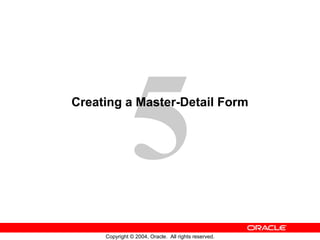
Oracle forms les05
- 1. 5 Copyright © 2004, Oracle. All rights reserved. Creating a Master-Detail Form
- 2. 5-2 Copyright © 2004, Oracle. All rights reserved. Objectives After completing this lesson, you should be able to do the following: • Create data blocks with relationships • Modify a data block • Modify the layout of a data block • Run a master-detail form
- 3. 5-3 Copyright © 2004, Oracle. All rights reserved. Form Block Relationships Master Detail Master Detail ↑ Master ↓ Master Detail Detail Detail
- 4. 5-4 Copyright © 2004, Oracle. All rights reserved. CustomersOrders Items Form Block Relationships Orders Items Orders Account Rep Customers
- 5. 5-5 Copyright © 2004, Oracle. All rights reserved. Data Block Wizard: Master-Detail Page
- 6. 5-7 Copyright © 2004, Oracle. All rights reserved. Relation Object • New relation object created in Object Navigator under master data block node • Default name assigned: MasterDataBlock_ DetailDataBlock • Triggers and program units generated automatically
- 7. 5-8 Copyright © 2004, Oracle. All rights reserved. Creating a Relation Manually
- 8. 5-9 Copyright © 2004, Oracle. All rights reserved. Join Condition • The join condition creates primary-foreign key link between blocks • Define a join condition using: – Block and item names (not table and column names) – Do not precede names with colon – SQL equijoin syntax
- 9. 5-10 Copyright © 2004, Oracle. All rights reserved. Deletion Properties Isolated: Only master is deleted Cascading: Master and all details are deleted Non-isolated: If no detail record, master is deleted Non-isolated: Master is not deleted if there are any detail records = Deleted Master-Detail Records
- 10. 5-11 Copyright © 2004, Oracle. All rights reserved. Modifying a Relation
- 11. 5-12 Copyright © 2004, Oracle. All rights reserved. Coordination Properties Default Deferred with auto query Deferred without auto query
- 12. 5-13 Copyright © 2004, Oracle. All rights reserved. Running a Master-Detail Form Module • Automatic block linking for: – Querying – Inserting • Default deletion rules: Cannot delete master record if detail records exist
- 13. 5-14 Copyright © 2004, Oracle. All rights reserved. Modifying the Structure of a Data Block • Reentrant Data Block Wizard: 1. Select frame or object in Layout Editor, or data block or frame in Object Navigator 2. Select Tools > Data Block Wizard OR Right-click and select Data Block Wizard OR Click Data Block Wizard • Object Navigator: – Create or delete items – Change item properties • Block Property Palette: Change property values
- 14. 5-15 Copyright © 2004, Oracle. All rights reserved. Modifying the Layout of a Data Block • Reentrant Layout Wizard: – Select frame in Object Navigator or Layout Editor – Select Tools > Layout Wizard – OR – Right-click and select Layout Wizard OR – Click Layout Wizard • Layout Editor: – Select Tools > Layout Editor – Make changes manually • Frame Property Palette: Change property values
- 15. 5-17 Copyright © 2004, Oracle. All rights reserved. Summary In this lesson, you should have learned that: • You can create data blocks with relationships by using the Data Block Wizard or by manually creating a Relation object • When you run a master-detail form, block coordination is automatic depending on properties of the Relation object • You can modify a data block manually or with the Data Block Wizard in reentrant mode • You can modify the layout manually or with the Layout Wizard in reentrant mode
- 16. 5-18 Copyright © 2004, Oracle. All rights reserved. Practice 5 Overview This practice covers the following topics: • Creating a master-detail form module • Modifying data block layout by using the Layout Wizard in reentrant mode • Saving and running the form module
Editor's Notes
- Introduction Overview A very common type of application is to show a record or records from one table along with associated records from another table. Forms Developer gives you the ability to quickly define additional data blocks and to define relations between the new blocks and any existing blocks in the form. This lesson shows you how to create a master-detail form and how to modify a data block and its layout.
- Creating Data Blocks with Relationships A form module can contain one or more data blocks. Each data block can stand alone or be related to another data block. Master-Detail Relationship A master-detail relationship is an association between two data blocks that reflects a primary-foreign key relationship between the database tables on which the two data blocks are based. The master data block is based on the table with the primary key, and the detail data block is based on the table with the foreign key. A master-detail relationship equates to the one-to-many relationship in the entity relationship diagram. A Detail Block Can Be a Master You can create block relationships in which the detail of one master-detail link is the master for another link.
- Creating Data Blocks with Relationships (continued) A Master Block can have more Details You can create more than one detail block for a master block. Note: The following are examples of the master-detail structure: Master-detail: Order-items Master-detail-detail: Customer-order-items Master-2*detail: Customer-order and customer-account reps
- Creating a Master-Detail Form Module with the Data Block Wizard You can build a master-detail form module either by creating a relation between a master and detail block explicitly, or implicitly by using the Data Block Wizard. 1.Create the master block as described earlier in this lesson in the topic Creating a New Data Block. 2.Invoke the Data Block Wizard in the Object Navigator. 3.Follow the same steps as before to create a new data block in the Data Block Wizard until you come to the Master-Detail page. On this page, select the “Auto-join data blocks” check box and click Create Relationship.Note: If the “Auto-join data blocks” check box is clear, the Data Block dialog is displayed with a list of all data blocks in the form without any foreign key constraint names.
- Creating a Master-Detail Form Module with the Data Block Wizard (continued) 4.Select a master data block in the Data Block dialog and click OK. The wizard automatically creates the join condition between the detail and master data blocks in the Join Condition field and displays the name of the master data block in the Master Data Blocks field.Note: If the “Auto-join data blocks” check box is clear, the wizard does not automatically create the join condition between the detail and master data blocks. You must use the Detail Item and Master Item pop-up lists to create a join condition manually. 5.Click Next; then complete the Data Block Wizard steps. Go through the Layout Wizard steps as described earlier in the previous lesson to finish creating and laying out the detail data block.Note: The master data block must exist in the form module before you create the detail block. You can also create a relation by invoking the Data Block Wizard in reentrant mode.
- New Relation Once you create a master-detail form module, the Data Block Wizard automatically creates a form object that handles the relationship between two associated data blocks. This object is called a relation. The following tasks occur automatically: The new relation object is created under the master data block node in the Object Navigator with default properties. The relation is given the following default name: MasterDataBlock_DetailDataBlock, for example CUSTOMERS_ORDERS. Triggers and program units are generated to maintain coordination between the two data blocks.
- Creating a Relation Manually You can create a relation either implicitly with the Data Block Wizard, or explicitly in the Object Navigator. Explicit Relations If a relation is not established when default blocks are created, you can create your own. To explicitly create a relation, perform the following steps: 1.Select the Relations node under the master block entry in the Object Navigator. 2.Click the Create icon. The New Relation window is displayed. 3.Specify the name of the detail block. 4.Choose your master delete property. 5.Choose your coordination property. 6.Specify the join condition. 7.Click OK. The new relation, new triggers, and new program units are highlighted in the Object Navigator. Like implicitly created relations, the relation is given the default name of MasterDataBlock_DetailDataBlock, for example CUSTOMERS_ORDERS. The same PL/SQL program units and triggers are created automatically when you explicitly create a relation as when the relation is created implicitly.
- Join Condition Use a join condition to: Create links between blocks using SQL Alter links between blocks using SQL Define a join condition using: Usual SQL equijoin condition syntax (necessary because Forms copies the value from the master block to the related item in the detail block) Block names instead of the base table names (do not precede with colon) Item names that exist in the form module instead of base table column names
- Deletion Properties Master Deletions You can prevent, propagate, or isolate deletion of a record in a master block when corresponding records exist in the detail block by setting the Delete Record Behavior property. For example, you can delete all corresponding line items when an order is deleted. Note: Although deleting with the cascading property may remove many detail records, the commit message shows only the number of records deleted from the master block.
- Modifying a Relation You can alter the relation properties to affect the way deletes and block coordination are handled. What Happens When you Modify a Relation? If you change the Delete Record Behavior property from the default of Non-Isolated to Cascading, the On-Check-Delete-Master trigger is replaced with the Pre-Delete trigger. If you change the Delete Record Behavior property from the default of Non-Isolated to Isolated, the On-Check-Delete-Master trigger is removed.
- Coordination Setting the coordination property controls how the detail records are displayed when a master block is queried. For example, you can defer querying the line items for an order until the operator navigates to the item block. Note: In the New Relation dialog, setting the Deferred property to Yes enables the Auto Query check box.
- Running a Master-Detail Form Module When you run your master-detail form module you will find that: Querying the master data block immediately retrieves corresponding detail records. Deleting a master record is prevented if detail records exist.Note: You can change the above behavior by modifying the relation object properties. Inserting a detail record automatically associates it with the currently displayed master.
- Modifying the Structure of a Data Block Once you create a data block, you may want to customize or modify it by performing one of the following: Reenter the Data Block Wizard, and use it to make the changes. Make manual changes, such as adding or deleting items, in Object Navigator. Change the property values of the block by using the Property Palette. Invoking the Data Block Wizard in Reentrant Mode A very powerful feature of the Data Block Wizard is its ability to operate in reentrant mode. Use the reentrant mode to modify the data block, even if the block was not originally created with the Data Block Wizard. To invoke the Data Block Wizard in reentrant mode: 1.Select the frame or a component of the block in either the Object Navigator or the Layout Editor. 2.Invoke the Data Block Wizard by performing one of the following: Select Tools > Data Block Wizard from the menu Right-click and select Data Block Wizard from the pop-up menu Click Data Block Wizard
- Modifying the Layout of a Data Block You may want to customize or modify the layout of the data block items on the canvas. You can do this by doing one of the following: Reenter the Layout Wizard (see the next section), and use it to make the changes. Select Tools > Layout Editor to invoke the Layout Editor and make changes manually in the editor. Change the property values of the frame in its Property Palette. Invoking the Layout Wizard in Reentrant Mode A very powerful feature of the Layout Wizard is its ability to operate in reentrant mode. Use the reentrant mode to modify the layout of items in an existing frame, even if the frame was not originally created with the Layout Wizard.
- Modifying the Layout of a Data Block (continued) Invoking the Layout Wizard in Reentrant Mode (continued) You can invoke the Layout Wizard in reentrant mode from the Object Navigator or the Layout Editor: From the Object Navigator: Select the appropriate frame (under the Canvases node). Select Tools > Layout Wizard. or Right-click and select the Layout Wizard option. In the Layout Editor: Select the appropriate frame. Click Layout Wizard. Note: Before you reenter the Layout Wizard, it is important to select the correct frame in the Object Navigator or the Layout Editor. If you overlook this when you reenter the Layout Wizard, you may create an additional frame instead of modifying the current frame. Either method takes you to the Data Block page in the Layout Wizard. Use Next and Back as you do when not in reentrant mode, or go directly to a certain page by clicking its tab.
- Summary This lesson presented information about: Creating data blocks with a master-detail relationship Modifying the data block layout: Using reentrant wizards Changing frame properties
- Practice 5 Overview In this practice you will create a new form module that displays master-detail information. Create a master-detail form module called ORDERS. Create a master block based on the ORDERS table and a detail block based on the ITEMS table. Create a third data block that is not related to any other block in the form module. Base this block on the INVENTORIES table, and manually create a relation with the block based on the item table. Use the Forms Builder wizards to create all three data blocks. Invoke the Layout Wizard in reentrant mode, and change the layout of the ITEMS and INVENTORIES data blocks. Save and run the new form module on the Web. Note: For solutions to this practice, see Practice 5 in Appendix A, “Practice Solutions.”
- Practice 5 1.Create a new form module. Create a new block by using the Data Block Wizard.Base it on the ORDERS table and include all columns except ORDER_TOTAL and PROMOTION_ID.Display the ORDERS block on a new content canvas called CV_ORDER and show just one record at a time. Use a form style layout. Set the frame title to Orders. 2.Create a new block by using the Data Block Wizard.Base the block on the ORDER_ITEMS table and include all columns.Create a relationship and select the master block as ORDERS.Display all items except ORDER_ID on the CV_ORDER canvas.Display six records in this detail block on the same canvas as the master block.Use a tabular style layout and include a scroll bar.Change the order of the blocks in the Object Navigator, moving the ORDER_ITEMS block after the ORDERS block. Set the frame title to Items. 3.Save the new module to a file called ORDGXX, where XX is the group number that your instructor has assigned to you. 4.Create a new block based on INVENTORIES (do not create any relationships with other blocks at this time) to display on a different canvas.Base it on the INVENTORIES table.Display four records in this block and ensure that they are displayed on a new content canvas called CV_INVENTORY.Use a tabular style layout, and include a scroll bar.In the Object Navigator, move the INVENTORIES block after the ORDER_ITEMS block. Set the frame title to Stock.Do not create any relationships between blocks at this stage. 5.Explicitly create a relation called Order_Items_Inventories between the ORDER_ITEMS and INVENTORIES blocks.Ensure that line item records can be deleted independently of any related inventory.Set the coordination so that the Inventories block is not queried until you explicitly execute a query. 6.On the ORDER_ITEMS block, change the prompt for the Line Item ID item to Item# by using the reentrant Layout Wizard. First select the relevant frame in the Layout Editor, and then use the Layout Wizard. 7.In the INVENTORIES data block, change the prompt for Quantity on Hand to In Stock by using the Layout Wizard. 8.Save and compile your form module.Click Run Form to run your form.Execute a query.Navigate through the blocks so that you see the INVENTORIES block.Exit the run-time session, close the browser, and return to Forms Builder. 9.Change the form module name in the Object Navigator to ORDERS and save.
