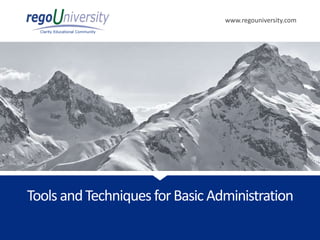
Tools-and-Techniques-for-Basic-Administration-vFinal3.pptx
- 1. www.regouniversity.com Clarity Educational Community Tools andTechniquesforBasic Administration
- 2. 2 Clarity Educational Community Login to Clarity Please logon go your current DEVELOPMENT environment. If you do not have access to a DEV environment use our RegoU environment: • http://regou02.dev.regoconsulting.net:8082 • User Name = ruserxx (01-15) • Password = niku2000
- 3. 3 Clarity Educational Community • Administration Overview • Objects • Lookups • OBS/Security • Portlets • Processes • Support Items • Exercises Course Overview Appendix • Settings • General • Project Management • Resources/Roles • Datamart and time slices • Financial Setup
- 4. 4 Clarity Educational Community Administration overview • Administration tasks can be broken down into “one-time” and on-going tasks • “One-time” tasks are initial settings that are created at the time Clarity is set up and then evaluated annually or as needed • “One time” tasks include setup of new objects and attributes • On-going tasks include regular administrative tasks that are needed such as posting, updating time periods, regular reporting, etc.
- 5. 5 Clarity Educational Community Clarity Studio Clarity Studio is the interface used to create and deploy portals, dashboards, menus and objects that can be configured or customized to match the needs of the organization. Your organization must have a Clarity Studio license to use this functionality. The user must have “Administration-Studio” access assigned as well as rights to create/edit Objects, Portlets and Pages.
- 6. 6 Clarity Educational Community Objects - Overview • Objects are the major functional components of Clarity. • Objects define the attributes (fields), subpages (links), page layout, and views that make up your configured instance of CA Clarity PPM pages. • In addition to stock objects that are delivered with the system, custom objects can be created as needed by the organization. • Use the default objects or create custom objects and subobjects to manage information for your specific business needs. • Once the Object is created, add attributes, links and actions and setup the views.
- 7. 7 Clarity Educational Community Objects – Overview cont. Each object has four distinct pieces that can be configured: 1. Properties 2. Attributes 3. Links 4. Views Things to remember: • There are reserved words that cannot be used in naming the Object. • Attributes cannot be deleted • CA recommends not adding more than 100 custom attributes to a single custom object as it may impact performance.
- 8. 8 Clarity Educational Community The Investment object • The Investment object allows you to define object attributes that will be used across multiple objects. • This streamlines the creation process and insures consistency across objects • Attributes may be re-labeled on the shared objects if needed (although the field ID remains the same). • Attributes defined at the investment level are available to all stock objects but do not have to be used. • Updates to Investment attributes need to be made at the Investment level
- 9. 9 Clarity Educational Community Objects - Types Stock Objects Primary standard objects: 1. Project 2. Task 3. Team 4. Resource 5. Company 6. Application Custom Objects There are two kinds of custom objects: 1. Master objects 2. Sub-objects
- 10. 10 Clarity Educational Community Objects - Attributes Attributes are the fields on any object that store information. • The attributes of each object are available on the Attribute screen within the object. • Many attributes are delivered out-of-the-box but an unlimited amount of additional attributes can be created as needed using Clarity Studio. • Once created, attributes can be organized and placed on views and portlets and used for reporting. (Example: “Start Date” is an attribute of the project object.)
- 11. 11 Clarity Educational Community 8. Lookup 9. Multi-Valued lookup 10. Attachment 11. Time-varying 12. URL (Links to actual data) 13. Virtual fields (Not actual data) 1. String 2. Large String 3. Number 4. Formula 5. Money 6. Boolean 7. Date When creating a new attribute, the procedure used depends on the data type selected. These are the data types available for creating attributes. Objects – Attribute Data Types
- 12. 12 Clarity Educational Community Objects – Calculated Fields Calculated attributes can be created to display a read only value that is calculated dynamically. Values are calculated from existing system values and are calculated when the page is accessed and not stored in the database. The resulting value showing the results of the calculation can only be one of the following data types, depending on the function. • Number: This data type is used for a calculated attribute that requires a number value such as a sum or an average of several numbers. • String: This data type is used for a calculated attribute that requires the concatenation of two or more values, for example, the value of the attribute "created_by" and the constant "2007." An example of the value produced by the concatenation is "ssmith 2007.“ • Date: This data type is used to calculate dates using basic arithmetic or to provide the current date.
- 13. 13 Clarity Educational Community Objects – Calculated Fields cont. The following attribute types cannot be used with calculated attributes. 1. Formula 2. Time-varying 3. Attachment 4. Long String 5. Multi-Value Lookups 6. Virtual Note: Source fields for a calculated attribute cannot be deleted from the system.
- 14. 14 Clarity Educational Community Objects - Lookups A lookup is a field in which the user can select from a drop down or pull down list of predefined choices. • The choices can be static values entered by an administrator or dynamic values returned from querying the database. • Lookups can be displayed as a value or an icon Lookup Type Description Static List Use this type of lookup when working with a standard set of values. Static list lookups are often used as pull-down lists for fields, reports, and custom forms. Static Dependent Lists Use this type of lookup to create a hierarchy of lookups and values. Items that appear on the second and subsequent lists depend upon choices previously made by the user. For example, if the user selects "USA" from a country browse list, then a state list may appear from which the user can select an appropriate state Dynamic Queries Use this type of lookup to capture data from the Clarity database in real time to populate the drop-down or browse lists. (Using NSQL) These lookups provide the most up-to-date values possible and are often used inside browse windows. Note: You can nest a static lookup inside a dynamic query lookup. You cannot nest a static dependent lookup inside a dynamic query lookup.
- 15. 15 Clarity Educational Community Static Dependent lookups vs. Parameterized Lookups A static dependent lookup is a single field with a structured hierarchy. Users select the highest level and drill down to the lower level value. A parameterized lookup is two separate lookups that have been joined with a formula. These are defined as two separate fields and can be updated individually. Once the formula has linked the fields, the value of the primary lookup can control the available values in the secondary lookup. They can also be reported on separately. The Project type/Project category field in Clarity is a sample of a parameterized lookup.
- 16. 16 Clarity Educational Community Objects – Views Object views control what users see in the interface. The views can have attributes added or removed from them to enhance the user experience. Views can also be hidden from or shown in view based on display conditions such as security or a specific lookup value being chosen There are three types of views. • Create • This is what the user sees when a new entry in the Object is created • Edit • This is what the user sees when accessing a record in the object that has already been created such as accessing a project • List • This is the view that a user sees when first entering the object such as clicking on the Projects link on the Home menu.
- 17. 17 Clarity Educational Community Page security and conditions Use the Sub-page properties to select “Secure” to add options to make the page viewable to only assigned users Use the Display conditions to make a page visible only if other conditions are met (e.g. only show this page if Planned Cost is greater than $100k)
- 18. 18 Clarity Educational Community Audit Trail • Consider using the audit trail vs. required fields • Audit trail retains list of – Who made the change – Original Value – New Value – Date of change
- 19. 19 Clarity Educational Community Organizational Breakdown Structure (OBS) • An Organizational Breakdown Structure (OBS) is a company defined hierarchical structure used to categorize projects and resources used for reporting and filtering from both a visual and functional perspective. • Created from Admin Main Menu • Administration>Resource Organization and Access>OBS • Many OBSs can be created as are needed for the organization, but there is a limit of five that can be attached to a data mart. • There can be multiple OBSs with security enabled. • If the OBS is security enabled, ALL users in the system should be added to that OBS.
- 20. 20 Clarity Educational Community Organizational Breakdown Structure (OBS) Components to consider • OBS Type • Levels OBS Type • Determined by the needs of the business. • May have a single Corporate OBS or create several OBS structures to organize and report data as needed. • Examples of Common Criteria • Geographical location • Resource roles and or order of authority • Project size, type, initiative • Products
- 21. 21 Clarity Educational Community Organizational Breakdown Structure (OBS) OBS Creation 1. Administration>OBS 2. Click New 3. Name OBS (this is what will display to users) 4. Create unique id. Ex: xx_ex_obs 5. Choose Parent Level. Click Save and Return. Maintaining OBS • Use caution when deleting OBS legs as reporting may be affected. • Edit OBS legs that are being replaced if historical data is not needed • Add new OBS legs to existing structure
- 22. 22 Clarity Educational Community OBS – Quick Create Quick Create allows you to quickly add multiple OBS values with the same parent
- 23. 23 Clarity Educational Community Security Rights Based Model • Inherent rights: (Automatically granted by the system) • Instance rights: used for specific objects (i.e. projects, resources) • Global rights: providing access to all specified functions of Clarity • Groups: access rights based on membership in a group for users who share common responsibilities (Role Based) • Organizational Breakdown Structure (OBS): User access assigned to objects in Clarity (i.e. projects, resources) that are linked to a parent-child hierarchy Studio Based • Conditional views: views that are displayed when a preset condition is met • Secure sub-objects/pages: Sub-objects and sub-pages can be set up with security access rights. • Process-flow driven security (locking fields): Process workflows can be set to lock data fields for read-only
- 24. 24 Clarity Educational Community Security – Rights Based Inherent Rights • Automatically applied when user is first added to Clarity or the user name is associated with a particular field on an object. • Two Kinds • Revocable • Resource – Enter Time (for themselves) • Irrevocable • User Favorites Menu – Edit Instance Rights • Provide access to specific instance of particular object type. • Can be assigned to an individual or group • Should be used minimally as they are difficult to manage and administer
- 25. 25 Clarity Educational Community Security – Rights Based Global Rights • Provide broad access to objects of a particular type and enables users to access a general area of the application to perform a specific function or to all instances of an object • These rights override any other associated instance or OBS level rights • Recommended where possible for performance reasons Groups • Defined as a set of users who perform a similar set of functions or “role based” • Contains a collection or combination of rights that are applicable to each member of that group. • A single resource may be associated with any number of groups • May contain a collection of Instance, OBS and Global level rights • Easy way to assign multiple rights to several people at once • Easy to administer
- 26. 26 Clarity Educational Community Security – Studio Based Conditional Views • Display conditions can be built for an object as a way to limit visibility to a view by an individual user or to a group. Securing Subobjects (Subpages) • Applying page level security hides the page from unauthorized users. • Creating a secure sub-page allows it to be invisible to those who do not need to see it.
- 27. 27 Clarity Educational Community Security Implicit vs. Explicit Pre-requisites • Some rights are useless without another right (example: does no good to give someone the rights to create Security Groups if they can’t get to the Admin side of the system) • Therefore the other right has to be given • Sometimes Clarity will automatically (implicitly) give the pre-requisite Rights [will not show in list of rights in the UI] • Example: Give someone “Administration – Authorization” to manage rights of other users and groups and they will get Administration access but doesn’t show in list of rights • Sometimes Clarity will NOT automatically give the pre-requisite right and you must Explicitly grant it for the original right to mean anything • Example: “Administration – Partition Models” – means nothing unless you manually also give “Administration Access”
- 28. 28 Clarity Educational Community Security Architecture 28 OBS Rights Global Rights Automatic Rights Instance Rights Person Group OBS Level
- 29. 29 Clarity Educational Community Security – Special Rights • Collaborator Manager rights • Doesn’t show in security model screens. Only the current Collaboration Manager can make someone else a Collaboration Manager • Incident Security • In order to gain access to incidents, incident categories must be created within the administration section (Data Incidents). Next, a person/group/OBS can be given rights to manage or select the incident category. • Sub-page Security • The first step is to mark a sub-page as “secure”. This action will create two rights within the security administration section – “edit” and “view” for that subpage. These rights can then be given to a person/group/OBS.
- 30. 30 Clarity Educational Community Security – Special Rights • Field Level Security • Read Only Field • A field can be made read-only. This is useful when it is populated by a process or auto-numbered • Locked Field • A field can be locked or unlocked by the process at certain point(s) in the object lifecycle. • Calculated Field • The editable field can be put on a secure subpage, then a calculated field (based on the editable field) can be displayed on the main subpage – having the appearance of being read-only • Dependent Lookup Field • This is only available in later versions, but it is possible to have one lookup field display values based on the value of another lookup field on the same object. This will need to be done with query based lookups.
- 31. 31 Clarity Educational Community Steps to Implement a Security Model • Try to have people receive their rights only once • If a person gets security through OBS rights and group rights or through multiple groups, it will slow down performance in some pages/views • Do not use single instance rights where security groups make sense • Minimize security maintenance • Architect security in such a way that when new people are added or people change groups or roles that changing their rights take a minimum amount of effort • Determine OBS structure early on • Even if the OBS structure remains at a high level, 2-3 levels, having those levels agreed upon will make changes easier if other levels are required in the future • Understanding what each right means • The definition of each right • Understand licensing implications of different rights
- 32. 32 Clarity Educational Community Steps to Implement a Security Model • Define Security Roles • Not same as Primary Role or their Security Groups • Theoretical, not in the system • Example: Timesheet user is not a Primary Role and it may mean membership • Pick a philosophy (will discuss later) • Do it on paper first (your security model design) • Can use OOTB groups as suggestions or material to brain chew on but you will likely not use them. • Set up the model in Clarity • Can be done concurrent with other implementation coding • Create dummy data • Create dummy users – one per “role” (not same as a group) • Look at dummy users in Licensing Portlets • Challenge any discrepancies to published PDF’s • Do the math of license implications of your current design • Log in as dummy user and Test and simulate • Can you see what you should in that role? • Can you NOT see what you shouldn’t see (often neglected in test scripts)
- 33. 33 Clarity Educational Community Security Exposure Philosophies • Underlying Philosophies – Open by default, restrict only when needed – Closed by default, open only when absolutely needed – Blended • Open by default for everything but Financial information (pay grades, rates, etc) which should be fully closed • Choice of philosophy – Often driven by standards and compliance (SOX) – Otherwise – blended approach works best. Closed by default creates overhead for the Support team that isn’t proven to be necessary. Also causes system to have to run more logic to determine access. • This means Global rights but within the limits of their licensing (no need to give timesheet users the rights to manage projects if they don’t) • Auditing versus Security – If someone is just worried that someone else will alter a field and no one will know who did, then consider auditing • Too much auditing can cause performance issues on some versions of Clarity
- 34. 34 Clarity Educational Community Security - Licensing Implications • Licensing Portlets • Audit them periodically and compare results to licensing PDF’s to validate what the portlet seems to be saying
- 35. 35 Clarity Educational Community Portlets and Portlet Pages- Overview Portlets are snapshots into CA Clarity PPM data and can consist of grids, graphs, or snippets of HTML. • You select data to display in the Portlet. • While Portlets do not replace CA Clarity PPM reports, they can be considered as mini-reports. • Portlets obtain information and business intelligence from CA Clarity PPM, from other databases within the enterprise, and from external sources available in HTML, such as business news and network status information. • Each portal page is comprised of a set of Portlets—small windows of information presented as graphs, tables, or web page snippets—that appear automatically on the desktops of CA Clarity PPM users with the appropriate access privileges. • Users can further personalize their portal pages by deciding which Portlets to show or hide and where to show them on the page.
- 36. 36 Clarity Educational Community Portlets - Types • Chart Portlets • Provide graphic views into CA Clarity PPM data, such as pie and line charts. • Grid Portlets • Are lists or tables of data that can be filtered on-the-fly. • HTML Portlets • Formatted in HTML, these Portlets grab web page content and plug it into a CA Clarity PPM page. Data can be extracted from other internal or external web sites. • Filter Portlets • Used to apply a common filter to all Portlets on a page. • Interactive Portlets • Display visually-rich, real-time CA Clarity PPM information using imported Xcelsius visualizations
- 37. 37 Clarity Educational Community Data Administration Processes • Administration>Data Administration>Processes • Processes automate repetitive steps that you would otherwise perform manually though the user interface. • To accurately reproduce a user action, the process impersonates the process initiator to perform the process steps. • A process includes a series of steps that result in an end. • Each step performs a single or multiple actions that moves the process toward its completion. • All processes have a start and a finish step. Processes use pre and post conditions to connect the steps. • Clarity provides stock processes that you can use to: • Approve documents • Approve timesheets • Approve ideas • Implement scenarios
- 38. 38 Clarity Educational Community Data Administration Process Steps The Process Steps provide the foundation for the Clarity Processes. • Start and End steps are always required and are automatically created even if you do not explicitly define them. • You can add and define intermediate steps. • Each step can consist of multiple actions that must be performed by an assigned Clarity User or the CA Clarity PMO.
- 39. 39 Clarity Educational Community Data Administration Process Logic The Process logic is defined as the Pre-Condition or Post-Condition of each step. When defining a pre-condition to a step, you can use attributes from multiple objects added to the process. For example, you can create pre-conditions that: • Check the status of action items • Check between object attribute values • Wait for a sub-process to complete before joining the master process After defining the pre-conditions that trigger a step, you must define post-conditions that connect this step to the next step or the end step. When defining a post-condition, for example, you can create post-conditions that: • Check the status of action items • Check between object attributes values (except for MVL attributes) • Wait for a sub-process to complete before joining the master
- 40. 40 Clarity Educational Community Data Administration Process Actions Process actions can be defined as: • Manual Actions • System Actions • Run a Job • Create Sub-processes • Use a custom GEL Script
- 41. 41 Clarity Educational Community Data Administration Creating a Process 1. Design 2. Draw it out 3. Create Process a. Associate Object b. Steps 1) PRE-CONDITION 2) ACTION 3) POST-CONDITION 4. Validate / Activate
- 42. 42 Clarity Educational Community Data Administration Example Process (Lock Fields and Set Status)
- 43. 43 Clarity Educational Community Common Support Issues • Check for Transaction Posting Issues • Processes in Error and Troubleshooting • Add Time Reporting Period • Modifying Time Slices • Using a Custom Object to track Work Requests • Using RegoXchange portlets
- 44. 44 Clarity Educational Community Questions Phone 888.813.0444 Email info@regouniversity.com Website www.regouniversity.com We hope that you found this session informative and worthwhile. Our primary goal was to increase your understanding of the topic and CA PPM in general. There were many concepts covered during the session, if you would like to contact any presenter with questions, please reach out to us. Thank you for attending regoUniversity 2015!
- 45. 45 Clarity Educational Community Hands On Exercises Exercise 1: Create New Object Exercise 2: Create Subpage in Object Exercise 3: Create Lookup Exercise 4: Create Attributes in Object (all types), edit field sizes and make fields required both on field and view Exercise 5: Modify Create, Edit and List views Exercise 5: Create/Modify Security Group for New Object and New Subpage Exercise 6: Create Grid Portlet based on new Object Exercise 7: Add new Grid Portlet to Portlet Page Exercise 8: Create workflow to trigger action item on new Object
- 46. 46 Clarity Educational Community Appendix • Settings • General • Project Management • Resources/Roles • Datamart and time slices • Financial Setup
- 47. 47 Clarity Educational Community General Settings System Options • These features support the definition of general Clarity configurations • Invalid Login Limit, Timeout Limits, Change Password Requirements, etc. • Navigation: Administration Tab>System Options>General Settings Site Links • Create site links that appear on the General page for quick access to websites outside of Clarity Downloads • Download MSP Connector and other available integrations
- 48. 48 Clarity Educational Community Project Management settings
- 49. 49 Clarity Educational Community Project Management Settings General Settings • Navigation: Administration>Project Management>Settings Timesheet Options • Administration>Project Management>Timesheet Options • Recommended settings • Indirect Time should be disabled. • Charge Code and Input Type Code should be removed. • 7 days before and 7 days after is the default setting for Clarity to identify task assignments to populate on the timesheet. Consider increasing the window (i.e. 14 before and 14 after) if the project schedules are not updated regularly. • Timesheet columns sequence is Notes Icon, Investment, Phase Description, Daily Actuals, Total, ETC
- 50. 50 Clarity Educational Community Project Management Settings Time Reporting Periods • Administration>Project Management>Time Reporting Periods • In this section, the Application Administrator can create and manage the time reporting periods. • Weekly time reporting periods are used. • Set the start date to the company standard. This is usually Saturday, Sunday or Monday. • Time periods should be opened or closed based on COMPANY accounting rules. When a month is closed out, and no more entries are allowed, then those periods should also be closed in Clarity.
- 51. 51 Clarity Educational Community Project Management Settings Charge Codes • Administration>Project Management>Charge Codes • Charge Code is one of the project financial fields not requiring the Financials Module to be enabled. • Allows a COMPANY to define an additional financial dimension for projects. Charge Code is also available as an element in the rate/cost matrices and can be used to determine the rates and costs to be applied to financial transactions. Input Type Code • Administration>Project Management>Input Type Code • Is one of the Resource financial fields • Allows the end user to define an additional financial dimension for resources. • Input Type Code is also available as an element in the rate/cost matrices and can be used to determine the rates and costs to be applied to financial transactions. • Each resource may be assigned an Input Type Code value within the Resource General Properties page.
- 52. 52 Clarity Educational Community Charge Code and Cost type • In version 13.3(?), the Cost type field was introduced • Cost type values are Capital and Operating • For those using Charge code for that, there is a job to update the Cost type automatically • There are a few considerations – Cost type is not available on Debit rules or Credit rules for Chargebacks – Cost type is not an available field on the Transaction Entry screen – Cost type is not available on the timesheet and cannot be changed at the assignment level
- 53. 53 Clarity Educational Community Project Management Settings Base Calendars • Administration>Project Management>Base Calendars • Application Administrator can set up the base calendars, which reflect standard holidays where a resource is located or track otherwise unavailable work days. • Organization resources use the calendar as their base calendar. Exception calendars may be selected and assigned to those applicable resources. • Resources may also select non work days such as vacation on their own calendars
- 54. 54 Clarity Educational Community Resources/Roles • A Resource is a person or object (such as a piece of equipment or material) that is used to perform a task or capture a non-labor expense. • A Role is a generic description of a function performed by a named resource. (i.e. Developer, Business Analyst, Project Manager) • Used for planning and scheduling work effort to be replaced by named resources when the work commences. • Four types of resources or roles in Clarity • Labor: This type designates the performance of work by a named resource or a role. • Equipment: This type refers to any type of machinery used to perform a job. For example, a tractor is a piece of equipment, as are computers, printers, and fork-lifts. • Material: Any type of material used to perform a job, such as training guides, chemicals, or fuel. • Expense: This type identifies the costs that are associated with a resource or a role. It can also be used to identify any non-labor costs. • NOTE: Roles are assigned to projects to help identify task work effort and timelines. Named Resources eventually replace roles in order to perform the work and complete the tasks.
- 55. 55 Clarity Educational Community Resources/Roles Resource Creation • Application side: contains information regarding resource that will be necessary when they are staffed to projects and enter time • Admin side: holds information regarding resource that will be necessary when logging into application and using Clarity. Referred to as User Profile • Changes in either side flows through to the other Steps to Create User Profile 1. Administration>Organization and Access>Resources 2. Click New Button 3. Enter user information on Properties page. 4. Click Save and Return
- 56. 56 Clarity Educational Community Resources/Roles Update Resource added on Admin Side 1. Home>Resource Management>Resources 2. Click on name of resource 3. Enter Values for all required fields 4. Click Save and Return Financially Enable a Resource 1. Access Resource from Home side using above steps 2. Click on Properties tab, select Financial drop down 3. Fill in required fields 4. Select Financially Active Checkbox. 5. Click Save and Return
- 57. 57 Clarity Educational Community Resources/Roles Create a new Labor Role 1. Home>Resource Management>Resources 2. Change Is Role Filter to yes in filter options and click Filter to display existing roles 3. Click New 4. Select Role on Select Resource Type page that displays. 5. Select Labor for Resource Type. Click Next 6. Populate Required fields. Click Save Financially Enable a Role 1. Select role using Is Role filter as shown in Create a Role 2. Click on Properties>Financial 3. Check Financially Active box and populate Transaction Class and Resource Class 4. Click Save and Return
- 58. 58 Clarity Educational Community Resources/Roles Create a new Non-Labor Role 1. Home>Resource Management>Resources 2. Change Is Role Filter to yes in filter options and click Filter to display existing roles 3. Click New 4. Select Role on Select Resource Type page that displays. 5. Select Equipment, Material or Expense for Resource Type. Click Next 6. Populate Required fields. Click Save Financially Enable a Role 1. Select role using Is Role filter as shown in Create a Role 2. Click on Properties>Financial 3. Check Financially Active box and populate Financial Department, Financial Location, Transaction Class and Resource Class. 4. Click Save and Return
- 59. 59 Clarity Educational Community Adding a New Slice Data Administration
- 60. 60 Clarity Educational Community Data Administration Adding a New Slice
- 61. 61 Clarity Educational Community Data Administration New Slice • Last run date will be blank until the Time Slicing job runs.
- 62. 62 Clarity Educational Community Data Administration New Slice • Last Run date is populated which means data is available.
- 63. 63 Clarity Educational Community Data Administration Types of Slices • There are five DAILY out of the box slices. • These slices are used to populate the datamart and some reporting tables. • These should NEVER have their names changed. # Slice Name 1 DAILYRESOURCEAVAILCURVE 2 DAILYRESOURCEACTCURVE 3 DAILYRESOURCEESTCURVE 10 DAILYRESOURCEALLOCCURVE 11 DAILYRESOURCEBASECURVE
- 64. 64 Clarity Educational Community Data Administration Types of Slices • There are four MONTHLY out of the box slices. • These slices are not used to populate the datamart but are used in reporting. # Slice Name 4 MONTHLYRESOURCEACTCURVE 5 MONTHLYRESOURCEESTCURVE 6 MONTHLYRESOURCEALLOCCURVE 7 MONTHLYRESOURCEAVAILCURVE
- 65. 65 Clarity Educational Community Data Administration Internal Slices • There are internal slices that cannot be seen or modified via the browser. • These slices are used in Team Detail and Resource Planning time scaled views. • These slices are slices and built instantly as soon as data is saved in the UI. • Internal slices require the initial Datamart settings to be set up before they can be populated.
- 66. 66 Clarity Educational Community Data Administration Best Practices/Datamart Slices • Since the daily slices populate the datamart, keep your daily slices to a minimum. • Use monthly or weekly slices if possible. • Try to avoid using daily dates in portlets. • The Datamart Job should be ran nightly. • Do not run during the day.
- 67. 67 Clarity Educational Community Data Administration Best Practices/Time Slices • Actuals : Keep your daily slices to a minimum. • ETCs : There is no need for ETCs in the past. Suggestion is to keep the From date as the start of the current month. • Baselines : If the client does not use baselines, set the number of periods to 0. The logical configuration for Baseline slice data should start at the beginning of actuals and extend through estimates. • Availability : Align the From Date to the same From date as actuals and set the number of periods to cover the range.
- 68. 68 Clarity Educational Community Data Administration Suggested Approach for Time Slice Records • One year in the past: • Actuals • Timesheets • One year in the past and 2 years in the future: • Baselines • Variances • Allocations • Two years in the future: • Estimates • Availability NOTE: Timeslices must not be removed, but they may be modified. 1. Editing a Timeslice causes its data to be removed from the DataMart, and then reloaded based on the new definition. 2. Click on the Timeslice ID to edit the Timeslice. 3. Click on the New button to add a Timeslice. Save all changes. Note: If there is a large volume of data, 1 or more years’ worth, you should schedule the changing of Time Slice records outside of the normal work day. It may take one or more hours for the Time Slice records to refresh.
- 69. 69 Clarity Educational Community Data Administration Your Data Options Clarity has three main places where data is stored: • Core Clarity Tables (Real Time) – Resources – Investments • Datamart (Nightly) – NBI_PRT_FACTS • Time Slices (Near Real Time) – PRJ_BLB_SLICES – PRJ_BLB_SLICEREQUESTS
- 70. 70 Clarity Educational Community Data Administration Datamart settings • The Datamart provides point in time flat file report tables. • There are five (5) sections to Datamart settings • Datamart Currency: All financial data in the Datamart is stored in one currency. To set up the Datamart, you need to specify the single currency for the Datamart. Only one currency can be used for reporting • Datamart Entity: Relates to Financial Attributes. Only one Entity can be used. • Customization of Datamart Extraction: Certain Datamart tables can be excluded from the Datamart extraction job if these tables are not needed for reporting. • Project Organizational Structure Mapping: Setting the default Project OBS enables these OBS structures to act as a catch-all in the Datamart for Projects that have not been associated with an OBS. In order to change these settings, the Datamart must be refreshed. • Resource Organizational Structure Mapping: Setting the default Resource OBS enables these OBS structures to act as a catch-all in the Datamart for Resources that have not been associated with an OBS. In order to change these settings, the Datamart must be refreshed.
- 71. 71 Clarity Educational Community Data Administration Datamart settings • The values used in the Datamart Settings page are shared by all users. • Only one Entity and Currency value are defined. They cannot be changed once the first Datamart job runs. • It is recommended to turn on (check) all three Datamart Extraction customization fields. • It is recommended to add all appropriate Project and Resource OBS structures for downloading. • A default OBS for each OBS type in the Datamart settings must be specified in order for it to be used in the Datamart extraction. • There can be up to five OBS structures attached to a Datamart. • Note: The presence of the New Button on this screen means there is one or more additional OBS structures that can be attached.
- 72. 72 Clarity Educational Community Data Administration Time Slices • Administration>Data Administration>Time Slices • Clarity enables you to run both prepared and ad hoc reports from its database. • A BLOB, or Binary Large Object, is a data type in the database that can store large amounts of data. In Clarity, BLOBs are used to store time-scaled data in a single field in the database. A time slice is the readable portion of the table that contains data that is derived from the sliced BLOB. • Because most reporting tools cannot read these objects, Clarity cracks them with a “Time Slice” job and stores the obtained data in a flat table for easy retrieval for reporting. Allows Niku to group data into weeks, months, quarters, etc for more efficient queries. BLOB: Binary Large Object Clarity Database
- 73. 73 Clarity Educational Community Data Administration Time Slice Tables Portlets, Reports, Dashboards… Timeslice job Daily Weekly Bi-Weekly Monthly Quarterly Yearly …more Clarity Database Images obtained from CA documentation Time Slice Overview
- 74. 74 Clarity Educational Community Data Administration • Time Slices are found under Administration / Time Slices
- 75. 75 Clarity Educational Community Data Administration ROLLOVER INTERVAL Frequency with which Clarity updates the From Date and shifts the time slice range. FROM DATE This is beginning date in your Slice Request’s range. SLICE PERIOD Specifies the period to use for each time slice request. NUMBER OF PERIODS Specify the number of periods you would like reported. EXPIRATION This is the next rollover date. LAST RUN DATE Last time the time slice job processed a particular slice request. Item What is being sliced Images obtained from CA documentation Timeslice Administration
- 76. 76 Clarity Educational Community Data Administration Slice Range Qtr Qtr Qtr Qtr Jan-14 Feb-14 Mar-14 Apr-14 May-14 Jun-14 Jul-14 Aug-14 Sep-14 Oct-14 Nov-14 Dec-14 Jan-15 Feb-15 Mar-15 Apr-15 May-15 Jun-15 Jul-15 Aug-15 Sep-15 Oct-15 Nov-15 Dec-15 Jan-16 Feb-16 Time Slice Setup 1/1/14
- 77. 77 Clarity Educational Community Data Administration Slice Range Qtr Qtr Qtr Qtr Jan-14 Feb-14 Mar-14 Apr-14 May-14 Jun-14 Jul-14 Aug-14 Sep-14 Oct-14 Nov-14 Dec-14 Jan-15 Feb-15 Mar-15 Apr-15 May-15 Jun-15 Jul-15 Aug-15 Sep-15 Oct-15 Nov-15 Dec-15 Jan-16 Feb-16 Rollover Time Slice Setup 1/1/14
- 78. 78 Clarity Educational Community Data Administration Time Slice Troubeshooting • Is the Time Slicing running? – Frequency – Non-Prod Environments • Make sure the reporting periods are reasonable – Do people really need that much data? • Start Dates Correct? – Quarterly dates correct. – Weekly dates correct – in line with time reporting periods. • Is the slice value needed? – Custom Slices – Baseline Slices
- 79. 79 Clarity Educational Community Data Administration Other Time Slice Considerations • Resetting a slice. – Do not touch the slice! – Do not do it during business hours! • Datamart ramifications. • Know what portlets use slices.
- 80. 80 Clarity Educational Community Data Administration Reports and Jobs • Access Report and Job Definitions: Admin>Data Administration>Reports and Jobs • Inactivate and Reactivate Reports or Jobs • Run Reports and Jobs: Home>Personal>Reports and Jobs • Add reports to Overview Page for quicker access • Home>Personal>Reports and Jobs • Select desired report, click Add to My Reports Button • Launch Clarity Report • Home>Personal>Reports and Jobs • Click Report Name • Select Parameters including scheduling. Click Submit
- 81. 81 Clarity Educational Community Financials Best Practices • Keep Things as Simple as Possible • Spend Time on the Full Architecture • Clarity is Cash Based – No concept of P&L / Depreciation • Clarity is NOT the Company Financial System of Record; Clarity will never match general ledger 100% • Clarity is a MANAGEMENT tool – enough information to make decisions • Start with required outputs, how do you need to classify financial data; involve finance team
- 82. 82 Clarity Educational Community Financials - Entities Financial OBS Department (Object and OBS) Location (Object and OBS) – Linked to a Department Defaults Default Financial Plans Fiscal Periods Used within datamart jobs Used on Financial Plans-Cost Plans and Budgets Currencies Home Currency Billing Currency Exchange Rates Best Practice • One Entity if Possible • Only use Department and Location if needed for rates, otherwise – just one of each
- 83. 83 Clarity Educational Community Financials - Classifications Resource Classes Internal / External Specialized Resources Company Classes Default to Corp Lines of Business Work In Process (WIP) Classes Default Investment Classes Default Transaction Classes Labor Equipment Material Expense Best Practice • Default where possible • Align Transaction Class to Financial Reporting Needs.
- 84. 84 Clarity Educational Community Financials – Other Attributes Input Type Code on Resource Record (required for processing) Billable Non-Billable Cost Type on Project Object Capital Operating Charge Code on Investments (required for processing) Capital Expense Roles on Resource Record Available to Rate Matrix Best Practice • Determine Charge Code usage vs. Cost Type • Roles – Understand difference between Primary and Assignment Roles
- 85. 85 Clarity Educational Community Financials - Rate Matrix Define Columns to Derive Rates Exact Rates Aggregate Rates Non-Labor $1 Defaults End Dating Best Practice • Determine Charge Code usage vs. Cost Type
- 86. 86 Clarity Educational Community Financials - Resources & Roles
- 87. 87 Clarity Educational Community Financials - Investments
- 88. 88 Clarity Educational Community Financials - Tasks • Tasks Must Have Charge Code to Process Financially: • Charge Code • Project Level • Summary Level • Task • Cost Type: Used for Portfolio Alignment in 13.3 • Project Level • Summary Level • Task
- 89. 89 Clarity Educational Community Financial Plans Cost Plans: Three ways to create a Cost Plan Manual New From Investment Team New from Task Assignments Choose the Classes to display in your Cost Plan. The Cost Plan populates the Planned Costs field at the project level Actual costs will pull into the cost plan for variance comparison by time period. Best Practice • Set Cost Plan Update Policy, how cost plans are to be created. • Default Cost Plans to show key financial metrics
- 90. 90 Clarity Educational Community Financial Plans Budget Plans: A cost plan becomes a budget plan when the cost plan of record is submitted for approval and approved Same structure and view as a cost plan – a saved/static version. Benefit Plans: Once you create a benefit plan – Clarity will make the planned cost fields read only. The Benefit Plan populates Planned Benefit at the project level. If the Benefit Plan is attached to the Budget, it populates Budgeted Benefit at the project level. Realized Benefits-manual entry Best Practice • Align Budget and Baseline processes
- 91. 91 Clarity Educational Community Financial Jobs Summary Post Timesheets Post Transactions to Financial Review Invalids (fix) Post Transactions to Financial Post to WIP Import Financial Actuals Other Slicing Investment Allocation Update Hierarchy Data Best Practice • Be a part of RegoXchange to get our Post to WIP Job. • Communicate Posting Schedule
- 92. 92 Clarity Educational Community Financials - Actual Costs - Timesheets Base Setup Determine Posting Cadence Adjustment Postings? Approval Policy Auto-approval? Timesheet Adjustment Policy Number of Open Time Periods Best Practice Whatever your posting and processing cadence is, make sure it is well communicated. Postings modify project dates and financials, therefore important to have a transparent and predictable schedule
- 93. 93 Clarity Educational Community Financials - Actual Costs – Manual Transactions • In the create entry section on the application side, you must first create a voucher • Vouchers can be “Expense” types or “Other” • Within the voucher, you can create multiple transactions • Transactions must have a date, investment, task, charge code, resource id, transaction class, input type code, and the various costs and amounts • Run Post Transactions to Financial • Run the Post to WIP • Run import financial actuals job • Afterwards, check the admin side for invalid transactions • If there are some, fix the needed fields and repost • Run the investment allocation job (adjust the investment list fields) Best Practice Have Rego build a better interface for entering these costs, or have us build application integration from your financial system of record.