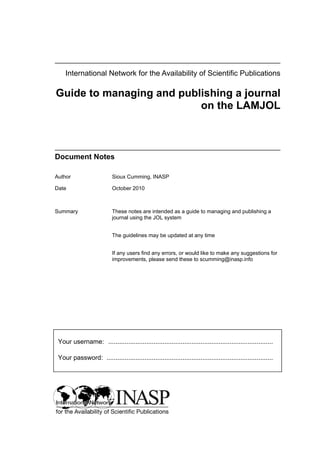
Guide to managing and publishing a journal on the LAMJOL
- 1. International Network for the Availability of Scientific Publications Guide to managing and publishing a journal on the LAMJOL Document Notes Author Sioux Cumming, INASP Date October 2010 Summary These notes are intended as a guide to managing and publishing a journal using the JOL system The guidelines may be updated at any time If any users find any errors, or would like to make any suggestions for improvements, please send these to scumming@inasp.info Your username: ........................................................................................... Your password: ............................................................................................
- 2. © 2010 International Network for the Availability of Scientific Publications (INASP) Author: INASP First published 2010 The INASP mission is to enable worldwide access to information, and we therefore welcome re-use of our materials for non-commercial purposes. Please always credit INASP when you download and use our materials. We publish under the Creative Commons Attribution-Non-Commercial-ShareAlike Licence Attribution-NonCommercial-ShareAlike 2.5 You are free: • to copy, distribute, display, and perform the work • to make derivative works Under the following conditions: • Attribution. You must attribute the work in the manner specified by the author or licensor. • Noncommercial. You may not use this work for commercial purposes. • Share Alike. If you alter, transform, or build upon this work, you may distribute the resulting work only under a license identical to this one. For any reuse or distribution, you must make clear to others the license terms of this work. Any of these conditions can be waived if you get permission from the copyright holder. Your fair use and other rights are in no way affected by the above. Disclaimer All INASP materials are published in good faith, and INASP assumes no legal liability or responsibility for the accuracy, completeness, or usefulness of any information published on our website. Page 2 INASP
- 3. Contents Chapter 1: The structure of the JOL .......................................................... 5 1. User types and access levels..................................................... 6 2. What is in/on the JOLS............................................................... 9 Chapter 2: Journal Administration - log on instructions..............10 1. Introduction............................................................................... 11 2. How to log in............................................................................. 11 3. Journal administration .............................................................. 12 Chapter 3: Journal Setup ................................................................13 1. Introduction............................................................................... 14 2. Journal Management................................................................ 14 3. Setup 1 – Getting down the details .......................................... 18 4. Setup 2 – Journal policies ........................................................ 20 5. Setup 3 – Guiding submissions................................................ 21 6. Setup 4 – Managing the journal ............................................... 22 7. Setup 5 – Customising the look ............................................... 23 8. Finishing and checking............................................................. 24 9. Pictures..................................................................................... 24 Chapter 4: Managing an online journal..........................................25 1. Workflow for an online journal.................................................. 26 Chapter 5: Submitting new articles ................................................27 1. Introduction............................................................................... 28 2. Submitting articles .................................................................... 28 3. Step 1: Starting a submission .................................................. 28 4. Step 2: Enter metadata ............................................................ 29 5. Step 3: Uploading the submission............................................ 32 6. Step 4: Supplementary files ..................................................... 32 7. Step 5: Confirming the submission .......................................... 33 8. Step 6: Completion of the submission...................................... 33 9. Step 6: Completion of the submission if you have an Author/Editor role ..................................................................... 33 10. How to add the next article....................................................... 34 11. Tracking the status of a submission......................................... 35 Chapter 6: Editing submitted articles ............................................37 1. Introduction............................................................................... 38 2. To access the metadata ........................................................... 38 3. To delete an article................................................................... 39 4. Caution ..................................................................................... 39 Chapter 7: The peer review process ..............................................40 1. Editor role ................................................................................. 41 2. Copyeditor role ......................................................................... 49 3. Layout Editor role ..................................................................... 50 4. Proofreader role ....................................................................... 52 5. Reviewer role ........................................................................... 53 INASP Page 3
- 4. Chapter 8: Publishing an issue on the JOL................................... 56 1. Introduction ...............................................................................57 2. Basic steps to publishing an issue............................................57 3. Creating a new issue ................................................................57 4. Changing issue numbers ..........................................................58 5. Digital Object Identifiers............................................................59 6. Removal of PDF files ................................................................59 7. Replacing a PDF file .................................................................60 8. Table of contents ......................................................................62 9. Publishing the issue..................................................................63 10. Notifying registered readers of the journal................................63 11. To delete an issue ....................................................................63 Chapter 9: Good Practice – JOLS and online publishing ............ 64 1. Introduction ...............................................................................65 2. Content .....................................................................................65 3. The homepage..........................................................................66 4. Individual data protection – registered users............................66 5 Timeliness.................................................................................67 6. File sizes ...................................................................................67 7. Layout .......................................................................................67 8. Viruses ......................................................................................67 9. Bad – unacceptable – practice .................................................67 Chapter 10: HTML Codes .................................................................. 68 1. Introduction ...............................................................................69 2. Text format bar .........................................................................69 2. To format characters.................................................................69 3. To add special characters.........................................................70 4. To add layout instructions.........................................................70 Chapter 11: Troubleshooting............................................................ 71 1. Introduction ...............................................................................72 2. Display problems ......................................................................72 3. Adding and editing problems ....................................................72 4. Internet problems......................................................................74 5. General problems .....................................................................74 Page 4 INASP
- 5. International Network for the Availability of Scientific Publications Guide to managing and publishing a journal on LAMJOL Chapter 1: The structure of the JOL Document Notes Author Sioux Cumming Date October 2010 Summary An overview of JOL structure Contents 1. User types and access levels ............................................................6 1.1 Types of users ............................................................................6 1.2 Readers / Public access .............................................................6 1.3 Authors........................................................................................6 1.4 Reviewer.....................................................................................7 1.5 Copyeditor ..................................................................................7 1.6 Layout Editor...............................................................................7 1.7 Proofreader.................................................................................7 1.8 Section Editor .............................................................................8 1.9 Editor...........................................................................................8 1.10 Journal Manager.........................................................................8 1.11 Site Administrator .......................................................................8 2. What is in/on the JOLs .......................................................................9 2.1 “Static” pages..............................................................................9 2.2 User profile pages.......................................................................9 2.3 Journal pages .............................................................................9 2.4 Management pages ....................................................................9 INASP Page 5
- 6. 1. User types and access levels 1.1 Types of Users There are various roles within the JOL system. Each has a different level of access within the system. They are listed below from the lowest level of access, to the highest level of access • Readers • Authors • Reviewers • Copyeditors • Proofreaders • Layout Editors • Section Editors • Editors • Journal Managers • Site Administrator 1.2 Readers / Public access Casual users/researchers and registered users/researchers 1.2.1 What they can do • Browse the web pages • Register their details for particular journals and sign up for email alerts • Search within one journal, or over the entire JOL website, or within the PKP harvester * • Use the research support tools provided against each abstract • View the full text of an article 1.2.2 How they log in • Simply open the website – http://www.vjol.info OR http://www.nepjol.info, or bookmark individual journal homepages • Use the Register screen to sign in for a particular journal 1.2.3 How they log out Either close the website, or click on log out on the right hand side 1.2.4 What are the benefits of registration • Name and address recognition • Ability to sign up for email alerts from all the journals • Ability to email authors • Can be assigned other roles on the journal 1.3 Authors Any registered user (see Section 1.2.4) can be an author of a journal for which they have registered 1.3.1 What can they do • Do all the same activities as a Reader • Submit their papers online and the peer review process will be conducted online (when implemented) * The PKP Open Archives Harvester is a free metadata indexing system developed by the Public Knowledge Project to expand and improve access to research. The PKP OAI Harvester creates a searchable index of the metadata from Open Archives Initiative-compliant archives See http://pkp.sfu.ca/?q=harvester. Page 6 INASP
- 7. 1.3.2 How they log in • Open the website • Fill in username and password and click log in • Select the Author role for their selected journals 1.3.3 How they log out Either close the website, or click on log out on the right hand side 1.4 Reviewer Any registered user (see Section 1.2.4) can be an reviewer of a journal for which they have registered 1.4.1 What can they do • Do all the same activities as a Reader • Review papers online (or by email) when requested to do so by either the Section Editor or the Editor 1.4.2 How they log in and out • As for Authors but select the Reviewer role 1.5 Copyeditors Any registered user (see Section 1.2.4) can be given rights by the Journal Manager to become a Copyeditor of a journal for which they have registered 1.5.1 What they can do • Do all the same activities as a Reader • Copyedit submissions sent to them by the Section Editor 1.5.2 How they log in and out • As for Authors but select the Copyeditor role 1.6 Layout Editor Any registered user (see Section 1.2.4) can be given rights by the Journal Manager to become a Layout Editor of a journal for which they have registered 1.6.1 What they can do • Do all the same activities as a Reader • Layout the submissions sent to them by the Section Editor according to the style of the journal 1.6.2 How they log in and out • As for Authors but select the Layout Editor role 1.7 Proofreaders Any registered user (see Section 1.2.4) can be given rights by the Journal Manager to become a Proofreader of a journal for which they have registered 1.7.1 What they can do • Do all the same activities as a Reader • Proofread the submissions sent to them by the Editor or Section Editor according to the style of the journal 1.7.2 How they log in and out • As for Authors but select the Proofreader role INASP Page 7
- 8. 1.8 Section Editor Any registered user (see Section 1.2.4) can be given rights by the Journal Manager to become a Section Editor of a journal for which they have registered 1.8.1 What they can do • Do all the same activities as a Reader • Supervise the peer review process for the section to which they have been assigned (when implemented) 1.8.2 How they log in and out • As for Authors but select the Section Editor role 1.9 Editor Any registered user (see Section 1.2.4) can be given rights by the Journal Manager to become an Editor of a journal for which they have registered 1.9.1 What they can do • The same activities as Readers • Edit existing data on their own journal(s) • Supervise the online submission process (when implemented) • Create new issues • Send email alerts • Publish issues 1.9.2 How they log in and out • As for Authors but select the Editor role 1.10 Journal Manager Any registered user who has been given rights by the Site Administrator to manage specific journal(s) 1.10.1 What they can do • The same activities as Readers • Assigns Readers to the role of Copyeditor, Layout Editor, Proofreader, Section Editor or Editor • Create new journal sections • Create, edit and remove users • Edit/update the journal homepage and other journal information • Change the standard emails • View statistics relating to their own journal(s) • View users registered to receive email alerts to their own journal(s) • Export article metadata to CrossRef for allocation of DOIs 1.10.2 How they log in • As for Authors but select the Journal Manager role 1.11 Site Administrator The overall manager of the JOLs (currently INASP) 1.11.1 What they can do • The same activities as Readers • Manage the settings and appearance of the site • Accept and load new journals onto the JOL • Remove journals from the JOL • Request changes to the website and report problems to the web manager • View statistics for the entire website • Appoint Journal Managers Page 8 INASP
- 9. 1.11.2 How they log in and log out • As for the Journal Manager but select the Site Administrator role 2. What is in/on the JOLs 2.1 "Static" pages • The JOL homepage listing all the journals • About the JOL • How to register • Search screen 2.2 User profile pages • A page for everyone who is registered on the system (Reader, Editor, Journal Manager, or Site Administrator), listing details (name, email, passwords, etc.) – accessible only by the individual, and the Site Administrator 2.3 Journal pages • Journal homepage ◊ Image of journal ◊ Short descriptive text ◊ Contents of the most recent issue • Previous issues are listed under Archive Issues • For each issue, a page of contents, with links to the abstracts, and the PDF of the full text if it is available • For each article ◊ an abstract page with the Title/authors/abstract, Research Support Tool, link to full text if available • Journal "Static" pages ◊ Contact details ◊ About the journal (including author guidelines, etc.) • Search (to search within the selected journal) 2.4 Management pages • Various pages for managing the JOL which have different content depending on the level of access. (See Chapter 2, Section 3 Journal administration) INASP Page 9
- 10. International Network for the Availability of Scientific Publications Guide to managing and publishing a journal on LAMJOL Chapter 2: Journal Administration – log on instructions Document Notes Author Sioux Cumming Date October 2010 Summary Instructions on how to log in, and options available Contents 1 Introduction....................................................................................... 11 2 How to log in ..................................................................................... 11 3 Journal administration..................................................................... 12 Page 10 INASP
- 11. 1. Introduction During this workshop, you will be working on a test site which is NOT the real JOL assigned several different roles on your journal 2. How to log in • Open http://www.lamjol.info • Select the journal given to you at the workshop • Find your username and password from the list which will be supplied in the workshop • Fill in your username and password in the login boxes on the right, and click Log in button • You will be able to see the roles which are available to you for the journal you registered for To log in either register or fill in your username and password User “admin” is logged in User can register for other journals User can edit their profile, sign up for email alerts and These are the roles a User change their password Tip: once you are logged in, you can has been allocated for this move out of the "Administration" area journal – they control the to the "browse" area using the "Home" tasks the user can perform links at the top of the screen – you can return to the Administration area by clicking on the “My Journals” button INASP Page 11
- 12. 3. Journal administration This is the main index page for working on a journal. You need select the role appropriate for the task that you wish to undertake—not all roles will be available to you All possible roles—not available to all users • Site Administrator: this allows you to create a new journal and manage all the administrative users on the system • Journal Manager: this allows you to edit the information about the journal – homepage, contact information, etc. and to review the journal statistics. It allows you to create and view users of the system • Editor: this allows you to create new issues, review the status of articles with regard to publication and to allocate articles to issues, and to edit issues. You can also send email alerts when an issue is published • Section Editor: this allows you review the status of articles and edit articles in the section to you have been allocated (by the Editor) • Layout Editor: this allows you to transform the final copyedited manuscript into the housestyle of the journal and save it in various file formats as the galley proofs required for the web • Proofreader: this allows you to read through the final galley proofs to identify any final errors • Author: this allows you to submit new articles and to list the articles that you have already been submitted • Subscription Manager: this allows you to manage the subscriptions to the journal if this facility is enabled This page also allows you to Log out, change your password and to go to the JOL homepage list of journals (Home in top menu), and to search your journal content Note: Some users will only have access in one of these roles - e.g. they may only be an author Page 12 INASP
- 13. International Network for the Availability of Scientific Publications Guide to managing and publishing a journal on LAMJOL Chapter 3: Journal Management Document Notes Author Sioux Cumming Date October 2010 Summary Instructions for Journal Managers on how to set up journal information – journal "static" pages – on the JOLs Contents 1. Introduction .......................................................................................14 2. Journal Management ........................................................................14 2.1 Journal Sections .......................................................................14 2.2 Masthead ..................................................................................15 2.3 Reading Tools...........................................................................16 2.4 Journal Setup............................................................................17 3. Setup 1 – Getting down the details .................................................18 4. Setup 2 – Journal policies................................................................20 5. Setup 3 – Guiding submissions ......................................................21 6. Setup 4 – Managing the journal.......................................................22 7. Setup 5 – Customising the look ......................................................23 8. Finishing and checking ....................................................................24 9. Pictures ..............................................................................................24 INASP Page 13
- 14. 1. Introduction It is not possible to edit any articles without logging on, and you can only edit the journals where you are authorised to do so. To work on Journal Management, you must be able to select the role of a Journal Manager The Journal Manager sees to all aspects of Journal Management, in consultation with the Editors, including setting up and configuring the journal system, enrolling users in the various roles needed to run the journal, setting up the various Sections of the journal, and many other managerial tasks. The management of the journal can be changed at any time as the circumstances of the journal change 2. Journal Management 2.1 Journal Sections The Journal Manager is able to create different sections within the journal in Journal Sections, under Journal Management. A journal might typically include such sections as Articles, Book Reviews, Research Notes, Clinical Applications, Commentary, Editorial, etc. To create a new section, click on Create Section Sections may be presented in different formats or layout design within the journal. The Table of Contents, which the Editor arranges for each issue, will be divided into the Sections that have been created here, although if there is no content for a particular Section in a given issue, the Section will not appear in the Table of Contents Creating a Section policy. In setting up a Section, the Journal Manager should enter a brief Policy Statement for the Section, which will be made available to authors and readers in About the Journal under Section Policies. The statement should describe the scope of the Section and type of submissions sought. Page 14 INASP
- 15. It should include information on whether submissions to the section are peer reviewed and indexed, whether the Section is open or restricted to invited work (or to Editors), the desired length for the articles, etc. Indexing the contents of a Section. Items in a section should be indexed if they contribute to the literature (which is not the case, for example, with a section devoted to conference announcements or job notices). The indexing option will enable authors to enter the relevant metadata for indexing the items which they submit. The metadata will be made available to research search engines that adhere to the Open Archives Initiative Metadata Harvesting Protocol and to other indexing services once the item has been published. Items in Sections that are indexed will also have their authors added to the Author List on the Search page and will be accompanied by the Reading Tools selected by the Journal Manager for this journal Enabling or disabling abstracts. Some sections, such as Book Reviews, will not require abstracts; this option allows the Journal Manager to disable abstracts for the section. When abstracts are disabled, they will not be requested in the article submission process, or displayed in the Table of Contents Configuring item identification. When presenting metadata to viewers or to external systems (e.g. via OAI harvesting), the item's type must be identified. For example, an item could be a peer- reviewed article, non-refereed article, invited article, etc. Restricting the contents of a Section. The Restrictions box should be checked for Sections of the journal (such as Editorials or Interviews) that are not open to author submissions in an unrestricted way. Restricted submissions must come from the editors or are invited. Such a section can only be submitted to by authors who are also registered as Editors or Section Editors Hiding the section title in the Table of Contents. It may be desirable to solicit submissions for a section and/or organize published articles into a section but hide the name of the section when presenting it to readers About. You may wish to remove information about this section from appearing in About the Journal. This is useful if, for instance, you have a Journal Section that only updates very occasionally, or an errata section If Section Editors are to be used, the Journal Manager is able to specify Section Editors who may be assigned to see through the editorial process those submissions that have been submitted to the Section. 2.2 Masthead There are two methods the Journal Manager can use to define the Masthead for the journal, which appears in the Editorial Team page under About the Journal: using assigned editorial roles, and creating custom editorial team titles Available Section Editors can be added to a section Generating The Editorial Team Using Assigned Editorial Roles When this option is selected, the Editorial Team information in About the Journal will be automatically generated using the editorial roles defined in the Journal Manager's Roles pages. Users registered as Editors, Section Editors, Layout Editors, Copyeditors, and Proofreaders will be listed. This option should not be used until the full peer-review process is used INASP Page 15
- 16. Generating The Editorial Team Using Custom Editorial Team Titles If a Journal Manager wishes to have more control over the information presented in the Editorial Team page under About the Journal, they can enable this option from the Masthead page (see Journal Management). When this option is enabled, the various titles created under the Masthead page will be used to generate public Editorial Team information as well as information about other people related to the journal, if desired. If not titles are created, the Editorial Team will be left blank. Use this option until the peer-review process is used Use this option until full peer- review process is used 2.3 Reading tools The Journal Manager can select one or all of the optional links. These links will appear as part of the set of tools, in a frame to the right of the screen for all items in sections of the journal that are indexed (e.g., Articles and not Conference Announcements). The Journal Manager can also select a discipline- or area-based set of Reading Tools, shown as Related Items to be displayed The Journal Manager can examine, edit, delete or add to the tools in each Related Items set by going to Related Item Sets, under Reading Tools The same set of Reading Tools appears with every item in the indexed sections of the journal. However, the Reading Tools use the indexing terms provided by the author to ensure that the materials found in the databases provided are relevant. The Journal Manager can change the selected Reading Tools at any point Enable the reading tools by clicking in the check box Select the items which will appear to the right of the browser screen Select a discipline- based set of reading tools Page 16 INASP
- 17. 2.4 Journal Set up The Journal Setup section captures the "static" information about the journal – i.e. the information about its aims and scope, the contact details, instructions for authors, etc. When a journal is added to the JOL it requires the setup to be done immediately (even if there is no article content). This can only be done by the Journal Manager The Journal Setup can be edited at any point, to update details, or change the "notices" on your own homepage. It is very important that the information given about the journal is kept up-to-date, in particular contact details The Journal Setup screens contain some boxes for which you will not have any information so there is no a need to fill in every box within these pages – however mandatory information and recommended information is indicated There are five stages to the Setup and each of them will be summarised over the next few pages INASP Page 17
- 18. 3. Setup 1 - Getting down the details • On this page enter the following data: (NB anything with an * is required) • Use capitals and lower case as you want them to display on the page • Some items do not display, but may be useful to record on the database – use your own judgement Heading Notes 1.1 General Information Journal Title * The journal title in full (as it has already been created by the Site Manager) Journal Initials * When the journal is originally set up by the Site Manager, the journal initials will be input – these are used as a shortcut code by the database – e.g. http://www.lamjol.info/index.php/ENCUENTRO DO NOT edit this field – if you do edit it, it does not update the shortcut code, and will no longer find the journal from the shortcut as it cannot match within the database Journal Abbreviation A shortened version of the title e.g. J. Inst. Agric. Sci. This must be entered (even if it is just the journal initials) so that the CrossRef export will work Print ISSN You should have an ISSN for your title. The ISSN (International Standard Serial Number) is an eight-digit number which identifies periodical publications as such, including electronic serials. It is managed by a world wide network of National Centres coordinated by an International Centre based in Paris, backed by Unesco and the French Government. A number can be obtained from the ISSN web site www.issn.org. This can be done at any point in operating the journal Online ISSN All online journals should have their own separate ISSN DOI Prefix The DOI (Digital Object Identifier) Prefix is assigned by CrossRef www.crossref.org and is in the format 10.xxxx. There will be one prefix for all the journals on AJOL. Mailing Address This is the journal’s physical location and mailing address 1.2 Principal Contact Only one person is permitted here: Name * Name: required Title Title: Editor in Chief, Executive Editor Affiliation Not required, but desirable Email * Email MUST be entered – only one Phone Not required, but desirable Fax Not required, but desirable Mailing address Not required, especially if it is the same as the mailing address above Page 18 INASP
- 19. 1.3 Technical Support Contact This person will be listed on the journal's Contact page for the use of editors, authors, and reviewers, and should have experience working through the system from the perspective of all of its roles. As this journal system requires very little technical support, this should be seen as a part-time assignment. There may be occasions, for example, when authors and reviewers have difficulties with the instructions or file formats, or there's a need to ensure that the journal is regularly backed up on the server 1.4 Email Identification You should not need to edit these fields. They refer to the automated emails sent by the system on behalf of the journal 1.5 Publisher This will appear in About the Journal Note Use the Note field to insert any text you wish to display against the publisher—for example “This journal is published out of the Faculty of Science at …” Institution Insert the name of the organisation publishing the journal. This must be entered so that the CrossRef export will work URL If the publisher has one, insert the full URL to make it a link 1.6 Sponsoring Organisations The name of the organisations (e.g. scholarly associations, university departments, cooperatives, etc.) sponsoring the journal will appear in About the Journal and may be accompanied by a note of acknowledgement. More than one can be added 1.7 Sources of Support Optional, but useful to acknowledge financial support provided to the journal 1.8 Search Engine Indexing Optional but recommended to help the journal indexing when other organisations use the JOL to locate data Description Keywords In the Description box, use the journal title In the Keywords box, provide 4 or 5 keywords that describe the journal content – use nouns (e.g. agriculture) and not verbs (e.g. agricultural). Separate each keyword with a semi-colon When you have added this information, click on the Save and continue button at the foot to save the information. You will then be given a screen saying that the data has been updated correctly. To continue with the setup, click on the Next Step link on the screen. If you want to change anything on the previous page you can return to it by clicking Previous Step Tip: if you do not click on Save and continue, when you move to another screen all the information you have entered will be lost Tip: When you copy information from a Word document into a text box, click the ‘Paste from Word icon’ so that the formatting becomes consistent with the fonts used on the website INASP Page 19
- 20. 4. Setup 2 - Journal policies 2.1 Focus and Scope of Journal Enter whatever text you would like to display Tip: this is very important information as it describes the mission of the journal and is one of the first things that new authors and readers will look for 2.2 Peer Review If you are going to use the online peer review system, then information needs to be inserted in these sections Review Policy Outline the journal's peer review policy and processes for readers and authors, including the number of reviewers typically used in reviewing a submission, the criteria by which reviewers are asked to judge submissions, typical time taken to conduct the reviews, and the principles for recruiting reviewers. This will appear in About the Journal Review Guidelines The Review Guidelines provide reviewers with criteria for judging a submission's suitability for publication in the journal, as well as any special instructions for preparing an effective and helpful review Review Process and Options The Editorial Board of the journal should decide the process they wish to follow in the review process. This section allows you to choose the best method of peer-review for your journal. By default, the standard review process is selected and is recommended, but you may prefer to bypass this internal OJS process and rely on email attachments Review Options The JOL allows for the configuration of a number of review options, including how long reviewers have to complete their review, automated emails to reviewers, use a rating system for reviewers (visible only to the editors), and setting up one-click access for reviewers One-click access allows editors to send reviewers an email message with a secured URL, taking them directly to the appropriate section of the JOL, without the need to create an account or login. This option was created to reduce any technical barriers to reviewer participation 2.3 Privacy Statement The privacy statement tells users what use you intend to make of their contact details and it is important that contact details are used ethically We recommend that you use the text provided 2.4 Editor Decision When selected, any emails sent to the Author will also be sent to the email addresses of all the co-authors. This should only be selected if the emails for co-authors are different from that of the principal author Page 20 INASP
- 21. 2.5 Add Item to appear in “About the Sometimes you may have additional information about the Journal” journal that you want to display – for example information about the association who publish the journal, or perhaps a list of the editorial board members – to add anything, give it a title (e.g. Editorial Board) and insert the text into the content box. You can add as many additional items as you wish 2.6 Journal Archiving Not necessary because the whole service will be backed up 2.7 Potential Reviewer Database A link can be inserted to a database of potential reviewers. This link will appear on the page where reviewers are selected by the Editor When you have added this information, click on the Save and continue button at the foot to save the information. You will then be given a screen saying that the data has been updated correctly. To continue with the setup, click on the Next Step link on the screen 5. Setup 3 – Guiding submissions 3.1 Author Guidelines These can be as long as you require (longer than the box appears to hold). You can cut-and-paste from a Word file, but you should use the Paste from Word button below the text box so that the text consistent with the website Submission Preparation Checklist Authors must confirm that they have complied with each of these items before the can submit any article to the journal. The checklist appears on the first page of the Author Submission process. The content of the items can be edited and items can be added or removed 3.2 Copyright Notice It is important that you state who owns copyright for anything published within the journal – the journal, the publisher, the association, etc. 3.3 Competing Interests This section is for Biomedical journals which require their authors and reviewers to declare if they have competing interests. You can make authors and/or reviewers file a competing interest statement. Guidelines can be submitted in the textbox 3.4 For Authors to Index Their Work Carefully selecting the most appropriate disciplines, classification system and keywords will enhance the ability of others to find your articles In the JOL, authors index their own submissions, but this information can be changed by the editors prior to publication At the very least, you should select Keywords, but preferably you should check each of these items. The text you insert here should be in the same format as the examples given, but should include examples relevant to your journal. These are the examples which submitting authors will see 3.4 Register Journal for Indexing The JOL service is already registered 3.5 Notification of Author Submission Optional INASP Page 21
- 22. 6. Setup 4 – Managing the journal 4.1 Security Settings Open Access Policy At this time all journals will be using open access, so the default should be left User Registration: This controls the amount of access users will have to the site. For the editorial process to take place online, enable users to register as Readers, Authors and Reviewers Site Access: In order to collect information about the users of the site, you might want to make users register before they can view the journals. The default is to allow uncontrolled access but this means that you do not know anything about the users of the site Article Access: Decide whether you want users to register before they can access the full text of articles. You might want to allow open access to the site, but require registration for articles Reader Comments: Decide whether you want readers to be able to post comments, and if so, the conditions required Logging and Auditing: Submission event logging and email logging should both be enabled so that a record is kept of all actions on a submission during the editorial process 4.2 Publication Scheduling The statement about the expected frequency of publication will appear in About the Journal Format The default is Volume, issue and year, but you can select whichever is appropriate Starting Point and Frequency This is the first issue that you publish on the JOL (it may not be the first issue that you have published, but it is where the available issues on the JOL will start their numbering). Earlier issues can be included later on by using Create Issue and typing in the correct issue and year 4.3 Identification of Journal Content The unique identifier will be used when the system is registered with CrossRef and the articles will each have a Unique Identifier (Digital Object Identifier) DOI Page Number Option This should be checked so that the page number will appear on the table of contents 4.4 Announcements When this is enabled, it will add an item to the top menu bar of the journal. You can use it to make announcements about changes to the journal, or use it for your community to communicate activities and events Page 22 INASP
- 23. 4.5 Copyeditors These sections refer to the online submission and review of articles. If your journal employs people as 4.6 Layout Editors copyeditors, layout editors and proof readers, then 4.7 Proof Readers these options should be enabled as appropriate. If the Editor performs all these tasks, then leave the default settings When you have added this information, click on the Save and continue button at the foot to save the information. You will then be given a screen saying that the data has been updated correctly. To continue with the setup, click on the Next Step link on the screen 7. Setup 5 – Customising the look 5.1 Journal Homepage Title Title and Logo Image If your journal has a small logo that you want to appear on the top of the page in the coloured bar - add it here 5.2 Homepage Content Enter the text you want to appear on your homepage – our suggestions are: A short description of the journal Any “news” about the journal (e.g. new editor, etc) Add an image or graphic file to the middle of the Select an illustration of your cover to insert here – click the page Browse button. This will display your own files, click Open in the dialogue box when you have selected the file). The click on the Upload button Tip: you can only upload either jpg or gif files – and ensure that they are small files sizes – the larger they are, the slower it will be to load them – both for you and also for users of the website Tip: see Section 9: Pictures When you have uploaded the file, a small thumbnail image of your illustration will appear To change the illustration, click in the box next to the delete existing picture, and the image will be removed. Then select a new illustration as instructed above Tip: sometimes the thumbnail image does not change when you upload a new illustration – you may need to refresh the page by clicking the refresh button in the browser bar Insert a description of the image into the Alternate text box e.g. Cover of ENCUENTRO Click the check box to have the contents of the current issue to the homepage Additional Content Do not use unless absolutely necessary 5.3 Journal Page Header Do not use 5.4 Journal Page Footer You should insert the name of the journal and its ISSN e.g. Discovery and Innovation ISSN:1015-079X INASP Page 23
- 24. 5.5 Navigation Bar Used to add additional items to the top level menu. Do not use unless very necessary, because it adds to complexity 5.6 Journal Layout Each journal can chose a style for their own individual journal from the choices given. This will not affect the appearance of the other journals on the site. It will not affect the homepage of the whole website. We would suggest that custom style sheets are not used because of the effect they may have on the rest of the site. A theme can be selected from the dropdown menu. Once a theme is chosen it should not be changed—users like to recognise a site and constant changes in appearance are confusing 5.7 Information Information for Readers, Authors and Librarians will appear in the ‘Information’ sidebar. The default text can be edited to make it more relevant to your audience 5.8 Lists This refers to the number of items which will appear on a page. Should not need to be changed When you have added this information, click on the Save and continue button at the foot to save the information. You will then be given a screen saying that the data has been updated correctly and the setup is complete. You can return to edit any of this information at any time 8. Finishing and checking At this point, you have completed the setup. We recommend that you now check the appearance of the changes you have made. To view what the users will see, either • Click on Home from the links at the top of the screen, or • Open a second internet window and select your journal to view 9. Pictures When you insert any illustrations on the web, they must be in either Gif or Jpeg format ( or Png – but this is not currently recommended, as some browsers may not view them) – and ideally should be under 50Kb in size (the smaller the better) A good package for re-sizing images can be downloaded from the web for free from IrfanView http://www.irfanview.com/. After scanning the cover, open it in IrfanView and crop it to remove back- 250 pixels ground information. Then go to the image drop down menu and select Resize/resample and you can resize the image by number of pixels or by percentage size. We would suggest a picture of 350 x 250 pixels produces an image of appropriate size, but you can experiment until you are happy with the result. The image should not be too large because it moves information down the screen and readers are likely to miss is if they don’t scroll down the screen. If you still have problems, then you should contact a 350 pixels local IT support. Page 24 INASP
- 25. International Network for the Availability of Scientific Publications Guide to managing and publishing a journal on LAMJOL Chapter 4: Managing an online journal Document Notes Author Sioux Cumming Date October 2010 Summary Outline of the structure of the JOL journal management system Contents 1. Workflow for an online journal ........................................................26 INASP Page 25
- 26. 1. Workflow for an online journal The chart below illustrates the relationships and activities of the different roles in the online editorial environment. These will be discussed in more detail in the coming chapters OJS Workflow Chart Journal Manager, Reviewer, Copyeditor, Editor and Layout Editor, and Author Section Editor Proofreader Submission 1. Submission Queue Journal Management Author uploads file to journal Editor assigns submission to Setup and configure journal; Website, and enters Section Editor to see through enroll editors, reviewers, metadata for OAI indexing the editorial process copyeditors, proofreaders Select Reviewers Editor invites reviewers from 2. Submission Review database with interests, load Submission Review a) Check submission Author can track process, b) Conduct peer review see files, reviews, revise and c) Reach editorial decision resubmit, at editor’s request Review Conducted Reviewer submits review and recommendation (which Submission Editing may be rated by editor) 3. Submission Editing Author reviews, copyedits a) Copyedit submission and proofreads galleys b) Layout of formatted Copyediting galleys c) Proofread galleys Layout Key Layout Editor prepares galleys in HTML, PDF, PS, Journal Manager 4. Issue Management etc. Editor a) Create issues Section Editor b) Schedule submissions c) Organise Table of Reviewer Proofreading Contents Copyeditor Layout Editor Submission Archive 5. Publication Complete records kept of Proof reader Offering immediate open submission process for Author access or delayed open published and declined items access, with subscriptions Reader Open Journal Systems is an Journal Archive open Source development of the Current Issue Browsing issues, with Public Knowledge Project: Items appear with Reading indexing by OAI search http://pkp.sfu.ca Tools linking to related engines, as well as Google, internal and external sources etc. Page 26 INASP
- 27. International Network for the Availability of Scientific Publications Guide to managing and publishing a journal on LAMJOL Chapter 5: Submitting new articles Document Notes Author Sioux Cumming Date October 2010 Summary Instructions for Author/Editors on how to submit new articles Contents Contents 1. Introduction .......................................................................................28 2. Submitting articles............................................................................28 3. Step 1: Starting a submission .........................................................28 4. Step 2: Enter metadata .....................................................................29 4.1 Form items................................................................................29 5. Step 3: Uploading the submission ..................................................32 6. Step 4: Supplementary files.............................................................32 7. Step 5: Confirming the submission ................................................33 8. Step 6: Completion of the submission ...........................................33 9. Step 6: Completion of the submission If you have an Author/Editor role ...................................................................33 10. How to add the next article ..............................................................34 11. Tracking the status of a submission ..............................................35 INASP Page 27
- 28. 1. Introduction Only Authors can submit new articles to the journals with which they are registered. Normally Authors will register for a journal on the JOL from a remote location and will submit their papers for consideration by the Editor of the journal. Sometimes, however, it is necessary for the Editor to submit papers to the journal—e.g. already published articles in back issues, news items, or when an author submits a paper by email independently of the website submission process. Therefore, this section will explain the article submission process. 2. Submitting articles • Log in to the JOL and go to the relevant journal and select the Author role • The Active Submissions screen (shown below), shows all the articles submitted by the author which have not been published yet. On the screen below, this author has already submitted an article which is awaiting assignment • To begin the submission of a new article, click on the CLICK HERE to go to step one of the five-step submission process below the submissions box Start another article There is only one submission by clicking here submission for this author 3. Step 1: Starting a submission • Select a journal section from the drop down menu (see diagram on page 29) • Tick all boxes in the Submissions Checklist – you cannot proceed until this is done. The Journal Manager can edit these as required in Journal Setup • Copyright—for information • Save and Continue Page 28 INASP
- 29. The technical contact Select a section for the article Tick all the checkboxes Editor can edit the copyright text Author inserts information for the Editor (rather like an email) 4. Step 3: Uploading the submission • Uploading the submission – the Author clicks Browse to find the correct Word file on his/her computer and then Upload it and Save. Authors must load Word files only so that they can be changed during the course of the editing process • If you are an editor loading already published back issues of your journal, you should only load PDF files because the files will be loaded directly into the table of contents INASP Page 29
- 30. Browse to find the Word file on your computer and then click Upload. To complete the process click Save and continue NOTE: If you are loading already published back issues as an Author/Editor, you MUST load a PDF file here even if there is no full text. This enables a shortcut to by-pass the reviewing process. This will be explained further in Section 8, Section 6: Removal of PDF files 5. Step 2: Enter metadata 5.1 Form items To enter data into the web form boxes, you can type, cut-and-paste or drag-and-drop from a Word document or from a PDF file. If there is an editing toolbar then you should click on the Paste from Word button so that the formatting is converted to HTML code. You can view the HTML by clicking on the HTML link Enter the article elements within the web form as instructed (tips below), and when you have completed it, click on Save and continue at the foot of this page – if you do not have all elements, it is OK to leave boxes blank as long as they are not mandatory. Mandatory boxes are marked with an asterisk (*) (First name, Last name, Email, Article Title, Abstract) Style tips: • What you type will display as you type it (upper/lower case, etc.) – for advice on style see the sections below • If you wish anything to appear in italic, bold, underlined or a list, you can use the editor menu below the submission box. For special characters e.g. ±, sub/superscript, Greek characters etc. – you will need to use HTML to code the special characters – see Chapter 10: HTML codes Page 30 INASP
- 31. 5.1.1 Submission of Author(s) • The User’s name who has registered as an Author will automatically appear in these boxes • If you are an Editor, you will need to log as an Author and then type in the Authors’ names instead of your own. • Put in the Affiliation – the organisation where the author works • Select the Country where the Author is based from the drop down menu • It is mandatory to include an Email for each author. If the author does not have an email, then you are advised to create an email address for this purpose, such as authorinquiry@inasp.info which will be redirected to the editor of the journal so that they can direct the journal to the appropriate person • A URL for the author can be included if there is one. This will appear as a hyperlinked URL at the bottom of the bio statement on the About the author pop-up • The Bio statement can be used if you want to put in the author’s department and his rank or any other background information about him/her • If there is more than one author, then click Add Author and repeat this section Style tips • Use Capitals consistently within an issue – it makes the articles look more professional: CAPITALS are not acceptable for CrossRef metadata and should not be used for the entire author’s name • Even if authors are all at the same institution, every author should have an institution/ affiliation against them – this is both for the metadata capture, and also because the address displays next to each name • Each author must have an email address—you can copy of that for the corresponding author 5.1.2 Submission of Title • Enter the Title Style tip – Use Capitals consistently within an issue – it makes the articles look more professional: CAPITALS are not acceptable for CrossRef metadata and should not be used for the entire title 5.1.3 Submission of Abstract • Enter the Abstract. If there is no abstract then put “No abstract available.” • The DOI for the article should be inserted below the abstract (See Chapter 8 Section 5) INASP Page 31
- 32. • The article citation should appear at the bottom of the abstract so that if a reader copies the abstract, they will have all the information about the article. e.g. African Journal of Biotechnology Vol.5(17), pp.1519-1523, 2006 Remember to click this button to paste an abstract from Word. Do not just paste directly into this abstract box 5.1.4 Submission of Indexing • It is important to fill in the indexing information because this is part of the metadata used in the search process. 5.1.5 Submission of Supporting Agencies These are rarely used – usually only in medical fields where “conflict of interest” occurs – for example a research project funded by a pharmaceutical company. Usually this field can be left blank Complete the submission of the metadata by clicking Save and continue You will now need to go back to the top of the form and select Spanish as the form language and then enter the title and the abstract in Spanish. Page 32 INASP
- 33. 6. Step 4: Supplementary files • If there is a supplementary file such as a data set or a large appendix which is not part of the paper, then load it in the same way as the submission file described in Section 5 above. • If there are no supplementary files then just Save and continue 7. Step 5: Confirming the submission Confirm that the correct file is listed, then click Finish Submission 8. Step 6: Completion of Submission • Click on the Active Submissions and you will be taken back to the first screen of the submission process • You will be able to see a list of all the articles you have submitted New article just submitted is now listed as being received and awaiting assignment to a Section Editor • To submit another article, click on the CLICK HERE to go to step one of the five step submission process 9. Step 6: Completion of submission if you also have an Editor Role • If you have both an Author and an Editor role on the journal, you will be able to by-pass the editing process by clicking on the CLICKING HERE button on the final page of the submission (see over) INASP Page 33
- 34. • The system will now recognise you in the role of an Editor • Clicking on the CLICKING HERE button, takes you to the article editing page which will show all the stages of the editing process. However, you only need to go to Scheduling in the middle of the page • The drop-down box shows the issues which are available and you can select the one you want and Record Click here to by-pass the review and editing process Role changes to an Editor Scroll to the middle of the page Click here to Record the changes The article is assigned to this issue 10. How to add the next article If you are an Author/Editor, once you have completed the submission of an article, click on User from the “breadcrumbs” menu which will take you back to the beginning of the administration process. You can then select the role of Author and begin another submission (Sections 2-8). You can always identify your role and location in the system from “breadcrumbs” Breadcrumbs Page 34 INASP
- 35. 11. Tracking the status of a submission The Active Submissions page allows an Author to track the status of all his/her submissions to the journal. In the example below, the article has been processed by the Editor and is queued for review Click on the title of the article to see its status. Submission identifier File number The Summary shows the number of the article as it will be identified in the JOL system. It shows the original file name in the system (6-17-1-SM.DOC). The first number is the unique identifier of the article in the JOL system (6) and SM stands for “Submission Manuscript” thus identifying the file as one which the Author submitted. This identifier will change as the file moves through the editorial system The Summary shows when the article was submitted, its status in the system (queued for review) and the Metadata – the title, the abstract and any other information included in the prompt boxes at the time of submission. The metadata can be edited at any time and supplementary files can be added INASP Page 35
- 36. Below the heading Summary, there are two other pages to view. Click on Review to see • the status of the peer review process for the article • the Editor’s decision on the paper – this will only be available once a decision has been made Click on Editing to see the status of the article in terms of • copyediting • layout • proofreading Page 36 INASP
- 37. International Network for the Availability of Scientific Publications Guide to managing and publishing a journal on LAMJOL Chapter 6: Editing submitted articles Document Notes Author Sioux Cumming Date October 2010 Summary Instructions for Journal Editors on how to edit articles already submitted onto the database – either after publication or before publication. Contents 1. Introduction .......................................................................................38 2. To access the metadata ...................................................................38 3. To delete an article ...........................................................................39 4. Caution...............................................................................................39 INASP Page 37
- 38. 1. Introduction The correct terminology for editing an article on JOL is "editing the article metadata" It is not possible to edit any articles without logging on, and you can only edit the journals where you are authorised to do so. An Author can only edit the metadata for his/her own articles. An Editor can edit the metadata and the full text for any of the articles submitted to the journal. The information below assumes that you are an Editor of a journal 2. To access the metadata If you know which issue the article is in: • Select User from the “breadcrumbs” or select My journals from right-hand side bar • Select the Editor role • If the issue has already been published, then click on Back issues, otherwise click on Future issues • Click on the issue in which the article appears • You can change the page numbers here • To change other information, click on the title of the article • This will take you to the Editing page for the article and you need to select the Summary page • On the Summary page, scroll down to the Submission metadata and click on Edit Metadata • The metadata page is then more or less the same as that for loading an article and all the information (except page numbers) can be changed here If you don’t know which issue the article is in: • Select User from the “breadcrumbs” or select My journals from right-hand side bar • Select the Editor role • Click on Archives • Find the relevant article and the Volume and Issue number will be given alongside. To change the page numbers, you will need to go to the relevant issue (Back Issues) • To change other information, click on the title of the article • This will take you to the Editing page for the article and you need to select the Summary page • On the Summary page, scroll down to the Submission metadata and click on Edit Metadata • The metadata page is then more or less the same as that for loading an article and all the information (except page numbers) can be changed here Page 38 INASP
- 39. 3. To delete an article • Select User from the “breadcrumbs” or select My journals from right-hand side bar • Select the Editor role • Locate the article in Back issues (if it has been published), or Future issues (if it has not been published) or in the Archives • Click on the title of the article • This will take you to the Editing page for the article and you need to select the Summary page • On the article Summary page, scroll down to the Status and click on Archive Submission. Articles can only be deleted when they have been “Archived” • (Skip the option to email the author if you are submitting the article as an editor) • Go to Archives • Click Delete which will now be available alongside the relevant article Click on the title to edit the article Click to delete the article entirely Tip: the articles listed within Archive are in chronological order – the date you originally entered them with oldest first, and newest last 4. Caution Prior to publication you can make any changes you wish to make (ensuring that you do not introduce errors). However, if you are making a correction after publication (either online, or in print), beware of making changes that will affect references and citations to the article – see Chapter 9: Good Practice – JOLs and online publishing within this manual – you could invalidate the work of future researchers INASP Page 39
- 40. International Network for the Availability of Scientific Publications Guide to managing and publishing a journal on LAMJOL Chapter 7: The peer review process Document Notes Author Sioux Cumming Date October 2010 Summary Instructions for the Editor/Section Editor on how to manage the peer review process Contents 1. Editor role.......................................................................................... 41 1.1 Unassigned articles.................................................................. 41 1.2 Assigning an Editor/Section Editor........................................... 42 1.3 Assigning a Reviewer............................................................... 44 1.4 Making a decision on an submission ....................................... 47 1.5 Copyediting a submission ........................................................ 48 2. Copyeditor role ................................................................................. 49 2.1 Step 1 ....................................................................................... 49 2.2 Step 2 ....................................................................................... 50 2.3 Step 3 ....................................................................................... 50 3. Layout Editor role............................................................................. 50 4. Proofreader role ............................................................................... 52 5. Reviewer role .................................................................................... 53 5.1 Accepting/not accepting the review ......................................... 55 5.2 Review guidelines .................................................................... 55 5.3 Reading the submission........................................................... 55 5.4 Preparing the review ................................................................ 55 5.5 Uploading files.......................................................................... 55 5.6 Recommendation ..................................................................... 55 Page 40 INASP
- 41. 1. Editor role • Register as a User with the journal for which you will be the Editor • You can register as an Author and a Reviewer for the journal, but the Journal Manager will need to assign you as an Editor of the journal • When you Login with your journal, you will be able to see all the roles available to you – select the Editor role On the Editor’s Homepage you will be able to see a summary of the status for all the articles submitted to your journal by remote authors: Unassigned (3) – shows how many articles have been submitted by Authors and which have not yet been assigned to reviewers In Review (82) – these are articles which are already in the review process In Editing (3) – these are articles which have been through the review process and have been accepted for publication in the journal. They are now in the editing process (copyediting, layout and proofreading) Archives – these are articles which have already been published or those that have not been accepted for publication in the journal 1.1 Unassigned articles Click on the Unassigned link to see a list of the articles submitted to your journal. The information shown is: • The article identifying number on the system (e.g. 481) • The date on which it was submitted by the Author (e.g. 06-01 = 1 June) • The section of the journal to which it has been submitted (this depends on whether or not you have defined sections in your journal – if you have not, then this will be the default ART (articles). • The surname of the submitting Author • The title of the article INASP Page 41
- 42. You can display the submitted articles by using the drop-down box at the top of the list so that you can see all the articles assigned to a particular Section Editor or, if you want to work on a particular section (e.g. Case Studies), the articles can be sorted so that the case studies are grouped together. If there are a lot of submitted articles, you can also search them according to their: • Title • Author • Editor • Reviewer You can also search the submitted articles according to the dates on which the article was submitted e.g. you could search for articles submitted in the month of August. 1.2 Assigning an Editor/Section Editor If the Journal Manager has not already assigned a Section Editor to particular sections (see Section 2.1 Journal Sections page 14), Articles in the Unassigned queue need to be assigned to an Editor or Section Editor who will take responsibility for the article through the Review process • Click on the title of the article • On the Summary page the Original file gives the identification label assigned to the file which was loaded by the Author (481-11935-1-SM.DOC) • 481 = the article identifier in the system • SM = the submission manuscript • DOC = a Word document • No supplementary files were loaded—but the Editor can add them at this point if necessary • The submission was assigned to the Articles section by the Author, but the Editor can change this if necessary • Under the Editors section – no Editor has been assigned. You can choose to add a Section Editor, an Editor, or yourself to this article Page 42 INASP
- 43. Details about the submission • If you choose to Add Editor or Section Editor you will be shown a list of the people who are registered as editors for this journal and you can click Assign to allocate the submission to a person These editors have not been assigned any submissions yet • An email will be sent to the chosen editor to inform them that they are now responsible for the editorial process on this submission and a hyperlink to the article will be given. The email is generated automatically with all the relevant information and can be sent as it is, or it can be edited at this stage by the Editor if some more personal comments are required (see over) • If you choose to assign yourself as an editor for the submission, then click Add self • The Editor/Section Editor will now be listed for this submission • Under the Status section, the submission will now have changed from being “unassigned” to “queued for review”. INASP Page 43
- 44. Link to the article Now one article In Review Editor assigned Page 44 INASP
- 45. 1.3 Assigning a Reviewer The Editor/Section Editor who has been assigned to an article will need to assign reviewers to it. • Beneath the heading with the identification number of the article, click on the menu item Review to show the review status of the article • It is possible here to load a revised version of the paper. If the author did not remove the names of the authors and their affiliations the Editor will need to do so and then load the revised paper so as to ensure a blind review • To assign a reviewer, go down to the Peer Review section and click on Select Reviewer and assign one of the reviewers from the list – if you want to add more reviewers to the list click on Enroll existing user or Create a new Reviewer • If the article is in the second stage of reviewing, you might want to look at the View Regrets, Cancels, Previous Rounds in order to see which reviewers have already been asked to review the article • If you need two reviewers per article, then click on Select Reviewer again. Some reviewers on the list may already be assigned and you will not be able to use them for this article. As soon as the second reviewer is assigned, you will be returned to the Review page where both reviewers will be listed More reviewers can be enrolled from the list of users or a new user can be registered and assigned as a reviewer Click here to assign reviewer Information about reviewers available to the Editor. Reviewers should indicate their interest when registering INASP Page 45
- 46. • “Due” refers to the date on which the review is required from the reviewer – by default it is set at one month from the date of assignment, but you can change the date if you wish by clicking on it • The Review must now be invited by clicking on the envelope icon to send a request email Anne Powell: I believe that you would serve as an excellent reviewer of the manuscript, "Conductive variation of electrolytes," which has been submitted to Sri Lankan Journal of Physics. The submission's abstract is inserted below, and I hope that you will consider undertaking this important task for us. Please log into the journal web site by 2009-06-09 to indicate whether you will undertake the review or not, as well as to access the submission and to record your review and recommendation. The web site is http://www.sljol.info/index.php/ SLJP The review itself is due 2009-06-29. If you do not have your username and password for the journal's web site, you can use this link to reset your password (which will then be emailed to you along with your username). http://www.sljol.info/index.php/SLJP/login/resetPassword/ Submission URL: http://www.sljol.info/index.php/SLJP/reviewer/submission/3 Thank you for considering this request. Anne Powell apowell@inasp.info Example of an automatic email sent to the reviewer contains a link to the paper and the abstract "Conductive variation of electrolytes" Abstract This is an empirical study which demonstrates that there is extreme variation in conductivity of electrolytes when the temperature varies. • The date of the request will be shown and when the reviewer agrees to do the review, the date will appear in the “Underway” column – this shows that the review is being done. The Editor can also click on Will do the Review or Unable to do the Review • If the reviewer is late in sending the review the system will send an automated reminder (if this is enabled by the Journal Manager in Setup) • When the Reviewer has completed the review and sent a decision, it will be automatically inserted against the Recommendation with the date on which the decision was made • The reviewer’s comments can be read by clicking the Review document • If the Reviewer submitted a file with comments on it, or other information relevant to the submission, this would be available as an “Uploaded file” • Once the review has been received, click on the envelope icon under Acknowledge column to send an email to the Reviewer to thank them for their contribution • Finally, rank the reviewer on the basis of the quality of the report and their punctuality. This ranking is for internal use by the journal when using reviewers again in the future Reviewer comments can be read Page 46 INASP
