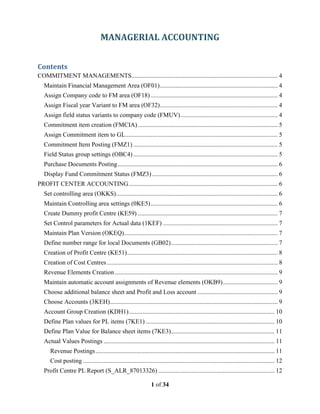
Managerial accounting-v1.2
- 1. MANAGERIAL ACCOUNTING 1 of 34 Contents COMMITMENT MANAGEMENTS............................................................................................. 4 Maintain Financial Management Area (OF01)........................................................................... 4 Assign Company code to FM area (OF18)................................................................................. 4 Assign Fiscal year Variant to FM area (OF32)........................................................................... 4 Assign field status variants to company code (FMUV).............................................................. 4 Commitment item creation (FMCIA) ......................................................................................... 5 Assign Commitment item to GL................................................................................................. 5 Commitment Item Posting (FMZ1) ............................................................................................ 5 Field Status group settings (OBC4) ............................................................................................ 5 Purchase Documents Posting...................................................................................................... 6 Display Fund Commitment Status (FMZ3)................................................................................ 6 PROFIT CENTER ACCOUNTING............................................................................................... 6 Set controlling area (OKKS)....................................................................................................... 6 Maintain Controlling area settings (0KE5)................................................................................. 6 Create Dummy profit Centre (KE59) ......................................................................................... 7 Set Control parameters for Actual data (1KEF) ......................................................................... 7 Maintain Plan Version (OKEQ).................................................................................................. 7 Define number range for local Documents (GB02).................................................................... 7 Creation of Profit Centre (KE51)................................................................................................ 8 Creation of Cost Centres............................................................................................................. 8 Revenue Elements Creation........................................................................................................ 9 Maintain automatic account assignments of Revenue elements (OKB9)................................... 9 Choose additional balance sheet and Profit and Loss account ................................................... 9 Choose Accounts (3KEH)........................................................................................................... 9 Account Group Creation (KDH1)............................................................................................. 10 Define Plan values for PL items (7KE1) .................................................................................. 10 Define Plan Value for Balance sheet items (7KE3).................................................................. 11 Actual Values Postings ............................................................................................................. 11 Revenue Postings.................................................................................................................. 11 Cost posting .......................................................................................................................... 12 Profit Centre PL Report (S_ALR_87013326) .......................................................................... 12
- 2. MANAGERIAL ACCOUNTING 2 of 34 Profit Centre wise Balance sheet (S_ALR_87013336) ........................................................ 12 PROFITABILITY ANALYSIS (CO-PA) .................................................................................... 13 Define operating concerns (KEA0) .......................................................................................... 14 Define profitability segments characteristics (KEQ3).............................................................. 14 Assign controlling area to operating concerns (KEKK)........................................................... 15 Determine number ranges for actual postings (KEN1)............................................................. 15 Maintain assignment of SD condition to CO-PA Value fields (KE4I)..................................... 15 Maintain PA Transfer structure for direct postings (KEI2)...................................................... 15 Activate profitability analysis (KEKE)..................................................................................... 16 Sales Order creation.................................................................................................................. 16 Creation of Sales Order......................................................................................................... 16 Goods Deliver........................................................................................................................... 17 Display of Documents............................................................................................................... 17 Billing (VF01)........................................................................................................................... 17 Billing Documents update in FI (VF02)................................................................................... 17 CO-PA Report Generation........................................................................................................ 18 Create Profitability Report........................................................................................................ 19 COMMITMENT MANAGEMENTS........................................................................................... 19 Maintain Financial Management Area (OF01)......................................................................... 19 Assign Company code to FM area (OF18)............................................................................... 20 Assign Fiscal year Variant to FM area (OF32)......................................................................... 20 Assign field status variants to company code (FMUV)............................................................ 20 Commitment item creation (FMCIA) ....................................................................................... 20 Assign Commitment item to GL............................................................................................... 20 Commitment Item Posting (FMZ1) .......................................................................................... 21 Field Status group settings (OBC4) .......................................................................................... 21 Purchase Documents Posting.................................................................................................... 21 Display Fund Commitment Status (FMZ3).............................................................................. 22 PROFIT CENTER ACCOUNTING............................................................................................. 22 Set controlling area (OKKS)..................................................................................................... 22 Maintain Controlling area settings (0KE5)............................................................................... 22 Create Dummy profit Centre (KE59) ....................................................................................... 22 Set Control parameters for Actual data (1KEF) ....................................................................... 23
- 3. MANAGERIAL ACCOUNTING 3 of 34 Maintain Plan Version (OKEQ)................................................................................................ 23 Define number range for local Documents (GB02).................................................................. 23 Creation of Profit Centre (KE51).............................................................................................. 24 Creation of Cost Centres........................................................................................................... 24 Revenue Elements Creation...................................................................................................... 24 Maintain automatic account assignments of Revenue elements (OKB9)................................. 24 Choose additional balance sheet and Profit and Loss account ................................................. 25 Choose Accounts (3KEH)......................................................................................................... 25 Account Group Creation (KDH1)............................................................................................. 25 Define Plan values for PL items (7KE1) .................................................................................. 26 Define Plan Value for Balance sheet items (7KE3).................................................................. 26 Actual Values Postings ............................................................................................................. 27 Revenue Postings.................................................................................................................. 27 Cost posting .......................................................................................................................... 27 Profit Centre PL Report (S_ALR_87013326) .......................................................................... 27 Profit Centre wise Balance sheet (S_ALR_87013336) ............................................................ 28 PROFITABILITY ANALYSIS (CO-PA) .................................................................................... 28 Define operating concerns (KEA0) .......................................................................................... 29 Define profitability segments characteristics (KEQ3).............................................................. 30 Assign controlling area to operating concerns (KEKK)........................................................... 30 Determine number ranges for actual postings (KEN1)............................................................. 30 Maintain assignment of SD condition to CO-PA Value fields (KE4I)..................................... 30 Maintain PA Transfer structure for direct postings (KEI2)...................................................... 31 Activate profitability analysis (KEKE)..................................................................................... 31 Sales Order creation.................................................................................................................. 31 Creation of Sales Order......................................................................................................... 31 Goods Deliver........................................................................................................................... 32 Display of Documents............................................................................................................... 32 Billing (VF01)........................................................................................................................... 32 Billing Documents update in FI (VF02)................................................................................... 33 CO-PA Report Generation........................................................................................................ 33 Create Profitability Report........................................................................................................ 34
- 4. MANAGERIAL ACCOUNTING 4 of 34 COMMITMENT MANAGEMENTS In FI commitment refers to certain Commitment, Liabilities like the outstanding orders, open purchase orders, bill liability etc. In CO the Commitment refers to the contractual or scheduled commitments in CO production orders, Internal orders, Maintenance orders, Production orders, Sales Orders, Network, Cost centres etc. that has not yet been passed on to FI but will result in actual expenditure in the future. Maintain Financial Management Area (OF01) Path: Spro → Img → Enterprise structure → Definition → Financial Accounting → Maintain Financial Management area Click on new entries FM Area FM Area text FM Area currency FMGT Financial Management Area for TAST INR Press enter key and Save Note: The FM area Currency is need to be same with Currency assigned to the company code Assign Company code to FM area (OF18) Path: Spro → Img → Enterprise structure → Assignment → Financial Accounting → Assign company code to FM area Click on Position Company code FM Area TAST FMGT Press enter key and Save Assign Fiscal year Variant to FM area (OF32) Path: Spro → Img → Public sector Management → Funds management government → Basic setting → Fiscal year variant → Assign fiscal year variants to FM Area Click on position FM area Fiscal year variant FMGT TE Press enter key and Save Assign field status variants to company code (FMUV) Path: Spro → Img → Controlling → Cost centre Accounting → .Commitment and Fund managements → Field control for fund managements → Assign filed status variant to company code Click on Position Company code – TAST Field Status variants – FMRE (earmarked fund status variants) Press enter key and Save
- 5. MANAGERIAL ACCOUNTING 5 of 34 Commitment item creation (FMCIA) Path: Sap easy access → Accounting → Public sector managements → Fund managements → Master data → Account assignment elements → Commitment item → Individual Processing FM Area – FMGT (tick mark) Commitment item – 1000 (Any code) Click on create field Name – Purchase Description – Purchases Financial transaction – 30 (Revenue, Expenses, Asset, Inventory stock) Commitment item category – 3 Press enter key and Save Assign Commitment item to GL Go to FS00 Select Purchases Account and click on change field Click on create/ bank /interest tab Commitment item – 1000 Press enter key Save Commitment Item Posting (FMZ1) Path: Sap easy access → Accounting → Controlling → Cost elements Accounting → Actual Posting → Funds commitment → Create Documents type – CO (CO fund commitment) Document date – 31-04-09 Type – DR Company code – TAST Posting date – 31-04-09 Period – 01 Currency – INR Documents header text – Purchases Original amount – 500000 Commitment item – 1000 (Purchase) GL – Purchase account Business area – TAHY Press enter key and Save Note: Before going to posting the Commitment account update with Purchase account in to CO Field Status group settings (OBC4) Go to OBC4 Field status variants Click on Position Field status variants - FSTV Now select your Field status variants Double click on field status group Double click on G004 Double click on Additional Assignment group Keep Commitment item as Optional entry Click on Page down key in keyboard Keep Earmarked funds as Option entry
- 6. MANAGERIAL ACCOUNTING 6 of 34 Press enter and Save Purchase Documents Posting Purchase 100000 Goods from Vendor on 01.10.2009 Go to F-43 Post the documents Document date – 31-04-09 Type – DR Company code – TAST Posting date – 31-04-09 Period – 01 Currency – INR Documents header text – Purchases Postkey – 31 Account - Vendor Account Amount – 100000 Text - Purchase Postkey – 40 Account – Purchase Account Amount- * Text - + Business area – TAHY Click on More fields botton Earmarked funds – Select Earmarked fund Press enter key and Save Display Fund Commitment Status (FMZ3) Path: Sap easy access → Accounting → Controlling → Cost elements Accounting → Actual Posting → Funds commitment → Display Document Number – Give Document number Press enter key Click on Consumption tab PROFIT CENTER ACCOUNTING This profit centre Accounting we are using for view the profit of a particular product wise, Product group wise, location wise etc. (If business area is not maintain in FI records/ Division wise etc) At the same time you prepare the profit and loss account and Balance sheet. Set controlling area (OKKS) Path: Spro → Img → Controlling → Profit centre accounting → Basic settings → Set controlling area Controlling area – TACO Click on save Maintain Controlling area settings (0KE5) Path: Same as up to basic settings → Controlling area settings → Maintain controlling area settings Standard hierarchy – TAST_PF (any)
- 7. MANAGERIAL ACCOUNTING 7 of 34 Profit centre local currency type – 20 (Controlling area currency) Profit centre local currency – INR Press enter key and Save Comeback Create Dummy profit Centre (KE59) Path: Spro → Img → Controlling → Profit centre accounting → Master data → Profit centres → Create Dummy profit centre Double click on create Dummy profit centre Dummy profit centre – Dummy Click on basic data tab Name – Dummy Description – Dummy profit centre Person reasonable – Ubaid Profit centre group – TAST_PF Press enter key and Save Set Control parameters for Actual data (1KEF) Path: Same as up to Profit centre accounting → Basic settings → Controlling area settings → Activate direct posting → Set control parameters for actual data Click on new entries From year Line item Online transfer 2009 Tick mark Tick mark Press enter key and Save Come back wise Maintain Plan Version (OKEQ) Path: Same as up to activate direct posting → Plan version → Maintain plan version Select 0 plan version Double click on settings for profit centre accounting folder Click on new entries Year Online Transfer Line items Exchange rate type 2009 Tick mark Tick mark M Press enter key and Save Come back three times Define number range for local Documents (GB02) Path: Same as up to Profit centre accounting → Actual Posting → Basic settings actual → Define number range for local documents
- 8. MANAGERIAL ACCOUNTING 8 of 34 Click on maintain group tab (F6) Activate click on Actual documents from direct posting check box Go to Intervals in Menubar → Select Maintain Company code – TAST (tick mark) Click on insert Intervals Year From number To number 2009 1 10000 Press enter key and Save Comeback Activate click planned documents from direct posting check box Go to intervals in Menubar → Select maintain Company code – TAST (Tick mark) Click on insert intervals Year From number To Number 2009 100001 200000 Press enter key and Save Come back three times Creation of Profit Centre (KE51) Path: Sap easy access → Accounting → Controlling → Profit centre accounting → Master data → Profit centre → Individual Processing → Create Profit centre – Steel (Product wise) Click on Master data tab Analysis period – 01-04-09 To 31-12-9999 Name – Steel Long text – Steel Person responsible – Ubaid Profit centre group – TAST_PF Press enter key Click on Activate Field (No need for Save) Creation of Cost Centres For profit centre directly we post revenues values but its not possible to post cost values. If you want to post cost values for profit centres we create a cost centre in cost centre accounting through this cost centre we are posting cost. Go to KS01 Create cost centre Steel under Production departments Cost centre – Steel Valid from – 01-04-09 To – 31-12-9999 Click on Master data tab Name – Steel Description – Steel Person responsible – Ubaid
- 9. MANAGERIAL ACCOUNTING 9 of 34 Cost centre Category – 01 Hierarchy area – Prod Business area – THAY Currency – INR Profit Centre – Steel Press enter key and Save Revenue Elements Creation Go to FS00 Create the Sales of Steel account under the incomes with field status group G029 and Update the account in to CO. Cost elements category – 11 Maintain automatic account assignments of Revenue elements (OKB9) There we assign what are the revenue we are posting to profit centre those elements we are assigning here. Path: Spro → Img → Controlling → Profit centre accounting → Actual posting → Maintain automatic account assignments of revenue elements. Click on new entries Company code Cost elements Account assignments details TAST Sales of Steels a/c 2 (business area is mandatory) Select your Company code Double click on Details per business area Click on new entries Business area Profit centre TAHY Steel Press enter key and Save Comeback four times Choose additional balance sheet and Profit and Loss account Path: Same Choose Accounts (3KEH) Click on new entries Account from Account to Profit centre 100001 300000 Steel Press enter key and Save Click on Profit centre Deter: Details tab Click on create field (F5) Description – Profit centre balance sheet business area wise Source field GSBER – Business area Click on maintain rule values tab Click on yes
- 10. MANAGERIAL ACCOUNTING 10 of 34 Click ON/OF tab Account Number To Account Numb Business area Profit centre 100001 300000 TAHY Steel Press enter key and Save Come back four times Account Group Creation (KDH1) Path: Sap easy access → Accounting → Controlling → Profit centre accounting → Master data → Account group → Create A) Acct Group – PL-Items Click on Hierarchy field (F6) PL Items – Profit and Loss items Click on Account tab PL Items – Profit and Loss Items → 300001 - 500000 Press enter key and Save Come back three times B) Acct Group – BS_Items Click on Hierarchy Field (F6) BS_items – Balance sheet items Click on Account tab BS-items → 100001 - 300000 Press enter key and Save Comeback wise Define Plan values for PL items (7KE1) Path: Sap easy access → Accounting → Controlling → Profit centre Accounting → Planning → Cost/ Revenues → Change Version – 0 From period - 12 To – 12 Fiscal year – 2009 Company code – TAST Profit centre – Steel Account Group – PL items Select form based Press F5 for Overview the screen Account Numb Text Reporting Currency 3000014 Sale of Steel a/c 80000 400005 Salaries a/c 8000 Press enter key and Save
- 11. MANAGERIAL ACCOUNTING 11 of 34 Note: Like we can assign the plan value of every PL items Define Plan Value for Balance sheet items (7KE3) Path: Sap easy access → Accounting → Controlling → Profit centre Accounting → Planning → Balance sheet accounts → Change Version – 0 From period - 12 To – 12 Fiscal year – 2009 Company code – TAST Profit centre – Steel Account Group – BS_ items Select form based Press F5 for Overview the screen Account Numb Text Reporting Currency 100009 SBI Loan a/c 100000 200008 SBI Account a/c 100000 Press enter key and Save Note: Like we can assign the plan value of every BS items Actual Values Postings Revenue Postings Go to F-22 Post customer invoice with 100000 on 31-04-09 Customer Account To Sales of Steel a/c Document date – 31-04-09 Type – DR Company code – TAST Posting date – 31-04-09 Period – 01 Currency – INR Documents header text – Customer invoice posting Postkey – 01 Account – Customer Account Press enter key Amount – 100000 Business area – TAHY Text – Customer invoice posting Post key – 50 Account – Sale of Steel account Press enter key Amount - * Text - + Business area – TAHY Press enter key Simulate and Save
- 12. MANAGERIAL ACCOUNTING 12 of 34 Cost posting Go to F-02 post the following Documents on 31-04-09 and Assign the Steel cost centre Salaries account 10000 To Cash 10000 Profit Centre PL Report (S_ALR_87013326) Path: Sap easy access → Accounting → Controlling → Profit centre accounting → Information systems → Reports for Profit centre accounting → Interactive Reporting → Profit centre group: Plan/Actual/Variance From Period – 12 To period – 12 Fiscal year – 2009 Plan version – 0 Profit centre values – Steel Profit + Loss Values – Click on the arrow Mark in front of the P+L values Assign Single value column 300014 400005 Press F8 for execute Profit Centre wise Balance sheet (S_ALR_87013336) Path: Same as up to Interactive Reporting → Profit centre group: Profit centre group: Balance sheet account Plan/Actual/Variance From Period – 12 To period – 12 Fiscal year – 2009 Plan version – 0 Profit Centre Value – Steel Click on the (Arrow mark) in front of the Balance sheet value Assign 10009 20007 Press F8 for copy and press F8 for execute
- 13. MANAGERIAL ACCOUNTING 13 of 34 PROFITABILITY ANALYSIS (CO-PA) What is the functionality of a PA Module? PA Module is the most important when it comes to analysis the result of the organization. In this module we basically collect the revenues from the sales order cost from production order, cost centre, internal orders and analysis there results. The interesting part about this module is that when it collecting the cost and revenue at the same times it also collect the characteristics associated with the cost and revenue Using PA Module we can find out the following things… 1- Profit of a certain product 2- Profit of a certain products in certain region 3- Profit of a certain products in certain region by certain customers 4- Profit of certain products in certain region by certain sales person that mean we can view the products for the number of parameters at a time What is mean by operating concerns? The operating concern is the highest module in profitability analysis. The operating concern is assigned to controlling area with in the operating concerns all the transaction of profitability analysis are started. What are the characteristics and value fields? Value fields In the operating concern there are two things are basically defined a) Characteristics b) Value fields Characteristics Characteristics are nothing but those accepts on which we want to breakdown the profit classically surcharge, region, products, product z, sales person etc. Value fields Values fields are nothing but the values are associated with this characteristics. Once we defined the characteristics and values are updated in the table.. Once we have capture the all cost and revenues how do u analyses them? By analyses the report writes using the report writer functionality in SAP.
- 14. MANAGERIAL ACCOUNTING 14 of 34 Define operating concerns (KEA0) Path: Spro → Img → Controlling → Profitability analysis → Structure → Define operating concern → Maintain operating concerns Operating concern – TAST (Any code) Click on Create fields Description – Operating concerns for TAST Select costing-based Select Account-based Click on Attributes tab Operating concern currency – INR Company code currency – (Tick mark) Fiscal year variants – V3 (Standards) Press enter key and Save. Click on Data structure tab Click on create filed under data structure tab Select KMVTNR – Sales employee characteristics from transfer from column tab and click on left tab Click on value fields tab Select VV010 – Revenue, VV140 – Cost of goods sold value fields from copy from column select click on left arrow Now go to Data structure in Menubar → Select Save Now again go to Data structure in Menubar select Active Comeback and click on yes Ignore the warning messages Comeback Define profitability segments characteristics (KEQ3) Path: Same Characteristics Description Costbased+Acc ARTNR Products Select radio botton KNDNR Customer Select radio botton Press enter key and Save Comeback
- 15. MANAGERIAL ACCOUNTING 15 of 34 Assign controlling area to operating concerns (KEKK) Path: Spro → Img → Enterprise structure → Assignments → Controlling → Assign controlling area to operating concerns Click on position Controlling area – TACO (Tick mark) Operating concern – TAST Press enter key and Save Comeback Determine number ranges for actual postings (KEN1) Path: Spro → Img → Controlling → Profitability analysis → Flow of actual values → Initial steps → Define number ranges for actual postings Operating concern – TAST Click on maintain group Click on generated group check box (Tick mark) Go to interval in Menubar → Maintain Here system generates some default number you can use this or create new Click on Save Comeback three times Maintain assignment of SD condition to CO-PA Value fields (KE4I) Path: Spro → Img → Controlling → Profitability analysis → Flow of actual values → Transfer of billings documents → Assign value fields Double click on Maintain assignments of SD Condition to CO-PA Value fields Click on new entries Condition type Value fields PR00 VV010 (500) VPRS (Cost of goods sold) VV140 (400) Press enter key and Save Comeback twise Maintain PA Transfer structure for direct postings (KEI2) Path: Same as up to flow of actual values → Direct postings from FI/MM → Maintain PA transfer structure for direct postings Select FI (Financial account to CO-PA) Double click on Assignments line folder Select 20 – direct revenues from FI Double click on Source folder From – 300001 - 400000
- 16. MANAGERIAL ACCOUNTING 16 of 34 Double click on value fields folder Click on new entries Quanty / Value Fixed indi Value fields 1 Value fields 1 VV010 (Revenues) Press enter key and Save Double click on Assignments lines Select 10 – Direct cost from FI Double click on source folder From – 400001 - 500000 Double click on value fields folder Click on new entries Quanty / Value Fixed indi Value fields 1 Value fields 1 VV140 Press enter key and Save Comeback four times Activate profitability analysis (KEKE) Path: Same as up to flow of actual values → Activate-profitability analysis Click on position Controlling area – TACO (Tick mark) Activate status 4 – Components active for both type of PA Press enter key and Save. Sales Order creation Creation of Sales Order Path: Sap easy access → Logistics → Sales and Distribution → Sales → Order → Create (VA01) Order type – OR Sales organization – TASO Distribution channel – DR Division – ST Press enter key Sold to party – Customer account PO Number – 0001 (any) Reg delivery date – 02-04-2009 Delivery plant – TAPL Payments terms – 0001 Item Material Order Qty 10 TAF8MC 1 Press two times enter key Select item 10
- 17. MANAGERIAL ACCOUNTING 17 of 34 Select go to in Menu bar → Item → Condition Check the values and Tax Click on shipping tab Check the shipping point Note the sales order number 11800 Goods Deliver Path: Same as up to Order → Subsequent function→ Outbound delivery (VL0IN) Shipping point – TASP Date – Current date Order – 11800 Press enter key Select 10 Click on Picking tab Assign 1 in the Picked quantity column Click on Post Goods issue tab Note the delivery documents number – 80015001 Display of Documents Now Go to Outbound delivery in Menu bar → Display Outbound delivery – 80015001 Press enter key Click on Documents flow field (F7) Select Goods issue Click on display documents tab Click on Accounting Documents tab Double click on Accounting Documents Billing (VF01) Path: Same Documents Delivery documents number – 80015001 Click on Save Note the billing documents number – 90036105 Billing Documents update in FI (VF02) Go to VF02 for the change billing documents Billing documents – 90036105 Click on flow field (Release to Ac)
- 18. MANAGERIAL ACCOUNTING 18 of 34 CO-PA Report Generation Path: Spro → Img → Controlling → Profitability analysis → Information system → Report components → Define forms → Define forms for profitability report (KE34) Double click on create forms Form – TAST (Any) from from copa Click on create fields Select Operating concern currency (Tick mark) Double click on Row 1 Select value fields with characteristics (Tick mark) Value fields – Revenue Click on confirm Double click on Row 2 Select value fields with characteristics (Tick mark) Value fields – Cost of goods sold Click on confirm Double click on Row 3 Select Formula (Tick mark) Click on Y001 – Revenue Click on Click onY002 – Cost of goods sold Short – Net profit Click on copy short text (Tick mark) Double click on column 1 Select characteristics (Tick mark) Select plant / Actual indicator Click on ← From Assign 0 (Actual data) Click on confirm Click on Save Now go to editing in Menubar → General data selection → General data selection Select record type, period / year Click on ← From To For record type select from column B F Period / year click on variable ON/OF Check box in from column Local variable – 1 (Tick mark) Click on variable ON/OF Check box in to Column Local variable – 2 (Tick mark) Click on confirm Now go to extras in Menubar → Variable → Variable definition Description -
- 19. MANAGERIAL ACCOUNTING 19 of 34 1 – From period 2 - To period / Year (Tick mark) Press enter and Save Comeback wise Create Profitability Report Path: Same Double click on create Report - TAST COPA Report Select Report with forms – TAST Click on Create fields Select Customers, Distribution, Channel, Division, Plant, Sales organization, Product Click on ← Click on Output type tab Select Classical drilldown Select Available on selection screen Click on Save (Tick mark) Press F8 for execute From Period/ year - 01-2009 To Period/ Year – 12-2009 Press F8 for execute COMMITMENT MANAGEMENTS In FI commitment refers to certain Commitment, Liabilities like the outstanding orders, open purchase orders, bill liability etc. In CO the Commitment refers to the contractual or scheduled commitments in CO production orders, Internal orders, Maintenance orders, Production orders, Sales Orders, Network, Cost centres etc. that has not yet been passed on to FI but will result in actual expenditure in the future. Maintain Financial Management Area (OF01) Path: Spro → Img → Enterprise structure → Definition → Financial Accounting → Maintain Financial Management area Click on new entries FM Area FM Area text FM Area currency FMGT Financial Management Area for TAST INR Press enter key and Save Note: The FM area Currency is need to be same with Currency assigned to the company code
- 20. MANAGERIAL ACCOUNTING 20 of 34 Assign Company code to FM area (OF18) Path: Spro → Img → Enterprise structure → Assignment → Financial Accounting → Assign company code to FM area Click on Position Company code FM Area TAST FMGT Press enter key and Save Assign Fiscal year Variant to FM area (OF32) Path: Spro → Img → Public sector Management → Funds management government → Basic setting → Fiscal year variant → Assign fiscal year variants to FM Area Click on position FM area Fiscal year variant FMGT TE Press enter key and Save Assign field status variants to company code (FMUV) Path: Spro → Img → Controlling → Cost centre Accounting → .Commitment and Fund managements → Field control for fund managements → Assign filed status variant to company code Click on Position Company code – TAST Field Status variants – FMRE (earmarked fund status variants) Press enter key and Save Commitment item creation (FMCIA) Path: Sap easy access → Accounting → Public sector managements → Fund managements → Master data → Account assignment elements → Commitment item → Individual Processing FM Area – FMGT (tick mark) Commitment item – 1000 (Any code) Click on create field Name – Purchase Description – Purchases Financial transaction – 30 (Revenue, Expenses, Asset, Inventory stock) Commitment item category – 3 Press enter key and Save Assign Commitment item to GL Go to FS00 Select Purchases Account and click on change field Click on create/ bank /interest tab Commitment item – 1000 Press enter key Save
- 21. MANAGERIAL ACCOUNTING 21 of 34 Commitment Item Posting (FMZ1) Path: Sap easy access → Accounting → Controlling → Cost elements Accounting → Actual Posting → Funds commitment → Create Documents type – CO (CO fund commitment) Document date – 31-04-09 Type – DR Company code – TAST Posting date – 31-04-09 Period – 01 Currency – INR Documents header text – Purchases Original amount – 500000 Commitment item – 1000 (Purchase) GL – Purchase account Business area – TAHY Press enter key and Save Note: Before going to posting the Commitment account update with Purchase account in to CO Field Status group settings (OBC4) Go to OBC4 Field status variants Click on Position Field status variants - FSTV Now select your Field status variants Double click on field status group Double click on G004 Double click on Additional Assignment group Keep Commitment item as Optional entry Click on Page down key in keyboard Keep Earmarked funds as Option entry Press enter and Save Purchase Documents Posting Purchase 100000 Goods from Vendor on 01.10.2009 Go to F-43 Post the documents Document date – 31-04-09 Type – DR Company code – TAST Posting date – 31-04-09 Period – 01 Currency – INR Documents header text – Purchases Postkey – 31 Account - Vendor Account Amount – 100000 Text - Purchase Postkey – 40 Account – Purchase Account Amount- * Text - + Business area – TAHY Click on More fields botton Earmarked funds – Select Earmarked fund Press enter key and Save
- 22. MANAGERIAL ACCOUNTING 22 of 34 Display Fund Commitment Status (FMZ3) Path: Sap easy access → Accounting → Controlling → Cost elements Accounting → Actual Posting → Funds commitment → Display Document Number – Give Document number Press enter key Click on Consumption tab PROFIT CENTER ACCOUNTING This profit centre Accounting we are using for view the profit of a particular product wise, Product group wise, location wise etc. (If business area is not maintain in FI records/ Division wise etc) At the same time you prepare the profit and loss account and Balance sheet. Set controlling area (OKKS) Path: Spro → Img → Controlling → Profit centre accounting → Basic settings → Set controlling area Controlling area – TACO Click on save Maintain Controlling area settings (0KE5) Path: Same as up to basic settings → Controlling area settings → Maintain controlling area settings Standard hierarchy – TAST_PF (any) Profit centre local currency type – 20 (Controlling area currency) Profit centre local currency – INR Press enter key and Save Comeback Create Dummy profit Centre (KE59) Path: Spro → Img → Controlling → Profit centre accounting → Master data → Profit centres → Create Dummy profit centre Double click on create Dummy profit centre Dummy profit centre – Dummy Click on basic data tab Name – Dummy Description – Dummy profit centre Person reasonable – Ubaid Profit centre group – TAST_PF Press enter key and Save
- 23. MANAGERIAL ACCOUNTING 23 of 34 Set Control parameters for Actual data (1KEF) Path: Same as up to Profit centre accounting → Basic settings → Controlling area settings → Activate direct posting → Set control parameters for actual data Click on new entries From year Line item Online transfer 2009 Tick mark Tick mark Press enter key and Save Come back wise Maintain Plan Version (OKEQ) Path: Same as up to activate direct posting → Plan version → Maintain plan version Select 0 plan version Double click on settings for profit centre accounting folder Click on new entries Year Online Transfer Line items Exchange rate type 2009 Tick mark Tick mark M Press enter key and Save Come back three times Define number range for local Documents (GB02) Path: Same as up to Profit centre accounting → Actual Posting → Basic settings actual → Define number range for local documents Click on maintain group tab (F6) Activate click on Actual documents from direct posting check box Go to Intervals in Menubar → Select Maintain Company code – TAST (tick mark) Click on insert Intervals Year From number To number 2009 1 10000 Press enter key and Save Comeback Activate click planned documents from direct posting check box Go to intervals in Menubar → Select maintain Company code – TAST (Tick mark) Click on insert intervals Year From number To Number 2009 100001 200000 Press enter key and Save Come back three times
- 24. MANAGERIAL ACCOUNTING 24 of 34 Creation of Profit Centre (KE51) Path: Sap easy access → Accounting → Controlling → Profit centre accounting → Master data → Profit centre → Individual Processing → Create Profit centre – Steel (Product wise) Click on Master data tab Analysis period – 01-04-09 To 31-12-9999 Name – Steel Long text – Steel Person responsible – Ubaid Profit centre group – TAST_PF Press enter key Click on Activate Field (No need for Save) Creation of Cost Centres For profit centre directly we post revenues values but its not possible to post cost values. If you want to post cost values for profit centres we create a cost centre in cost centre accounting through this cost centre we are posting cost. Go to KS01 Create cost centre Steel under Production departments Cost centre – Steel Valid from – 01-04-09 To – 31-12-9999 Click on Master data tab Name – Steel Description – Steel Person responsible – Ubaid Cost centre Category – 01 Hierarchy area – Prod Business area – THAY Currency – INR Profit Centre – Steel Press enter key and Save Revenue Elements Creation Go to FS00 Create the Sales of Steel account under the incomes with field status group G029 and Update the account in to CO. Cost elements category – 11 Maintain automatic account assignments of Revenue elements (OKB9) There we assign what are the revenue we are posting to profit centre those elements we are assigning here. Path: Spro → Img → Controlling → Profit centre accounting → Actual posting → Maintain automatic account assignments of revenue elements.
- 25. MANAGERIAL ACCOUNTING 25 of 34 Click on new entries Company code Cost elements Account assignments details TAST Sales of Steels a/c 2 (business area is mandatory) Select your Company code Double click on Details per business area Click on new entries Business area Profit centre TAHY Steel Press enter key and Save Comeback four times Choose additional balance sheet and Profit and Loss account Path: Same Choose Accounts (3KEH) Click on new entries Account from Account to Profit centre 100001 300000 Steel Press enter key and Save Click on Profit centre Deter: Details tab Click on create field (F5) Description – Profit centre balance sheet business area wise Source field GSBER – Business area Click on maintain rule values tab Click on yes Click ON/OF tab Account Number To Account Numb Business area Profit centre 100001 300000 TAHY Steel Press enter key and Save Come back four times Account Group Creation (KDH1) Path: Sap easy access → Accounting → Controlling → Profit centre accounting → Master data → Account group → Create A) Acct Group – PL-Items Click on Hierarchy field (F6) PL Items – Profit and Loss items Click on Account tab PL Items – Profit and Loss Items → 300001 - 500000 Press enter key and Save Come back three times
- 26. MANAGERIAL ACCOUNTING 26 of 34 B) Acct Group – BS_Items Click on Hierarchy Field (F6) BS_items – Balance sheet items Click on Account tab BS-items → 100001 - 300000 Press enter key and Save Comeback wise Define Plan values for PL items (7KE1) Path: Sap easy access → Accounting → Controlling → Profit centre Accounting → Planning → Cost/ Revenues → Change Version – 0 From period - 12 To – 12 Fiscal year – 2009 Company code – TAST Profit centre – Steel Account Group – PL items Select form based Press F5 for Overview the screen Account Numb Text Reporting Currency 3000014 Sale of Steel a/c 80000 400005 Salaries a/c 8000 Press enter key and Save Note: Like we can assign the plan value of every PL items Define Plan Value for Balance sheet items (7KE3) Path: Sap easy access → Accounting → Controlling → Profit centre Accounting → Planning → Balance sheet accounts → Change Version – 0 From period - 12 To – 12 Fiscal year – 2009 Company code – TAST Profit centre – Steel Account Group – BS_ items Select form based Press F5 for Overview the screen Account Numb Text Reporting Currency 100009 SBI Loan a/c 100000 200008 SBI Account a/c 100000 Press enter key and Save Note: Like we can assign the plan value of every BS items
- 27. MANAGERIAL ACCOUNTING 27 of 34 Actual Values Postings Revenue Postings Go to F-22 Post customer invoice with 100000 on 31-04-09 Customer Account To Sales of Steel a/c Document date – 31-04-09 Type – DR Company code – TAST Posting date – 31-04-09 Period – 01 Currency – INR Documents header text – Customer invoice posting Postkey – 01 Account – Customer Account Press enter key Amount – 100000 Business area – TAHY Text – Customer invoice posting Post key – 50 Account – Sale of Steel account Press enter key Amount - * Text - + Business area – TAHY Press enter key Simulate and Save Cost posting Go to F-02 post the following Documents on 31-04-09 and Assign the Steel cost centre Salaries account 10000 To Cash 10000 Profit Centre PL Report (S_ALR_87013326) Path: Sap easy access → Accounting → Controlling → Profit centre accounting → Information systems → Reports for Profit centre accounting → Interactive Reporting → Profit centre group: Plan/Actual/Variance From Period – 12 To period – 12 Fiscal year – 2009 Plan version – 0 Profit centre values – Steel Profit + Loss Values – Click on the arrow Mark in front of the P+L values Assign Single value column 300014 400005 Press F8 for execute
- 28. MANAGERIAL ACCOUNTING 28 of 34 Profit Centre wise Balance sheet (S_ALR_87013336) Path: Same as up to Interactive Reporting → Profit centre group: Profit centre group: Balance sheet account Plan/Actual/Variance From Period – 12 To period – 12 Fiscal year – 2009 Plan version – 0 Profit Centre Value – Steel Click on the (Arrow mark) in front of the Balance sheet value Assign 10009 20007 Press F8 for copy and press F8 for execute PROFITABILITY ANALYSIS (CO-PA) What is the functionality of a PA Module? PA Module is the most important when it comes to analysis the result of the organization. In this module we basically collect the revenues from the sales order cost from production order, cost centre, internal orders and analysis there results. The interesting part about this module is that when it collecting the cost and revenue at the same times it also collect the characteristics associated with the cost and revenue Using PA Module we can find out the following things… 5- Profit of a certain product 6- Profit of a certain products in certain region 7- Profit of a certain products in certain region by certain customers 8- Profit of certain products in certain region by certain sales person that mean we can view the products for the number of parameters at a time What is mean by operating concerns? The operating concern is the highest module in profitability analysis. The operating concern is assigned to controlling area with in the operating concerns all the transaction of profitability analysis are started. What are the characteristics and value fields? Value fields In the operating concern there are two things are basically defined
- 29. MANAGERIAL ACCOUNTING 29 of 34 c) Characteristics d) Value fields Characteristics Characteristics are nothing but those accepts on which we want to breakdown the profit classically surcharge, region, products, product z, sales person etc. Value fields Values fields are nothing but the values are associated with this characteristics. Once we defined the characteristics and values are updated in the table.. Once we have capture the all cost and revenues how do u analyses them? By analyses the report writes using the report writer functionality in SAP. Define operating concerns (KEA0) Path: Spro → Img → Controlling → Profitability analysis → Structure → Define operating concern → Maintain operating concerns Operating concern – TAST (Any code) Click on Create fields Description – Operating concerns for TAST Select costing-based Select Account-based Click on Attributes tab Operating concern currency – INR Company code currency – (Tick mark) Fiscal year variants – V3 (Standards) Press enter key and Save. Click on Data structure tab Click on create filed under data structure tab Select KMVTNR – Sales employee characteristics from transfer from column tab and click on left tab Click on value fields tab Select VV010 – Revenue, VV140 – Cost of goods sold value fields from copy from column select click on left arrow Now go to Data structure in Menubar → Select Save Now again go to Data structure in Menubar select Active Comeback and click on yes Ignore the warning messages Comeback
- 30. MANAGERIAL ACCOUNTING 30 of 34 Define profitability segments characteristics (KEQ3) Path: Same Characteristics Description Costbased+Acc ARTNR Products Select radio botton KNDNR Customer Select radio botton Press enter key and Save Comeback Assign controlling area to operating concerns (KEKK) Path: Spro → Img → Enterprise structure → Assignments → Controlling → Assign controlling area to operating concerns Click on position Controlling area – TACO (Tick mark) Operating concern – TAST Press enter key and Save Comeback Determine number ranges for actual postings (KEN1) Path: Spro → Img → Controlling → Profitability analysis → Flow of actual values → Initial steps → Define number ranges for actual postings Operating concern – TAST Click on maintain group Click on generated group check box (Tick mark) Go to interval in Menubar → Maintain Here system generates some default number you can use this or create new Click on Save Comeback three times Maintain assignment of SD condition to CO-PA Value fields (KE4I) Path: Spro → Img → Controlling → Profitability analysis → Flow of actual values → Transfer of billings documents → Assign value fields Double click on Maintain assignments of SD Condition to CO-PA Value fields Click on new entries Condition type Value fields PR00 VV010 (500) VPRS (Cost of goods sold) VV140 (400) Press enter key and Save Comeback twise
- 31. MANAGERIAL ACCOUNTING 31 of 34 Maintain PA Transfer structure for direct postings (KEI2) Path: Same as up to flow of actual values → Direct postings from FI/MM → Maintain PA transfer structure for direct postings Select FI (Financial account to CO-PA) Double click on Assignments line folder Select 20 – direct revenues from FI Double click on Source folder From – 300001 - 400000 Double click on value fields folder Click on new entries Quanty / Value Fixed indi Value fields 1 Value fields 1 VV010 (Revenues) Press enter key and Save Double click on Assignments lines Select 10 – Direct cost from FI Double click on source folder From – 400001 - 500000 Double click on value fields folder Click on new entries Quanty / Value Fixed indi Value fields 1 Value fields 1 VV140 Press enter key and Save Comeback four times Activate profitability analysis (KEKE) Path: Same as up to flow of actual values → Activate-profitability analysis Click on position Controlling area – TACO (Tick mark) Activate status 4 – Components active for both type of PA Press enter key and Save. Sales Order creation Creation of Sales Order Path: Sap easy access → Logistics → Sales and Distribution → Sales → Order → Create (VA01) Order type – OR Sales organization – TASO Distribution channel – DR Division – ST
- 32. MANAGERIAL ACCOUNTING 32 of 34 Press enter key Sold to party – Customer account PO Number – 0001 (any) Reg delivery date – 02-04-2009 Delivery plant – TAPL Payments terms – 0001 Item Material Order Qty 10 TAF8MC 1 Press two times enter key Select item 10 Select go to in Menu bar → Item → Condition Check the values and Tax Click on shipping tab Check the shipping point Note the sales order number 11800 Goods Deliver Path: Same as up to Order → Subsequent function→ Outbound delivery (VL0IN) Shipping point – TASP Date – Current date Order – 11800 Press enter key Select 10 Click on Picking tab Assign 1 in the Picked quantity column Click on Post Goods issue tab Note the delivery documents number – 80015001 Display of Documents Now Go to Outbound delivery in Menu bar → Display Outbound delivery – 80015001 Press enter key Click on Documents flow field (F7) Select Goods issue Click on display documents tab Click on Accounting Documents tab Double click on Accounting Documents Billing (VF01) Path: Same Documents Delivery documents number – 80015001 Click on Save
- 33. MANAGERIAL ACCOUNTING 33 of 34 Note the billing documents number – 90036105 Billing Documents update in FI (VF02) Go to VF02 for the change billing documents Billing documents – 90036105 Click on flow field (Release to Ac) CO-PA Report Generation Path: Spro → Img → Controlling → Profitability analysis → Information system → Report components → Define forms → Define forms for profitability report (KE34) Double click on create forms Form – TAST (Any) from from copa Click on create fields Select Operating concern currency (Tick mark) Double click on Row 1 Select value fields with characteristics (Tick mark) Value fields – Revenue Click on confirm Double click on Row 2 Select value fields with characteristics (Tick mark) Value fields – Cost of goods sold Click on confirm Double click on Row 3 Select Formula (Tick mark) Click on Y001 – Revenue Click on Click onY002 – Cost of goods sold Short – Net profit Click on copy short text (Tick mark) Double click on column 1 Select characteristics (Tick mark) Select plant / Actual indicator Click on ← From Assign 0 (Actual data) Click on confirm Click on Save Now go to editing in Menubar → General data selection → General data selection Select record type, period / year Click on ← From To For record type select from column B F -
- 34. MANAGERIAL ACCOUNTING 34 of 34 Period / year click on variable ON/OF Check box in from column Local variable – 1 (Tick mark) Click on variable ON/OF Check box in to Column Local variable – 2 (Tick mark) Click on confirm Now go to extras in Menubar → Variable → Variable definition Description 1 – From period 2 - To period / Year (Tick mark) Press enter and Save Comeback wise Create Profitability Report Path: Same Double click on create Report - TAST COPA Report Select Report with forms – TAST Click on Create fields Select Customers, Distribution, Channel, Division, Plant, Sales organization, Product Click on ← Click on Output type tab Select Classical drilldown Select Available on selection screen Click on Save (Tick mark) Press F8 for execute From Period/ year - 01-2009 To Period/ Year – 12-2009 Press F8 for execute