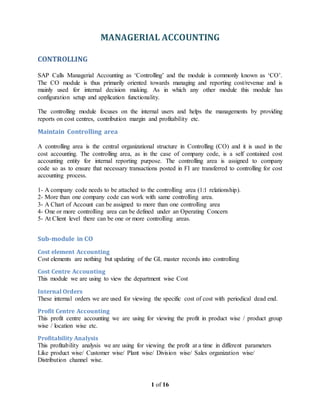
Managerial accounting-v1.0
- 1. MANAGERIAL ACCOUNTING 1 of 18 Contents CONTROLLING ............................................................................................................................ 3 Maintain Controlling area ........................................................................................................... 3 Sub-module in CO ...................................................................................................................... 3 Cost element Accounting........................................................................................................ 3 Cost Centre Accounting.......................................................................................................... 3 Internal Orders ........................................................................................................................ 3 Profit Centre Accounting ........................................................................................................ 3 Profitability Analysis .............................................................................................................. 3 Product Costing....................................................................................................................... 4 Maintain Controlling Area (OKKP) ....................................................................................... 4 Maintain number range for Controlling document (KANK) Insert........................................ 4 Maintain Version..................................................................................................................... 5 Period Lock............................................................................................................................. 5 Period Lock procedures (OKP1)............................................................................................. 5 Cost Elements Accounting.............................................................................................................. 6 Primary cost elements ................................................................................................................. 6 Secondary cost elements ............................................................................................................. 6 Cost elements creation................................................................................................................ 6 Manual Creation.......................................................................................................................... 6 Automatic Creation..................................................................................................................... 6 Manual Creation.......................................................................................................................... 6 Cost Account updation............................................................................................................ 6 Revenue Account updation..................................................................................................... 7 Automatic Updating................................................................................................................ 7 A) Make default settings (OKB2)........................................................................................... 7 B) Create Batch input session (ORB3) ................................................................................... 7 C) Execute Batch input Session.............................................................................................. 8 Display of Cost elements index (KA23)................................................................................ 8 Cost center Accounting................................................................................................................... 8 Cost Centre Accounting.............................................................................................................. 8 Cost Centre Category Creation (OKA2)..................................................................................... 8
- 2. MANAGERIAL ACCOUNTING 2 of 18 Creation of Cost Centre group (KSH1) ...................................................................................... 8 Creation of Cost Centre (KS01).................................................................................................. 9 Display of Cost Centre Index (KS13)......................................................................................... 9 CO Documents Number ranges Settings (KANK) ................................................................... 10 CO Documents Posting through FI........................................................................................... 10 Display of CO Documents (KSB5)........................................................................................... 10 Display of Cost centre Reports (KSB1).................................................................................... 11 Planning of Cost Centre (KP06) ............................................................................................... 11 Actual / Plan Variants Reports (S_ALR_87013611)................................................................ 11 REPOST CO LINE ITEMS .......................................................................................................... 11 CO Documents number range settings ..................................................................................... 12 Repost cost line item Procedures (KB61)................................................................................. 12 REPOST COST ............................................................................................................................ 13 Repost Cost Procedures (KB11N) ............................................................................................ 13 STATISTICAL KEY FIGURES .................................................................................................. 13 Creation of statistical key figures (KK01)................................................................................ 14 Define plan value for telephone bills (KP06) ........................................................................... 15 Statistical key figures posting ................................................................................................... 15 A) CO Documents number ranges settings........................................................................... 15 B) Statistical key figures Posting procedures (KB31N) ....................................................... 15 Planning value for statistical key figures ( KP46) .................................................................... 15 Reports (S_ALR_87013611) .................................................................................................... 16 MANNUAL COST ALLOCATION ............................................................................................ 16 Distribution ............................................................................................................................... 16 Distribution Cycle Preparation (S_ALR_87005757)................................................................ 17 Distribution cycle run (KSV5).................................................................................................. 17
- 3. MANAGERIAL ACCOUNTING 3 of 18 CONTROLLING SAP Calls Managerial Accounting as ‘Controlling’ and the module is commonly known as ‘CO’. The CO module is thus primarily oriented towards managing and reporting cost/revenue and is mainly used for internal decision making. As in which any other module this module has configuration setup and application functionality. The controlling module focuses on the internal users and helps the managements by providing reports on cost centres, contribution margin and profitability etc. Maintain Controlling area A controlling area is the central organizational structure in Controlling (CO) and it is used in the cost accounting. The controlling area, as in the case of company code, is a self contained cost accounting entity for internal reporting purpose. The controlling area is assigned to company code so as to ensure that necessary transactions posted in FI are transferred to controlling for cost accounting process. 1- A company code needs to be attached to the controlling area (1:1 relationship). 2- More than one company code can work with same controlling area. 3- A Chart of Account can be assigned to more than one controlling area 4- One or more controlling area can be defined under an Operating Concern 5- At Client level there can be one or more controlling areas. Sub-module in CO Cost element Accounting Cost elements are nothing but updating of the GL master records into controlling Cost Centre Accounting This module we are using to view the department wise Cost Internal Orders These internal orders we are used for viewing the specific cost of cost with periodical dead end. Profit Centre Accounting This profit centre accounting we are using for viewing the profit in product wise / product group wise / location wise etc. Profitability Analysis This profitability analysis we are using for viewing the profit at a time in different parameters Like product wise/ Customer wise/ Plant wise/ Division wise/ Sales organization wise/ Distribution channel wise.
- 4. MANAGERIAL ACCOUNTING 4 of 18 Product Costing This product costing we are using for valuate the inventory value like finished goods Work-in-progress Maintain Controlling Area (OKKP) Path: Spro → Img → Controlling → General Controlling → Organization → Maintain Controlling Area Double click on Maintain Controlling area Click on new entries Controlling area – TACO (Any) Name – Controlling area for TAST Assignment of Control Company code – TAST Area – Cross company code cost accounting Currency – 10 (Company code Currency) Currency – INR Chart of Account – CHAC Fiscal year variants – T1 (std – V3) Cctr- standard hierarchy – TAST_CCTR (Any) Double click on Assignment of Company code folder Click on yes Click on new entries Cocd Name TAST Press enter key and Save Double click on Activates components/ Control indicators folder Click on new entries Fiscal year – 2009 Cost center – Component Active (Tick mark) Activate AA Activity type (AA- Activity allocation) Order managements – Components active Select profit center Accounting Press enter key and Save Come back 5 times Maintain number range for Controlling document (KANK) Insert Path: Spro → Img → controlling → General controlling → Organization → Maintain number range for controlling documents Co-area – TACO Click on group tab (f6) Now go to group in Menubar → Insert Text – Controlling documents number range for TAST From Number To Number 100000
- 5. MANAGERIAL ACCOUNTING 5 of 18 Press enter key and Save Come back wise Maintain Version Path: Same Now go to Extras in Menubar → Set controlling area Controlling area – TACO Select – 0 Version Double click on Controlling area settings folder Again Select 0 Version Double click on settings for each Fiscal year folder Note: Now by default we will get 5 fiscal year in this 5 fiscal year if the current fiscal year is not exist so that we have to create the current fiscal year Click on new entries for creation of new fiscal year Fiscal year – 2009 Deactivate Version Locked (If you activate this check box that means it is not possible to maintain the value in 2009) Deactivate Integrated Planning (If you want to transfer to the planning value from one cost object to another on that time we have to activate this check box) Activate Copying allowed (If you activate this check box it is possible to copy the plan value from one fiscal year to another fiscal year) Exchange rate type – M (Avg rate) Press enter key and Save Note: Just like this we can create any number of fiscal year. If the 2008 is already exist no need to create Come back 4 times Period Lock In this period lock we are locking the CO business transaction that mean we are not giving the authorization for users to post to CO transaction Period Lock procedures (OKP1) Path: Sap easy access → Accounting →Controlling → Cost center accounting → Environment → Period lock → change Controlling area – TACO Fiscal year – 2009 Version – 0 Click on Actual tab Transaction 01 (First period) CO through posting from FI Activate Click on Save
- 6. MANAGERIAL ACCOUNTING 6 of 18 Now got to F-02 try to post CO documents on the time you will get the following message “Transaction CO through Posting from FI has been locked” Deactivate the period lock check box Cost Elements Accounting Cost element is nothing but the updating master data in to CO. There are two types of cost elements they are 1) Primary cost elements 2) Secondary cost elements Primary cost elements The primary cost elements represents the consumption of production factors like raw-material, human resources, utilities etc. The primary cost elements have their corresponding GL account in FI. All the expenses or revenue accounts in FI correspond to the primary cost elements in CO. SAP treats revenue elements also as primary cost elements in CO processing. The only difference is that all the revenue elements are identified with negative sign while posting in CO. The revenue elements correspond to the revenue account in FI, and they all under the category 01/ 11 of Cost elements category. Secondary cost elements The Secondary cost elements represents the consumption of production factors provided internally by the enterprises itself, and are the presents only in the CO. Those elements we are recorded with in the CO side only is called secondary cost elements Cost elements creation There are two type of cost elements creation procedures 1) Manual Creation 2) Automatic Creation Manual Creation In this manual creation after the creation of GL account users should update this account in to CO Automatic Creation Here after the creation of GL accounts the system automatically update this account in to CO Manual Creation Cost Account updation Go to FS00 Select the salaries account Click on change field
- 7. MANAGERIAL ACCOUNTING 7 of 18 Click on create/bank/interest tab Now change the field status group in to G004 (Cost account) Press enter key and Save Click on edit cost elements tab Cost elements - Salaries Account Valid from – 01-04-09 to 31-12-9999 Click on master data tab Cost elements category – 1 (Primary Cost) Press enter key and Save Note: Just like we can update all cost of accounts Revenue Account updation Go to FS00 Select the sales accounts Click on change field Click on create/bank/interest tab Now change the field status group in to G029 (Revenue account) Press enter key and Save Click on edit cost elements tab Cost elements - Sales Account Valid from – 01-04-09 to 31-12-9999 Click on master data tab Cost elements category – 11 (Revenues) Press enter key and Save Note: Just like we can update all Revenue accounts Automatic Updating Path: Spro → Img → Controlling → Cost elements accounting → Master data → Cost elements → Automatic creation of primary and Secondary cost elements A) Make default settings (OKB2) Chart of Accounts – CHAC Account from Account to Cost elements category (CECT) 300001 400000 11 (Revenue) 400001 500000 1 (Primary cost) Press enter key and Save Come back B) Create Batch input session (ORB3) Controlling area – TACO Valid from – 01-04-09 Valid to – 31-12-9999 Session name – Ubaid Press F8 for execute Come back twise
- 8. MANAGERIAL ACCOUNTING 8 of 18 C) Execute Batch input Session Select your Session – Ubaid Click on Process Tab Select display errors only Click on process Click on session overview Come back Note: But generally we are not preferring the automatic updation Display of Cost elements index (KA23) Path: Sap easy access → Accounting → Controlling → Cost elements accounting → Information system → Report for cost and Revenue elements Accounting → Master data index → Cost elements master data report Select All cost elements Press f8 for execute Cost center Accounting Cost Centre Accounting Cost centre is an organizational element within the controlling area. Cost centre accounting helps to track the where the costs are incurred in your enterprises. All the cost elements like salary, wages, rent, water charges etc incurred are either assigned or posted to a cost centre. This cost centre accounting we are using for view the departmental wise cost Cost Centre Category Creation (OKA2) Cost centre category is an indicator in the Cost centre master record to identify what kind of activities a particular cost centre will be performing. Path: Spro → Img → controlling → Cost centre Accounting → Master data → Cost centre → Define cost centre categories Just check the categories and study the check box. No need to create own categories because already various categories available. If you want you can do by clicking new entries Creation of Cost Centre group (KSH1) Path: Sap easy access → Accounting → Controlling → Cost centre accounting → Master data → Cost centre group → Create Cost centre group – TAST_CCTR Click on Hierarchy (F6) Click on Yes TAST_CCTR – Cost centre group for TAST Click on lower level tab
- 9. MANAGERIAL ACCOUNTING 9 of 18 → Prod – Production Departments Click on same level tab → Purc – Purchase departments Click on same level tab → Sale – Sales Departments Click on same level tab Magm – Managements Departments Click on same level tab → Admn – Administration departments Click on same level tab → RanD – Research and Developments Click on save Come back wise Creation of Cost Centre (KS01) Create the following Cost centre under the Production Departments Department – A Department – B Department – C Path: Sap easy access → Accounting → Controlling → Cost centre accounting → Master data → Cost centres → Individual Processing → Create Cost centres – Dep A Valid from - 1-04-09 to 31-12-9999 Click on Master data tab Name – Dep A Description – Department A Person responsible – UBAID Cost centre category – 1 (Production) Hierarchy area – Prod (Production Departments) Business area – TAHY Currency – INR Press two times enter key and Save Note: Just like we can create Departments B, C and Many more. If you want to change Cost centre master data go to KS02 If you want to display the cost centre go to KS03 Display of Cost Centre Index (KS13) Path: Sap easy access → Accounting → Controlling → Cost centre accounting → Information system → Reports for Cost centre accounting → Master data index → Cost centre master data reports
- 10. MANAGERIAL ACCOUNTING 10 of 18 Select all Cost centres Press F8 for execute CO Documents Number ranges Settings (KANK) Path: Spro → Img → Controlling → General controlling → Organization → Maintain number ranges fro controlling documents. Controlling area – TACO Click on group tab (F6) Click on Controlling documents number ranges for TAMT Select COIN CO Through Posting from FI Click on elements group tab Click on save Come back wise CO Documents Posting through FI Go to F-02 Paid department A salary 10000 through bank on 30-04-09 Document date – 30-04-09 Type – SA Company code – TAST Posting date - 30-04-09 Period – 01 Currency – INR Docu header text – Salaries paid Pstky – 40 Account – Salaries Account Press enter key Amount – 10000 Cost center – Departments A Text – Salaries paid Pstky – 50 Account – Bank Account Amount - * Business area – TAHY Text - + Press enter key simulate the documents and SAVE Note: Now you will get the FI Documents Number internally in CO system generate the documents. Display of CO Documents (KSB5) Path: Sap easy access → Accounting → Controlling → Cost center accounting → Information system → Reports for Cost center Accounting → Line items → CO Documents Actual Cost Documents number - * Layout – 1SAP (Primary cost posting) Press f8 for execute and Check the documents details
- 11. MANAGERIAL ACCOUNTING 11 of 18 Display of Cost centre Reports (KSB1) Path: Sap easy access → Accounting → Controlling → Cost centre accounting → Information system → Reports for Cost centre Accounting → Line items → Cost centre actual line items Cost centre – Dep A Cost elements – Salaries Accounts Posting date – 01-04-09 to 31-03-2010 Layout – 1SAP Press F8 for execute Planning of Cost Centre (KP06) Path: Sap easy access → Accounting → Controlling → Cost centre accounting → Planning → Cost and Activity inputs → Change Version - 0 From Period – 1 to period - 1 Fiscal year – 2009 / 2015 Cost centre – Dep A Cost elements – Salaries Accounting Select form based (We can change in future) Press F5 for Overview the screen Assign the 8000 in Plan fixed Cost column Press enter key and Save Actual / Plan Variants Reports (S_ALR_87013611) Path: Sap easy access → Accounting → Controlling → Cost centre accounting → Information system → Reports for Cost centre Accounting → Plan/ Actual Comparison → S_ALR_87013611-Cost centre/ Plan/ Actual/ Variants Controlling area – TAST Fiscal year – 2009 From period - 1 to Period – 1 Plan Version – 0 Cost centre value – Dep A Cost elements value – Salaries Accounts Press F8 for execute REPOSTCOLINE ITEMS This repost CO line items we are using by the time of documents posting when we don’t know where that cost was incurred
- 12. MANAGERIAL ACCOUNTING 12 of 18 Go to KS01 Create the Dummy Cost centres under production departments CO Documents number range settings Go to KANK Controlling area – TACO Click on Group tab (F6) Select controlling documents number ranges Double click on RKU3 Repost cost line items business transaction from not assigned Column Click on elements/ Group tab Click on Save Go to FS00 Select Printing and stationary account and Update in to CO (Field status group – G004 (Cost accounts) Purchase printing and Stationary 10000 on 01-04-2009 through cash and this assigned to Dummy Cost centres Go to F-02 Post the following Documents Printing and Stationary Account 10000 To Cash 10000 Note the FI documents number -19 Repost cost line item Procedures (KB61) Now in this above documents Printing and Stationary at moth end we distribute the following Cost centres Dep A – 6000 Dep B – 3000 Dep C – 1000 Path: Sap easy access → Accounting → Controlling → Cost centre Accounting → Actual Posting → Repost line item → Enter Documents Number – 19 Company code - TAST Fiscal year – 2009 Cost elements – Printing and Stationary Account Cost centre – DUMMY Press F8 for execute Double click on 10000 Click on header tab Posting date – 30-4-2009 Document date – 30-04-2009 Click on Raw tab New Account Assignment Amount – 6000 Cost centre Dep A
- 13. MANAGERIAL ACCOUNTING 13 of 18 Press enter key Amount – 3000 Cost centre Dep B Press enter key Amount – 1000 Cost centre Dep C Press enter key and Save REPOSTCOST This repost cost we are using when user assign the wrong cost centre CO Documents Number ranges settings Go to KANK Controlling area – TACO Click on group tab (F6) Select control documents number ranges Double click on RKU1 Repost cost business transaction from not assigned column Click on elements/ group tab Click on Save Go to F-02 Post the following documents on 30-04-09 Assigned to department A cost centre Salaries account 10000 To Bank account – 10000 Actually this cost was incurred on Dep B Cost centre but User wrongly assigned to Dep A Cost centre. Repost Cost Procedures (KB11N) Path: Sap easy access → Accounting → Controlling → Cost centre Accounting → Actual Posting → Manual reposting of cost → Enter Documents date – 30-04-09 Posting date – 30-04-09 Period – 1 Documents text – Repost Cost CCTR (old) Cost elements Amount CCTR (New) Dep A Salaries Account 10000 Dep B Press enter key and Save STATISTICALKEYFIGURES Statistical key figures is nothing but cost unit
- 14. MANAGERIAL ACCOUNTING 14 of 18 Cost Units Salaries Number of employees Telephone bill Number of tel bills Electricity bill Number of unit Rent Number of Sqft Creation of statistical key figures (KK01) Path: Sap easy access → Accounting → Controlling → Cost centre accounting → Master data → Statistical key figures → Individual processing → Create A) Statistical key figures – 100 (any) Click on Master data tab Name – Number of employees Statistical key figures units – ea (each) Key figures category – Select Fixed value (Number of employee will be same) Press enter key and Save. B) Statistical key figures – 200 Click on master data Name – Number of Sqft Statistical key figures – ea Key figures category – Select fixed value Press enter key and Save C) Statistical key figures – 300 Click on master data Name – Number of tel call unit Statistical key figures – ea Key figures category – Select total value (Call will be change in every year) Press enter key and Save D) Statistical key figures – 400 Click on master data Name – Number of electricity unit Statistical key figures – ea Key figures category – Select total value (unit will be change in every year) Press enter key and Save The Phone bill posting with statistical key figures Step1: Paid telephone bill 1000 through cash on 30-04-09 for 1000 telephone call Step2: Go to FS00 select telephone bill account and update in to CO (Field Status – G004) Step3: Go to F-02 Post the following documents for departments A on 30-04-09
- 15. MANAGERIAL ACCOUNTING 15 of 18 Telephone bill a/c To Cash a/c Define plan value for telephone bills (KP06) Path: Sap easy access → Accounting → Controlling → Cost centre accounting → Planning → Cost and activity inputs → Change Version – 0 From period – 1 To Period – 1 Fiscal year – 2009 Cost centre - Dep A Cost elements – Telephone bill a/c Select Form based Press F5 for Overview screen Assign 800 in Plan fixed cost column Press enter key and Save Statistical key figures posting A) CO Documents number ranges settings Go to KANK for number range settings Controlling area – TACO Click on maintain group tab Click on controlling documents number ranges Double click on RKS - Enter statistical Key figures business transaction from not assigned column Click on elements Group tab Click on Save Come back wise B) Statistical key figures Posting procedures (KB31N) Path: Sap easy access → Accounting → Controlling → Cost centre accounting → Actual posting → Statistical Key figures → Enter Document date – 30-04-09 Posting date – 30-04-09 Document header text – Telephone cost unit posting Rec cct Statistical key fig Total Qty Dept A 300 1000 (Calls) Press enter key and Save Planning value for statistical key figures ( KP46) Path: easy access → Accounting → Controlling → Cost centre accounting → Planning → Statistical key figures → Change Version – 0
- 16. MANAGERIAL ACCOUNTING 16 of 18 From period – 1 To Period – 1 Fiscal year – 2009 Cost centre - Dep A Statistical key figures - 300 Select Form based Press F5 for Overview screen Assign 800 in Current plan value column Press enter key and Save Reports (S_ALR_87013611) Path: Sap easy access → Accounting → Controlling → Cost centre accounting → Information system → Reports for cost centre accounting → Plan/ Actual Comparison → Cost centre Actual/ plan/ Variants Controlling area – TACO Fiscal year – 2009 From period - 1 To Period – 1 Plan version - 0 Cost centre value – Dep A Cost elements value – Telephone bill account Press F8 for execute MANNUAL COSTALLOCATION Distribution and Assessments are the two important Manual cost allocation in SAP. This manual cost we are using for allocating the primary cost and secondary cost from one cost centre to another cost centre. Go to KSB1 and check the cost centre value of Dep-A for salaries in the 1st period Cost centre – Dep – A Cost elements – Salaries Posting date – 01-04-2009 To 30-04-09 Layout – 1SAP Press f8 for execute Now we can see cost centre value is 8000 Distribution This distribution also we are using for allocate the primary cost from one cost centre to another cost centre through a distribution cycle. Step1: CO Documents number range settings for distribution Go to KANK for number range settings Controlling area – TACO
- 17. MANAGERIAL ACCOUNTING 17 of 18 Click on maintain group tab Click on controlling documents number ranges Double click on RKIV (Actual Overhead distribution) business transaction from not assigned column Double click on RKPV (Plan overhead distribution) business transaction from not assigned column Click on elements Group tab Click on Save Distribution Cycle Preparation (S_ALR_87005757) Path: Sap easy access → Accounting → Controlling → Cost centre accounting → Period end Closing → Current settings → Define distribution Cycle – Salary account Start date – 01-04-09 Press enter key Text – Salaries Distribution Click on attach segments tab Segments name – Salary – Salary distribution Segment Header tab Sender values Sender rule - Posted amount Share in % - 100 Select actual values Receiver tracing factor tab Receiver rule – Fixed percentage Click on Sender/ Receiver tab Senders Cost centre – Dep –A Cost elements – Salary Account Receiver Cost centre – Dep B Dep C Click on Sender value tab Version – 0 Receiver tracing factor Percentage / Portion Dep B 25 Dep C 25 Press enter key and Save Come back three times Click on yes Distribution cycle run (KSV5) Path: Sap easy access → Accounting → Controlling → Cost centre accounting → Period end Closing → Single transactions → Allocation → Distribution
- 18. MANAGERIAL ACCOUNTING 18 of 18 Period – 1 to – 1 Fiscal year – 2008 Select test run Select details list tab Cycle – Salary Press enter key Press f8 for execute Select Sender 1 Click on Sender tab (Shift+F4) Come back Now select number of receiver 2 Click on Receiver tab (Shift+F5) Come back wise Click on yes Deactivate test run and again press f8