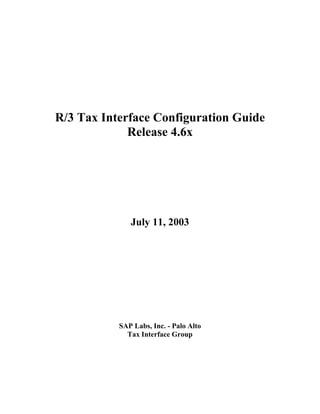
R/3 Tax Interface Configuration Guide
- 1. R/3 Tax Interface Configuration Guide Release 4.6x July 11, 2003 SAP Labs, Inc. - Palo Alto Tax Interface Group
- 2. R/3 Tax Interface Configuration Guide Release 4.6x Table of contents Document Overview..........................................................................................................4 1. Introduction.............................................................................................................4 2. SAP Tax Interface System & External Tax System...............................................4 3. Intended Audience..................................................................................................5 4. Release Information................................................................................................5 5. Certification............................................................................................................6 6. Prerequisites............................................................................................................6 7. Important Note........................................................................................................7 8. User-Exits...............................................................................................................7 Basic Concepts...................................................................................................................8 1. Tax calculation process in SD.................................................................................8 2. Tax calculation process in MM and FI...................................................................9 3. General information about tax accounts...............................................................10 Required Configuration Steps.......................................................................................11 Configuring the communication....................................................................................12 1. Define a physical destination................................................................................12 2. Test the connection...............................................................................................13 Testing the external system tax data retrieval.............................................................14 1. Test jurisdiction code determination.....................................................................14 2. Test tax calculation...............................................................................................17 3. Test tax update......................................................................................................23 4. Test tax forced update...........................................................................................25 Activating the Tax Interface System.............................................................................28 1. Define a tax procedure to a country......................................................................28 2. Activate external tax calculation...........................................................................28 Configuring the External Tax Document.....................................................................30 1. Define Number Ranges for External Tax Documents..........................................30 2. Activate External Tax Document..........................................................................31 Defining the tax jurisdiction code structure.................................................................32 Customizing Master Data Tax Classifications (SD)....................................................33 1. Define tax category by departure country (SD)....................................................33 2. Customer master configuration (SD)....................................................................34 3. Material master configuration (SD)......................................................................34 Customizing Master Data Tax Indicators (MM)........................................................36 1. Material master configuration (MM)....................................................................36 SAP Labs, Inc. – Tax Interface Group 1
- 3. R/3 Tax Interface Configuration Guide Release 4.6x 2. Define tax classification indicators for plant (MM).............................................36 3. Assign tax classification indicators to plant (MM)...............................................37 4. Define tax classification indicators for account assignment (MM)......................37 5. Assign tax classification indicators for account assignments (MM)....................37 Maintaining Master Data (SD)......................................................................................39 1. Maintain customer master (SD)............................................................................39 1.1. Maintain Customer Tax Jurisdiction Code...................................................39 1.2. Maintain Customer Tax Classification.........................................................40 2. Maintain material master tax classification (SD)..................................................41 3. Maintain plant master jurisdiction code (SD).......................................................41 Maintaining Master data (MM)....................................................................................43 1. Maintain plant master jurisdiction code (MM).....................................................43 2. Maintain Cost Center master jurisdiction code (MM)..........................................43 3. Maintain Vendor master jurisdiction code (MM).................................................43 4. Maintain material master tax indicator (MM)......................................................44 Pricing Procedure and Condition Techniques.............................................................45 1. Brief concept on Pricing Procedure and Condition Techniques:..........................45 2. Tax Calculation in SD:..........................................................................................45 2.1. Minimum steps for having taxes calculated in SD.......................................45 2.2. Configuring Tax Per Document – Max Tax.................................................46 3. Tax calculation in MM and FI:.............................................................................47 4. Why is tax procedure TAXUSX important for SD?.............................................48 Setting up tax codes........................................................................................................49 1. Maintain tax code property...................................................................................49 2. Maintain tax code condition records.....................................................................51 3. Maintain tax accounts for tax codes......................................................................52 4. Set dummy jurisdiction code for non-tax relevant transactions............................54 Setting up SD condition records....................................................................................55 1. Maintain SD condition record...............................................................................55 Appendix A: Update of the External Tax System Audit File...............................57 A.1 Scenarios when taxes are posted with the accounting document.....................57 A.2 “Normal” update vs. “Forced“ update..............................................................58 A.3 Monitoring the Transactional RFC..................................................................58 Appendix B: Display the documents sent to the external system..............................59 B.1 Display the status list........................................................................................59 B.2 Display the tax data for a document.................................................................60 Appendix C: User-Exit..............................................................................................61 C.1 Setting up enhancement FYTX0002.................................................................61 C.2 How to use enhancement FYTX0002...............................................................62 C.3 Some examples using the User-exit..................................................................63 SAP Labs, Inc. – Tax Interface Group 2
- 4. R/3 Tax Interface Configuration Guide Release 4.6x Appendix D: Handling the Freight...........................................................................65 D.1 Freight included on the line item......................................................................65 D.2 Freight on a separate line item..........................................................................65 Appendix E: Group Product Code for tax per document..........................................66 Appendix F: MM condition record maintenance...................................................67 F.1 Condition type maintenance.............................................................................67 F.2 Condition record maintenance..........................................................................67 Appendix G: General Ledger Tax Accounts maintenance.........................................68 Appendix H: Calculate Taxes on Net Amount from Cash Discount..........................69 H.1 Based on Company Code..................................................................................69 H.2 Based on State jurisdiction code.......................................................................69 Appendix I: Calculate Discount on Net Base Amount..........................................70 Appendix J: Tax Only Adjustments.............................................................................71 J.1 A/R Customer Invoice......................................................................................71 J.2 A/P Vendor Invoice..........................................................................................71 SAP Labs, Inc. – Tax Interface Group 3
- 5. R/3 Tax Interface Configuration Guide Release 4.6x Document Overview 1. Introduction As of release 3.0, SAP offers three standard methods to compute US and Canadian Sales & Use Taxes: 1. Standard SAP Sales & Use Tax Interface System to 3rd party tax packages: Tax calculation and reporting is performed by an external tax system. The external tax system (3rd party tax package) performs tax calculation based on its own jurisdiction codes. The external tax system communicates with R/3 through the SAP Tax Interface System. 2. Standard SAP Jurisdictional Sales & Use Taxes: Tax calculation is performed by R/3 and tax rates are based on jurisdiction codes defined in R/3 by the user. 3. Standard SAP Non-Jurisdictional Sales & Use Taxes: Tax calculation is performed by R/3 and tax rates are not based on jurisdiction codes. This document explains in detail the configuration steps to compute US and Canadian Sales & Use Taxes using an external tax system (method 1 listed above). This document does not explain how to configure the other two SAP’s tax methods listed above. 2. SAP Tax Interface System & External Tax System SAP provides a Standard Tax Interface System, which is capable of passing all needed data to an external tax system which determines tax jurisdictions, calculates taxes and then returns these calculated results back to SAP. This occurs during master data address maintenance to retrieve the appropriate tax jurisdiction code and during order and invoice processing out of FI, MM, and SD, to retrieve tax rates and tax amounts. The Tax Interface System also updates the third party’s software files with the appropriate tax information for legal reporting purposes. SAP Labs, Inc. – Tax Interface Group 4
- 6. R/3 Tax Interface Configuration Guide Release 4.6x 3. Intended Audience This document is intended for the use of all SAP consultants, pre-sales, customers and third party consultants who will need to know how to configure R/3 to calculate taxes using the Tax Interface System. 4. Release Information This configuration guide is intended for SAP’s release 4.6B and above. In SAP’s R/3 2.2 release, an advance modification of SAP’s tax API (Application Programming Interface) was offered to provide customers going live with release 2.2 as an alternative tax solution. This document is not intended for SAP customers who have installed the 2.2 tax interface advance modification. A separate configuration document exists for this (see 2.2-tax interface configuration guide). In SAP’s release 3.0B and above, the Tax Interface System is delivered with the standard software. There are separate configuration documents written for SAP release 3.0C up to 4.5B. Please note that due to changes from release to release, certain functionality and/or configuration steps may change. It is up to the customer to keep abreast of these changes. What is new in release 4.6x? The main new features of the Tax Interface System for release 4.6x are: • Maximum Tax Per Document handling capability. • New communication structures with the external tax system: - Separate structures for header, item and jurisdiction level. - Strict separation between input and output fields. • SAP tax data is no longer incomplete when forced update to the external audit file. • No more update programs: Update of the external system tax audit file occurs automatically when posting the document to accounting. • Version Management: monitoring the current external tax system API version being used. • New user-exit. • New alternate condition type formulas. From SAP’s release 4.6A and above, the Tax Interface System unit of communication is a Document. This method is called Tax Per Document. SAP Labs, Inc. – Tax Interface Group 5
- 7. R/3 Tax Interface Configuration Guide Release 4.6x For SAP’s release 3.0B to 4.5B, this method is called Tax Per Item. What happened to alternate condition type formula 300 (FV64A300)? In release 4.6A we have replaced the alternate condition type formula 300 in order to deal with the new functionality. The name has been reused for compatibility reasons. Also, we have introduced alternate condition type formula 500 to handle tax per document in SD. For more information see the chapters about the pricing procedures and configuring tax per document. 5. Certification In order for the SAP Tax Interface System to communicate with a third party’s tax system, the third party must develop an API (Application Programming Interface), which can communicate with SAP Tax Interface System. Once this has been completed, the communication connection is tested between SAP Tax Interface System and the third party system. If the communication works correctly, then SAP will certify the third party’s connection. SAP does not deliver the certified partner’s software or API developed to communicate with SAP Tax Interface System. This software must be purchased and delivered from one of our certified partners. A certification is required for SAP’s release 3.0C up to 4.5B (Tax Per Item) A new certification is again required for SAP’s release 4.6A and above (Tax Per Document). 6. Prerequisites In order for SAP Tax Interface System to work with an external tax package, the third party software package must be installed at the customer site. In addition to this, the appropriate version of SAP’s certified tax partner’s API (Application Programming Interface) must also be installed at the customer site. In addition to the above, you must first establish the communications between R/3 and the external tax package. Communications between R/3 and the third party tax package is established using SAP RFC (Remote Function Calls) and SAP tRFC (Transactional RFC). The communication setup configuration is explained in the following documents. Please note that although the configuration within SAP in setting up the RFC call may seem straight forward, difficulties in getting the communications to work during initial setup often arise. It is therefore recommended that the customer have an experienced Basis person to assist with this initial setup. SAP Labs, Inc. – Tax Interface Group 6
- 8. R/3 Tax Interface Configuration Guide Release 4.6x 7. Important Note SAP is under no obligation to install 3rd party packaged software, or their corresponding certified API. This is the full responsibility on the 3rd party software vendor. If during the installation of the third party’s API, problems have been detected with SAP’s RFC libraries and then these problems should be directed to and resolved by SAP. SAP will assist our customers with communication setup and testing from within SAP as well as application configuration upon customer request. This will only be done after the third party’s standard software, as well as their software needed to communicate with SAP has been properly installed and tested. Any problems our customers have with installing third party software should be directed to and resolved by the appropriate software vendor. SAP is under no obligation to provide consulting, setup, or maintenance of a third party software package. If customers have post installation questions, problems, or maintenance issues which pertain specifically to the third party’s software package, then these questions should be directed to and resolved by the appropriate software vendor. SAP is also under no obligation to provide post implementation consulting for third party software packages. 8. User-Exits SAP provides a customer user-exit to handle customer specific and partner specific functionality. Any ABAP code added to this user-exit to manipulate SAP functionality or pass unique values to the third party package is considered a customer modification and is not supported by SAP hotline. The most common user-exit examples related to taxes are provided within this document. If a customer would like assistance from SAP to define their specific tax requirements, establish resolutions to these requirements, and/or to provide ABAP programming logic to the user-exit, they should direct these issues to their SAP contact person. SAP’s assistance and setup is considered consulting and will be billed to the customer accordingly. More about the Tax Interface User-Exits implementation is clarified in appendix C and in Note 302998. SAP Labs, Inc. – Tax Interface Group 7
- 9. R/3 Tax Interface Configuration Guide Release 4.6x Basic Concepts In R/3, the US Sales & Use tax calculations are processed within the SD, MM and FI modules. Basic concepts about the tax calculation process within each module are described in this section. Two important standard procedures are used as the base for tax calculation in R/3: 1. Customer Pricing procedure: RVAXUD (SD) 2. Tax Procedure: TAXUSX (SD, MM and FI) Both standard procedures are delivered by SAP. RVAXUD is new in release 4.6 and handles the tax per document functionality. The old SD pricing procedure - RVAXUS - is still supported. But we recommend using the new procedure RVAXUD. 1. Tax calculation process in SD SD requires that sales orders and invoices reflect the tax applicability of each item and compute the total tax due on each line item within the sales document. Appropriate tax amounts and tax rates are determined for both orders and invoices. Several parameters influence the tax amounts and tax rates determination. The most important ones are: the delivering country (origin), the tax class of the ship-to partner, the tax class of the material being shipped, the tax calculation date and the jurisdiction codes from the ship-to-party (customer), ship-from address (plant), point of order acceptance and point of order origin. Please note that SAP defaults the ship-from jurisdiction maintained on the plant as the point of order acceptance, and defaults the ship-to jurisdiction maintained on the customer as the point of order origin. Order acceptance jurisdiction and order origin jurisdiction can be changed using the provided SAP Tax Interface user-exit (see appendix C and Note 302998). Jurisdiction codes are automatically retrieved from the external tax package during creation or change of a customer master record or a plant. This occurs after the address information has been entered on the master data. SD uses the country, customer tax classification indicator, and material tax classification indicator to read the tax condition records. During pricing execution, in the sales order processing, the system exits the ‘normal’ pricing upon recognizing a condition type ‘1’ (UTXJ, as delivered by SAP). The tax condition records are then read using the country and tax code maintained in the pricing condition record. SAP Labs, Inc. – Tax Interface Group 8
- 10. R/3 Tax Interface Configuration Guide Release 4.6x The tax procedure TAXUSX and the SD pricing procedure RVAXUS contain condition formulas (300..306) which invoke SAP Tax Interface System. Instead of condition type UTXJ with formula 300 the new standard SD pricing procedure RVAXUD contains condition type UTXD with formula 500. Once the Tax Interface System is invoked, a communication structure (with header and items data) is filled with the necessary information needed by our partner’s tax package to calculate taxes. This communication structure is then passed to our partner’s API via an RFC (remote function call). The partner’s API passes this data to its tax calculation package. The appropriate tax is calculated and returned back to the partner’s API, and then onto the SAP Tax Interface System. These tax amounts and rates are applied to the SD document item’s pricing at each of up to six levels of jurisdiction denoted by the Condition Types (e.g. XR1..XR6). 2. Tax calculation process in MM and FI MM/FI provides that for each line of the purchase order (PO) created or invoice entered the sales or use tax can be computed by the system. This means the system needs to know where taxes are being charged. Therefore, a ship-to tax jurisdiction code must be maintained. This ship-to tax jurisdiction code can reside on the plant, cost center, asset master, internal order, or project (WBS). If no jurisdiction code is maintained on the asset, order, or project, then the jurisdiction code of the responsible cost center maintained on the asset, order, or project will default into the purchase order or invoice verification document at the time of document creation. This jurisdiction code will be used as the ship-to tax destination. In addition to the ship-to destination (plant, cost center, etc.), taxability is also influenced by the ship-from destination. A jurisdiction code can be maintained within the vendor master record. This jurisdiction code will be used as the ship-from tax destination. Jurisdiction codes are automatically retrieved from the external tax package during creation or change of a plant, cost center, or vendor master record. This occurs after the address information has been entered on the master data. For an asset, internal order, and project one may select PF4 (possible entries) on the jurisdiction code field, and return a list of valid jurisdictions from the external tax system to choose from. MM & FI use country and tax code to read the tax condition records. The tax procedure TAXUSX contains condition formulas (300 … 306, 311 … 316) which invoke the Tax Interface System. Once the Tax Interface System is invoked, a communication structure is filled with the necessary data needed by our partner tax packages to calculate taxes. SAP Labs, Inc. – Tax Interface Group 9
- 11. R/3 Tax Interface Configuration Guide Release 4.6x This communication structure is passed to our tax partner API via RFC (remote function call). The tax partner API passes this data to its tax calculation package, which in return passes the tax data back to its API. The tax partner API then passes this information back to SAP Tax Interface System onward to MM/FI. Tax amounts and statistical rates apply to each of up to six levels of jurisdiction denoted by the Condition Types (e.g. XP1E … XP6E, XP1I … XP6I, XP1U … XP6U). 3. General information about tax accounts Each G/L account and each cost element has a tax category field with a variety of settings. Output is for SD/AR. Input is for MM/AP. Blank is used for accounts not applicable to taxes like cash or accumulated depreciation accounts. Typical accounts designated as requiring Output Taxes include Revenue Accounts and Trade Receivables. Typical accounts designated as requiring Input Taxes would include Trade Payables Accounts and primary cost elements that are normally taxable (small tools, material consumed). In the USA, component inventory is not taxable, but in Canada, it is usually partially taxable (GST). SAP Labs, Inc. – Tax Interface Group 10
- 12. R/3 Tax Interface Configuration Guide Release 4.6x Required Configuration Steps You must perform the following configuration steps: 1. 2. 3. 4. 5. 6. 7. 8. 9. 10. 11. 12. Configuring the communication Testing the external system tax data retrieval Activating the Tax Interface System Configuring the External Tax Document Defining the tax jurisdiction code structure Customizing Master Data Tax Classifications (SD) Customizing Master Data Tax Indicators (MM) Maintaining Master Data (SD) Maintaining Master data (MM) Setting up tax codes Setting up SD condition records Configuring Tax Per Document – Max Tax The above steps should be performed sequentially. SAP Labs, Inc. – Tax Interface Group 11
- 13. R/3 Tax Interface Configuration Guide Release 4.6x Configuring the communication 1. Define a physical destination Communications between R/3 and a sales/use tax package are established using SAP RFC (Remote Function Calls). You must create an RFC destination that specifies the type of communication and the directory path in which the tax package executable or shell scripts program is installed. You must set up the RFC destination as a TCP/IP communication protocol. The destination name is user defined. IMG Path: Financial accounting>Financial accounting global settings>Taxes on sales/purchases>Basic settings>External tax calculation>Define physical destination 1. Choose Execute. 2. Choose Create. 3. Select and input a logical name for the RFC Destination, for example, “SABRIX” or “TAXWARE” or “VERTEX” 4. Under Connection type enter T. 5. Enter a short description text. 6. Choose Enter. 7. Define the directory path. This is the directory path in which the tax package executable or shell script program is installed. There are two recommended methods to define the directory path: • SAP and Tax Software Package reside on the same server If R/3 and the external tax package are to reside on the same server, click Application Server to select as the program location. In the field Program, the external tax package’s executable or shell script program, along with the directory path in which it was installed, must be specified. Click Save. • SAP and Tax Software Package reside on different servers If R/3 and the external tax package were to reside on different servers, then this would be an explicit communication setup. Click Explicit host. In the field Program, input the external tax package’s executable or shell script program along with the directory path in which it was installed. In the field Target Host, enter the host name of the server where the external tax package resides. Click Save. 8. If necessary, set up the correct SAP gateway host and gateway service. This setup is frequently an area of concern. An understanding of the directory path is of utmost importance. SAP Labs, Inc. – Tax Interface Group 12
- 14. R/3 Tax Interface Configuration Guide Release 4.6x 2. Test the connection To test the connection between R/3 and the external tax system, choose the Test connection button in the upper left-hand corner of the screen. If any error occurs, verify that: 1. The connection type is TCP/IP. 2. Program location and host name are correctly specified. 3. The directory path and the name of the executable program are correct. 4. The gateway host and service name is correctly specified 5. The external tax package has been installed correctly and is the correct version. 6. The external tax package’s API for the R/3 tax interface is installed correctly and is the correct version. 7. The R/3 RFC libraries are the correct version. 8. The correct permissions are set for the user account. 9. The user has read/write authority. If this test fails, halt the installation! This test must be successful in order for R/3 to communicate with the external tax package. If the connection is successful, also verify that the external tax package installed supports the R/3 4.6 version of the API. You do that by going to: System InformationÆFunction List Check if the following functions are listed: • RFC_CALCULATE_TAXES_DOC • RFC_UPDATE_TAXES_DOC • RFC_FORCE_TAXES_DOC • RFC_DETERMINE_JURISDICTION If one ore more of these functions are missing please contact your external tax system vendor for their latest version. Please note: as Sabrix has been certified as an external tax vendor for releases 4.6C and higher, they do not list these functions explicitly in the RFC Function List! SAP Labs, Inc. – Tax Interface Group 13
- 15. R/3 Tax Interface Configuration Guide Release 4.6x Testing the external system tax data retrieval In order to test the external tax system, dummy RFC-enabled function modules were created in R/3 to simulate the external tax RFC functions. The RFC-enabled function modules can be tested with the R/3 Function Builder Test Utility. As of release 4.6A, testing can be done for: 1. Jurisdiction code determination 2. Tax calculation 3. Tax update 4. Tax forced update It is imperative to perform these tests and check its results before continuing with further configuration. These tests might also be useful to resolve customer problems. With SE37 you can expect some of the following errors: • "timeout during allocate" / "CPI-C error CM_RESOURCE_FAILURE_RETRY" It was not possible to connect to the remote machine. See the chapter "Configuring the communication" for details. • Short-dump: "Start of TP … failed" / "CPI-C error Please verify if the program name in the destination has been set up correctly. See the chapter "Configuring the communication" for details. • Short dump: "Function … is not available" You probably don't have a version of the external tax package that supports the R/3 4.6 release. See the chapter "Configuring the communication" for details. • The export parameters indicate an error (RETCODE>0). Check your input parameters. These errors are never R/3 errors! If necessary, consult you external tax package vendor or the manual of the external tax system.1 • No error occurs, but nothing comes back. Don't forget to enter the destination of the RFC target system. 1. Test jurisdiction code determination 1. 2. Menu Path: Tools>ABAP/4 Workbench>Function Builder Transaction: SE37 Function module: RFC_DETERMINE_JURISDICTION. 1 Please note that fields like DOC_NUMBER (in the calculation) and TAX_TYPE are optional fields. They should not be required to have a value. SAP Labs, Inc. – Tax Interface Group 14
- 16. R/3 Tax Interface Configuration Guide Release 4.6x 3. 4. 5. Choose ‘Single test’ or F8. Specify the RFC destination name - defined in Configuring the communication, section 1 step 3 - in the field RFC target system. Please note that this must be entered using uppercase letters. Double click on LOCATION_DATA located under Import Parameters. A pop-up window should appear for entering test data. To facilitate test data entering, choose ‘Single entry’ or Shift+F7. Another pop-up window will appear for entering test data. Here, the input parameters are placed vertically to facilitate scrolling. SAP Labs, Inc. – Tax Interface Group 15
- 17. R/3 Tax Interface Configuration Guide Release 4.6x 6. Import parameters Structure: LOCATION_DATA Parameter Definition Example COUNTRY Country US STATE US State or Canadian Province. In R/3, it is called ‘Region’. FL COUNTY In R/3, it is called ‘District’ Blank CITY City Miami ZIPCODE In R/3, it is called ‘Postal code’ 33186 TXJCD_L1 1st length of Jurisd. Code Blank or 02 – Sabrix, Blank or 02 –Taxware, Blank or 02 – Vertex TXJCD_L2 2nd length of Jurisd. Code Blank or 02 – Sabrix, Blank or 05 – Taxware, Blank or 03 – Vertex TXJCD_L3 3rd length of Jurisd. Code Blank or 05 – Sabrix, Blank or 02 – Taxware, Blank or 04 – Vertex TXJCD_L4 4th length of Jurisd. Code Blank or 05 – Sabrix, Blank or 00 – Taxware, Blank or 01 – Vertex Hint: It is recommended to enter at least STATE and ZIPCODE for a successful jurisdiction determination. 7. 8. 9. After entering the test data, return to Function Builder by choosing enter and then back arrow. Hint: It is possible to save test data by choosing ‘Save’. A pop-up window will appear. Enter a descriptive short text and choose enter/save. You can retrieve the test data saved by choosing ‘Test data directory’ or Ctrl+Shift+F6. Modifying and saving existent test data creates new test data. Notice that the ‘Test data directory’ contents are client independent. Choose Execute. To view the results double click on LOCATION_RESULTS under Tables. To view messages, double click on LOCATION_ERR under Export parameters. SAP Labs, Inc. – Tax Interface Group 16
- 18. R/3 Tax Interface Configuration Guide Release 4.6x 10. Output parameters Table: LOCATION_RESULTS Parameter Definition Example TXJCD Tax Jurisdiction Code It depends on the external tax system OUT OF_CITY In and Out City flag 2. Test tax calculation Menu Path: Tools>ABAP/4 Workbench>Function Builder 1. 2. 3. 4. 5. 6. Transaction: SE37 Function module: RFC_CALCULATE_TAXES_DOC Choose ‘Single test’ or F8 Specify the RFC destination name - defined in Configuring the communication, section 1 step 3 - in the field RFC target system. Please note that this must be entered using uppercase letters. Double click on I_SAP_CONTROL_DATA, I_TAX_CAL_HEAD_IN located under Import Parameters and I_TAX_CAL_ITEM_IN located under Tables. Each time, a pop-up window should appear for entering test data. To facilitate test data entering, choose ‘Single entry’ or Shift+F7. Another pop-up window will appear for entering test data. Here, the input parameters are placed vertically to facilitate scrolling. Import Parameters Structure: I_SAP_CONTROL_DATA (SAP Control info) Parameter Definition Example APP_SERVER SAP Application Server us01d1 SAP_VERSION SAP Release 46B INTERF_VERSION SAP Tax Interface Version TAXDOC00 SAP Labs, Inc. – Tax Interface Group 17
- 19. R/3 Tax Interface Configuration Guide Release 4.6x Structure: I_TAX_CAL_HEAD_IN (Document header input info) Parameter Definition Example SYST_NAME Logical R/3 system name DEV CLIENT Client number 800 COMP_CODE Company Code US01 DOC_NUMBER Document number 0090007640 or blank CURRENCY Document currency during tax calculation USD CURR_DEC Number of decimal places for currency 002 TXJCD_L1 …L4 Length of the nth part of the tax jurisdiction code (02, 02, 05, 05) – Sabrix (02, 05, 02, 00) – Taxware (02, 03, 04, 01) – Vertex TAX_PER_ITEM Tax calculation is done by line item.2 ‘X’ (SD, MM, FI) or blank (SD only) NR_LINE_ITEMS Total number of lines in the external tax document.3 000001, 000002, or 000003, etc. Table: I_TAX_CAL_ITEM_IN (Item input info) Parameter Definition Example ITEM_NO External tax document item number. 000001, 000002, 000003, etc. POS_NO Item position number in document. 000010, 000020, 000030, etc. GROUP_ID Set position number in document. 4 000010, 000040, etc. or blank COUNTRY Departure country US DIVISION SAP Business Area 0001 MATNR Material number MAT01 PROD_CODE Material product code defined in the external system. ‘XXX’ or blank GROUP_PROD_CODE Set product code. This is the common product code of the set sub-items. ‘YYY’ or blank 2 Each line item will be treated separately for tax calculation. Therefore, Max Tax rules across multiple lines in the same document will not be applied. For rel. 4.6x, this flag should be set when dealing with MM/FI transactions. 3 Total number of entries in table I_TAX_CAL_ITEM_IN. 4 Set is an item composed of sub-items. When a ‘Set’ is entered in the order, its components will appear as its sub-items. Each sub-item will have as its higher-level item position number the same GROUP_ID. SAP Labs, Inc. – Tax Interface Group 18
- 20. R/3 Tax Interface Configuration Guide Release 4.6x QUANTITY Item quantity 5 ‘ 2000 ’ (two) UNIT Item selling/buying unit ‘ST ’ (pieces) APAR_IND Input or Output tax indicator. ‘A’ – output tax or A/R ‘V’ – input tax or A/P TAX_TYPE Tax type or category ‘0’ – Sales Tax ‘1’ – Consumer Use Tax ‘2’ – Service Tax ‘3’ – Rental/Lease Tax EXEMP_IND Non-taxable transaction control indicator. ‘ ‘ or ‘0’ – External system decides 6 ‘1’ – Taxable 7 ‘2’ – Non-taxable 8 TAX_DATE Transaction date for tax calculation. 19991009 TXJCD_ST Ship-to jurisdiction code TXJCD_SF Ship-from jurisdiction code TXJCD_POA Jurisdiction code for Point of Order Acceptance TXJCD_POO Jurisdiction code for Point of Order Origin AMOUNT tax base amount 9 ‘ 300000 ‘ (three thousand) GROSS_AMOUNT Gross tax base amount 10 ‘ 300000 ‘ (three thousand) FREIGHT_AM Item freight amount ‘ 1500 ‘ (fifteen) EXEMPT_AMT Exempt amount Blank ACCNT_NO Customer/Vendor account number.11 CUST01 5 The quantity field has an implied 3 decimal places. When entering the quantity, three additional zeros must be added. Last character is reserved for the sign: space means positive. For example: ‘ 10000 ‘ is actually 10.000. 6 External system decides if transaction is non-taxable vs. taxable. External system’s taxability decision engine will be used (see Setting up tax codes, section 1). 7 External system assumes transaction is taxable. Therefore, external system’s taxability decision engine will be ignored and tax rates will be based solely on jurisdiction codes (see Setting up tax codes, section 1). 8 Call to external tax system will be bypassed during tax calculation. SAP will impose zero rates and zero amounts (see Setting up tax codes, section 1). 9 When entering a taxable amount, add two additional zeros to take into consideration two decimal places. Last character represents the sign: ‘ ‘ or ‘+’ for positive values and ‘-‘ for negative values. For example, ‘ 10000 ‘ is actually 100.00. 10 This field is currently defaulted with AMOUNT. 11 The field ACCNT_NO has a length of 16 characters. However, the respective fields in the master data in the R/3 System only have a length of 10. Furthermore, if the account number is numeric only, thus only SAP Labs, Inc. – Tax Interface Group 19
- 21. R/3 Tax Interface Configuration Guide Release 4.6x ACCNT_CLS Account class Blank COST_OBJECT Cost object where the goods are consumed. Cost Center or blank. PTP_IND Indicator: Point of Title Passage Blank EXCERTIF Customer exempt certification defined in SAP12 It is recommended to leave this field blank EXREASON Exempt reason defined in SAP It is recommended to leave this field blank USER_DATA User specific data to be passed to external tax system.13 It is sent during tax calculation for validation purposes only. Hint: Create at least one record in input table: I_TAX_CAL_ITEM_IN. Copying and then modifying existent entries creates new records: Position the cursor on an existent record then choose ‘Double line’ or Ctrl+F12. After the record has been duplicated, double click on the record to be modified. 7. 8. 9. After entering the test data, return to Function Builder by choosing enter and then back arrow. Hint: It is possible to save test data by choosing ‘Save’. A pop-up window will appear. Enter a descriptive short text and choose enter/save. You can retrieve the test data saved by choosing ‘Test data directory’ or Ctrl+Shift+F6. Modifying and saving existent test data creates new test data. Notice that the ‘Test data directory’ contents are client independent. Choose Execute. To view the results, double click on O_EXT_CONTROL_DATA, O_COM_ERR_DOC under Export parameters and O_TAX_CAL_ITEM_OUT, O_TAX_CAL_JUR_LEVEL_OUT under Tables. consists of numbers, the sequence of the digits is stored right-justified in the R/3 System and filled up with zeros ('0') from the left. The account numbers in the external system must be maintained in the same way as stored in the R/3 System (with a field length of 10 characters). However, since the account number here has a length of 16 and not 10, the system now (during the single test) sends purely numeric account numbers with 6 additional leading zeros to the external system as it would when posting a document from SD or FI. The corresponding exemption in the external system will not be found. (Please have a look at OSS note 382090) 12 If this field is blank, a possible exempt certification defined for the customer will be checked in the external system. 13 It is recommended to fill this field for reporting purposes ONLY and not to use it for tax calculation. SAP Labs, Inc. – Tax Interface Group 20
- 22. R/3 Tax Interface Configuration Guide Release 4.6x 10. Output parameters Structure: O_EXT_CONTROL_DATA (External System Control Info) Parameter Definition Example API_VERSION External system API version SYST_VERSION External system version DB_VERSION Ext. system rate data file version Structure: O_COM_ERR_DOC (External System Error Info) Parameter Definition Example RETCODE <> 0 if error in at least one item or header ERROR_LINE First line item number which contains error (if any) ERRCODE External system specific error code ERRMSG Error message Table: O_TAX_CAL_ITEM_OUT (Tax results for item) Parameter Definition Example ITEM_NO External tax document item number. 14 000001, 000002, 000003, etc. TXJCD_IND Jurisdiction indicator used for tax calculation TAXPCOV Total item tax percentage rate TAXAMOV Total item tax amount EXMATFLAG Reason Code for material exemption EXCUSFLG Reason Code for customer tax exemption EXT_EXCERTIF Ship-to exemption certificate number defined in External tax system EXT_EXREASON Reason Code for tax exemption defined in External tax system 14 It corresponds with the input parameter I_TAX_CAL_ITEM_IN-ITEM_NO SAP Labs, Inc. – Tax Interface Group 21
- 23. R/3 Tax Interface Configuration Guide Release 4.6x NR_JUR_LEVELS Total number of tax lines by jurisdiction level for each item. 15 15 Total number of entries in table O_TAX_CAL_JUR_LEVEL_OUT. External system may not return a jurisdiction level if all fields are empty and the percentage is zero. SAP Labs, Inc. – Tax Interface Group 22
- 24. R/3 Tax Interface Configuration Guide Release 4.6x Table: O_TAX_CAL_JUR_LEVEL_OUT (Tax results by jurisdiction level for item) Parameter Definition Example ITEM_NO External tax document item number. 16 000001, 000002, 000003, etc. TXJLV Jurisdiction Level 1 – State 2 – County 3 – City 4 – District 5 – Secondary City 6 – Secondary District TAXPCT Actual tax percentage by level TAXAMT Actual tax amount by level TAXBAS Actual tax base amount per level if different than TAXAMT EXAMT Exempt amount by level EXCODE Exempt Code by level 3. Test tax update 1. 2. 3. 4. 5. Menu Path: Tools>ABAP/4 Workbench>Function Builder Transaction: SE37 Function module: RFC_UPDATE_TAXES_DOC Choose ‘Single test’ or F8 Specify the RFC destination name - defined in Configuring the communication, section 1 step 3 - in the field RFC target system. Please note that this must be entered using uppercase letters. Double click on I_SAP_CONTROL_DATA, I_TAX_UPD_HEAD_IN located under Import Parameters and I_TAX_UPD_ITEM_IN located under Tables. Each time, a pop-up window should appear for entering test data. To facilitate test data entering, choose ‘Single entry’ or Shift+F7. Another pop-up window will appear for entering test data. Here, the input parameters are placed vertically to facilitate scrolling. 16 It corresponds with the input parameter I_TAX_CAL_ITEM_IN-ITEM_NO SAP Labs, Inc. – Tax Interface Group 23
- 25. R/3 Tax Interface Configuration Guide Release 4.6x 6. Import Parameters Structure: I_SAP_CONTROL_DATA (SAP Control info) Same structure defined in Test tax calculation – step 6. Structure: I_TAX_UPD_HEAD_IN (Document header input info) Includes same parameters and parameter definitions from structure I_TAX_CAL_HEAD_IN defined in Test tax calculation – step 6, except for: Parameter Definition Example DOC_NUMBER Document number 0090007640 (it should not be blank) TAX_PER_ITEM Tax calculation is done by line item.17 ‘X’ (SD, MM, FI) or blank (SD only) NR_LINE_ITEMS Total number of lines in the external tax document to be updated.18 000001, 000112 or 00006, etc. Table: I_TAX_UPD_ITEM_IN (Item input info to be updated) Include all parameters from structure I_TAX_CAL_ITEM_IN in Test tax calculation – step 6, plus the following additional parameters: Parameter Definition Example REP_DATE Reporting date Posting date or accounting document date CREDIT_IND Debit/Credit transaction indicator ‘ ‘ or ‘0’ – SAP Tax liability account is credited ‘1’ – SAP Tax liability account is debited STORE_CODE Store Code for reporting purposes ONLY USER_REPT_DATA User specific data for reporting purposes ONLY Hint: Create at least one record in input table: I_TAX_UPD_ITEM_IN. Copying and then modifying existent entries creates new records: Position the cursor on an existent record then choose ‘Double line’ or Ctrl+F12. After the record has been duplicated, double click on the record to be modified. 17 Despite of the fact that the entire document is being updated, each line item might have been treated separately during tax calculation. Therefore, Max Tax rules across multiple items in the same document were not applied then. Thus, external tax system should take this in consideration during the update! For rel. 4.6x, this flag should be set when dealing with MM/FI transactions. 18 Total number of entries in table I_TAX_UPD_ITEM_IN. SAP Labs, Inc. – Tax Interface Group 24
- 26. R/3 Tax Interface Configuration Guide Release 4.6x 7. 8. 9. 10. After entering the test data, return to Function Builder by choosing enter and then back arrow. Hint: It is possible to save test data by choosing ‘Save’. A pop-up window will appear. Enter a descriptive short text and choose enter/save. You can retrieve the test data saved by choosing ‘Test data directory’ or Ctrl+Shift+F6. Modifying and saving existent test data creates new test data. Notice that the ‘Test data directory’ contents are client independent. Choose Execute. To view the results double-click on O_EXT_CONTROL_DATA, O_COM_ERR_DOC under Export parameters. Output parameters Structure: O_EXT_CONTROL_DATA (External System Control Info) Same structure defined in Test tax calculation – step 10. Structure: O_COM_ERR_DOC (External System Error Info) Same structure defined in Test tax calculation – step 10. 1. 2. 3. 4. 5. 4. Test tax forced update Menu Path: Tools>ABAP/4 Workbench>Function Builder Transaction: SE37 Function module: RFC_FORCE_TAXES_DOC Choose ‘Single test’ or F8 Specify the RFC destination name - defined in Configuring the communication, section 1 step 3 - in the field RFC target system. Please note that this must be entered using uppercase letters. Double click on I_SAP_CONTROL_DATA, I_TAX_FRC_HEAD_IN located under Import Parameters and I_TAX_FRC_ITEM_IN, I_TAX_FRC_JUR_LEVEL_IN located under Tables. SAP Labs, Inc. – Tax Interface Group 25
- 27. R/3 Tax Interface Configuration Guide Release 4.6x Each time, a pop-up window should appear for entering test data. To facilitate test data entering, choose ‘Single entry’ or Shift+F7. Another pop-up window will appear for entering test data. Here, the input parameters are placed vertically to facilitate scrolling. 6. Import Parameters Structure: I_SAP_CONTROL_DATA (SAP Control info) Same structure defined in Test tax calculation – step 6. Structure: I_TAX_FRC_HEAD_IN (Document header info to be forced update) Includes same parameters and parameter definitions from structure I_TAX_UPD_HEAD_IN defined in Test tax update – step 6. Table: I_TAX_FRC_ITEM_IN (Item info to be forced update) Include all parameters from structure I_TAX_UPD_ITEM_IN in Test tax update - step 6, plus the parameters from structure O_TAX_CAL_ITEM_OUT in Test tax calculation – step 10. Table: I_TAX_FRC_JUR_LEVEL_IN (Tax info by jurisdiction level for item) Include all parameters from structure O_TAX_CAL_JUR_LEVEL_OUT in Test tax calculation – step 10. Hint: Create at least one record in input table: I_TAX_FRC_ITEM_IN and the correspondent records in table: I_TAX_FRC_JUR_LEVEL_IN. Copying and then modifying existent entries creates new records: Position the cursor on an existent record then choose ‘Double line’ or Ctrl+F12. After the record has been duplicated, double click on the record to be modified. SAP Labs, Inc. – Tax Interface Group 26
- 28. R/3 Tax Interface Configuration Guide Release 4.6x After entering the test data, return to Function Builder by choosing enter and then back arrow. 7. 8. 9. 10. Hint: It is possible to save test data by choosing ‘Save’. A pop-up window will appear. Enter a descriptive short text and choose enter/save. You can retrieve the test data saved by choosing ‘Test data directory’ or Ctrl+Shift+F6. Modifying and saving existent test data creates new test data. Notice that the ‘Test data directory’ contents are client independent. Choose Execute. To view the results double click on O_EXT_CONTROL_DATA, O_COM_ERR_DOC under Export parameters. Output parameters Structure: O_EXT_CONTROL_DATA (External System Control Info) Same structure defined in Test tax calculation – step 10. Structure: O_COM_ERR_DOC (External System Error Info) Same structure defined in Test tax calculation – step 10. SAP Labs, Inc. – Tax Interface Group 27
- 29. R/3 Tax Interface Configuration Guide Release 4.6x Activating the Tax Interface System 1. Define a tax procedure to a country In R/3, tax calculation/posting processing steps are defined by a tax procedure. The tax procedure TAXUSX is used to handle US Sales & Use tax calculation/postings. TAXUSX uses an external tax system to retrieve tax rates and tax amounts. TAXUSX is delivered in R/3 as a standard tax procedure along with all necessary condition types. In order for a tax procedure to be executed, it should be assigned to a country. IMG Path: Financial accounting>Financial accounting global settings>Tax on sales/purchases>Basic Settings>Assign country to calculation procedure Transaction: OBBG Table: T005 Each country can have only one tax procedure. During a particular R/3 business transaction, the tax procedure assigned to the company code country (MM/FI) or the country of the plant’s company code (SD) will be executed. 2. Activate external tax calculation To define how the tax procedure TAXUSX accesses the external tax system, the external system ID, the RFC destination and the tax interface version need to be defined. IMG Path: Financial Accounting>Financial accounting global settings> Tax on sales/purchases>Basic settings>External tax calculation>Activate external tax calculation Table: TTXD Choose Execute. SAP Labs, Inc. – Tax Interface Group 28
- 30. R/3 Tax Interface Configuration Guide Release 4.6x 1. 2. 3. External Tax System ID (ExID): Define an ID for the active external tax system. For example: ‘A ’ (External Tax Interface ID) In R/3, populating this field has the following consequence: Tax calculation takes place using an external system. Therefore, when maintaining tax codes, the system does not ask for a jurisdiction code. The required jurisdiction codes will be automatically determined by the external tax system during master records creation/changes. These jurisdiction codes will be passed to the external tax system through the tax interface system. The tax interface system is in turn called by the tax procedure TAXUSX. RFC Destination: The logical name defined in Configuring the communication, section 1 step 3, for the RFC destination. As described in Configuring the communication, the logical destination name defines the path for the external tax system API executable file. Notice that the IMG activity ‘Define logical destination’ will no longer be relevant for configuration. Therefore, the customizing table ‘TTXC’ is no longer relevant. Interface Version (Int. Version): The current SAP-API interface version is TAXDOC00. The tax interface version is the specific SAP-API version used by the external tax system for communicating with R/3. Each new SAP-API version comes with new functions, and usually corresponds to an R/3 release. It is advisable that the external tax system supports the latest version. After you have installed the latest version of the external tax system API, you must set this field accordingly. As of release 4.6A, SAP will NOT SUPPORT any interface version older than TAXDOC00. SAP Labs, Inc. – Tax Interface Group 29
- 31. R/3 Tax Interface Configuration Guide Release 4.6x Configuring the External Tax Document The External Tax Document is the entity name for tax relevant information for one particular document. This information is to be updated into the external audit register file for legal reporting purposes. An External Tax Document is created when a SD, MM or FI document is successfully posted to accounting. The following configuration steps have to be set up: 1. Define Number Ranges for External Tax Documents IMG Path: Financial Accounting>Financial accounting global settings>Taxes on sales/purchases>Basic Settings> External tax calculation> Define Number Ranges for External Tax Documents Transaction: OBETX 1 Choose ‘Change intervals’ 2 If entry does not exist, add an entry with number range ‘01’ by choosing ‘Insert interval’ or Shift+F1. Number range ‘01’ will be the ONLY number range used. 3 You can enter ‘000000000001’ for the lower limit and ‘999999999999’ for the upper limit. 4 Initialize the External Tax Document numbering by entering ‘1’ for current number. 5 The number range ‘01’ should be internal. DO NOT SET the External number range flag. Note: The numbers are buffered. Therefore, gaps can occur. SAP Labs, Inc. – Tax Interface Group 30
- 32. R/3 Tax Interface Configuration Guide Release 4.6x 2. Activate External Tax Document The ‘Activ’ flag controls if an External Tax Document can be updated into the external tax audit file for legal reporting purposes. This flag is read during the SD, MM and/or FI document posting process. If this flag is not set, the tax information will be lost and there will be no External Tax Document updated to the external audit file. IMG Path: Financial Accounting>Financial accounting global settings>Taxes on sales/purchases>Basic Settings> External tax calculation>Activate external updating Table: TRWCA Appendix A describes when and how the tax data (comprised in the external tax document) is updated to the external audit file. Appendix B describes how to view the external tax document. SAP Labs, Inc. – Tax Interface Group 31
- 33. R/3 Tax Interface Configuration Guide Release 4.6x Defining the tax jurisdiction code structure This configuration step is required by “SAP tax calculation engine”. SAP tax calculation engine needs to know how a jurisdiction code is structured as well as if tax should be calculated/posted by line item. Although these concepts have no meaning for external tax calculation, it influences the relevant input data passed to the tax interface system for tax calculation and postings. IMG Path: Financial accounting>Financial accounting global settings>Tax on sales/purchases>Basic Settings> Specify structure for tax jurisdiction code Transaction: OBCO Table: TTXD Add entry TAXUSX (Sabrix = 2,2,5,5 or Taxware = 2,5,2 or Vertex = 2,3,4,1). Indicator TxIn: Determine taxes by line item When this indicator is set, taxes are calculated on a line-by-line basis within the MM and FI application. This is necessary in order to pass on material specific data such as material number and quantity as well as to make sure that the taxes can be reported on a line-item basis. A cumulative tax amount based on the combination of tax code and jurisdiction would not apply here. If the taxes are entered manually in the transaction - the “calculate tax” button is turned off - the check is performed on a cumulative basis regardless of the determine-taxes-by-line-item indicator. This logic was changed with note 589301! SAP Labs, Inc. – Tax Interface Group 32
- 34. R/3 Tax Interface Configuration Guide Release 4.6x Customizing Master Data Tax Classifications (SD) Tax codes can be automatically derived from material and customer master file - tax classifications. Tax codes contain properties that are relevant for correct tax calculation within the external tax system. First, the tax category needs to be defined for the country, followed by the configuration of possible tax classifications for customer and material master files. Finally, the allowed tax classifications can be entered in the master files themselves. Tax category and tax classifications are described below. 1. Define tax category by departure country (SD) A tax category has to be defined by departure country. Allowable departure country is the plant’s country and/or the company code’s country. The tax category allows tax classification to be entered in the customer master and material master (see Maintaining Master Data (SD), sections 1.2 and 2). The tax category displayed in the customer master record depends on: 1. The customer sales organization’s company code country. 2. The country of each plant assigned to that sales organization. The tax category displayed in the material master record depends on: 1. The material sales organization’s company code country. 2. The country of each plant assigned to that sales organization. IMG Path: Sales and Distribution>Basic functions>Taxes> Define tax determination rules Transaction: OVK1 Table: TSTL Tax category UTXJ must be maintained using a sequence of 1 for the U.S. Tax category CTXJ must be maintained using a sequence of 1 for Canada. Note: No more than one tax category should be maintained for U.S. and for Canada. Therefore, users should delete entries UTX2, CTX2, UTX3, CTX3 to suppress them from display on the customer/material master taxes view. SAP Labs, Inc. – Tax Interface Group 33
- 35. R/3 Tax Interface Configuration Guide Release 4.6x 2. Customer master configuration (SD) This configuration defines the possible tax classifications for the tax category in the customer master on the billing screen. IMG Path: Sales and Distribution>Basic functions>Taxes> Define tax relevancy of master records>Control: Customers Transaction: OVK3 Table: TSKD Customer tax classification indicators are defined based upon tax category UTXJ for the U.S. and CTXJ for Canada. The customer tax classification indicator is used as a key in automatically determining the tax code within SD (see Setting up SD condition records). As described in Setting up tax codes – section 1, a tax code can be customized to bypass the external tax system for tax calculation and force tax exemption in SAP by returning zero tax rates and zero tax amounts. Therefore, the tax classification is used by R/3 internally to indicate whether the customer is exempt from sales tax payment. If all tax exemption handling were done by the external tax system, then the tax classification indicator on the customer would be set to taxable. On the other side, if for some customer masters, tax exemption handling is done in SAP, then the tax classification indicator on those customer masters is set to exempt from sales tax payment. Create the allowed customer tax classification(s). Example: ‘0’ – Tax exempt and ‘1’ – Taxable. 3. Material master configuration (SD) The A/R material tax classification indicator is also used as a key in automatically determining the tax code within SD (see Setting up SD condition records). Multiple tax classifications may need to be set up for special tax rules and regulations based on material. These tax classification indicators are user defined, and point to user defined tax codes (see Setting up tax codes). IMG Path: Sales and Distribution>Basic functions>Taxes> Define tax relevancy of master records>Control: Materials Transaction: OVK4 Table: TSKM SAP Labs, Inc. – Tax Interface Group 34
- 36. R/3 Tax Interface Configuration Guide Release 4.6x A/R material tax classification indicators are defined based upon tax category UTXJ for the U.S. and tax category CTXJ for Canada. For example, tax classification 0 could represent an exempt material or service that could point to a tax code O0. Tax classification 1 could represent a standard product which points to a tax code O1. Tax classification 2 could represent a service which points to a tax code O2. Tax classification 3 could represent a rental/lease which points to a tax code O3. Tax classification 4 could point to a tax code O4 that represents a Taxware product code 12000 for consulting services. Tax classification 5 could point to a tax code O5 that represents a user defined product code of 9937299. SAP Labs, Inc. – Tax Interface Group 35
- 37. R/3 Tax Interface Configuration Guide Release 4.6x Customizing Master Data Tax Indicators (MM) Tax codes can be automatically derived from material, plant and account assignment for purchasing transactions (see Appendix F). As with SD master data configuration, tax classification indicators must be maintained to determine the tax codes. The tax code can be overwritten within the purchase order (item details) and the invoice verification document. 1. Material master configuration (MM) IMG Path: Materials Management>Purchasing>Taxes> Set tax indicator for material Transaction: OMKK Table: TMKM1 The A/P material tax classification indicator is used as a key to automatically determine the tax code within purchasing. Multiple tax classifications may need to be set up for special tax rules and regulations based on material. These tax classification indicators are user defined, and point to user defined tax codes (see 10.5). For example, tax classification 0 could represent an exempt material or service which points to a tax code I0. Tax classification 1 may represent a standard product which points to a tax code I1. Tax classification 2 represents a service which points to a tax code I2. Tax classification 3 represents a rental/lease that points to a tax code defined as I3. Tax classification 4 points to a tax code U1 that represents A/P consumer use tax. Tax classification 5 points to a tax code I4 that represents a Taxware product code of 52000 for insurance. Tax classification 6 points to a tax code I5 that represents a user defined product code 9937299. 2. Define tax classification indicators for plant (MM) IMG Path: Materials Management>Purchasing>Taxes> Set tax indicator for plant Transaction: OMKM Table: TMKW1 Define the MM plant tax classification indicators. SAP Labs, Inc. – Tax Interface Group 36
- 38. R/3 Tax Interface Configuration Guide Release 4.6x 3. Assign tax classification indicators to plant (MM) IMG Path: Materials Management>Purchasing>Taxes> Assign tax indicators for plants Transaction: OMKN Table: T001W Assign U.S. plants a tax classification indicator. Please note that this step is not mandatory. This step is only necessary if plant will be used to automatically determine the tax code on MM documents. 4. Define tax classification indicators for account assignment (MM) IMG Path: Materials Management>Purchasing>Taxes> Set tax indicator for account assignment Transaction: OMKL Table: TMKK1 Define the MM account assignment tax classification indicators. 5. Assign tax classification indicators for account assignments (MM) IMG Path: Materials Management>Purchasing>Taxes> Assign tax indicators for account assignments Transaction: OMKO Table: T163KS Assign account assignments a tax classification indicator. SAP Labs, Inc. – Tax Interface Group 37
- 39. R/3 Tax Interface Configuration Guide Release 4.6x Please note that this step is not mandatory. This step is only necessary if account assignments will be used to automatically determine the tax code on MM documents. SAP Labs, Inc. – Tax Interface Group 38
- 40. R/3 Tax Interface Configuration Guide Release 4.6x Maintaining Master Data (SD) Sales & Use tax calculations require location information to properly determine where consumption of tangible personal property occurred. This information in the form of tax jurisdiction codes is stored on the master records. A tax classification indicator is also stored on some master records. The customer master jurisdiction (representing the ship-to location) and the taxability indicator assist in determining the tax. The plant master record contains a tax jurisdiction code identifying the ship-from location. The material master record has a material tax classification indicator that along with the customer tax classification indicator automatically determine the tax code. 1. Maintain customer master (SD) 1.1. Maintain Customer Tax Jurisdiction Code The customer tax jurisdiction code is automatically determined and displayed on the address data screen as well as on the control data screen. The jurisdiction code determination occurs when the address information is input into the customer master address screen. The minimum address data that must be entered for this to occur is the country (U.S. or Canada), the postal code (zip code) and the region (state or province). If multiple jurisdiction codes are associated with this minimum data, a pop-up window will display all choices by state, county and city. The user must then choose the appropriate jurisdiction code. If the district (county) is available to be sent to the third party system, the result could be a specific jurisdiction being returned. However, misspellings will return no jurisdiction codes. A pop-up window will inform the user when the jurisdiction code has been updated. When loading master data by batch input, no automatic determination of the appropriate jurisdiction code can be made if multiple jurisdiction codes are returned and the jurisdiction code will not be updated within the master record. User intervention will be required to correct those records that fail update during batch processing. The exact jurisdiction code returned would depend on the external tax system. If tax jurisdiction code is determined using F4-possible entries on the field, the resulted tax jurisdiction code will be checked against the address data for consistency. Menu Path: Logistics>Sales and distribution>Master data>Business partners>Sold-to party>Create/Change>Create/Change Transaction: V-03 or V-09 centrally create / VD02 or XD02 centrally change Screens: Address, Control data SAP Labs, Inc. – Tax Interface Group 39
- 41. R/3 Tax Interface Configuration Guide Release 4.6x Important Note: Messages can be displayed as a result of the tax jurisdiction determination process. For example: if jurisdiction code cannot be determined due to misspellings or due to multiple jurisdiction codes returned in batch input. These messages can be behave as an error, warning or information message. depending on the user customizing set up. IMG Path: Financial Accounting>Financial accounting global settings> Tax on sales/purchases>Basic settings>Change Message Control for Taxes 1.2. Maintain Customer Tax Classification The customer tax classification indicator must be keyed into the billing screen of the customer master record.19 Menu Path: Logistics>Sales and distribution>Master data>Business partners>Sold-to party>Create/Change>Create/Change Transaction: V-03 or V-09 centrally create / VD02 or XD02 centrally change Screens: Address, Control data and Billing The customer tax classification indicator can be overwritten during sales order entry. Menu Path: Logistics>Sales/distribution>Sales>Order/Inquiry/Quotation> Create/Change Transaction: VA01/VA02 Sales Order VA11/VA12 Sales Inquiry VA21/VA22 Sales Quotation Within a sales order Goto>Header>Billing enter the desired indicator in the field named Alt. tax classific. 19 The allowed customer tax classification indicators are defined in Customizing Master Data Tax Classifications (SD) – Section 2. SAP Labs, Inc. – Tax Interface Group 40
- 42. R/3 Tax Interface Configuration Guide Release 4.6x 2. Maintain material master tax classification (SD) The material tax classification indicator must be entered in the material master record on the Sales: sales org 1 screen.20 Menu Path: Logistics>Sales and distribution>Master data>Products> Material>{select one e.g. Trading goods}>Create/Change Select View>Sales: Sales Organization 1 Transaction: MM01 create / MM02 change Screens: Sales: sales org. 1 The material tax classification indicator can be overwritten during sales order entry. Menu Path: Logistics>Sales/distribution>Sales>Order/Inquiry/Quotation> Create/Change Transaction: VA01/VA02 Sales Order VA11/VA12 Sales Inquiry VA21/VA22 Sales Quotation Within a sales order, select the line item, then Goto>Item>Billing and enter the desired indicator in the field named Tax classification. 3. Maintain plant master jurisdiction code (SD) The jurisdiction code relevant to a plant’s location must be maintained on the plant master record. This code provides the external tax system with the ship-from location for A/R and the ship-to location in A/P. The plant tax jurisdiction code is automatically determined and displayed on the plant address data screen. IMG Path: Materials Management>Purchasing>Environment Data> Define tax jurisdiction>Details Transaction: OX10 20 The allowed customer tax classification indicators are defined in Customizing Master Data Tax Classifications (SD) – Section 3. SAP Labs, Inc. – Tax Interface Group 41
- 43. R/3 Tax Interface Configuration Guide Release 4.6x Maintain the plant address screen by choosing ‘Address’ or Shift+F5. The jurisdiction code determination for a plant works the same as a customer jurisdiction code determination described in Maintaining Master Data (SD) – Section 1.1. The address information including the plant jurisdiction code will be updated into the plant’s detailed information after the ‘Save’ button is chosen. Hint: It is important to maintain the jurisdiction codes for all the plants located in the US and Canada. Important Note: As of release 4.6B, transaction OMGJ is no longer relevant for plant jurisdiction code determination and it has been replaced by transaction OX10. SAP Labs, Inc. – Tax Interface Group 42
- 44. R/3 Tax Interface Configuration Guide Release 4.6x Maintaining Master data (MM) Master data must be maintained to provide ship-to and ship-from location information for procurement of goods and services within the MM and FI modules. The ship-to location represents where the consumption of goods and services occurs for sales and use tax calculations. The ship-from location is required to correctly calculate sales and use tax in certain jurisdictions. Also, the tax classification of the material must be maintained. This provides the taxability determination for the purchasing of goods and services. 1. Maintain plant master jurisdiction code (MM) The plant provides a ship-to location. This setup is the same as the one described in Maintaining Master Data (SD) – Section 3. 2. Maintain Cost Center master jurisdiction code (MM) The location of a cost center can also represent the ship-to location. Menu Path: Accounting>Controlling>Cost Center Accounting>Master data> Cost Center>Individual Processing>Create/Change Transaction: KS01 create / KS02 change To maintain address information, choose the address icon. 3. Maintain Vendor master jurisdiction code (MM) The location of a vendor provides the ship-from location. Menu path: Logistics>Materials management>Purchasing> Master data>Vendor>Purchasing>Create/Change Transaction: MK01 create / MK02 change The vendor tax jurisdiction code is automatically determined and displayed on the address data screen as well as on the control data screen. The jurisdiction code determination for a vendor works the same as a customer jurisdiction code determination described in Maintaining Master Data (SD) – Section 1.1. SAP Labs, Inc. – Tax Interface Group 43
- 45. R/3 Tax Interface Configuration Guide Release 4.6x 4. Maintain material master tax indicator (MM) The tax classification indicator on the material master provides the taxability of the material for all purchasing transactions. This indicator and the ship-to and ship-from jurisdictions provide the information necessary to calculate the sales or use tax. Menu Path: Logistics>Sales and distribution>Master data>Products> Material>{select one, i.e. Trading goods}>Create/Change> Select view(s)>Purchasing Transaction: MM01 create / MM02 change Screens: Purchasing Populate the field Tax indicator for material. SAP Labs, Inc. – Tax Interface Group 44
- 46. R/3 Tax Interface Configuration Guide Release 4.6x Pricing Procedure and Condition Techniques Within the SAP business transactions, Sales & Use Tax Calculations make use of pricing procedure and condition techniques. Knowledge on condition techniques (see course LO620 – Pricing in Sales & Distribution) is necessary for further understanding of the tax calculation process. 1. Brief concept on Pricing Procedure and Condition Techniques: A pricing procedure might consist of several condition types. If a condition type is activated during the pricing procedure execution, the condition type might return an amount back, i.e. material price, discount, surcharge, freight, tax amount, etc. which in turn, might be part of the total item sales price depending on the condition type customizing set up. There are several ways to activate a condition type within a pricing procedure. One approach is using condition records. The parameters of a condition record are defined in the access sequence for the condition type. When the condition record is being read, it usually returns a value for its condition type in the pricing procedure. This value can be defined during the condition record maintenance or determined using condition value formula configured in the pricing procedure. 2. Tax Calculation in SD: In SD document transactions, tax calculation is processed within the pricing procedure. We first start with what is the minimum necessary to get US taxes calculated in SD. Further on we will explain what is necessary to include the tax per document functionality in SD. For performance reasons as well as for compliance with maximum tax laws we recommend that you use tax per document. 2.1. Minimum steps for having taxes calculated in SD To trigger US taxes calculation using an external tax system, at least 3 conditions should be met: 1. 2. 3. Condition types UTXJ, XR1, XR2, XR3, XR4, XR5 and XR6 should exist in the customer pricing procedure. UTXJ should have the condition value formula 300 and XR1…XR6 the respectively condition value formulas 301…306. UTXJ must be active in the customer pricing procedure during the SD document transaction. SAP Labs, Inc. – Tax Interface Group 45
- 47. R/3 Tax Interface Configuration Guide Release 4.6x For what is necessary to include the tax per document functionality see the next paragraph. We recommend Conditions 1 and 2 are met using the standard pricing procedure RVAXUS delivered by SAP. The pricing procedure RVAXUS can be used as a template for US tax calculation using an external tax system (RVAXUS is defined in transaction V/08). Condition 3 is met if, during the pricing procedure execution, a condition record is found for UTXJ. Therefore, condition records for UTXJ have to be maintained. This is described in Setting up SD condition records – section 1. When maintaining UTXJ condition records, you will notice that each combination must be mapped to a corresponding tax code. The SD tax codes are equivalent to those set up in FI (see Setting up tax codes). Therefore, in order to maintain the UTXJ condition records, it is required to set up the tax codes first. This is described in Setting up tax codes. 2.2. Configuring Tax Per Document – Max Tax As of release 4.6A, the Tax Per Document method is available. This method is important to allow Max Tax calculation rules across multiple items to be applied for a SD document. Tax Per Document is also important for performance reason: The RFC call made to the external tax system happens only once for the entire document instead of for each line item. In order to make full use of the Tax Per Document method the correct configuration set up is required in SD. The SAP standard delivered pricing procedure RVAXUD should be used instead of RVAXUS. In RVAXUD, the condition type UTXJ is replaced by 2 other condition types: • UTXD: it differs from UTXJ for being a Group condition. • UTXE: it differs from UTXJ for being a Group condition and for having no access sequence. As condition type UTXD has UTXJ as reference condition type, there is no need to maintain condition records for UTXD. The UTXJ condition records will be used for UTXD as well. As condition type UTXE has no access sequence, it will always be active in the pricing procedure during SD document transactions. SAP Labs, Inc. – Tax Interface Group 46
- 48. R/3 Tax Interface Configuration Guide Release 4.6x Please note in the pricing procedure RVAXUD the condition type UTXD has condition value formula 500 (instead of 300) and UTXE has condition value formula 510. In addition, condition type UTXD contains scale base formula 500.21 During condition value formula 500, all document items will be collected and stored. After the tax relevant data is stored for all items, it will be passed to the external tax system for tax calculation. External tax system can eventually execute Max Tax calculation rules across multiple items. The tax results from the external system will be distributed back to the corresponding item through the condition value formula 510.22 The condition value formulas 500 and 510 are able to operate accordingly because UTXD and UTXE are group conditions. Please note that pricing procedures RVAXUS and RVAXUD cannot be used simultaneously for the same sold-to party. Partial use of both pricing procedures, for example RVAXUD in the sales order/billing and RVAXUS in the credit memo, might lead to inconsistent tax calculation and reporting. SAP will not support the incorrect use of both pricing procedures RVAXUD and RVAXUS. 3. Tax calculation in MM and FI: For MM and FI transactions, tax calculation makes use of a tax procedure instead of a pricing procedure. Tax procedure also uses the condition techniques. The peculiar aspects of tax procedures: • Every condition type in a tax procedure has the same access sequence MWST. • Access sequence MWST has 2 parameters: country and tax code. • The tax condition records for each condition type is created through the FI condition record maintenance (see Setting up tax codes – Section 2). • The FI tax condition records are based on the tax code and are created in central configuration for tax code condition records. The tax codes are used in accounts receivable sales and use tax, accounts payable sales tax and accounts payable self- assessment / use tax. • For MM and FI document transactions, the company code’s country and the tax code entered will form the FI tax condition records for the country tax procedure. • For MM, if the tax code is not entered manually, an automatic tax code determination is necessary. Configuration set up for automatic tax code determination in MM is described in appendix F. • Tax procedure also determines the G/L (tax liability) accounts to which the tax amounts are to be posted to accounting. A correct configuration set up is required for 21 Add the scale formula using transaction V/06 (maintain condition types). In case there are problems adding the scale formula (blanks out immediately) you have to check with OSS note 188732 to see how to get around this problem. 22 From release 4.6C formula 510 has been moved to formula 501. In your tax per document pricing procedure replace alternate condition type formula 510 with 501. SAP Labs, Inc. – Tax Interface Group 47
- 49. R/3 Tax Interface Configuration Guide Release 4.6x automatic G/L account determination. The configuration set up is described in Setting up tax codes – Section 3. The standard tax procedure delivered by SAP for tax calculation using external tax system is TAXUSX. The tax procedure TAXUSX is configured to call the tax interface system through the Condition Value Formulas: 300…306. The tax interface system passes tax relevant information to the external tax system like tax code properties, ship-to and ship-from jurisdiction codes, taxable amount, etc. and returns the tax amounts and tax rates from the external tax system back to the transaction. 4. Why is tax procedure TAXUSX important for SD? During SD document transactions, tax procedure TAXUSX is only relevant to determine the tax liability accounts for output sales tax. Notice that in pricing procedure RVAXUS, the condition types XR1…XR6 will carry the tax rates and tax amounts - resulted from the external tax system calculation - which will be posted to tax G/L accounts. However, the tax accounts are not specified in the pricing procedure but rather in the tax procedure (see Setting up tax codes – Section 2). Tax codes are the link between pricing procedure and tax procedure. As mentioned in above Section 2 (Tax Calculation in SD), the SD tax codes are equivalent to those set up in FI. When the tax code is automatically determined in SD, through UTXJ condition records, it and the departure country are used to read the appropriate tax condition record maintained in FI (see Setting up tax codes). The condition records for XR1…XR6 in SD pricing procedure are ‘activated’ through the activation of the same condition records in FI tax procedure. Therefore, the condition type names have to coincide in both: SD pricing and FI tax procedure. SAP Labs, Inc. – Tax Interface Group 48
- 50. R/3 Tax Interface Configuration Guide Release 4.6x Setting up tax codes Here are templates for the most common types of tax code that can be set for US Sales & Use taxes: I1 – Sales input taxes: used mainly during Purchase Orders, Invoice Verifications and Accounts Payable. I0 – Sales exemption input taxes: used mainly during Purchase Orders, Invoice Verifications and Accounts Payable for (ship-to location and/or material) exempt transactions. O1 – Sales output taxes: used mainly during Sales Orders, Billings and Accounts Receivable. O0 – Sales exemption output taxes: used mainly during Sales Orders, Billings and Accounts Receivable for (customer and/or material) exempt transactions. U1 – Use input taxes: used mainly during Purchase Orders, Invoice Verifications and Accounts Payable. Hint: The above tax code names are using SAP naming convention. Users can also create new tax codes if necessary, i.e. for different product codes. To create a tax code, three main steps are required: 1. 2. 3. Maintain tax code properties Maintain tax code condition record(s) Maintain tax accounts 1. Maintain tax code property Tax code properties have to be set first during tax code creation in order to define it as input/ output tax, sales/use tax, etc. IMG Path: Financial Accounting>Financial Accounting Global Settings> Tax on Sales/Purchases>Calculation>Define tax codes for sales and purchases Transaction: FTXP Table: T007A When creating a new tax code condition record, a pop-up window will display after a country is specified. Tax code properties are maintained via this pop-up window. These properties are stored in T007A under the key fields tax procedure (KALSM) and tax code (MWSKZ). SAP Labs, Inc. – Tax Interface Group 49
- 51. R/3 Tax Interface Configuration Guide Release 4.6x DO NOT USE TRANSACTION SM31 (UPDATE) TO MAINTAIN T007A BECAUSE LINKS TO OTHER TABLES WILL NOT BE PROPERLY MAINTAINED. SM31 may only be used to view table T007A. Table T007A stores the allowable combination of tax procedure with tax code and tax type. This table is checked when condition records for tax codes are created. The properties define each tax code and must be maintained. These properties are in order: Tax code 2 position identifier and description field Tax type V - input (A/P, MM) or A – output (A/R, SD) Check error message indicator for calculated versus entered tax amounts – Blank means a warning message will be returned or setting the radio button means an error will be returned EC code not relevant for tax interface Target tax code not relevant for tax interface Relevant to tax Blank or O - External system decides if transaction is non- taxable vs. taxable. External system’s taxability decision engine will be used. 1 – External system assumes transaction is taxable. Therefore, external system’s taxability decision engine will be ignored and tax rates will be based solely on jurisdiction codes. 2 – Call to external tax system will be bypassed during tax calculation. SAP will impose zero rates and zero amounts. Tax category Blank or 0 – Normal Sales Tax 1 – Consumer Use Tax (for A/P self-assessment tax) 2 – Service Tax 3 – Rental/Lease Tax Product code Used to map to external tax system’s product code in conjunction with product code table TTXP. You can edit table TTXP using the view V_TTXP and transaction SM31. SAP Labs, Inc. – Tax Interface Group 50
- 52. R/3 Tax Interface Configuration Guide Release 4.6x 2. Maintain tax code condition records IMG Path: Financial Accounting>Financial Accounting Global Settings> Tax on Sales/Purchases>Calculation>Define tax codes for sales and purchases Transaction: FTXP Table: A003 Tax code condition records are stored in condition table A003. The plant’s country (SD) or the company code’s country (MM) along with the tax code, which was automatically determined from the SD/MM condition records, are used to read the tax condition records stored in table A003. The tax code also be entered and changed manually in both MM and FI. To create the tax code condition record, enter tax percentage rates in the six fields provided as follows: Tax Code Condition Type Tax percent. Rate I1 and I0 XP1I 100 I1 and I0 XP2I 100 I1 and I0 XP3I 100 I1 and I0 XP4I 100 I1 and I0 XP5I 100 I1 and I0 XP6I 100 Tax Code Condition Type Tax percent. Rate 01 and O0 XR1 100 01 and O0 XR2 100 01 and O0 XR3 100 01 and O0 XR4 100 01 and O0 XR5 100 01 and O0 XR6 100 SAP Labs, Inc. – Tax Interface Group 51
- 53. R/3 Tax Interface Configuration Guide Release 4.6x Tax Code Condition Type Tax percent. Rate U1 XP1I 100 U1 XP2I 100 U1 XP3I 100 U1 XP4I 100 U1 XP5I 100 U1 XP6I 100 U1 XP1U 100- U1 XP2U 100- U1 XP3U 100- U1 XP4U 100- U1 XP5U 100- U1 XP6U 100- Important comments: Tax codes I0 and O0 have the same settings as its correspondent tax codes I1 and O1. The only difference is the Relevant to tax indicator set up that is part of the tax code properties (see above section 1 – Maintain tax code property). The Relevant to tax indicator must be set to 2 – External system is not called and tax rates and tax amounts are force to zero. Here, R/3 determines the exemption handling. If the external tax system is used for exemption handling, the indicator must be blank or 0. For tax codes that indicate use tax or self-assessment tax (i.e. U1), the condition types XP1U…XP6U (marked with 100-) creates the credit entry to tax liability accounts and the condition types XP1I…XP6I (marked with 100) records the offset entry for the tax to the expense/inventory accounts. 3. Maintain tax accounts for tax codes As mentioned in 9.3: Tax procedure also determines the G/L (tax liability) accounts to which the tax amounts are to be posted to accounting. In order for the tax procedure to determine the desired G/L (tax liability) accounts per tax code, it makes uses of three interconnected concepts: 1. Accounting key 2. Process key SAP Labs, Inc. – Tax Interface Group 52
- 54. R/3 Tax Interface Configuration Guide Release 4.6x 3. Transaction key Each condition type amount - calculated during the tax procedure execution – can be posted to the desired G/L account. This is accomplished by the accounting key, which is assigned for each relevant condition type in the tax procedure TAXUSX. Check for each tax code the corresponding accounting key for all ‘active’ condition types using transaction FTXP. Accounting key is equal to process key. The process key defines through the posting indicator if a tax liability account can be assigned for a tax code or if tax amounts are to be distributed to the expense items. IMG Path: Financial accounting>Financial accounting global settings>Taxes on sales/purchases>Basic settings>Check and change settings for tax processing Transaction: OBCN Table: T007B Process keys for condition types XP1E…XP6E, XP1U…XP6U and XR1…XR6 should have the posting indicator set to ‘2’ (separate line item). Process keys for condition types XP1I…XP6I should have the posting indicator set to ‘3’ (distribute to relevant expense/revenue items). Only the process keys, which have the posting indicator unequal to ‘3’ is also transaction key. The transaction key defines the tax liability account and posting keys for line items that are created automatically during posting to accounting. Transaction keys (or account keys) are defined for each chart of accounts. IMG Path: Financial accounting>Financial accounting global settings> Tax on sales/purchases>Posting>Define tax accounts Transaction: OB40 Table: T030K Verify that the transaction keys (or account keys) used (like VS1…VS4 and MW1…MW4) are defined. Then confirm that account keys (i.e. NVV with a posting indicator of ‘3’) where the original account on the document line is to be SAP Labs, Inc. – Tax Interface Group 53
- 55. R/3 Tax Interface Configuration Guide Release 4.6x charged do not exist. This allows the system to book tax expense to the same account as the tax base. Set up: 1. Rules (tax liability account is the same for all tax codes or it differs per tax code) 2. GL or Cost Element account assignment (liability or expense) 3. Posting keys (i.e. 40 or 50) 4. Set dummy jurisdiction code for non-tax relevant transactions Good receipt and goods issue transactions are non- Sales & Use tax relevant transactions. However, due to design reasons, tax code and jurisdiction code is required. Therefore, it is enough to assign the exempt tax codes and a dummy jurisdiction code that has no purpose in taxation. IMG Path: Financial Accounting>Financial Accounting Global Settings> Tax on Sales/Purchases>Posting>Allocate tax codes for non- taxable transactions Transaction: OBCL Enter I0 (for input tax), O0 (for output tax) and a dummy jurisdiction code for the relevant company code(s) using TAXUSX. The system uses this dummy jurisdiction code also for export business transactions. (If you create a billing document in a country with tax jurisdiction code, when the goods recipient is in a different country with or without tax jurisdiction code.) Please have a look at note 419124 where the suggested export jurisdiction codes used by the different External Tax Interface Partners are listed. SAP Labs, Inc. – Tax Interface Group 54
- 56. R/3 Tax Interface Configuration Guide Release 4.6x Setting up SD condition records As mentioned in Pricing Procedure and Condition Techniques, section 2: Condition records for UTXJ have to be maintained beforehand. After you have set up the tax codes, you must now maintain SD condition records. 1. Maintain SD condition record The parameters for maintaining UTXJ condition records depend on its access sequence. UTXJ access sequence is UTX1 (defined in transaction V/06). Access sequence UTX1 is delivered with 3 access numbers: 1. 2. 3. Access number 8 with the following access 23 (defined in condition table 78): Departure Country / Destination Country (Export) Access number 10 with the following access (defined in condition table 40): Country/State/Customer Classif.1/Material Classification 1 Access number 20 with the following access (defined in condition table 2)24: Domestic Taxes (Country/ Customer Classif.1/Material Classification 1) It is sufficient to create condition records for the 3rd access number 20 (condition table 2) by maintaining the following parameters: • Plant Delivery Country • Customer tax classification • Material tax classification Therefore, it is necessary to create a condition record for all Customer tax classification and Material tax classification (see Customizing Master Data Tax Classification (SD) - Section 2 and 3) combinations being used. These combinations must matched to the corresponding tax code. As already mentioned in Tax Calculation in SD – Section 2: The SD tax codes are equivalent to those set up in FI. The properties contained in the tax code, the jurisdiction code of the ship-to address of the customer, the jurisdiction code of the ship-from address of the plant, the taxable amount, and other fields are passed to external tax system, which calculates the tax. 23 An access identifies the document fields used by the system to search for a condition record. 24 If access number 20 (for condition table 2) is not available for access sequence UTX1, it has to be added using transaction V/07. SAP Labs, Inc. – Tax Interface Group 55
- 57. R/3 Tax Interface Configuration Guide Release 4.6x Menu Path: Logistics>Sales and distribution>Master data>Conditions> Prices>Taxes>Create/Change Transaction: VK11 create / VK12 change To maintain U.S. condition records, select the condition type UTXJ or to maintain Canadian condition records, select CTXJ. Example: Delivery country Customer tax classification Material tax classification Rate Tax Code US 1 (taxable) 1 (taxable) 100% O1 US 1 (taxable) 0 (non-taxable) 100% O0 US 0 (exempt) 1 (taxable) 100% O0 US 0 (exempt) 0 (non-taxable) 100% O0 SAP Labs, Inc. – Tax Interface Group 56
- 58. R/3 Tax Interface Configuration Guide Release 4.6x Appendix A: Update of the External Tax System Audit File The third-party tax system is not just responsible for the tax calculation but also for the tax reporting. The tax data (comprised in the external tax document) is ready for reporting when the accounting document is saved from the invoice or credit memo. Therefore, we update the external audit file immediately when the accounting document is saved. The technique we use for making a real-time update possible is the Transactional RFC (tRFC). A.1 Scenarios when taxes are posted with the accounting document. Currently, there are the following scenarios in the core R/3 where taxes are posted together with the accounting document. • SD: the billing document is released to accounting and saved. • MM-LIV (Logistics Invoice Verification): the logistics invoice is saved and posted to accounting. • MM-IV (old Invoice Verification): the accounting document is created directly from the logistics data. • MM-ERS (Evaluated Receipt Settlement): During the ERS-run, the logistics invoice is created automatically based on the information of the goods received and then posted to accounting. • FI-AP: the vendor invoice is manually posted to G/L accounts. • FI-AR: the customer invoice is manually posted to G/L accounts. Please note that in the U.S. no taxes are calculated or posted during the goods receipt or goods issue. If there are no taxes posted to a separate tax liability account for an invoice, there will be nothing updated to the external audit file (Example: I1). Also, with free-of- charge deliveries where no accounting document is created at all, no taxes are updated to the external audit file. SAP Labs, Inc. – Tax Interface Group 57
