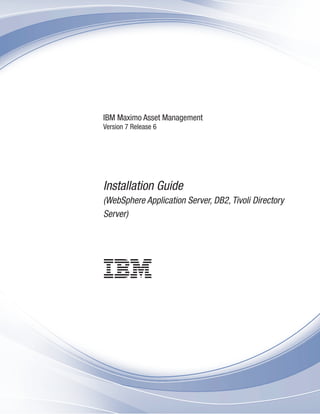
Installation guide (web sphereapplication server,db2,tivoli directory
- 1. IBM Maximo Asset Management Version 7 Release 6 Installation Guide (WebSphere Application Server, DB2, Tivoli Directory Server)
- 2. Note Before using this information and the product it supports, read the information in “Notices” on page 163. This edition applies to version 7, release 6, modification 0 of IBM Maximo Asset Management and to all subsequent releases and modifications until otherwise indicated in new editions. © Copyright IBM Corporation 2007, 2014. US Government Users Restricted Rights – Use, duplication or disclosure restricted by GSA ADP Schedule Contract with IBM Corp.
- 3. Contents Chapter 1. Preparing for installation . . 1 Software installation images . . . . . . . . . 1 Before you begin . . . . . . . . . . . . . 1 Programmatically verifying prerequisites from the command-line.. . . . . . . . . . . . . 1 Checking port availability . . . . . . . . . 6 AIX tar command requirements . . . . . . . 7 AIX font requirements . . . . . . . . . . 7 Verifying large page size support for AIX. . . . 7 Enabling asynchronous I/O on AIX. . . . . . 8 Checking for required libraries on Linux . . . . 8 Configuring the JRE in Linux . . . . . . . . 9 Setting the ulimit . . . . . . . . . . . . 9 Setting the swap size . . . . . . . . . . 10 Setting shared memory . . . . . . . . . 10 Remote configuration enablement . . . . . . 10 Enabling SSL client authentication . . . . . . 12 Microsoft SQL Server preparation . . . . . . 12 System password policy settings . . . . . . 13 Starting the launchpad . . . . . . . . . . 13 Installation program overview . . . . . . . . 14 Configuration program overview . . . . . . . 15 Chapter 2. Automatically configuring middleware during deployment . . . . 19 Installing DB2 v10.5 using the Maximo Asset Management version 7.6 installation program . . . 20 Installing WebSphere Application Server Network Deployment v8.5 using the Maximo Asset Management version 7.6 installation program . . . 21 Preparing WebSphere Application Server Network Deployment v8.5 using the Maximo Asset Management configuration program . . . . . . 23 Running the Maximo Asset Management 7.6 installation program . . . . . . . . . . . 23 Configuring Maximo Asset Management version 7.6 using the Maximo Asset Management version 7.6 configuration program. . . . . . . . . . . 24 Chapter 3. Automatically configuring existing middleware during deployment 27 Preparing WebSphere Application Server Network Deployment v8.5 using the Maximo Asset Management configuration program . . . . . . 28 Running the Maximo Asset Management 7.6 installation program . . . . . . . . . . . 29 Configuring Maximo Asset Management version 7.6 using the Maximo Asset Management version 7.6 configuration program. . . . . . . . . . . 30 Chapter 4. Manually configuring existing middleware during deployment 33 Maximo Asset Management installation with manual middleware configuration . . . . . . . 34 Manual configuration of the database. . . . . 35 Manually configuring DB2 v10.5 . . . . . 35 Manual configuration of the directory server . . 37 Manually configuring IBM Tivoli Directory Server . . . . . . . . . . . . . . 38 Manual configuration of the J2EE server. . . . 42 Manually configuring WebSphere Application Server Network Deployment . . . . . . 42 Running the Maximo Asset Management 7.6 installation program . . . . . . . . . . 67 Configuring Maximo Asset Management version 7.6 with manually configured middleware . . . 68 Chapter 5. Deploying in a cluster environment . . . . . . . . . . . . 71 Installing DB2 v10.5 using the Maximo Asset Management version 7.6 installation program . . . 72 Installing WebSphere Application Server Network Deployment v8.5 using the Maximo Asset Management version 7.6 installation program . . . 73 Preparing WebSphere Application Server Network Deployment and configuring application server cluster profiles using the Maximo Asset Management configuration program . . . . . . 75 Configuring cluster members on additional WebSphere Application Server Network Deployment nodes . . . . . . . . . . . 76 Running the Maximo Asset Management 7.6 installation program . . . . . . . . . . . 77 Configuring Maximo Asset Management in a cluster environment using the Maximo Asset Management configuration program. . . . . . . . . . . 79 Chapter 6. Silent installation . . . . . 81 Creating silent response files for installation . . . 81 Sample silent installation response files . . . . 82 Updating password values in silent response files 83 Silently installing the Installation Manager software 83 Silently installing Maximo Asset Management and related middleware . . . . . . . . . . . . 84 Silently uninstalling Maximo Asset Management and related middleware . . . . . . . . . . 85 Chapter 7. Silent configuration . . . . 87 Creating silent response files for middleware configuration . . . . . . . . . . . . . . 87 Sample silent middleware configuration response files . . . . . . . . . . . . . . . . 87 Creating a response file for silent Maximo Asset Management configuration . . . . . . . . . 88 Silently configuring middleware . . . . . . . 89 Silently configuring Maximo Asset Management . . 89 Silently remove middleware configuration . . . . 90 Remove product configuration silently . . . . . 90 © Copyright IBM Corp. 2007, 2014 iii
- 4. Chapter 8. Programmatically verifying that the installation was successful . . 93 Chapter 9. Verifying the installation manually . . . . . . . . . . . . . . 97 Chapter 10. Configuring the HTTPOnly attribute . . . . . . . . . . . . . . 99 Chapter 11. Installation and configuration programs log information . . . . . . . . . . . . 101 Chapter 12. Post installation tasks 103 Accessing product documentation . . . . . . 103 Installing help information in a new language . . 103 Configuring initial data . . . . . . . . . . 104 Synchronizing users and groups . . . . . . . 107 Adding sample data to the Maximo Asset Management database post configuration . . . . 107 Chapter 13. Installing Version 7.5 industry solutions . . . . . . . . . 111 Installing version 7.5 industry solutions from the launchpad . . . . . . . . . . . . . . 111 Installing version 7.5 industry solutions from the command line . . . . . . . . . . . . . 111 Installing version 7.5 industry solutions silently . . 112 Chapter 14. Maintaining EAR files . . 115 Building EAR files. . . . . . . . . . . . 115 Manually uninstalling applications from WebSphere Application Server Network Deployment . . . . . . . . . . . . . . 116 Manually installing applications in WebSphere Application Server Network Deployment . . . . 116 Chapter 15. Command line configuration . . . . . . . . . . . 119 Configuration parameter validation . . . . . . 119 Input properties files . . . . . . . . . . . 120 Command line interface parameters . . . . . . 121 Command line configuration program actions . . 128 action updateDatabaseConfiguration . . . . 128 action validateDatabaseConfiguration . . . . 128 action validateAndUpdateDatabaseConfiguration . . 129 action deployDatabaseConfiguration. . . . . 129 action removeDatabaseConfiguration . . . . 130 action enableDB2TextSearch . . . . . . . 130 action updateJ2eeConfiguration . . . . . . 130 action validateJ2eeConfiguration . . . . . . 130 action validateAndUpdateJ2eeConfiguration . . 130 action deployJ2eeConfiguration . . . . . . 131 action removeJ2EEConfiguration . . . . . . 131 action deployConfiguration. . . . . . . . 131 action removeConfiguration . . . . . . . 131 action reapplyAppServerTuning . . . . . . 132 action enableAppSecurity . . . . . . . . 132 action disableAppSecurity . . . . . . . . 132 action updateApplication . . . . . . . . 132 action addLanguages . . . . . . . . . . 132 action configureProducts . . . . . . . . 133 action deployMiddlewareConfiguration . . . 133 Configuration program properties . . . . . . 134 Chapter 16. Configuring your product with performance analysis data . . . 157 Chapter 17. Backup and restoration 159 Backing up the administrative workstation . . . 159 Restoring the administrative workstation . . . . 160 Chapter 18. Uninstalling the product 161 Remove Maximo Asset Management configuration 161 Removing WebSphere Application Server Network Deployment configuration . . . . . . . . . 162 Uninstalling Maximo Asset Management and middleware . . . . . . . . . . . . . . 162 Notices . . . . . . . . . . . . . . 163 Trademarks . . . . . . . . . . . . . . 164 Index . . . . . . . . . . . . . . . 167 iv IBM Maximo Asset Management: Installation Guide (WebSphere Application Server, DB2, Tivoli Directory Server)
- 5. Chapter 1. Preparing for installation These topics provide information about product media, preinstallation considerations, overview of the installation procedure, and instructions on using the Maximo® Asset Management launchpad. Use the planning information to familiarize yourself with the overall process of a Maximo Asset Management deployment before you use this information to conduct the installation. Software installation images You access the IBM® Maximo Asset Management product software from IBM Passport Advantage. The installation images that you download from Passport Advantage can comprise multiple downloadable files. Download all files in the package to a single directory and extract the files for execution. For instructions and a full list of installation images, see the IBM Maximo Asset Management 7.6 Download Document (http://www.ibm.com/support/ docview.wss?uid=swg24038431). Before you begin You must prepare your environment before you install Maximo Asset Management. In some cases, to perform steps for preparation, you must be logged in as a user with administrator privileges on Windows or as root on UNIX. Some processes, such as anti-virus programs, can negatively affect Maximo Asset Management installation on the system. You must temporarily shut down any noncritical processes before running the Maximo Asset Management installation program. Make a copy of the image of the system, database, and application server on which you are planning to install the product. Ensure that you have adequate disk space for the future on the systems being used for the Maximo Asset Management deployment. Filling up the disk space on a Maximo Asset Management deployment system can cause problems with Maximo Asset Management operations. Fully qualified host names provided to the installation programs must resolve between systems involved in the product deployment. Ensure all IP addresses configured for systems targeted for the product deployment are reachable using the ping command from the administrative workstation. Programmatically verifying prerequisites from the command-line. You can use the prerequisite verification utility from the command-line to verify that installation program prerequisites are present on a system. Use this utility before you start the product installation programs. © Copyright IBM Corp. 2007, 2014 1
- 6. About this task When started from the command line, the prerequisite verification utility accepts various parameters. The prerequisite verification utility must be run on the system that hosts the prerequisite to check. You cannot use this utility to check prerequisites on a remote system. Table 1. System verification parameters Parameters Details -component Specifies the type of component to verify. At least one component must be used with the prerequisite verification utility. dbserver Use the dbserver parameter to have the prerequisite verification utility check for DB2® prerequisites. j2eeserver Use the j2eeserver parameter to have the prerequisite verification utility check for WebSphere® Application Server Network Deployment prerequisites. pip Use the pip parameter to have the prerequisite verification utility check for prerequisites that are required by Maximo Asset Management. Run the prerequisite verification utility with the pip parameter on the administrative workstation. asset_mgt_upg Use the asset_mgt_upg parameter to have the prerequisite verification utility check for prerequisites that are required to connect remotely during configuration. . rxa Use the rxa parameter to have the prerequisite verification utility check for prerequisites that are required by Maximo Asset Management. performance Use the performance parameter to have the prerequisite verification utility check for prerequisites performance settings for Maximo Asset Management. Syntax example: tpae_req_check.bat -component pip If you do not use the -component parameter, you are prompted to specify components when you use the utility. Multiple components can be specified as comma-separated values. 2 IBM Maximo Asset Management: Installation Guide (WebSphere Application Server, DB2, Tivoli Directory Server)
- 7. Table 1. System verification parameters (continued) Parameters Details -input The prerequisite verification utility can accept a property file as input. The utility verifies property values that are found in the file. For example, the default DB2 server port parameter is DB2_SERVER_PORT=50000. The prerequisite verification utility verifies that this port is available on the DB2 server host. The default input property file is tpae.properties, and is found on the middleware installation media in the SystemRequirements directory. Several sample property files are found in the SystemRequirements sample_property_files directory. These sample property files contain custom values that are defined for particular operating systems. You can copy these property files to the system and modify them, or create your own, before you run the prerequisite verification utility. Syntax example: tpae_req_check.bat -component dbserver -input path to the property file If you do not use the input parameter when you run the prerequisite verification utility, the utility is run in interactive mode. You are prompted for individual values to be verified. -mode The prerequisite verification utility can be run in silent or interactive mode. interactive By default, the prerequisite verification utility is run in interactive mode. If you do not specify the -mode parameter, the utility defaults to running in interactive mode. silent If you use the silent qualifier, you can also use the input parameter and supply a property file. If an input file not provided, default property values are used. The output must also be directed to a file to view the results. Syntax example: tpae_req_check.bat -component dbserver -mode silent -input path to the property file > prereqresults.log -trace Parameter that is used to specify trace output statements while the utility is running. None Selecting this qualifier results in no trace information that is generated while the utility is running. Verbose Selecting this qualifier results in detailed trace information that is generated while the utility is running. Normal Selecting this qualifier results in default trace information that is generated while the utility is running. Syntax example: tpae_req_check.bat -component dbserver -trace None Chapter 1. Preparing for installation 3
- 8. Procedure 1. Log on to the system you are checking for prerequisites with a user ID that has permission to run scripts on the system. Ensure that the middleware installation media is mounted or otherwise available to the system. This example procedure uses values that are found in the default tpae.properties file to verify that a system is suitable to host DB2 for a Maximo Asset Management deployment. 2. Open a command-line window and change directory to the SystemRequirements directory of the middleware installation media. 3. Run the prerequisite verification utility. Specify the component to check and the property file to use. tpae_req_check.bat -component dbserver -input d:SystemRequirementstpae.properties In this example, the tpae.properties file is in the same directory as the tpae_req_check.bat script. Results After the prerequisite verification utility successfully completes the verification task, results are printed to the screen. CTGIN8117I : The Tivoli Pre-requisite Scanner has been launched. CTGIN8118I : The Tivoli Pre-requisite Scanner exited with the return code IBM Prerequisite Scanner Version : 1.0.34 Build : 20101109 OS Name : Microsoft Windows Server 2003, Enterprise Edition Service Pack 2 User Name: Administrator Machine Info Machine name : MYMACHINE Serial Number: KKKKKK0 OS Serial : 66666-666-6666666-66666 PAE [not defined] [version 07500000]: Property Result Found Exp... ======== ====== ===== ===... os.totalPhysicalMemory PASS 2.00GB 1.90GB network.hasFQDN FAIL False True Disk#1 (C:ibmtivolimwiworkspace) PASS 27.99GB 300MB Disk#2 (C:Temp1) PASS 27.99GB 1000MB Disk#3 (C:Temp1) PASS 27.99GB 250MB network.availablePorts.db2 PASS 135,445,1025,2967,3389,5800,5900,139 50000 network.availablePorts.ctginst PASS 135,445,1025,2967,3389,5800,5900,139 50005 Disk#4 (C:Program FilesIBMSQLLIB) PASS 27.99GB 1.40GB ALL COMPONENTS : Property Result Found Exp... ======== ====== ===== ===... C: PASS 27.99GB 2.91GB Prereq Scanner Overall Result: FAIL prereq_checker.bat 1 These values can also be redirected to a file when you start the command from the command line. If any of the verification steps report a failure, resolve the issue and rerun the verification utility before you install Maximo Asset Management components. 4 IBM Maximo Asset Management: Installation Guide (WebSphere Application Server, DB2, Tivoli Directory Server)
- 9. The Table 2 table contains a list of the properties checked. Use this information to analyze prerequisite verification utility results. Table 2. Prerequisite verification utility properties Property Description browser.Version Checks browser version. CpuArchitecture Verifies that the machine architecture is supported. network.availablePorts.* Verifies that required ports are available. The following example checks to ensure a port that is required by DB2 is available. network.availablePorts.db2inst=50000 network.dns Verifies that there is a DNS entry for the system on the DNS server. network.fqdn Verifies that the system host name is fully qualified. os.architecture Verifies that the operating system architecture is supported. os.dir.tmp/home Verifies required permissions for the system directories os.FreePagingSpace Verifies that adequate free paging space is available on the system. os.iodevicestatus Verifies the I/O device status of the system. os.kernelversion Checks kernel version. os.lib.* Verifies that a prerequisite library is available on the system. os.mountcheck Checks for the existence of nosuid on the file system. os.MozillaVersion Checks browser version. os.package.atk Verifies a prerequisite library that is required for GTK on AIX® is available on the system. os.package.cairo Verifies a prerequisite library that is required for GTK on AIX is available on the system. os.package.expat Verifies a prerequisite library that is required for GTK on AIX is available on the system. os.package.fontconfig Verifies a prerequisite library that is required for GTK on AIX is available on the system. os.package.freetype2 Verifies a prerequisite library that is required for GTK on AIX is available on the system. os.package.gettext Verifies a prerequisite library that is required for GTK on AIX is available on the system. os.package.glib2 Verifies a prerequisite library that is required for GTK on AIX is available on the system. os.package.gtk2 Verifies a prerequisite library that is required for GTK on AIX is available on the system. os.package.libjpeg Verifies a prerequisite library that is required for GTK on AIX is available on the system. os.package.libpng Verifies a prerequisite library that is required for GTK on AIX is available on the system. os.package.libtiff Verifies a prerequisite library that is required for GTK on AIX is available on the system. os.package.pango Verifies a prerequisite library that is required for GTK on AIX is available on the system. os.package.pixman Verifies a prerequisite library that is required for GTK on AIX is available on the system. Chapter 1. Preparing for installation 5
- 10. Table 2. Prerequisite verification utility properties (continued) Property Description os.package.rpm Verifies that prerequisite packages are available on the system. os.package.xcursor Verifies a prerequisite library that is required for GTK on AIX is available on the system. os.package.xft Verifies a prerequisite library that is required for GTK on AIX is available on the system. os.package.xrender Verifies a prerequisite library that is required for GTK on AIX is available on the system. os.package.zlib Verifies a prerequisite library that is required for GTK on AIX is available on the system. os.RAMSize Reports system RAM available. os.SeaMonkeyVersion Checks browser version. os.SELinux Determines whether selinux is enabled. os.ServicePack Verifies that required service packs are installed on the system. os.shell.default Determines the default shell for users. os.space.* Determines disk space availability for various file systems. The following example shows the check that is made for the middleware installation program workspace. os.space.var=[dir:root=/var,unit:MB]512 os.totalPhysicalMemory Reports physical RAM available to the operating system. os.ulimit Identifies user limits that are configured on the system. OS.Version Reports the operating system type and version. Checking port availability Before you use the product installation programs, you must ensure that certain ports in your environment are available for use with the middleware that you are installing. You can either use the prerequisite verification utility to check for port availability or you can check manually. About this task Default port values are assigned for the middleware that you deploy. For example, port 50000 or an alternative port must be made available for DB2. Port 9060 or an alternative port must be made available for IBM WebSphere Application Server Network Deployment. For a full list of port requirements, see the System requirements information on the Maximo Asset Management wiki. 6 IBM Maximo Asset Management: Installation Guide (WebSphere Application Server, DB2, Tivoli Directory Server)
- 11. Procedure 1. Check the available ports on the host system: Option Description Automatic Run the prerequisite verification utility. The network.availablePorts.* parameter indicates the availability of the required ports. Manual Run the following command to see a list of active connections: netstat -ao 2. If you find that a port is already assigned, specify the value of an open port when you are prompted to by the installation program. AIX tar command requirements Both the native UNIX tar command and the GNU version of the tar command are required by the installation and configuration programs. Because the native utility does not support long file names, ensure that GNU tar version 1.14 or higher is installed. GNU tar version 1.14 ensures that installation files can be extracted. Verify that the system path variable contains both native UNIX tar and GNU tar paths. The GNU tar path must be defined before the native UNIX tar path. For example, the native tar utility is installed in /usr/bin and the GNU tar utility is installed in /opt/freeware/bin/tar. If you have set a symbolic link to overwrite the native UNIX tar command with the GNU tar command an error occurs. http://www.ibm.com/systems/p/os/aix/linux/toolbox/download.html AIX font requirements AIX requires specific fonts to produce reports. About this task When you produce reports from AIX systems, TrueType fonts must be available on the system. Procedure 1. Install TrueType fonts on the AIX system. 2. Ensure the fonts-path environment variable refers to the location of the fonts. Verifying large page size support for AIX For Maximo Asset Management to function correctly, large page size support must be enabled on AIX servers that host WebSphere Application Server. About this task If you are deploying Maximo Asset Management on WebSphere Application Server hosted on an AIX system, that system must be configured to support large page sizes. Chapter 1. Preparing for installation 7
- 12. Large page usage is primarily intended to provide performance improvements to high performance computing applications. Typically this feature is enabled by default on AIX systems. Procedure 1. Log on to the AIX system that hosts WebSphere Application Server and open a console window. You must have root authority to work with the AIX operating system commands. 2. Verify large page size support by running the following command: ps -Z Output from the command includes 4 K and 64 K page sizes that are listed for processes, for example: # ps -Z PID TTY TIME DPGSZ SPGSZ TPGSZ CMD 311342 pts/4 0:00 4K 4K 4K ksh 397526 pts/4 0:00 4K 4K 4K ps 487558 pts/4 0:00 64K 64K 4K sleep Enabling asynchronous I/O on AIX IBM Tivoli® Directory Server requires asynchronous I/O be enabled on AIX systems. About this task Asynchronous I/O must be enabled on AIX systems if the system hosts IBM Tivoli Directory Server. Without asynchronous I/O, DB2 database instances cannot be started successfully. To enable asynchronous I/O, follow these steps: Procedure 1. Log in to the system as root. 2. Open a terminal and run the following command: smit chgaio 3. From the System Management Interface tool (SMIT) dialog box, change STATE to be configured at system restart from defined to available. 4. Click OK. 5. Exit SMIT. 6. Run the following command from the command line: smit aio 7. In the System Management Interface tool (SMIT) dialog box, select Configure Defined Asynchronous I/O, and then click Enter. 8. Restart the system to enable the changes. Checking for required libraries on Linux The Maximo Asset Management deployment requires certain Linux system libraries. 8 IBM Maximo Asset Management: Installation Guide (WebSphere Application Server, DB2, Tivoli Directory Server)
- 13. Procedure 1. Locate the libstdc++.so.5, libstdc++.so.6, and libaio.so.1 libraries in the /usr/lib64/ directory. If these libraries are not installed, the Maximo Asset Management installation program produces an error when run in graphical mode. If you cannot locate this library on your system, locate the Red Hat Package Manager package for your system that contains these libraries and install the packages. 2. Ensure that you have the libstdc++33-32bit-3.3.3-11.9.x86_64.rpm package that is installed before you run the product installation program. SUSE Linux Enterprise Server 10 64-bit systems that host manually configured middleware must host this package. Configuring the JRE in Linux In some cases, the Maximo Asset Management installation or configuration program fails on Red Hat Enterprise Linux systems, or other systems with Security-Enhanced Linux (SELinux) enabled. About this task In one scenario, the Maximo Asset Management installation or configuration program fails with an error that states that the Java™ Runtime Environment (JRE) cannot be found. In another scenario, the Maximo Asset Management installation or configuration program fails stating that it cannot find the VM. Procedure 1. Temporarily disable SELinux by using the setenforce 0 command. 2. Run the Maximo Asset Management installation or configuration program. 3. Re-enable SELinux by using the setenforce 1 command. 4. Manually issue the chcon command. chcon -R -t textrel_shlib_t install_home/jvm/jre Results The Maximo Asset Management installation or configuration program is now able to locate the JRE. Alternatively, you can edit the /etc/selinux/config file and set SELINUX to either permissive or disabled for a more permanent fix. This solution, however, affects the level of security for the entire system. Setting the ulimit Set the ulimit in Linux. The ulimit setting is used to define user system and process resource limits. About this task For Linux systems, you must set the ulimit for the system before you use the Maximo Asset Management installation program. If you set the ulimit in .profile for root, the ulimit setting applies to all processes. Procedure 1. From a command line, type ulimit -f unlimited 2. From a command line, type ulimit -n 8192 Chapter 1. Preparing for installation 9
- 14. Setting the swap size Maximo Asset Management can be a resource-intensive application. Configure and tune your system for maximum performance. Set the size of the swap space that is used in Linux systems. About this task Typically, the swap size for Linux is set to twice the amount of physical RAM in the server. See the product documentation for your Linux distribution for more information. More swap space can be made available to the system. Procedure v Increase the size of the existing swap partition. v Create a new, extra swap partition. v Create a swap file. Setting shared memory Set a minimum shared memory value in Linux. About this task For Linux systems, you must set a minimum shared memory value for the system before you use the Maximo Asset Management installation program. Procedure 1. From a command line, type sysctl kernel.shmmax and determine whether the value is less than 268435456 bytes (256 Mb). 2. If you must increase the value, from a command line, type sysctl -w kernel.shmmax=268435456. 3. Update the value in /etc/sysctl.conf. Remote configuration enablement The Maximo Asset Management configuration program can automatically configure middleware. You must enable a remote access protocol for each system on which you intend to configure the middleware. Use SSH for accessing remote Linux and UNIX systems. Use Windows SMB accessing remote Windows systems. Windows SMB is a Windows protocol. The IBM JRE on the Maximo Asset Management administrative workstation includes SSH. Before you start the Maximo Asset Management configuration program, ensure that you can log on to any remote servers with the protocols that you intend to use. Use the credentials that you plan to supply to the Maximo Asset Management configuration program. For remote Windows systems, ensure that the following requirements are met before you configure the software. v The user name that you provide to the Maximo Asset Management configuration program must exist as a local account on the remote system. This user must be a member of the Windows Administrators group. 10 IBM Maximo Asset Management: Installation Guide (WebSphere Application Server, DB2, Tivoli Directory Server)
- 15. v The following Windows services must be started on the remote system before you begin a remote configuration: – winmgmt (Windows Management Instrumentation) – RemoteRegistry (Remote Registry) – lanmanserver (Service) v The SMB protocol must be enabled and configured to send NetBIOS over TCP/IP, by choosing to use port 139. Alternatively, you can configure SMB to use TCP/IP as the transport protocol, without NetBIOS, by configuring it to use port 445. v Ensure that any ports that you use for remote protocols are not blocked by firewall software or security policies, including ports 137 and 139. Port 139 is used if SMB is configured to run on NetBIOS over TCP/IP. Port 445 is used if SMB is run directly on TCP/IP, without NetBIOS. v To disable simple file sharing, start Windows Explorer. Click Tools > Folder Options, and clear the Use Simple File Sharing check box. v The Windows administrative share (C$) and the interprocess communications (IPC$) folder must be shared. v For Microsoft Windows Server 2008 systems that support password-protected sharing, disable password-protection. Shares must be shared for the Guest or Everyone accounts. v For Windows systems that have User Account Control (UAC) enabled, it must be disabled before software can be remotely installed and configured. v If Cygwin is installed on the remote Windows system the SSH daemon (sshd) must be uninstalled or disabled. For remote Linux or UNIX systems, ensure that the following requirements are met before you configure the software. v For AIX systems, set the following SSH parameters in the /etc/ssh/sshd_config file. – ClientAliveInterval 900 – ClientAliveCountMax 10 Stop the SSH daemon with the stopsrc -s sshd command and then restart it using the startsrc -s sshd command. v For AIX systems, set the TMOUT and TIMEOUT variables in the user profile script to 0. This setting prevents the user from idling out and being logged off the remote system during the configuration. v The user name that you provide to the Maximo Asset Management configuration program must exist as a privileged account (for example, root) on the remote systems. v Ensure that a current version of OpenSSH is installed and running. Do not use OpenSSH 4.7.0.5302. v For Oracle Solaris systems, the remote access protocols require the use of internal shell scripts that must be run within the Korn (ksh) shell. The methods need ksh, even if the user ID that you use to log on to the remote system is configured to use a different shell. Oracle Solaris systems must have the ksh environment installed and properly configured. v If you plan to remotely configure software on remote Linux or UNIX computers, ensure that SSH is installed. Remote configuration does not support accessing network drives on the local or remote system. Chapter 1. Preparing for installation 11
- 16. Enabling SSL client authentication The Maximo Asset Management configuration program produces an error if the client authentication feature of secure sockets layer (SSL) is enabled in the IBM HTTP Server. You can use a workaround to enable client authentication during configuration. Before you begin The Maximo Asset Management configuration programs use HTTP client requests for various configuration actions. The Maximo Asset Management configuration program does not configure WebSphere Application Server Network Deployment nor IBM HTTP Server to use SSL. However, they do function in environments where WebSphere Application Server Network Deployment and IBM HTTP Server are manually configured to use SSL. Maximo Asset Management configuration and standard deployment procedures do not work correctly when the client authentication feature of SSL is enabled in IBM HTTP Server. As a result, the validation of product administration credentials or the import of data with Maximo Enterprise Adapter fails. Client authentication is enabled in the IBM HTTP Server, by using the SSLClientAuth Required directive in the httpd.conf configuration file. About this task If client authentication must be enabled for the IBM HTTP Server, use the following workaround procedure to install the product. Procedure 1. Remove the SSLClientAuth Required directive in the httpd.conf configuration file of the IBM HTTP Server. 2. Stop and restart the IBM HTTP Server. 3. Run the Maximo Asset Management configuration program. 4. Add the SSLClientAuth Required directive back to the httpd.conf configuration file of the IBM HTTP Server. 5. Stop and restart the IBM HTTP Server. Microsoft SQL Server preparation Microsoft SQL Server must be configured using specific options before you can use it with Maximo Asset Management. Ensure you have the following options set for the Microsoft SQL Server database you intend to use with Maximo Asset Management. These settings must be configured before you use the Maximo Asset Management configuration program to configure Maximo Asset Management. v Use the SQL Server Configuration Manager to disable TCP/IP dynamic ports usage on the server. v Verify that you enabled the Full-text Search setting during the installation of Microsoft SQL Server. v Set Microsoft SQL Server Database Collation settings to the following options: – Dictionary order – Case-insensitive – For use with 1252 Character set 12 IBM Maximo Asset Management: Installation Guide (WebSphere Application Server, DB2, Tivoli Directory Server)
- 17. System password policy settings Familiarize yourself with the password policies of systems you are using as part of a Maximo Asset Management deployment. Your organization might have password policy regulations that are enforced on systems on your network. Before deploying Maximo Asset Management, be sure that you are familiar with the password policies of systems that are used in the deployment. For example, Microsoft Windows Server 2008 systems have a stricter set of password requirements than previous versions configured by default. If you are not familiar with these stronger password requirements, you might experience an error during the installation of Maximo Asset Management. This error occurs when you create users on a Microsoft Windows Server 2008 system. Password values that you provide during the Maximo Asset Management installation and configuration must be compliant with the password policies set for the target system. Passwords are not validated against the password policies of target systems at the time you enter them on the installation and configuration program panels. If your passwords do not conform to the password policies, errors occur when the installation or configuration program attempts to create these passwords. Starting the launchpad The IBM Maximo Asset Management launchpad serves as a centralized interface for starting the product installation and configuration programs. The launchpad also contains links to product information. Before you begin Before you start the launchpad, ensure that you meet the middleware prerequisites. Ensure that you have the correct service pack levels for your environments. The launchpad program uses the system default browser to run. If the default browser on AIX is Firefox, it is likely that the launchpad program does not run properly due to the ksh shell interface. If you must use the launchpad with the Firefox browser, follow these steps to modify it. 1. Download and extract the launchpad images which is described in the download document. 2. Modify th e/user_dir/launchpad/Firefox.sh file and remove the following lines typeset +r LOGNAME 2>/dev/null LOGNAME=lp_user_$$; export LOGNAME 3. Run the launchpad from /user_dir. About this task The launchpad generates messages that are captured in a hidden log frame while the launchpad is running. To show the log frame on the launchpad panels, hold the Ctrl key and simultaneously click the banner frame of the launchpad. Messages that are generated while the launchpad is running are not automatically saved on the hard disk drive. You can save the messages from a session by clicking Save at the bottom of the log frame. Chapter 1. Preparing for installation 13
- 18. Always use fully qualified domain names when you enter values for the installation and configuration programs. Procedure 1. Log on to an account with system administration privileges on the system where you want to install Maximo Asset Management. 2. Start the launchpad from the root directory of the installation image. Option Description Windows Start the launchpad by using the launchpad64.exe program. AIX and Linux Start the launchpad from the root directory by using the launchpad.sh program, for example, ./launchpad.sh Related information: Software Product Compatibility Reports Installation program overview You use the Maximo Asset Management installation program to install Maximo Asset Management, IBM WebSphere Application Server, and IBM DB2. Select packages to install from the Figure 1 on page 15 user interface. 14 IBM Maximo Asset Management: Installation Guide (WebSphere Application Server, DB2, Tivoli Directory Server)
- 19. You must run the installation program on the target system to install the component. For example, to install IBM WebSphere Application Server, you start the installation program locally on the system that is designated as the IBM WebSphere Application Server server. Use the Check for Other Versions, Fixes, and Extensions button to search for fixes, updates, and extensions for the packages listed. The installation program downloads the latest version of the packages listed from IBM Fix Central. Configuration program overview You use the Maximo Asset Management configuration program to configure Maximo Asset Management and associated middleware. The Maximo Asset Management configuration program is used to perform the following configuration tasks. v Prepare IBM WebSphere Application Server for configuration of your product v Configure a new Maximo Asset Management deployment v Update database access credentials v Change the Maximo Asset Management security model v Change the database server host v Update IBM WebSphere Application Server access credentials v Change IBM WebSphere Application Server host Figure 1. Maximo Asset Management installation program Chapter 1. Preparing for installation 15
- 20. v Update database and build and deploy application EAR files v Install product help information in another language v Remove IBM WebSphere Application Server configuration v Remove Maximo Asset Management configuration The Maximo Asset Management configuration program records configuration choices that you make about your Maximo Asset Management deployment and then deploys Maximo Asset Management based on the information that you entered. Information that you enter for the Maximo Asset Management configuration program is stored in the maximo.properties and install.properties files. Some of this information is also written to the Maximo database. These values are displayed in the panel fields of the Maximo Asset Management configuration program during an upgrade or fix pack application. The Maximo Asset Management configuration program validates the values that you enter in configuration item fields. Some configuration item fields are validated as a pair, for example, user name and password fields. In most cases, you can run the configuration program locally or remotely. You are required to run the configuration program locally on the IBM WebSphere Application Server server when you are preparing it for Maximo Asset Management configuration. If you choose not to have the Maximo Asset Management configuration program automatically configure middleware, you must configure that piece of middleware manually before the configuration of Maximo Asset Management. Figure 2. Maximo Asset Management configuration program 16 IBM Maximo Asset Management: Installation Guide (WebSphere Application Server, DB2, Tivoli Directory Server)
- 21. Note: If you are using a directory server to secure Maximo Asset Management, be aware of the product-specific syntax rules for using special characters in LDAP strings that you enter. In most cases, special characters must be preceded by an escape character to make them readable by the directory server. Many directory server products consider a blank space to be a special character in an LDAP string. If you enter an LDAP string with an unescaped blank character at the end of a field value, you encounter Maximo Asset Management errors. For more information about special character usage in LDAP strings, see the product documentation for your directory server. Chapter 1. Preparing for installation 17
- 22. 18 IBM Maximo Asset Management: Installation Guide (WebSphere Application Server, DB2, Tivoli Directory Server)
- 23. Chapter 2. Automatically configuring middleware during deployment Use the Maximo Asset Management installation and configuration programs to install and automatically configure a Maximo Asset Management deployment within your enterprise. About this task This information provides a high-level overview or road map of tasks you need to complete in order to deploy Maximo Asset Management with automatic middleware configuration. In this scenario, you use the Maximo Asset Management installation and configuration programs to install and automatically configure new instances of the following components: v DB2 v WebSphere Application Server Network Deployment v Maximo Asset Management You use the Maximo Asset Management installation program to install Maximo Asset Management and the middleware you want to use in your deployment. You then use the Maximo Asset Management configuration program to configure both middleware and Maximo Asset Management. You can use the Maximo Asset Management installation program to install DB2. You then use the Maximo Asset Management configuration program to automatically configure it. © Copyright IBM Corp. 2007, 2014 19
- 24. Installing DB2 v10.5 using the Maximo Asset Management version 7.6 installation program Use the Maximo Asset Management version 7.6 installation program to install DB2 v10.5. Procedure 1. Log in to the target system as a user with administrative authority. If you are running the IBM Maximo Asset Management version 7.6 installation program from a Linux or UNIX terminal window, you must be logged in as the root user. 2. Start the IBM Maximo Asset Management version 7.6 installation program from the launchpad. a. Start the launchpad. Install Maximo Asset Management using the installation program Configure Maximo Asset Management using the configuration program Verify the installation Perform post installation tasks Prepare WebSphere for Maximo Asset Management using the configuration program Install DB2 using the Maximo Asset Management installation program Install WebSphere using the Maximo Asset Management installation program Figure 3. Deploying Maximo Asset Management using automatic middleware configuration 20 IBM Maximo Asset Management: Installation Guide (WebSphere Application Server, DB2, Tivoli Directory Server)
- 25. Windows From the downloaded installation image, browse to the root directory and run the following command: launchpad64.exe. Linux and UNIX From the downloaded installation image, browse to the root directory and run the following command: launchpad.sh. b. Select a language for the installation and click OK. c. In the launchpad navigation pane, click Install Product. d. From the Install Product panel, select IBM DB2 v10.5 and then click Install IBM Maximo Asset Management components. 3. In the package selection panel, click Next. 4. In the package prerequisite validation panel, review the results of the prerequisite check and then click Next. If any errors are reported on this panel, resolve the issue and then click Recheck Status before continuing. 5. In the license agreement panel, review the license information for each package being installed, select I accept the terms in the license agreements if you agree with the terms, and then click Next. 6. In the Installation Manager installation location panel, specify path information for the shared resources directory and the Installation Manager installation directory, and then click Next. Installation Manager is the installation framework that is used to install Maximo Asset Management version 7.6 components. The shared resources directory is a common workspace directory used by Installation Manager when installing packages. 7. In the package installation location panel, select a package group, specify the path information for its installation directory, and then click Next. Repeat this process for each package group listed. 8. In the package translations panel, specify language support for DB2, and then click Next. 9. In the package features panel, leave all default options checked, and then click Next. 10. In the package configuration panel, specify configuration information for DB2 v10.5, and then click Next. 11. In the package summary panel, review the information for the planned installation, and then click Install. Installing WebSphere Application Server Network Deployment v8.5 using the Maximo Asset Management version 7.6 installation program Use the Maximo Asset Management version 7.6 installation program to install WebSphere Application Server Network Deployment v8.5. Procedure 1. Log in to the target system as a user with administrative authority. If you are running the IBM Maximo Asset Management version 7.6 installation program from a Linux or UNIX terminal window, you must be logged in as the root user. 2. Start the IBM Maximo Asset Management version 7.6 installation program from the launchpad. a. Start the launchpad. Chapter 2. Automatically configuring middleware during deployment 21
- 26. Windows From the downloaded installation image, browse to the root directory and run the following command: launchpad64.exe. Linux and UNIX From the downloaded installation image, browse to the root directory and run the following command: launchpad.sh. b. Select a language for the installation and click OK. c. In the launchpad navigation pane, click Install Product. d. From the Install Product panel, select IBM WebSphere Application Server Network Deployment v8.5.5 and then click Install IBM Maximo Asset Management components. During the installation of WebSphere Application Server Network Deployment, install Java v7. When you install Java v7, the configuration program configures IBM Maximo Asset Management to use Java v7. 3. In the package selection panel, click Next. 4. In the package prerequisite validation panel, review the results of the prerequisite check, and then click Next. If any errors are reported on this panel, resolve the issue and then click Recheck Status before continuing. 5. In the license agreement panel, review the license information for each package that is to be installed, select I accept the terms in the license agreements if you agree with the terms, and then click Next. 6. In the Installation Manager installation location panel, specify the path information for the shared resources directory and the Installation Manager installation directory, and then click Next. Installation Manager is the installation framework that is used to install Maximo Asset Management version 7.6 components. The shared resources directory is a common workspace directory used by Installation Manager when installing packages. 7. In the package installation location panel, select a package group, specify path information for its installation directory, and then click Next. Repeat this process for each package group that is listed. 8. In the package translations panel, specify language support for WebSphere Application Server Network Deployment, and then click Next. 9. In the package features panel, leave all default options selected, and then click Next. 10. In the package configuration panel, specify configuration information for IBM HTTP Server, and then click Next. 11. In the package summary panel, review the information for the planned installation, and then click Install. 12. After the installation is complete, select the option to start the Maximo Asset Management version 7.6 configuration program, and then click Finish. What to do next Use the Maximo Asset Management version 7.6 configuration program to prepare WebSphere Application Server Network Deployment for Maximo Asset Management version 7.6 configuration. 22 IBM Maximo Asset Management: Installation Guide (WebSphere Application Server, DB2, Tivoli Directory Server)
- 27. Preparing WebSphere Application Server Network Deployment v8.5 using the Maximo Asset Management configuration program Use the Maximo Asset Management version 7.6 configuration program to prepare WebSphere Application Server Network Deployment v8.5 for Maximo Asset Management configuration. Procedure 1. If the Maximo Asset Management configuration program is not open, start it from the Maximo Asset Management launchpad. In the launchpad navigation pane, click Configure Product and then click Launch the Tivoli’s Process Automation Suite configuration program. 2. In the IBM Maximo Asset Management version 7.6 configuration operations page, click Prepare WebSphere Application Server Network Deployment for configuration. 3. In the Configure the Application for WebSphere panel, specify the installation location and configuration information for WebSphere Application Server Network Deployment and associated components. Select the option to automate the configuration of IBM HTTP Server. 4. In the Configure Application Server Profiles panel, specify information to use to create the WebSphere Application Server Network Deployment deployment manager and application server profiles. 5. Optional: In the Configure Application Server Advanced Options panel, specify additional configuration information, if required. 6. If you chose to use a directory server for WebSphere Application Server Network Deployment administrative security, specify information about the directory server host, credentials and directory structure from the Configure Administrative Security panel. 7. In the Apply Deployment Operations panel, select all deployment operation options, and then click Finish. Results WebSphere Application Server Network Deployment v8.5 is ready for Maximo Asset Management. Running the Maximo Asset Management 7.6 installation program Use the Maximo Asset Management version 7.6 installation program to install Maximo Asset Management version 7.6. About this task In order to install Maximo Asset Management version 7.6, run the Maximo Asset Management version 7.6 installation program on the Maximo Asset Management administrative system. Procedure 1. Log in to the Maximo Asset Management administrative workstation. If you run the IBM Maximo Asset Management version 7.6 installation program from a Linux or UNIX terminal window, you must be logged in as the root user. 2. Launch the IBM Maximo Asset Management version 7.6 installation program from the launchpad. Chapter 2. Automatically configuring middleware during deployment 23
- 28. a. Start the launchpad. Windows From the downloaded installation image, browse to the root directory and run the following command: launchpad64.exe. Linux and UNIX From the downloaded installation image, browse to the root directory and run the following command: launchpad.sh. b. Select a language for the installation session and click OK. c. In the launchpad navigation pane, click Install Product. d. From the Install Product panel, select IBM Maximo Asset Management v7.6 and then click Install IBM Maximo Asset Management components. 3. In the package selection panel, click Next. 4. In the package prerequisite validation panel, review the results of the prerequisite check, and then click Next. If any errors are reported on this panel, resolve the issue and then click Recheck Status before continuing. 5. In the license agreement panel, review the license information for each package being installed, select I accept the terms in the license agreements if you agree with the terms, and then click Next. 6. In the Installation Manager installation location panel, specify path information for the shared resources directory and the Installation Manager installation directory, and then click Next. Installation Manager is the installation framework that is used to install Maximo Asset Management version 7.6 components. The shared resources directory is a common workspace directory used by Installation Manager when installing packages. 7. In the package installation location panel, select the IBM Tivoli’s process automation suite package group, specify the path information for the Maximo Asset Management version 7.6 installation directory, and then click Next. 8. In the package features panel, leave all default options checked, and then click Next. 9. In the package summary panel, review the information for the planned installation, and then click Install. If you install in a non-English environment, you might notice the environment summary is listed as English. You configure supported languages for Maximo Asset Management later with the Maximo Asset Management configuration program. 10. After the installation is complete, select the option to start the Maximo Asset Management version 7.6 configuration program, and then click Finish. The Maximo Asset Management version 7.6 installation program exits and the Maximo Asset Management version 7.6 configuration program is started automatically. What to do next Use the Maximo Asset Management version 7.6 configuration program to configure Maximo Asset Management version 7.6. Configuring Maximo Asset Management version 7.6 using the Maximo Asset Management version 7.6 configuration program Use the Maximo Asset Management version 7.6 configuration program to configure Maximo Asset Management version 7.6. 24 IBM Maximo Asset Management: Installation Guide (WebSphere Application Server, DB2, Tivoli Directory Server)
- 29. Procedure 1. If the Maximo Asset Management version 7.6 configuration program is not open, start it from the Maximo Asset Management launchpad. In the launchpad navigation pane, click Configure Product, specify Maximo Asset Management installation location, and then click Launch the Tivoli’s Process Automation Suite configuration program. 2. In the IBM Maximo Asset Management configuration operations page, click Configure a New Deployment. 3. In the Define Deployment Environment panel, specify information about the your database and application server, in this example, DB2 and WebSphere Application Server Network Deployment servers that you installed and prepared. Select Create and configure the database to automatically configure WebSphere Application Server Network Deployment and DB2. After you define your deployment environment, click Finish. 4. In the Configure General Product Information panel, review summary details about the product components that you are installing. Specify the appearance and navigation features for your product, add an e-mail address to receive workflow messages, and choose whether or not to deploy sample data. 5. In the Configure the DB2 Instance panel, specify information about the DB2 instance to create for Maximo Asset Management. 6. In the Configure the DB2 Database panel, specify information about the DB2 database to create for Maximo Asset Management. 7. In the Configure the Application Server panel, specify information for the WebSphere Application Server Network Deployment server that you installed. If you chose to persist messages, indicate whether you want to store JMS messages that originate from the integration adapter. 8. In the Configure Application Security panel, choose a security model for Maximo Asset Management. If you choose a security model that includes a directory server, specify information about the directory for the virtual member manager. Enter the user names and passwords for users that must be created for Maximo Asset Management. Do not use the user name as a password value. 9. Choose the base language and any additional languages you want to install. 10. In the Apply Deployment Operations panel, select all available deployment operations, and then click Finish. Results Maximo Asset Management version 7.6 is installed and configured to use WebSphere Application Server Network Deployment and DB2. Chapter 2. Automatically configuring middleware during deployment 25
- 30. 26 IBM Maximo Asset Management: Installation Guide (WebSphere Application Server, DB2, Tivoli Directory Server)
- 31. Chapter 3. Automatically configuring existing middleware during deployment Use the Maximo Asset Management configuration program to automatically configure existing middleware within your enterprise for use with Maximo Asset Management About this task This information provides a high-level overview or roadmap of tasks you must complete to deploy Maximo Asset Management automatically. You use middleware that is already established in your enterprise. In this scenario, you use the Maximo Asset Management configuration program automatically configure existing middleware resources. The Maximo Asset Management configuration program is used to automatically configure an existing DB2 and IBM WebSphere Application Server server in your environment. © Copyright IBM Corp. 2007, 2014 27
- 32. Preparing WebSphere Application Server Network Deployment v8.5 using the Maximo Asset Management configuration program Use the Maximo Asset Management version 7.6 configuration program to prepare WebSphere Application Server Network Deployment v8.5 for Maximo Asset Management configuration. Procedure 1. If the Maximo Asset Management configuration program is not open, start it from the Maximo Asset Management launchpad. In the launchpad navigation pane, click Configure Product and then click Launch the Tivoli’s Process Automation Suite configuration program. 2. In the IBM Maximo Asset Management version 7.6 configuration operations page, click Prepare WebSphere Application Server Network Deployment for configuration. 3. In the Configure the Application for WebSphere panel, specify the installation location and configuration information for WebSphere Application Server Network Deployment and associated components. Select the option to automate the configuration of IBM HTTP Server. Install Maximo Asset Management using the installation program Configure Maximo Asset Management using the configuration program Verify the installation Perform post installation tasks Set up SSL for Microsoft Active Directory if using directory server for security (optional) Prepare WebSphere for Maximo Asset Management using the configuration program Figure 4. Deploying Maximo Asset Management reusing existing middleware 28 IBM Maximo Asset Management: Installation Guide (WebSphere Application Server, DB2, Tivoli Directory Server)
- 33. 4. In the Configure Application Server Profiles panel, specify information to use to create the WebSphere Application Server Network Deployment deployment manager and application server profiles. 5. Optional: In the Configure Application Server Advanced Options panel, specify additional configuration information, if required. 6. If you chose to use a directory server for WebSphere Application Server Network Deployment administrative security, specify information about the directory server host, credentials and directory structure from the Configure Administrative Security panel. 7. In the Apply Deployment Operations panel, select all deployment operation options, and then click Finish. Results WebSphere Application Server Network Deployment v8.5 is ready for Maximo Asset Management. Running the Maximo Asset Management 7.6 installation program Use the Maximo Asset Management version 7.6 installation program to install Maximo Asset Management version 7.6. About this task In order to install Maximo Asset Management version 7.6, run the Maximo Asset Management version 7.6 installation program on the Maximo Asset Management administrative system. Procedure 1. Log in to the Maximo Asset Management administrative workstation. If you run the IBM Maximo Asset Management version 7.6 installation program from a Linux or UNIX terminal window, you must be logged in as the root user. 2. Launch the IBM Maximo Asset Management version 7.6 installation program from the launchpad. a. Start the launchpad. Windows From the downloaded installation image, browse to the root directory and run the following command: launchpad64.exe. Linux and UNIX From the downloaded installation image, browse to the root directory and run the following command: launchpad.sh. b. Select a language for the installation session and click OK. c. In the launchpad navigation pane, click Install Product. d. From the Install Product panel, select IBM Maximo Asset Management v7.6 and then click Install IBM Maximo Asset Management components. 3. In the package selection panel, click Next. 4. In the package prerequisite validation panel, review the results of the prerequisite check, and then click Next. If any errors are reported on this panel, resolve the issue and then click Recheck Status before continuing. 5. In the license agreement panel, review the license information for each package being installed, select I accept the terms in the license agreements if you agree with the terms, and then click Next. Chapter 3. Automatically configuring existing middleware during deployment 29
- 34. 6. In the Installation Manager installation location panel, specify path information for the shared resources directory and the Installation Manager installation directory, and then click Next. Installation Manager is the installation framework that is used to install Maximo Asset Management version 7.6 components. The shared resources directory is a common workspace directory used by Installation Manager when installing packages. 7. In the package installation location panel, select the IBM Tivoli’s process automation suite package group, specify the path information for the Maximo Asset Management version 7.6 installation directory, and then click Next. 8. In the package features panel, leave all default options checked, and then click Next. 9. In the package summary panel, review the information for the planned installation, and then click Install. If you install in a non-English environment, you might notice the environment summary is listed as English. You configure supported languages for Maximo Asset Management later with the Maximo Asset Management configuration program. 10. After the installation is complete, select the option to start the Maximo Asset Management version 7.6 configuration program, and then click Finish. The Maximo Asset Management version 7.6 installation program exits and the Maximo Asset Management version 7.6 configuration program is started automatically. What to do next Use the Maximo Asset Management version 7.6 configuration program to configure Maximo Asset Management version 7.6. Configuring Maximo Asset Management version 7.6 using the Maximo Asset Management version 7.6 configuration program Use the Maximo Asset Management version 7.6 configuration program to configure Maximo Asset Management version 7.6. Procedure 1. If the Maximo Asset Management version 7.6 configuration program is not open, start it from the Maximo Asset Management launchpad. In the launchpad navigation pane, click Configure Product, specify Maximo Asset Management installation location, and then click Launch the Tivoli’s Process Automation Suite configuration program. 2. In the IBM Maximo Asset Management configuration operations page, click Configure a New Deployment. 3. In the Define Deployment Environment panel, specify information about the your database and application server, in this example, DB2 and WebSphere Application Server Network Deployment servers that you installed and prepared. Select Create and configure the database to automatically configure WebSphere Application Server Network Deployment and DB2. After you define your deployment environment, click Finish. 4. In the Configure General Product Information panel, review summary details about the product components that you are installing. Specify the appearance and navigation features for your product, add an e-mail address to receive workflow messages, and choose whether or not to deploy sample data. 5. In the Configure the DB2 Instance panel, specify information about the DB2 instance to create for Maximo Asset Management. 30 IBM Maximo Asset Management: Installation Guide (WebSphere Application Server, DB2, Tivoli Directory Server)
- 35. 6. In the Configure the DB2 Database panel, specify information about the DB2 database to create for Maximo Asset Management. 7. In the Configure the Application Server panel, specify information for the WebSphere Application Server Network Deployment server that you installed. If you chose to persist messages, indicate whether you want to store JMS messages that originate from the integration adapter. 8. In the Configure Application Security panel, choose a security model for Maximo Asset Management. If you choose a security model that includes a directory server, specify information about the directory for the virtual member manager. Enter the user names and passwords for users that must be created for Maximo Asset Management. Do not use the user name as a password value. 9. Choose the base language and any additional languages you want to install. 10. In the Apply Deployment Operations panel, select all available deployment operations, and then click Finish. Results Maximo Asset Management version 7.6 is installed and configured to use WebSphere Application Server Network Deployment and DB2. Chapter 3. Automatically configuring existing middleware during deployment 31
- 36. 32 IBM Maximo Asset Management: Installation Guide (WebSphere Application Server, DB2, Tivoli Directory Server)
- 37. Chapter 4. Manually configuring existing middleware during deployment You can deploy Maximo Asset Management by reusing existing middleware servers and manually configuring them to work with Maximo Asset Management. This information provides a high-level overview or road map of tasks you need to complete in order to deploy Maximo Asset Management automatically, using middleware already established in your enterprise. In this scenario, you manually configure existing middleware resources before running the Maximo Asset Management configuration program. © Copyright IBM Corp. 2007, 2014 33
- 38. Maximo Asset Management installation with manual middleware configuration Manually configured installations involve configuring middleware components, the database server, the directory server, and the J2EE server, to work with Maximo Asset Management before you use the Maximo Asset Management installation and configuration programs. Figure 5. Deploying Maximo Asset Management with manual middleware configuration 34 IBM Maximo Asset Management: Installation Guide (WebSphere Application Server, DB2, Tivoli Directory Server)
- 39. You can automatically configure one or more Maximo Asset Management middleware components with the Maximo Asset Management configuration program. Alternatively, you can manually configure middleware servers to work with Maximo Asset Management before you run the Maximo Asset Management installation and configuration programs.. Before you begin, ensure that the following prerequisite conditions are met: v You designate a Windows or UNIX server to start the Maximo Asset Management configuration program. v For WebSphere Application Server Network Deployment, ensure that the Cell and all related nodes are active. You must complete the manual configuration of each middleware server before you use the Maximo Asset Management configuration program to configure Maximo Asset Management to work with the servers. Ensure that the middleware you intend to use with Maximo Asset Management is supported. Manual configuration of the database You can manually configure the database server that is used with Maximo Asset Management. You must manually configure the database server before you use the Maximo Asset Management installation and configuration programs. For DB2 on UNIX and Linux, a minimum of 8 gigabytes (binary) free of space is required for DB2 table spaces. This space must be available to the database instance home directory (/home/ctginst1). For DB2 on Windows, ensure that you have a minimum of 8 gigabytes of free space in the DB2 installation directory. Manually configuring DB2 v10.5 Manually configuring DB2 v10.5 servers for use by Maximo Asset Management. About this task To configure an existing DB2 v10.5 server for use with Maximo Asset Management, complete the following steps before you start the Maximo Asset Management installation and configuration programs: Procedure 1. Log in to the system as a user that has administrative permissions on the system. 2. Create system users if they do not exist on the system. v Windows – db2admin – maximo v Linux or UNIX – db2admin – maximo – ctgfenc1 – ctginst1 Chapter 4. Manually configuring existing middleware during deployment 35
- 40. The ctginst1 user ID must be assigned to db2iadm1 as its primary group. 3. Open a console window and set up the DB2 environment: v Windows db2cmd v Linux or UNIX Ensure that the /opt/ibm/db2/V10.5/bin, /opt/ibm/db2/v10.5/instance, and /opt/ibm/db2/V10.5/adm directories are added to your PATH. 4. Create the DB2 instance: v Windows db2icrt -s ese -u db2admin,myPassword -r 50005,50005 ctginst1 set db2instance=ctginst1 db2start db2 update dbm config using SVCENAME 50005 DEFERRED db2stop db2set DB2COMM=tcpip db2start v Linux orUNIX db2icrt -s ese -u ctgfenc1 -p 50005 ctginst1 . /home/ctginst1/sqllib/db2profile db2start db2 update dbm config using SVCENAME 50005 DEFERRED db2stop db2set DB2COMM=tcpip db2start 5. Create the database. db2 create db ’maxdb76’ ALIAS ’maxdb76’ using codeset UTF-8 territory US pagesize 32 K db2 connect to ’maxdb76’ db2 GRANT DBADM ON DATABASE TO USER db2admin (windows only) db2 GRANT SECADM ON DATABASE TO USER db2admin (windows only) db2 connect reset 6. Configure the database. db2 update db cfg for maxdb76 using SELF_TUNING_MEM ON db2 update db cfg for maxdb76 using APPGROUP_MEM_SZ 16384 DEFERRED db2 update db cfg for maxdb76 using APPLHEAPSZ 2048 AUTOMATIC DEFERRED db2 update db cfg for maxdb76 using AUTO_MAINT ON DEFERRED db2 update db cfg for maxdb76 using AUTO_TBL_MAINT ON DEFERRED db2 update db cfg for maxdb76 using AUTO_RUNSTATS ON DEFERRED db2 update db cfg for maxdb76 using AUTO_REORG ON DEFERRED db2 update db cfg for maxdb76 using AUTO_DB_BACKUP ON DEFERRED db2 update db cfg for maxdb76 using CATALOGCACHE_SZ 800 DEFERRED db2 update db cfg for maxdb76 using CHNGPGS_THRESH 40 DEFERRED db2 update db cfg for maxdb76 using DBHEAP AUTOMATIC db2 update db cfg for maxdb76 using LOCKLIST AUTOMATIC DEFERRED db2 update db cfg for maxdb76 using LOGBUFSZ 1024 DEFERRED db2 update db cfg for maxdb76 using LOCKTIMEOUT 300 DEFERRED db2 update db cfg for maxdb76 using LOGPRIMARY 20 DEFERRED db2 update db cfg for maxdb76 using LOGSECOND 100 DEFERRED db2 update db cfg for maxdb76 using LOGFILSIZ 8192 DEFERRED db2 update db cfg for maxdb76 using SOFTMAX 1000 DEFERRED db2 update db cfg for maxdb76 using MAXFILOP 32768 DEFERRED #32-bit Windows db2 update db cfg for maxdb76 using MAXFILOP 65335 DEFERRED #64-bit Windows db2 update db cfg for maxdb76 using MAXFILOP 30720 DEFERRED #32-bit UNIX db2 update db cfg for maxdb76 using MAXFILOP 61440 DEFERRED #64-bit UNIX db2 update db cfg for maxdb76 using PCKCACHESZ AUTOMATIC DEFERRED db2 update db cfg for maxdb76 using STAT_HEAP_SZ AUTOMATIC DEFERRED db2 update db cfg for maxdb76 using STMTHEAP AUTOMATIC DEFERRED db2 update db cfg for maxdb76 using UTIL_HEAP_SZ 10000 DEFERRED db2 update db cfg for maxdb76 using DATABASE_MEMORY AUTOMATIC DEFERRED db2 update db cfg for maxdb76 using AUTO_STMT_STATS OFF DEFERRED db2 update db cfg for maxdb76 using STMT_CONC LITERALS DEFERRED db2 update alert cfg for database on maxdb76 using db.db_backup_req SET THRESHOLDSCHECKED YES db2 update alert cfg for database on maxdb76 using db.tb_reorg_req SET THRESHOLDSCHECKED YES db2 update alert cfg for database on maxdb76 using db.tb_runstats_req SET THRESHOLDSCHECKED YES db2 update dbm cfg using PRIV_MEM_THRESH 32767 DEFERRED db2 update dbm cfg using KEEPFENCED NO DEFERRED db2 update dbm cfg using NUMDB 2 DEFERRED db2 update dbm cfg using RQRIOBLK 65535 DEFERRED db2 update dbm cfg using HEALTH_MON OFF DEFERRED # # Windows: AGENT_STACK_SZ 1000 # Unix : AGENT_STACK_SZ 1000 # db2 update dbm cfg using AGENT_STACK_SZ 1000 DEFERRED db2 update dbm cfg using MON_HEAP_SZ AUTOMATIC DEFERRED db2set DB2_SKIPINSERTED=ON db2set DB2_INLIST_TO_NLJN=YES db2set DB2_MINIMIZE_LISTPREFETCH=Y db2set DB2_EVALUNCOMMITTED=YES db2set DB2_FMP_COMM_HEAPSZ=65536 db2set DB2_SKIPDELETED=ON db2set DB2_USE_ALTERNATE_PAGE_CLEANING=ON 7. For Linux orUNIX, log into the system as the ctginst1 user, and then restart the DB2 command-line environment. su - ctginst1 db2 8. Restart DB2. 36 IBM Maximo Asset Management: Installation Guide (WebSphere Application Server, DB2, Tivoli Directory Server)
- 41. db2stop force db2start 9. Reconnect to the database. db2 connect to ’maxdb76’ 10. Create a buffer pool. db2 CREATE BUFFERPOOL MAXBUFPOOL IMMEDIATE SIZE 4096 AUTOMATIC PAGESIZE 32 K 11. Create table spaces. db2 CREATE REGULAR TABLESPACE MAXDATA PAGESIZE 32 K MANAGED BY AUTOMATIC STORAGE INITIALSIZE 5000 M BUFFERPOOL MAXBUFPOOL db2 CREATE TEMPORARY TABLESPACE MAXTEMP PAGESIZE 32 K MANAGED BY AUTOMATIC STORAGE BUFFERPOOL MAXBUFPOOL db2 CREATE REGULAR TABLESPACE MAXINDEX PAGESIZE 32 K MANAGED BY AUTOMATIC STORAGE INITIALSIZE 5000 M BUFFERPOOL MAXBUFPOOL db2 GRANT USE OF TABLESPACE MAXDATA TO USER MAXIMO 12. Create Schema db2 create schema maximo authorization maximo 13. Grant authority to maximo. db2 GRANT DBADM,CREATETAB,BINDADD,CONNECT,CREATE_NOT_FENCED_ROUTINE,IMPLICIT_SCHEMA, LOAD,CREATE_EXTERNAL_ROUTINE,QUIESCE_CONNECT,SECADM ON DATABASE TO USER MAXIMO db2 GRANT USE OF TABLESPACE MAXDATA TO USER MAXIMO db2 GRANT CREATEIN,DROPIN,ALTERIN ON SCHEMA MAXIMO TO USER MAXIMO 14. Break the database connection. db2 connect reset 15. Exit the DB2 command-line environment 16. Install the appropriate fix pack that is indicated in the prerequisites topic in the chapter that describes how to prepare for the installation. Ensure that you review and complete all the installation and postinstallation tasks that are contained within the fix pack readme file. Failure to do so can potentially cause the Maximo Asset Management installation to fail. Manual configuration of the directory server You can manually configure a directory server for Maximo Asset Management to manage authentication and authorization. There are several methods to secure Maximo Asset Management.If want to use a directory server to secure Maximo Asset Management, you must complete the manual configuration of the directory server before you use the Maximo Asset Management installation and configuration programs. Note: The base dn, bind user, and other various node values that are listed are default values. These values are replaced with values applicable to existing LDAP hierarchies within your organization. Important: When you enter LDAP values for Maximo Asset Management configuration panel fields, entries in LDIF files, or values you enter directly into a directory instance with directory server tools, be aware of the product-specific syntax rules for using special characters in an LDAP string. In most cases, special characters must be preceded by an escape character to make it readable by the directory server. Failing to escape special characters that are contained in an LDAP string that is used with Maximo Asset Management results in Maximo Asset Management errors. Many directory server products consider a blank space as a special character that is part of the LDAP string. If you mistakenly enter an LDAP string that contains a blank, at the end of a field value, for example, and you do not precede the blank character with an escape character, you encounter Maximo Asset Management errors that are difficult to troubleshoot. For more information about special characters in LDAP strings, see the product documentation for your directory server. Chapter 4. Manually configuring existing middleware during deployment 37
- 42. Manually configuring IBM Tivoli Directory Server Manually configure IBM Tivoli Directory Server for use with Maximo Asset Management. About this task If you choose the option to configure WebSphere Application Server Network Deployment automatically with the Maximo Asset Management configuration program, then you can create these users and groups automatically. If you do not want the Maximo Asset Management configuration program to configure WebSphere Application Server Network Deployment, you must create users manually. To configure IBM Tivoli Directory Server before you start the Maximo Asset Management installation and configuration programs, you must create an instance of IBM Tivoli Directory Server. Note: While you can technically share a DB2 instance between Maximo Asset Management and the one needed by IBM Tivoli Directory Server, it might lead to problems. During the installation, the database instance is restarted, which might disrupt the availability of IBM Tivoli Directory Server to your enterprise. If you are using the automated installation programs, separate instances are created for use by Maximo Asset Management and IBM Tivoli Directory Server. Procedure 1. Using your preferred method, create a user on the system and assign it to the appropriate group. Windows Create the user db2admin and make it a member of the following groups: v Windows Administrators v DB2ADMNS v DB2USERS UNIX Create the user idsccmdb and make it a member of the following groups: v dasadmn1 v idsldap v dbsysadm The root user must also be a member of the dasadm1, idsldap, and dbsysadm groups. 2. If the Instance Administration tool is not already started, ensure that you are logged in as an administrator on the system, and then start the tool Windows Select Programs > IBM Tivoli Directory Server 6.3 > Instance Administration Tool. UNIX Type /opt/IBM/ldap/V6.3/sbin/idsxinst at the command line. 3. In the Instance Administration tool, click Create an instance. 4. In the Create a new instance window, click Create a new directory server instance, and then click Next. 5. From the Instance details window, enter values for the following fields, and then click Next. 38 IBM Maximo Asset Management: Installation Guide (WebSphere Application Server, DB2, Tivoli Directory Server)
- 43. User name Select idsccmdb as the system user ID of the user who owns the instance. This name is also the name of the instance. Install location Enter the location where the instance files are stored. Encryption seed string Type a string of characters that are used as an encryption seed. This value must be a minimum of 12 characters. Instance description Enter a brief description of the instance. 6. In the DB2 instance details panel, enter idsccmdb as the value for the DB2 instance name field, and then click Next. 7. In the TCP/IP settings for multihomed hosts panel, select Listen on all configured IP addresses, and then click Next. 8. In the TCP/IP port settings panel, complete the following fields, and then click Next. Server port number Enter 389 as the contact port for the server. Server secure port number Enter 636 as the secure port for the server. Admin daemon port number Enter 3538 as the administration daemon port. Admin daemon secure port number Enter 3539 as the administration daemon secure port. 9. In the Option steps panel, leave the following options selected, and then click Next. Configure admin DN and password You want to configure the administrator DN and password for the instance now. Configure database You want to configure the database for the directory server now. 10. In the Configure administrator DN and password panel, complete the following fields, and then click Next. Administrator DN Enter cn=root for the administrator distinguished name. Administrator Password Enter a password for the Administrator DN. 11. From the Configure database panel, complete the following fields, and then click Next. Database user name Enter idsccmdb as the database user. Password Enter the password for the idsccmdb user. Database name Enter idsccmdb as the database to be used with this directory instance. 12. In the Database options panel, complete the following fields, and then click Next. Chapter 4. Manually configuring existing middleware during deployment 39
- 44. Database install location Type the location for the database. Windows For Windows platforms, this value must be a drive letter. UNIX For non-Windows systems, the location must be a directory name, such as /home/ldapdb. Ensure that you have at least 80 MB of free hard disk space in the location you specify. More disk space must be available to accommodate growth as new entries are added to the directory. Character-set option Leave the Create a universal DB2 database (UTF-8/UCS-2) option selected. 13. In the Verify settings panel, review the instance creation details that are provided, and then click Finish to create the idsccmdb instance. 14. Click Close to close the window and return to the main window of the Instance Administration tool. 15. Click Close to exit the Instance Administration tool. 16. Start the IBM Tivoli Directory Server Configuration tool: Windows SelectPrograms > IBM Tivoli Directory Server 6.3 > Instance Administration Tool. UNIX Type ./opt/IBM/ldap/V6.3/sbin/idsxcfg at the command line. 17. Select Manage suffixes. 18. In the Manage suffixes panel, type the following suffix, and then click Add. o=IBM,c=US 19. Click OK. 20. Create and save an LDIF file. Add the DN information, for example: v ou=SWG,o=IBM,c=US v ou=users Note: ou=SWG,o=IBM,c=US in this example is an organization unit called SWG. SWG houses the OU=Users organization units to place the users that are created for Maximo Asset Management. DC=IBM and DC=COM would indicate a domain forest of ibm.com® . You can replace the example with the directory structure of your own organization. Define the following users and their positions within the ou=users DN's you created. These users are defined in order for Virtual Member Manager to be used to secure Maximo Asset Management. Important: Before you begin this procedure, create the following users in the root of your LDAP repository: Table 3. Base Maximo Asset Management users User wasadmin maxadmin mxintadm 40 IBM Maximo Asset Management: Installation Guide (WebSphere Application Server, DB2, Tivoli Directory Server)
- 45. Table 3. Base Maximo Asset Management users (continued) User maxreg Here is an example of the default base LDIF data: dn: o=ibm,c=us objectClass: top objectClass: organization o: IBM dn: ou=SWG, o=ibm,c=us ou: SWG objectClass: top objectClass: organizationalUnit dn: ou=users,ou=SWG, o=ibm,c=us ou: users objectClass: top objectClass: organizationalUnit dn: cn=wasadmin,ou=users,ou=SWG, o=ibm,c=us uid: wasadmin userpassword: wasadmin objectclass: organizationalPerson objectclass: inetOrgPerson objectclass: person objectclass: top title: WebSphere Administrator sn: wasadmin cn: wasadmin dn: uid=maxadmin,ou=users,ou=SWG, o=ibm,c=us userPassword: maxadmin uid: maxadmin objectClass: inetorgperson objectClass: top objectClass: person objectClass: organizationalPerson sn: maxadmin cn: maxadmin dn: uid=mxintadm,ou=users,ou=SWG, o=ibm,c=us userPassword: mxintadm uid: mxintadm objectClass: inetorgperson objectClass: top objectClass: person objectClass: organizationalPerson sn: mxintadm cn: mxintadm dn: uid=maxreg,ou=users,ou=SWG, o=ibm,c=us userPassword: maxreg uid: maxreg objectClass: inetorgperson objectClass: top objectClass: person objectClass: organizationalPerson sn: maxreg cn: maxreg Note: If you create the LDIF file on Windows, ensure that you remove the ^M characters from the file before you use it. Chapter 4. Manually configuring existing middleware during deployment 41
- 46. Note: Before you can import an LDIF file on UNIX systems, you must run the dos2unix command to format the file. 21. In the IBM Tivoli Directory Server Configuration tool, click Import LDIF data. 22. Click Browse to locate the LDIF file. 23. Click Import. 24. Close the IBM Tivoli Directory Server Configuration tool and restart the server. Manual configuration of the J2EE server Manually configuring an existing J2EE server for use by Maximo Asset Management. Manual configuration of the J2EE server is required if you choose to deploy Maximo Asset ManagementWebSphere Application Server Network Deployment and you choose to not have the Maximo Asset Management configuration program automatically configure it. You must complete the manual configuration before you use the Maximo Asset Management configuration program. Maximo Asset Management requires Java 7. Java 7 must be installed and configured on the J2EE server you want tu use with Maximo Asset Management. Manually configuring WebSphere Application Server Network Deployment This section contains instructions for manually configuring an existing WebSphere Application Server Network Deployment for use by Maximo Asset Management. You must manually configure WebSphere Application Server Network Deployment before you use the Maximo Asset Management configuration program if you do not want the Maximo Asset Management configuration program to configure it automatically. Creating WebSphere Application Server Network Deployment profiles: When manually installing WebSphere Application Server Network Deployment, profiles must be created before starting the Maximo Asset Management installation. WebSphere Application Server Network Deployment includes the manageprofiles command-line tool which you use to create profiles. Before you begin Ensure that you are familiar with the character limitations for commands or the shell you are using. In some cases, you might have to enter commands in order to avoid exceeding these limitations. See WebSphere Application Server Network Deployment product documentation for more information about entering lengthy commands on more than one line. About this task The following commands can be useful for managing profiles: Table 4. Profile commands Task Command Delete a profile WAS_HOME/bin/manageprofiles.[sh|bat] -delete -profileName profile name 42 IBM Maximo Asset Management: Installation Guide (WebSphere Application Server, DB2, Tivoli Directory Server)
- 47. Table 4. Profile commands (continued) Task Command Refresh the profile registry (for example, after deleting a profile) WAS_HOME/bin/manageprofiles.[sh|bat] -validateAndUpdateRegistry List existing profiles WAS_HOME/bin/manageprofiles.[sh|bat] -listProfiles WAS_HOME is equal to where WebSphere Application Server Network Deployment is installed, for example, /opt/IBM/WebSphere/AppServer/ or C:Program FilesIBMWebSphereAppServer To create WebSphere Application Server Network Deployment profiles, follow these steps: Procedure 1. Source the setupCmdLine.[sh|bat] script in the bin directory of the WAS_HOME folder to set the WebSphere Application Server Network Deployment environment to the configuration instance. WAS_HOME is typically in /opt/IBM/WebSphere/AppServer or C:Program FilesIBMWebSphere AppServer. 2. Create a profile ports file for the ctgDmgr01 profile. This file is used with the manageprofiles command to set the ports used by this profile. Note: It is important that you ensure no spaces appear after any value in this file. This circumstance can sometimes occur when cutting and pasting an example. If there is an extra space trailing any of the values WebSphere uses that space as the last character of that value. For example, you specify the value WC_adminhost=9060, but an extra space is typed after 9060. The value is interpreted as WC_adminhost=9060<sp> (where <sp> represents a space character). a. Open a new text file named _portdef_DMgr.props and enter the following text: CSIV2_SSL_SERVERAUTH_LISTENER_ADDRESS=9403 WC_adminhost=9060 DCS_UNICAST_ADDRESS=9352 BOOTSTRAP_ADDRESS=9809 SAS_SSL_SERVERAUTH_LISTENER_ADDRESS=9401 CELL_DISCOVERY_ADDRESS=7277 SOAP_CONNECTOR_ADDRESS=8879 ORB_LISTENER_ADDRESS=9100 CSIV2_SSL_MUTUALAUTH_LISTENER_ADDRESS=9402 WC_adminhost_secure=9043 b. Place the file in the WAS_HOME directory. 3. Create the ctgDmgr01 profile using the manageprofiles command. Type the following command, all on one line, with a space between each entry: WAS_HOME/bin/manageprofiles.[sh|bat] -create -templatePath WAS_HOME/profileTemplates/dmgr -hostName yourfullyqualifiedhost -profileName ctgDmgr01 -profilePath WAS_HOME/profiles/ctgDmgr01 -portsFile WAS_HOME/_portdef_DMgr.props -cellName ctgCell01 -nodeName ctgCellManager01 -enableAdminSecurity "false" 4. Ensure the ctgDmgr01 profile is configured to use Java 7. Chapter 4. Manually configuring existing middleware during deployment 43
- 48. a. List available Java JDKs to ensure Java 7 is installed on the system. WAS_HOME/bin>managesdk.[sh|bat] -listAvailable -verbose b. List the version of Java associated with ctgDmgr01. WAS_HOME/bin/managesdk.[sh|bat] -listEnabledProfile -profileName ctgDmgr01 -verbose c. If required, enable the ctgDmgr01 profile to use Java 7. WAS_HOME/bin>managesdk.[sh|bat] -enableProfile -profileName ctgDmgr01 -sdkName 1.7_32 -enableServers 5. Start the ctgDmgr01 server: WAS_HOME/profiles/ctgDmgr01/bin/startManager.[sh|bat] 6. Create a profile ports file for the ctgAppSrv01 profile. This file is used by the manageprofiles command to set the ports that are used by this profile. a. Open a new text file named _portdef_AppSvr.props and enter the following text: CSIV2_SSL_SERVERAUTH_LISTENER_ADDRESS=9201 DCS_UNICAST_ADDRESS=9353 NODE_DISCOVERY_ADDRESS=7272 NODE_IPV6_MULTICAST_DISCOVERY_ADDRESS=5001 BOOTSTRAP_ADDRESS=2809 SAS_SSL_SERVERAUTH_LISTENER_ADDRESS=9901 SOAP_CONNECTOR_ADDRESS=8878 NODE_MULTICAST_DISCOVERY_ADDRESS=5000 ORB_LISTENER_ADDRESS=9101 CSIV2_SSL_MUTUALAUTH_LISTENER_ADDRESS=9202 b. Place the file in the WAS_HOMEdirectory. 7. Create the ctgAppSrv01 profile using the manageprofiles command: WAS_HOME/bin/manageprofiles.[sh|bat] -create -templatePath WAS_HOME/profileTemplates/managed -hostName yourfullyqualifiedhost -profileName ctgAppSrv01 -profilePath WAS_HOME/profiles/ctgAppSrv01 -cellName ctgNodeCell01 -nodeName ctgNode01 -portsFile WAS_HOME/_portdef_AppSvr.props -dmgrHost yourfullyqualifiedhost -dmgrPort 8879 -isDefault 8. Ensure the ctgAppSrv01 profile is configured to use Java 7. a. List available Java JDKs to ensure Java 7 is installed on the system. WAS_HOME/bin>managesdk.[sh|bat] -listAvailable -verbose b. List the version of Java associated with ctgAppSrv01. WAS_HOME/bin/managesdk.[sh|bat] -listEnabledProfile -profileName ctgAppSrv01 -verbose c. If required, enable the ctgAppSrv01 profile to use Java 7. 44 IBM Maximo Asset Management: Installation Guide (WebSphere Application Server, DB2, Tivoli Directory Server)
- 49. WAS_HOME/bin>managesdk.[sh|bat] -enableProfile -profileName ctgAppSrv01 -sdkName 1.7_32 -enableServers 9. Start the ctgAppSrv01 node. WAS_HOME/profiles/ctgAppSrv01/bin/startNode.[sh|bat] 10. Restart servers. WAS_HOME/profiles/ctgDmgr01/bin/stopManager.[sh|bat] WAS_HOME/profiles/ctgDmgr01/bin/startManager.[sh|bat] WAS_HOME/profiles/ctgAppSrv01/bin/stopNode.[sh|bat] WAS_HOME/profiles/ctgAppSrv01/bin/startNode.[sh|bat] 11. Start firststeps.[sh|bat] and select the Installation Verification option to confirm that your server has been properly installed and started. WAS_HOME/profiles/ctgDmgr01/firststeps/firststeps.[sh|bat] “Manually configuring Virtual Member Manager on WebSphere Application Server Network Deployment” on page 63 Some deployment environments require the manual configuration of Virtual Member Manager to secure Maximo Asset Management. Manually creating a data source for the persistent store: If you chose to manually configure WebSphere Application Server Network Deployment, you must create a data source in order to store JMS messages in a DB2 database. About this task You have the option of having WebSphere Application Server Network Deployment use a DB2 database to store JMS messages. For more information about WebSphere Application Server Network Deployment message storage, including the usage of products other than DB2, see http://www-01.ibm.com/ support/knowledgecenter/SSLKT6/sslkt6_welcome.html. To create a data source for the persistent store, complete the following steps: Procedure 1. Create a system user and password on the server hosting the database server. For example, a user named mxsibusr with a password of mxsibusr. 2. Create and configure the database. a. Open DB2 Control Center. b. Browse to the Databases folder listed under your system. c. Right-click the Databases folder and select Create Database > Standard. d. Create a database named maxsibdb using default settings. e. After the database has been created, expand the maxsibdb database and select User and Group objects. f. Right-click DB Users and select Add. g. Select mxsibusr from the User menu. h. Grant all authorities to the mxsibusr except Security administrator authority. i. Click Apply. j. Verify that you can connect to the database using the mxsibusr user by right-clicking maxsibdb and selecting Connect. Chapter 4. Manually configuring existing middleware during deployment 45
- 50. 3. Configure J2C authentication data and JDBC provider in WebSphere Application Server Network Deployment. a. Open and login to the WebSphere Application Server Network Deployment administrative console. b. Browse to Security > Global Security. c. Under the Authentication header, click Java Authentication and Authorization Service > J2C authentication data. d. Click New. e. Complete the following fields in the User identity form. Alias maxJaasAlias User ID mxsibusr Password Password you created for mxsibusr. Description SIB database user alias. f. Click Apply, and then click Save. g. From the WebSphere Application Server administrative console, browse to Resources > JDBC > JDBC Providers. h. Under Scope, click Show scope selection drop-down list with the all scopes option, select Cell=ctgCell01, and then, under Preferences, click Apply. i. Click New. j. Specify the following values, and then click Apply: Database type DB2 Provider type DB2 Universal JDBC Driver Provider Implementation type XA data source Name maxJdbcProvider k. Click Next. l. Complete the WebSphere Application Server variable ${DB2UNIVERSAL_JDBC_DRIVER_PATH} field with a value of <WAS_HOME>ctgMXlib. For example, C:Program FilesIBMWebSphere AppServerctgMXlib. m. Click Next. n. Click Finish. o. Click Save. 4. Open a command prompt and copy <DB2_HOME>/java/db2jcc.jar and <DB2_HOME>/java/db2jcc_license_cu.jar to the <WAS_HOME>ctgMXlib directory. Go back to Resources > JDBC > JDBC Providers > maxJdbcProvider, and correct the class path if required for both db2jcc.jar and db2jcc_license_cu.jar. Ensure that each jar file has the full path from ${DB2UNIVERSAL_JDBC_DRIVER_PATH} 5. Configure WebSphere Application Server: 46 IBM Maximo Asset Management: Installation Guide (WebSphere Application Server, DB2, Tivoli Directory Server)
- 51. a. From the WebSphere Application Server Network Deployment administrative console, browse to Resources > JDBC > Data sources. b. Under Scope, click Show scope selection drop-down list with the all scopes option, select Cell=ctgCell01, and then, under Preferences, click Apply. c. Click New. d. Specify the following values: Data source name intjmsds JNDI name jdbc/intjmsds e. From the Component-managed authentication alias and XA recovery authentication alias menu, select maxJaasAlias f. Click Next. g. Choose Select an existing JDBC provider, and then select maxJdbcProvider from the menu. h. Click Next. i. Specify the following values: Database name maxsibdb Driver type 4 Server name Specify the DB2 server host name. Port number Specify the DB2 port number. For example, 50005. j. Ensure the Use this data source in container managed persistence (CMP) option is selected, and then click Next. k. Click Finish. l. Click Save. 6. Verify the data source by selecting intjmsds, and then clicking Test Connection. Performing WebSphere Application Server Network Deployment configuration tasks: Use this procedure to perform WebSphere Application Server Network Deployment configuration tasks. About this task If you elect to manually configure Maximo Asset Management middleware for use with Maximo Asset Management, you have to manually configure the WebSphere Application Server Network Deployment. Procedure 1. Manually copy the keystore file from the WebSphere Application Server Network Deployment deployment manager host to a temporary directory on Chapter 4. Manually configuring existing middleware during deployment 47