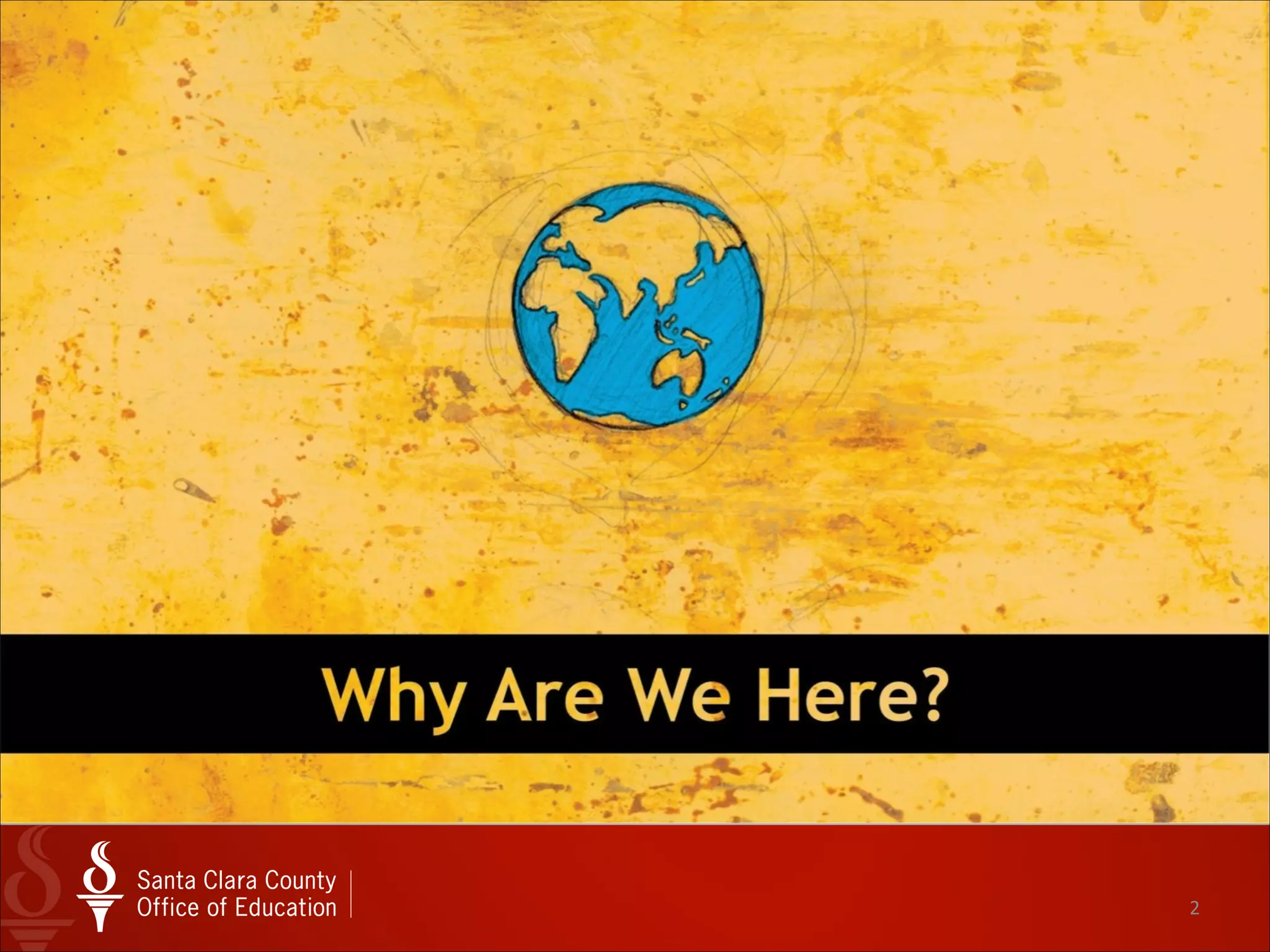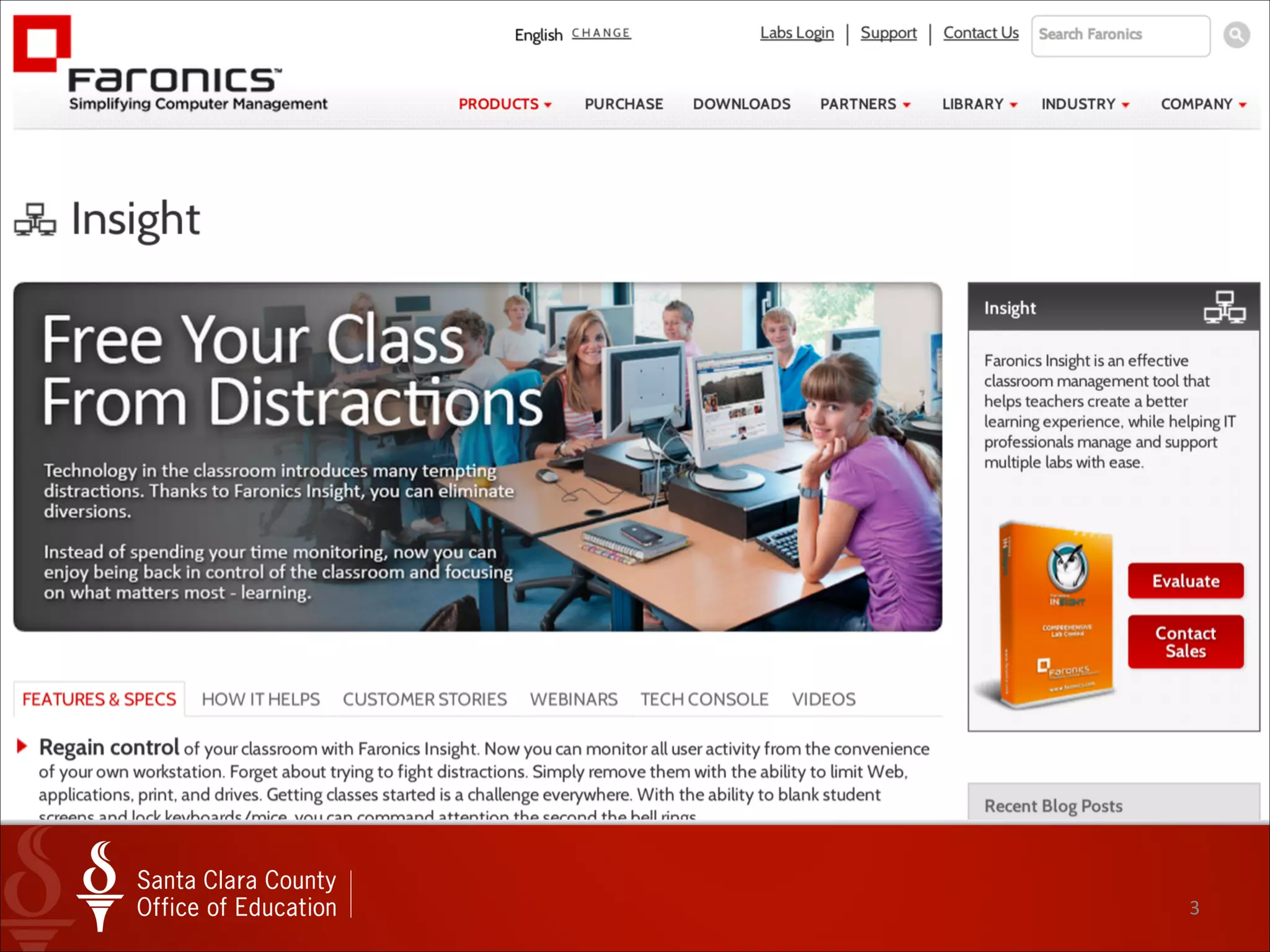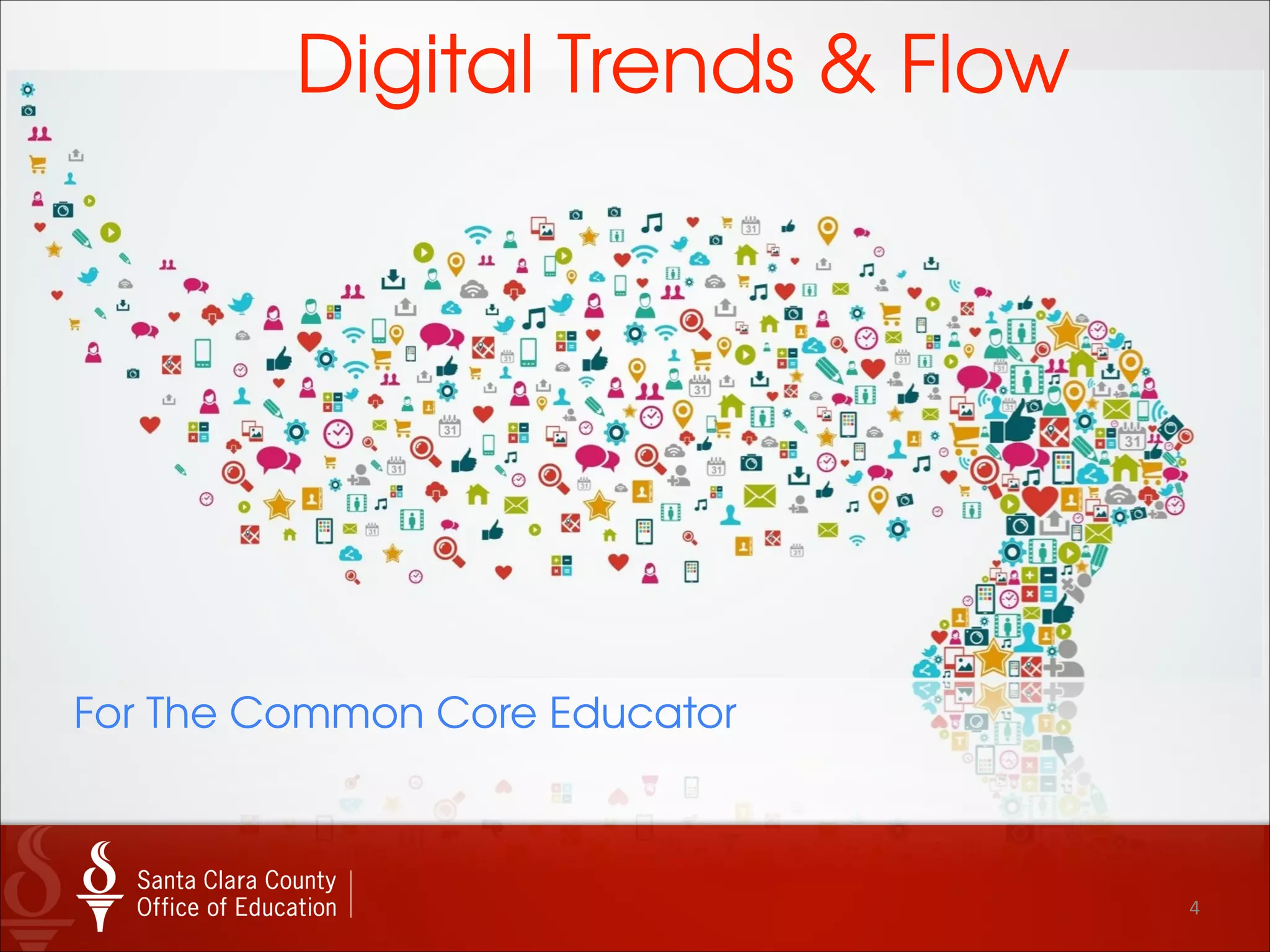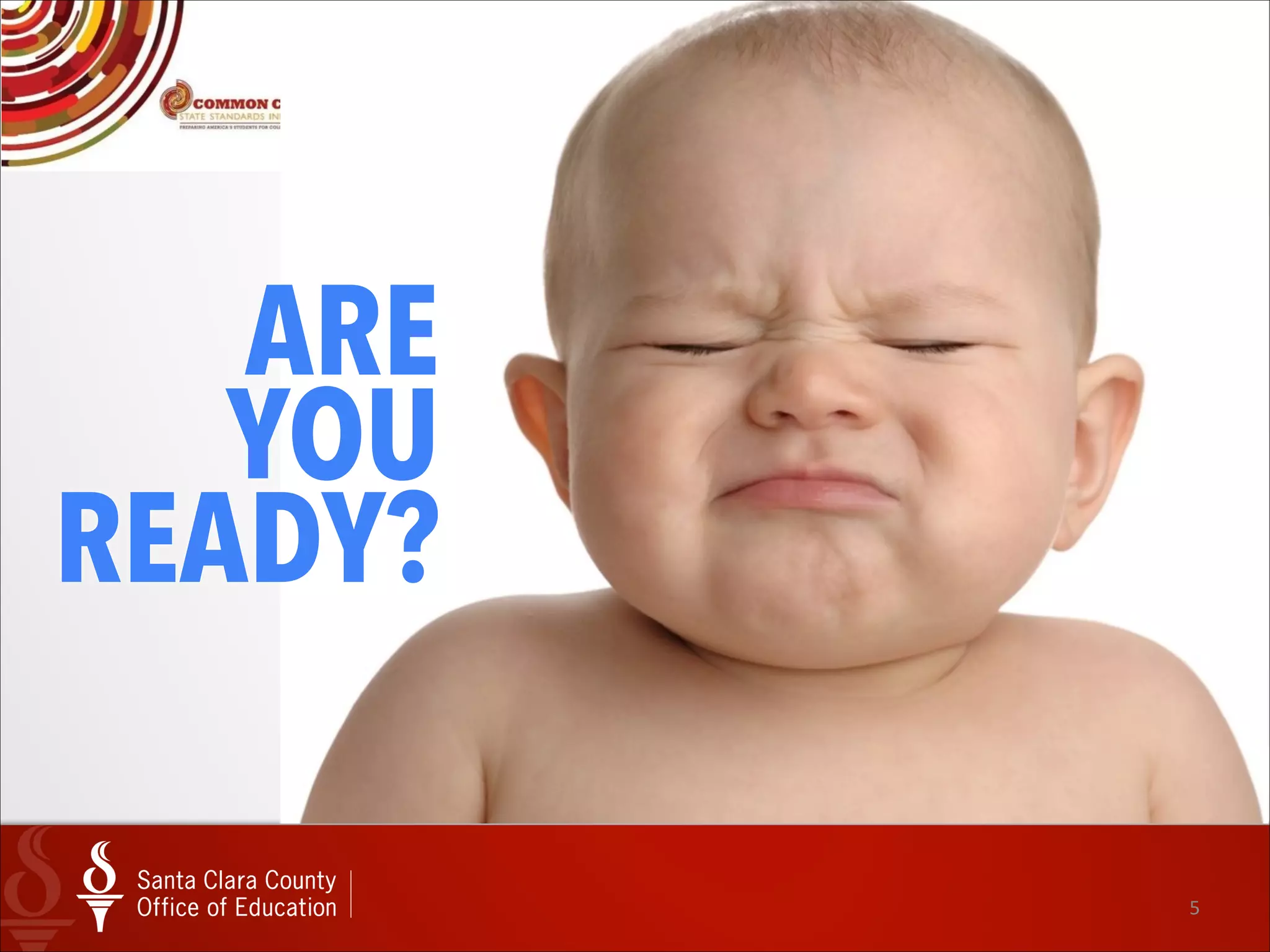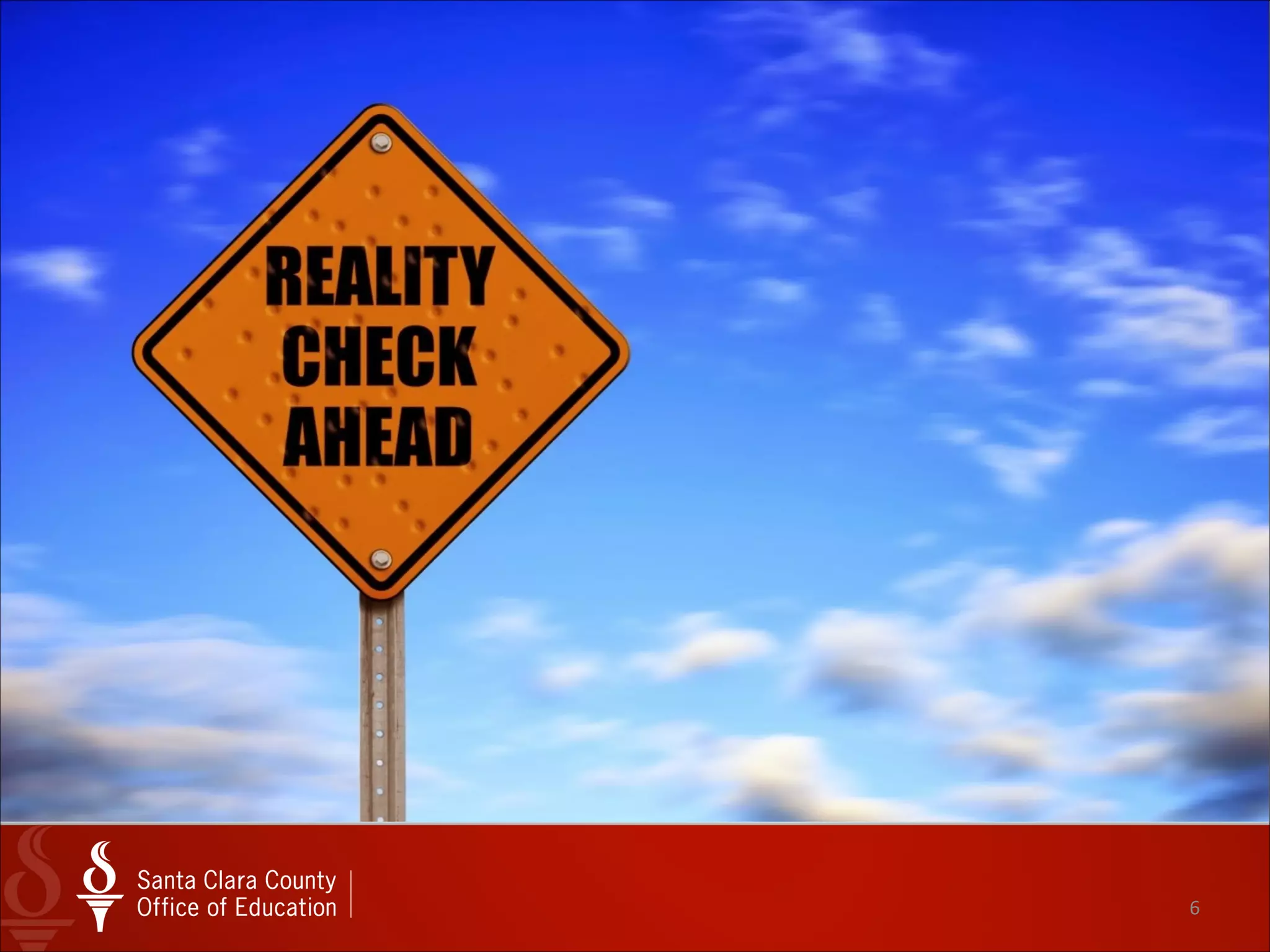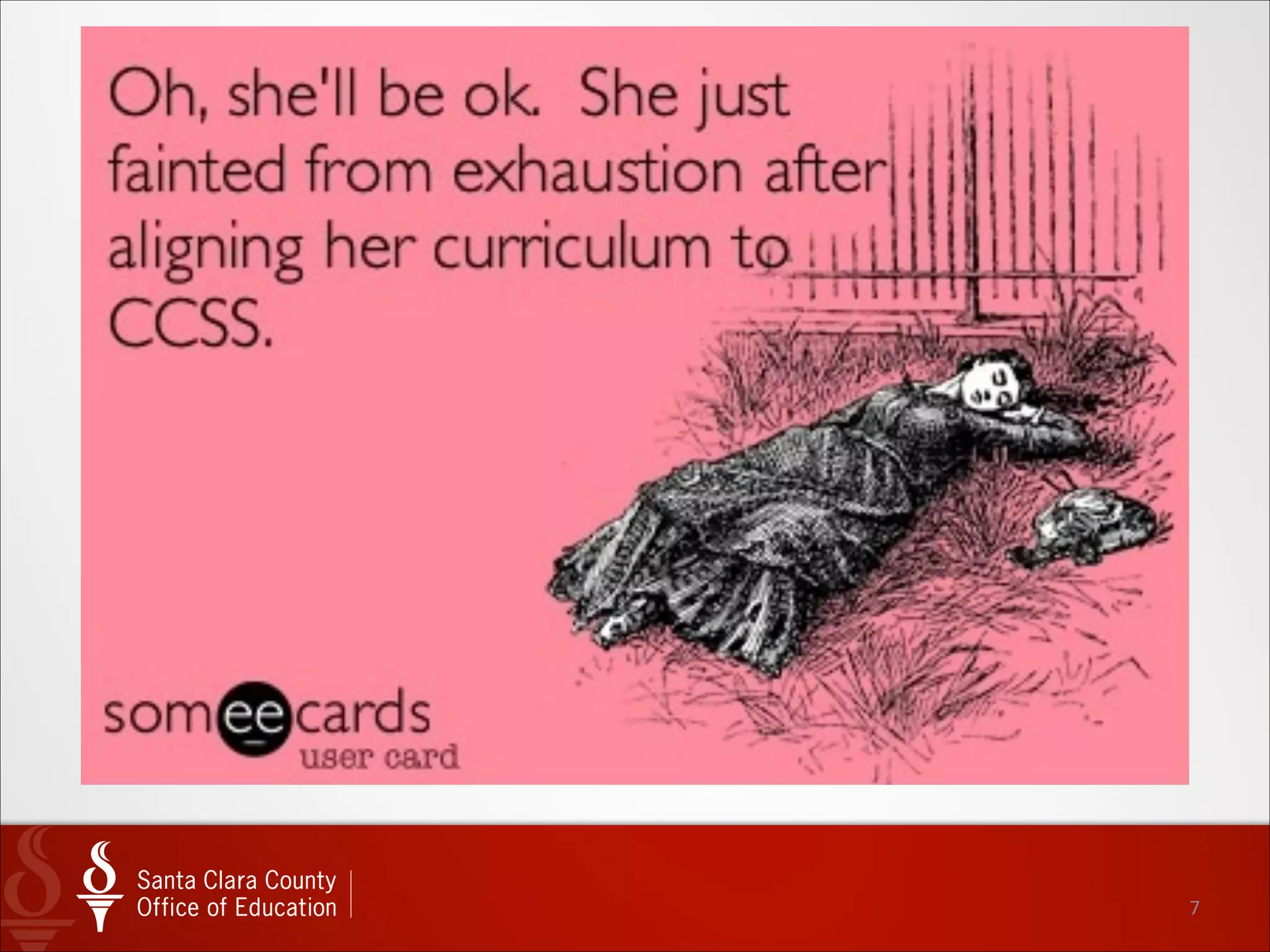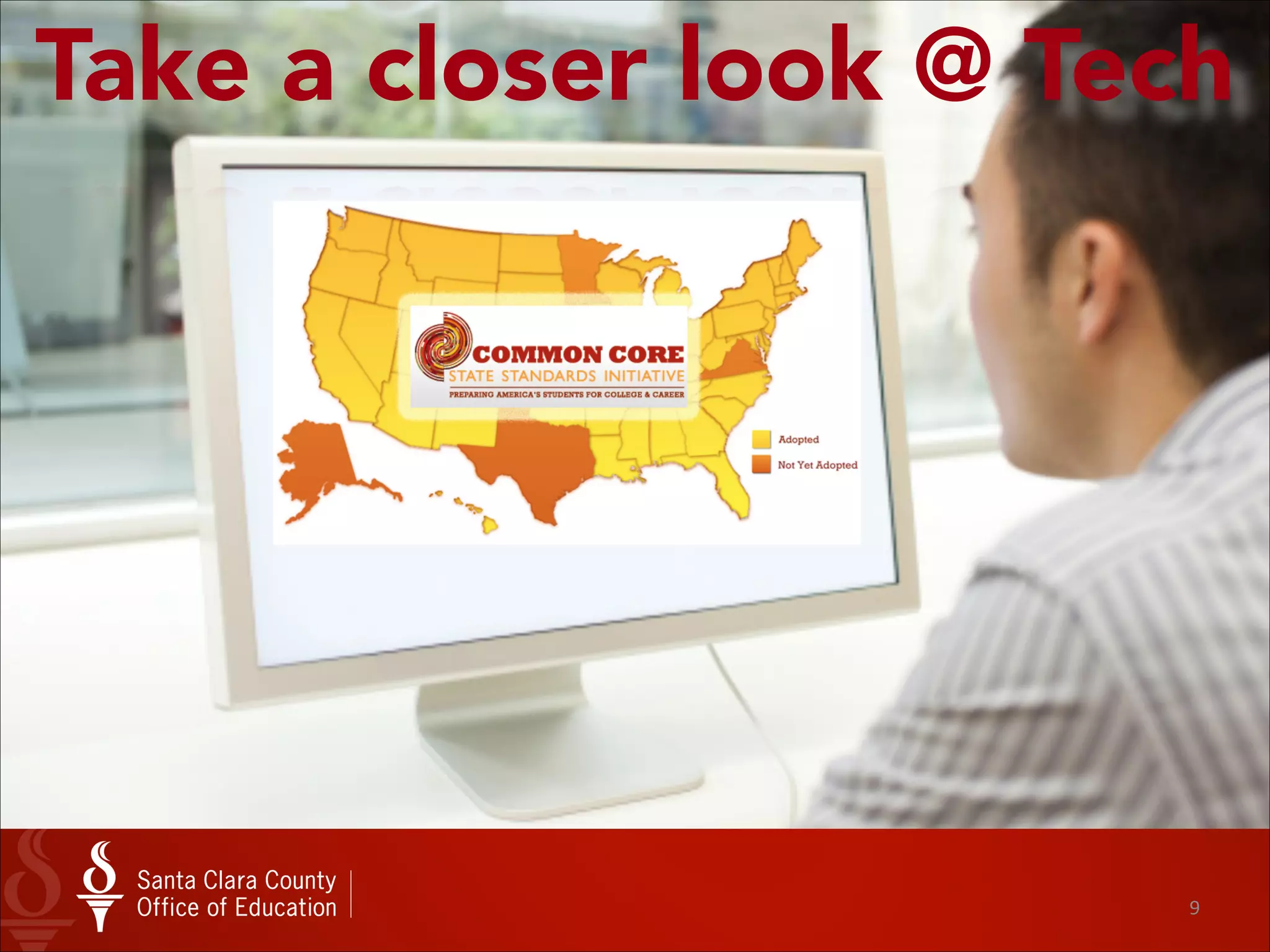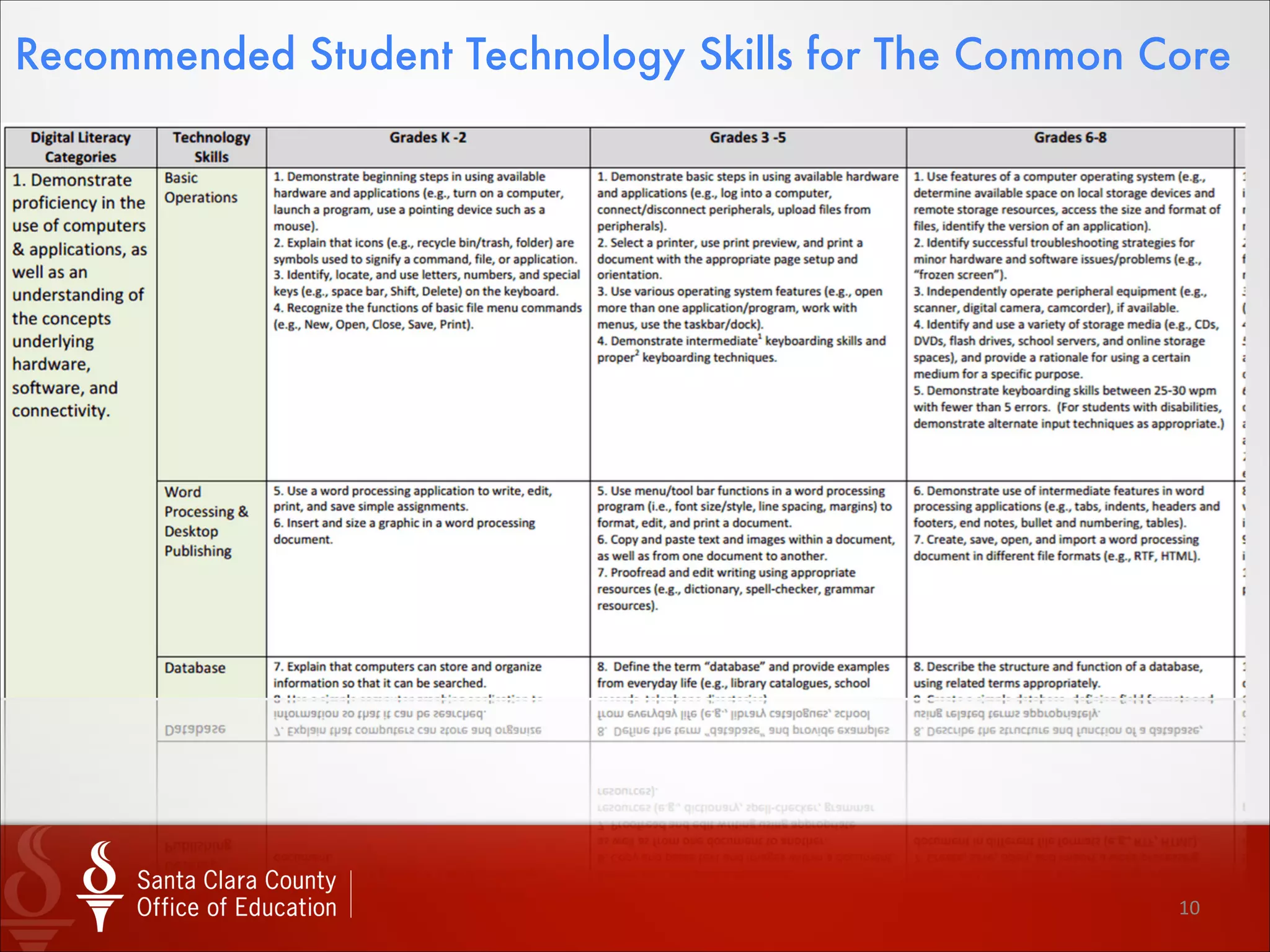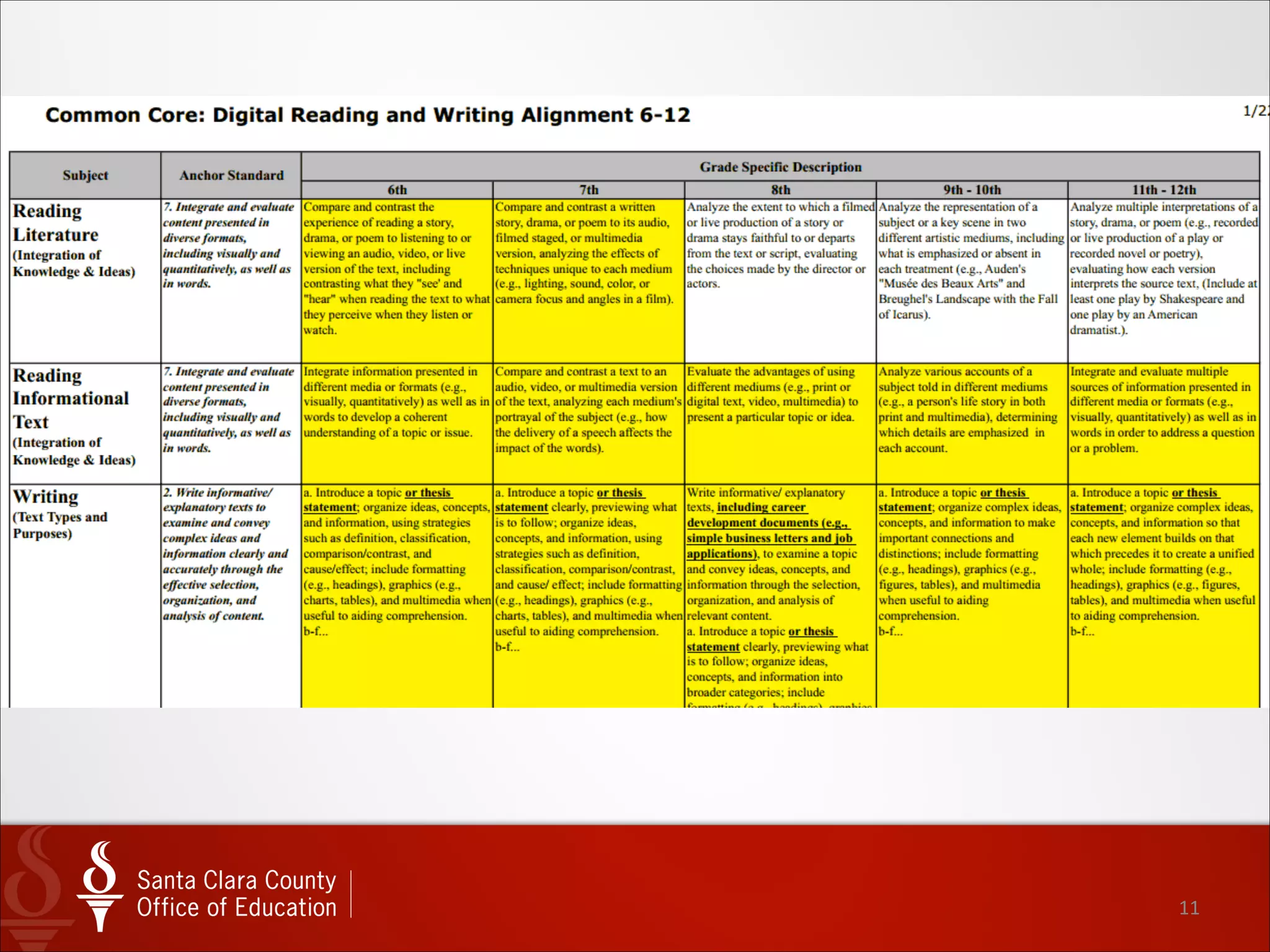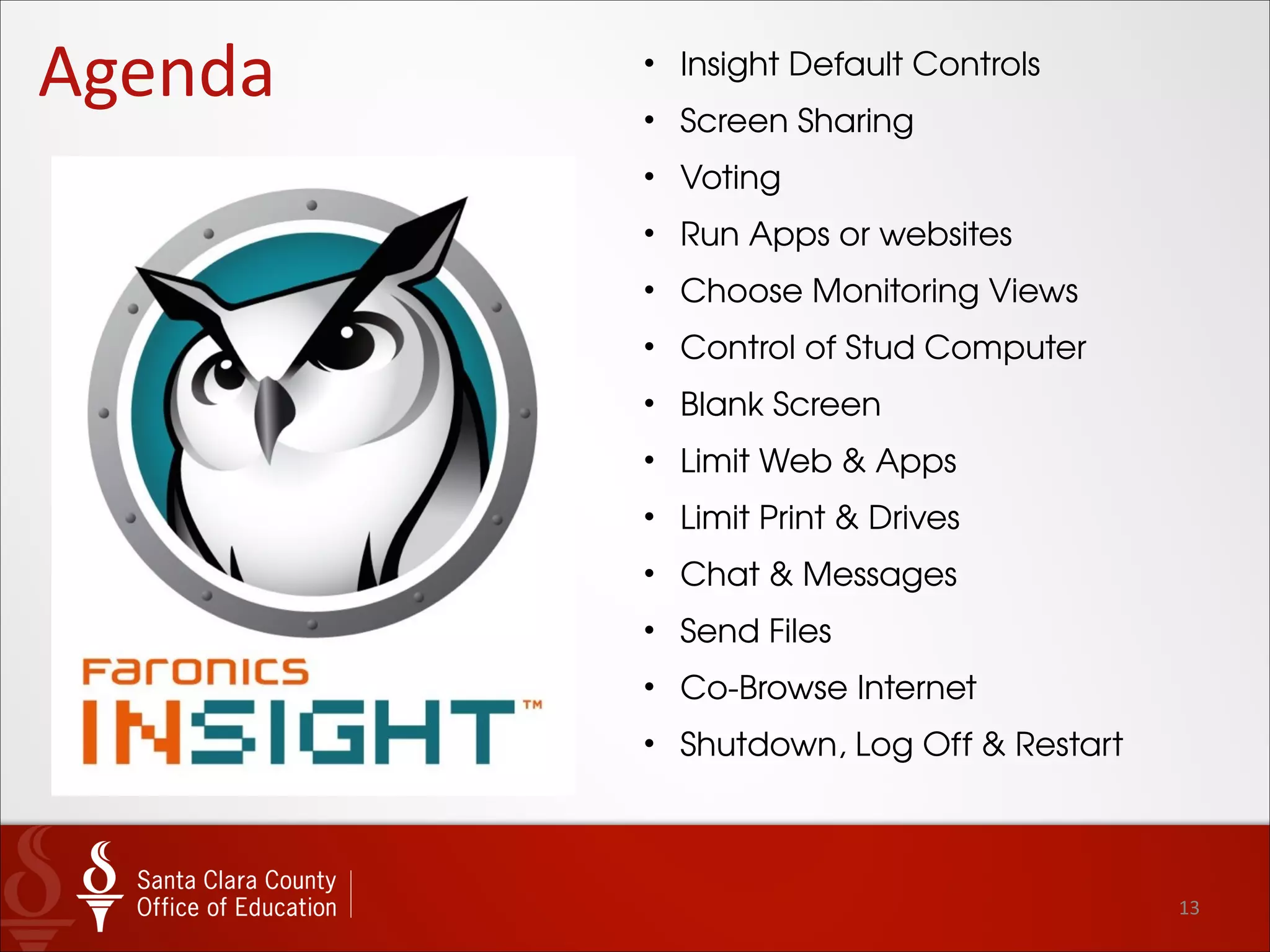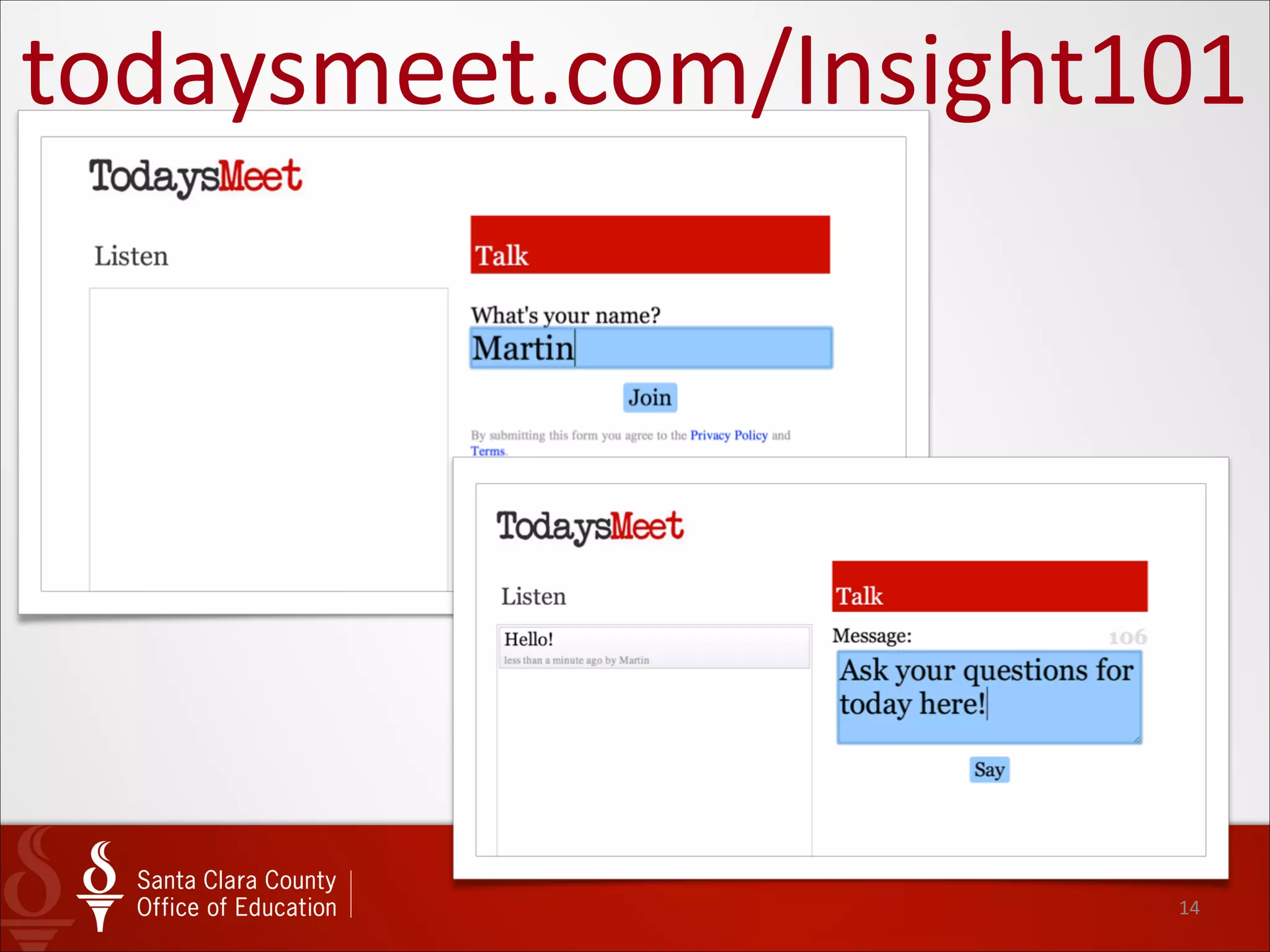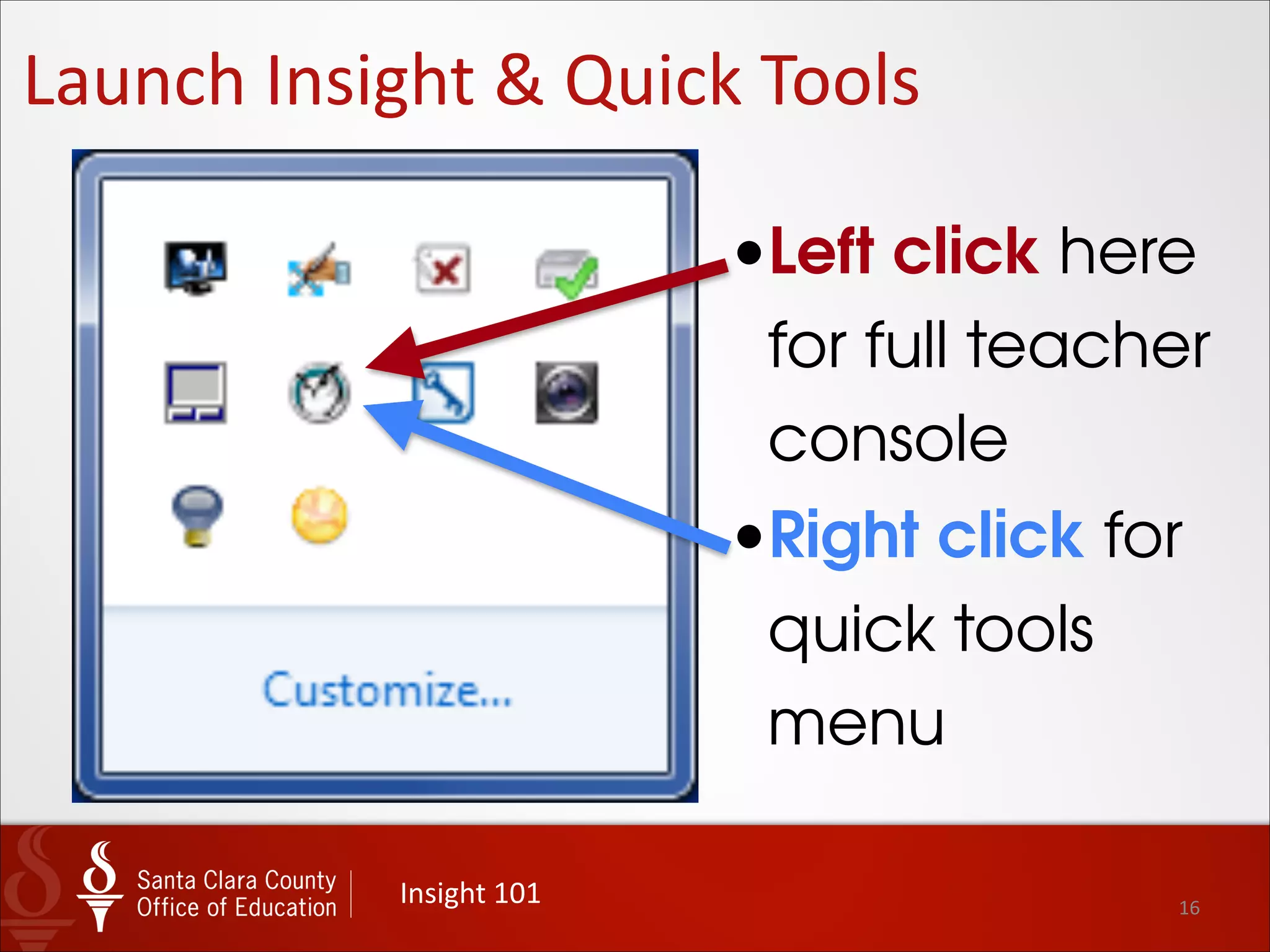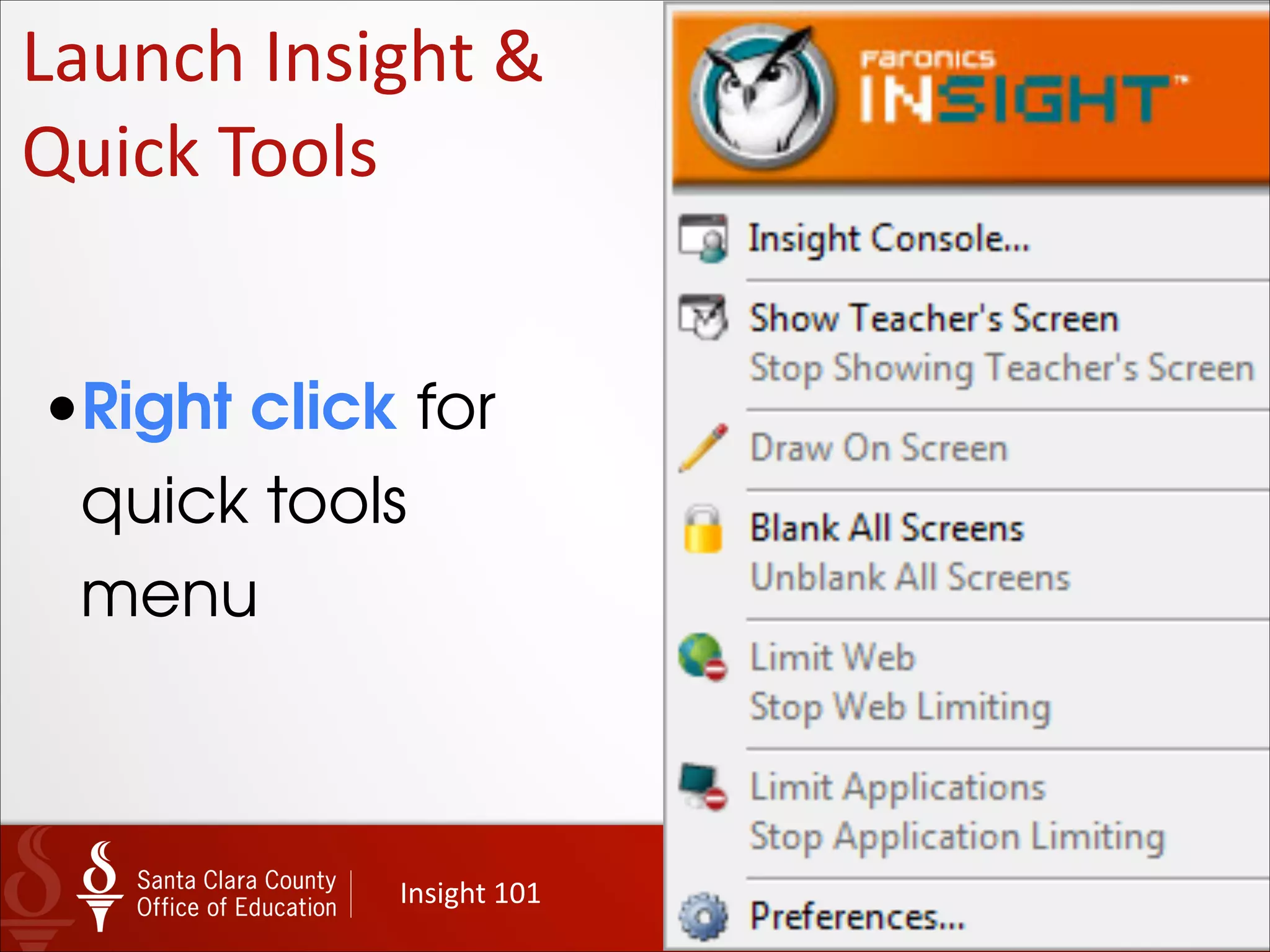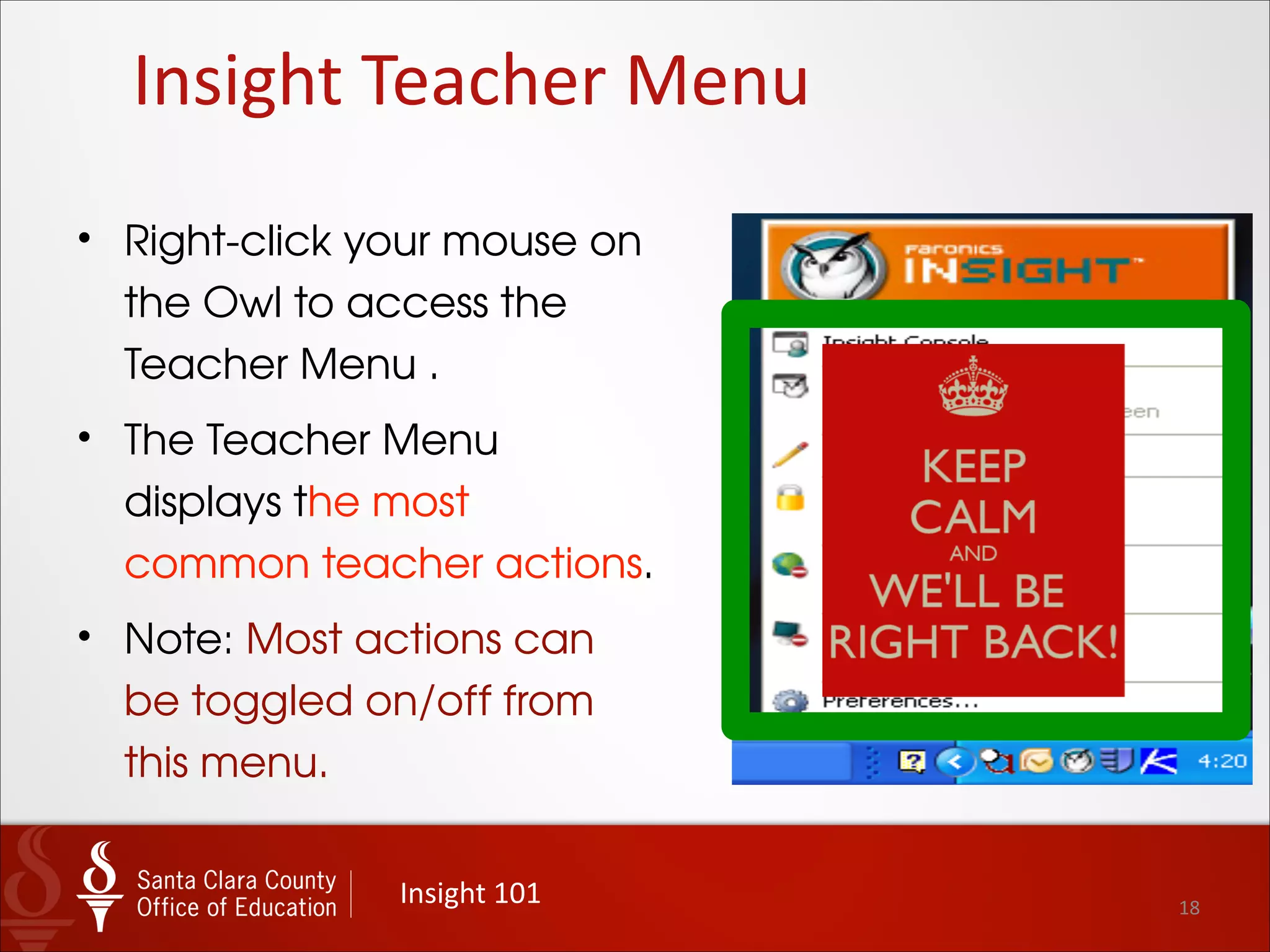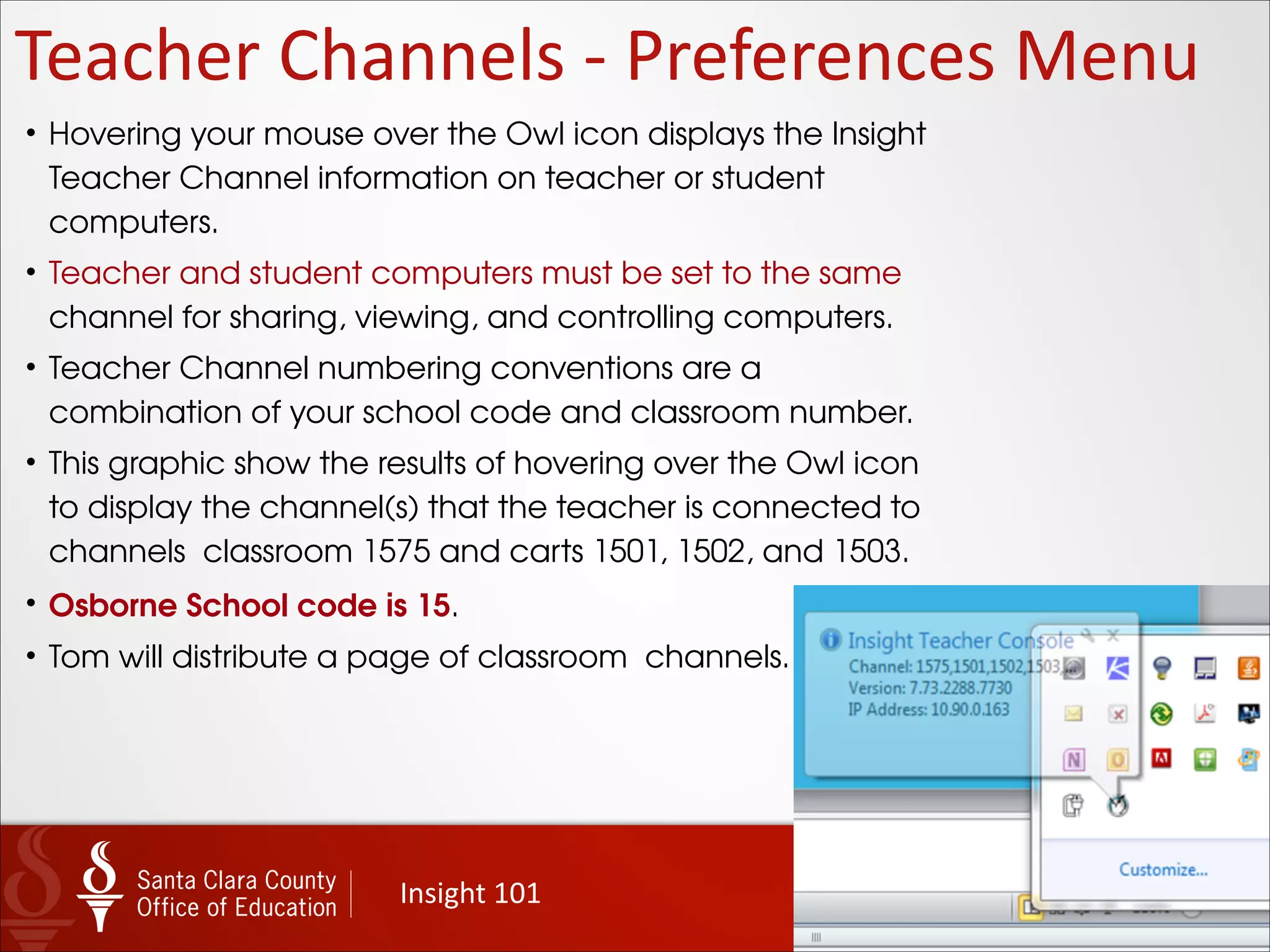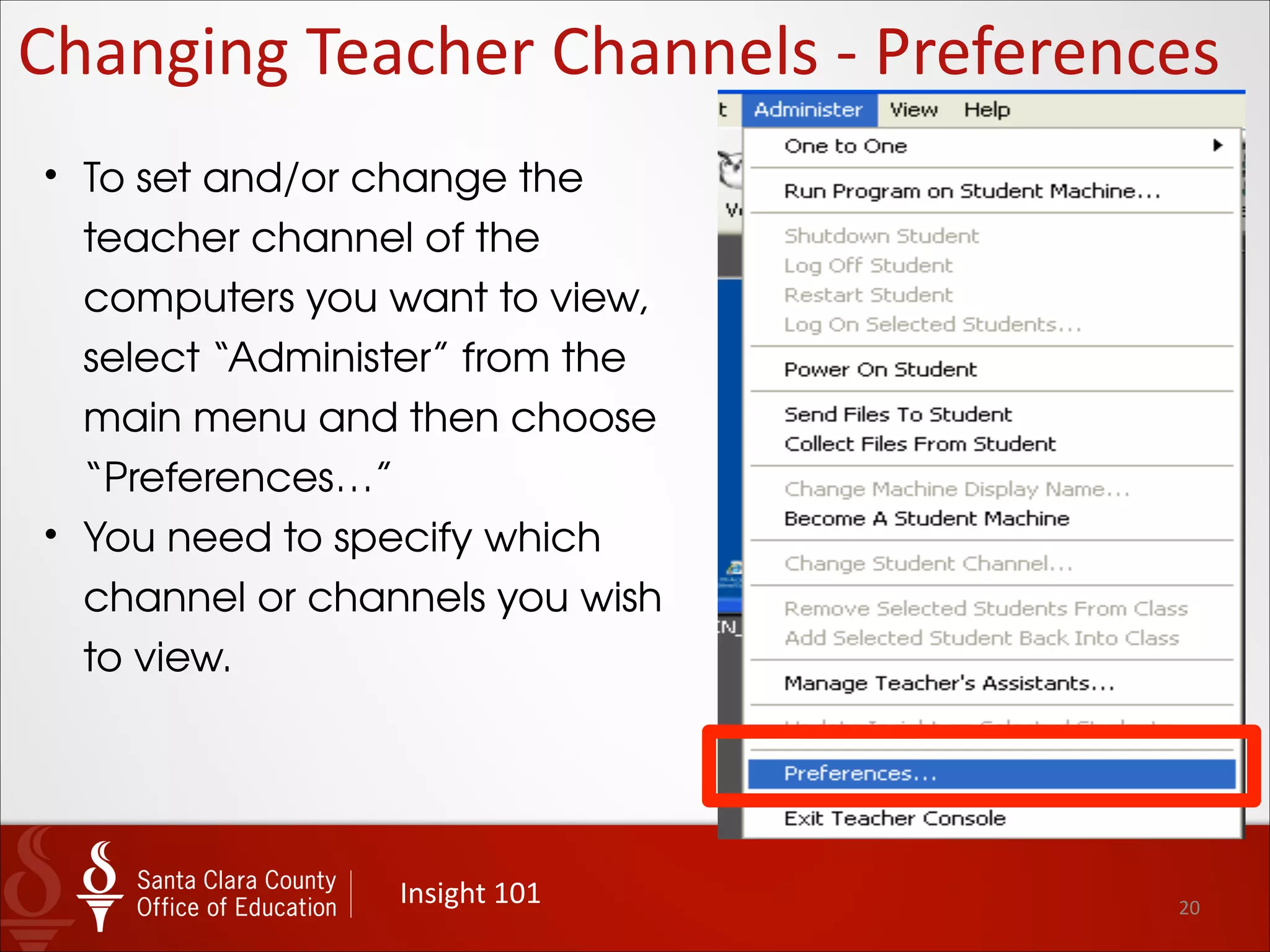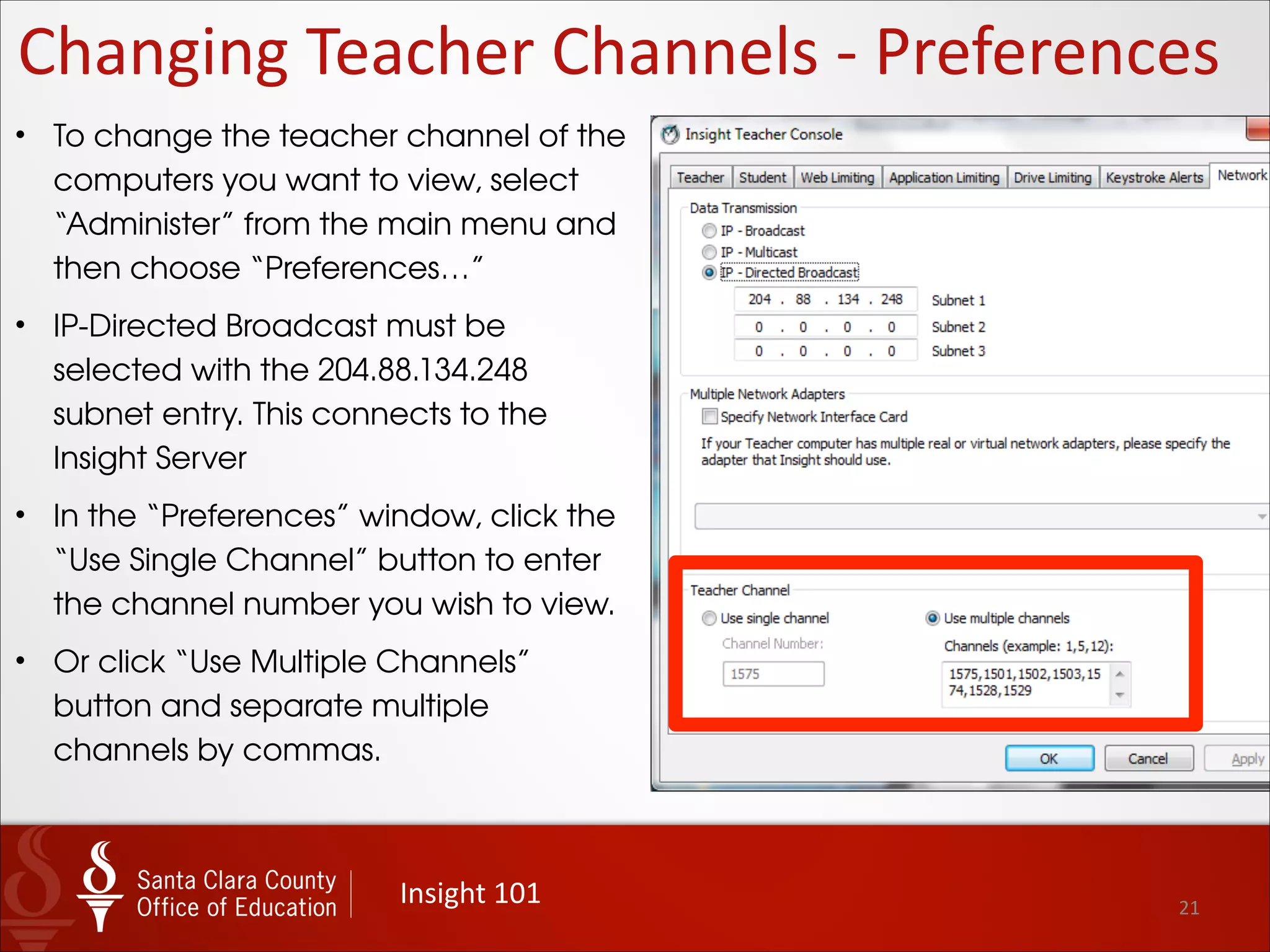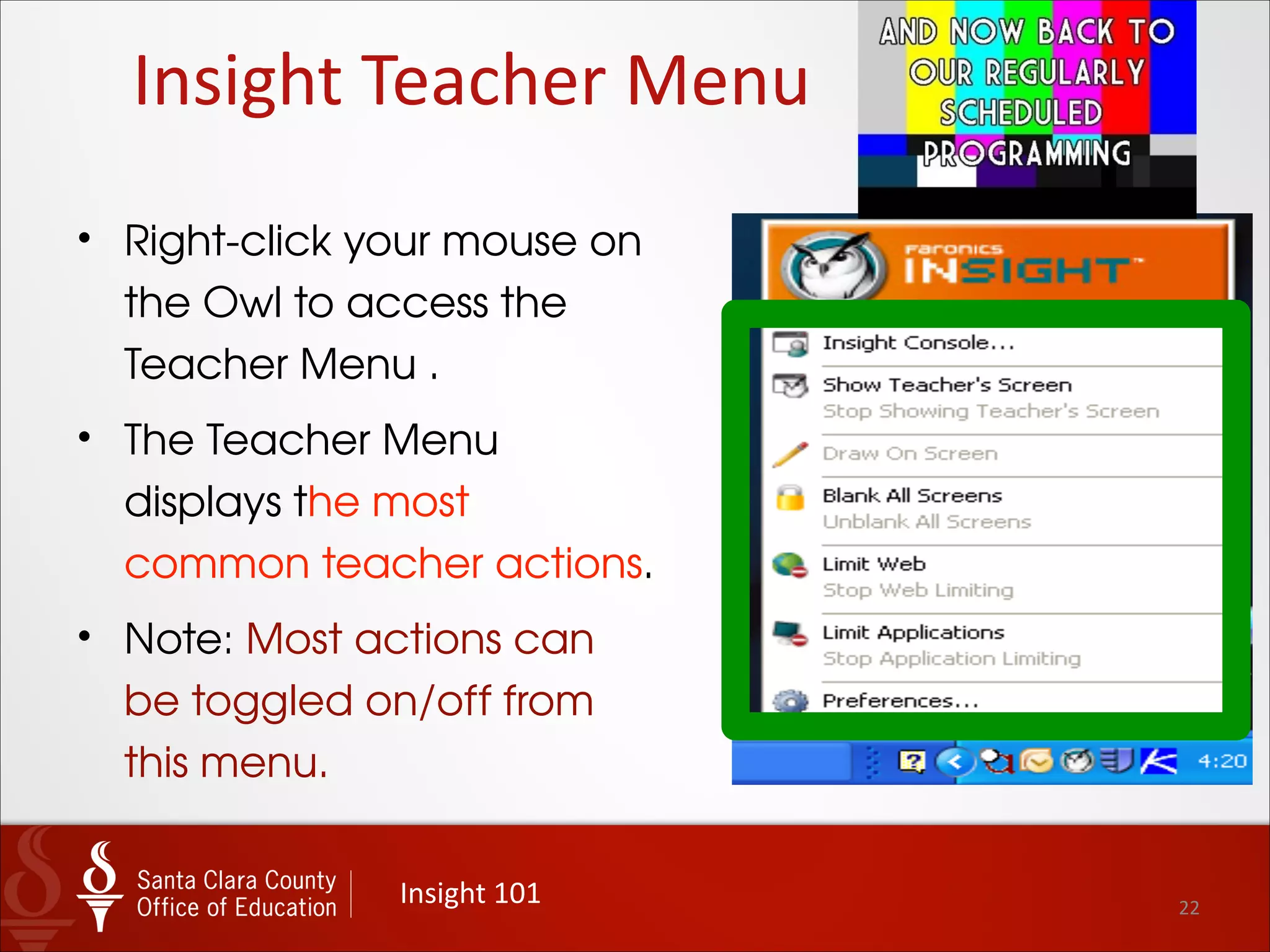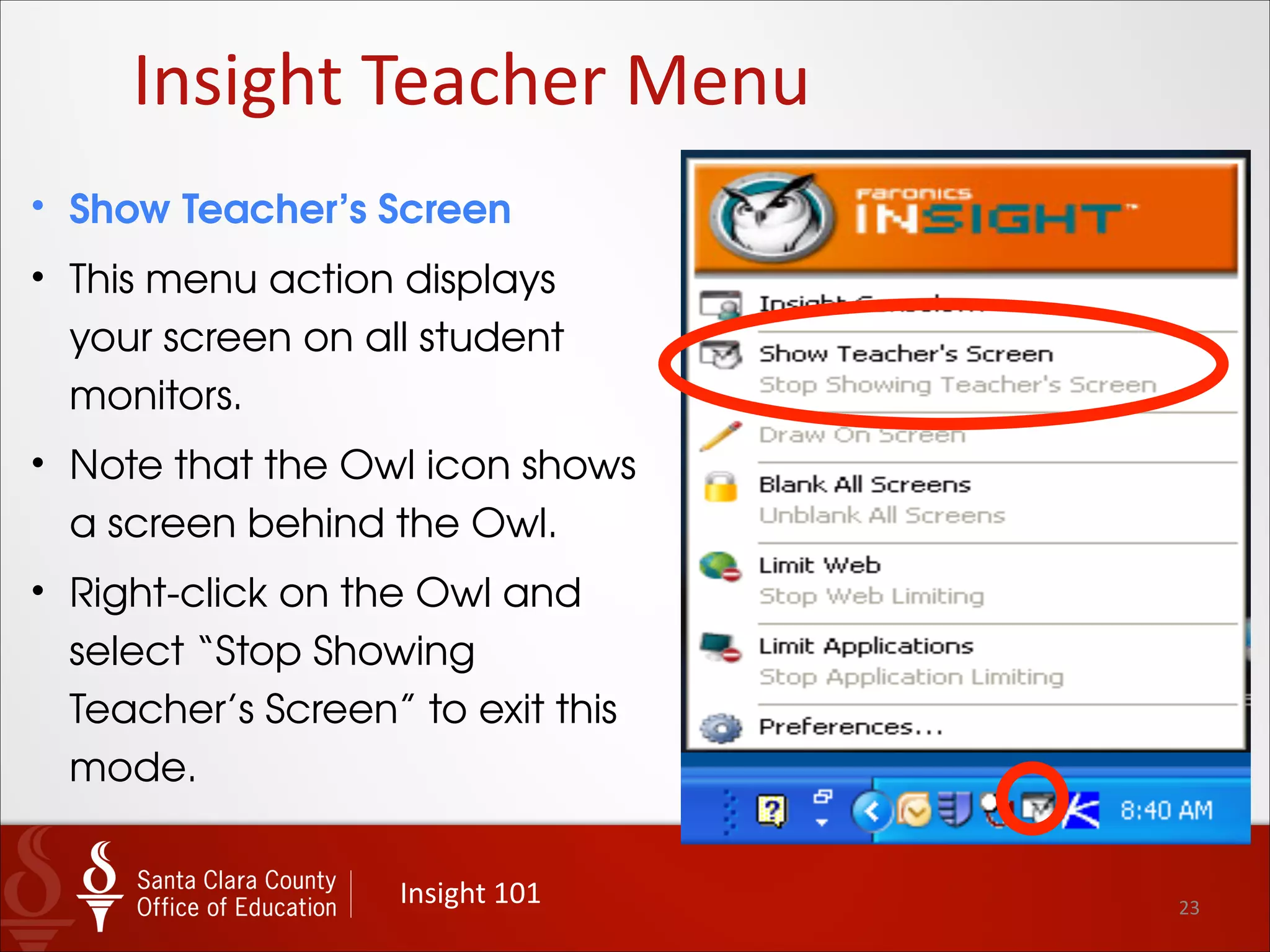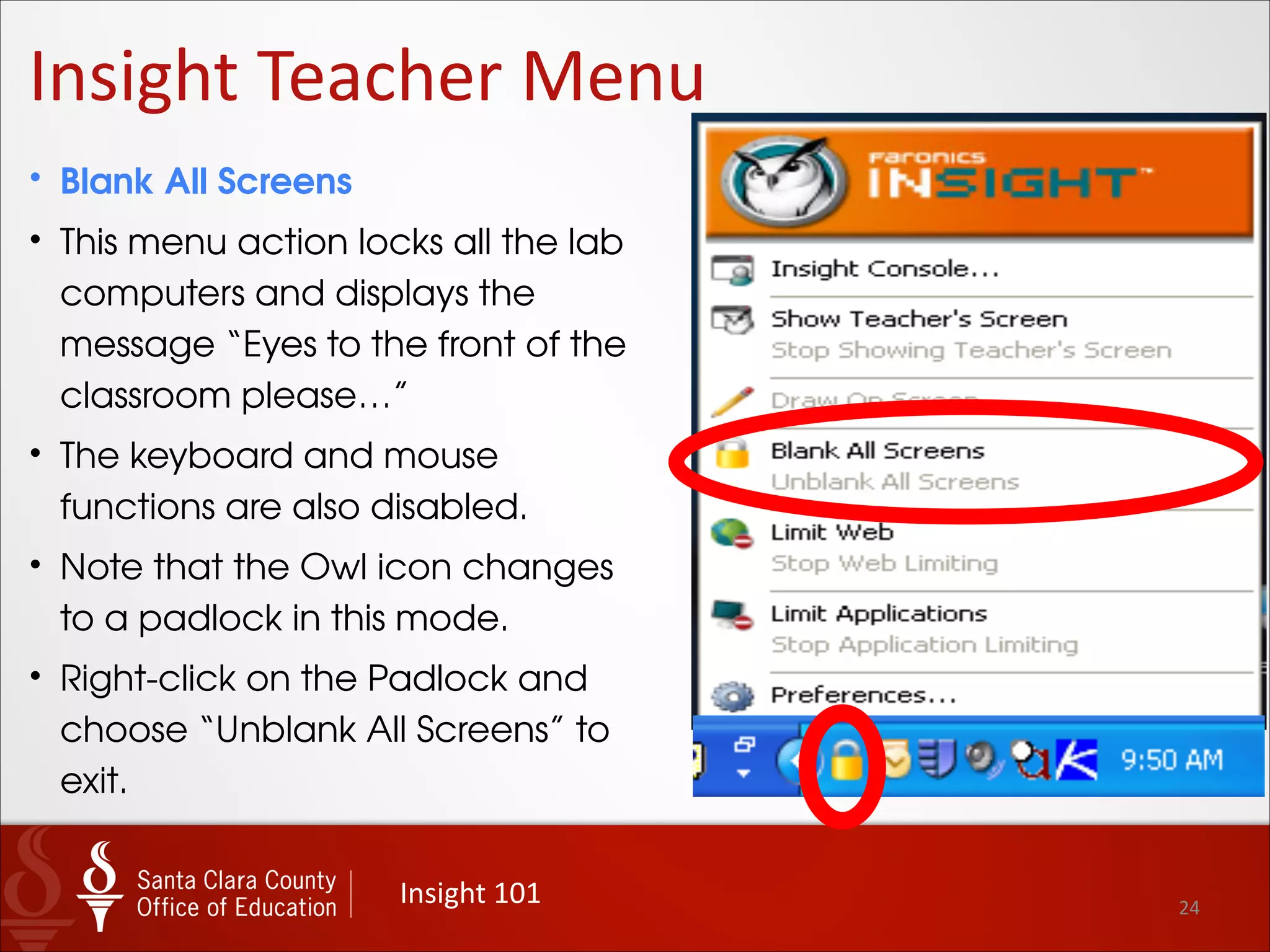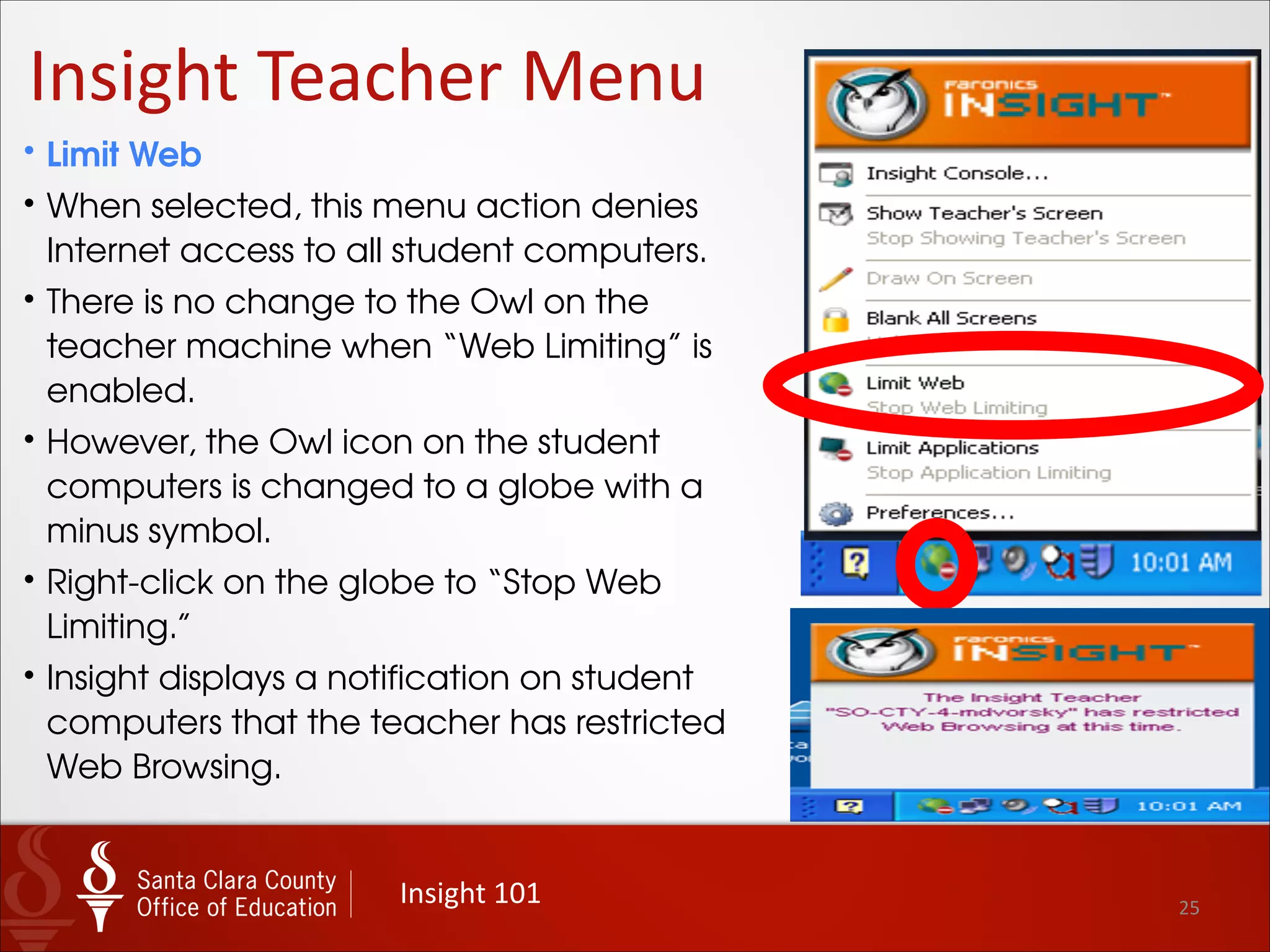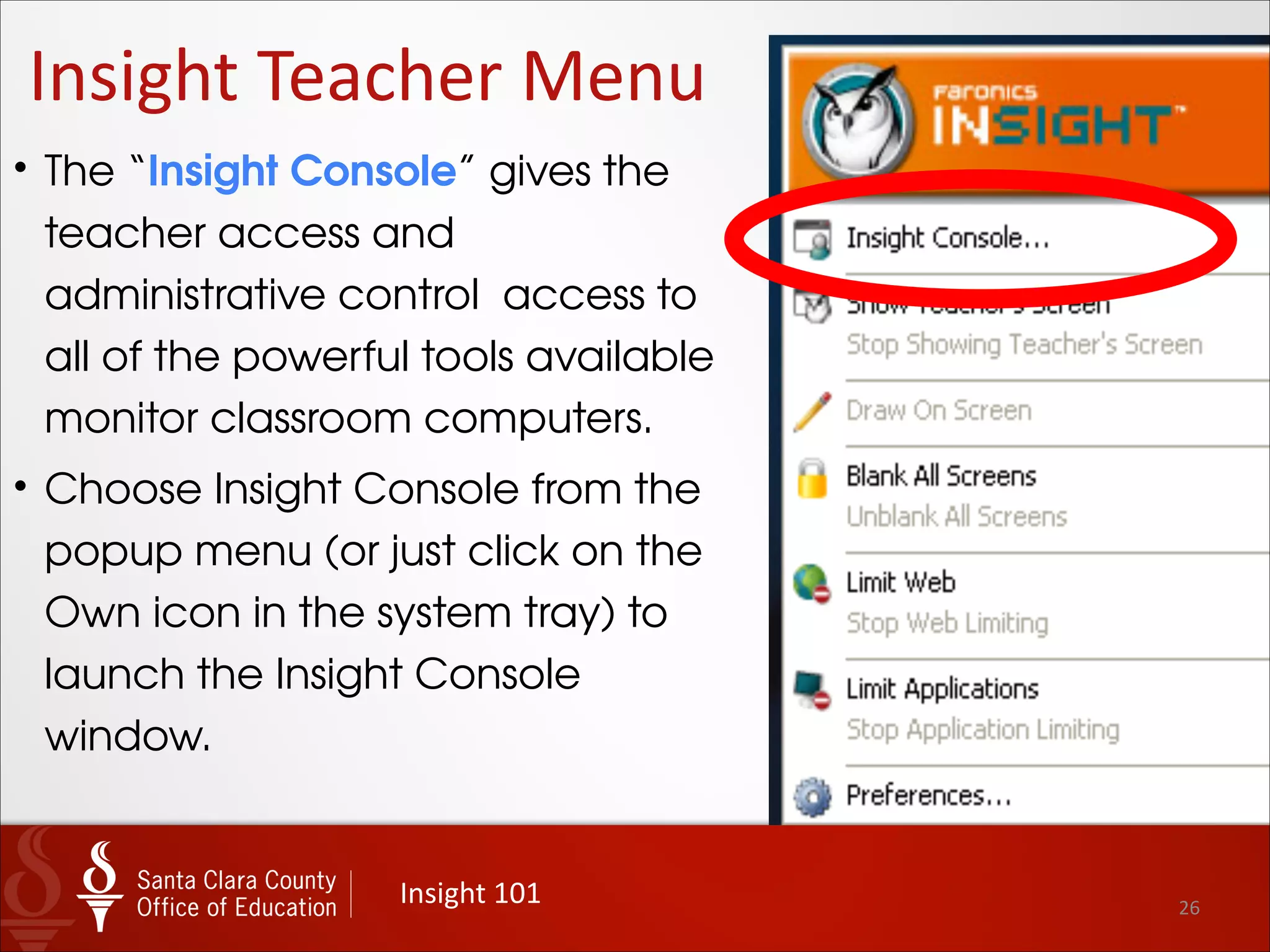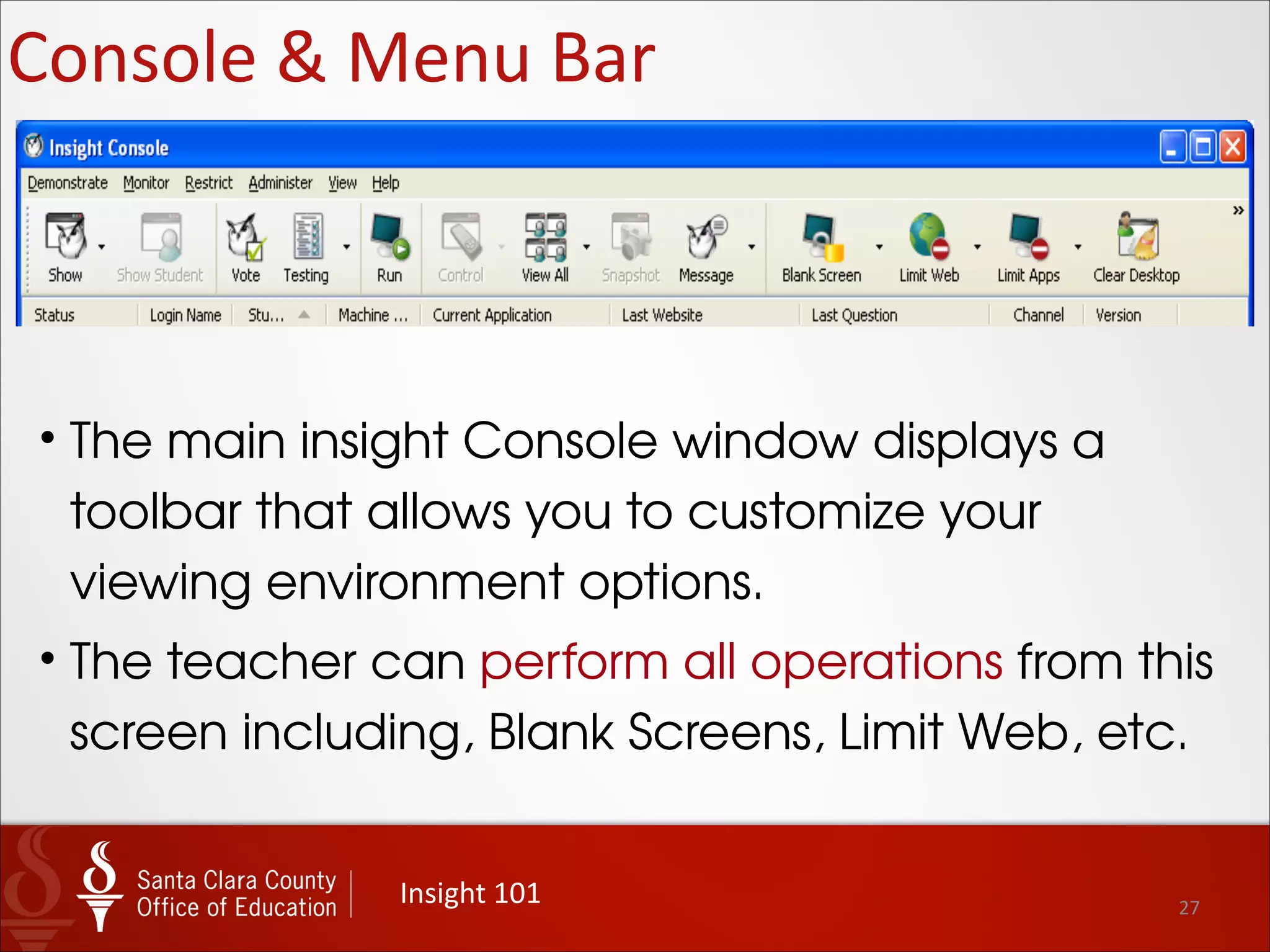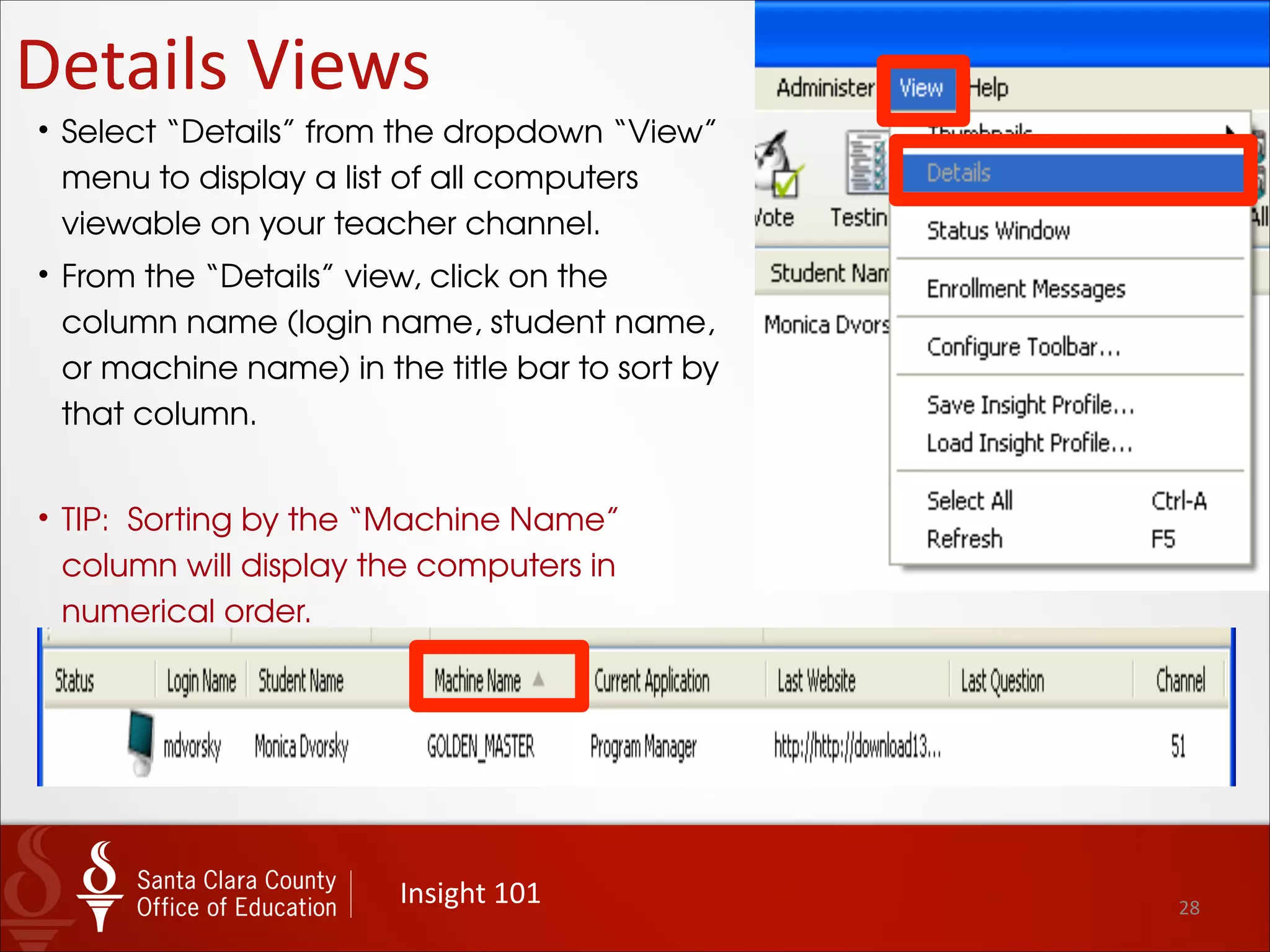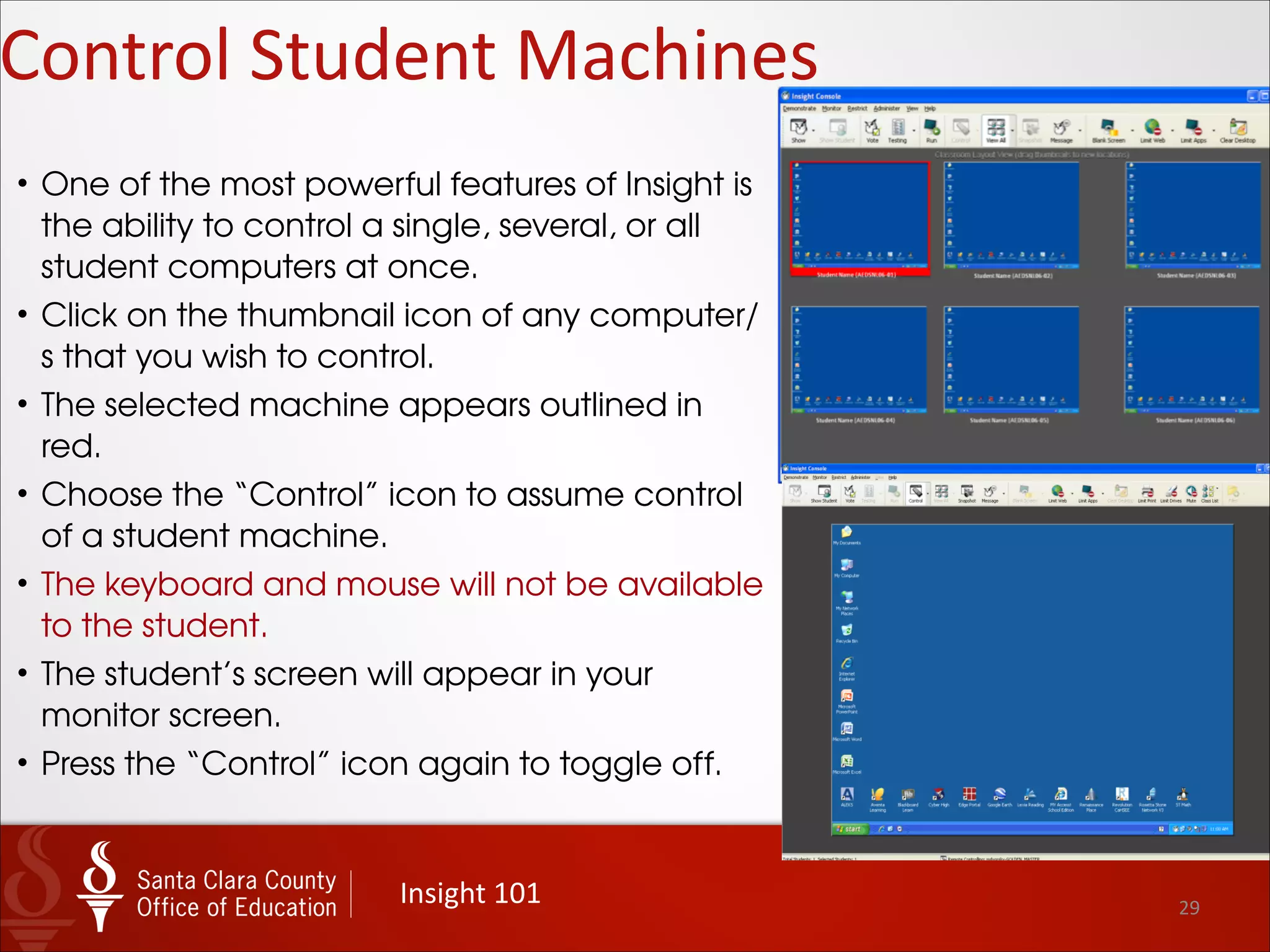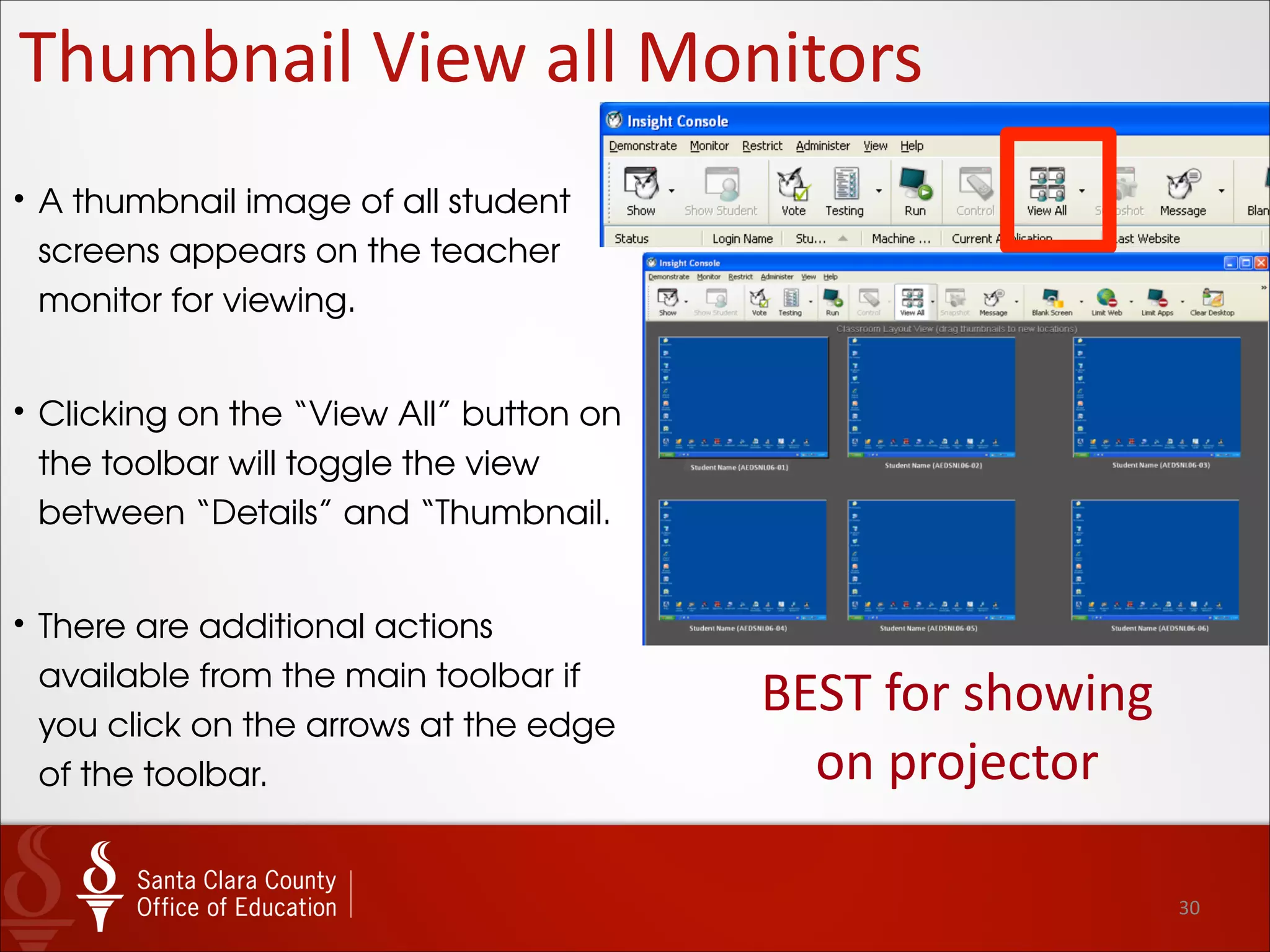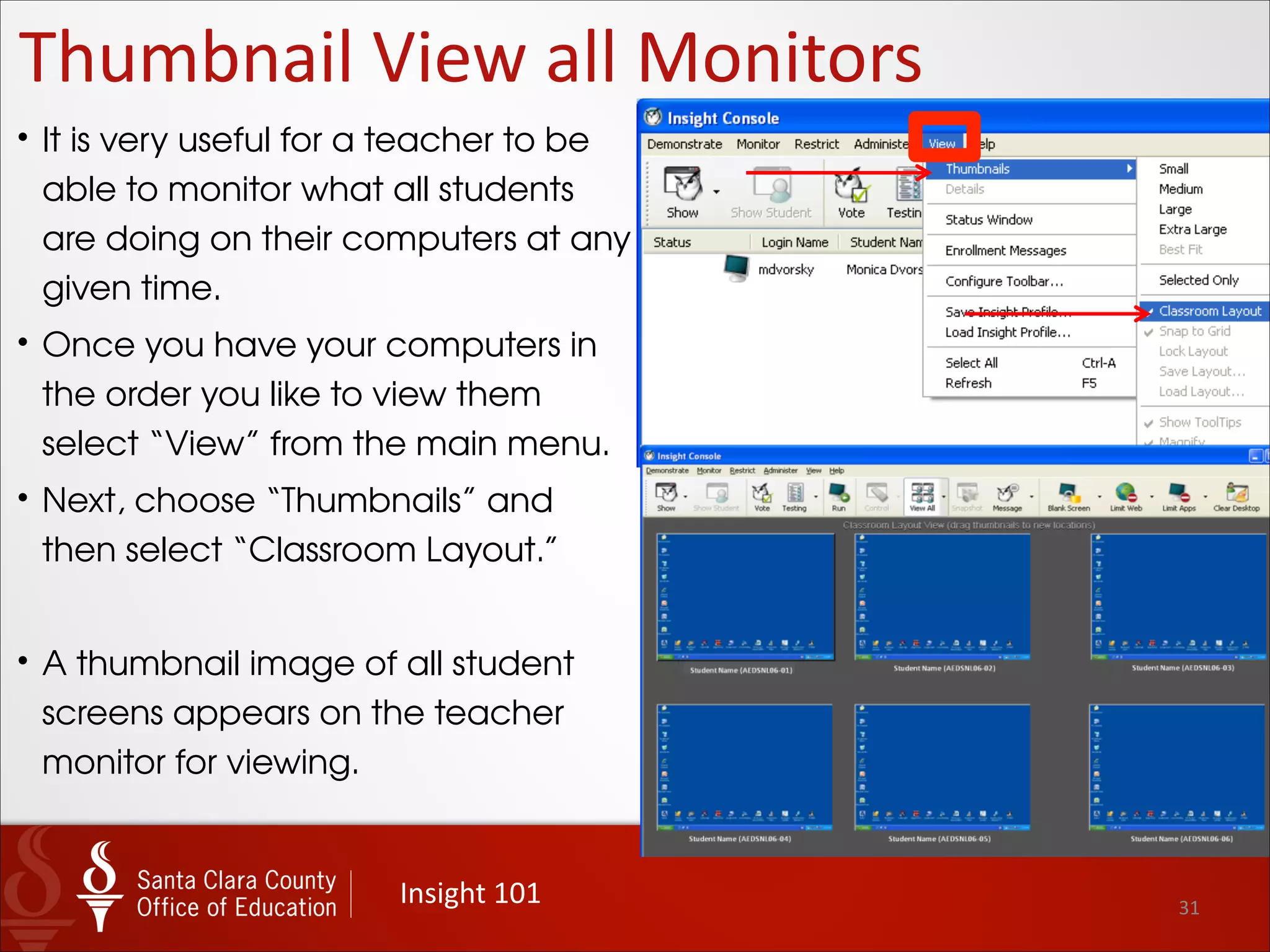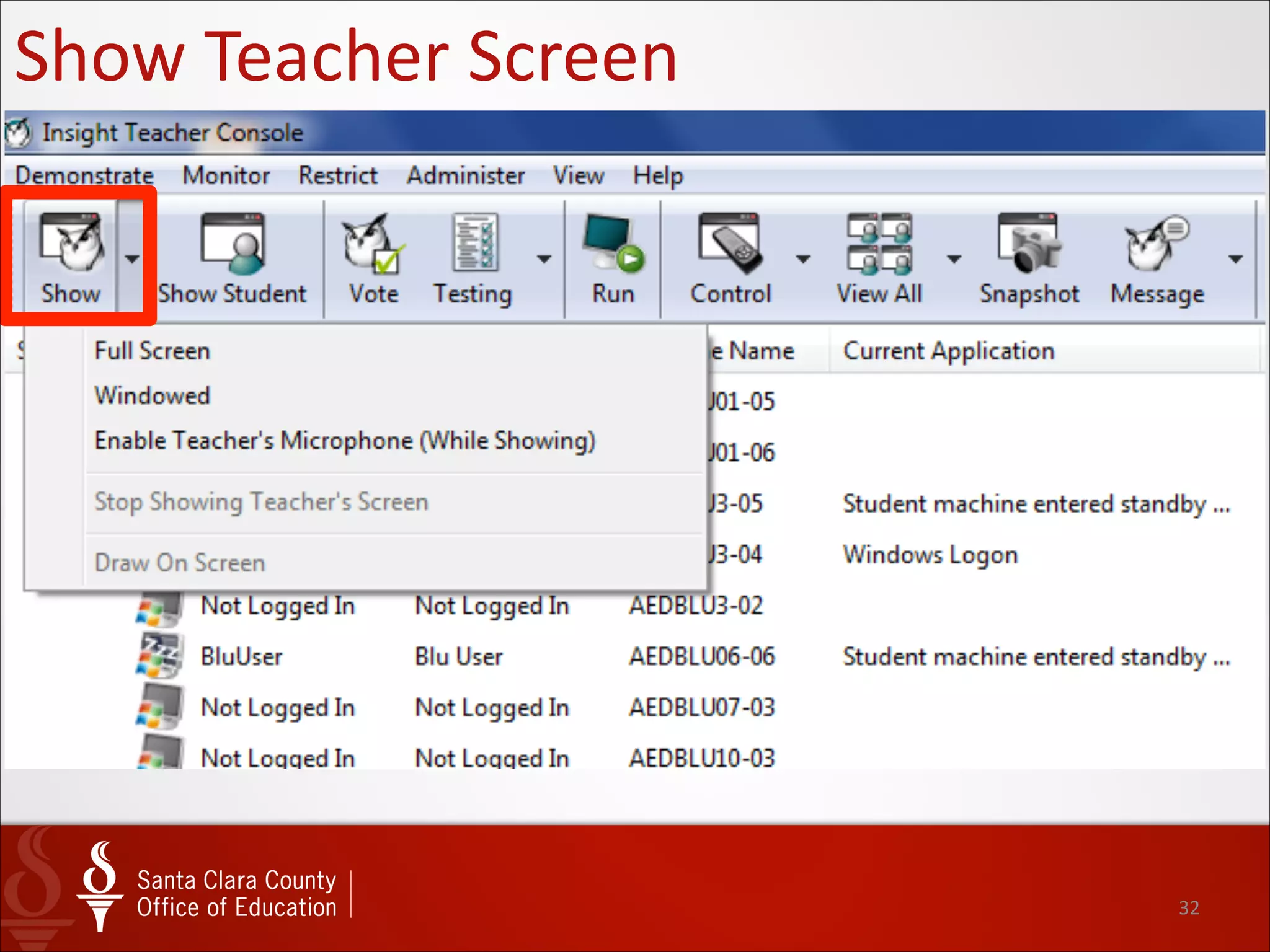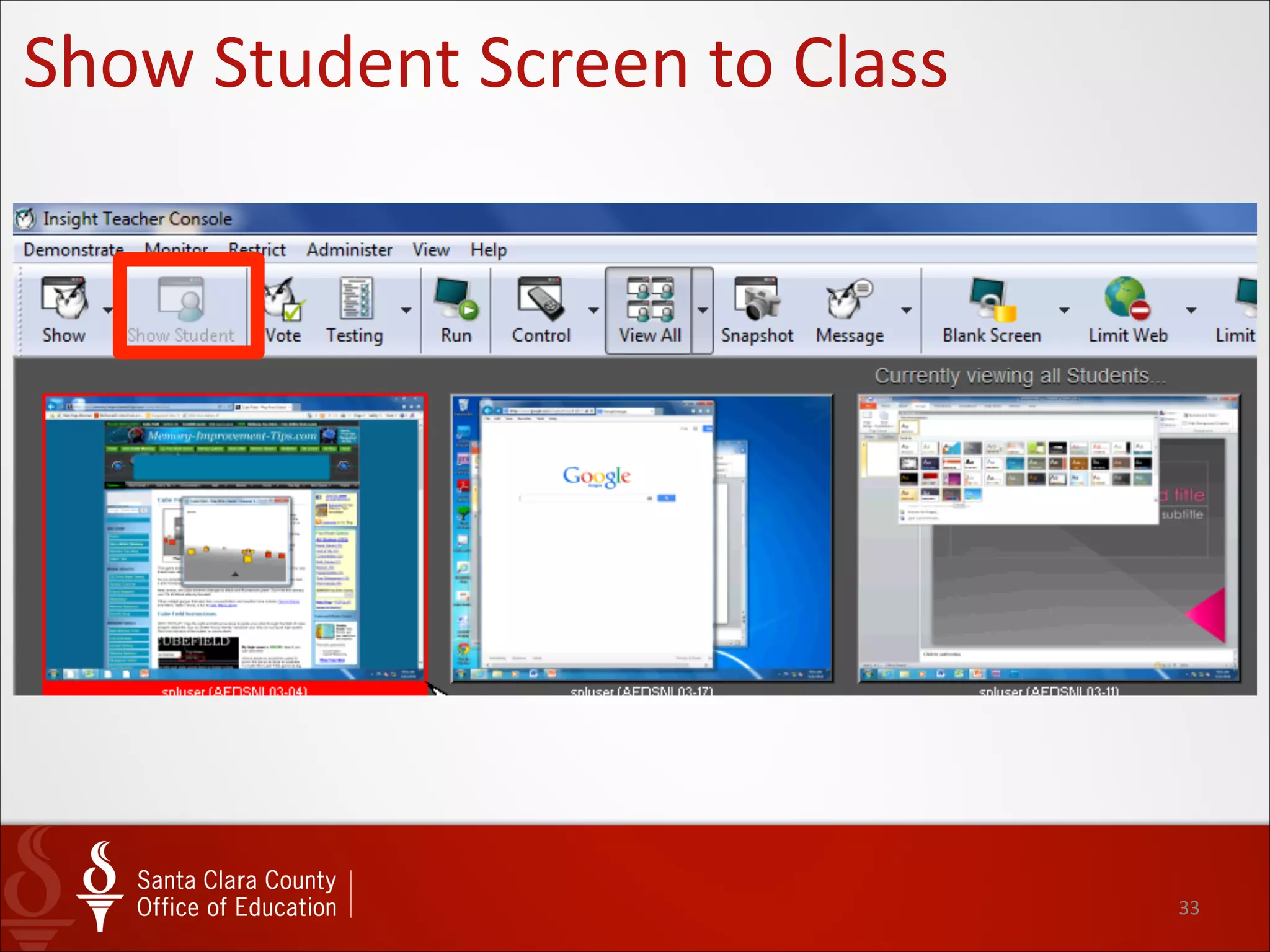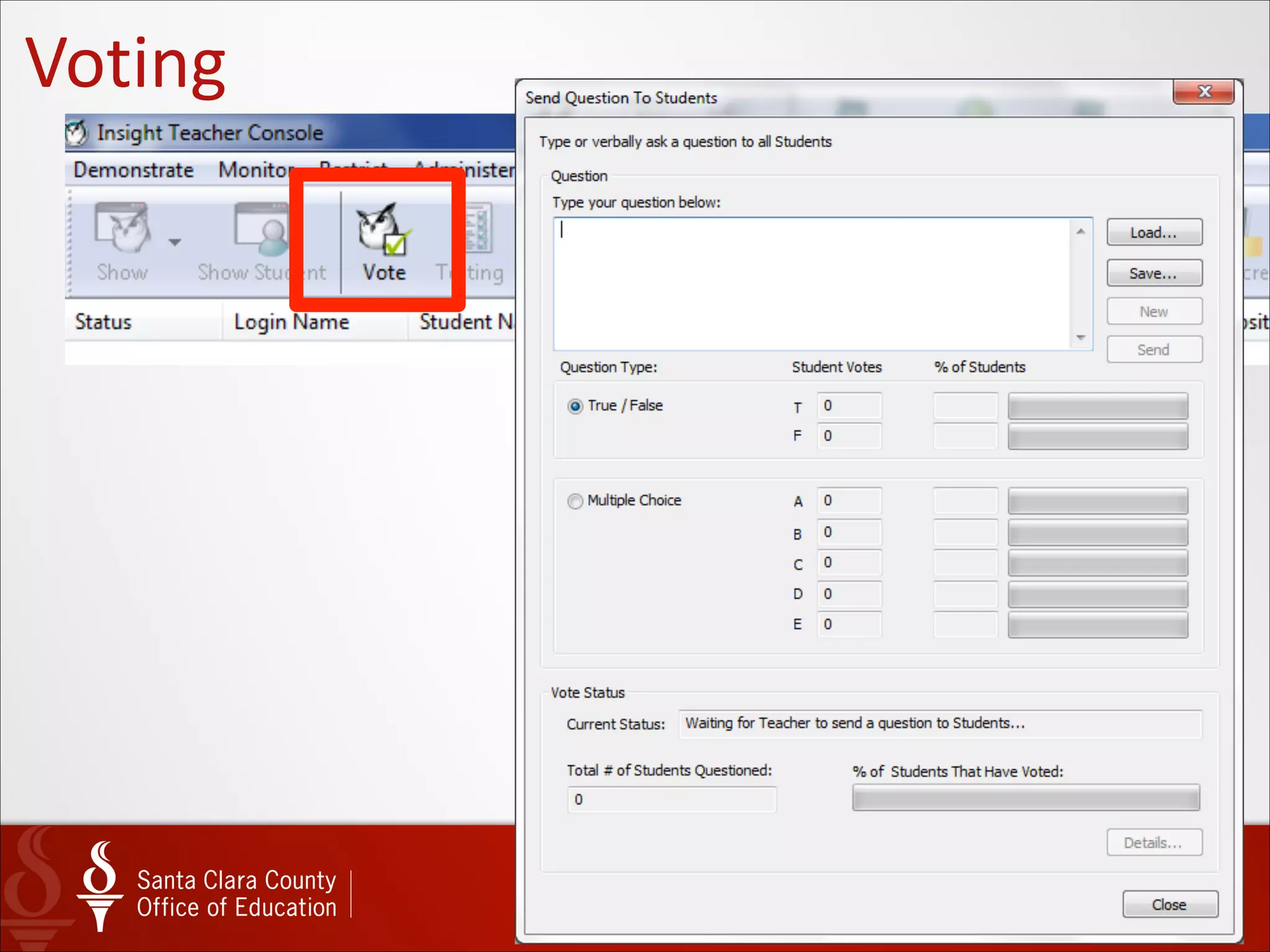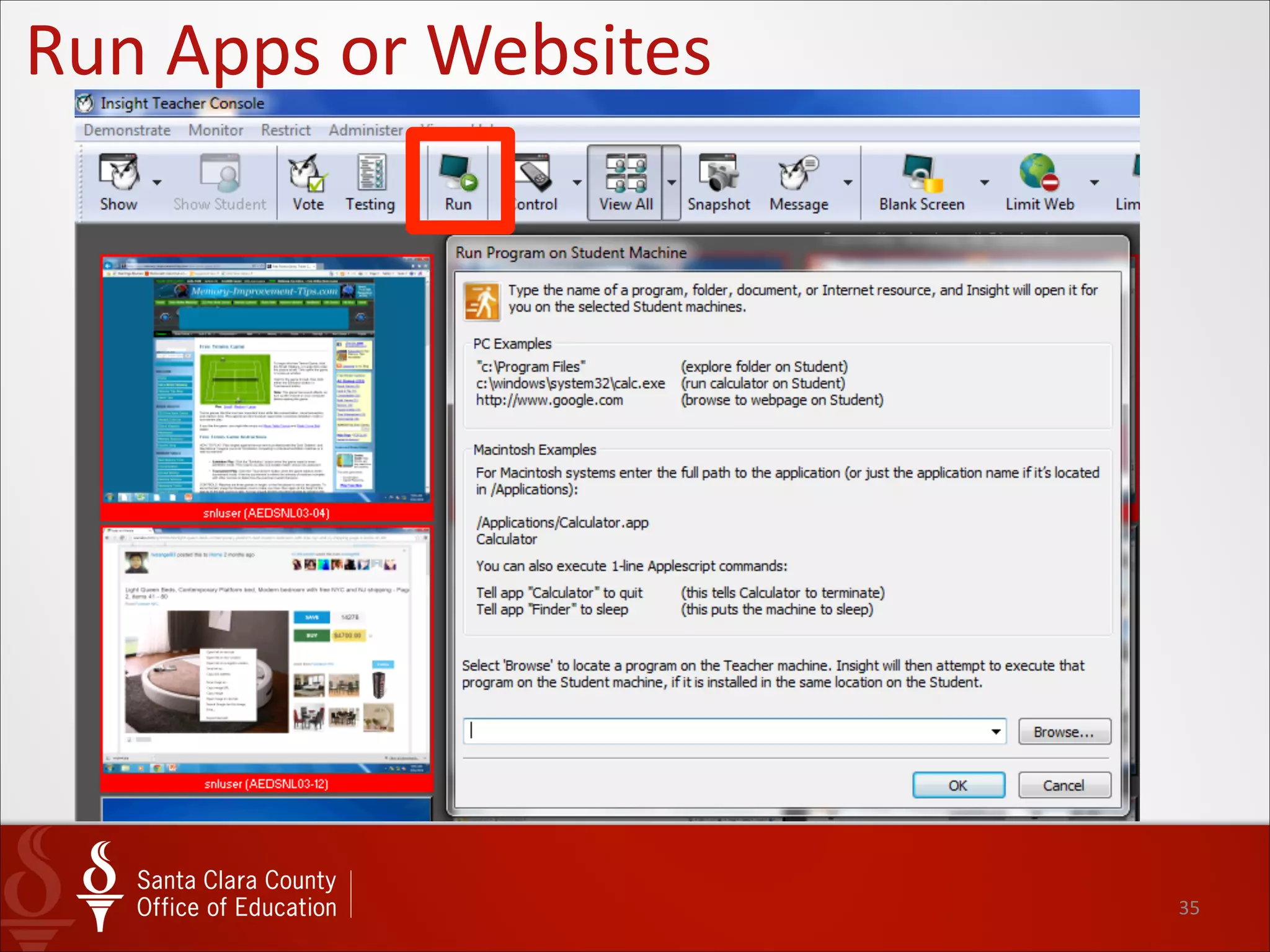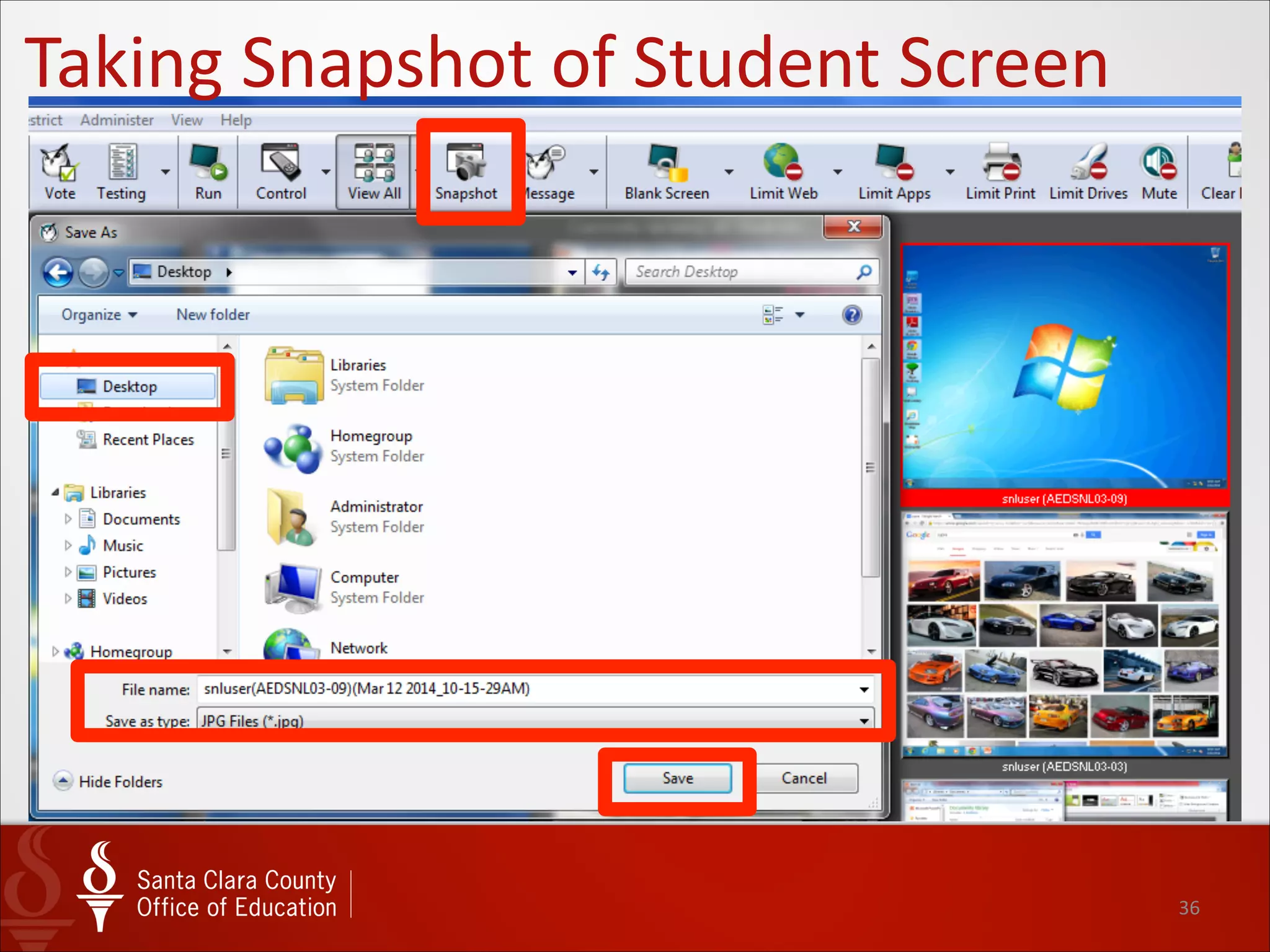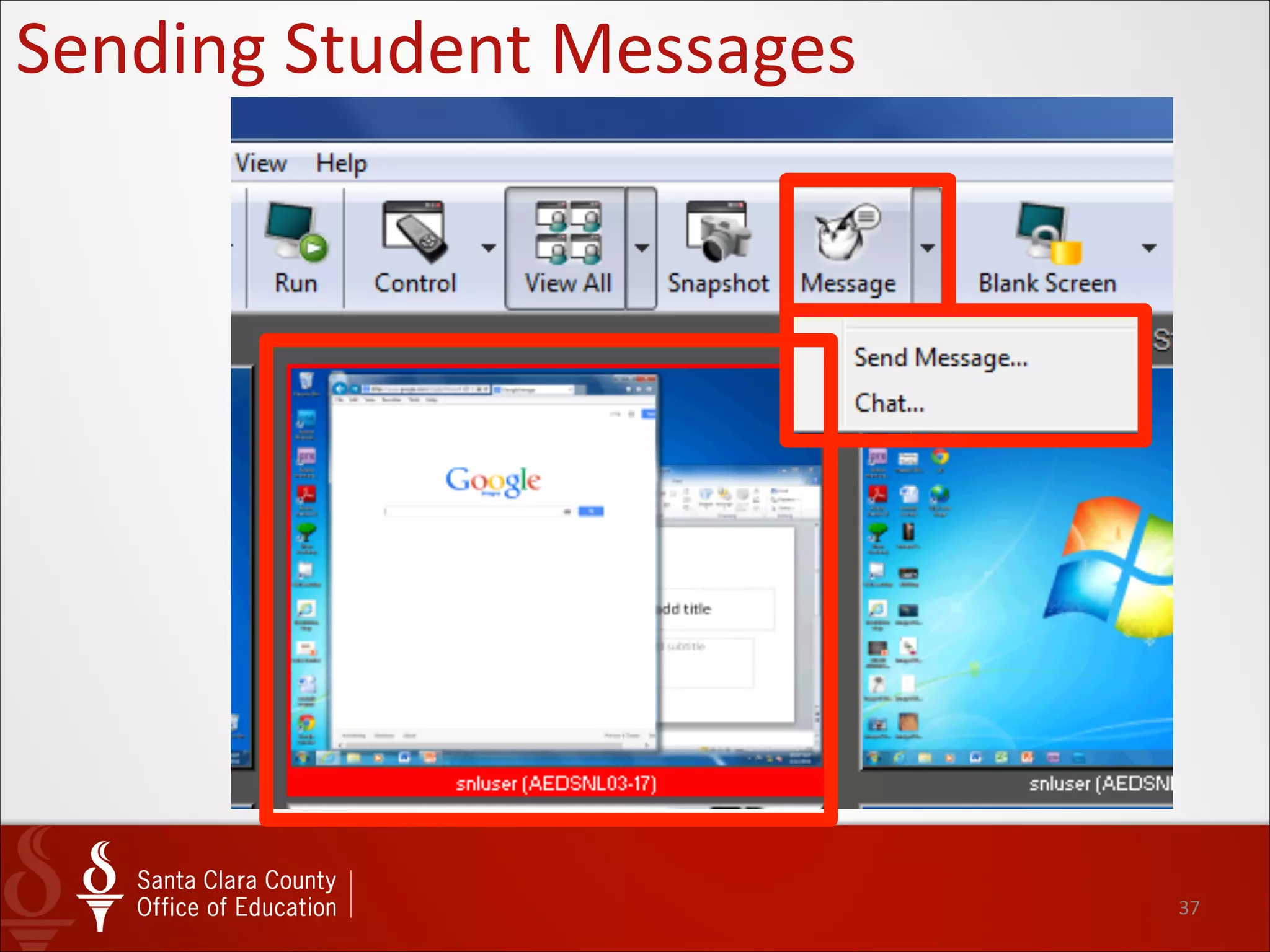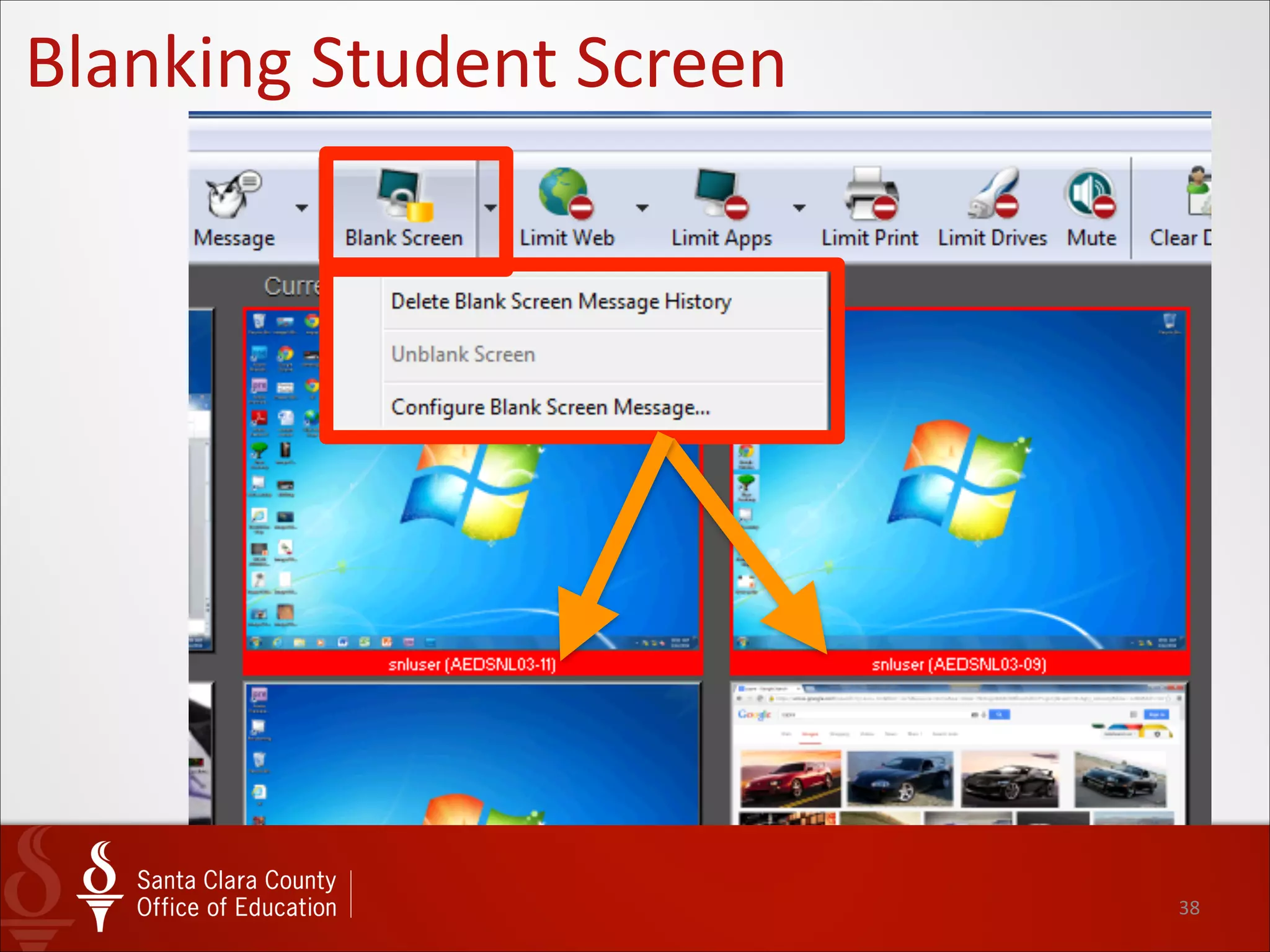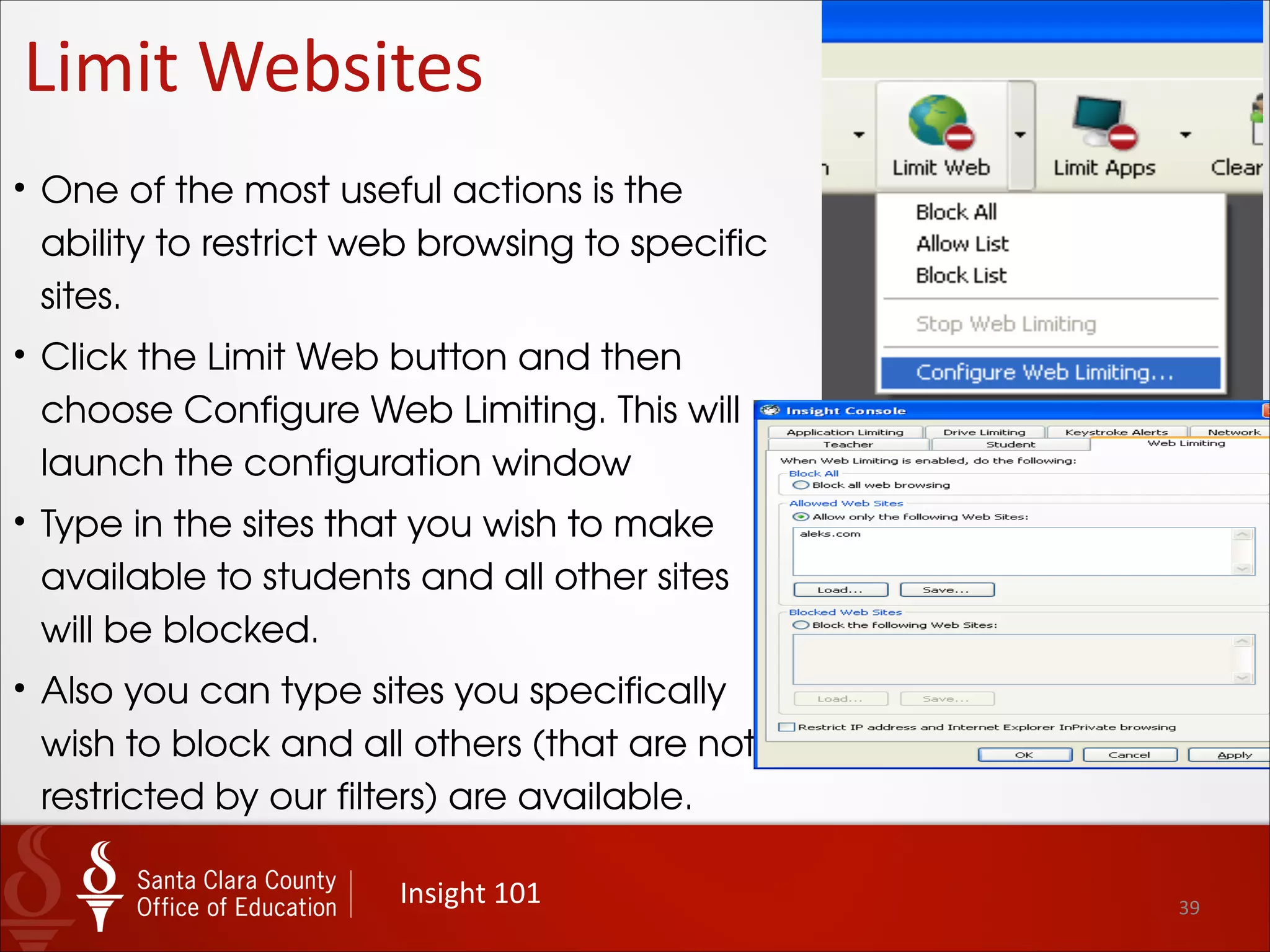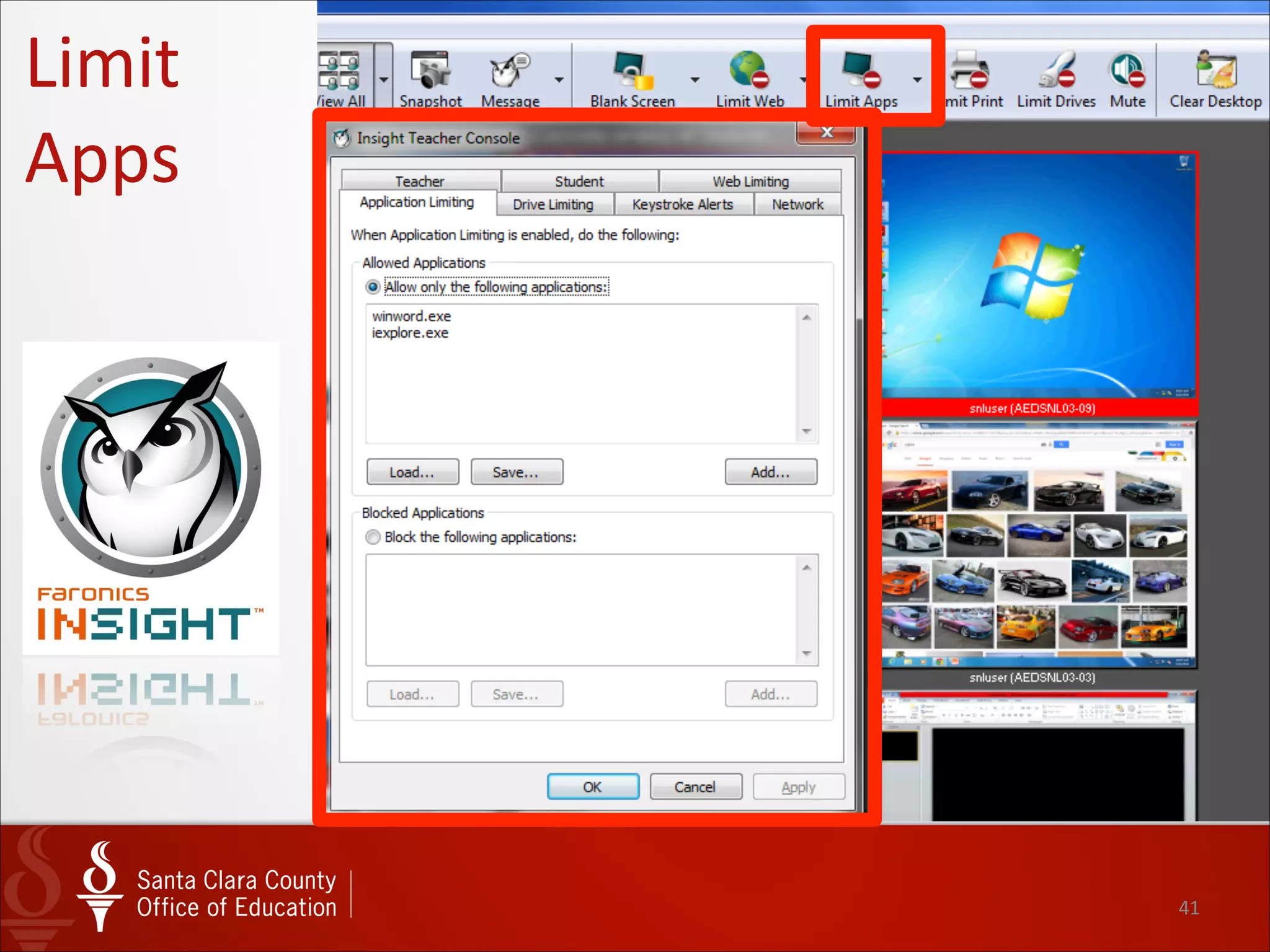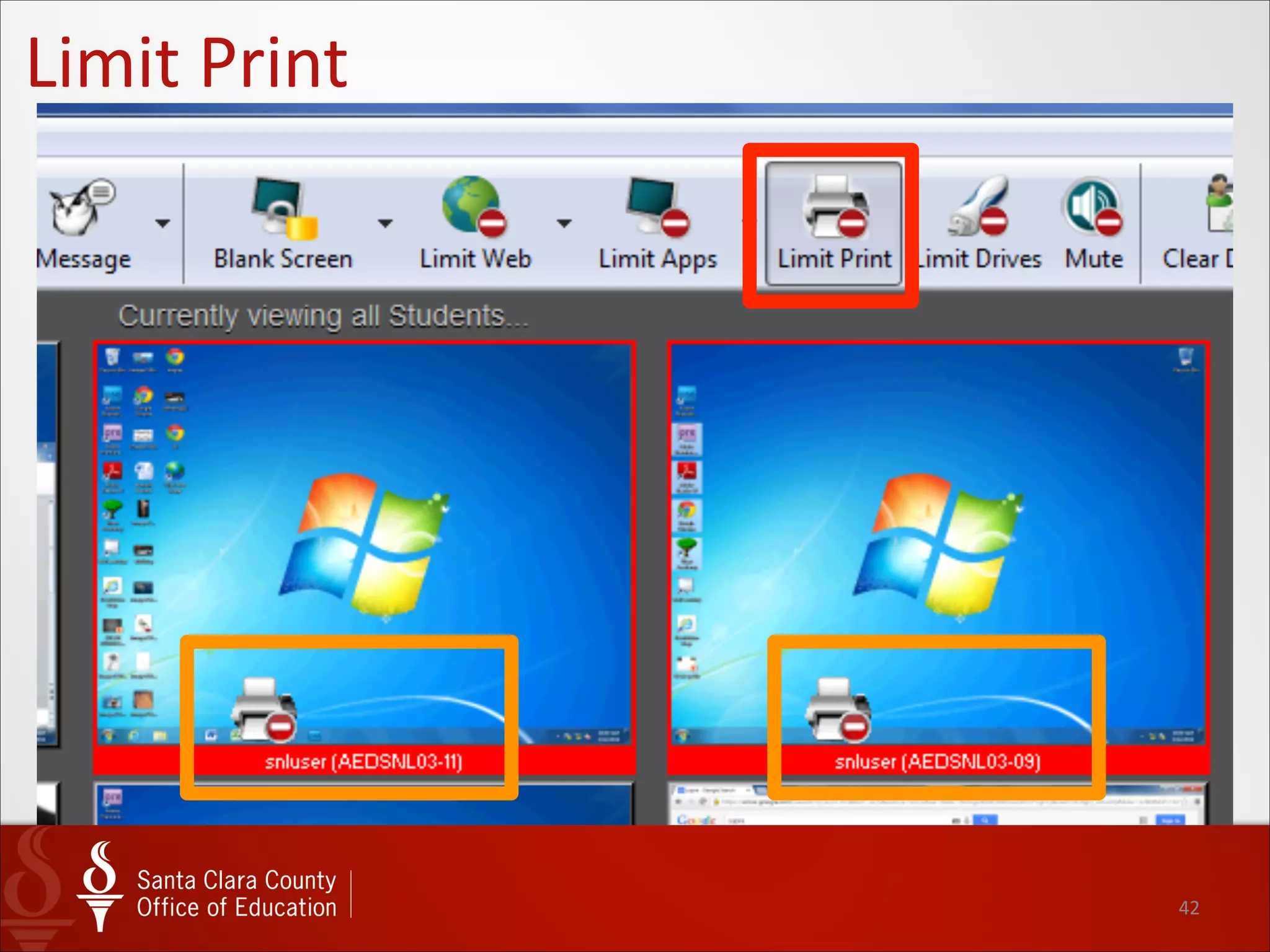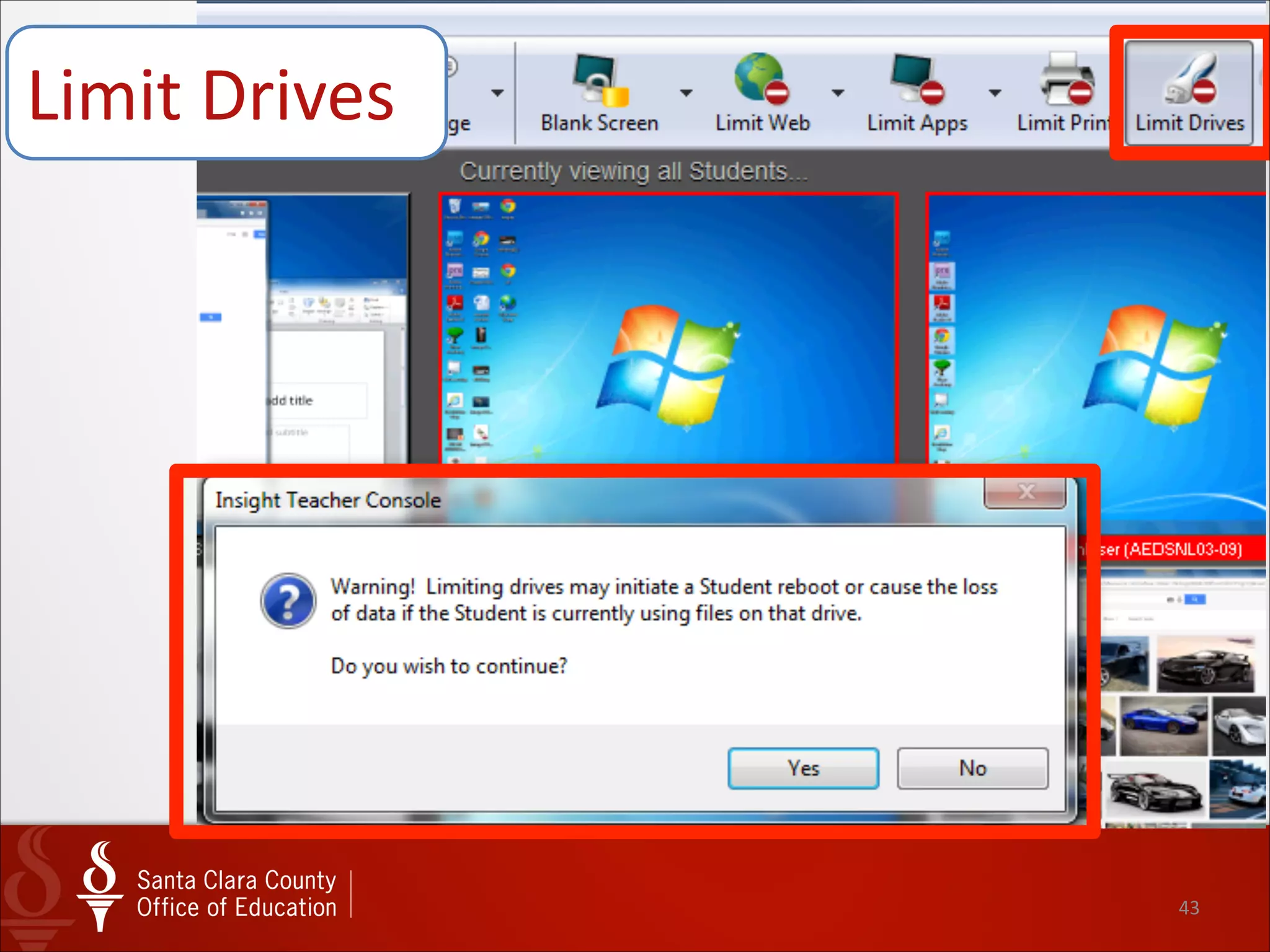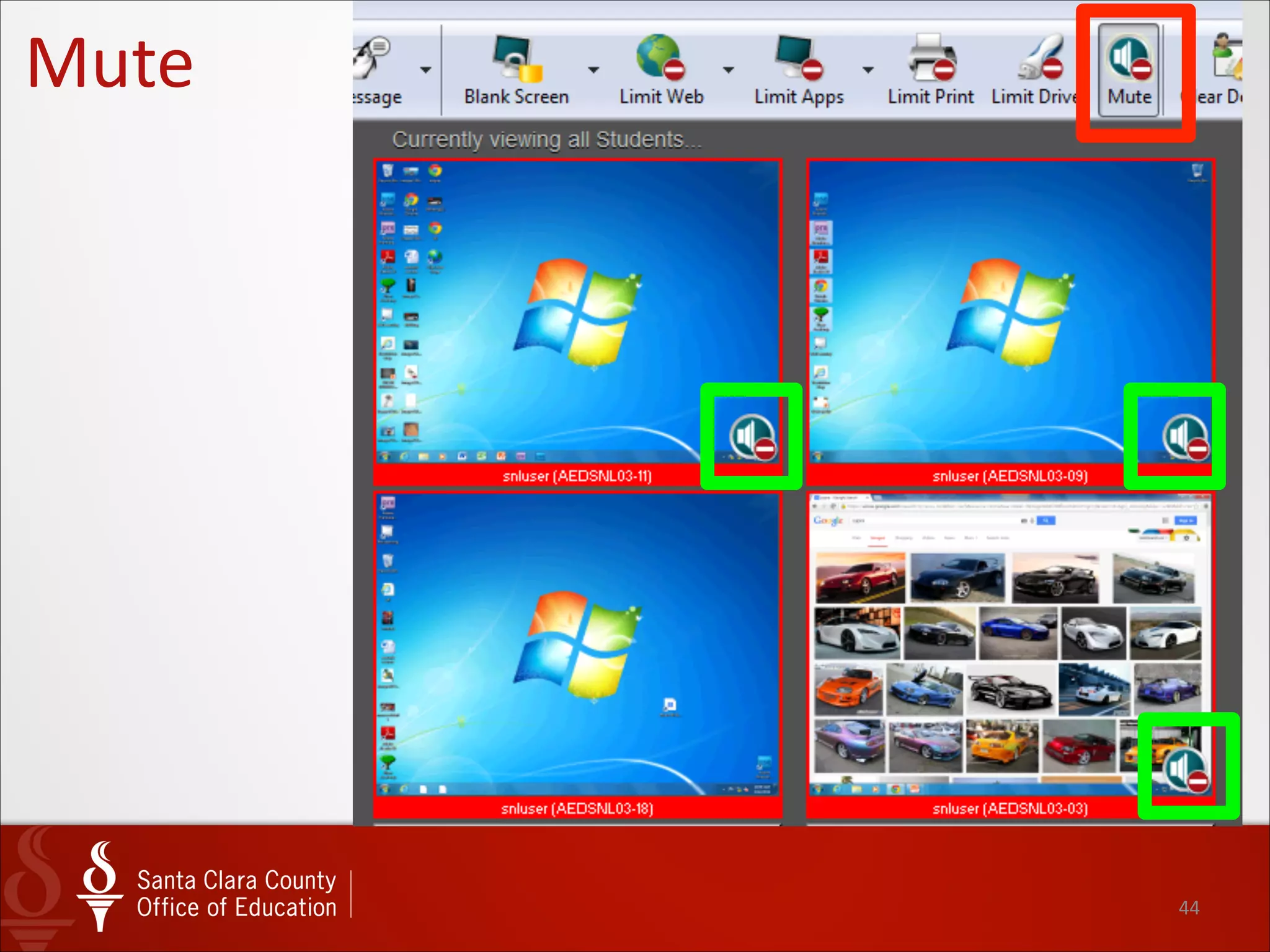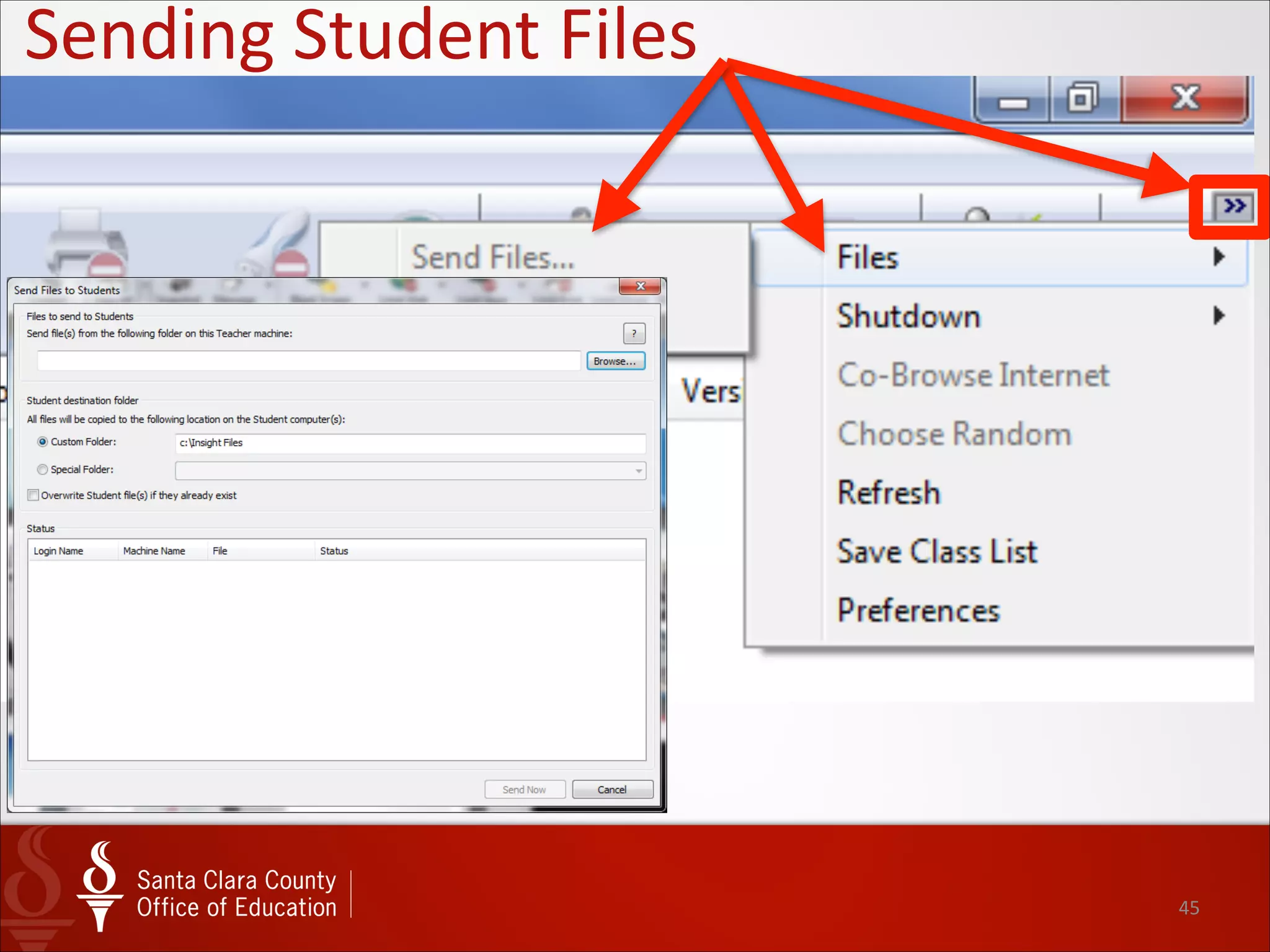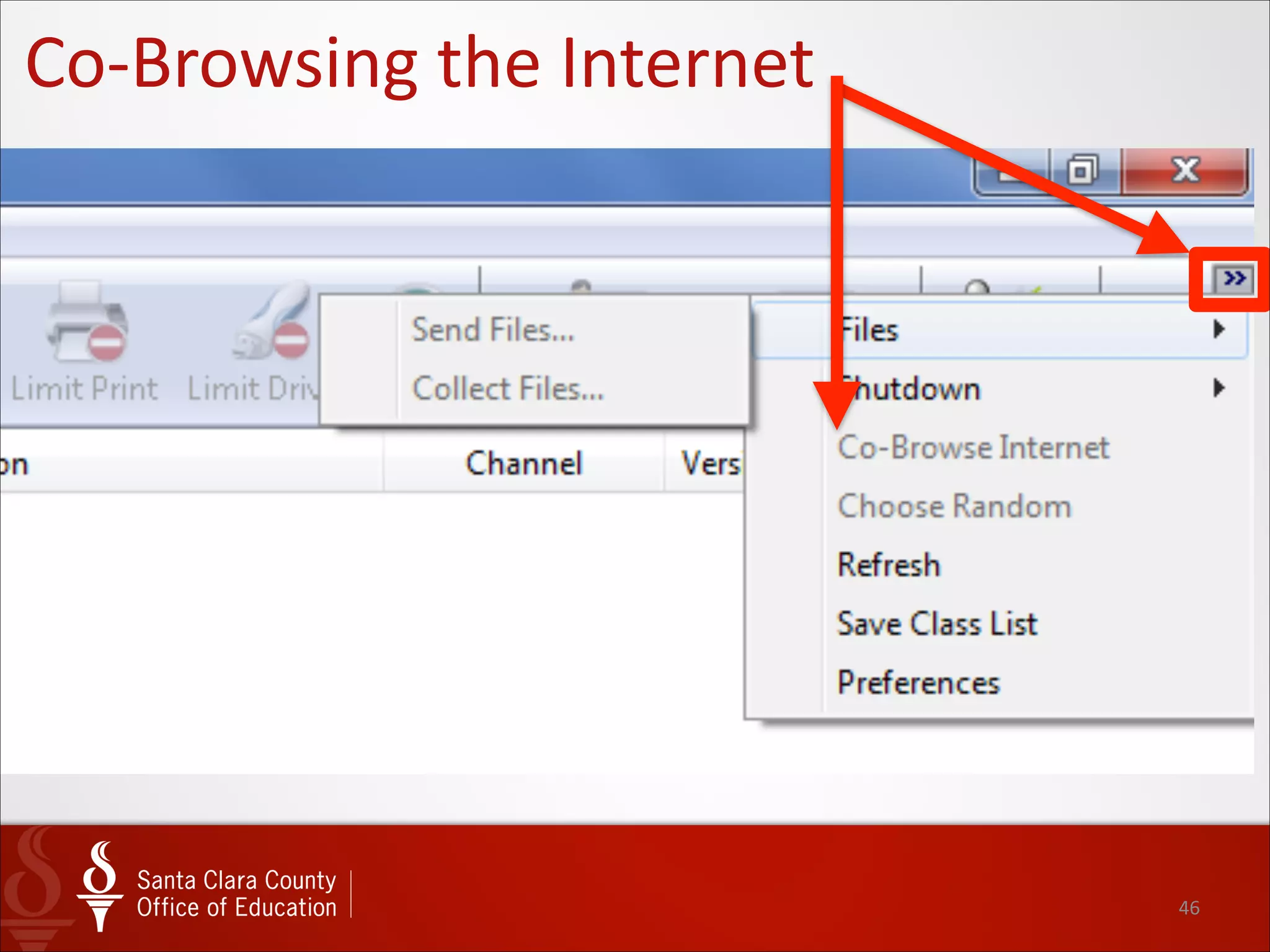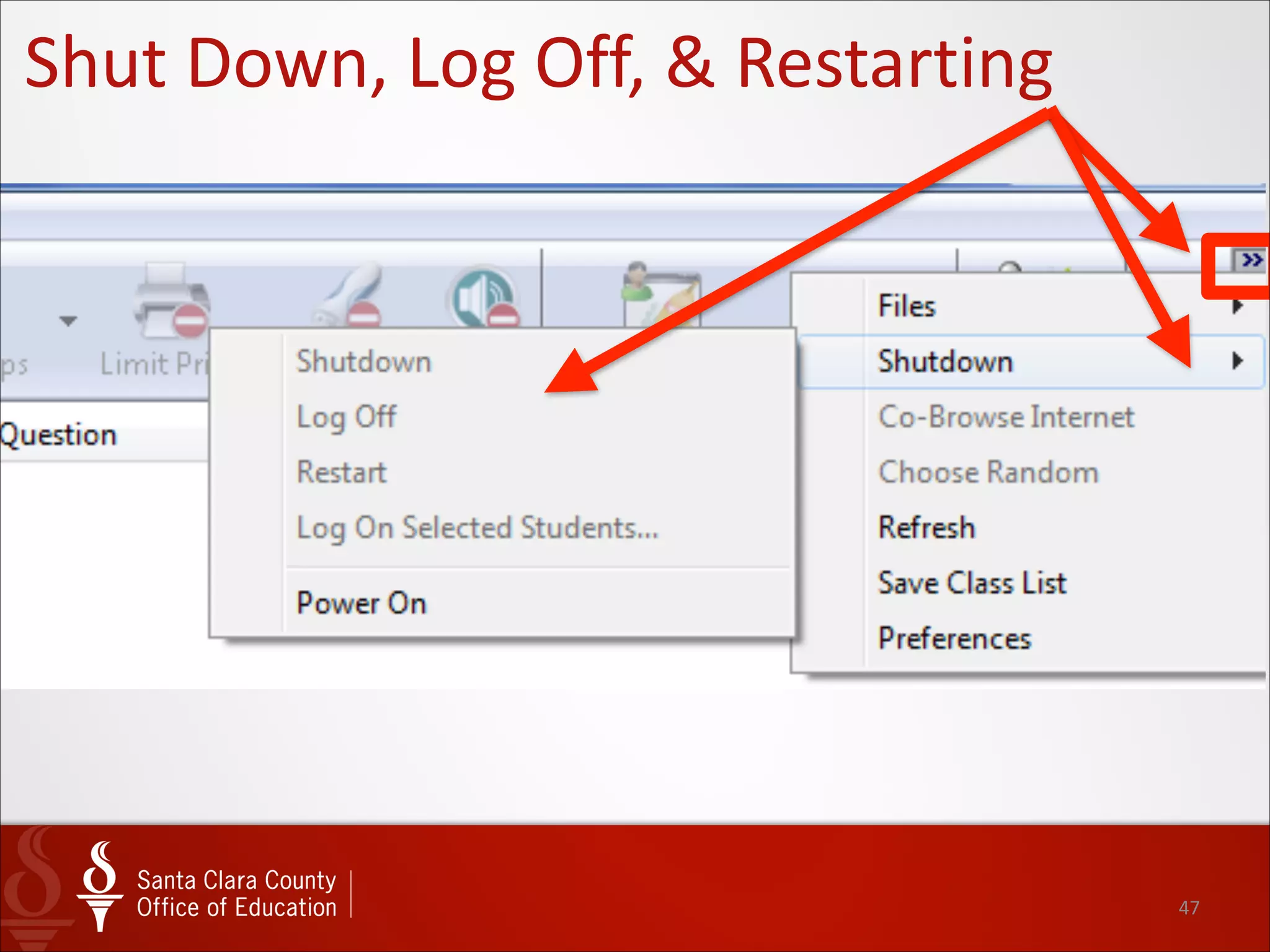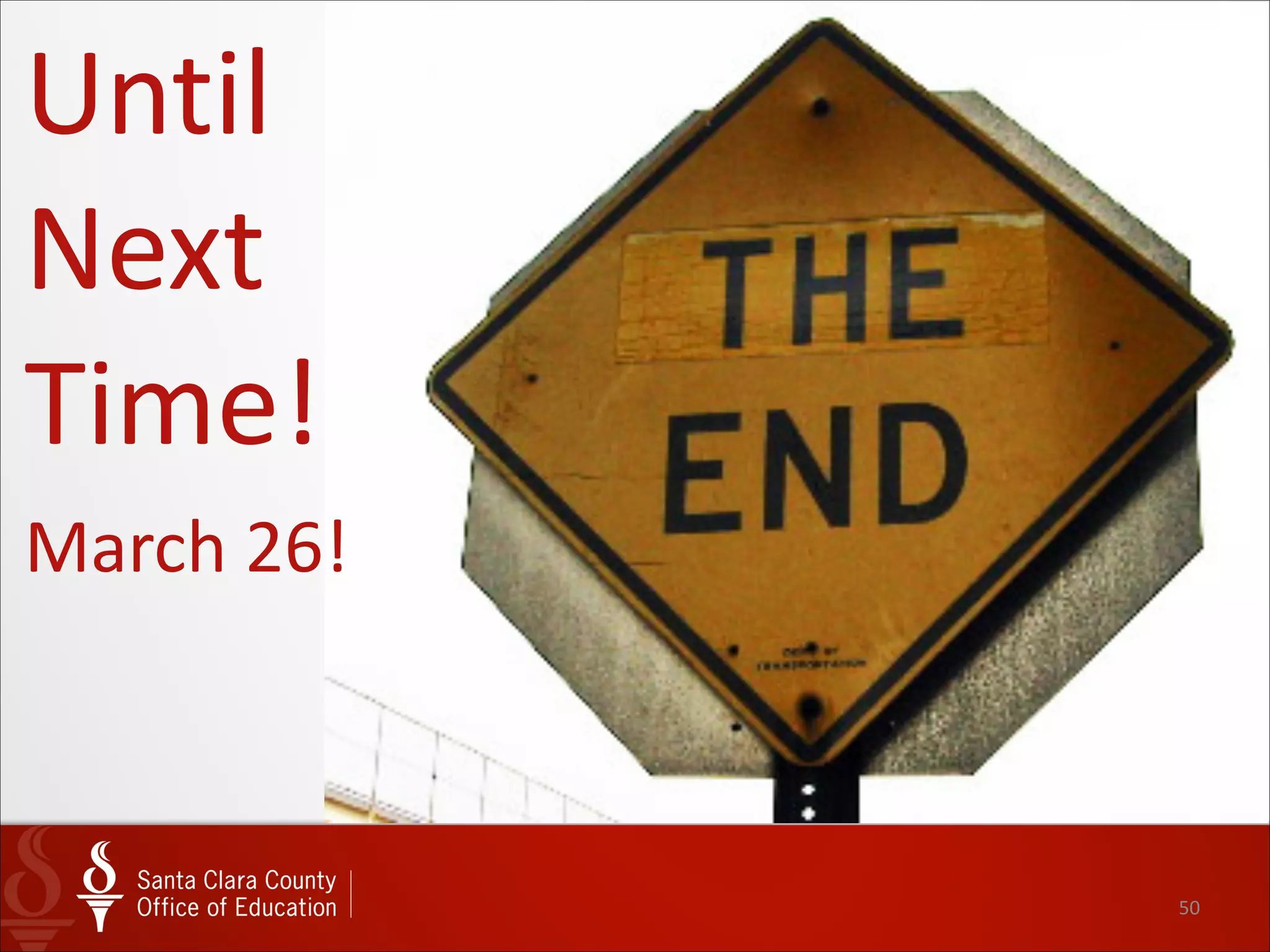The document provides an overview and agenda for a training session on Insight 101, classroom management software. It outlines the default controls in Insight including screen sharing, voting, running apps/websites, monitoring views, and controlling student computers. It also describes how to access quick tools and the teacher menu, change teacher channels, launch the Insight console, view student details and thumbnails, control student machines, show teacher/student screens, take snapshots, send messages, blank screens, limit websites/apps/printing, mute, send files, co-browse, and shut down computers. The training session information and contact details for the presenters are also included.