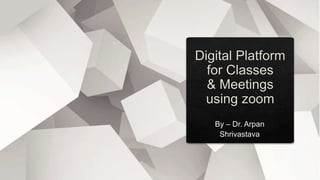
How to use Zoom for conducting Meetings and Classes
- 2. If you want to start a new meeting/class click here If you want to Schedule a new meeting/class click here If you want to Join an existing meeting/class click here If you want to Share your screen click here
- 3. i
- 6. Here I clicked on PPT option
- 8. You can test your microphone and speaker by clicking here You can test your Video settings by clicking here
- 9. Security Options:1. Enable Waiting Room: If you want one can join this class/meeting only after your permission you can activate this option. 2. Screen Share: Participant can share their screen, if you activated this option, so if you don’t want your students to share their screen you can uncheck this option. 3. Chat: If you don’t want participants can chat with each other uncheck this option. 4. Rename: with this option participants can rename themselves. 5. Annotate on shared content: keep this option disable, otherwise participants may write anything on your screen without your permission.
- 10. Click on Manage Participants A New Screen will appear Invite: If you click on invite once again a new window will appear Here you will be able to see the number of participants joined the meeting, participants waiting for your approval, Meeting id, Meeting Password, URL of your meeting, you can also invite people through email.
- 11. If you want to share any new stuff during running presentation/Class then you can click here. After clicking on new share you will again redirected to this window which we have discussed earlier.
- 12. When you click on Annotate a new toolbar will open along with many features.
- 13. After clicking on Annotate this toolbar will appear If you want a mouse pointer click on mouse. If you want to select anything on screen click on select. If you want to write anything on your screen using your keypad then click on text. If you want to draw any line or shape then click on draw. If you want bullets while typing or highlighting your point then click on Stamp. Spotlight will help you in pointing anything in your screen while taking lecture/meeting. If you to erase anything which you have typed/draw using Annotate tool click on Eraser. Format tool will help you in defining colour of shapes/lines in Annotate toolbar Undo and Redo are well defined features of MS-Office. If intentionally or unintentionally any participant wrote anything on your screen or if you want to erase your content which you have typed using Annotate Toolbar then click on Clear. If you want to save your content which your have created by using Annotate toolbar then click SaveOnce you have used Annotate toolbar and you want to continue with your presentation/class click close.
- 14. Chat: If you click on this option an another window will open. In this window you will be able to control chat. You can restrict chat option only to host where participants will not be able to chat with each other at the same time if you want to send any message through chat option, you can type and send it to everyone or selected one. You can also share files to the participants through this option.
- 15. If you want to record your lecture/Meeting then click here If you want your participants will not write anything on your screen then enable this optionIf you want to check who is writing on your screen then enable this option If you want to hide this toolbar during lecture/meeting then click here. If you want to share your computer sound with the participants then click here If you want to show a video clip/file in full screen to your participants then click hereIf you want to end the meeting/Class then click here
- 16. Your computer screen will get shared and participants will be able to see everything which
- 17. A new window will Which we have already discussed earlier
