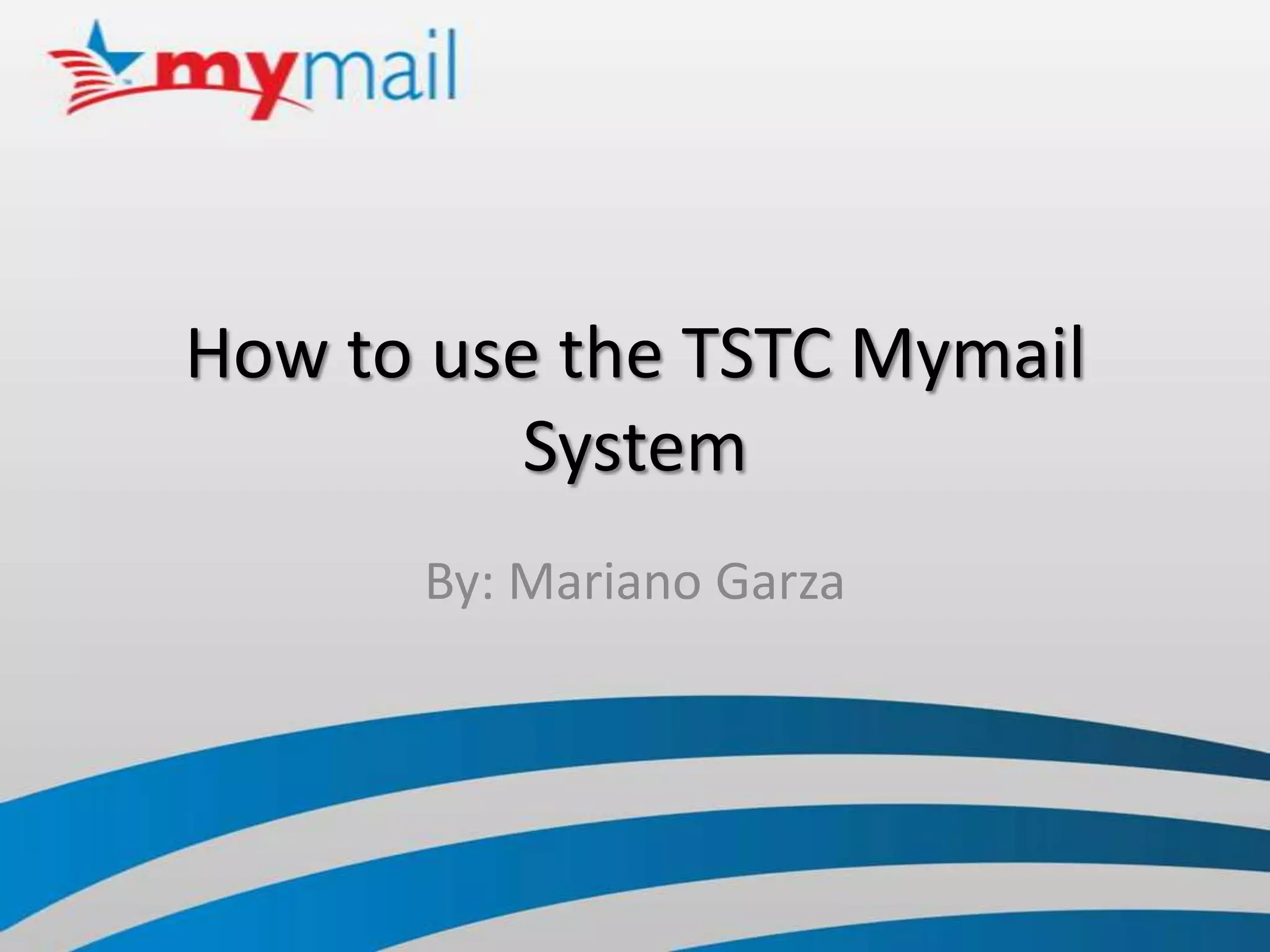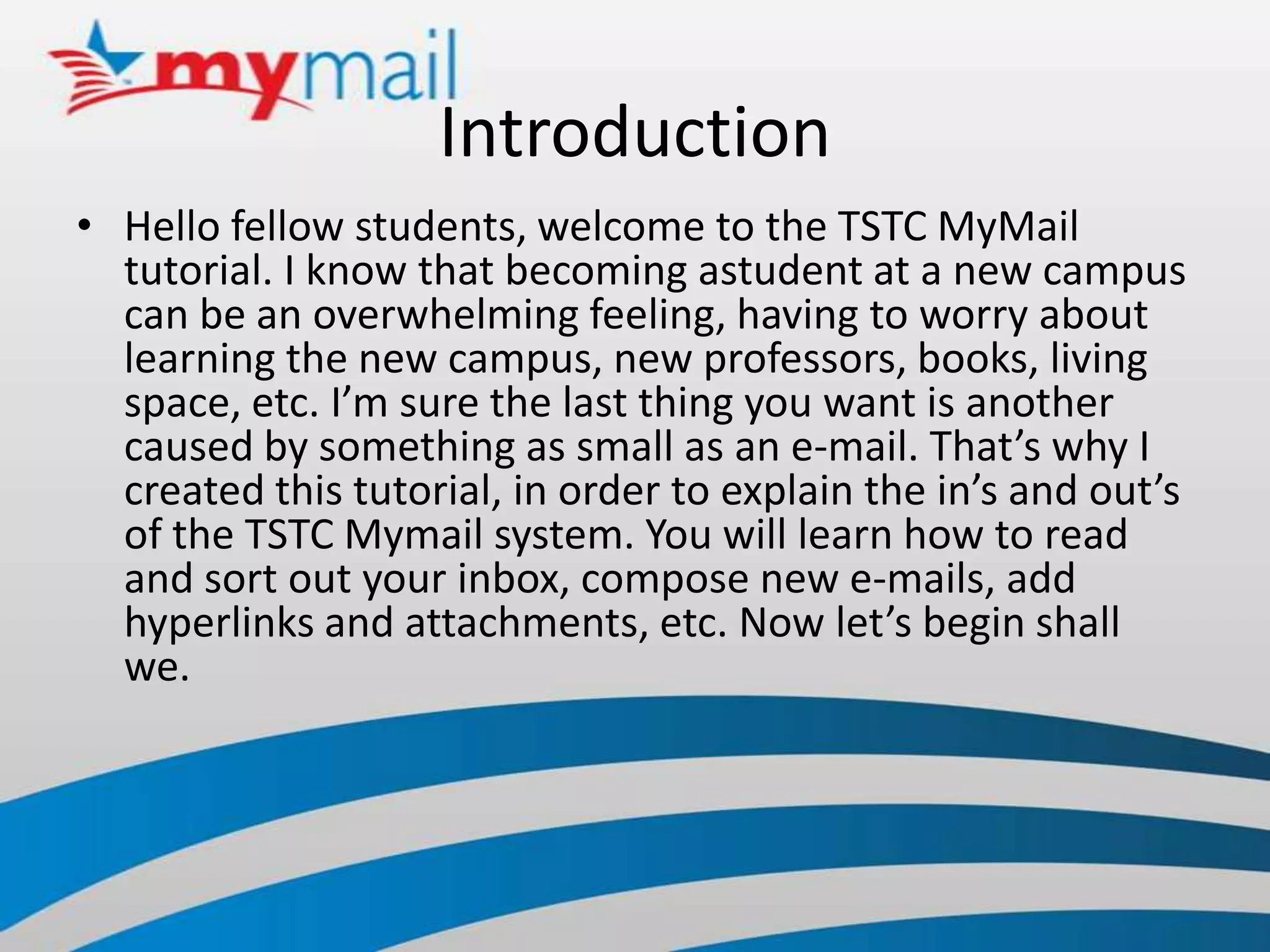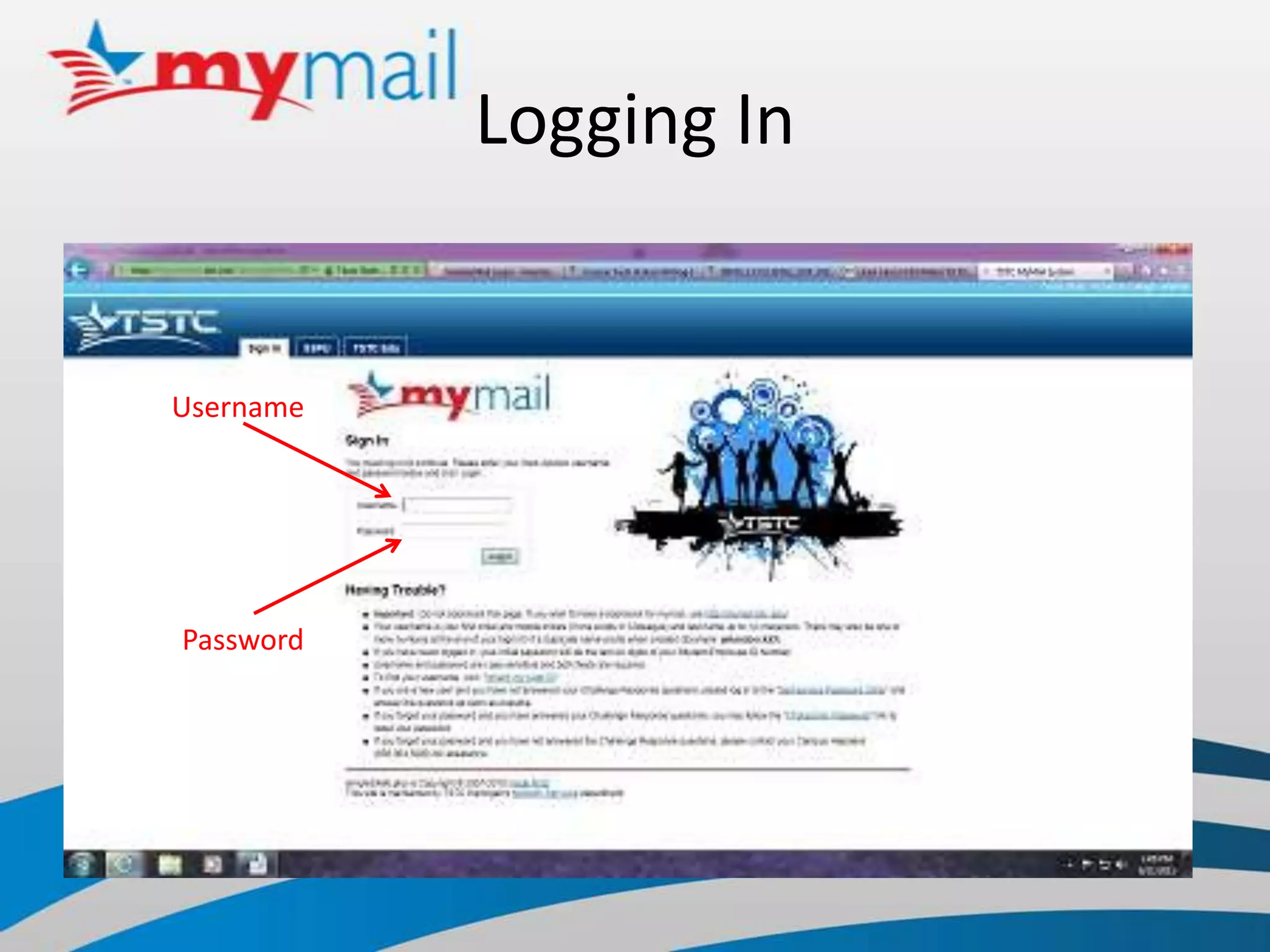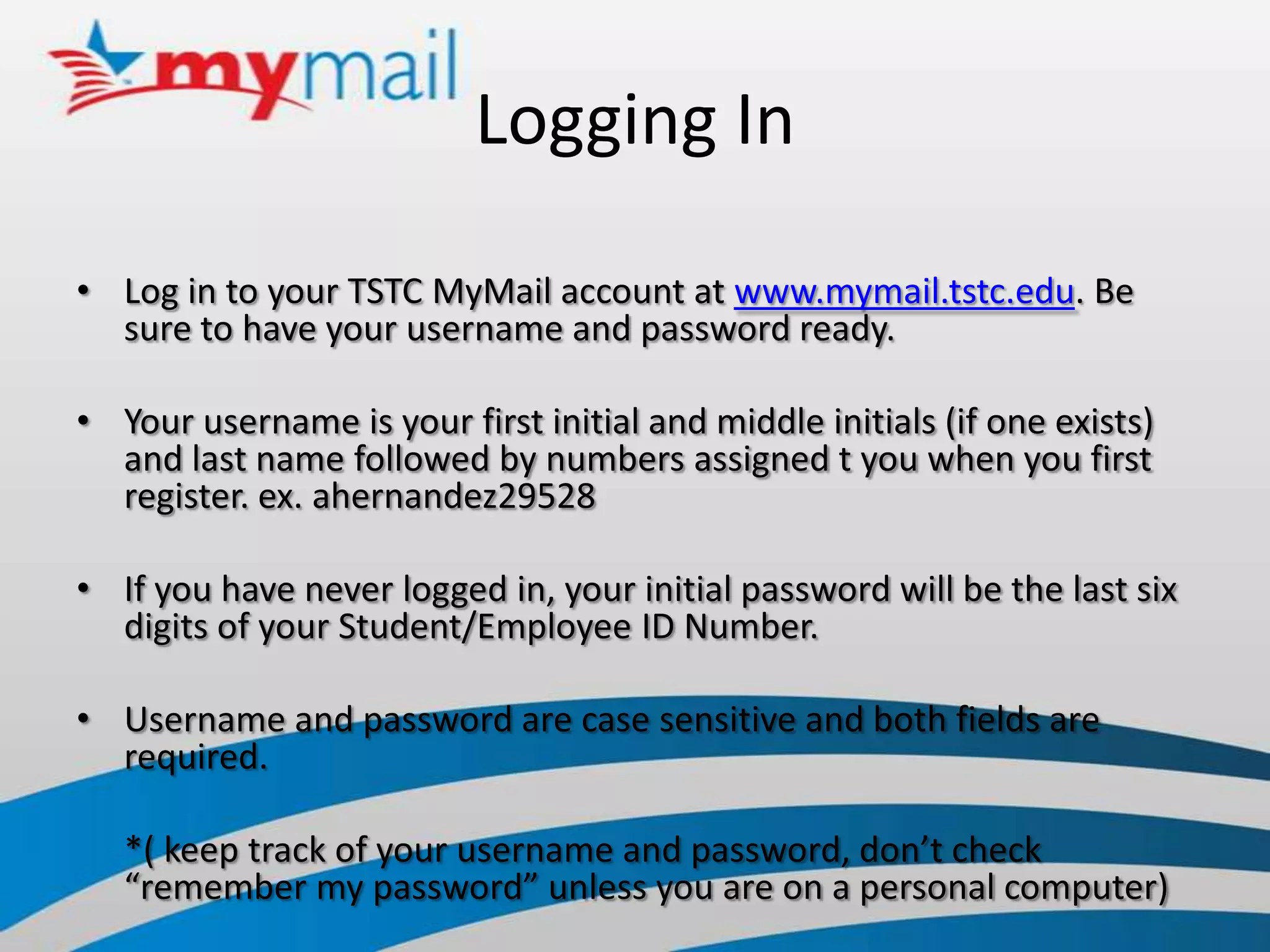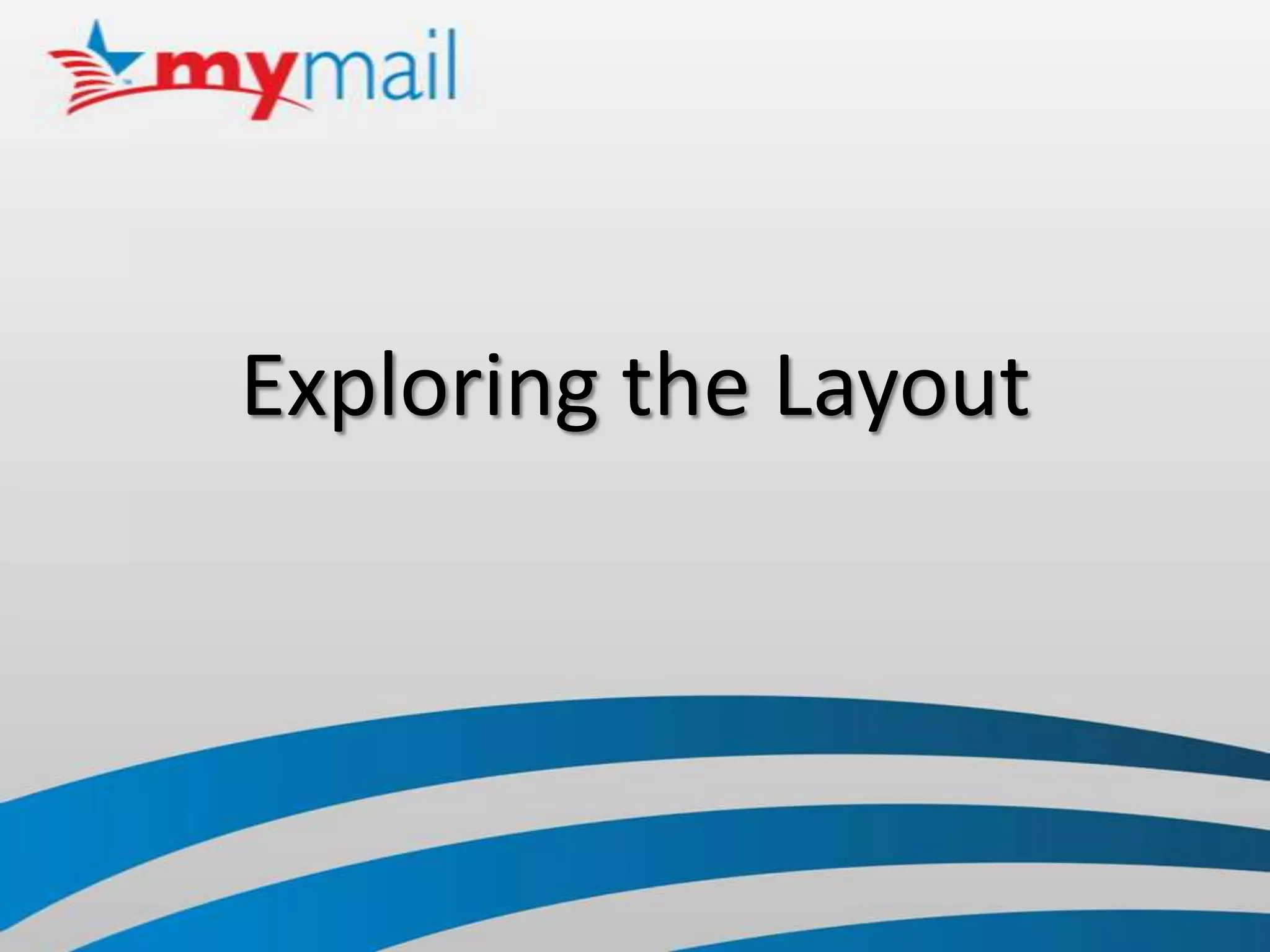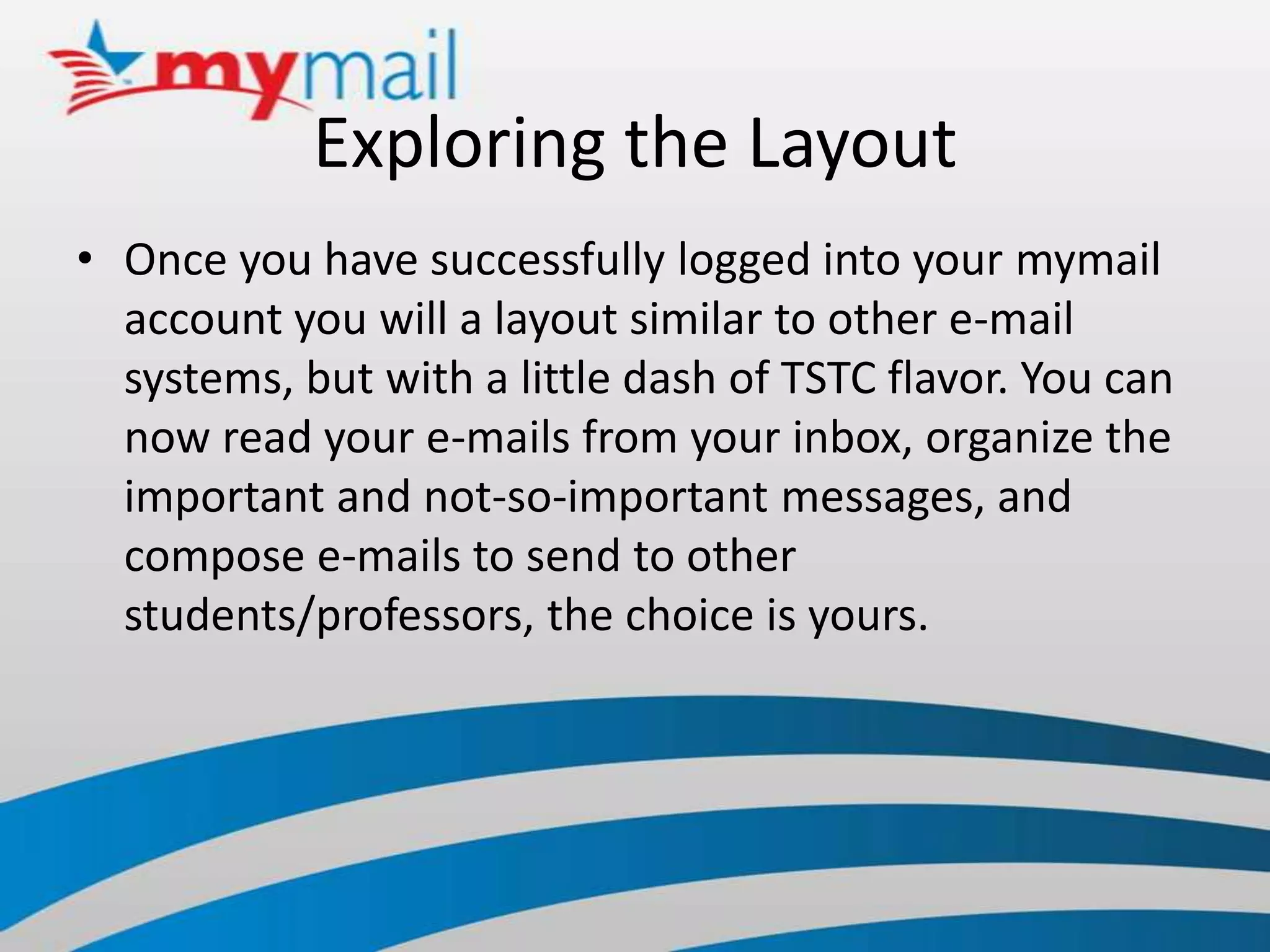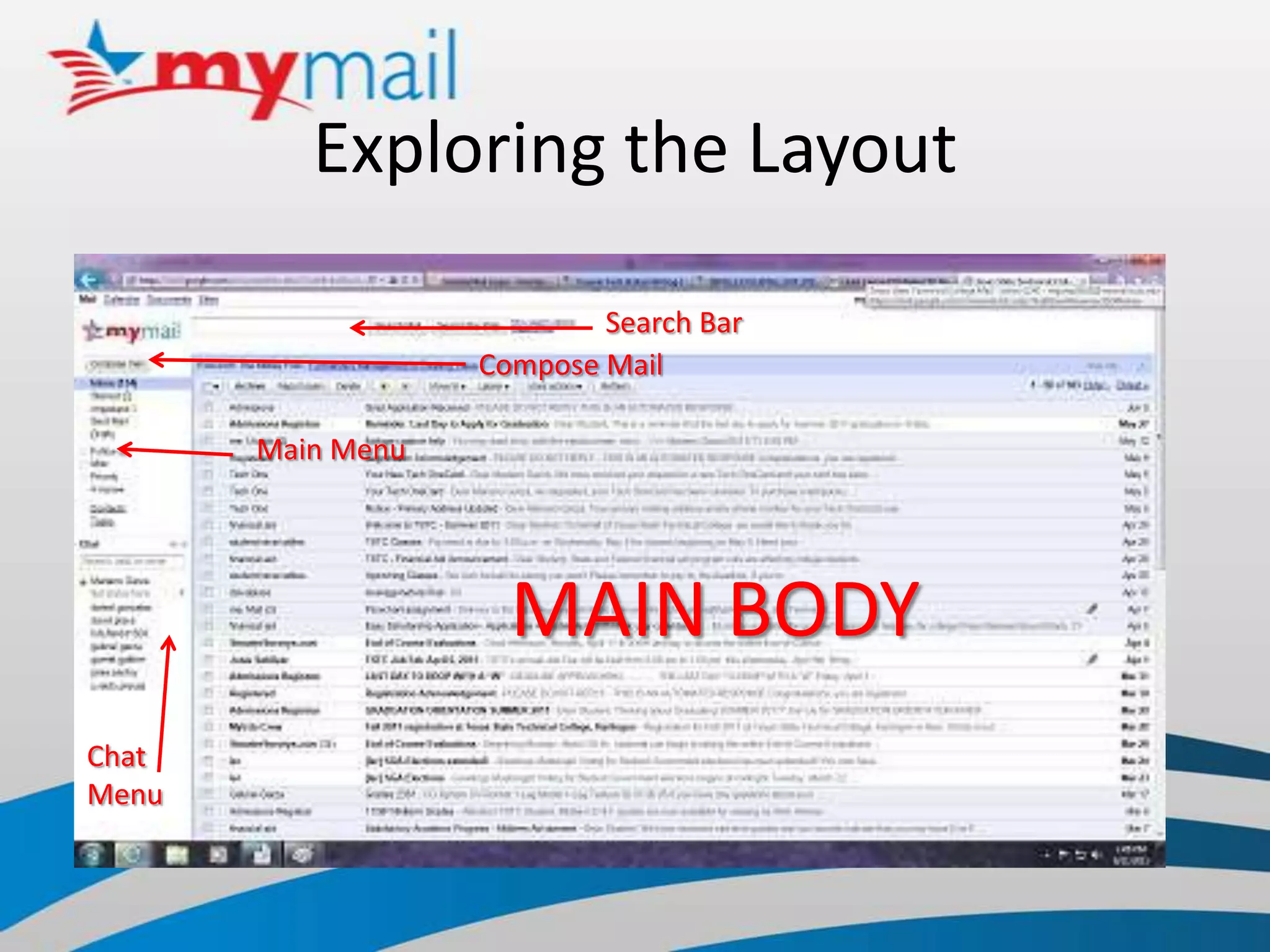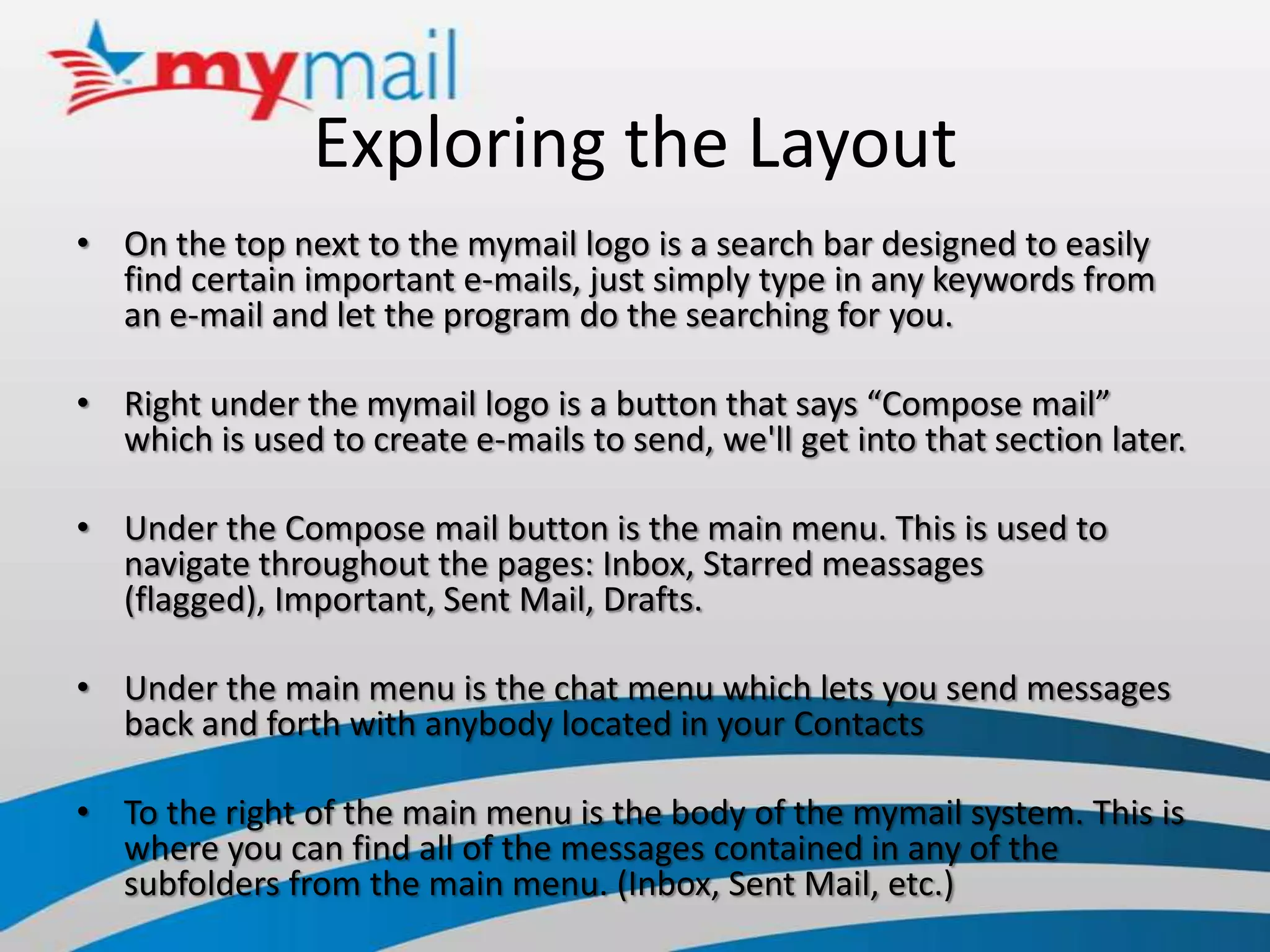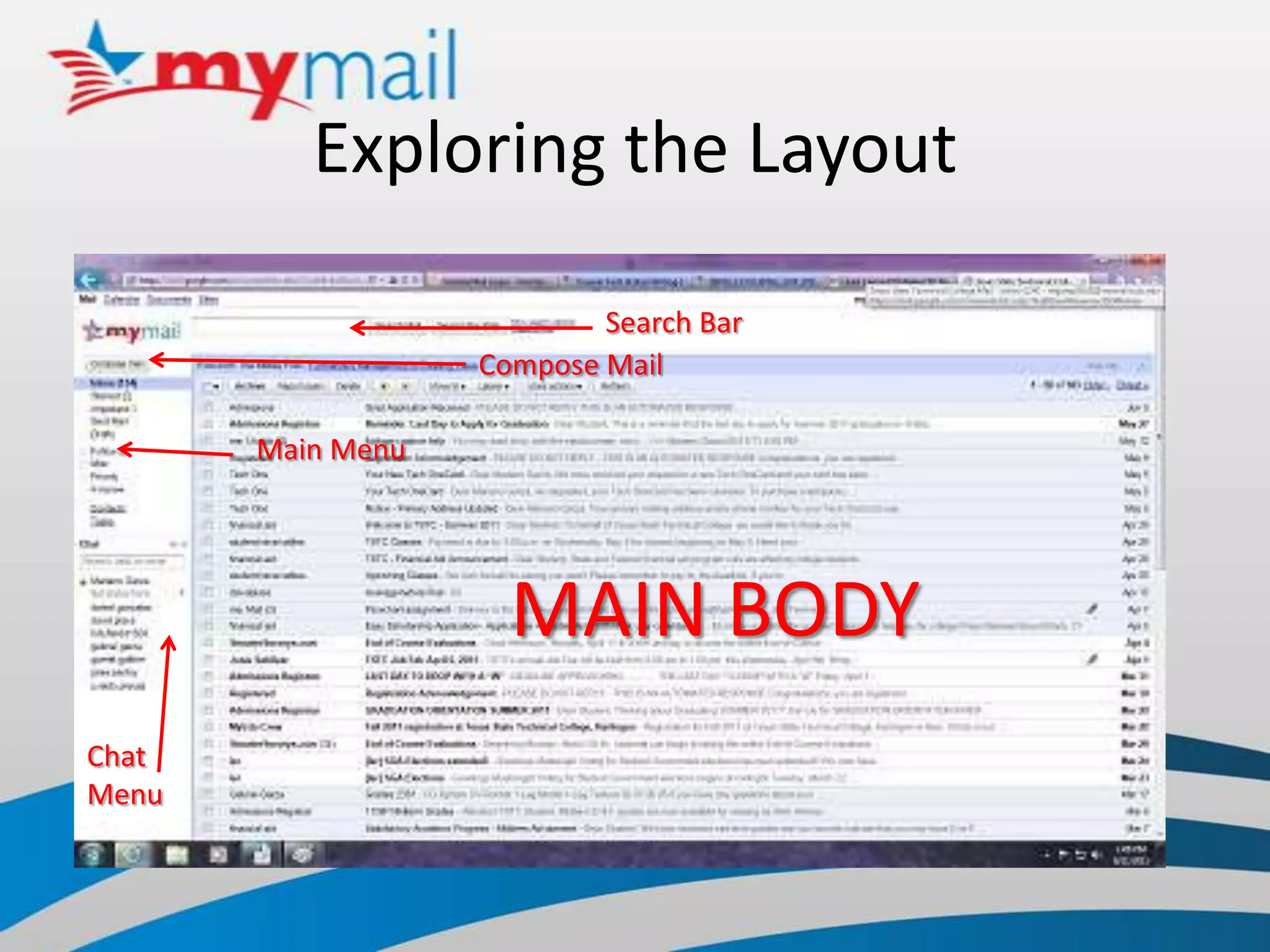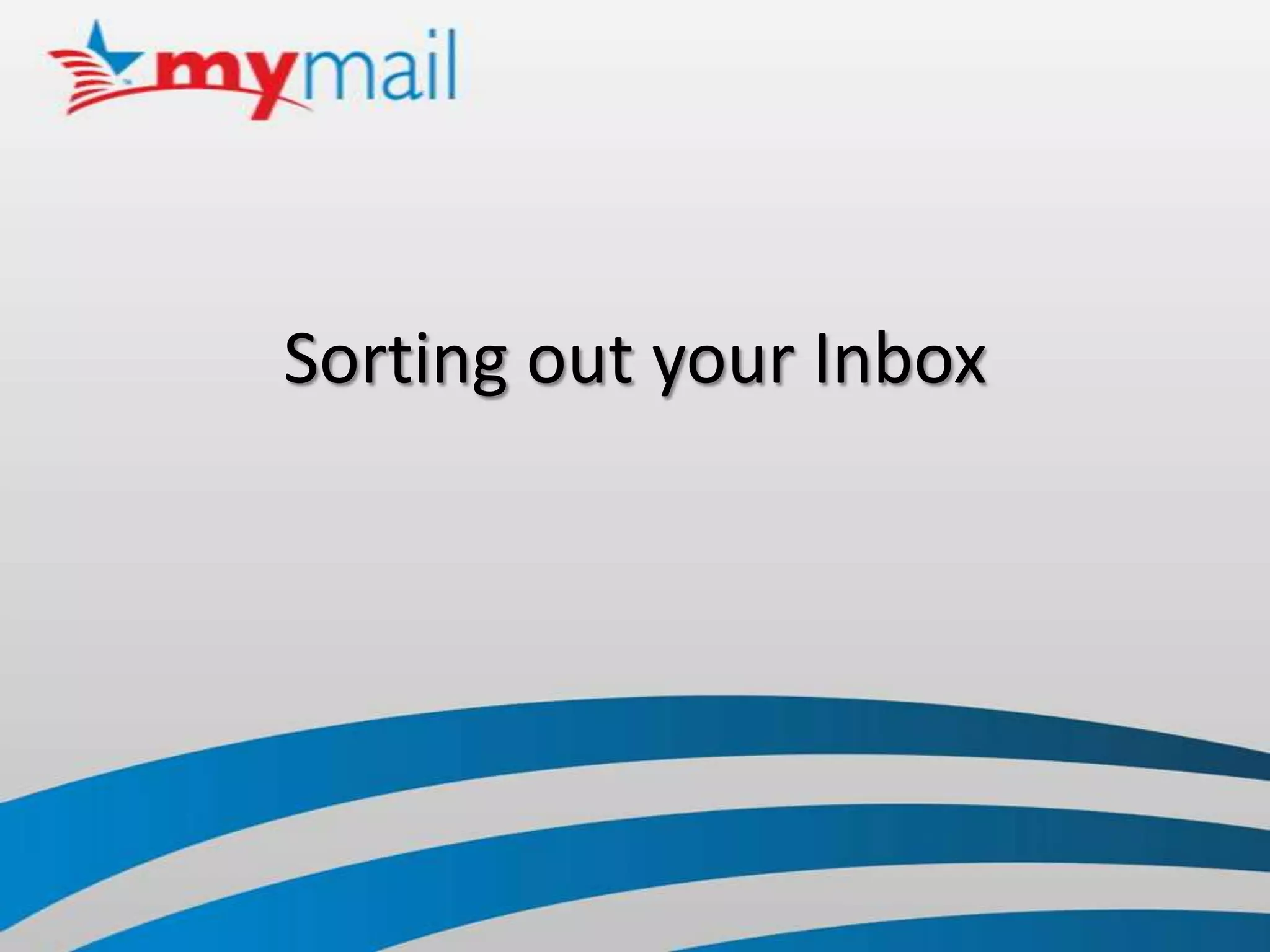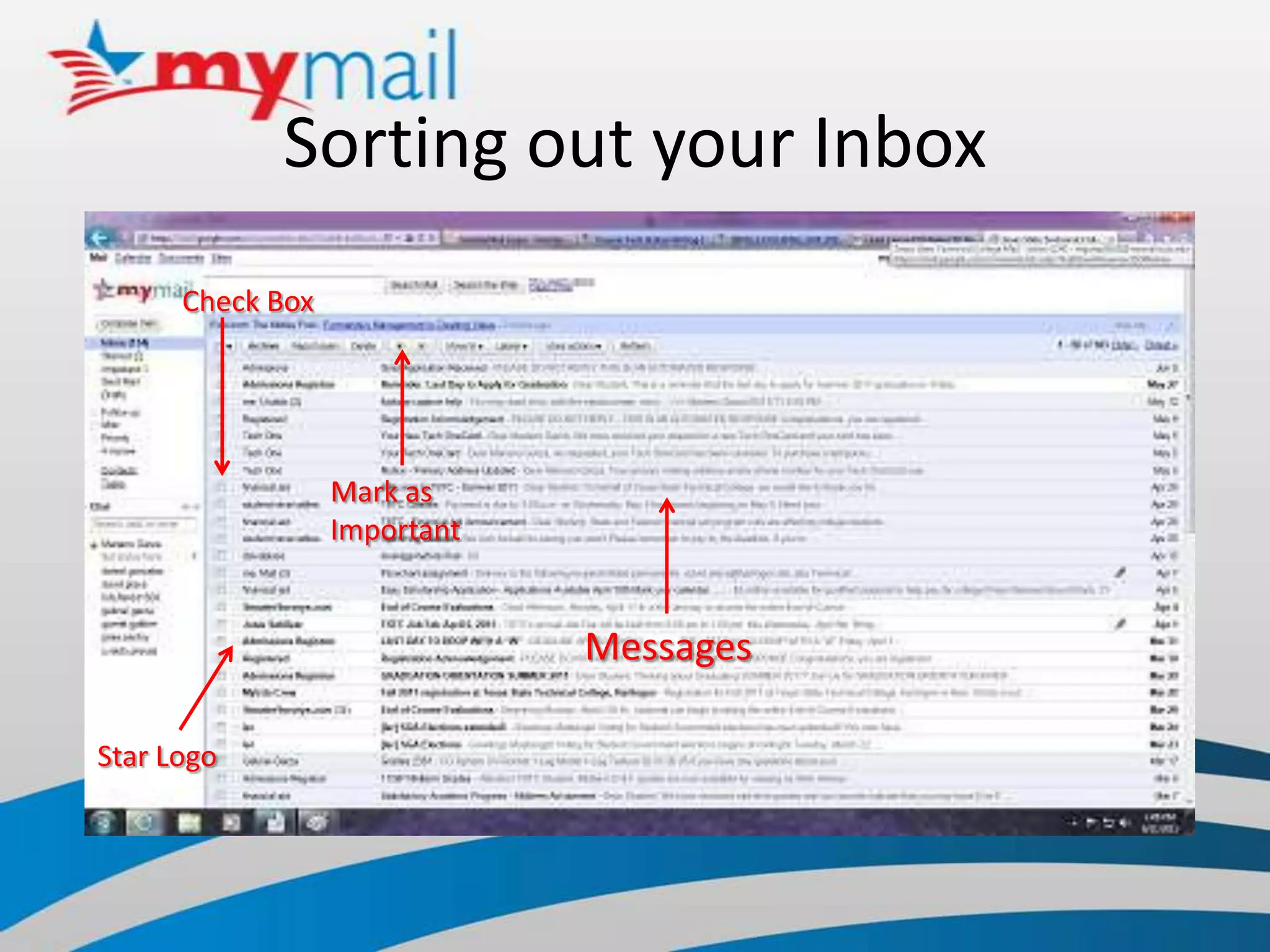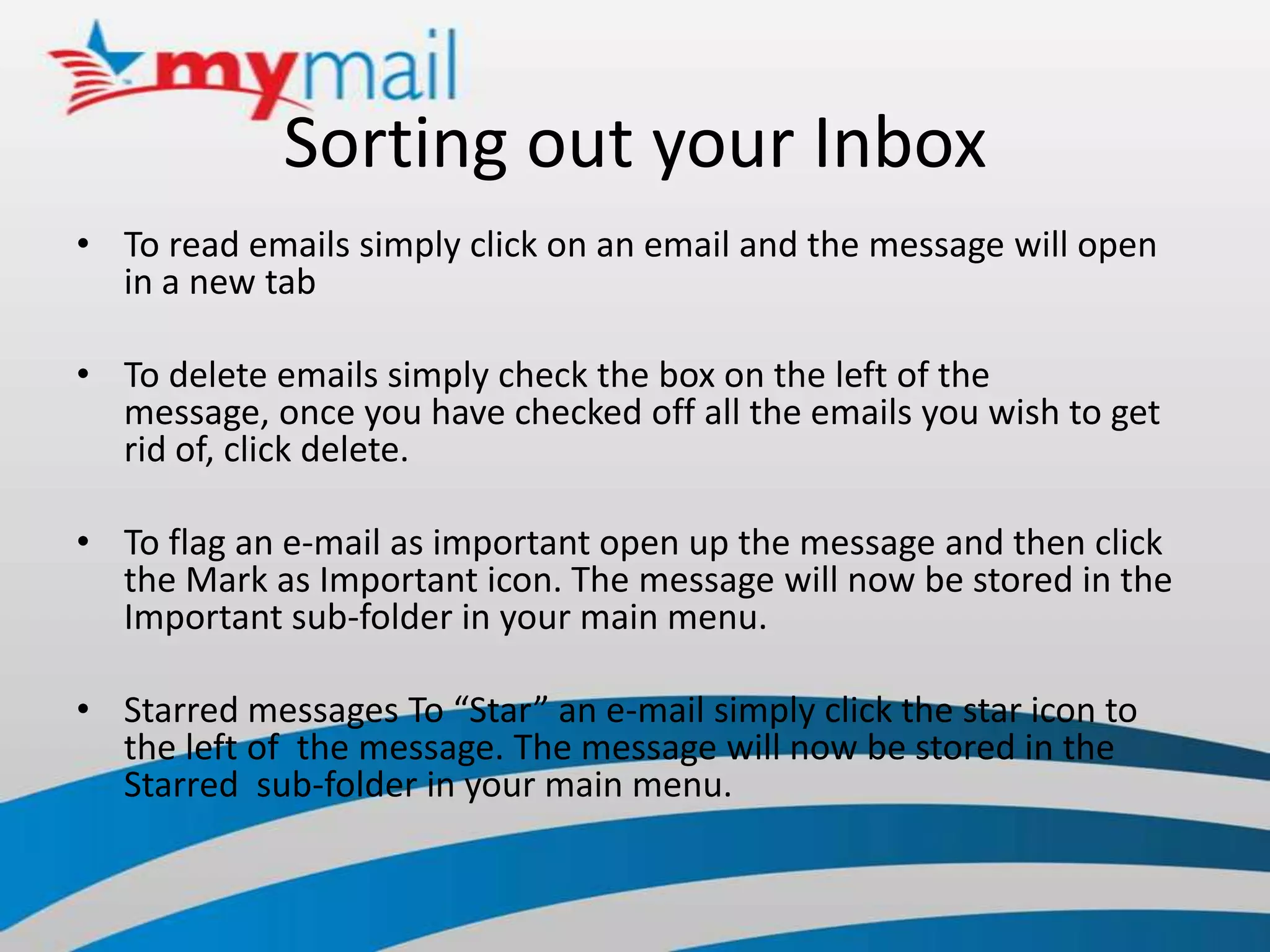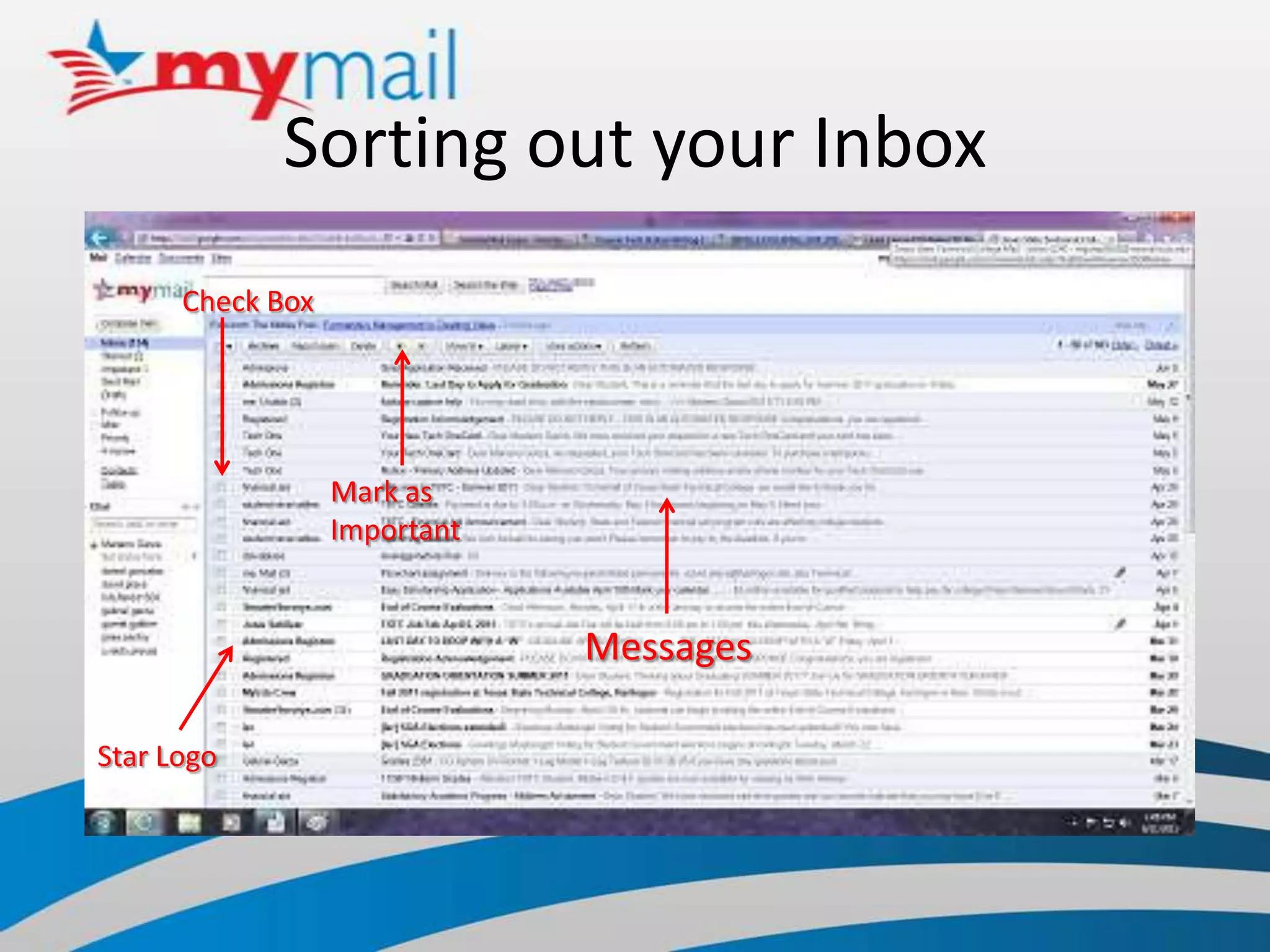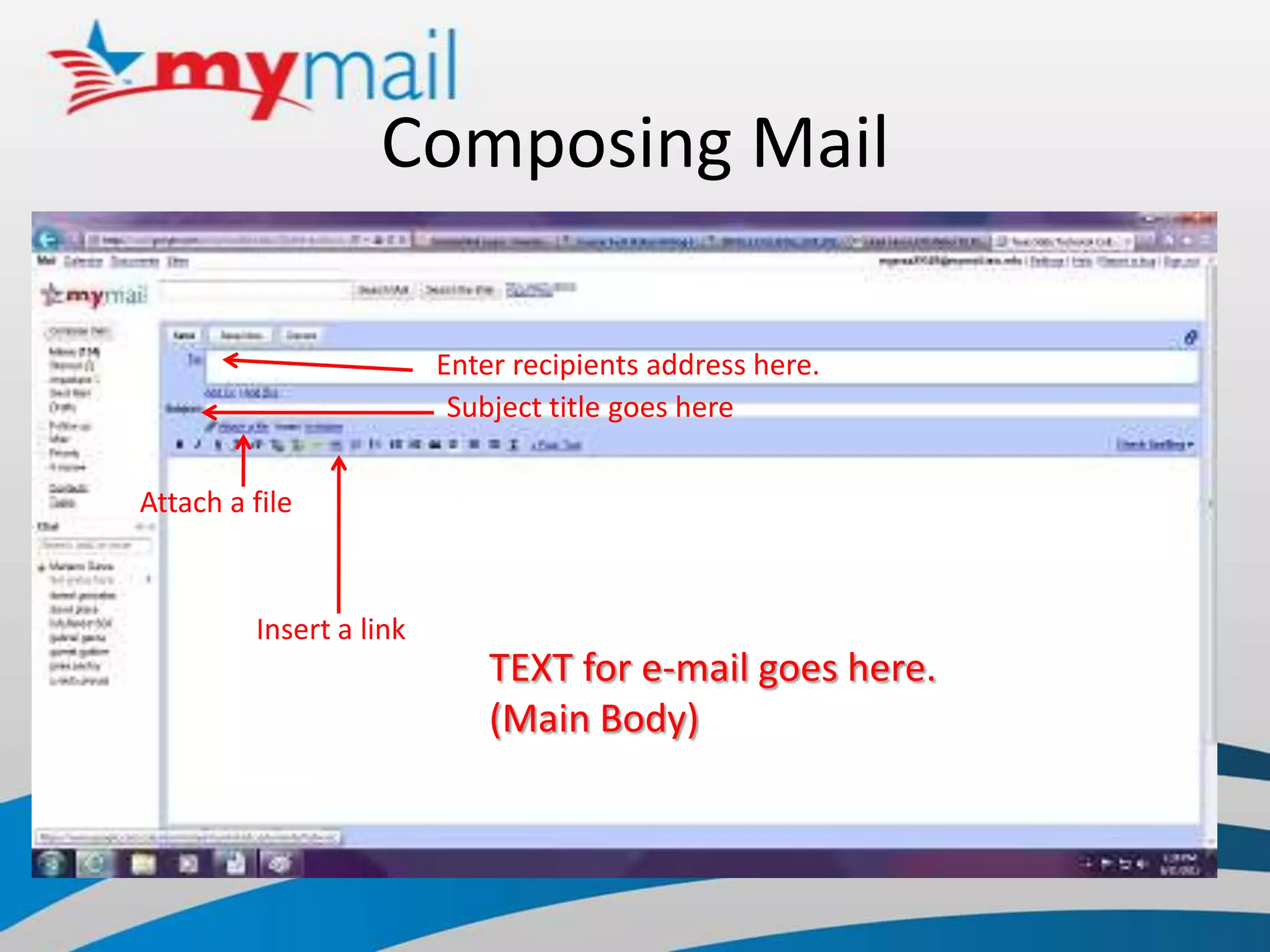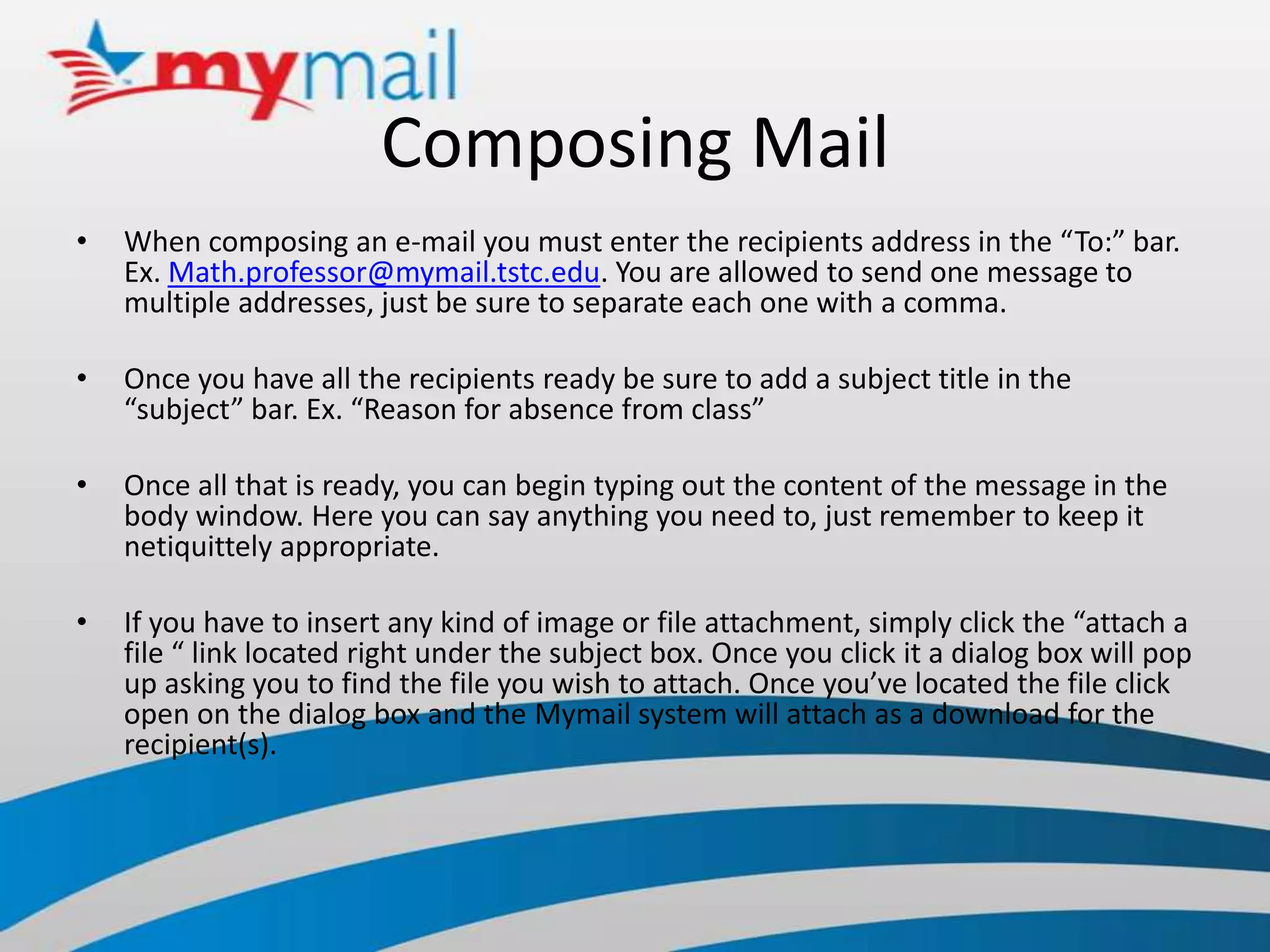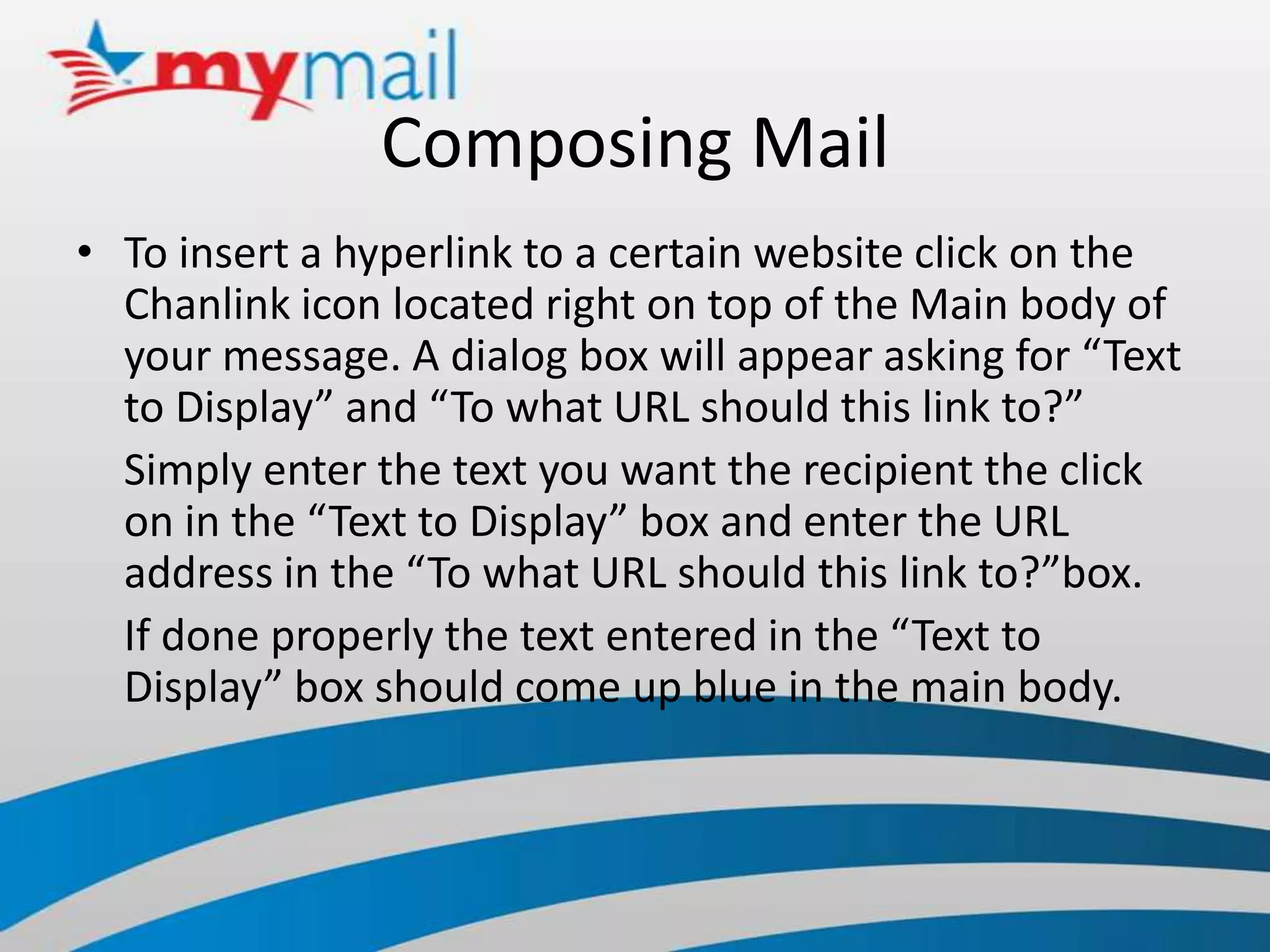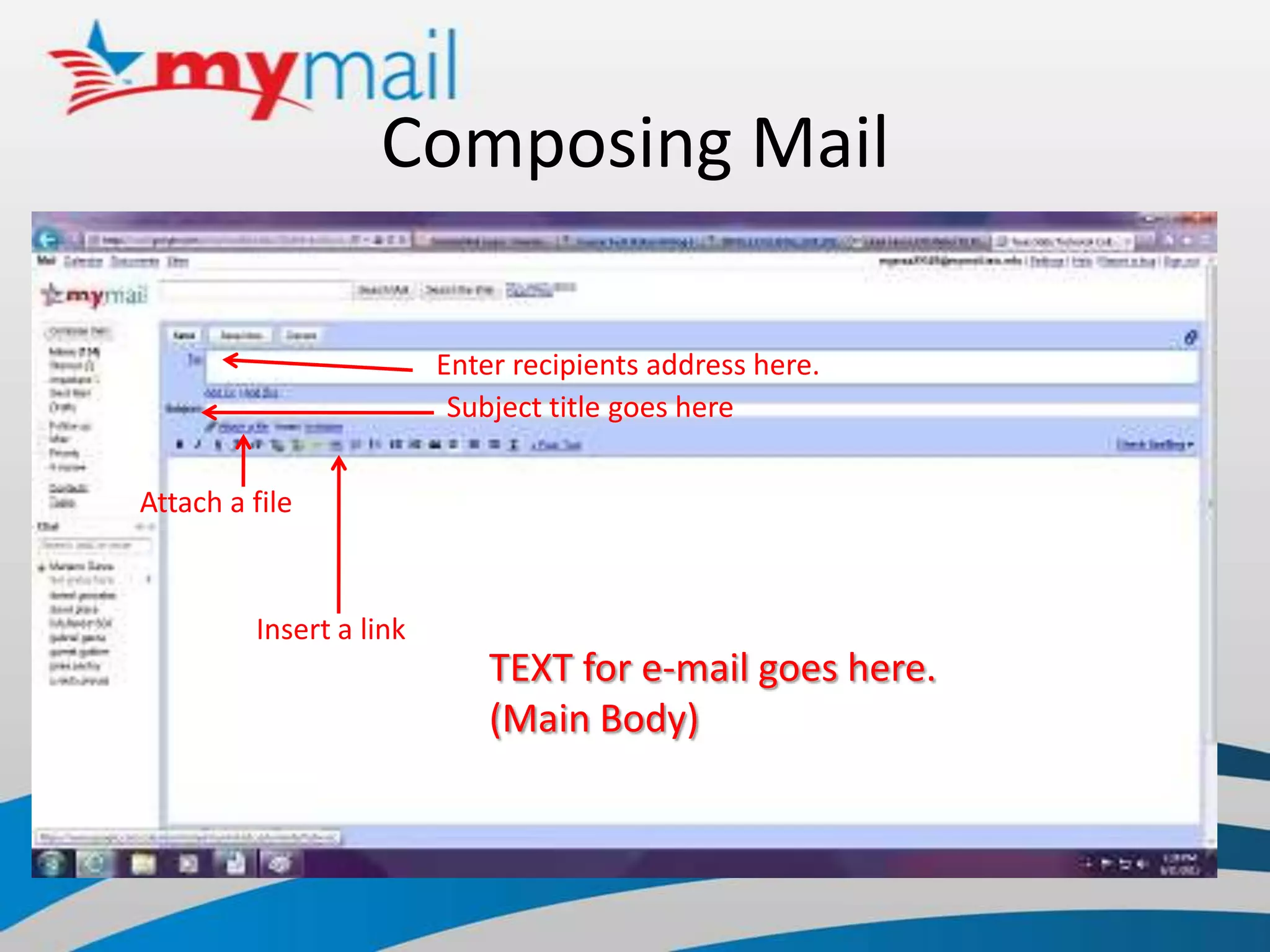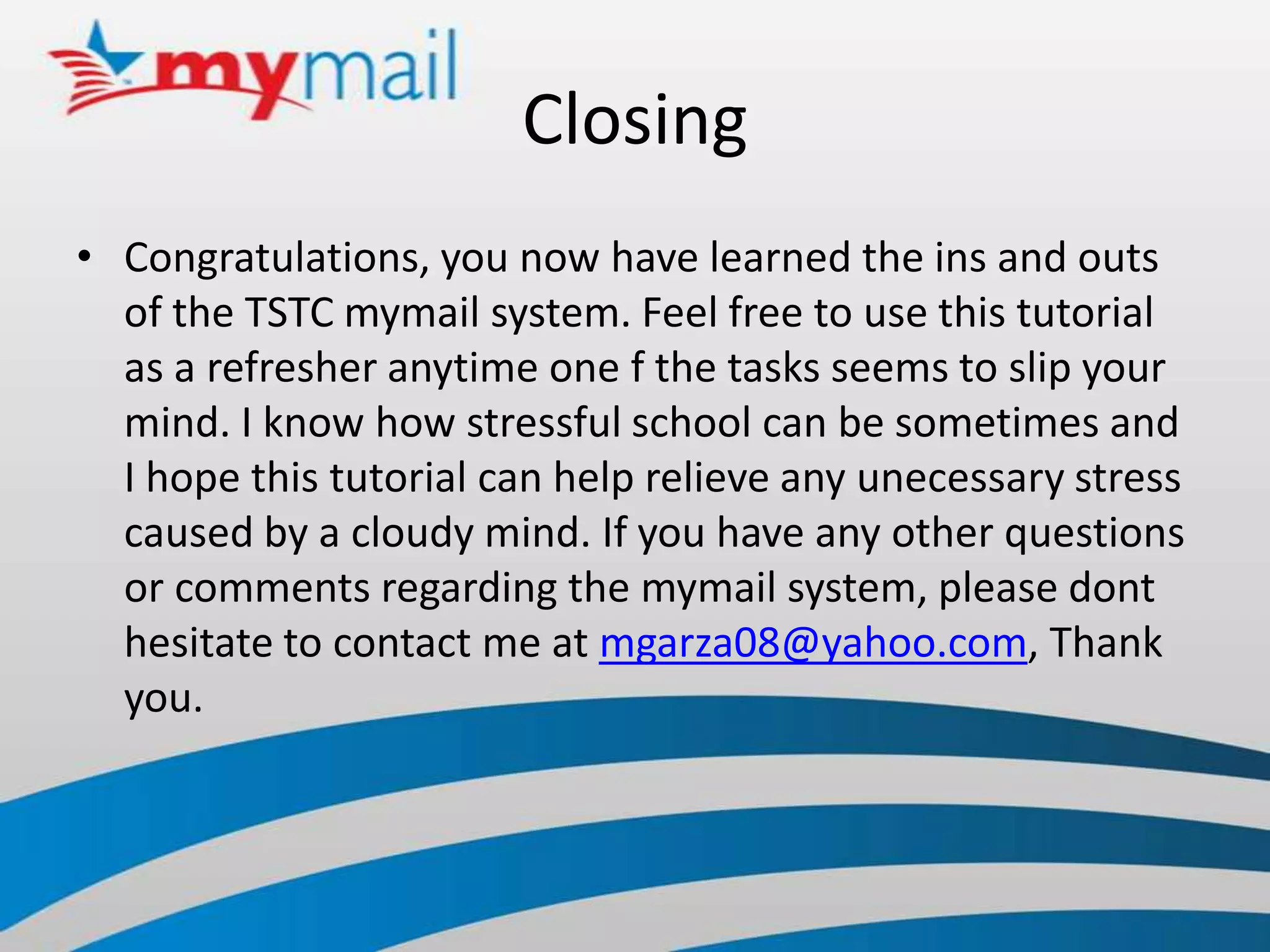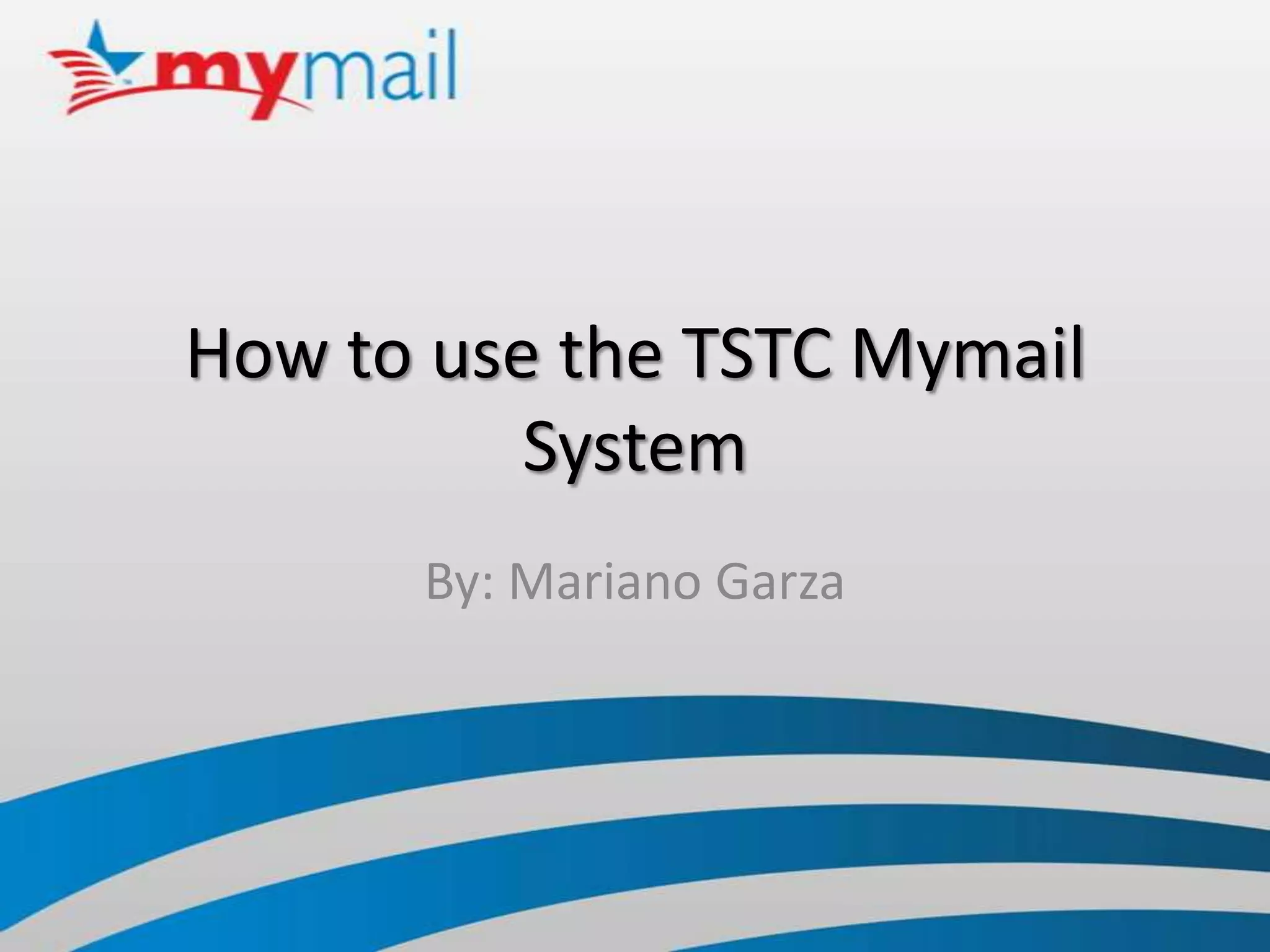This document provides a tutorial on how to use the TSTC Mymail email system. It explains how to log in with your username and initial password, explore the layout including the inbox, main menu, and chat features. It also describes how to sort emails in your inbox by checking boxes, marking as important, or starring messages. The tutorial outlines how to compose emails, including entering recipients, adding a subject, typing a message, and attaching files or inserting links. It closes by thanking the reader for learning about the Mymail system.