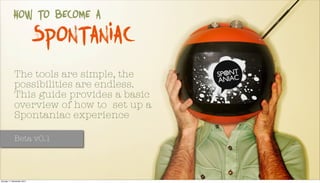
How to use spontaniac
- 1. How to become a Spontaniac The tools are simple, the possibilities are endless. This guide provides a basic overview of how to set up a Spontaniac experience Beta v0.1 Sunday 11 December 2011
- 2. The final creation (non mobile) When someone participates in your experience they will see a screen similar to these in their web browser. This document explains how you create these screens. Sunday 11 December 2011
- 3. 1. setting up an a) Title This is the name of your experience, i.e. Blood Trail. Note: the maximum character length is 30 EXPERIENCE Login in and click the green button B) Main media c) Description Each experience has an introduction screen. This can include an video or image. You can upload a file from your computer or enter a Youtube Url and the system pulls it across. Note: We are using Zencoder to encode videos and will be monitoring how long it takes as part of the beta As well as using a video the Introduction can also include text. There is a maximum character length of 1000 for this feature. You can add links to other sites and have access to limited formatting d) Additional media Unlike ‘Main media’ you can add multiple additional media to support your introduction. For example this could be a map or another video that provides initial clues. d) End date You can set a specific date for your experience to end. If you do, no one will be able to access your experience after that date. The default setting is ‘The experience will not have an end date’ Click ‘Save & continue’ for step 2 Sunday 11 December 2011
- 4. 2. selecting a Coming soon We will be including the tools to enable you to create your own themes. theme A theme includes the background image, the font and the colours used for your experience. We have provided 7 simple themes for the initial beta version. You can click at any time to view your theme and how the tasks are appearing. Click ‘Save & continue’ for step 3 Sunday 11 December 2011
- 5. You can add as many tasks as you like. The next step allows you to add rewards to 3. Adding tasks Highlight the tasks you set. You can click back at anytime to add more tasks. In fact you can still add and edit tasks even when the experience is live. Add new task Coming We will be adding more ‘evidence types’ to include ‘Complete a quiz’ and ‘check in’ soon to a specific location. Edit existing tasks a) Task name This is the name of your task, i.e. Find the code Note: the maximum character length is 100 d) evidence required You can add more than one evidence type. The type of evidence determines what the participant must do to complete the task b) Task type If you want to you can separate tasks out into main tasks and bonus tasks. For example, we created an experience ‘Boys .v. Girls’ for a nightclub. The Main tasks related to specific nights at the club whilst the bonus tasks could be completed mid week to top up points To select an evidence type just click the checkbox. The three options are: c) task media, description and supporting media Code evidence: see the next page These features are the exact same as the ones described in 1. Setting up Picture evidence: they will be asked to upload a picture an experience. The only difference is that they determine how you Video evidence: they will be asked to upload a video instruct the participant on what they must do to complete the task. Note: You can also add ‘Task notes’ to remind you what you have planned. continue Sunday 11 December 2011
- 6. 3.1 evidence and e) Code evidence Editing G) Enter a code h) editing a task Click the button and you can enter your Editing is simple. Just own code. maximum character length is click on the task name 50 and the task detail will appear. You can edit and update or remove the task completely. If you select ‘Code Evidence’ the following two options will appear. The ‘code’ is Click ‘Save’ to add your new task something that the participant must find and enter into the system in order to pass the task. f) generate code Click the button and the tool generates a random code to use Click ‘Save & continue’ for step 4 Sunday 11 December 2011
- 7. 4. add rewards Coming soon We will be adding more ‘reward types’ to include badges, invitations and coupons. We also plan to enable you to link a number of points scored to a specific reward that is then unlocked when that value is reached. b) adding points Rewards are optional but they do help motivate We have built the tool so that when you select ‘points’ it will detect what evidence type you have selected. if you have selected that the participant must provide either picture or video evidence, then you have an additional option available. A) adding a reward To encourage creativity, you can set the tool to automatically award a value of points for simply uploading the evidence. However, you can then set a maximum bonus point, the value of which will be awarded when you have checked out the evidence (see Managing an experience later). For example, you could award 10 points for just entering and then up to an extra 100 points depending on how good the entry is. When you view the entry you may decide to only award 65 points. Note: the ‘bonus points’ option is not available when a task only requires the participant to find and enter a code. This is because the system automatically passes the participant once the correct code has been entered. Adding a reward is simple. Just click on the name of the task and the options appear. continue Sunday 11 December 2011
- 8. 4.1 rewards cont. c) adding media d) a special message The title you add will appear to the participant so it is a good idea to make Not the most exciting of rewards but it has proven to be very it sound inviting and appealing. Videos can be either uploaded from your useful. Simply add some text and this will appear when the computer or entered via You Tube. You can also select images too. participant is successful. Note you can remove rewards Click ‘Save & continue’ for step 5 Sunday 11 December 2011
- 9. 5. rules Coming soon We are planning to enable you to unlock tasks when participants have reached certain point levels. You can set rules that dictate which task opens when and for how long. B) complete this task by... a) unlock this task... You can decide when a particular task is unlocked. There are 3 settings: 1) The default setting is ‘When experience starts’ which means the task will be unlocked as soon as a participant joins your You can decide how long the participants have to complete a experience. task. There are currently two options: 2) You can set it so a task unlocks ONLY 1) The default setting is ‘Leave open’ which means the task when the previous task is complete. can be completed at any time 3) You can set it so that a task unlocks on a 2) You can also set it so that a task is blocked after a particular date. particular date. Click ‘Save & continue’ for step 6 Sunday 11 December 2011
- 10. 6. Go live Coming soon We are planning to enable you to unlock tasks when participants have reached certain point levels. Before you publish your a) registration closing mode game there are some key decisions that need to be There might be a case where you want to close registration to your experience on a certain date. if so, then the Registration Closing Mode enables you to made. set that date. The default setting is to close registration when the experience ends. b) Privacy rules The Privacy Rule options depend on the tasks and rewards that you are offering. If you are asking your participants to supply image or video evidence then you will be given the option to allow every participant to see the evidence uploaded by other participant. This option allows participants to ‘like’, share and comment on others great work. If you have set ‘points’ as a reward, you will be given the option to have a leader board continue Sunday 11 December 2011
- 11. 6.1 team creation a) I-select This option allows you to create as many teams as you would like. There are three options Simply Add the name of the team you want to create (i.e. The A Team) and click ‘Add’. The maximum character length is 30 The software will automatically generates a code for each team you create. This is the code you give out. At this point you currently have to set the maximum number of participants for each team. Once set the software will count each participant who joins your experience. Once this maximum number has been reached, the experience will be full for that team. For example if you set ‘The A Team’ as having a maximum of Calculate invitation required 500, only 500 people can join that team. You currently have a set number of credits per experience. When you set the maximum number of participants for every team, click ‘calculate’ and the software will calculate if you have enough ‘invitation credit’ for your experience. if you have you will see this button. continue Sunday 11 December 2011
- 12. 6.2 team creation cont. Under review Part of the Beta testing is to review how invitation credits work and whether this is the best method moving forward. b) u-select Click the link to generate the code. This is the code to hand out to sign up participants. This option enables each participant you invite to create their own team. The advantage here is that you can concentrate on just getting your participants to sign up and let them help spread the word further. EXAMPLE When we played the ‘Blood Trail’ experience we set it Enter the maximum number of teams that can be to have a maximum invite of 500. This was because the created venue for the final ‘Rising’ could only hold that number. and we wanted to control the numbers playing, whilst making it personal and exclusive. As Blood Trail was created to be played by small groups, Enter the maximum number of members per team independently of each other, we set it up that we needed to invite 100 groups, each containing a maximum of 5. When the first 100 participants joined, the experience Calculate invitation required was full. Each participant was then invited to create their own group containing a maximum of 4 friends. To This is the same as i-select whereby the software will do this the participant was given a ‘friend code’. They calculate the number of participants. The current handed this code to their friends and when they joined, calculation is number of teams x number of members the group is automatically formed. per team, i.e. 100 teams x 5 members per team = 500 invitation credits required. if you have the required number you will see this button. continue Sunday 11 December 2011
- 13. 6.3 team creation cont. c) Free for all This option is the simplest to explain. There are no teams just a maximum number of participants who are invited. Generate the invitation code, by clicking the link and then enter the maximum number of members (participants). Click ‘Calculate’ and if you have enough credit, you will see this option. d) final confirmation Before the experience does ‘Go Live’ there is a final confirmation screen. Click ‘Confirm’ and your experience is ‘Live’. The software will return you to your ‘Manage screen’ Now it is up to you how you distribute your codes and run the experience. continue Sunday 11 December 2011
- 14. 7. manage screen a) Unread messages The software sends a number of notifications which are stored for you to read and delete. You will be able to control which notifications you receive in the ‘Account’ area b) queued task entries When a participant submits media evidence, i.e. video or image, the entry is placed in a queue. You can click and review each entry. if you offered further points for creativity, you can award these to. c) abuse report If a participant is offended by a bit of content they can report it. The software will notify you and you can view the content and take action to remove it if need be. d) live experiences Click here to access and edit any live experiences (see next page) e) saved experiences Click here to access and finish off any saved experiences Sunday 11 December 2011
- 15. 7.1 live experiences You can edit live experiences, adding new tasks and rewards. Note, you cannot change some of the rules, the way teams have been set up or how many can participate. a) dashboard tab The dashboard provides an overview of what is happening. You can see the invite codes, how many have been used, how many teams have been created and how many participants are playing. You can also see the status of each task too. b) queued tasks tab When a participant submits media evidence, i.e. video or image, the entry is placed in a queue. You can click and review each entry. if you offered further points for creativity, you can award these to. c) view teams tab You can see entries for each team and the team members d) winning codes tab Winning codes are codes you create and associate a points value to. They can then be printed out and given to participants at live events. When the code is entered, the participant receives the points value you set. We are planning to enable winning codes Coming to unlock more than just points. The plan soon is they can unlock media rewards, vouchers and other reward types too. Sunday 11 December 2011
- 16. thanks for supporting our initiative Spontaniac This guide will be Coming updated as and when soon needed but we will also be adding a proper support section to the interface shortly too. Sunday 11 December 2011