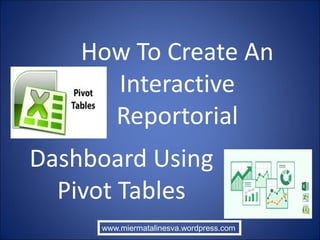
How to Create An Interactive Reportorial Dashboard Using Pivot Tables
- 1. How To Create An Interactive Reportorial Dashboard Using Pivot Tables www.miermatalinesva.wordpress.com
- 2. Do you have large data that needs to be processed
- 3. into something that is relevant?
- 4. That makes more sense
- 5. so that you can make a new business strategy?
- 6. No problem!
- 7. Excel’s Pivot Table can help you with that
- 9. From your Start Menu
- 10. Click here
- 11. The start menu appears
- 12. Click on Excel 2013
- 13. Excel 2013 is the version to use
- 14. Previous version do not have the feature
- 15. that we are going to use in this tutorial
- 16. This opens Excel 2013
- 17. Open the file where your data is contained
- 18. Click the file
- 19. Your file is opened
- 20. You have to familiarize yourself on the data at hand
- 21. Our data contains Votes Cast
- 22. Of Party for Selection
- 23. With Voter profile on age group belonged
- 24. And status of ballots
- 25. For this tutorial, we will create
- 26. 3 basic reports with chart each
- 27. Using Pivot Table and Pivot Chart
- 28. And combine these into a dashboard
- 29. So that we can have all of the reports
- 30. In a single glance
- 31. Now we will create our 1st pivot table
- 32. Click anywhere on the data
- 33. Click Insert
- 34. This is the Insert Menus
- 35. Click on Pivot Table
- 36. The Create Pivot Table Box Appears
- 37. You are asked the range of data for use
- 38. Usually, Excel automatically selects the range for you
- 39. Based on area of the cell you are at
- 40. at the time you click on Insert earlier
- 41. You are also asked where to put the new table
- 42. 2 options: New or existing worksheet
- 43. For this tutorial, output is in a new worksheet
- 44. Click on New Worksheet
- 45. Click on Ok
- 46. A Pivot Table template appears in the new worksheet
- 47. This is pivot table settings
- 48. These are the columns in your data
- 49. Or the Pivot Table fields
- 50. Put a Pivot table field as basis for filter
- 51. Put a Pivot table field as your column headers
- 52. Put a Pivot table field as your row fields
- 53. Put a Pivot table field
- 54. As the value inside your table
- 55. Our first report will be about the
- 56. No. of votes cast per age group
- 57. Click on Party
- 58. Drag to Columns
- 59. This results to
- 60. (1) Party is inside Columns
- 61. (2) A check mark appears beside Party
- 62. (3) And an initial output appears in the report area
- 63. Click on age group
- 64. Drag to Rows
- 65. Age group is in Rows
- 66. Age group is checked
- 67. And the report area reflects the additional setting
- 68. Next, we will put the values
- 69. To be reflected in the report
- 70. And the report area reflects the additional setting
- 71. Click on Voter
- 72. Drag to Values
- 73. Our report area now has values
- 74. But this reflects the sum of the voter id’s
- 75. We want to have the actual count of voters
- 76. That voted for each party
- 77. Click on as given by the arrow
- 78. A pop-up window appears
- 79. Click on Value Field settings
- 80. A pop-up window appears
- 81. Click on Count
- 82. Click Ok
- 83. We have a different result compared earlier
- 84. Now we will have our first Pivot Chart
- 85. Click on anywhere in the cell
- 87. The PivotChart icon becomes selected
- 88. A pop-up windows appears
- 89. This contains all types of chart available
- 90. We will choose Clustered Column
- 91. Click Columns
- 93. Click Ok
- 95. The chart represents the data of the report
- 96. We will position the chart appropriately
- 97. Click the chart
- 98. You will see line borders
- 99. Make sure that the line borders
- 100. Are at the edge of the chart
- 101. To ensure that the whole chart is indeed selected
- 102. As you will see later on
- 103. Click the chart
- 104. And drag below
- 105. Here is our new chart position
- 106. Next, we will do some chart formatting
- 107. Click on the chart column
- 108. The columns are selected
- 109. Right Click on it
- 110. A pop-up window appears
- 111. Click on Add Data Labels
- 112. Another pop-up window appears
- 113. Click on Add Data Labels
- 114. This will add data labels beside the columns
- 115. Click near the gridlines
- 116. The gridlines are selected
- 117. Selecting different areas of the chart
- 118. Selects different areas of the chart
- 119. Now, press Delete key on the Keyboard
- 122. Now, we will delete the x label
- 123. Click near the x labels
- 124. This selects the x labels
- 125. Now, press Delete key on the Keyboard
- 126. Deletes the x labels
- 127. The x label is already deleted
- 128. Now, we will create a copy of this worksheet
- 129. As the basis of our 2nd report
- 130. With the active worksheet
- 131. Press Ctrl and Shift at the same time
- 132. While dragging the left mouse key
- 133. A second copy is made
- 134. We will rename this new worksheet
- 135. With the second worksheet actively opened
- 136. Right Click on the worksheet
- 137. A pop-up window appears
- 138. Click on Rename
- 139. The worksheet name is selected
- 140. Type in your preferred name
- 141. And press Enter key when done
- 142. The worksheet name is changed
- 143. We will also rename our 1st worksheet
- 144. Select on the 1st sheet
- 145. Sheet 1 is now the active sheet
- 146. Right click on Sheet 1
- 147. The pop-up window appears
- 148. Click on Rename
- 149. Type in your preferred name
- 150. Press Enter when done
- 151. The sheet has been renamed
- 152. Now we will make our 2nd report
- 153. Click on the 2nd worksheet
- 154. The 2nd worksheet is now active
- 155. Click anywhere in the report area
- 156. Click on the pointed arrow
- 157. The pop-up window appears
- 158. Click on Value field setting
- 159. The pop-up window appears
- 160. Click on Show Value As
- 161. The Show Value As Info appears
- 162. The Show Value As Info appears
- 163. Other options are presented
- 164. Click on % of Grand Total
- 165. It becomes the selected setting
- 166. Click Ok
- 167. Notice the change in the report area
- 168. It is now in %age values
- 169. And PivortChart is automatically changed as well
- 170. Now we will make our 3rd report
- 171. By making a copy of the 1st report
- 172. Click on the 1st sheet
- 173. With the active worksheet
- 174. Press Ctrl and Shift at the same time
- 175. While dragging the left mouse key
- 176. A 2nd copy is made
- 177. Right click on the sheet name
- 178. A pop-up menu appears
- 179. Click on Rename
- 180. The name is highlighted
- 181. Type in your preferred name
- 182. Press Enter when done
- 183. See that the name is now changed
- 184. Click on anywhere in the report area
- 185. The Pivot settings appears
- 186. Click on Age Group under Rows
- 187. The pop up window appears
- 188. Click on Remove Field
- 189. Notice that report area is cleared
- 190. And the chart as well as changed
- 191. Click on Party under Columns
- 192. Drag to Rows
- 193. See that it has been moved
- 194. And the report is updated as well
- 195. And the chart is updated as well
- 196. We will create our Dashboard
- 197. Click on + to create a new worksheet
- 198. A new worksheet is created
- 199. Now, let us rename it
- 200. Right Click on it
- 201. The pop-up window appears
- 202. Click on Rename
- 203. Click on Rename
- 204. Type dashboard
- 205. The sheet is renamed
- 206. We will change the background color of our dashboard
- 207. Click on the area middle of A and 1
- 208. The whole are will be selected
- 209. Click on Paint can icon
- 210. Color palette pop up window appears
- 211. Click on olive Green
- 212. The background color is changed
- 213. We will copy each of our pivot chart
- 214. To the dashboard worksheet
- 215. Click on the 2nd worksheet
- 216. This becomes the active worksheet
- 217. Click on the chart
- 218. The chart is selected
- 219. Right click on it
- 220. The pop up window appears
- 221. Click on Copy
- 222. Click on dashboard
- 223. The dashboard becomes the active worksheet
- 224. Right click anywhere
- 225. A pop-up window appears
- 226. Click paste
- 227. The pivotchart is copied
- 228. Click on the worksheet as seen
- 229. The worksheet becomes active
- 230. Click on the chart
- 231. Right click on it
- 232. A pop-up window appears
- 233. Click on copy
- 234. Click on dashboard
- 235. The dashboard becomes active
- 236. Right click below the chart
- 237. A pop up window appears
- 238. Click on paste
- 239. The 2nd chart is copied
- 240. Click on the worksheet
- 241. The worksheet becomes active
- 242. Click on the chart
- 243. Right Click on it
- 244. A pop up window appears
- 245. Click on Copy
- 246. Click on dashboard
- 247. The dashboard becomes active
- 248. Scroll down
- 249. To view more
- 250. Right click beside the chart
- 251. A pop up window appears
- 252. Click on paste
- 253. The 3rd chart is copied
- 254. The 3rd chart is copied
- 255. Now we will do some formatting of our dashboard
- 256. Click to scroll up
- 257. Click on the 1st chart
- 258. Click on the edges to resize
- 259. The chart becomes wider
- 260. We will change the chart type
- 261. Of the 3rd chart for more variety
- 262. Click to scroll down
- 263. Right Click on the 3rd chart
- 264. A pop up window appears
- 265. Click on Change Chart type
- 266. The chart selection window appears
- 267. The currently select chart appears
- 268. Click on Bar
- 269. The Bar chart type appears
- 270. Click on Pie
- 271. The Pie types appear
- 272. We will select the Pie for our 3rd chart
- 273. Click Ok
- 274. Our 3rd chart is now a pie chart
- 275. Now we have a variety of chart types
- 276. Now we will make our dashboard interactive
- 277. by adding slicers
- 278. A slicer works like a filter
- 280. Based on the filter selected
- 281. But first we change it to smaller view
- 282. To appreciate the dashboard
- 283. And see the changes made
- 284. With each filter selection used
- 285. Click on the pan gauge
- 286. Drag to the right to make the view smaller
- 287. The view becomes smaller
- 288. Now we are ready to add out slicers
- 289. Click on the topmost chart
- 290. Click Analyze
- 291. The Analyze tools are viewed
- 292. Click on Insert Slicer
- 293. A pop up window appears
- 294. This list are simply the fields of your data
- 295. We will have 3 slicers
- 296. Click on Party
- 297. Click on Age Group
- 299. Now we have 3 slicers selected
- 300. Click Ok
- 301. The 3 slicers appears in our dashboard
- 302. Now, we position our slicers
- 303. Click on Party
- 304. Drag to the right side
- 305. The party slicer is positioned
- 306. Click on the edges to Resize it appropriately
- 307. It has been resized appropriately
- 308. Click on Age group
- 309. Drag just below the Party slicer
- 310. Our 2nd slicer is now appropriately positioned
- 311. Click on the edges to resize it appropriately
- 312. Our 2nd slicer is now appropriately sized
- 313. Click on the 3rd slicer
- 314. And positioned below the 2nd slicer
- 315. And the 3rd slicer is now positioned
- 316. Click to scroll down
- 317. To view more
- 318. Click on the edges to resize it appropriately
- 319. The 3rd slicer is now appropriately sized
- 320. Now, we will connect our charts to the 3 slicers
- 321. Click on edge to scroll up
- 322. Now we have a good view
- 323. Right Click on the 1st slicer
- 324. A pop up window appears
- 325. Click on report connections
- 326. A pop up window appears
- 327. Click on checkbox of Pivot table1
- 328. Click on checkbox of Pivot table2
- 329. Click on checkbox of Pivot table3
- 330. Click Ok
- 331. Now all slicers are connected to all pivot tables
- 332. The grey color in the slicer
- 333. Means that all values are selected
- 334. Clicking on an individual value means
- 335. That it is filtered on that data
- 336. Click on Declined under Party
- 337. Results to Declined as the only one with grey background
- 338. Notice that the charts are changed automatically
- 339. Click on Republican
- 340. Changes all the chart
- 341. Click on down arrow to clear filters
- 342. The Party is now all greyed up
- 343. And the chart changed back as well
- 344. We will check chart of voters
- 345. under Age group 21-30 who have ABT ballot status
- 346. Click on 21-30 under Age group slicer
- 347. Only 21-30 Age group is greyed
- 348. All the chart automatically changed based on your selection
- 349. Click on ABT under BallotStatus
- 350. All the chart is filtered on ABT BallotStatus for Age group 21-30
- 351. The chart automatically updates
- 352. Seems like a lot of programming, don’t you think?
- 353. But no, its just series of clicks and clicks
- 354. And you have a whole bunch of charts
- 355. That reflects your query
- 356. Now, that’s Amazing
- 357. And practical too
- 358. Large data can be converted to sensible reports and charts
- 359. That is interactive
- 360. So that you can think of ways
- 361. To improve your business
- 362. Thanks to Pivot Table!
- 363. These are only basic,
- 364. You can create complex reports
- 365. According to your needs.
- 366. Come on now,
- 367. Do your own playing of the Pivottable and charts.