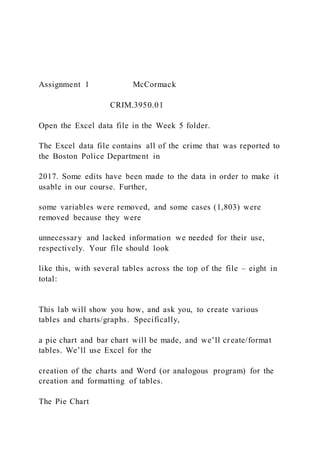
Assignment 1 mc cormack
- 1. Assignment 1 McCormack CRIM.3950.01 Open the Excel data file in the Week 5 folder. The Excel data file contains all of the crime that was reported to the Boston Police Department in 2017. Some edits have been made to the data in order to make it usable in our course. Further, some variables were removed, and some cases (1,803) were removed because they were unnecessary and lacked information we needed for their use, respectively. Your file should look like this, with several tables across the top of the file – eight in total: This lab will show you how, and ask you, to create various tables and charts/graphs. Specifically, a pie chart and bar chart will be made, and we’ll create/format tables. We’ll use Excel for the creation of the charts and Word (or analogous program) for the creation and formatting of tables. The Pie Chart
- 2. To begin, we need to tell Excel what values we are interested in charting. Our first charts will examine the “All Crime: Offense Type” data. So, select the first frequency cell (B5) by left- clicking it, and drag the pointer down the column to the last frequency cell (B10). Be sure NOT to highlight B11, that is the total. If selected, Excel w ould think we want that to be considered as a category, e.g. an offense type. Assignment 1 McCormack CRIM.3950.01 Next, click the Insert Tab on the Ribbon (the top of the page), then select the Pie Chart option in the Charts group. A sub-menu will appear offering different pie chart types. Select the first option in the 2D menu and a pie chart will appear. This chart has 6 slices, but we don’t know what they mean.
- 3. Let’s add labels to the chart along with them. Notice a new section called Chart Tools has appeared which adds three new tabs to the Ribbon: Design, Layout (depending on Excel version), and Format. My only has “Design and Format”. All the tools should be readily available regardless of which version you have. The first thing we wish to do is modify the layout of the chart. Under the Design tab, in the Chart Layouts group which shows the different looking charts - you’ll see a down arrow with a horizontal line above it. Click on it so you can see all the layout options. Since we might have different Excel versions (or different programs) you have some freedom based on preference. We want to select a style with a Legend (showing which color is which offense type) and a Chart Title. Hopefully, the default chart already has these. The best and clearest option in my Excel version is the 9th chart style. This style, instead of having a legend, has labels outside of each slice. Chart Title
- 4. 1 2 3 4 5 6 Assignment 1 McCormack CRIM.3950.01 Now, let’s add a title to the chart. Click the Chart Title, and a box will appear around it, indicating this part of the chart has been selected. Right-click on the box and select Edit Text, and then delete the current text and type Boston Crime by Offense Type, 2017. You may have to expand the title box. Do this by moving the cursor to a corner of the text book where the title is located. Click and drag horizontally until the title is presented in one line. You may, then, want to center the title. If this is not an option, press Enter after you’ve placed your cursor before the years. This will move them to a second line and center the text. Another option, as seen below, is to simply change the size of the text. This may make it more visually appealing, too. Finally, we want to add labels to our Legend. Right now, numbers appear in the Legend box (or
- 5. above each section if you selected the chart style as me), which doesn’t initially inform a reader to what they correspond. Click on the Legend or any individual number (depending on Excel version) and a box will appear around it, indicating this part of the chart has been selected. 1 2 3 4 5 6 CHART TITLE 1 2 3 4 5 6 BOSTON CRIME BY OFFENSE TYPE, 2017
- 6. Assignment 1 McCormack CRIM.3950.01 Right-click the selection (one of the boxes) and then choose Select Data from the menu. A new Select Data Source menu will appear. Click on the Edit button from the Horizontal (Category) Axis Labels window in this menu. A new Axis labels menu will appear which wants you to select the appropriate labels for the Legend. Now left-click and hold on the Aggravated Assault cell (A5), and drag the mouse down to Robbery (A10) cell so all 6 levels of offense type are selected. Hit Enter, followed by OK when returned to the Select Data Source menu, and now you can see that the Legend is labeled correctly. The chart may be fairly small, but you can adjust its size on the screen by clicking and dragging one of the resizing handles along the chart frame. You probably have to do this, so the entire legend box is visible, as well as the labels of the ‘sli ces’. Try doing this now. You might also need to
- 7. move the legend boxes to make it more aesthetically pleasing. Feel free to play around with the color schemes, too. Create similar looking pie charts for 3 offense types of your choice. Thus, when completed, you will have 4 pie charts: the 1 we just created and the 3 of your choosing. Copy/paste them into a Word document (.doc or .docx) which will be submitted. Beneath each new chart (3 you picked), write a 100-word paragraph describing the chart. Aggravated Assault Burglary Homicide Larceny Motor Vehicle
- 8. Theft Robbery BOSTON CRIME BY OFFENSE TYPE, 2017 Assignment 1 McCormack CRIM.3950.01 The Bar Chart We can easily create a bar chart as a way to display this data as well. Select the range of values to be charted again (the frequencies), and then select the Insert Tab from the Ribbon. Under the Charts group, select the Column button, and then select the first 2D Column chart option. A chart will appear. By default, we should have a basic looking bar chart with a “Chart Title” available. If not, find a new chart style that give you this option. Click on the chart title so a box appears around it, right-click the title and select Edit Text. Delete the Chart Title, and write Boston Crime by Offense Type, 2017.
- 9. Now, we need to create and label the X-axis (the horizontal one). These are the offense types. Under the Design tab you should see a Quick Layouts option. Using the dropdown menu select the 9th option. This should add an X-axis and a Y-axis label to our current chart. If not the 9th option, find the appropriate chart style. Click the X-axis text box to edit and have this label read “Offense Type”. The next step to take is to add labels to the bars themselves. Right now, all that appears are numbers, so the reader doesn’t know which bars refer to which offense types. Click on the number 1 below the first bar. This will place a box around al l of the bar labels (1-4). Right-click the box and then choose Select Data from the menu. A new Select Data Source window will appear. Click on the Edit button from the Horizontal (Category) Axis Labels. A new Axis labels menu will appear which wants you to select the appropriate labels for the bars. Now left-click and hold on the Aggravated Assault (A5) cell in the worksheet, and drag the mouse down to the Robbery (A10) 0
- 10. 2000 4000 6000 8000 10000 12000 1 2 3 4 5 6 Boston Crime by Offense Type, 2017 Assignment 1 McCormack CRIM.3950.01 cell so all 6 types of crime are selected. Hit Enter, select OK when returned to the Select Data Source menu, and now the bars are labeled correctly. Next, edit the text of the vertical axis to read “Number of Offenses”. Finally, we don’t need the Legend, since there’s only 1 series of data (in essence the chart title labels this series). Click on the Legend, and then Delete it. (Use either the DELETE key on the keyboard, or right click and
- 11. select Delete). In order to view the bar for Homicide, you may need to enlarge the image. Furthermore, due to long labels, they may be situated at an angle. Feel free to adjust the chart. Widening the chart is a good option. If you did this correctly, your chart should look something like this: Create similar looking bar charts for the same 3 offense types for which you created pie charts. Thus, when completed you will have 4 bar charts: the 1 we just created and the 3 of your choosing. Copy/paste them into a Word document (.doc or .docx) which will be submitted. Beneath each new chart (3 you picked), write a 100-word paragraph describing the chart. 0
- 12. 2000 4000 6000 8000 10000 12000 Aggravated Assault Burglary Homicide Larceny Motor Vehicle Theft Robbery N u b e r o f O ff e n
- 13. se s Offense type Boston Crime by Offense Type, 2017 Assignment 1 McCormack CRIM.3950.01 Creating/Formatting Tables and Charts The tables provided for you in Excel were made to allow for easy creation of the pie and bar charts. Often, however, the data will not be presented neatly and/or will be done so in a way that is not appealing. Thus, you will be required to create new, professional-looking tables. Take the first table in Excel, for instance: All Crime Day of the Week Monday 2218 Tuesday 2391
- 14. Wednesday 2333 Thursday 2728 Friday 2418 Saturday 2387 Sunday 2255 16730 By itself, it is a fairly straight-forward and easy to understand table. However, it is not necessarily visually appealing. To import this table from Excel to Word, I simply highlighted all cells (D2 through E12) and copied/pasted it onto this page. From here, we could edit the table. Not all programs allow you to copy/paste so easily. Let’s start from scratch. Here’s what the table should (could) look like when you are finished: All Crime Day of the Week Monday 2218 Tuesday 2391 Wednesday 2333
- 15. Thursday 2728 Friday 2418 Saturday 2387 Sunday 2255 Total 16730 Microsoft word has a very generic, yet simple way to start a table from scratch. On the top of the page, click the Insert tab. Here, you will see, located j ust under the tab, a Table option. Clicking the drop-down menu via the arrow symbol (▼) you’ll have the options to manually create the size of the table you want or to use table-making functions. For the first table we can click the Insert Table opti on. You will see a customizing toolbox appear: Assignment 1 McCormack CRIM.3950.01 For this first table, we want 10 rows and 2 columns. We also
- 16. want to AutoFit to contents. This option will resize the cells based on the content (letters/characters) within them according to our preset margins. Your table will look like this at first: Now, we can start to fill out the table based on our information in the table: All Crime Day of the Week Monday 2218 Tuesday 2381 Wednesday 2333 Thursday 2728 Friday 2418 Saturday 2387
- 17. Sunday 2255 Total 16730 Now, we have to make it look appealing. A few quick edits are all that is required. First, we want to Merge and Center the first and second rows, separately. Highlight the entire first row. Once highlighted, a “Table Tools” tab should appear to the right of the other Word tabs. Select “Layout” Assignment 1 McCormack CRIM.3950.01 and then Merge Cells. Then, in the “Home” tab, from the “Paragraph” section, center the text. Perform this again for the second row. Your table should look like this: All Crime Day of the Week Monday 2218 Tuesday 2381 Wednesday 2333
- 18. Thursday 2728 Friday 2418 Saturday 2387 Sunday 2255 Total 16730 Next, we want to edit the font and text within the table. Highlight the first row and select “B” from the Font section of the “Home” tab to make this text bold. Then, highlight the variable name and select “I” from the Font section of the “Home” tab to make this text italicized. The table should look like this: All Crime Day of the Week Monday 2218 Tuesday 2381 Wednesday 2333 Thursday 2728 Friday 2418
- 19. Saturday 2387 Sunday 2255 Total 16730 Highlight the crime totals (from 2218 down to 16730). Under the paragraph section in the “Home” tab, align the values to the right: All Crime Day of the Week Monday 2218 Tuesday 2381 Wednesday 2333 Thursday 2728 Friday 2418 Saturday 2387 Sunday 2255 Total 16730
- 20. Assignment 1 McCormack CRIM.3950.01 We now want to get rid of all of the extra borders and lines to make this table look professional. Highlight the entire table. From the “Home” tab, select the borders dropdown arrow in the “Paragraph” section. Select the option of No Border. Your table will look like this: All Crime Day of the Week Monday 2218 Tuesday 2381 Wednesday 2333 Thursday 2728 Friday 2418 Saturday 2387 Sunday 2255 Total 16730 Now, we just have to include a few horizontal lines. Using the
- 21. same borders dropdown arrow, select the appropriate Top and Bottom Borders in order produce the following (Yours may slightly differ based on the type of line selected): All Crime Day of the Week Monday 2218 Tuesday 2381 Wednesday 2333 Thursday 2728 Friday 2418 Saturday 2387 Sunday 2255 Total 16730 In order to change the line style (see how I have the double lines?), select Borders and Shading… from the borders drop-down menu found in the Paragraph section of the Home tab. Create similar looking tables for the same 3 offense types for which you created charts. Thus,
- 22. when completed you will have 4 tables: the 1 we just created and the 3 of your choosing. Copy/paste them into a Word document (.doc or .docx) which will be submitted. Ensure all of your pie charts, bar charts, corresponding paragraphs, and tables are submitting in one Word (.doc or .docx) file for Assignment1.