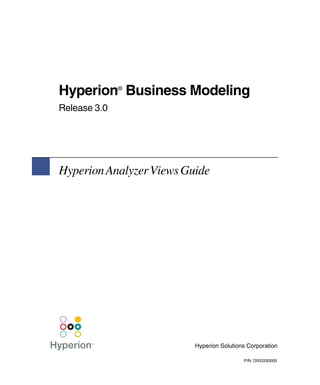
View Hyperion Analyzer Results
- 1. Hyperion Business Modeling ® Release 3.0 Hyperion Analyzer Views Guide Hyperion Solutions Corporation P/N: D503330000
- 2. Copyright 2002 Hyperion Solutions Corporation. All rights reserved. Hyperion, Essbase, Hyperion Analyzer, Hyperion Business Modeling and the “H” logo are registered trademarks of Hyperion Solutions Corporation. Hyperion Solutions is a trademark of Hyperion Solutions Corporation. All other brand and product names are trademarks or registered trademarks of their respective holders. No portion of this manual may be reproduced or transmitted in any form or by any means, electronic or mechanical, including photocopying, recording, or information storage and retrieval systems, for any purpose other than the purchaser’s personal use, without the express written permission of Hyperion Solutions Corporation. Notice: The information contained in this document is subject to change without notice. Hyperion Solutions Corporation shall not be liable for errors contained herein or consequential damages in connection with the furnishing, performance, or use of this material. Hyperion Solutions Corporation 1344 Crossman Avenue Sunnyvale, CA 94089
- 3. Contents Preface ................................................................................................. v Who Should Use This Guide ......................................................................................v Document Structure ....................................................................................................v Related Documentation.............................................................................................. vi Viewing the Online Guide ........................................................................................vii Printing the Online Guide .......................................................................................... ix Conventions ................................................................................................................x Additional Support .....................................................................................................xi Chapter 1: Hyperion Analyzer Views Administration .................... 13 Overview ...........................................................................................................................13 Installation Requirements .........................................................................................13 Accessing Hyperion Analyzer Views ...............................................................................14 Before You Begin .....................................................................................................14 Selecting Your Database ..........................................................................................15 Chapter 2: Importing and Analyzing Results ................................. 21 Report Types .....................................................................................................................22 Importing Results.............................................................................................................. 23 Viewing Results in a Report .............................................................................................24 Index ..................................................................................................29 Hyperion Analyzer Views Guide s iii
- 4. Contents iv s Hyperion Analyzer Views Guide
- 5. Preface This guide explains how to view Hyperion® Business Modeling results using Hyperion® Analyzer. For further information, refer to the Hyperion Business Modeling Results Analysis and Reports Guide, or the Hyperion Analyzer Getting Started Guide. Who Should Use This Guide To complete the procedures in this guide, you must have a working knowledge of Hyperion Analyzer views and Hyperion Business Modeling results and container setup. For more information on any of these topics, consult the following documentation: q Hyperion Business Modeling Model Builder’s Guide q Hyperion Business Modeling Results Analysis and Reports Guide q Hyperion Analyzer Product Overview q Hyperion Analyzer Administrator’s Guide Document Structure The guide is divided into the following chapters: q Chapter 1, “Hyperion Analyzer Views Administration” provides instructions on connecting to the database that contains your results, and includes the procedures required for User Maintenance. q Chapter 2, “Importing and Analyzing Results” explains how to import your Hyperion Business Modeling results into Hyperion Analyzer. Hyperion Analyzer Views Guide s v
- 6. Preface Related Documentation Hyperion provides the following related documentation for this product: q Hyperion® Business Modeling Installation Checklist provides a high-level list of tasks required to install Hyperion Business Modeling. In addition, the checklist supplies information regarding additional templates that are shipped with Hyperion Business Modeling, and identifies other available product-related tools and documentation. q Hyperion® Business Modeling Installation Guide provides detailed instructions for installing Hyperion Business Modeling. q Hyperion® Business Modeling New Features describes the new or enhanced features for this release. q Hyperion® Business Modeling Model Builder’s Guide explains the features and options of Hyperion Business Modeling, and contains the concepts, processes, procedures, formats, tasks, and examples that you need to use the software. q Hyperion® Business Modeling Results Analysis and Reports Guide describes how to generate results for your models, and to create reports that enable you to evaluate the financial and operational flows of your model or enterprise model. This guide also introduces you to playing scenarios with the models that you have created, and to exporting the results to external spreadsheets or databases. q Hyperion® Business Modeling Solutions Guide provides information about building models and using them to solve business issues and maximize profitability. The guide explains the Hyperion Business Modeling features and options, and contains case studies that implement the model building method, The Model Approach®. q Hyperion® Business Modeling Database Tables Reference is a reference guide for Database Administrators that describes the Hyperion Business Modeling database schema. All documentation for the software is available from the Hyperion Business Modeling Information Map. To access the Information Map, select Help > Information Map in the application, or select Start > Programs > Hyperion Solutions > Hyperion Business Modeling > Information Map. vi s Hyperion Analyzer Views Guide
- 7. Preface Viewing the Online Guide The PDF version of the Hyperion Analyzer Views Guide is available from the Information Map in the application. ➤ To display the online guide: 1. Select Help > Information Map from the main menu of the application. The Hyperion Business Modeling Information Map is displayed. Hyperion Analyzer Views Guide s vii
- 8. Preface 2. Double-click Analyzer Views Guide. The online PDF version of the Analyzer Views Guide is displayed. The cover of the online manual is displayed in the right pane, and a list of all topics and sub-topics is presented in the Bookmarks tab in the left-hand pane. The PDF version is fully hyperlinked and indexed to make it easy to find and jump to related topics. 3. In the Bookmarks tab, click the topic that you want to view. The first page of the selected section displays in the right pane. viii s Hyperion Analyzer Views Guide
- 9. Preface Printing the Online Guide ➤ To print the complete guide or a range of pages: 1. Select Help > Information Map from the main menu of the application. The Hyperion Business Modeling Information Map is displayed. 2. Double-click Analyzer Views Guide. The PDF version of the guide is displayed. 3. Select File > Print. The Print window displays. 4. Select your requirements for the print job, such as the portion of the document that you want to print, whether you want to print double-sided, and so on. 5. Click OK to submit the print job. Tip: Screen shots are a low resolution image type. If the printed screen shots are unreadable and you are using a non-PostScript printer, upgrade to an Acrobat 4.0 viewer. If you do not have Adobe Acrobat Reader, you can download the most current version free from Adobe’s Web site at www.adobe.com. Hyperion Analyzer Views Guide s ix
- 10. Preface Conventions For clarity, we use the following conventions in the procedures. Item Meaning Arrows indicate the beginning of a procedure consisting of sequential steps. Bold Bold text indicates words or characters that you type exactly as they appear on the page. Bold in procedural steps highlights major interface elements. CAPITAL LETTERS Capital letters denote commands and various IDs. (Example: CLEARBLOCK command) Example text Courier font indicates that the material shown is a code or syntax example. Ctrl + 0 Keystroke combinations shown with the plus symbol (+) indicate that you should press the first key and hold it while you press the next key. Do not type the + symbol. Courier italics Courier italic text indicates a variable field in command syntax. Substitute a value in place of the variable shown in Courier italics. Ellipses (...) Ellipsis points indicate that text has been omitted from an example. Italics Document titles are shown in italics. Mouse orientation This document provides examples and procedures using a right-handed mouse. If you use a left-handed mouse, adjust the procedures accordingly. Menu options Options in menus are shown in the following format: Menu name > Menu command > Extended menu command For example: File > Desktop > Accounts n, x The variable n indicates that you must supply a generic number; the variable x indicates that you must supply a generic letter. x s Hyperion Analyzer Views Guide
- 11. Preface Additional Support In addition to providing the documentation and online help, Hyperion offers the following types of support for product information. Product Documentation A complete set of documentation is included in PDF or HTML format, and on the Information Map. All available product documentation is listed on the Download Center on Hyperion Solutions Web site. To purchase documentation, call Customer Service at 877-901-4975, or log on to www.hyperion.com. Education Services Hyperion offers a variety of training options, including instructor-led training, custom training, and eTraining. This education covers all Hyperion applications and technologies and is geared to administrators, end users, and information systems (IS) professionals. Instructor-led training is delivered in formats and in locations suited to Hyperion’s diverse, global customers. Hyperion Authorized Training Centers are certified to deliver courses developed by Hyperion. Custom Education Services—training on the configured and tailored applications that employees use on the job—is another option to enhance user productivity and to ensure smooth day-to-day operations. eTraining—including computer-based training, Web-based training, and interactive Virtual Classroom training—provides a cost-effective means of giving users a hands-on introduction to product features and functions. Computer-based training (CBT) and Web-based training (WBT) provide high-quality, self-paced training at the user’s convenience, regardless of location. For more information about training, contact your Regional Education Manager. A list of all Hyperion training classes is available at www.hyperion.com. Consulting Services Hyperion Consulting Services assists customers in maximizing the use of, and the return on investment in, Hyperion products. Experienced Hyperion consultants and Hyperion Alliance Partners assist organizations in tailoring solutions to their particular requirements, such as reporting, analysis, modeling, and planning. Specific services include implementation consulting, custom business solutions, data integration, and technical consulting. Additionally, Hyperion offers a variety of Services Packages and Reviews. Hyperion Analyzer Views Guide s xi
- 12. Preface For more information about Consulting Services, Services Packages, and Reviews, as well as the services offered by Alliance Partners, contact your local consulting services representative. A list of all Hyperion Alliance Partners can be found at www.hyperion.com. Technical Support Hyperion provides telephone and Web-based support to ensure that clients resolve product issues quickly and accurately. This support is available for all Hyperion products at no additional cost to clients with a current maintenance agreement. For complete information on available support options, visit our Web site at http://www.hyperion.com. xii s Hyperion Analyzer Views Guide
- 13. Chapter Hyperion Analyzer Views 1 Administration Overview After you calculate your model results in Hyperion Business Modeling, you can import the data into Hyperion Analyzer to review the results in a variety of ways. There are a number of report formats available. The purpose of this guide is to explain how to display Hyperion Business Modeling results using Hyperion Analyzer views. Review all the information in this document before attempting this procedure. Installation Requirements To display Hyperion Business Modeling results as Hyperion Analyzer views, the following software is required: q Hyperion Analyzer, Release 6.1.1 or later q Hyperion Business Modeling, Release 3.0 q Hyperion Essbase Release 6.2 or later System pre-requisites for all three applications must also be met. Note: If you are running Hyperion Application Link 3.0, it is recommended that you install Hyperion Analyzer 6.1.1 on a different server. Hyperion Analyzer Views Guide s 13
- 14. Hyperion Analyzer Views Administration Accessing Hyperion Analyzer Views In order to access your Hyperion Analyzer Views, you must connect to the Hyperion Essbase database that contains the results you want to view. Before You Begin Before you can select the database, you must ensure that: q Hyperion Essbase OLAP Server is running on your system. q The HBM.arg file is available. By default, this file is located in Program FilesHyperion SolutionsHyperion Business Modeling 3.0Hyperion Analyzer Views. q Your Hyperion Business Modeling model has been calculated and saved to a Hyperion Essbase database. Note: This template and the documentation assume that the Hyperion Essbase database is called okplasti, and the Hyperion Essbase application is called HBM. Before beginning, review the following Hyperion Analyzer documentation for instructions on administration, defining users, adding new OLAP database connections, and importing views: q Hyperion Analyzer Product Overview q Hyperion Analyzer Administrator’s Guide which describes product features essential to administrators. q Hyperion Analyzer Administration Tools Online Help which explains the management of roles, users, user groups, and database connections, as well as providing online help for Hyperion Analyzer Analysis Server administration. 14 s Hyperion Analyzer Views Guide
- 15. Hyperion Analyzer Views Administration Selecting Your Database ➤ To select your database in Hyperion Analyzer Administration Tools: 1. From your Web browser, log in to the Hyperion Analyzer Launch Page.The 1 address for the Hyperion Analyzer Launch Page is http://<hostname>/Analyzer6_Server/index.html. 2. From the Hyperion Analyzer Launch Page, log in to the Hyperion Analyzer Administration Tool. The Hyperion Analyzer Administration Tool page is displayed. 3. In the left frame, right-click on Databases. The Databases pop-up menu is displayed. 4. Select New OLAP Database Connection. Hyperion Analyzer Views Guide s 15
- 16. Hyperion Analyzer Views Administration The Hyperion Essbase Login window is displayed. 5. Enter the Essbase Server name, and your User ID and Password. 6. Click OK. The List Databases window is displayed. 7. Select the HBM results database from the list of Available Databases, then click the Add arrow. The database is added to the list of Selected Databases. 16 s Hyperion Analyzer Views Guide
- 17. Hyperion Analyzer Views Administration 8. Click OK to add the database to the list of databases on the Administration Tools window. 1 9. From the left frame of the Administration Tools window, select Users. The Users window is displayed in the right frame of the page. Hyperion Analyzer Views Guide s 17
- 18. Hyperion Analyzer Views Administration 10. Enter the Name, User ID, and Password for the user. If required, you can copy the user preferences for the assigned role. Using the tabs in the Users window, enter the required information for each user. 11. Select the User Groups tab. The User Groups tab is displayed. 12. From the User Groups tab, select the appropriate user group, and click the Add arrow to move this role to the Assigned list. 18 s Hyperion Analyzer Views Guide
- 19. Hyperion Analyzer Views Administration 13. From the Report Groups tab, select the report group, if defined, and click the Add arrow to move this role to the Assigned list. When added, you can assign the appropriate level of permission for the user by selecting one of the Permission radio buttons. 1 14. From the Databases tab, select the HBM results database, and click the Add arrow to move this role to the Assigned list. After adding the database, select the type of Database Login that is required. Note: Remember that the login password is case-sensitive. Hyperion Analyzer Views Guide s 19
- 20. Hyperion Analyzer Views Administration 15. From the Roles tab, select the role for the user, if defined, and click the Add arrow to move this role to the Assigned list. 16. Click Apply to save all the settings for the user. 20 s Hyperion Analyzer Views Guide
- 21. Chapter Importing and Analyzing 2 Results After you have selected your database in Hyperion Analyzer Administration Tools, the results must be imported into Hyperion Analyzer. There are four types of reports available from the Report Manager window, as follows: q Category Report q Financial Report q Operational Flow Report q Resource Report From the main report window, you select the model, scenario and period for the data you want to view. By double-clicking on the active fields, you can drill down through the report to obtain more detailed information regarding individual boxes, revenue and costs. Hyperion Analyzer Views Guide s 21
- 22. Importing and Analyzing Results Report Types The following table outlines the available reports, the active fields used to drill down to the next level, and the type of information provided by the reports. Report Type Active Fields Description Drill-Down Order Operational • To Box Total • Operational flows from boxes 1. To Box Flows higher in the model • Utilization percentages of total capacity used • Total capacity/volume Cat Report • To Box Total • Associated operational flows 1. Operational (Category) • Net Profit for each box receiving Units operational flow 2. Net Profit • Profit and loss statement for the 3. To Box entire model. Financial • Net Profit • Total Financial Results 1. Net Profit Report • To Box Total • Operational flows to boxes from 2. To Box (Financial) those higher in the model Res Report • Net Profit • Total and per unit resource 1. Operational (Resource) • To Box Total financial results Units • Associated operational flows 2. Total for each box receiving 3. From Box operational flow 4. To Box The user can drill down to view information, and decide to keep just part of the information for further analysis. Right-click on any report cell to see what menu items are available. For more information on using views and advanced analytical formatting, see the following Hyperion Analyzer documentation: q Hyperion Analyzer Product Overview q Hyperion Analyzer Administrator’s Guide q Hyperion Analyzer Administration Tools Online Help q Hyperion Analyzer Getting Started Guide 22 s Hyperion Analyzer Views Guide
- 23. Importing and Analyzing Results Importing Results ➤ To import results using Hyperion Analyzer windows client: 1. From your Web brower, open the Hyperion Analyzer Launch Page. The address for the Hyperion Analyzer Launch Page is http://<hostname>/Analyzer6_Server/index.html. 2. Select your Hyperion Analyzer Web Client. 2 3. Select File > Import > Report Group. The Open window is displayed. 4. From the Look In drop-down, browse to the location in which you have installed Hyperion Business Modeling to select HBM.arg, then click Open. By default, this file is located in Program FilesHyperion SolutionsHyperion Business Modeling 3.0Hyperion Analyzer ViewsHBM.arg. The Map Connections window is displayed. 5. Verify the correct Essbase database has been selected, then click OK. The Specify Report Group Name is displayed. Hyperion Analyzer Views Guide s 23
- 24. Importing and Analyzing Results 6. Enter the Report Group name (HBM), then click OK. The Hyperion Analyzer application window opens. Note: If you want to view tag results for your model, you must add the To Tag and From Tag dimensions to the Hyperion Analyzer template; otherwise, you will receive an error when opening the shipped Hyperion Analyzer views. Viewing Results in a Report After the results have been imported into Hyperion Analyzer, you can select any of the report types to view the data. ➤ To view a report: 1. From the blank Hyperion Analyzer application window, select File > Open from the main menu. The Report Manager window is displayed, showing a list of all available reports. 2. Select the required report, then click OK. The selected report is displayed. 24 s Hyperion Analyzer Views Guide
- 25. Importing and Analyzing Results 3. Double-click the active fields to drill into the report. In this example, double-click To Demand, To Resource, and To Supply boxes to view the results. 2 Hyperion Analyzer Views Guide s 25
- 26. Importing and Analyzing Results 4. Select the Category Report tab to view the report. 5. Select the Financial Report tab to view the report. 26 s Hyperion Analyzer Views Guide
- 27. Importing and Analyzing Results 6. Select the Resource Report tab to view the report. 2 7. Select the Operational Report tab to view the report. Optional: The example of the Operational Report is shown in a chart format. Select Display > Charts from the main menu to display the results in chart format, then selected the desired chart type from the drop-down list. Hyperion Analyzer Views Guide s 27
- 28. Importing and Analyzing Results 28 s Hyperion Analyzer Views Guide
- 29. Index A H access pre-requisites, 14 hbm.arg, 14 active fields, 21 help administration tools printing PDF, ix selecting your database, 15 viewing online, vii toolbar, 15 Hyperion Analyzer Adobe Acrobat Reader, ix importing results, 21 analyzing drilling down, 21 reports, 21 I Index importing results into Analyzer, 21 Information Map, vii C installation requirements, 13 Category Report, 21, 22 description, 21 consulting services, xi N conventions, x Net Profit, 22 D O databases online selecting, 15 help, vii documentation, xi Operational Flows Report, 21, 22 printing online guides, ix related documentation, vi drill-down, 21 P active fields, 21 per unit financial results, 22 Net Profit, 22 percentage, utilization, 22 To Box Total, 22 pre-requisites, 14 installation, 13 printing F online guides, ix Financial Report, 21, 22 user guide, ix description, 21 profit and loss statement, 22 Hyperion Analyzer Views Guide s 29
- 30. Index R reports, 22 types, 21, 22 viewing, 21, 24 Resource Report, 21, 22 description, 21 results drilling down, 21 importing, 21 per unit, 22 total financial, 22 viewing for more than one model, 14 S software requirements, 13 support, xi technical, xi system pre-requisites, 13 T technical support, xi To Box Total, 22 tools, 15 Total Financial Results, 22 training, xi U utilization percentages, 22 V View Manager reports, 22 viewing online help, vii reports, 21, 24 results for more than one model, 14 30 s Hyperion Analyzer Views Guide