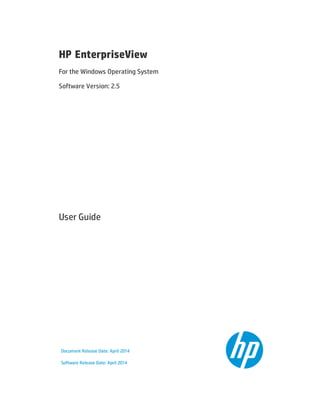
EnterpriseView 2.0 User Guide
- 1. HP EnterpriseView For the Windows Operating System Software Version: 2.5 User Guide Document Release Date: April 2014 Software Release Date: April 2014
- 2. Legal Notices Warranty The only warranties for HP products and services are set forth in the express warranty statements accompanying such products and services. Nothing herein should be construed as constituting an additional warranty. HP shall not be liable for technical or editorial errors or omissions contained herein. The information contained herein is subject to change without notice. The network information used in the examples in this document (including IP addresses and host names) is for illustration purposes only. Restricted Rights Legend Confidential computer software. Valid license from HP required for possession, use or copying. Consistent with FAR 12.211 and 12.212, Commercial Computer Software, Computer Software Documentation, and Technical Data for Commercial Items are licensed to the U.S. Government under vendor's standard commercial license. Copyright Notice © Copyright 2011 - 2014 Hewlett-Packard Development Company, L.P. Follow this link to see a complete statement of copyrights and acknowledgements for all ArcSight products: http://www.arcsight.com/copyrightnotice. Trademark Notices Adobe™ is a trademark of Adobe Systems Incorporated. Microsoft® and Windows® are U.S. registered trademarks of Microsoft Corporation. UNIX® is a registered trademark of The Open Group. This document is confidential. Support Visit the HP Software Support Online web site at: http://www.hp.com/go/hpsoftwaresupport This web site provides contact information and details about the products, services, and support that HP Software offers. User Guide HP EnterpriseView (2.5) Page 2 of 265
- 3. HP Software online support provides customer self-solve capabilities. It provides a fast and efficient way to access interactive technical support tools needed to manage your business. As a valued support customer, you can benefit by using the support web site to: l Search for knowledge documents of interest l Submit and track support cases and enhancement requests l Download software patches l Manage support contracts l Look up HP support contacts l Review information about available services l Enter into discussions with other software customers l Research and register for software training Most of the support areas require that you register as an HP Passport user and sign in. Many also require a support contract. To register for an HP Passport ID, go to: http://h20229.www2.hp.com/passport-registration.html To find more information about access levels, go to: http://h20230.www2.hp.com/new_access_levels.jsp HP Software Solutions Now accesses the HPSW Solution and Integration Portal Web site. This site enables you to explore HP Product Solutions to meet your business needs, includes a full list of Integrations between HP Products, as well as a listing of ITIL Processes. The URL for this Web site is http://h20230.www2.hp.com/sc/solutions/index.jsp User Guide HP EnterpriseView (2.5) Page 3 of 265
- 4. Contents Chapter 1: Welcome to This Guide 11 About EnterpriseView 11 What's New 12 Navigating the User Interface 13 Chapter 2: Asset Profiling 19 Business Model Authorization 19 Common Platform Enumeration 20 Manage Asset Types 21 How to Build a Business Model 23 Create a Business Model View 24 Create an Asset 25 Authorize a User to Work with an Asset 27 Connect an Asset to the Business Model 28 Search for an Asset 29 Filter Assets by a CPE 29 Disconnect an Asset from the Business Model 30 Delete an Asset 30 Add a CPE to an Asset 31 Asset Properties 32 Asset Profiling Window 35 Chapter 3: Policy and Compliance 42 About Unified Compliance Framework 43 Manage Policies 45 Create a Policy 45 Activate a Policy 47 Import a Policy 47 Delete a Policy 48 Set Statement of Applicability 48 User Guide Contents HP EnterpriseView (2.5) Page 4 of 265
- 5. Audit Assets 50 Assess Asset Compliance 51 Assess Control Maturity 52 Clear Assessment on Assets 54 Control to Vulnerability Mapping 54 Use Configuration Vulnerabilities to Determine Compliance Score 55 Use Network and Application Vulnerabilities to Refine Compliance Score 56 Map Controls to Vulnerabilities 57 Edit Control to Vulnerability Mapping 57 Delete Vulnerability to Control Mapping 58 Policy Mapping 59 About the Policy Mappings Import Job 59 Import UCF Mappings 59 Map Controls 60 Search for Controls 61 Delete Mapping Between Controls 61 Policy Mapping Window 62 Configure Compliance and Maturity Score Ranges 63 Policy Builder Window 64 Policy and Compliance Assessment Window 70 P5 Control Maturity Model Guidelines 76 Control Scores Aggregation Mechanism 77 Aggregation on the Business Model Level 79 Aggregation on Policy Level 81 Weights and Criticality Level 83 Chapter 4: Risk Management 85 Create a Threat Library 86 Create an Actor 87 Create an Operation 88 Connect Actor to Operation 88 Disconnect Actor from Operation 89 User Guide Contents HP EnterpriseView (2.5) Page 5 of 265
- 6. Assign Threats to Assets 89 Assess the Risk on an Asset 92 Risk Treatment 93 About Risk Treatment Methods 93 Mitigate Risk Automatically Using Policy Controls 95 Map Controls to Threats 96 Edit Control to Threat Mapping 97 Delete Control to Threat Mapping 97 Create a Treatment Plan 98 Mitigate Risk 99 Add a Control Action 100 Add a Manual Action 102 Accept Risk 104 Defer Risk 104 Transfer Risk 105 Avoid Risk 106 Risk Settings 106 Configure Risk Score Aggregation Method 107 Configure Risk Assessment Settings 107 Configure Risk Score Ranges 109 Configure Asset Risk Settings 110 Risk Score Aggregation Mechanism 110 Residual Risk Score Calculation 112 Impact Score Calculation 112 Threat Library Builder Window 115 Threat Assignment Window 119 Risk Assessment and Treatment Window 123 Chapter 5: Vulnerability Management 129 Vulnerability Types 130 Web Application 130 Network 130 User Guide Contents HP EnterpriseView (2.5) Page 6 of 265
- 7. Configuration 130 Common Vulnerability Scoring System 131 Configuration Vulnerabilities Scoring Method 131 About the Vulnerability Life Cycle 133 Manage the Vulnerability Life Cycle 135 Attach a Vulnerability to an Asset 135 Vulnerability Settings 136 Configure Asset Vulnerability Score Aggregation Parameters 136 Configure Vulnerability Score Ranges 137 Configure Asset Vulnerability Score Formula 137 Vulnerability Properties 140 Asset Vulnerability Score Aggregation Mechanism 147 Vulnerability Error Handling 148 Vulnerability Management Window 149 Vulnerability Assignment Window 153 Vulnerability Dictionary 156 Chapter 6: Key Performance Indicators 158 Configure KPI Settings 158 Out-of-the-Box KPIs 159 Chapter 7: External Risk Factors 161 Capture Snapshot 162 Edit External Risk Factor Score 163 Configure External Risk Factor Ranges 163 Configure External Risk Factor KPI Settings 164 External Risk Factor Management Window 164 Out-of-the-Box Risk Factors 173 Chapter 8: Dashboards and Reports 174 Printing Reports 175 Root Cause Analysis 177 Risk Register 178 Overall Score Heat Map 181 User Guide Contents HP EnterpriseView (2.5) Page 7 of 265
- 8. Risk Indicators 182 External Risk Factors Dashboard 185 Risk Modeling Dashboard 187 Risk Heat Map and Scorecard 189 Compliance Dashboard 191 Compliance by Policy Dashboard 192 Policy Compliance Map 194 Vulnerability Dashboard 195 Task Management Dashboard 197 EnterpriseView Universe 199 Chapter 9: Task Management 238 Manage Workflow Templates 239 Create a Workflow Template 239 Upload a Workflow Template to EnterpriseView 243 Edit a Workflow Template 243 Delete a Workflow Template from EnterpriseView 244 Manage Workflows 244 Create a New Workflow 245 Delete a Workflow 246 Edit Workflow Properties 247 Change the Task Group 247 Manage Your Tasks 248 Workflow Properties 250 Task Properties 251 Workflow Management Window 253 EnterpriseView Page IDs 259 Workflow Template Shape Repository 260 Chapter 10: Settings 261 Configure Overall Score Formula Weights 263 Configure Asset Overall Score Ranges 264 Configure Criticality Level Ranges 264 User Guide Contents HP EnterpriseView (2.5) Page 8 of 265
- 9. Configure Risk Mitigation Workflow Templates 265 User Guide Contents HP EnterpriseView (2.5) Page 9 of 265
- 10. Page 10 of 265HP EnterpriseView (2.5) User Guide Contents
- 11. Chapter 1: Welcome to This Guide Welcome to HP EnterpriseView User Guide. This guide provides you with information about all of the operational aspects of EnterpriseView. This guide is intended for all EnterpriseView users. This guide includes the following chapters: "Asset Profiling" on page 19 "Policy and Compliance" on page 42 "Risk Management" on page 85 "Vulnerability Management" on page 129 "Key Performance Indicators" on page 158 "External Risk Factors" on page 161 "Dashboards and Reports" on page 174 "Task Management" on page 238 "Settings" on page 261 About EnterpriseView EnterpriseView is a framework that enables Chief Information Officers (CIOs) and Chief Information Security Officers (CISOs) to analyze security risk information in a business context and prioritize actions to minimize that risk. By tying IT risk and compliance information to business services it ensures alignment with management objectives. EnterpriseView bridges the gap between IT operations and the security office by interconnecting and consolidating business processes across the organization and establishing a rational basis for decision making. This product incorporates a holistic, enterprise approach, streamlining and integrating risk, compliance, threat and vulnerability information, while providing a business context to executives. It anticipates threats and provides continuous monitoring, by regularly updating and testing security related functions. HP EnterpriseView (2.5) Page 11 of 265
- 12. The main modules in EnterpriseView are: l Policy and Compliance Management: This module enables you to assess and audit the assets in your organization. Use the policy builder to create customized policies and the Statement of Applicability (SoA) feature to apply controls to assets. EnterpriseView includes out-of-the-box policies, such as Unified Compliance Framework (UCF) enabling "audit once - comply with many" functionality. l Risk Management: This module enables you to manage all aspects of the risk life cycle. Use the flexible and expandable threat library to define the threats that may potentially harm your organization, create threat scenarios by assigning threats to assets, analyze the risk and specify its impact and likelihood, and mitigate the risk by using controls or other effective actions. l Vulnerability Management: This module collects vulnerabilities from vulnerability assessment tools, removes duplicates, assigns them to assets, and prioritizes them accordingly, allowing you to manage the remediation process. l External Risk Factors: This module enables you to import risk factor information from external sources, manage it and display it on top of the business model and in dashboards. l Asset Management: Assets are the building blocks of the business model, which is the foundation for all core EnterpriseView functionality. The business model depicts the entire organization from high-level business assets to low-level IT assets, on which policy, risk, and vulnerability operations are performed. You can create the business model by synchronizing EnterpriseView with an external asset repository or by creating it by using the Assets module. l Dashboards and Reports: This module includes sophisticated executive dashboards, such as Risk Register, and reports, and enables you to create your own customized dashboards and reports. l Task Management: EnterpriseView enables you to create, manage, and monitor workflows. Use workflows to structure and streamline your organization’s processes and assign tasks to the relevant people. What's New This topic describes the new features and enhancements added in this release. Configuration Vulnerabilities EnterpriseView now supports the import of configuration vulnerabilities from scanners, along with network and application vulnerabilities that have been supported until now. For more information on configuration vulnerabilities, see "Vulnerability Types" on page 130. The vulnerability lifecycle has been updated to accommodate configuration vulnerabilities, as well as the control to vulnerability mapping capabilities. Configuration vulnerabilities have a different and stronger affect on controls than network and application vulnerabilities; they can be used to fully determine the compliance of User Guide Chapter 1: Welcome to This Guide HP EnterpriseView (2.5) Page 12 of 265
- 13. an asset with a control and are regarded as an automatic means of assessment. For more information, see "Use Configuration Vulnerabilities to Determine Compliance Score" on page 55. Enhanced External Risk Factor Management Capabilities EnterpriseView now includes an External Risk Factor Management page, allowing you to centrally manage all of your external risk factors on top of your business model. On this page you can compare the state of your risk posture using snapshots, use advanced search and filter capabilities to create different view on your business model, and edit scores manually. For more information, see "External Risk Factors" on page 161. New HP Experience Look and Feel A new clean and crisp look and feel that enhances the user experience across the entire application. New Navigation Panel and Toolbar This version of EnterpriseView includes a new navigation panel and a general toolbar, that appears on all EnterpriseView pages and includes capabilities such as refresh, access to My Tasks, access to Settings, report generation, and context sensitive help, providing a better user experience across the application. For more information, see "Navigating the User Interface " below. Navigating the User Interface You can navigate the EnterpriseView user interface using the navigation bar or by clicking on the module name in the home page. The navigation bar and the home page provide you access to all the modules and pages in EnterpriseView. The module pages to which you have access depend on the following factors: l Your EnterpriseView license. Modules for which you are not licensed are disabled. l Your role. Pages that you do not have permissions for are not displayed. The content to which you have access to depends on your authorization. For more information, see "Business Model Authorization" on page 19. EnterpriseView stores the last asset and policy element that you worked on. When you navigate EnterpriseView, the UI pages appear in the context of that asset or that policy element. For example, you can view statistical information for a specific asset in the different dashboards without having to select the asset in every dashboard. The context is also saved when you log out. The navigation bar To access the navigation bar, click Home. User Guide Chapter 1: Welcome to This Guide HP EnterpriseView (2.5) Page 13 of 265
- 14. Clicking the module in the navigation bar or on the home page opens a sub menu that includes all the pages that belong to that module. The following table includes information on the navigation bar, assuming you have a license for the complete module set. Module Pages Description None The EnterpriseView home page includes links to all module components. In addition, it displays the tasks assigned to you or to your group in the My Tasks pane. You can click the task name to open the page on which you need to perform the task. For example, in the previous figure , click Statement of Applicability to open the Statement of Applicability page. l Overall Score Heat Map l Risk Register l Risk Indicators Executive dashboards enable CIOs and CISOs to view and analyze security risk information in a business context. Navigation Bar Description User Guide Chapter 1: Welcome to This Guide HP EnterpriseView (2.5) Page 14 of 265
- 15. Module Pages Description l Risk Heat Map and Scorecard l Risk Modeling Dashboard l Threat Library Builder l Threat Assignment l Risk Assessment and Treatment l Control to Threat Mapping Use the flexible and expandable threat library to define threat scenarios for the assets in your organization's business model and specify impact and probability to calculate their risk. l Vulnerability Dashboard l Vulnerability Assignment l Vulnerability Management l Vulnerability Dictionary Manage and remediate the vulnerabilities according to their severity and the criticality level of your assets. l Compliance by Policy Dashboard l Compliance Dashboard l Compliance Map l Policy Builder l Statement of Applicability l Policy and Compliance Assessment l Policy Mapping l Control to Vulnerability Mapping Define policies or use out-of-the-box policies to define a statement of applicability and perform audit. l External Risk Factors Dashboard l External Risk Factors Management View and analyze risk factor information imported into EnterpriseView from external sources. Navigation Bar Description, continued User Guide Chapter 1: Welcome to This Guide HP EnterpriseView (2.5) Page 15 of 265
- 16. Module Pages Description Asset Profiling Create and manage a business model that depicts your organization from high- level business assets to low-level IT assets, on which policy, risk, and vulnerability management is performed. l Task Management Dashboard l Workflow Management Create, manage, and monitor workflows. Use workflows to structure and streamline your organization’s processes and assign tasks to the relevant people. l Audit Log l Configuration l Job Management l User Management l Dashboard Builder l KPI Management Administer EnterpriseView by creating customized dashboards, managing roles and permissions, monitoring batch jobs and managing application settings. Navigation Bar Description, continued The toolbar The EnterpriseView toolbar appears on every page except for the Configuration page. The toolbar appears on the top right side of every page. User Guide Chapter 1: Welcome to This Guide HP EnterpriseView (2.5) Page 16 of 265
- 17. The toolbar includes the tools described in the following table. Tool Description Generate Report Generate Report Click this button to generate a report. Select a report from the list of reports. If you are prompted, select to always allow pop-ups from the EnterpriseView server. You can save the report as a PDF. This button does not appear on pages that do not have reports. If you create a report for that page and assign it to the category of that page, then the button will appear on the toolbar. My Tasks Click this button to open the My Tasks dialog box. For more information, see "Manage Your Tasks" on page 248. Settings Click this button to open the Settings dialog box. For more information, see "Settings" on page 261. Toolbar Description User Guide Chapter 1: Welcome to This Guide HP EnterpriseView (2.5) Page 17 of 265
- 18. Tool Description Refresh Click this button to refresh the information on this page. Help on this page Click this button to open the help relevant to this page. Toolbar Description, continued The Tasks List For information on the Tasks List, see "Manage Your Tasks" on page 248. User Guide Chapter 1: Welcome to This Guide HP EnterpriseView (2.5) Page 18 of 265
- 19. Chapter 2: Asset Profiling In EnterpriseView, an asset is an entity that represents a physical or logical resource in the system. For example, assets can represent hardware, software, services, people, documents or business units. Assets are the building blocks of the business model. They are organized into a hierarchical format based on the dependencies in your organization’s IT environment.The EnterpriseView business model depicts the entire IT environment, from the highest level of the organization (such as an office location or a line of business) to the lowest level (such as a software application). Each entity in the EnterpriseView business model is an asset. For more information on building a business model, see "How to Build a Business Model" on page 23. The business model is the foundation for all core EnterpriseView functionality. Using a business model, risk and regulation compliance (policies) can be assessed effectively, providing "apply once—affect all" capabilities. Policies can be applied to top level assets and trickled down to all lower level assets that belong to that hierarchy. Conversely, risk assessments and policy audits can be performed on lower level assets and then trickled up and aggregate to top level assets, providing a business centric analysis of security risk and policy compliance. Data analysis, scorecards, and reports can be viewed on all asset levels, providing stakeholders in an organization with access to data that is relevant to their role. An extensive business model provides EnterpriseView users with more accurate information about the organization's overall risk. Assets in the business model are restricted to authorized users, with the exception of the Administrator, who is automatically authorized to work on the entire business model. For more information, see "Business Model Authorization" below. There are many different types of assets, which are divided into categories. For more information,see "Manage Asset Types" on page 21. Business Model Authorization When EnterpriseView is first deployed, there is only one asset defined: My Organization. All other assets must be imported from an external asset repository or created manually. The Administrator (the user defined during installation) is the only user who is automatically authorized to view or edit all assets in EnterpriseView. Users must be authorized to work with at least one asset in order to work on any page in EnterpriseView that is associated with assets (has an asset selector component), primarily, the Asset Profiling page. Therefore, when creating the business model, the Administrator must grant users and groups access rights to work with assets that are relevant to them. This does not mean that the Administrator must create the entire business model. The Administrator can authorize users that have EDIT ASSETS permissions (such as Asset Profilers) to work on select business model branches. After these users are authorized, they can continue creating the business model and authorizing other EnterpriseView users and groups to work with the assets that are relevant to them. To authorize users to work with an asset, see "Authorize a User to Work with an Asset" on page 27. HP EnterpriseView (2.5) Page 19 of 265
- 20. The access rights of a user determine the scope of action that the user has in EnterpriseView. For example, a user with a Policy Auditor role with access rights to the Main Office asset, will be able to see the Main Office branch in the business model and perform an audit on that branch. This user will not be able to see any other assets in EnterpriseView. This concept is applied throughout EnterpriseView and includes all the pages, dashboards, and printable reports. Asset access rights are automatically inherited from parent assets, therefore, when a user is authorized to work on an asset, the user can also work on all of the asset's children. Access rights can be granted on any asset, but can be revoked only on the asset on which they were granted; inherited access rights cannot be revoked. Assets that are unattached can be viewed or edited by any user that has EDIT ASSETS permissions. After an asset is attached to the business model, only authorized users can work with the asset. Common Platform Enumeration Common Platform Enumeration (CPE) is a structured naming scheme for describing and identifying classes of applications, operating systems, and hardware devices present among an enterprise’s computing assets. The official version of the CPE Product Dictionary is maintained by National Institute for Standards and Technology (NIST). In EnterpriseView, a CPE is primarily an asset property that helps identify the asset by using this standardized method. But it is also one of the vulnerability properties, for the vulnerabilities defined in the vulnerability dictionary.This means that you can use CPEs as a source of information for identifying potential vulnerabilities on your organizations assets. CPEs are updated along with the vulnerability dictionary. A CPE has the following URI-based format: cpe:/<part>:<vendor>:<product>:<version>:<update>:<edition>:<language> The part field includes one of the following values: l a for applications l h for hardware platforms l o for operating systems Fields at the end of the URI can be left off. For example: cpe:/a:hp:loadrunner:11.50. This format is based on the CPE 2.2 version, although the CPEs in the dictionary are from version 2.3. User Guide Chapter 2: Asset Profiling HP EnterpriseView (2.5) Page 20 of 265
- 21. When you create assets locally, you can add or removes CPEs to these assets, as required. But when you import assets from an external asset repository, you cannot add or remove their corresponding CPEs. CPEs are supported when you import assets from a CSV file or from ESM; they are not supported if you import assets from UCMDB. Note: If your business model is based on ESM, CPEs are derived from data found in ESM asset categories. This means that your business model must be category-based in order to include CPEs. Manage Asset Types EnterpriseView includes the following asset categories: l Organization: Includes only one asset type—Organization. The Organization is the starting point of the business model. EnterpriseView includes a predefined Organization asset. l Location: Includes types such as Country, City, and Building. l Business: Includes a business reference or a line of business, such as online banking. l IP: Includes only one asset type—IP Address. EnterpriseView supports both IPv4 and IPv6. l Infrastructure Elements: Includes hardware, such as a computer (network entity) or a printer. l Running Software: Includes software applications, such as a mail server or a database. l People: Includes groups and individuals. l Documents: Includes one asset type—Document. Each of these categories includes various predefined asset types. In addition to the asset types that come with EnterpriseView, you can add new asset types to any category, except the Organization category, which includes only one Organization asset. You can also edit or delete an asset type. Note: Deleting or renaming an asset type in the Configuration module only affects new assets; they do not affect existing assets in the business model. Existing assets of the deleted or renamed type are displayed with a question mark icon. To add an asset type 1. Click Administration > Configuration. User Guide Chapter 2: Asset Profiling HP EnterpriseView (2.5) Page 21 of 265
- 22. 2. In the Configuration module, in the left pane, click Asset Management > Asset Type Categories, and then click the asset category to which you want to add an asset type. 3. In the right pane, click the Add configuration to configuration set button, and then do the following: n In the Type box, enter the internal name of the asset type. n In the Label box, enter the display name of the asset type. n From the Icon list, select the image for the asset type icon. 4. Save and apply the configuration changes. For more information, see the Save and Apply Configuration Changes section in the HP EnterpriseView Deployment Guide. To edit an asset type 1. Click Administration > Configuration. 2. In the Configuration module, in the left pane, click Asset Management > Asset Type Categories, and then click the asset category to which the asset type that you want to edit belongs. 3. In the right pane, make the required changes for the asset type that you want to change. 4. Save and apply the configuration changes. For more information, see the Save and Apply Configuration Changes section in the HP EnterpriseView Deployment Guide. To delete an asset type 1. Click Administration > Configuration. 2. In the Configuration module, in the left pane, click Asset Management > Asset Type Categories, and then click the asset category from which you want to delete an asset type. 3. In the right pane, click the asset type that you want to delete, and then click the Remove configuration from the configuration set button. 4. Save and apply the configuration changes. For more information, see the Save and Apply Configuration Changes section in the HP EnterpriseView Deployment Guide. User Guide Chapter 2: Asset Profiling HP EnterpriseView (2.5) Page 22 of 265
- 23. How to Build a Business Model There are two ways to build a business model in EnterpriseView: l Import: you can synchronize EnterpriseView with the external asset repository that is the primary asset management system in your organization. Note: You can add assets that you created in EnterpriseView to an imported business model. l Create locally: you can use EnterpriseView as the primary asset management system of your organization and build a business model within EnterpriseView. The following procedures outline the steps for creating a business model in EnterpriseView. To import a business model 1. Follow the instructions in the Synchronize Assets with External Asset Repository section in the HP EnterpriseView Deployment Guide. 2. During the first import, all imported assets are saved as Unattached. Follow the instructions in "Connect an Asset to the Business Model" on page 28. Repeat this process until all imported assets are connected to the business model. Creating the business model from imported assets is a one-time task. After the business model is created, each subsequent synchronization automatically updates the business model for all existing assets, and only newly introduced assets are saved as unattached. 3. Authorize users to work with assets, as described in "Authorize a User to Work with an Asset" on page 27. To build a local business model 1. Review the predefined asset types. a. Click Administration > Configuration. b. In the Configuration window, click Asset Management > Asset Type Categories. c. Review the asset types for all categories to see whether they reflect the asset types required by your organization's business model. d. If required, add asset types, as described in "Manage Asset Types" on page 21. User Guide Chapter 2: Asset Profiling HP EnterpriseView (2.5) Page 23 of 265
- 24. 2. Create the business model. a. Click Assets > Asset Profiling. b. In the Asset Profiling window, click the New tab. The predefined My organization asset icon is displayed in the map area. c. Click the My organization asset. d. In the asset card, click the Edit Asset Properties button, and enter the asset name and any other information that you have on this asset. e. Follow the instructions in "Create an Asset" on the next page to add assets to the business model. f. For each asset that you create, authorize users to work with it, as described in "Authorize a User to Work with an Asset" on page 27 Create a Business Model View A view is a specific business model composition that displays only the assets that you want to see on the map. A view allows you to concentrate on the assets that interest you the most without being distracted by the multitude of assets in your organization. You can create multiple views that allow you to manage different parts of the organization. For example, you can create a view that includes only business assets that belong to a major office, or a view that includes only servers in a specific office building. You can create views in the following pages: l Asset Profiling Views on this page include asset composition. l Risk Indicators Views on this page include asset composition and the risk factor. l External Risk Factor Management Views on this page include asset composition, the risk factor, and the score type. The views are not shared between pages, meaning that you must create separate views for each page. After you save the view, when you reopen the page, the business model displayed in the map area is resized to the default zoom and to fit to window. You can also modify a view. Assets that were disconnected from the business model are not displayed in the view. User Guide Chapter 2: Asset Profiling HP EnterpriseView (2.5) Page 24 of 265
- 25. To create a new view 1. Click Assets > Asset Profiling. Note: n To create a view in the Risk Indicators page, click Executive View > Risk Indicators. n To create a view in the External Risk Factors Management page, click External Risk Factors >Management. 2. In the business model map, expand and collapse assets as needed, to create the map composition that you require. 3. In the toolbar, click the arrow next to the Save button, and then click Save New View. 4. In the Save View dialog box, in the Name box, enter a name for the view, and then click OK. The view that you created is added to the list of views and are available from the You are viewing list. To modify an existing view 1. Click Assets > Asset Profiling. Note: n To modify a view in the Risk Indicators page, click Executive View > Risk Indicators. n To modify a view in the External Risk Factors Management page, click External Risk Factors >Management. 2. From the You are viewing list, select the view that you want to modify. 3. Make the required changes to the view. 4. Click Save. Create an Asset New assets must be connected to the business model. You cannot create an unattached asset, but you can create a new asset and then detach it from the business model. For more information, see "Disconnect an Asset from the Business Model" on page 30. User Guide Chapter 2: Asset Profiling HP EnterpriseView (2.5) Page 25 of 265
- 26. To create an asset 1. Click Assets > Asset Profiling. 2. Search for the source (parent) asset, as described in "Search for an Asset" on page 29, or click the asset in the map. 3. In the asset's asset card, click the Connect to another asset (mark as source asset) button. The connection panel is displayed in the map area. 4. In the left pane, click the New tab. 5. On the New tab, click the asset type that you want to create and connect to the business model. 6. In the left pane, click the Create as target asset button. This asset will be connected to the business model as a child asset. 7. In the connection panel, click Create and Connect. The asset is added to the business model and the Edit Asset Properties dialog box opens. 8. In the Edit Asset Properties dialog box, enter the relevant information, and then click Save. For a detailed description on asset properties, see "Asset Properties" on page 32. 9. To cancel the connection, in the connection panel, click Cancel. You can also drag the asset from the New tab and drop it on the parent asset in the map area. For example, to create a city asset under the My organization asset, drag the City asset from the left pane and drop it on the My organization asset in the map area. The following path is created: User Guide Chapter 2: Asset Profiling HP EnterpriseView (2.5) Page 26 of 265
- 27. Authorize a User to Work with an Asset By default, the Administrator has access rights to all assets and the asset owner is automatically authorized to work with the asset; all other users must be authorized manually. For detailed information on authorization, see "Business Model Authorization" on page 19. Note: You must have access rights to at least one asset in order to perform this task. To authorize a user to work with an asset 1. Click Assets > Asset Profiling. 2. Search for the asset to which you want to grant access rights, as described in "Search for an Asset" on page 29. 3. Click the asset in the search results, and then click the Edit Asset Properties button. 4. In the Edit Asset Properties dialog box, click the Authorized Users tab. 5. In the Search for Users or Groups box, enter the name or the partial name of the user or group that you want to add to the list of authorized users, and then click Add. 6. Click Save. The user that you added to the list now has access rights to the asset and all of its children. User Guide Chapter 2: Asset Profiling HP EnterpriseView (2.5) Page 27 of 265
- 28. Connect an Asset to the Business Model You can connect unattached assets to the business model or connect assets that are already part of the business model to a different parent asset. There are two scenarios in which assets are saved as unattached in EnterpriseView: l Assets are saved as unattached the first time that they are imported from an external asset repository. After the business model is created, each subsequent synchronization automatically updates the business model for all existing assets, and only newly introduced assets are saved as unattached. l Assets that have been disconnected from the business model are also saved as unattached. To connect an asset to the business model 1. Click Assets > Asset Profiling. 2. In the left pane, click the Unattached tab and find the asset that you want to connect to the business model, or search for the asset, as described in "Search for an Asset" on the next page. 3. Click the Mark as target asset button. This asset will be connected to the business model as a child asset. The connection panel is displayed in the map area. 4. Search for the source (parent) asset, as described in "Search for an Asset" on the next page or click the asset in the map. 5. In the asset card of the source parent, click the Connect to another asset (mark as source asset) button. 6. In the connection panel, click Connect. The asset is added to the business model. 7. To cancel the connection, in the connection panel, click Cancel. Note: You can also drag the asset from the left pane and drop it on the parent asset in the map area. User Guide Chapter 2: Asset Profiling HP EnterpriseView (2.5) Page 28 of 265
- 29. Search for an Asset You can search for a name or a partial name of any asset, either attached to the business model or unattached, in the Search tab. You can also search for an asset according to the user or group that is authorized to work on that asset. To search for an asset 1. Click Assets > Asset Profiling, and then, in the left pane, click the Search tab. 2. In the Search asset name box, enter the asset name or a partial asset name, and then press ENTER. The search results are displayed in the left pane. The two immediate parent assets are displayed next to each asset that is found. 3. Click Advanced to search by asset category or type. Select the category or type from the list, and then click Search. 4. To display the asset in the business model map, click the Show on Map button. To search for an asset by user or group 1. Click Assets > Asset Profiling, and then, in the left pane, click the Authorized User tab. 2. In the Search asset by user or group box, enter the name of the user or group according to which you want to search, and then press ENTER. The search results are displayed in the left pane. Note: Only assets on which the user or group are authorized to work on directly (as opposed to assets that inherited the access rights) are displayed. Filter Assets by a CPE You can filter assets by a CPE in order to create a business model view that is product or vendor specific. For example, you can create a filter that displays a segment of the business model that includes only servers that host an Oracle database. For more information on CPEs, see "Common Platform Enumeration" on page 20. The filter is applied to the entire Asset Profiling page. This means that if you filter the page and search for assets, you will receive search results out of the filtered results. User Guide Chapter 2: Asset Profiling HP EnterpriseView (2.5) Page 29 of 265
- 30. To filter assets by a CPE 1. Click Assets > Asset Profiling. 2. In the Asset Profiling page, in the Filter by CPEs box, enter the CPE (vendor:product:version) or a partial CPE (vendor:product). The business model is collapsed. 3. Expand the business model to display the assets that are associated with the CPE. The assets that are displayed in the map in the business model are assets that are directly associated with the CPE and their parent assets. The full hierarchy is displayed. Disconnect an Asset from the Business Model To disconnect an asset from the business model you must delete the relationship between the asset and its parent. You can delete only relationships that you created within EnterpriseView. You cannot delete relationships that you imported from an external asset repository. If the asset has only one parent, then when it is disconnected, it is saved as unattached; the asset itself is not deleted. If the asset has more than one parent, then it remains in the business model. Disconnected assets can be reconnected to the business model at any time. To disconnect an asset from the business model 1. Click Assets > Asset Profiling. 2. Search for the asset that you want to disconnect, as described in "Search for an Asset" on the previous page. 3. In the Search tab, click the asset that you want to disconnect, and then click the Show on Map button. 4. In the map area, click the relationship between the asset that you want to disconnect and its parent asset, and then press DELETE. 5. Click Yes to confirm the action. The disconnected asset can be viewed in the Unattached tab in the left pane. Delete an Asset You can only delete assets created in EnterpriseView. In order to preserve the integrity of the business model, assets imported from an external asset repository cannot be deleted directly from User Guide Chapter 2: Asset Profiling HP EnterpriseView (2.5) Page 30 of 265
- 31. EnterpriseView; they must be deleted in the system from which they originated. When the business model is next synchronized, the change will be displayed in EnterpriseView. To delete an asset 1. Click Assets > Asset Profiling. 2. Search for the asset that you want to delete, as described in "Search for an Asset" on page 29. 3. Click the asset that you want to delete and then click the Delete button or select the asset in the map and press DELETE. A confirmation message is displayed. Confirm this action by clicking Yes. Note: If you delete an asset that has children, then the asset is deleted and the children are saved as unattached. Add a CPE to an Asset You can add or remove CPEs that are associated with an asset. You can add CPEs only to asset that belong to the following categories: l Running Software l Infrastructure Element l IP You can add CPEs only to assets that were created in EnterpriseView. CPEs that were imported from a CSV file or from ArcSight ESM cannot be removed and are read-only. To add a CPE to an asset 1. Click Assets > Asset Profiling. 2. Search for the asset to which you want to add a CPE, as described in "Search for an Asset" on page 29. 3. Click the asset in the search results, and then click the Edit Asset Properties button. 4. In the Edit Asset Properties dialog box, click the CPEs tab. 5. In the search box, enter a CPE (vendor:product:version) or a partial CPE (vendor:product). Note: To optimize your search, enter the full vendor and product name. User Guide Chapter 2: Asset Profiling HP EnterpriseView (2.5) Page 31 of 265
- 32. 6. Click Add. 7. Click Save. To remove a CPE from an asset 1. Click Assets > Asset Profiling. 2. Search for the asset from which you want to remove a CPE, as described in "Search for an Asset" on page 29. 3. Click the asset in the search results, and then click the Edit Asset Properties button. 4. In the Edit Asset Properties dialog box, click the CPEs tab. 5. From the list of CPEs, click the CPE that you want to remove, and then click the Remove this CPE from the asset button. 6. Click Save. Asset Properties The asset properties include the following information: l Asset General Properties The following table describes all of the properties for each asset category. l Authorized Users You can add or remove users and groups that are authorized to work on the asset. For more information, see "Authorize a User to Work with an Asset" on page 27. l CPEs A CPE is an asset identifier. For more information, see "Common Platform Enumeration" on page 20. You can add or remove CPEs that are associated with the asset. CPEs that were imported from a CSV file or from ArcSight ESM cannot be removed and are read-only. You can filter assets according to their CPE, as described in "Filter Assets by a CPE" on page 29. User Guide Chapter 2: Asset Profiling HP EnterpriseView (2.5) Page 32 of 265
- 33. Category Property Description General Name The name of the asset. It is displayed in the business model's graphic view along with the asset type icon. This field is mandatory. Description Additional information about the asset. Type The asset type. Source The source name for the Organization asset is System. The source name for assets created in EnterpriseView is empty. For assets imported from an external asset repository, the source name is the same as the connector name defined in the Configuration module. Owner The person responsible for the asset and who is contacted in situations requiring manual intervention. The asset owner is automatically authorized to work with the asset. Location Latitude The geographical coordinates of the asset's location. Longitude The geographical coordinates of the asset's location. Address The street address of the asset. ZIP Code The asset location ZIP code. City The city of the asset. State The state of the asset. Country The country of the asset. Criticality Level A numeric index, between 0 and 10, indicating the severity of a potential catastrophe and the probability of its occurrence. The default criticality level of all assets is 1. The criticality level of an asset affects the weight of its scores when policy assessment aggregation, risk aggregation, and vulnerability score aggregation are done. For more information, see "Weights and Criticality Level" on page 83, "Risk Score Aggregation Mechanism" on page 110, and "Asset Vulnerability Score Aggregation Mechanism" on page 147. Asset General Properties User Guide Chapter 2: Asset Profiling HP EnterpriseView (2.5) Page 33 of 265
- 34. Category Property Description Business Criticality Level See above description. Value A numeric, monetary value. Infrastructure Element OS Name The operating system that is installed on the infrastructure element. OS Version The version of the operating system that is installed on the infrastructure element. Running Software Application Name The name of the application. Application Version The version of the application. IP DNS Name The server name as defined in the network DNS. MAC Address The server MAC address. IP Address The server IP address. People Role The role of the person or the group in the organization. Documents Version The version of the document. Purpose The purpose for which the document was created. Classification The type of document, such as legal or technical. Release Date The date on which the document was published. Asset General Properties, continued User Guide Chapter 2: Asset Profiling HP EnterpriseView (2.5) Page 34 of 265
- 35. Asset Profiling Window The Asset Profiling window enables you to create and maintain your organization's business model.The different areas and the functionalities available in each area are described in the following sections. For information on the EnterpriseView toolbar, see "Toolbar Description" on page 17. Map Area UI Element Description (Layout) Display the business model in a tree layout Displays the business model in a tree structured graph. (Layout) Display the business model in a circular layout Displays the business model in an interconnected ring and star topology. Optimize Layout Refreshes the layout of the business model in the graph. Fit to Window Resizes and displays the entire business model in the map area. You are Viewing The name of the view that is displayed. If there are multiple views, you can select a different view from the list. User Guide Chapter 2: Asset Profiling HP EnterpriseView (2.5) Page 35 of 265
- 36. UI Element Description Save New View Creates a new view based on the current business model view displayed in the map. Access this option by clicking the arrow next to the Save button. After you save the view, when you reopen the Asset Profiling page, the business model displayed in the map area is resized to the default zoom and to fit to window. Note: Assets that were disconnected from the business model are not displayed in the view. Views are user-specific; you cannot see views that other users created. For more information, see "Create a Business Model View" on page 24. Save Saves the changes that you made to the view displayed on the map. Filter by CPEs Filter the business model by a CPE. For more information, see "Filter Assets by a CPE" on page 29. Zoom Zooms the business model in and out. Refresh Refreshes the data on the page. Left Pane User Guide Chapter 2: Asset Profiling HP EnterpriseView (2.5) Page 36 of 265
- 37. UI Element Description Search tab Enables you to search for a name or a partial name of any asset in EnterpriseView, connected to the business model or unattached. You can also search by asset category or type by clicking Advanced. Unattached tab Includes assets that have either been imported from an external asset repository and have not been connected to the business model or any asset that has been disconnected from the business model. New tab Displays all of the asset types according to categories. When you create a new asset in EnterpriseView you also connect it to the business model. Authorization Enables you to search for assets according to users or groups that are authorized to work with the assets. For more information, see "To search for an asset by user or group" on page 29. Delete Deletes the selected asset. You can delete only assets created in EnterpriseView. In order to preserve the integrity of the business model, assets imported from an external asset repository cannot be deleted directly from EnterpriseView; they must be deleted in the system from which they originated. When the business model is next synchronized, the change will be displayed in EnterpriseView. If you delete an asset that has children, then the asset is deleted and the children are saved as unattached. This button is available in: l Search tab l Unattached tab l Asset Card Show on Map Displays the asset in the business model in the map area. This button is disabled if the asset is unattached. This button is available in the Search tab. User Guide Chapter 2: Asset Profiling HP EnterpriseView (2.5) Page 37 of 265
- 38. UI Element Description Edit Asset Properties Opens the Edit Asset Properties dialog box. For more information on asset properties, see "Asset Properties" on page 32. This button is available in: l Search tab l Unattached tab l Asset Card Connect to another asset (mark as source asset) Marks an asset as the parent asset when you connect an asset to the business model. A source asset must be attached to the business model. This button is available in: l Search tab l Asset Card Mark as target asset Marks an asset as the child asset when you connect it to the business model. A target asset can be unattached or already connected to the business model. This button is available in: l New tab l Unattached tab l Search tab after the source asset has been defined l Asset Card after the source asset has been defined Refresh Refreshes the business model to display any changes that might have occurred, for example, synchronization with an external asset repository. Available in all tabs. Collapse Collapses the left pane. User Guide Chapter 2: Asset Profiling HP EnterpriseView (2.5) Page 38 of 265
- 39. UI Element Description Expand Expands the left pane. Asset Card You can open the asset card by clicking on the asset in the business model map. The asset card includes the asset name, category and type. The following table includes the functionality available from the asset card. UI Element Description See "Delete" on page 37. See "Connect to another asset (mark as source asset)" on the previous page See "Mark as target asset" on the previous page. See "Edit Asset Properties" on the previous page. User Guide Chapter 2: Asset Profiling HP EnterpriseView (2.5) Page 39 of 265
- 40. UI Element Description Expand Displays the direct children of the asset in the business model map. Click More > Expand. If the asset has more than 20 children, then the assets are not displayed automatically in order not to overload the business model. In this case, the Show Children on Map for Asset dialog box is displayed, enabling you to select the children you want to display. The number of direct children that an asset has is displayed in the business model map by the asset name. You can also expand by double-clicking the asset. Note: You cannot expand an asset that has more than 1000 children in the business model. If you attempt to expand such an asset, you will receive an error message. Collapse Hides the direct children of the asset in the business model map. Click More > Collapse. You can also collapse by double-clicking the asset. Show Parents Displays the parent assets of the asset in the business model map. Click More > Show Parents. Hide Parents Hides the parent assets of the asset in the business model map. Click More > Hide Parents. Open Properties Displays properties in read-only mode. For more information on asset properties, see "Asset Properties" on page 32. Close Properties Closes properties view. User Guide Chapter 2: Asset Profiling HP EnterpriseView (2.5) Page 40 of 265
- 41. Mini-Map When the business model is expanded to a larger size than the map area, you can navigate it by clicking and dragging in the mini-map area. To expand or collapse the mini-map, click the Expand/Collapse button. User Guide Chapter 2: Asset Profiling HP EnterpriseView (2.5) Page 41 of 265
- 42. Chapter 3: Policy and Compliance Organizations must fulfill a set of legal, statutory, regulatory, and contractual requirements in order to satisfy their trading partners, contractors, service providers, and socio-cultural environment. These requirements are bound in policies. EnterpriseView provides a set of integrated components that create a complete security policy compliance management framework. The following components comprise the stages of policy management: l Policy creation and library The EnterpriseView policy library includes out-of-the-box policies, such as NIST800-53 (revision 3), PCI DSS v2.0, and HIPAA Security Rule (NIST), and a Unified Compliance Framework (UCF) 2013 Q1 release. UCF contains a comprehensive set of IT regulatory compliance controls compiled from hundreds of industry standard polices such as PCI, HIPAA ,and ISO/IEC 27001, allowing you to assess once and comply with many. For more information, see "About Unified Compliance Framework" on the next page. EnterpriseView Policy Builder includes a highly configurable policy template for defining in- house policies, as described in "Create a Policy" on page 45. The policy template can be easily simplified or enhanced. It can be configured to include basic control definitions, blocks of text for emulating the different parts of traditional industry standard policy books (such as sections and chapters on various levels) or it can be more comprehensive, including parameters such as auditing attributes (for example: priority, GRC designation, type, and purpose). Control maturity and compliance acceptance levels are derived from the maturity and compliance score ranges, defined, and can be edited in the Policy Builder. For more information, see "Configure Compliance and Maturity Score Ranges" on page 63. l Policy Mapping EnterpriseView policy mapping enables you to perform policy compliance assessments on assets for a single policy and create compliance reports for multiple policies, saving you the effort of assessing the compliance for each policy to which your organization is obligated. For more information, see "Policy Mapping" on page 59. l Control to Vulnerability Mapping EnterpriseView enables you to map controls, from any policy, to any vulnerability defined in the vulnerability dictionary in order to refine or determine asset compliance scores. Configuration vulnerabilities can be used to automatically determine compliance, while network and application vulnerabilities can be used to refine a score applied either manually or automatically. For more information, see "Control to Vulnerability Mapping" on page 54. l Setting Statements of Applicability (SoA) The SoA identifies the controls chosen for the assets in the organization. The SoA is derived from the output of the risk assessment and directly relates the selected controls back to the HP EnterpriseView (2.5) Page 42 of 265
- 43. original risks they are intended to mitigate. Both industry standard and in-house controls can be applied, as described in "Set Statement of Applicability" on page 48. Applied controls are trickled down to lower-level assets and can be viewed at any point on the business model hierarchy, but can also be overridden for specific assets. Controls that are not applicable are also defined, complying with industry best practices. l Auditing EnterpriseView enables you to assess policy compliance and control maturity for all assets that comprise your organization's business model, as described in "Audit Assets" on page 50. EnterpriseView applies a Control Maturity Model, which is aligned primarily with the widely adopted Capability Maturity Model (CMM), in order to benchmark IT processes, performance, and capability, performed through the Policy Assessment module. The Control Maturity Model is implemented by a scoring method that is based on five factors that make up the overall control score. This scoring method results in a higher level of quality in the deployment of a security control on an asset. For more information, see "P5 Control Maturity Model Guidelines" on page 76. The policy assessment module also supports control audit annotation and attachments. About Unified Compliance Framework Unified Compliance Framework (UCF) is an industry-vetted compliance database that includes a comprehensive set of IT regulatory compliance controls from hundreds authority documents, such as PCI, HIPAA,and ISO/IEC 27001. UCF eliminates overlapping controls and bridges the gaps between the different authority documents, providing you with a harmonized list of controls. In EnterpriseView, UCF is portrayed as a single policy, allowing you to assess one policy while complying with the many policies to which your organization is obligated. The structure of the UCF policy in EnterpriseView is a simplified version of the original framework, which includes main security categories containing a flat list of controls. The controls are grouped according to main security categories (known as Impact Zones in UCF) and include their control ID. The following table includes the mapping between EnterpriseView policy elements and their corresponding elements in UCF. User Guide Chapter 3: Policy and Compliance HP EnterpriseView (2.5) Page 43 of 265
- 44. EnterpriseView UCF Additional Information Policy Authority Document In the original framework, every control includes Citations. Each citation includes a reference to an authority document that has this control or a similar, corresponding control. In EnterpriseView, UCF is represented as a policy entity. The various authority documents, such as PCI, HIPAA, and ISO/IEC 27001, are not represented as standalone policies. Instead, they are used to filter controls when creating the Statement of Applicability, as described in "Set Statement of Applicability" on page 48 and for reporting purposes. Main Security Category Impact Zone UCF includes impact zones, such as: l Leadership and High Level objectives l Audit and Risk Management l Product Design and Development l Acquisition of Technology l Operational Management l Human Resources Management l Records Management l Technical Security l Physical Security l Systems Continuity l Monitoring and Reporting l Privacy l System Hardening Through Configuration Management Control Text Control Statement In some cases when a Control Statement does not exist, then the control text reflects the Policy Statement. Title Control Title User Guide Chapter 3: Policy and Compliance HP EnterpriseView (2.5) Page 44 of 265
- 45. Manage Policies This section includes information about how to manage policies. Create a Policy 45 Activate a Policy 47 Import a Policy 47 Delete a Policy 48 Create a Policy EnterpriseView includes the Unified Compliance Framework, as described in "About Unified Compliance Framework" on page 43. You can also create your own policies. When you create a new policy, you can decide on the complexity of its format and you can configure the control template to suit the needs of your organization and the specific policy. Creating the policy is a two-step process: 1. Create the policy and configuring the policy template. We recommend planning the policy template in advance. However, you can modify the template at any time. 2. Add content to the policy. After you have created a new policy, if you want to begin working with the policy, you need to activate it, as described in "Activate a Policy" on page 47. You can fully modify policies that you created in EnterpriseView. For out-of-the-box policies or imported policies, you can modify the control template and add guidelines to controls, but you cannot modify the content of the policy. To create a new policy and configure the policy template 1. Click Policy and Compliance > Policy Builder. 2. On the Policy Builder tab, click Create Policy. 3. In the Template page, do the following, and then click Save or Save and Activate: a. In the Policy Name box, enter a name for the policy. b. In the Policy Description box, enter a description for the policy. c. In the Control Template area, select the attributes relevant for this policy according to the information available in the Template tab, as described in "Policy Builder Window" on page 64. User Guide Chapter 3: Policy and Compliance HP EnterpriseView (2.5) Page 45 of 265
- 46. To add content to the policy 1. Click Policy and Compliance > Policy Builder. 2. In the Policy Builder page, in the left pane, click the Content tab. In the left pane, from the policy drop-down list, select the policy to which you want to add content. 3. Follow these steps to add a Main Security Category. For more information on policy attributes, see "Policy Builder Window" on page 64. a. In the left pane, click the New Main Security Category button. b. In the right pane, enter the following information, and then click Save: o Paragraph Number: Can be any alphanumeric string, up to 255 characters. o Title: Of the security category. o Text: Any additional text explaining this security category. 4. Add more security category levels, if required: a. In the left pane, click the security category to which you want to add another level, and then click the New Security Category button. b. In the right pane, enter the paragraph number, title, and text. c. Click Save. 5. Add controls to the security categories, as required: a. In the left pane, click the security category to which you want to add the control, and then click the New Control button. b. In the left pane, enter basic control information, as described in "Policy Builder Window" on page 64. If required, expand Guidelines and Additional Auditing Information to enter additional control information. c. Click Save. 6. Repeat steps 3 through 5 to complete the policy content. User Guide Chapter 3: Policy and Compliance HP EnterpriseView (2.5) Page 46 of 265
- 47. Activate a Policy You must activate a policy before you can start working with it. Policies that you do not activate are not displayed in any of the pages that belong to the Policy and Compliance module, except for the Policy Builder. There are two ways to activate a policy: l Through the policy builder. We recommend this option when you want to create a policy and immediately activate it. l Through the EnterpriseView Settings dialog box. We recommend this option for managing the state of all the policies in EnterpriseView. To activate a policy through the Policy Builder 1. If you have not just created the policy, click Policy and Compliance > Policy Builder and from the top left pane, select the policy that you want to activate. 2. Click the Settings tab, and then select the Activate Policy check box. 3. Click Save. To activate a policy through the EnterpriseView Settings dialog box 1. On the EnterpriseView toolbar, click Settings. 2. In the Settings dialog box, click Policy and Compliance > Policy Administration. 3. In the Policy Administration page, select the check boxes of the policies that you want to work with. 4. If you want to work with UCF authority documents, select the Unified Compliance Framework check box, and then select the authority documents with which you want to work. n You can search for a specific authority documents or sort them by Name or by Selected Items. n You can select the Select All check box to automatically select all the authority documents displayed on the page. If you already filtered the list, then only the filtered results are selected. 5. Click Save. Import a Policy You can import policies in XML format from your local computer into EnterpriseView. The XML file must match the XML Schema Definition (XSD), which you can find in the following location: User Guide Chapter 3: Policy and Compliance HP EnterpriseView (2.5) Page 47 of 265
- 48. <server_URL>/redcat/content/policy.xsd Note: l The paragraph numbers of all the policy elements in the XML must be unique. l Policy names in EnterpriseView are unique; you cannot import a policy that already exists. To import a policy 1. Click Policy and Compliance > Policy Builder, and then click Import Policy. 2. In the Select file to upload by dialog box, navigate to the location of the file, select the file, and then click Open. 3. After the policy is imported, you are prompted to activate the policy. Delete a Policy Note: You cannot restore a deleted policy. Out-of-the-box policies and policies that are in an assessment process cannot be deleted. If you delete a policy that is mapped to another policy, then these mappings are deleted. To delete a policy 1. Click Policy and Compliance > Policy Builder. 2. In the left pane, from the policy list, select the policy that you want to delete, and then, on the top right-hand side, in the Policy Toolbar, click Delete Policy. 3. A confirmation message is displayed. Click OK to confirm this action. Set Statement of Applicability You can apply controls to assets, which will be assessed during the auditing phase. Once applied, controls are automatically trickled down to all lower-level (children) assets. You can override these settings and reapply controls to the lower-level assets. Note: After an asset has entered the assessment process (at least one control that is applied to the asset is already assessed for a specific policy), then none of the controls that are applied to this asset can be removed. However, controls that are not applied to this asset can be applied at any time. User Guide Chapter 3: Policy and Compliance HP EnterpriseView (2.5) Page 48 of 265
- 49. To comply with industry best practices, we recommend explicitly identifying controls that are not applicable to the asset. To apply controls to assets 1. Click Policy and Compliance > Statement of Applicability. 2. In the Statement of Applicability page, in the left pane, in the Organization tab, expand the business model tree and locate the asset for which you want to set applicability. You can also search for an asset, as described in "Search for an Asset" on page 29. 3. In the Unassigned Controls pane, from the policy list, select the required policy. All of the controls that belong to this policy but have not yet been assigned to the asset that you have selected are displayed below the policy. The controls are grouped according to their security category. 4. Click next to the security category to expand and display the controls. The number of unassigned controls in the security category is displayed. For example, (12/12) means that 12 out of 12 controls that belong to the security category are not yet assigned to the asset that you have selected. 5. If you select the Unified Compliance Framework policy, then you can filter the results according to a specific authority document or policy in EnterpriseView. For more information, see "About Unified Compliance Framework" on page 43. Enter the name of the authority document in the Filter by authority document box. The results are filtered accordingly. 6. From the list of controls, do the following: a. Drag the controls that you want to apply to the asset to the Applied to Asset area. You can drag an entire security category or a main security category. b. Drag the controls that are not applied to the asset to the Not Applied to Asset area. c. Drag controls or security categories between the Applied to Asset area and the Not Applied to Asset area, as needed. The controls that you applied to the asset are automatically applied to all its child assets. All controls that inherit their applicability from their parent asset are marked with the Inherited from: <asset> icon. If you decide that a policy, a control, or a set of controls are no longer relevant to an asset, then you can return the controls to the Unassigned Controls pane. The controls are removed from all children. You can override these settings and reapply controls to any asset, as described in the following procedure. To override control applicability 1. Click Policy and Compliance > Statement of Applicability. User Guide Chapter 3: Policy and Compliance HP EnterpriseView (2.5) Page 49 of 265
- 50. 2. In the Statement of Applicability page, in the left pane, in the Organization tab, expand the business model tree and locate the asset for which you want to override applicability. You can also search for an asset, as described in "Search for an Asset" on page 29. 3. Make the necessary changes by dragging the controls from the Applied to Asset area to the Not Applied to Asset area and vice versa. Controls for which applicability has been overridden are marked with the Inheritance Exception: <asset> icon. Audit Assets EnterpriseView enables you to apply a quantitative assessment to assets on two levels: l Asset Compliance: Helps assess compliance with a policy control. l Control Maturity: Helps identify capability gaps. These gaps can be demonstrated to management, and action plans can then be developed to bring these controls up to the desired capability target level. There are a number of methods to assess asset compliance and control maturity. The following table includes a description of the assessment types. Method Description Manual The score is applied manually. A manual assessment overrides all automatic assessment methods. Automatic External systems (REST API) The score is imported from an external system, such as HP Server Automation (SA). Scores from external systems have precedence over configuration vulnerabilities and aggregation. Configuration vulnerabilities Relevant only for compliance assessment. Under certain circumstances, configuration vulnerabilities determine the compliance score. For more information, see "Control to Vulnerability Mapping" on page 54. Scores from configuration vulnerabilities have precedence over aggregation. Aggregation The default score. The aggregate score of a control is overridden by any other assessment method. For more information, see "Control Scores Aggregation Mechanism" on page 77. Assessment Methods The precedence of the assessment methods is as follows: User Guide Chapter 3: Policy and Compliance HP EnterpriseView (2.5) Page 50 of 265
- 51. If the control that you are assessing is mapped to another control and they are both applied to the asset, then an indication that the control is mapped is displayed, and you can access the mapped control details. To assess asset compliance, see "Assess Asset Compliance" below. To assess control maturity, see "Assess Control Maturity" on the next page. Assets are assessed in the Policy Assessment window. For more information, see "Policy and Compliance Assessment Window" on page 70. When assessments are obsolete, you can clear them, as described in "Clear Assessment on Assets" on page 54. Assess Asset Compliance For information on the different assessment methods, see "Assessment Methods" on the previous page. To assess compliance 1. Click Policy and Compliance > Assessment. 2. In the left pane, click Select an Asset, expand the asset tree, and click the asset that you want to assess. Alternatively, search for the asset by entering its name. Click OK. The policies that are relevant to this asset (those that have at least one control assigned to the asset) are displayed in the left pane. 3. From the left pane, select the required policy. Expand the policy, and then click the control that you want to assess. The Assessment tab opens in the right pane. 4. In the right pane, in the Compliance Assessment area, click the Edit Base Compliance Score button. 5. In the Edit Compliance Assessment dialog box, select one of the following options, and then click Save: n Manual: In the box, enter a score between 0-100, or use the slider. n Automatic: The score is provided by the system, depending on the available assessment methods. to learn more, see "Assessment Methods" on the previous page. User Guide Chapter 3: Policy and Compliance HP EnterpriseView (2.5) Page 51 of 265
- 52. 6. Select the Ignore Vulnerabilities check box, if you want to disable the affect of vulnerabilities mapped to this control. Network or application vulnerabilities can affect the compliance score only under certain circumstances. For more information, see "Use Network and Application Vulnerabilities to Refine Compliance Score" on page 56. 7. In the Implementation Details box, enter the details of how you implemented this control. 8. Click Save. If there are network and application vulnerabilities mapped to the control, then the compliance score is automatically recalculated (reduced) to include the impact of the vulnerabilities. For more information, see "Control to Vulnerability Mapping" on page 54. The Compliance Score is trickled up and aggregated to higher-level assets for every applied control. The value is displayed in the left pane in the asset tree. For more information, see "Control Scores Aggregation Mechanism" on page 77. The date and time of this assessment is updated in the Last Updated On field. Assess Control Maturity Review the P5 Control Maturity Model Guidelines, as described in "P5 Control Maturity Model Guidelines" on page 76 in order to determine the appropriate control maturity score to apply to each maturity factor. To assess control maturity 1. Click Policy and Compliance > Assessment. 2. In the left pane, click Select an Asset, expand the asset tree, and click the asset that you want to assess. Alternatively, search for the asset by entering its name. Click OK. The policies that are relevant to this asset (those that have at least one control assigned to the asset) are displayed in the left pane. 3. From the left pane, select the required policy. Expand the policy, and then click the control that you want to assess. The Assessment tab opens in the right pane. 4. In the right pane, in the Maturity Assessment area, click the Edit P5 Maturity Factor Scores button. The Maturity Score is a weighted average of all maturity factors. Maturity factor weights are defined in the policy template. For more information, see "P5 Applicability Weights" on page 66. User Guide Chapter 3: Policy and Compliance HP EnterpriseView (2.5) Page 52 of 265
- 53. 5. In the Edit Maturity Assessment dialog box, select the maturity factor that you want to assess. In the following example, the People factor is selected. 6. Select one of the following options, and then click Save: n Manual: In the box, enter a score between 0-5, or use the slider. Review the P5 Control Maturity Model Guidelines, as described in "P5 Control Maturity Model Guidelines" on page 76 in order to determine the appropriate control maturity score to apply to each maturity factor. n Automatic: The score is provided by the system, depending on the available assessment methods. To learn more, see "Assessment Methods" on page 50. The maturity score is calculated, in addition to the maturity assessment progress, which reflects how many maturity factors have been assessed. Each maturity factor counts for a percentage of the overall score, depending on the number of maturity factors employed. For example, if all maturity factors are employed, then each factor counts for 20% of the overall score. If two out of the five maturity factors have been assessed, then the maturity assessment progress will be 40%. The scores and progress are displayed in the Control Data area. For more information, see "Policy and Compliance Assessment Window" on page 70. The Maturity Score and the Maturity Progress are trickled up and aggregated to higher- level assets for every applied control. Their values are displayed in the left pane in the asset User Guide Chapter 3: Policy and Compliance HP EnterpriseView (2.5) Page 53 of 265
- 54. tree. For more information, see "Control Scores Aggregation Mechanism" on page 77. The date and time of this assessment is updated in the Last Updated On field. Clear Assessment on Assets You can clear assessments on assets for outdated audits. This action can be performed only by users who have access rights to the Organization asset. This action is performed on the entire business model, meaning that the assessments on all assets are cleared for the policies that you select. This action invokes the Archive Trend Data Job. For more information on this job, see the Archive Trend Data section in the HP EnterpriseView Administration Guide. Note: When you clear assessments, they are deleted permanently. Notes or attachments connected to these assessments are also deleted. This action cannot be reversed. To clear assessments 1. Click Policy and Compliance > Assessment. 2. On the Policy and Compliance Assessment window, click Clear Assessment. 3. On the Clear Assessment dialog box, select the policies for which you want to clear assessments, and then click OK. This action might take a few minutes. Refresh the page to see the changes. Control to Vulnerability Mapping There is an inherent correlation between vulnerabilities and policy controls. Vulnerabilities are a factor throughout the life cycle of a control. A vulnerability may be the primary cause for defining a control, its existence or lack of it may affect the organization's decision of applying a control, and its persistence affects the level of compliance of a control. A vulnerability score can be used to determine the compliance score or to refine it, depending on the vulnerability type: l Determine: Configuration vulnerabilities determine the base compliance score. For more information, see "Use Configuration Vulnerabilities to Determine Compliance Score" on the next page. l Refine: Network and application vulnerabilities refine the compliance scores, Meaning that they alter the base compliance score and are reflected in the final compliance score. For more User Guide Chapter 3: Policy and Compliance HP EnterpriseView (2.5) Page 54 of 265
- 55. information, see "Use Network and Application Vulnerabilities to Refine Compliance Score" on the next page. A control can be mapped to more than one vulnerability and more than one vulnerability type. This means that, theoretically, a control's base compliance score can be determined by a configuration vulnerability and then refined by network and application vulnerabilities, resulting in the final compliance score. EnterpriseView includes out-of-the-box mappings between vulnerabilities defined in the vulnerability dictionary and the policies provided with EnterpriseView. These mappings represent the correlation between controls and vulnerabilities. Vulnerabilities automatically affect the compliance score of a control when the following conditions occur: l The vulnerability is mapped to the control l The control is applied to an asset l The vulnerability is attached to the asset Through the Control to Vulnerability mapping page (Policy and Compliance > Control to Vulnerability mapping page, you can search for specific mappings using free text. Note: You can perform wildcard searches. For example, if you type ser*, the results will contain words beginning with ser (such as server and service). An asterisk cannot be placed before a string (*ser). You can add new mappings, edit existing mappings, or delete mappings. For more information, see "Map Controls to Vulnerabilities " on page 57, "Edit Control to Vulnerability Mapping" on page 57, and "Delete Vulnerability to Control Mapping" on page 58 respectively. Use Configuration Vulnerabilities to Determine Compliance Score You can use configuration vulnerabilities to determine compliance scores. Configuration vulnerabilities are considered an automatic scoring method, along with assessments imported from external systems. You can override the score manually. For more information on the different assessment methods, see "Audit Assets" on page 50. There can be more than one configuration vulnerability mapped to a control. Each vulnerability can have a different check result: passed, failed, or unknown. For more information on check results, see "Score" on page 140. The formula that is used to determine the compliance score for an asset for a control is the sum of passed and unknown configuration vulnerabilities divided by the sum of passed, unknown, and failed vulnerabilities multiplied by their weights (1,2, and 4 accordingly). User Guide Chapter 3: Policy and Compliance HP EnterpriseView (2.5) Page 55 of 265
- 56. *100 n n n n* 4+ * 1+ * 2 Passed Vul nerabilities nUnknown Vulnerabilities Failed Vul nerabilities Passed Vul nerabilities UnknownVul nerabilities + Examples: l If there is one passed configuration vulnerability, then the score is 100. l If there is one unknown configuration vulnerability, then the score is 50. l If there is one failed configuration vulnerability, then the score is 0. Use Network and Application Vulnerabilities to Refine Compliance Score You can use network and application vulnerabilities to refine compliance scores. The compliance score is affected as follows: l If the control is either manually or automatically assessed, then the vulnerability lowers the control's compliance score. The following indication is displayed on the screen below the compliance score: "Score is affected by <n> vulnerabilities. Reduced by m%." You can click the "n vulnerabilities" link to view the details of the vulnerabilities that are mapped to the control. For more information, see "Score is affected by <n> vulnerabilities " on page 75. l If the control is not assessed, then its compliance score is changed from Not Assessed to "0". Note: This feature can be disabled for each control by selecting the Ignore Vulnerabilities check box in the Policy Assessment window, as described in "Policy and Compliance Assessment Window" on page 70. Most mappings are between a control and a group of vulnerabilities rather than between a control and an individual vulnerability. Vulnerabilities are grouped according to different vulnerability categories. EnterpriseView adopted the Common Weakness Enumeration (CWE) system for identifying most vulnerability groups. Other vulnerability groups are internal and can be identified by an "EVG" prefix. The formula that is used to determine the impact of vulnerabilities on a control's compliance score considers the following variables: l The vulnerability score. For more information on the vulnerability score, see "Vulnerability Properties" on page 140. There is a negative correlation between the vulnerability score and the control's compliance score; the higher the vulnerability score, the lower the compliance score will be. User Guide Chapter 3: Policy and Compliance HP EnterpriseView (2.5) Page 56 of 265
- 57. l The number of vulnerabilities that are mapped to the control. l The weight of the vulnerability with the highest score. Map Controls to Vulnerabilities You can add new control to vulnerability mappings. To map a control to vulnerabilities 1. Click Policy and Compliance > Control to Vulnerability Mapping. 2. On the Control to Vulnerability Mapping page, click Add Mapping. 3. On the Select a Control page, do the following: a. From the Policy list, select a policy. b. Expand the policy tree and select the control that you want to map. c. Click Next. 4. On the Select Vulnerabilities page, do the following: a. From the Select vulnerability type list, select either Network and Application or Configuration. b. if you selected Network and Application, then select one of the following options: o Groups: Select groups of vulnerabilities to map to a control. o Vulnerabilities: Select individual vulnerabilities to map to a control. c. From the list, select the group (for network and application only) or vulnerability that you want to map to the control, and then click the Add to Mapping button. To remove groups (for network and application only) or vulnerabilities from the mapping, click the Remove from Mapping button. 5. Click Finish. Edit Control to Vulnerability Mapping You can edit existing control to vulnerabilities mappings. User Guide Chapter 3: Policy and Compliance HP EnterpriseView (2.5) Page 57 of 265
- 58. To edit a mapping 1. Click Policy and Compliance > Control to Vulnerability Mapping. 2. On the Control to Vulnerability Mapping page, select the mapping that you want to edit, and then click Edit Mapping. You can search for specific mappings by using free text search. Note: You can perform wildcard searches. For example, if you type ser*, the results will contain words beginning with ser (such as server and service). An asterisks cannot be placed before a string (*ser). 3. To add vulnerabilities, on the Edit Mapping dialog box, do the following: a. From the Select vulnerability type list, select either Network and Application or Configuration. b. If you selected Network and Application, select either Groups or Vulnerabilities. c. From the list of groups (only for network and application) or vulnerabilities, select the group or vulnerability that you want to map to the control, and then click the Add to Mapping button. 4. To remove groups (only for network and application) or vulnerabilities from the mapping, click the Remove from Mapping button. 5. Click Finish. Delete Vulnerability to Control Mapping You can delete both user-created and out-of-the-box mappings. To delete a mapping 1. Click Policy and Compliance > Control to Vulnerability Mapping. 2. On the Control to Vulnerability Mapping page, select the mapping that you want to delete, and then click the Delete Mapping button. You can search for specific mappings using free text. 3. Click Yes to confirm the action. User Guide Chapter 3: Policy and Compliance HP EnterpriseView (2.5) Page 58 of 265
- 59. Policy Mapping EnterpriseView allows you to map controls from one policy to another policy. For more information on mapping policy controls, see "Map Controls" on the next page. When assets are being assessed by auditors, if a control is mapped to another control and both controls are applied to the asset, then the auditor can access the details of the mapped control (for both source controls and target controls) from the Policy Assessment window. This capability helps you reduce the effort of assessing the compliance for each and every policy to which your organization is obligated. EnterpriseView includes mappings between controls in the Unified Compliance Framework (UCF) policy and the controls of the rest of the policies provided with EnterpriseView. You can import mappings between UCF and policies that are not included in your EnterpriseView package, such as ISO/IEC 27001 and ISO/IEC 27002. For more information on obtaining this content, contact your EnterpriseView representative. For more information on importing UCF mappings, see "Import UCF Mappings" below. About the Policy Mappings Import Job The Policy Mappings Import Job imports mappings between UCF controls and controls of other policies into the EnterpriseView database, as follows: Note: The job can import multiple files. Each file is handled separately. As such, it is possible for one file to be imported successfully, while another import fails. To verify the status of each file, refer to the following log: <EnterpriseView Installation Folder>logsredcat.log 1. The process opens the first file from the following location: <EnterpriseView Installation Folder>contentpolicyMapping 2. The process identifies the policy that is mapped to UCF. The name of the policy in the file must match the name of the policy in EnterpriseView. 3. The process copies all the mappings into the EnterpriseView database. The control data in the file must be identical to the control data in EnterpriseView. If it is not identical, the import of the file fails. 4. If there is another mappings file, the process proceeds to the next file. Import UCF Mappings You can import mappings between UCF and policies that are not included in your EnterpriseView package, such as ISO/IEC 27001 and ISO/IEC 27002. For more information on obtaining this content, contact your EnterpriseView representative. User Guide Chapter 3: Policy and Compliance HP EnterpriseView (2.5) Page 59 of 265
- 60. Before you begin, make sure that the policies for which you are importing mappings, are in EnterpriseView. For information on importing policies, see "Import a Policy" on page 47. To import UCF mappings 1. Copy the mapping files to the following location: <EnterpriseView Installation Folder>contentpolicyMapping 2. Run the PolicyMappingsImportJob from the Job Management module, as described in the Launch Batch Jobs Manually section in the HP EnterpriseView Administration Guide. For more information on the Policy Mappings Import Job, see "About the Policy Mappings Import Job" on the previous page. Map Controls Control mapping is a two-way mapping; controls from policy A are mapped to controls from policy B and vice versa. To map controls between policies 1. Click Policy and Compliance > Policy Mapping. 2. In the Policy A pane, from the Select a policy list, select a policy. The security categories of the policies are displayed. Expand the security categories to display their controls. Controls in policy A that are not mapped appear in bold. 3. In the Policy B pane, from the Select a policy list, select a policy. The security categories of the policies are displayed . Expand the security categories to display their controls. 4. From the Policy A pane, from the list of controls, select the control that you want to map, and drag it to the A column in the Mapped Controls table or click Map . The control that you added to the mapping is displayed in a regular font style (not bold) in the policy tree in the Policy A pane. Note: You cannot add controls to the Mapped Controls table until both Policy A and Policy B are selected. 5. From the Policy B pane, from the list of controls, select the control that you want to map, and drag it to the B column in the Mapped Controls table that reads "Drag here", or click Map. The Mapped Controls table displays only the paragraph number of the control; it does not display the control title. User Guide Chapter 3: Policy and Compliance HP EnterpriseView (2.5) Page 60 of 265
- 61. 6. Repeat steps 4 and 5 until all of the required controls are mapped. A control from policy A is displayed only once in the Mapped Controls table, even if it is mapped to more than one control from policy B. However, if more than one control from policy B is mapped to the same control from policy A, then all of the controls from policy B are displayed in the same table cell. Search for Controls You can search for mapped or unmapped controls. To search for controls 1. Click Policy and Compliance > Policy Mapping. 2. You can search for controls in policy A and in policy B. Do one of the following: a. In the Policy A pane, from the Select a policy list, select a policy. In the Search Controls box, enter the control paragraph number, title or both. You can also enter a partial search string. b. In the Policy B pane, from the Select a policy list, select a policy. In the Search Controls box, enter the control paragraph number, title, or both. You can also enter a partial search string. To search for mapped controls 1. Click Policy and Compliance > Policy Mapping. 2. In the Policy A pane, from the Select a policy drop-down list, select a source policy, and in the Policy B pane, from the Select a policy drop-down list, select a policy. All of the control mappings between the two policies that you selected are displayed. 3. In the Mapped Controls pane, in the Search Controls box, enter the paragraph number of any control from either policies. You can also enter a partial search string. Note: The search field is not case-sensitive. Delete Mapping Between Controls You can delete mappings between the controls of various policies. Note: Changes made to control mapping might be reflected in policy assessment reports. User Guide Chapter 3: Policy and Compliance HP EnterpriseView (2.5) Page 61 of 265
- 62. To delete a mapping between controls 1. Click Policy and Compliance > Policy Mapping. 2. In the Mapped Controls table, locate the mapping that you want to delete. You can use the Search Associated Controls box to filter the mappings. For more information, see "Search for Controls" on the previous page. 3. Click the Delete Mapping button. A confirmation message is displayed. Confirm this action. The mapping is deleted from the Mapped Controls table. Policy Mapping Window The Policy Mapping window enables you to map controls between two policies. For more information, see "Policy Mapping" on page 59. The different areas and the functionalities available in each area are described in the following sections. For information on the EnterpriseView toolbar, see "Toolbar Description" on page 17. UI Element Description Click this button to add the selected control to the Associated Control table. This button is enabled only when you have selected both policy A and policy B and when an unmapped control in the policy A is selected. You can also drag and drop controls to the Mapped Controls table. For more information, see "Map Controls" on page 60. Click a control and then click this button to display the control details. <Search Controls> This page provides three different search options: l Search Controls (policy A). Search within the list of controls that belong to policy A, both mapped and not mapped. l Search Controls (policy B). Search within the list of controls that belong to the policy B, both mapped and not mapped. l Search Associated Controls. Search for controls that are already mapped, from the Mapped Controls pane. For more information, see "Search for Controls" on the previous page. User Guide Chapter 3: Policy and Compliance HP EnterpriseView (2.5) Page 62 of 265
- 63. UI Element Description Click the control that you want to delete from the A column in the Mapped Controls pane, and then click this button. For more information, see "Delete Mapping Between Controls" on page 61. <% controls mapped> The percentage of controls from policy B that are mapped to controls in policy A. Displayed on the bottom of the Policy B pane. <Controls not mapped:> The number of controls from policy A that are displayed in the Mapped Controls table, but do not have a control from policy B mapped to them. This indication helps you manage your mappings by filtering controls that are in the process of being mapped and for which mapping has not been completed. To the left, you can also see a list of these controls, by control paragraph number. Click in the list, and then select the control to which you want to navigate to in the Mapped Controls table. Go to previous unassociated control / Go to next unassociated control This button helps you navigate between controls in policy A that are displayed in the Mapped Controls table but that do not have a control from policy B mapped to them. Configure Compliance and Maturity Score Ranges You can configure the ranges for the score severity indication for compliance and maturity scores. Scores are displayed with one of the following icons: High score Medium score Low score This configuration is reflected throughout the application wherever these scores are displayed. For example, in the Policy and Compliance Assessment page. To configure maturity and compliance score ranges 1. On the EnterpriseView toolbar, click the Settings button. 2. In the Settings dialog box, click Policy and Compliance > Compliance and Maturity Score Ranges. User Guide Chapter 3: Policy and Compliance HP EnterpriseView (2.5) Page 63 of 265