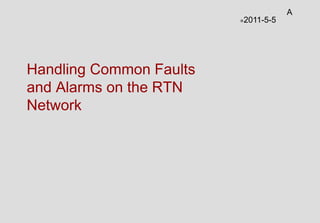
Handling Common Faults and Alarms for Huawei RTN Microwaves
- 1. Handling Common Faults and Alarms on the RTN Network 2011-5-5 A
- 2. Contents Page 2 Locating Faults of TDM Services 3 Process of Locating Common Faults 1 Locating Faults of Packet Services 4 Locating Faults of Protection Schemes 5 Locating Clock Faults 6 Locating Link Faults 2 Locating DCN Faults 7 Locating Other Faults 8 Handling Common Alarms 9 Typical Cases of Fault Locating 10 Reference Documents 11
- 3. Process of Locating Common Faults Page 3 Check alarms. Start Check service flows and locate faults. Check black box, errlog, debugbuf, dopra records. Check key configurations. Collect data. End Record network configurations, operation procedures, fault symptoms, and time points of key events.
- 4. Process of Locating Common Faults Page 4 1. Check the flow of services, including service add/drop nodes, network topologies, and configuration of convergence NEs. 2. Check the time when service interruption occurs and the triggered events, the time when services recover and the triggered events. 3. Check current and historical alarms and current and historical 15-minute and 24-hour events reported by the NMS and NEs. 4. Check black box records, errlog records, debugbuf logs, and dopra logs. 5. Check records of manual operations, operation records on the NMS, and oplog records on NEs. Check version information, NE configuration, and board configuration. 6. Collect fault information by using specific tools.
- 5. Contents Page 5 Locating Faults of TDM Services 3 Process of Locating Common Faults 1 Locating Faults of Packet Services 4 Locating Faults of Protection Schemes 5 Locating Clock Faults 6 Locating Link Faults 2 Locating DCN Faults 7 Locating Other Faults 8 Handling Common Alarms 9 Typical Cases of Fault Locating 10 Reference Documents 11
- 6. Locating Faults of Microwave Links - Common Locating Process Page 6 Start Go to the next step. End Locate faults by performing loopbacks. Are there any wrong operations? 1 2 Is Tx power normal? Is Rx power lower than normal? Fading causes abnormal Rx power? Are links faulty unidirectionally? 7 Faults are rectified? Handle the fault. 6 Handle the fault. 5 Handle the fault. 4 Handle the fault. 3 Handle alarms. Perform rollbacks. No Yes No Yes No No No No No Yes Yes Yes Yes Are there any ODU or IF board faults?
- 7. Locating Faults of Microwave Links - Common Symptoms and Causes Page 7 Fault Type Common Cause Tx power is abnormal. The ODU is faulty. Rx power is always lower than normal value. 1. Antennas are not aligned. 2. Antennas have different polarization directions. 3. Transmission is blocked by mountains or buildings. 4. Antennas malfunction or the connection between antennas and ODUs is faulty, such as wet waveguide interface and loosely-installed flexible waveguide. 5. The ODU is faulty. Slow up-fading causes abnormal Rx power. There is external interference. Slow down-fading causes abnormal Rx power. Fading margin is insufficient. Fast fading causes abnormal Rx power. Multipath fading is severe. Rx power is normal, but the microwave link is faulty unidirectionally. There is external interference.
- 8. Locating Faults of Microwave Links - Handling Method Page 8 Handling Procedure Handling Method 1. Check for incorrect operations. Focus on: 1.Whether the ODU is powered off 2.Whether the ODU is muted 3.Whether a loopback is performed on the IF board 4.Whether the configuration is consistent at the two ends 5.Whether the configuration matches the models of ODUs and combiners 6.Whether the E1 capacity is consistent at the two ends for the Hybrid microwave
- 9. Locating Faults of Microwave Links - Handling Method Page 9 Handling Procedure Handling Method 2. Handle equipment faults. Focus on: VOLT_LOS CONFIG_NOSUPPORT HARD_BAD TEMP_ALARM IF_INPWR_ABN RADIO_MUTE RADIO_TSL_HIGH RADIO_TSL_LOW RADIO_RSL_HIGH IF_CABLE_OPEN 3. Handle abnormal Tx power. Replace the ODU.
- 10. Locating Faults of Microwave Links - Handling Method Page 10 Handling Procedure Handling Method 4. Handle lower-than- normal Rx power. 1. If Rx power declines rapidly and remains lower than normal, check the installation of antennas and ensure that the azimuth of antennas meets the planning requirements. 2. Check the antenna direction. Especially, check whether the received signal is from the main lobe. 3. If antennas are not aligned, align antennas. 4. On a 1+1 HSB microwave link, if the Rx power difference between the active and standby ODUs at one end is higher than 9 dB (for non-balanced combiners) or 5 dB (for balanced combiners), perform 1+1 switching or replace ODUs/combiners to determine the faulty component. 5. If the RSL difference between the two ends is higher than 10 dB, replace ODUs to determine the faulty component. 6. Check the polarization directions of antennas and adjust the incorrect polarization direction. 7. Replace ODUs/combiners to determine the faulty component. 8. Check whether transmission is blocked by any mountains or buildings. 9. Check the antenna gain at the two ends and replace the antennas that do not provide required antenna gain.
- 11. Locating Faults of Microwave Links - Handling Method Page 11 Handling Procedure Handling Method 5. Handle fading. To handle down-fading: •Increase the installation heights of antennas. •Reduce the transmission distance. •Increase the antenna gain. •Increase Tx power. To handle fast fading: Contact the network planning department for appropriate plan changes, such as: •Adjust the position of the antenna to block the reflected wave or make the reflection point fall on the ground that has a small reflection coefficient, reducing multipath fading. •Configure 1+1 SD for microwave links. •For microwave links with 1+1 SD, adjust the height difference between two antennas to make one's Rx power higher than the other's Rx power. •Increase fading margins by using larger-diameter antennas or raising antennas' Tx power. To handle up-fading: •Check for co-channel interference. •Use a spectrum analyzer to analyze interference sources. •Contact the spectrum management department for clearing the interference spectrum, or change plans to minimize the interference.
- 12. Locating Faults of Microwave Links - Handling Method Page 12 Handling Procedure Handling Method 6. Handle interference. 1. Check for co-channel interference. 2. Check for adjacent channel interference. 3. Use a spectrum analyzer to analyze interference sources. 4. Contact the spectrum management department for clearing the interference spectrum, or change plans to minimize the interference. 7. Locate faults by performing loopbacks. 1. Perform an inloop on the IF port. 2. Replace the IF board if the fault persists. 3. Check cable connectors and redo the substandard ones. 4. Check IF cables and replace those that are soggy, broken, or pressed. 5. Replace the ODU. 6. If the fault is rectified after replacement, you can infer that the ODU is faulty.
- 13. Locating Faults of Microwave Links - Common Alarms Page 13 The CONFIG_NOSUPPORT is an alarm indicating that the configuration is not supported. Possible Causes Cause 1: The model and configuration parameters of the ODU do not meet the requirements. Cause 2: On Hybrid microwave links, the configured ODU's Tx power is beyond the allowed range. (On Hybrid microwave links, which are composed of IFH2 boards, the maximum Tx power of ODUs is determined by the IF modulation mode and AM enabling status.) Handling Procedure Cause 1: The model and configuration parameters of the ODU do not match the requirements. Check the alarm parameters to determine the configuration parameters that do not meet the requirements. If the alarm parameter is 0x01-0x03, check whether the configuration parameters of the ODU port meet the requirements of network planning. If the alarm parameter is 0x04-0x06, check whether the configuration parameters of the IF port meet the requirements of network planning. If not, change the parameter settings.
- 14. Locating Faults of Microwave Links - Common Alarms Page 14 The RADIO_RSL_LOW is an alarm indicating that the RSL is over low. Possible Causes Cause 1: Certain other alarms occur at the opposite site. Cause 2: The opposite Tx power is over low. Cause 3: Signal attenuation on the microwave link is heavy.
- 15. Locating Faults of Microwave Links - Common Alarms Page 15 Handling Procedure Cause 1: Certain other alarms occur at the opposite site. Check whether any of the following alarms is reported at the opposite site. If yes, clear the alarm immediately. RADIO_MUTE CONFIG_NOSUPPORT RADIO_TSL_LOW BD_STATUS Cause 2: The opposite Tx power is over low. Check whether the opposite Tx power is normal. If not, replace the opposite ODU. Check whether the opposite NE is powered off.
- 16. Locating Faults of Microwave Links - Common Alarms Page 16 Cause 3: Signal attenuation on the microwave link is heavy. Check whether the alarm is repeatedly reported among historical alarms. If the alarm is reported occasionally, contact the network planning department for improving anti-fading performance. Check whether the antennas at both ends are aligned. If not, realign the antennas. Check whether transmission is blocked by any mountains or buildings. If yes, contact the network planning department for avoiding the block. Check whether the polarization direction is set correctly for the antennas, ODUs, and combiners at both ends. If not, correct the polarization direction. Check whether the outdoor units such as antennas, combiners, ODUs, and flexible waveguides are wet, damp, or damaged. If yes, replace the faulty component. Check the antenna gain at the two ends and replace the antennas that do not provide required antenna gain.
- 17. Locating Faults of Microwave Links - Common Alarms Page 17 The MW_LOF is an alarm indicating the loss of microwave frames. Possible Causes Cause 1: The microwave link performance degrades. Cause 2: The IF working mode of the local site is different from that of the opposite site. Cause 3: The operating frequency of the local ODU is different from that of the opposite ODU. Cause 4: The transmit unit of the opposite site is faulty. Cause 5: The receive unit of the local site is faulty. Handling Procedure See "Handling Faults of Microwave Links."
- 18. Locating Faults of Microwave Links - Common Alarms Page 18 The MW_FECUNCOR is an alarm indicating that uncorrectable errors exist in the forward error correction (FEC) coding of microwave frames. Possible Causes Cause 1: The receive power of the ODU is abnormal. Cause 2: The transmit unit of the opposite site is faulty. Cause 3: The receive unit of the local site is faulty. Cause 4: Interference exists. Handling Procedure See "Handling Faults of Microwave Links."
- 19. Locating Faults of Microwave Links - Common Alarms Page 19 The HARD_BAD is an alarm indicating hardware errors. Possible Causes Cause 1: Clock tracing is looped. Cause 2: The alarmed board has hardware errors. Handling Procedure Cause 1: Clock tracing is looped. Check the alarm parameter. The value 0x06 indicates that clock signals are interlocked and therefore the timing loop needs to be cleared. Cause 2: The alarmed board has hardware errors. Replace the alarmed board.
- 20. Locating Faults of Microwave Links - Common Alarms Page 20 The BD_STATUS is an alarm indicating that the board cannot be detected. Possible Causes Cause 1: If the IDU reports the alarm, the possible causes are as follows: The board is installed in an incorrect slot. The board and the backplane are connected incorrectly. The slot that houses the board is faulty. The board is faulty. Cause 2: If the ODU reports the alarm, the possible causes are as follows: Check whether the IF board reports the HARD_BAD, BD_STATUS, IF_CABLE_OPEN, or VOLT_LOS alarm. If yes, clear the alarm immediately. The ODU is faulty. Replace the faulty ODU.
- 21. Locating Faults of Microwave Links - Common Alarms Page 21 Handling Procedure Cause 1: If the IDU reports the alarm, handle the alarm as follows: Check whether the physical slot and logical slot of the alarmed board are the same. Re-install the alarmed board. Install the board in another slot. Replace the alarmed board. Cause 2: If the ODU reports the alarm, handle the alarm as follows: Check whether the alarm is caused by other alarms. Replace the faulty ODU.
- 22. Locating Faults of Ethernet Links - Common Locating Process Page 22 Start Any laser alarms? Yes No No No Yes No No No No Yes Yes Yes Yes Yes Yes No ETH C- STM MLPPP E1 MLPPP MW Any ETH physical-layer alarms? Any laser alarms? Any alarms on SDH ports? Any VC-12 alarms? Any alarms on E1 ports? Any alarms on IF ports? Types of NNI ports No physical- layer alarms Handle alarms. Compute the boards and physical links that services traverse. Any alarms on the boards? Reset or replace alarmed boards.
- 23. Checking Alarms on Ethernet Links Page 23 BTS 1 CES CES BTS 2 RTN RTN ETH BTS 3 RTN MPLS RTN RTN MPLS RTN BSC Core network RTN BSC 10G/GE GE/FE STM-1 STM-1 10G/GE ETH_LOS Loss of optical signals Possible Causes 1. Fiber cuts 2. Faulty optical modules 3. Excessive optical attenuation ETH_LINK_DOWN Connection fault on the network port Possible Causes 1. Negotiation fails due to different working modes at the two ends. 2. Electrical cables, fiber connections, or opposite units are faulty. MAC_FCS_EXC Excessive bit errors Possible Causes 1. Excessive bit errors are detected at the MAC layer. 2. Line signals degrade. 3. Fiber performance deteriorates. 4. Optical ports are dirty.
- 24. Common Alarms on Ethernet Ports (1) Page 24 The ETH_LOS is an alarm indicating loss of connection on Ethernet ports. Possible Causes Cause 1: The electrical cable or fiber on the Ethernet port is incorrectly connected. Cause 2: The electrical cable or fiber on the Ethernet port is faulty. Cause 3: The local Rx power is over low. Cause 4: The alarmed board is faulty. Handling Procedure Cause 1: The electrical cable or fiber on the Ethernet port is incorrectly connected. Verify that the electrical cable or fiber on the Ethernet port is correctly connected. Cause 2: The electrical cable or fiber on the Ethernet port is faulty. Replace the faulty electrical cable or fiber. Cause 3: The local Rx power is over low. Check for the OUT_PWR_ABN alarm on the opposite NE and clear the alarm immediately if it is reported. If the alarm persists then, clean the receive optical port and fiber connector. If the alarm persists then, verify that the flange and optical attenuator are used correctly. If the alarm persists then, add or remove optical attenuators to achieve normal Rx power. Cause 4: The alarmed board is faulty. Replace the alarmed board. If the alarm persists, replace the mapping board at the opposite end.
- 25. Common Alarms on Ethernet Ports (2) Page 25 The ETH_LINK_DOWN is an alarm indicating that the connection on the network port is faulty. Possible Causes Cause 1: Negotiation fails due to different working modes at the two ends. Cause 2: An inloop is performed on the port. Cause 3: The fiber is connected to an incorrect port. Cause 4: A certain board is faulty. Handling Procedure Cause 1: Negotiation fails due to different working modes at the two ends. Verify that the working modes are the same at the two ends. Cause 2: An inloop is performed on the port. Check for the LOOP_ALM alarm at the two ends and clear the alarm immediately if it is reported. Cause 3: The fiber is connected to an incorrect port. Check whether the fiber on the alarmed port is connected to an incorrect port. If yes, connect the fiber to a correct port. Cause 4: A certain board is faulty. Check for hardware-related alarms (such as HARD_BAD) at the two ends and replace the board that reports any of these alarms.
- 26. Common Alarms on Ethernet Ports (3) Page 26 The MAC_FCS_EXC is an alarm indicating that excessive bit errors are detected at the MAC layer. Possible Causes Cause 1: The line signals deteriorate. Cause 2: The input optical power is abnormal. Cause 3: The fiber connector is dirty. Handling Procedure Cause 1: The line signals deteriorate. Check for the LOOP_ALM alarm on the NMS and clear the alarm immediately if it is reported. If the alarm persists then, check for DOS attacks and eradicate any sources that transmit a large amount of invalid data. If the alarm persists then, verify that the fiber and electrical cable are normal. Cause 2: The input optical power is abnormal. Check whether the alarmed port also reports IN_PWR_ABN. If yes, clear the IN_PWR_ABN alarm immediately. Cause 3: The fiber connector is dirty. Clean the fiber connector and the receive optical port.
- 27. Checking Alarms on SDH Links Page 27 BTS 1 CES CES BTS 2 RTN RTN ETH BTS 3 RTN MPLS RTN RTN MPLS RTN BSC Core network RTN BSC GE GE/FE STM-1 STM-1 GE/10GE R_LOS Loss of optical signals Possible Causes 1. Fiber cuts 2. Excessive loss on the line 3. Malfunction of opposite transmit units R_LOC Loss of clock Possible Causes 1. Failure in received signals 2. Malfunction of clock extraction modules R_LOF Loss of frame Possible Causes 1. Excessive attenuation of received signals 2. Unframed structure of signals from the opposite site 3. Malfunction of local receive units
- 28. Common Alarms on SDH Ports (1) Page 28 The R_LOS is an alarm indicating loss of signals on the receive side of the line. Possible Causes Cause 1 of lasers: The local optical port is not used but the local laser is open. Cause 2 of lasers: The local laser is open but the opposite laser is closed, so there is no output of optical signals. Cause 1 of fibers: No pigtail is connected to the local optical port or the pigtail on the local optical port is connected incorrectly. Cause 2 of fibers: Fiber cuts occur. Cause 3 of fibers: Rx power is over low. Cause 1 of boards: The local receive board is faulty. Cause 2 of boards: The opposite transmit board is faulty. Handling Procedure Cause 1 of lasers: The local optical port is not used but the local laser is open. Check the enabling status of the local laser on the NMS and close the laser if it is open. Cause 2 of lasers: The local laser is open but the opposite laser is closed, so there is no output of optical signals. Check the enabling status of the opposite laser on the NMS and open the laser if it is closed.
- 29. Common Alarms on SDH Ports (1) Page 29 Handling Procedure Cause 1 of fibers: No pigtail is connected to the local optical port or the pigtail on the local optical port is connected incorrectly. Verify that the pigtail on the local optical port is correctly connected. Cause 2 of fibers: Fiber cuts occur. Replace broken fibers. Cause 3 of fibers: Rx power is over low. Check for the OUT_PWR_ABN alarm on the opposite transmit port and clear the alarm immediately if it is reported. If the alarm persists then, clean the receive optical port and fiber connector. If the alarm persists then, verify that the flange and optical attenuator are used correctly. If the alarm persists then, add or remove optical attenuators to achieve normal Rx power. Cause 1 of boards: The local receive board is faulty. If the local Rx power is normal, set an inloop for the local receive port. If the alarm persists, the local board is faulty and needs to be replaced. Cause 2 of boards: The opposite transmit board is faulty. Replace the opposite transmit board. If the alarm persists, replace the opposite cross- connect board.
- 30. Common Alarms on SDH Ports (2) Page 30 The R_LOF is an alarm indicating loss of frames on the receive side of the line. Possible Causes Cause 1: Different types of optical modules are used at the two ends. Cause 2: The receive power of the ODU is abnormal. Cause 3: Fibers are misconnected. Cause 4: The signals transmitted from the opposite site do not have the frame structure. Cause 5: The local receive board is faulty. Handling Procedure Cause 1: Different types of optical modules are used at the two ends. Verify that optical modules of one type are used at the two ends. Cause 2: The receive power of the ODU is abnormal. Check whether the alarmed port also reports IN_PWR_ABN. If yes, clear the IN_PWR_ABN alarm immediately.
- 31. Common Alarms on SDH Ports (2) Page 31 Handling Procedure Cause 3: Fibers are misconnected. Verify that fibers are connected correctly. Cause 4: The signals transmitted from the opposite site do not have the frame structure. Check for the HARD_BAD alarm on the opposite transmit board and clear this alarm immediately if it is reported. Cause 5: The local receive board is faulty. Check for the HARD_BAD alarm on the local receive board and clear this alarm immediately if it is reported.
- 32. Checking Alarms on E1 Links Page 32 BTS 1 CES CES BTS 2 RTN RTN ETH BTS 3 RTN MPLS RTN RTN MPLS RTN BSC Core network RTN BSC GE/10GE GE/FE STM-1 STM-1 GE/10GE T_ALOS Loss of signals Possible Causes 1. E1/T1 services are not received. 2. Fibers on the DDF-side E1/T1 output ports are disconnected or loosely connected. 3. Fibers on local E1/T1 output ports are disconnected or loosely connected. 4. A certain board is faulty. 5. The electrical cable is faulty. ALM_E1RAI Far-end alarm indication Possible Causes Some alarms are reported on the opposite site.
- 33. Common Alarms on E1 Ports (1) Page 33 The T_ALOS is an alarm indicating loss of signals on E1 ports. Possible Causes Cause 1: The opposite site does not transmit any E1 services. Cause 2: E1 cables are disconnected or loosely connected. Cause 3: The opposite equipment is faulty. Cause 4: The electrical cable is faulty. Cause 5: The alarmed board is faulty. Handling Procedure Cause 1: The opposite site does not transmit any E1 services. Verify that the opposite site transmits E1 services properly. Cause 2: E1 cables are disconnected or loosely connected. Verify that E1 cables are correctly connected.
- 34. Common Alarms on E1 Ports (1) Page 34 Handling Procedure Cause 3: The opposite equipment is faulty. Perform a self-loop for the alarmed channel on the DDF side. If the alarm clears, the opposite equipment is faulty and the fault needs to be rectified. Cause 4: The electrical cable is faulty. Perform a self-loop for the alarmed channel on the DDF side. If the alarm persists, perform a self-loop for the alarmed channel on the interface board side. If the alarm clears, the E1 cable is faulty and needs to be replaced. Cause 5: The alarmed board is faulty. Perform a self-loop for the alarmed channel on the interface board side. If the alarm persists, set an inloop for the alarmed channel on the NMS. If the alarm clears, the interface board is faulty and needs to be replaced.
- 35. Common Alarms on E1 Ports (2) Page 35 The UP_E1_AIS is an alarm indicating upstream E1 signals. This alarm is reported when the upstream E1 signal is all 1s. Possible Causes Cause 1: The opposite site reports the T_ALOS alarm. Cause 2: An inloop is set for the E1 port. Cause 3: Some boards are faulty. Handling Procedure Cause 1: The opposite site reports the T_ALOS alarm. Check for the T_ALOS alarm on the opposite site and clear this alarm immediately if it is reported. Cause 2: An inloop is set for the E1 port. Check whether the E1 port reports the LOOP_ALM alarm on the NMS. If yes, release the inloop on the E1 port. Cause 3: Some boards are faulty. On the NMS, check whether the local NE and the opposite NE report any hardware-related alarms such as HARD_BAD. If yes, perform a cold reset for the boards that report hardware-related alarms. If the alarm persists then, replace the boards that may be faulty.
- 36. Common Alarms on E1 Ports (3) Page 36 The DOWN_E1_AIS is an alarm indication for downstream 2 Mbit/s signals. This alarm is reported when the downstream E1 signal is all 1s. Possible Causes Cause 1: The alarmed board also reports the UP_E1_AIS or T_ALOS alarm. Cause 2: Some boards are faulty. Handling Procedure Cause 1: The alarmed board also reports the UP_E1_AIS or T_ALOS alarm. Check whether the alarmed board reports the UP_E1_AIS or T_ALOS alarm on the NMS. If yes, clear the UP_E1_AIS or T_ALOS alarm immediately. Cause 2: Some boards are faulty. On the NMS, check whether the alarmed board and local cross-connect board report any hardware- related alarms such as HARD_BAD. If yes, perform a cold reset for the boards that report hardware-related alarms. If the alarm persists, replace the boards that may be faulty.
- 37. Common Alarms on Other Links (1) Page 37 The IN_PWR_ABN is an alarm indicating that the input optical power is abnormal. Possible Causes Cause 1: The opposite transmit power is abnormal. Cause 2: The local receive power is higher than the upper threshold. Cause 3: The local receive power is lower than the lower threshold. Cause 4: The receive board is faulty. Handling Procedure Cause 1: The opposite transmit power is abnormal. On the NMS, check whether the opposite site reports the OUT_PWR_ABN alarm. If yes, clear this alarm immediately and check whether the IN_PWR_ABN is cleared. If the alarm persists, query the local receive power and handle the alarm according to other causes. Cause 2: The local receive power is higher than the upper threshold. Add proper optical attenuators to the receive optical port and adjust the input optical power to a normal value.
- 38. Common Alarms on Other Links (1) Page 38 Handling Procedure Cause 3: The local receive power is lower than the lower threshold. Verify that the bending radius of the pigtail on the local site is no smaller than 6 cm. If the alarm persists, use proper optical attenuators and correctly connect the local optical module. If the alarm persists, replace the optical module and clean the fiber connectors at the two ends. Cause 4: The receive board is faulty. Check whether the processing board and cross-connect board on the local site report any hardware-related alarms such as HARD_BAD and TEMP_OVER. If yes, replace the boards that report hardware-related alarms.
- 39. Common Alarms on Other Links (2) Page 39 The OUT_PWR_ABN is an alarm indicating that the output optical power is abnormal. Possible Causes Cause 1: The output optical power is over high or over low. Cause 2: The alarmed board is faulty. Handling Procedure Cause 1: The output optical power is over high or over low. Replace the optical module of the alarmed port. Cause 2: The alarmed board is faulty. Replace the alarmed board.
- 40. Common Alarms on Other Links (3) Page 40 The LOOP_ALM is an alarm of loopbacks. Possible Causes Cause 1: The port is looped back. Cause 2: The service is looped back. Handling Procedure Cause 1: The port is looped back. On the NMS, check whether the alarmed port is looped back. If yes, release the loopback. Cause 2: The service is looped back. On the NMS, check whether the service is looped back. If yes, release the loopback. For Ethernet services, enable the automatic shutdown function for looped-back ports.
- 41. Common Alarms on Other Links (4) Page 41 The FLOW_OVER is an alarm indicating the traffic received by the port is higher than the threshold. Possible Causes Cause 1: The traffic received by the port is higher than the preset threshold of the port. Handling Procedure Cause 1: The traffic received by the port is higher than the preset threshold of the port. Check whether the actual received traffic indicated by the alarm parameter is higher than the port bandwidth. If yes, reduce the data transmitted by the opposite site. Configure the service on an unused port.
- 42. Contents Page 42 Locating Faults of TDM Services 3 Process of Locating Common Faults 1 Locating Faults of Packet Services 4 Locating Faults of Protection Schemes 5 Locating Clock Faults 6 Locating Link Faults 2 Locating DCN Faults 7 Locating Other Faults 8 Handling Common Alarms 9 Typical Cases of Fault Locating 10 Reference Documents 11
- 43. Locating Faults of TDM Services - Common Locating Process Page 43 Start Any equipment alarms? No Yes Yes No Yes No Yes No End Yes No Yes No 1 3 2 7 4 6 5 Any pointer justifications? Any alarms or events related to RS errors? Any alarms or events related to MS errors or HOP errors? Any alarms related to LOP errors? Locate faults by performing sectional loopbacks. Go to the next step. Faults are rectified? Handle alarms. Handle pointer justifications. Handle RS errors on SDH optical interface boards. Handle RS errors on IF boards. Handle RS errors on STM-1 electrical interface boards. Handle MS errors and HOP errors. Handle LOP errors. Process RS errors on different boards. SDH optical interface boards IF boards STM-1 electrical boards
- 44. Locating Faults of TDM Services - Common Symptoms and Causes Page 44 Fault Type Common Cause Equipment faults 1. Over high board temperature causes bit errors. 2. Clock tracing fails and the upstream link clocks need to be checked. 3. The board reports the HARD_BAD alarm, and clock tracing needs to be checked or some boards need to be replaced. Regenerator section (RS) errors 1. The line is faulty. • On optical lines, optical power is abnormal, fiber performance deteriorates, or fiber splice and fiber connectors are dirty. • On STM-1 electrical lines, electrical cables deteriorate, grounding is incorrect, or connectors are incorrectly connected. • On microwave links, the MW_FEC_UNCOR or RPS_INDI alarm is reported. 2. The line board fails. 3. The clock unit fails. 4. Clock quality deteriorates on the network. 5. Clock quality deterioration on the network causes pointer justifications.
- 45. Locating Faults of TDM Services - Common Symptoms and Causes Page 45 Fault Type Common Cause There are multiplex section (MS) errors and higher order path (HOP) errors, but not RS errors. 1. The line board is faulty. 2. Clock quality deteriorates on the network. 3. Clock quality deterioration on the network causes pointer justifications. 4. Operating temperature on the line board is over high. There are only lower order path (LOP) errors. 1. The PDH service processing board or Ethernet service processing board is faulty. 2. The cross-connect board is faulty. 3. The PDH service processing board or Ethernet service processing board has over high working temperature. 4. The working temperature on the cross-connect board is over high. 5. Unstable power supply, incorrect grounding, or external interference exists.
- 46. Locating Faults of TDM Services - Handling Method Page 46 Procedure Handling Method 1. Handle alarms. Focus on: TEMP_ALARM SYN_BAD HARD_BAD MW_CFG_MISMATCH 2. Handle pointer justifications. 1. Analyze and process clock alarms. 2. Ensure that the configuration is correct and fibers are correctly connected. 3. Locate the sites with clock asynchronization by changing clock configuration. 4. Replace the components with poor performance.
- 47. Locating Faults of TDM Services - Handling Method Page 47 Procedure Handling Method 4. Handle the RS errors on the SDH optical interface board. 1. Exchange the fiber cores in the transmit and receive directions on a section of optical channel. If errors change after the fiber cores are exchanged, the fibers are faulty or the equipment malfunctions at the two ends. 2. If fibers are faulty, check whether the fiber from the equipment to the optical distribution frame (ODF) and the fiber that is led out from the telecommunications room are pressed, and whether any fiber connector is dirty or damaged. 3. If the equipment at the two ends is faulty, locate the fault by performing loopbacks on optical ports. If the fault persists after the loopback on a site, the line board on the site is faulty. 4. If the equipment at the two ends is faulty, replace the alarmed board or exchange the slots of the alarmed board and anther working SDH optical interface board. If the alarm is still reported by the alarmed board, the alarmed board is faulty. 5. Handle the RS errors on the IF board. 1. Check for the MW_FEC_UNCOR and RPS_INDI alarms. 2. If any of these alarms is reported, clear the alarm immediately. 3. If none of these alarms is reported, replace the IF board.
- 48. Locating Faults of TDM Services - Handling Method Page 1 Procedure Handling Method 5. Handle the RS errors on the STM-1 electrical interface board. 1. Exchange the electrical cables in the receive and transmit directions. If errors change after the exchange, the electrical cables are faulty or the equipment at the two ends is faulty. 2. Check whether the electrical cables are grounded properly and whether the cable connectors and cables are damaged. 3. If the equipment at the two ends is faulty, locate the fault by performing loopbacks on electrical ports. If the fault persists after a loopback is performed on a site, the line board on the site is faulty. 4. If the equipment at the two ends is faulty, replace the alarmed board or exchange the slots of the alarmed board and anther working SDH electrical interface board. If the alarm is still reported by the alarmed board, the alarmed board is faulty. 6. Handle the MS errors and HOP errors. 1. Perform a loopback on the alarmed board. 2. If the alarm persists, replace the alarmed board. 3. If the alarm clears, replace the transmit line board, which corresponds to the alarmed board. 4. If the alarm persists after board replacement, check for unstable power supply, improper grounding, and external interference on the SDH electrical interface board.
- 49. Locating Faults of TDM Services - Handling Method Page 2 Procedure Handling Method 7. Handle LOP errors. 1. Replace PDH service processing boards, Ethernet service processing boards, or cross-connect boards along the overlapped route of errored services. 2. If the alarm persists after board replacement, check for unstable power supply, improper grounding, and external interference.
- 50. Locating Faults of TDM Services - Common Alarms Page 3 The MW_CFG_MISMATCH is an alarm indicating a configuration mismatch on microwave links. Possible Causes Cause 1: The number of E1 signals is different on both ends of a microwave link (including the number of E1 signals on the active page and the number of E1 signals on the standby page). Cause 2: The AM enabling is different on both ends of a microwave link. Cause 3: The IEEE 1588 overhead enabling is different on both ends of a microwave link. Cause 4: The modulation mode is different on both ends of a microwave link. Cause 5: The channel spacing is different on both ends of a microwave link. Handling Procedure Cause 1: The number of E1 signals is different on both ends of a microwave link. Cause 2: The AM enabling is different on both ends of a microwave link. Cause 3: The IEEE 1588 overhead enabling is different on both ends of a microwave link. Cause 4: The modulation mode is different on both ends of a microwave link. Cause 5: The channel spacing is different on both ends of a microwave link. Determine the possible cause of the alarm according to the alarm parameters. Then, check the configuration on both ends of the microwave link. Ensure that the configuration is the same on both ends of the microwave link.
- 51. Contents Page 4 Locating Faults of TDM Services 3 Process of Locating Common Faults 1 Locating Faults of Packet Services 4 Locating Faults of Protection Schemes 5 Locating Clock Faults 6 Locating Link Faults 2 Locating DCN Faults 7 Locating Other Faults 8 Handling Common Alarms 9 Typical Cases of Fault Locating 10 Reference Documents 11
- 52. Locating Faults of CES Services - Common Locating Process Page 5 Start No No No End No Yes No No Yes Yes Yes Yes Yes No No No HARD_BAD, TEMP_OVER, BUS_ERR, or COMMUN_FAIL occurs? T_ALOS, R_LOS, or LASER_MOD_ERR occurs? MPLS_TUNNEL_LO CV occurs? SYNC_C_LOS or LTI occurs? CES_LOSPKT_EXC or CES_JTRUDR_EXC occurs? Board hardware errors or inter-board communication failure Reset/Reseat/ Replace boards. Signal loss or degrade Troubleshoot fibers, optical modules, or network cables. Tunnel faults Troubleshoot the opposite equipment. Loss of synchronization clock Troubleshoot clock faults. Excessive errored packets, lost packets, or jitters Troubleshoot fibers, optical modules, and connections. Change network configurations. Faults are rectified? Contact Huawei engineers. Reset/Reseat/ Replace boards. Troubleshoot the opposite equipment. Troubleshoot physical links.
- 53. Locating Faults of CES Services - Common Symptoms Page 6 Symptom Alarm Reported CES services are interrupted. HARD_BAD, TEMP_OVER, or BUS_ERR COMMUN_FAIL T_ALOS UP_E1_AIS or DOWN_E1_AIS R_LOS, LASER_MOD_ERR, or IN_PWR_ABN MPLS_TUNNEL_LOCV
- 54. Locating Faults of CES Services - Common Symptoms Page 7 Symptom Alarm Reported CES services have errors and the signal quality degrades. HARD_BAD, TEMP_OVER, or BUS_ERR SYNC_C_LOS or LTI CES_LOSPKT_EXC, CES_MISORDERPKT_EXC, CES_STRAYPKT_EXC, CES_MALPKT_EXC, CES_JTRUDR_EXC, or CES_JTROVR_EXC LSR_WILL_DIE, IN_PWR_ABN, TEM_HA, or LSR_BCM_ALM
- 55. Locating Faults of CES Services - Common Causes Page 8 Cause 1: The board carrying CES services cannot work properly due to hardware errors, over- high temperature, or inter-board communication failure. Cause 2: The signal transmitted to the processing board or interface board is lost or degrades. Cause 3: The tunnel or PW carrying CES services is interrupted. Cause 4: On the NE, the priority of synchronization clock source is lost, or the synchronization clock source is lost. Cause 5: On the PW carrying CES services, the number of lost packets, errored packets, or jitters within a time unit crosses the threshold.
- 56. Locating Faults of CES Services - Handling Method Page 9 Cause 1: The board carrying CES services cannot work properly due to hardware errors, over-high temperature, or inter-board communication failure. Handle the HARD_BAD, TEMP_OVER, COMMUN_FAIL, or BUS_ERR alarm if any of them is reported. Cause 2: The signal transmitted to the processing board or interface board is lost or degrades. Handle the T_ALOS, UP_E1_AIS, DOWN_E1_AIS, R_LOS, LASER_MOD_ERR, LSR_WILL_DIE, IN_PWR_ABN, TEM_HA, or LSR_BCM_ALM alarm if any of them is reported. Cause 3: The tunnel or PW carrying CES services is interrupted. Enable MPLS OAM. Handle the MPLS_TUNNEL_LOCV alarm if it is reported. Cause 4: On the NE, the priority of synchronization clock source is lost, or the synchronization clock source is lost. Handle the SYNC_C_LOS or LTI alarm if any of them is reported. Cause 5: On the PW carrying CES services, the number of lost packets, errored packets, or jitters within a time unit crosses the threshold. Handle the CES_LOSPKT_EXC, CES_MISORDERPKT_EXC, CES_STRAYPKT_EXC, CES_JTRUDR_EXC, or CES_JTROVR_EXC alarm if any of them is reported.
- 57. Common Alarms of CES Services (1) Page 10 The CES_JTROVR_EXC/CES_JTRUDR_EXC is an alarm indicating the overflow/underflow of CES jitters. Possible Causes Cause 1: Clock synchronization cannot be performed. Cause 2: Link quality deteriorates, causing more jitters. Cause 3: The size of buffer area is set to a low value. Cause 4: There are too many hops of microwave link on the network side, which generates a large number of jitters. Handling Procedure Cause 1: Clock synchronization cannot be performed. On the NMS, check whether the LTI or other clock alarms are reported. If yes, clear these alarms. Cause 2: Link quality deteriorates, causing more jitters. Check whether the alarmed port also reports IN_PWR_ABN or TEM_HA. If yes, clear the IN_PWR_ABN or TEM_HA alarm immediately. Cause 3: The size of buffer area is set to a low value. On the NMS, increase the size of buffer area if possible. Cause 4: There are too many hops of microwave link on the network side, which generates a large number of jitters. Reduce the number of hops on the network side.
- 58. Common Alarms of CES Services (2) Page 11 The CES_LOSPKT_EXC is an alarm indicating packet loss of CES services. Possible Causes Cause 1: Clock synchronization cannot be performed. Cause 2: Parameter settings are different at the two ends of CES services. Cause 3: The tunnel or PW carrying CES services is congested. Cause 4: The link signal deteriorates or is interrupted due to a fault of cables, optical fibers, or optical modules. Handling Procedure Cause 1: Clock synchronization cannot be performed. On the NMS, check whether the LTI or other clock alarms are reported. If yes, clear these alarms. Cause 2: Parameter settings are different at the two ends of CES services. Modify the parameter settings to the same. Cause 3: The tunnel or PW carrying CES services is congested. On the NMS, check whether the bandwidth configured for the tunnel or PW is too low and whether the QoS parameters are set properly. If the bandwidth and QoS settings cannot meet the requirements of CES services, increase the bandwidth, replan the service trail, and change QoS settings. Cause 4: The link signal deteriorates or is interrupted due to a fault of cables, optical fibers, or optical modules. Verify that electrical cables and fibers are correctly connected to the ports. Clean the fiber connectors and optical modules. If the alarm persists, replace the cables, fibers, or optical modules that may be faulty.
- 59. Common Alarms of CES Services (3) Page 12 The CES_MALPKT_EXC is an alarm indicating deformed packets of CES services. Possible Causes Cause 1: Parameters of CES services are set incorrectly. Cause 2: The tunnel or PW carrying CES services is congested. Cause 3: The link signal deteriorates or is interrupted due to a fault of cables, optical fibers, or optical modules. Handling Procedure Cause 1: Parameters of CES services are set incorrectly. Modify the incorrect parameter settings on the NMS. Cause 2: The tunnel or PW carrying CES services is congested. On the NMS, check whether the bandwidth configured for the tunnel or PW is too low and whether the QoS parameters are set properly. If the bandwidth and QoS settings cannot meet the requirements of CES services, increase the bandwidth, replan the service trail, and change QoS settings. Cause 3: The link signal deteriorates or is interrupted due to a fault of cables, optical fibers, or optical modules. Verify that electrical cables and fibers are correctly connected to the ports. Clean the fiber connectors and optical modules. If the alarm persists, replace the cables, fibers, or optical modules that may be faulty.
- 60. Common Alarms of CES Services (4) Page 13 The CES_MISORDERPKT_EXC is an alarm indicating disordered packets of CES services. Possible Causes Cause 1: Clock synchronization cannot be performed. Cause 2: The tunnel or PW carrying CES services is congested. Cause 3: The link signal deteriorates or is interrupted due to a fault of cables, optical fibers, or optical modules. Handling Procedure Cause 1: Clock synchronization cannot be performed. On the NMS, check whether the LTI or other clock alarms are reported. If yes, clear these alarms. Cause 2: The tunnel or PW carrying CES services is congested. On the NMS, check whether the bandwidth configured for the tunnel or PW is too low and whether the QoS parameters are set properly. If the bandwidth and QoS settings cannot meet the requirements of CES services, increase the bandwidth, replan the service trail, and change QoS settings. Cause 3: The link signal deteriorates or is interrupted due to a fault of cables, optical fibers, or optical modules. Verify that electrical cables and fibers are correctly connected to the ports. Clean the fiber connectors and optical modules. If the alarm persists, replace the cables, fibers, or optical modules that may be faulty.
- 61. Common Alarms of CES Services (5) Page 14 The CES_STRAYPKT_EXC is an alarm indicating errored packets of CES services. Possible Causes Cause 1: Parameter settings are different at the two ends of CES services. Cause 2: Fibers or cables are connected incorrectly. Handling Procedure Cause 1: Parameter settings are different at the two ends of CES services. Modify the parameter settings to the same. Cause 2: Fibers or cables are connected incorrectly. Reconnect the fibers or cables correctly.
- 62. Locating Faults of ETH Services - Common Locating Process Page 15 Start No No No End No Yes Yes Yes Yes Yes Yes No No HARD_BAD, TEMP_OVER, BUS_ERR, or COMMUN_FAIL occurs? ETH_LOS occurs? ETH_LINK_ DOWN occurs? LOOP_AL M occurs? FLOW_OVER occurs? Contact Huawei engineers. Faults are rectified? Board hardware errors or inter-board communication failure Reset/Reseat/ Replace boards. Troubleshoot fibers, optical modules, or network cables. Signal loss or degrade Incorrect connections on network ports, port negotiation failure Loopbacks on ports Service configuration faults Rectify service configuration faults. Release loopbacks. Change parameter settings on ports. Reset/Reseat/ Replace boards.
- 63. Locating Faults of ETH Services - Common Symptoms Page 16 Symptom Alarm Reported Ethernet services are interrupted. HARD_BAD, TEMP_OVER, or BUS_ERR COMMUN_FAIL ETH_LOS, ETH_LINK_DOWN, ETH_AUTO_LINK_DOWN, or LOOP_ALM LASER_SHUT or LSR_WILL_DIE Ethernet services have packet loss or errored packets. HARD_BAD, TEMP_OVER, or BUS_ERR LSR_WILL_DIE FLOW_OVER
- 64. Locating Faults of ETH Services - Common Causes Page 17 Cause 1: The board carrying ETH services cannot work properly due to hardware errors, over-high temperature, or inter-board communication failure. Cause 2: The signal is lost in the receive direction. Cause 3: Negotiation between Ethernet ports fails due to incorrect connections on Ethernet ports. Cause 4: Loopbacks are performed for Ethernet ports. Cause 5: Traffic limit on Ethernet ports is set to a low value or parameter settings are different on source and sink ports.
- 65. Locating Faults of ETH Services - Handling Method Page 18 Cause 1: The board carrying ETH services cannot work properly due to hardware errors, over-high temperature, or inter-board communication failure. Handle the HARD_BAD, TEMP_OVER, COMMUN_FAIL, or BUS_ERR alarm if any of them is reported. Cause 2: The signal is lost in the receive direction. Handle the ETH_LOS, R_LOS, LASER_SHUT, or LSR_WILL_DIE alarm if any of them is reported. Cause 3: Negotiation between Ethernet ports fails due to incorrect connections on Ethernet ports. Handle the ETH_LINK_DOWN alarm if it is reported. Cause 4: Loopbacks are performed for Ethernet ports. Handle the LOOP_ALM or ETH_EFM_LOOPBACK alarm if any of them is reported. Cause 5: Traffic limit on Ethernet ports is set to a low value or parameter settings are different on source and sink ports. 1. Handle the FLOW_OVER or ETH_CFM_UNEXPERI alarm if any of them is reported. 2. Check whether the working modes of interconnected Ethernet ports are the same.
- 66. Locating Tunnel Faults - Common Locating Process Page 19 Perform tunnel ping tests. Ping tests are successful. Perform TraceRoute tests. Locate faulty NEs and links. Are there incorrect NE labels? The chip checks tunnel labels along the service flow. Start link-layer detection. Inform users of incorrect NE labels and suggest modifications. Tunnel layer is normal.
- 67. Locating Tunnel Faults - Common Symptoms and Causes Page 20 Common Symptoms MPLS tunnels cannot be created, and therefore services cannot be provisioned. MPLS tunnels are faulty, causing service interruption. Protection switching fails, causing service interruption, packet loss, or bit errors. Common Causes Cause 1: Cross-connections cannot be created. Cause 2: The physical links carrying the tunnels are faulty. Cause 3: Protection switching fails.
- 68. Locating Tunnel Faults - Handling Method Page 21 Cause 1: Cross-connections cannot be created. 1. Check the IP address of each NE on the LSP. If the IP addresses of two NEs are on the same network segment, change the IP addresses to values on different network segments. 2. Check whether incompatible features are configured for the tunnel. 3. Check whether the number of created tunnels reaches the maximum value. If yes, replan tunnels or delete redundant tunnels. Cause 2: The physical links carrying the tunnels are faulty. 1. Handle the HARD_BAD, R_LOS, ETH_LOS, MPLS_TUNNEL_BDI, MPLS_TUNNEL_Excess, MPLS_TUNNEL_FDI, or MPLS_TUNNEL_LOCV alarm if any of them is reported. 2. Check whether any exceptions (such as board failure or NE reset) occur on the opposite equipment. If yes, handle the exceptions. Cause 3: Protection switching fails. 1. MPLS APS protection switching fails. Handle the failure.
- 69. Locating Tunnel Faults – Common Alarms (1) Page 22 The MPLS_TUNNEL_LOCV is an alarm indicating the loss of tunnel connectivity. Possible Causes Cause 1: The ingress node on the tunnel stops transmitting CV/FFD packets. Cause 2: The physical link carrying the tunnel is faulty. Cause 3: Some boards on the ingress node are being reset. Cause 4: The service interface is configured incorrectly. Cause 5: Severe congestion occurs on the network. Cause 6: The CPU is highly occupied and cannot process ARP protocol packets. Handling Procedure Cause 1: The ingress node on the tunnel stops transmitting CV/FFD packets. 1. Check whether the settings of detection mode and detection packet type are consistent on the two ends. If not, make consistent settings. 2. Check the parameter of CV/FFD status on the ingress node. If the CV/FFD status is disabled, change it to enabled. Cause 2: The physical link carrying the tunnel is faulty. On the NMS, check whether the egress node reports the HARD_BAD, ETH_LOS, or ETH_LINK_DOWN alarm. If yes, clear this alarm.
- 70. Locating Tunnel Faults – Common Alarms (1) Page 23 Handling Procedure Cause 3: Some boards on the ingress node are being reset. On the NMS, check whether the ingress node reports the COMMUN_FAIL alarm. If yes, clear this alarm. Cause 4: The service interface is configured incorrectly. Check whether the tunnel is configured on a proper port according to the NE planning table. Cause 5: Severe congestion occurs on the network. Check the bandwidth utilization of each port on the LSP. If the bandwidth of some ports is exhausted, allocate some traffic to other links or increase the bandwidth of congested ports. Cause 6: The CPU is highly occupied and cannot process ARP protocol packets. Check for the CPU_BUSY alarm on the NMS and clear this alarm immediately if it is reported.
- 71. Locating Tunnel Faults – Common Alarms (2) Page 24 The MPLS_TUNNEL_BDI/MPLS_TUNNEL_FDI is an alarm indicating defects in the forward/backward direction of a tunnel. Possible Causes Cause: The upstream NE detects that the tunnel at the physical layer is faulty Handling Procedure Cause: The upstream NE detects that the tunnel at the physical layer is faulty On the physical link between the local NE and its upstream NE, check for the faults such as fiber cuts, failure in optical modules, and board failure. Rectify the fault if any.
- 72. Locating PW Faults - Common Symptoms and Causes Page 25 Common Symptoms 1. PWs cannot be created, and therefore services cannot be provisioned. 2. PWs are faulty, causing service interruption, packet loss, or bit errors. Common Causes Cause 1: The physical link carrying the PW is faulty. Cause 2: Cross-connections of PWs cannot be created. Cause 3: The tunnels carrying PWs are faulty.
- 73. Locating PW Faults - Handling Method Page 26 Cause 1: The physical link carrying the PW is faulty. 1. Check whether the physical link between the ingress and egress nodes is normal. Handle the HARD_BAD, LASER_MOD_ERR, R_LOS, or ETH_LOS alarm if any of them is reported. 2. Check whether any exceptions (such as board failure or NE reset) occur on the opposite equipment. If yes, handle the exceptions. Cause 2: Cross-connections of PWs cannot be created. 1. Check whether the number of created PWs reaches the maximum value. If yes, replan PWs or delete redundant PWs. Cause 3: The tunnels carrying PWs are faulty. 1. Handle the faults on tunnels.
- 74. Locating PW Faults – Common Alarms Page 27 The PW_DROPPKT_EXC is an alarm indicating that the number of lost packets on the PW crosses the threshold. Possible Causes Cause: A small number of packets are lost on the PW. Handling Procedure Cause 1: A small number of packets are lost on the PW. Check whether any service ports on the PW are congested. If yes, replan the trail of services or increase the bandwidth of congested ports.
- 75. Contents Page 28 Locating Faults of TDM Services 3 Process of Locating Common Faults 1 Locating Faults of Packet Services 4 Locating Faults of Protection Schemes 5 Locating Clock Faults 6 Locating Link Faults 2 Locating DCN Faults 7 Locating Other Faults 8 Handling Common Alarms 9 Typical Cases of Fault Locating 10 Reference Documents 11
- 76. Locating Faults of 1+1 Protection - Common Symptoms Page 29 Fault Symptoms 1+1 protection switching cannot be triggered. After the working channel of a 1+1 protection group is restored, services cannot be switched from the protection channel to the working channel. The following hardware- and service-related alarms occur: POWER_FAIL, VOLT_LOS, RADIO_TSL_HIGH, RADIO_TSL_LOW, RADIO_RSL_HIGH, IF_INPWR_ABN, CONFIG_NOSUPPORT, R_LOC, R_LOF, R_LOS, MW_LOF, HARD_BAD, MW_RDI The packet services transmitted on the Hybrid microwave link are unavailable. 1+1 protection switching is delayed.
- 77. Locating Faults of 1+1 Protection - Common Causes Page 30 Possible Causes Cause 1: The 1+1 protection group is in forced switching state. Cause 2: The 1+1 protection group works in non-revertive mode or works in RDI state. Cause 3: Hardware-related alarms occur. Cause 4: Connections between the IF board and the EMS6 board are incorrect, or the cable connectors are in poor contact. Cause 5: Switching is triggered again upon the RDI alarm; anti-jitter function is performed upon service alarms and the RDI alarm; the NE is being reset; the switching between active and standby SCC boards is being performed. Cause 6: IF cables are connected incorrectly.
- 78. Locating Faults of 1+1 Protection - Handling Method Page 31 Handling Procedure Cause 1: The 1+1 protection group is in forced switching state. Clear the forced switching state. Cause 2: The 1+1 protection group works in non-revertive mode or works in RDI state. Set the revertive mode of the protection group to revertive. Cause 3: Hardware-related alarms occur. Handle these alarms. Cause 4: Connections between the IF board and the EMS6 board are incorrect, or the cable connectors are in poor contact. Re-connect the network cables between the IF board and the EMS6 board or use new cable connectors. Cause 5: Switching is triggered again upon the RDI alarm; anti-jitter function is performed upon service alarms and the RDI alarm; the NE is being reset; the switching between active and standby SCC boards is being performed. Perform the 1+1 switching 30 minutes later. Cause 6: IF cables are connected incorrectly. Connect IF cables correctly.
- 79. Locating Faults of 1+1 Protection - Common Alarms Page 32 The RPS_INDI is a microwave protection switching alarm indication. Possible Causes Services are transmitted on the standby channel. Handling Procedure Troubleshoot the working channel. Set the revertive mode of the 1+1 protection group to revertive.
- 80. Locating Faults of SNCP Protection - Common Symptoms and Causes Page 33 Fault Symptoms SNCP switching fails. The following hardware- and service-related events occur: performance events of SDH SNCP protection switching Possible Causes Cause 1: SNCP switching fails because the NE software version mismatches the board software version. Cause 2: The working and protection channels of an SNCP protection group fail. Cause 3: TU_AIS insertion upon E1_AIS is not provided (for OptiX RTN 600 V100R005 and OptiX RTN 900 V100R002C01 and later versions).
- 81. Locating Faults of SNCP Protection - Handling Method Page 34 Handling Procedure Cause 1: SNCP switching fails because the NE software version mismatches the board software version. Upgrade the NE software or board software. Cause 2: The working and protection channels of an SNCP protection group fail. Troubleshoot the channels. Cause 3: TU_AIS insertion upon E1_AIS is not provided (for OptiX RTN 600 V100R005 and OptiX RTN 900 V100R002C01 and later versions). Set the TU_AIS insertion upon E1_AIS on the NMS.
- 82. Locating Faults of SNCP Protection - Common Alarms Page 35 The PS is an alarm indicating protection switching. Possible Causes Services are transmitted on the standby channel. Handling Procedure 1. Troubleshoot the active channel. 2. Set the revertive mode of the SNCP protection group to revertive.
- 83. Locating APS Faults - Common Locating Process Page 36 Start End No Yes Yes No Yes No Yes Yes No No Yes Yes Yes Yes Yes No No ETH_APS_PA TH_MISMATC H occurs? ETH_APS_LOST occurs? Working and protection channels of an APS group differ on the two ends. APS frames are lost on the protection channel. Configurations differ on two ends? Change the configurations to the same. Configurations are the same on two ends? Change the configurations to the same. Contact Huawei engineers. Faults are rectified? Fibers or cables are connected incorrectly? Reconnect fibers or cables. APS protocol is enabled on both ends? Enable APS protocol on both ends. Hardware alarms occur? Rectify board hardware faults. Clock alarms occur? Troubleshoot clocks. Troubleshoot the protection channel. Tunnel-level alarms occur on the protection channel?
- 84. Locating APS Faults - Common Symptoms Page 37 Symptom Alarm Reported The APS protection group is configured incorrectly or APS frames cannot be received. ETH_APS_PATH_MISMATCH ETH_APS_LOST ETH_APS_SWITCH_FAIL ETH_APS_TYPE_MISMATCH The working tunnel or protection tunnel is faulty. MPLS_TUNNEL_LOCV MPLS_TUNNEL_MISMERGE MPLS_TUNNEL_MISMATCH MPLS_TUNNEL_Excess MPLS_TUNNEL_SD MPLS_TUNNEL_SF MPLS_TUNNEL_UNKNOWN
- 85. Locating APS Faults - Common Causes Page 38 Cause 1: The settings of the APS protection group differ between the two ends. Cause 2: The APS protection group is deactivated. Cause 3: Fibers or cables are connected incorrectly. Cause 4: APS frames cannot be transmitted because hardware-related alarms occur on the board that carries the protection channel. Cause 5: The system reports clock alarms. Cause 6: The working tunnel or protection tunnel is faulty.
- 86. Locating APS Faults - Handling Method Page 39 Cause 1: The settings of the APS protection group differ between the two ends. Check for the ETH_APS_PATH_MISMATCH and ETH_APS_TYPE_MISMATCH alarms. If any of them is reported, handle the alarm. Cause 2: The APS protection group is deactivated. Check for the ETH_APS_LOST and ETH_APS_SWITCH_FAIL alarms. If any of them is reported, handle the alarm. Cause 3: Fibers or cables are connected incorrectly. Reconnect the fibers or cables.
- 87. Locating APS Faults - Handling Method Page 40 Cause 4: APS frames cannot be transmitted because hardware-related alarms occur on the board that carries the protection channel. Check whether any hardware-related alarms (such as HARD_BAD, COMMUN_FAIL, and BUS_ERR) occur on the board that carries the protection channel. If yes, clear these alarms. Cause 5: The system reports clock alarms. Check whether the system reports clock alarms such as TR_LOC, SYNC_C_LOS, and LTI. If yes, clear these alarms. Cause 6: The working tunnel or protection tunnel is faulty. Check for tunnel-level alarms. If a tunnel reports a tunnel-level alarm, the tunnel is faulty. Troubleshoot the tunnel.
- 88. Common APS Alarms (1) Page 88 The ETH_APS_LOST is an alarm indicating that APS frames are lost. Possible Causes Cause 1: The opposite NE is not configured with APS protection. Cause 2: The settings of the APS protection group differ between the two ends. Cause 3: The APS protection group is deactivated. Cause 4: The service on the protection channel is interrupted. Handling Procedure Cause 1: The opposite NE is not configured with APS protection. On the NMS, check whether the opposite NE is configured with APS protection. If the opposite NE is configured with APS protection, create a matching APS protection group on the opposite NE and activate the APS protocol. Cause 2: The settings of the APS protection group differ between the two ends. On the NMS, check whether the settings of the APS protection group are the same at the two ends. If the settings differ between the two ends, change them to the same. Cause 3: The APS protection group is deactivated. Check whether the APS protocol is activated at both ends. If the APS protocol is deactivated at one end, deactivate the APS protocol at the other end and then activate the APS protocol at both ends. Cause 4: The service on the protection channel is interrupted. Check whether the protection channel reports an alarm related to signal loss or signal degrade, such as ETH_LOS. If yes, clear the alarm immediately.
- 89. Common APS Alarms (2) Page 89 The ETH_APS_SWITCH_FAIL is an alarm indicating a protection switching failure. Possible Causes Cause 1: The settings of the APS protection group differ between the two ends. Handling Procedure Cause 1: The settings of the APS protection group differ between the two ends. On the NMS, check whether the settings of the APS protection group are the same at the two ends. If the settings differ between the two ends, change them to the same. Then, deactivate and activate the APS protection group at the two ends. The ETH_APS_TYPE_MISMATCH is an alarm indicating a protection scheme mismatch. Possible Causes Cause 1: The switching type is different. Cause 2: The switching mode is different. Cause 3: The revertive mode is different. Handling Procedure Cause: The switching type, switching mode, or revertive mode of the protection group differs between the two ends. On the NMS, check whether the settings of the APS protection group are the same at the two ends. If the settings differ between the two ends, change them to the same. Then, deactivate and activate the APS protection group at the two ends.
- 90. Locating ETH LAG Faults - Common Locating Process Page 90
- 91. Locating ETH LAG Faults - Common Symptoms Page 91 Symptom Alarm Reported The LAG is invalid, all the member ports cannot be used, and the services are interrupted. LAG_DOWN The member ports in the LAG cannot be used, and the service has packet loss. LAG_MEMBER_DOWN LOOP_ALM ETH_LOS ETH_LINK_DOWN
- 92. Locating ETH LAG Faults - Common Causes Page 92 Cause 1: The NEs at the two ends of the LAG are incorrectly configured. Cause 2: The working mode of the member ports in the LAG is set to half- duplex. Cause 3: The loopback is configured on the member ports in the LAG. Cause 4: The connections of the member ports in the LAG are faulty or lost.
- 93. Locating ETH LAG Faults - Handling Method Page 93 Cause 1: The NEs at the two ends of the LAG are incorrectly configured. (1) Query current alarms and check whether the LAG_DOWN or LAG_MEMBER_DOWN alarm exists. (2) Check whether the configurations of the NEs at the two ends of the LAG are consistent. If the configurations are inconsistent, modify the configuration as the same, and then check whether the alarm is cleared. Cause 2: The working mode of the member ports in the LAG is set to half-duplex. Check whether the working mode of each member port in the LAG is set to half-duplex. If the working mode is set to half-duplex, modify the working mode of each port to full-duplex. Cause 3: The loopback is configured on the member ports in the LAG. (1) Check whether the LOOP_ALM alarm exists on each member port in the LAG. If yes, release the loopback on each port to clear the LOOP_ALM alarm. (2) Check whether the ETH_EFM_LOOPBACK alarm exists on each member port in the LAG. If yes, release the remote loopback to clear the ETH_EFM_LOOPBACK alarm. Cause 4: The connections of the member ports in the LAG are faulty or lost. Check whether the ETH_LOS or ETH_LINK_DOWN alarm exists on each member port in the LAG. If yes, clear the ETH_LOS or ETH_LINK_DOWN alarm.
- 94. Common ETH LAG Alarms (1) Page 94 The LAG_DOWN is an alarm indicating that the LAG is unavailable. Possible Causes Cause 1: The opposite NE is not configured with any LAGs. Cause 2: All member ports in the LAG are unavailable. Handling Procedure Cause 1: The opposite NE is not configured with any LAGs. On the NMS, check whether the opposite NE is configured with a LAG. If the opposite NE is not configured with a LAG, configure one on the opposite NE and check whether the alarm clears. Cause 2: All member ports in the LAG are unavailable. When a member port in the LAG is unavailable, the system generates an ETH_LOS, ETH_LINK_DOWN, or LAG_MEMBER_DOWN alarm. Handle and clear the alarm and activate the member port.
- 95. Common ETH LAG Alarms (2) Page 95 The LAG_MEMBER_DOWN is an alarm indicating that a member port of a LAG is unavailable. Possible Causes Cause 1: The port link is unavailable. Cause 2: The port receives no LACP packet. Cause 3: The port works in half-duplex mode. Cause 4: The port is looped back. Handling Procedure Cause 1: The port link is unavailable. On the NMS, check whether the port in the LAG is enabled. If the port is not enabled, enable the port in the LAG and check whether the alarm clears. If the alarm persists, check whether an ETH_AUTO_LINK_DOWN alarm occurs on the port that reports the LAG_MEMBER_DOWN alarm. If yes, clear the LAG_MEMBER_DOWN alarm. Cause 2: The port receives no LACP packet. On the NMS, check whether the opposite port is added to the LAG. If the opposite port is not added to the LAG, add the opposite port to the LAG and check whether the alarm clears. If the alarm persists, check whether an ETH_LOS or FLOW_OVER alarm occurs on the port that reports the LAG_MEMBER_DOWN alarm. If yes, clear the LAG_MEMBER_DOWN alarm. Cause 3: The port works in half-duplex mode. Change the working mode of the port to auto-negotiation or full-duplex. Cause 4: The port is looped back. Release the loopback on the port.
- 96. Contents Page 96 Locating Faults of TDM Services 3 Process of Locating Common Faults 1 Locating Faults of Packet Services 4 Locating Faults of Protection Schemes 5 Locating Clock Faults 6 Locating Link Faults 2 Locating DCN Faults 7 Locating Other Faults 8 Handling Common Alarms 9 Typical Cases of Fault Locating 10 Reference Documents 11
- 97. Locating Clock Faults - Common Symptoms and Causes Page 97 Fault Symptoms The service has bit errors or is interrupted. The system control, cross-connect, and timing board reports an EXT_SYNC_LOS/LTI/S1_SYN_CHANGE/SYNC_C_LOS/SYNC_DISABLE alarm. Possible Causes Cause 1: The priority of the synchronous clock source on the service board is absent from the priority list. Cause 2: The synchronous clock source is lost and the clock of the NE works improperly. Cause 3: The clock source is switched in SSM mode and the clock source traced by the NE is also switched. Cause 4: The signals of the synchronous clock source are degraded. Cause 5: The external clock source is lost. Cause 6: The settings of clock tracing are incorrect.
- 98. Locating Clock Faults - Handling Method Page 98 Handling Procedure Cause 1: The priority of the synchronous clock source on the service board is absent from the priority list. Check for the SYNC_C_LOS alarm. If the SYNC_C_LOS alarm occurs, clear the SYNC_C_LOS alarm. Cause 2: The synchronous clock source is lost and the clock of the NE works improperly. Check for the LTI alarm. If the LTI alarm occurs, clear the LTI alarm. Cause 3: The clock source is switched in SSM mode and the clock source traced by the NE is also switched. Check for the S1_SYN_CHANGE alarm. If the S1_SYN_CHANGE alarm occurs, clear the S1_SYN_CHANGE alarm. Cause 4: The signals of the synchronous clock source are degraded. Select a different clock source (by performing a clock source switchover or re-configure the clock source priority list) and find out signal degrade causes along the clock tracing path. Cause 5: The external clock source is lost. Check for the EXT_SYNC_LOS alarm. If the EXT_SYNC_LOS alarm occurs, clear the EXT_SYNC_LOS alarm. Cause 6: The settings of clock tracing are incorrect. Set clock tracing again according to network planning information.
- 99. Common Clock Alarms (1) Page 99 The EXT_SYNC_LOS is an alarm indicating the loss of the external clock source. Possible Causes Cause 1: The external clock source is configured in the clock source priority list, but the external clock source cannot be detected or become invalid. Handling Procedure Cause 1: The external clock source is configured in the clock source priority list, but the external clock source cannot be detected or become invalid. Check whether the equipment that provides the external clock source is faulty, and check whether the cable that connects the external clock source is normal.
- 100. Common Clock Alarms (2) Page 100 The LTI is an alarm indicating that the synchronous clock source is lost. Possible Causes Cause 1: The clock configuration is incorrect. Cause 2: All the clock sources in the clock source priority list fail. Handling Procedure Cause 1: The clock configuration is incorrect. Query the clock synchronization status and check whether the data in the clock source priority list meets the network planning requirement. Cause 2: All the clock sources in the clock source priority list fail. Troubleshoot the synchronization sources based on the clock source priority list. If the synchronization source is an external clock, handle the EXT_SYNC_LOS alarm; if the synchronization source is a line clock, handle the alarm that occurs on the line board; if the synchronization source is an IF clock, handle the alarm that occurs on the IF board; if the synchronization source is a tributary clock, handle the alarm that occurs on the tributary board; if the synchronization source is an Ethernet clock, handle the alarm that occurs on the Ethernet board.
- 101. Common Clock Alarms (3) Page 101 The S1_SYN_CHANGE is an alarm indicating that the clock source is switched in SSM or extended SSM mode. Possible Causes Cause 1: The original clock source is lost when the SSM protocol or extended SSM protocol is enabled. Handling Procedure Cause 1: The original clock source is lost when the SSM protocol or extended SSM protocol is enabled. Handle the SYNC_C_LOS alarm that is related to the original clock source.
- 102. Common Clock Alarms (4) Page 102 The SYNC_C_LOS is an alarm indicating that the synchronization source is lost. Possible Causes Cause 1: The clock source is lost. Handling Procedure Cause 1: The clock source is lost. Based on the clock source priority list, determine the synchronization source corresponding to the lost clock source.
- 103. Common Clock Alarms (5) Page 103 The SYNC_DISABLE is an alarm indicating that the automatic synchronization of SCC boards is disabled. Possible Causes Cause 1: The status of the automatic synchronization of SCC boards changes from enabled to disabled. Handling Procedure Cause 1: The status of the automatic synchronization of SCC boards changes from enabled to disabled. Change the status of the automatic synchronization of SCC boards from disabled to enabled. Then, check whether the alarm clears. If the alarm persists, replace the board that reports the alarm.
- 104. Contents Page 104 Locating Faults of TDM Services 3 Process of Locating Common Faults 1 Locating Faults of Packet Services 4 Locating Faults of Protection Schemes 5 Locating Clock Faults 6 Locating Link Faults 2 Locating DCN Faults 7 Locating Other Faults 8 Handling Common Alarms 9 Typical Cases of Fault Locating 10 Reference Documents 11
- 105. Locating Inband DCN Faults - Common Locating Process Page 105
- 106. Locating Inband DCN Faults - Common Symptoms and Causes Page 106 Common Causes Cause 1: On a network, the NE IDs, NE IP addresses or subnet masks conflict. Cause 2: The inband DCN port of the faulty NE is not enabled, or parameter settings for the interconnected ports are inconsistent. Cause 3: The physical connection between the faulty NE and the NMS is interrupted. Cause 4: The received signals of the faulty NE are lost, or the received optical power is excessively low, and therefore the DCN packets cannot be extracted. Cause 5: A certain board is faulty. Cause 6: A DCN storm or DCN interruption occurs as the third-party network that the DCN packets traverse is faulty. Cause 7: The bandwidth configured for the inband DCN channel is excessively small. Cause 8: The SCC board on the faulty NE is being reset or switched, and therefore the inband DCN packets cannot be responded. Common Symptoms The communication between the NMS and the NE is interrupted. The NE icon on the NMS is gray, and the NE is unreachable to the NMS. The operations on the NMS are not responded. If the response interruption time lasts for more than two minutes, the communication between the NMS and the NE is interrupted. When you query certain information on the NMS, the query result contains incomplete information.
- 107. Locating Inband DCN Faults - Handling Method Page 107 Cause 1: On a network, the NE IDs, NE IP addresses or subnet masks conflict. It is usually caused by the new NE on the network. According to the NE plan table, check whether the NE ID, NE IP address and subnet mask of the new NE are correctly configured. If any parameters are incorrect or conflict with the configuration of another NE, re-configure these parameters. Cause 2: The inband DCN port of the faulty NE is not enabled, or parameter settings for the interconnected ports are inconsistent. (1) Check whether the ports, which support the DCN function by default, are connected to fibers or cables. If the fibers or cables are not connected to the ports whose DCN function is enabled by default, change the present port to a port whose DCN function is enabled by default. (2) Check whether the ports at the two ends of the link are enabled. If not, enable the inband DCN for the ports. (3) Check whether the configurations of the ports at the two ends are consistent, such as the working mode of the Ethernet port. If inconsistent, modify the configurations to match each other. Cause 3: The physical connection between the faulty NE and the NMS is interrupted. Check whether the network cables or fibers of the faulty NE are disconnected from the ports. If the network cables or fibers are disconnected from the ports, insert the network cables or fibers again. Cause 4: The received signals of the faulty NE are lost, or the received optical power is excessively low, and therefore the DCN packets cannot be extracted. Check whether the R_LOS, ETH_LOS, or IN_PWR_ABN alarm exists on the board configured with the inband DCN channel. If the alarm exists, clear it. Cause 5: A certain board is faulty. Check whether the HARD_BAD or TEMP_OVER alarm exists on the board configured with the inband DCN channel. If the alarm exists, replace the board that reports the alarm.
- 108. Locating Inband DCN Faults - Handling Method (Continued) Page 108 Cause 6: A DCN storm or DCN interruption occurs as the third-party network that the DCN packets traverse is faulty. If the DCN packets traverse a third-party network, check whether a port loop or physical link interruption occurs in the third-party network. If yes, rectify the faults in the third-party network first. Cause 7: The bandwidth configured for the inband DCN channel is excessively small. (1) When the number of services configured on the port exceeds a certain number, part of the query information may be lost. In this case, you should properly increase the bandwidth configured for the inband DCN channel. (2) If a DCN gateway manages a large number of NEs, a network congestion may occur, especially during package loading. If a network congestion occurs, change the position of the DCN gateway and the number of NEs that the DCN gateway manages. Generally, a DCN gateway manages a maximum of 64 NEs. Cause 8: The SCC board on the faulty NE is being reset or switched, and therefore the inband DCN packets cannot be responded. (1) Observe whether the PROG indicator on the SCC board is blinking green. If the indicator is blinking green, it indicates that the SCC board is in the reset state. After the PROG indicator is steady on (green), the reset of the SCC board is complete and the DCN connection is automatically recovered. (2) If the DCN connection is not recovered, check whether a protection switchover occurs on a board. A protection switchover on a board will reroute DCN packets. (3) If a protection switchover occurs on a board, the DCN connection is automatically recovered after rerouting is complete.
- 109. Contents Page 109 Locating Faults of TDM Services 3 Process of Locating Common Faults 1 Locating Faults of Packet Services 4 Locating Faults of Protection Schemes 5 Locating Clock Faults 6 Locating Link Faults 2 Locating DCN Faults 7 Locating Other Faults 8 Handling Common Alarms 9 Typical Cases of Fault Locating 10 Reference Documents 11
- 110. Locating NE Resets - Fault Symptoms and Possible Causes Page 110 Fault Symptoms A cold reset or warm reset occurs on an NE. Possible Causes Cause 1: A manual operation causes the reset. Cause 2: The power supply of the NE is abnormal. Cause 3: A certain board is faulty. Cause 4: Certain tasks have high CPU usage. Cause 5: Other reasons cause the reset.
- 111. Locating NE Resets - Handling Method Page 111 Handling Procedure Cause 1: A manual operation causes the reset. Check operation records on the NMS and oplog/errlog records on the NE. Cause 2: The power supply of the NE is abnormal. Check for a low-voltage reset record or an exception record among errlog records on the NE and records in the black box; check whether the voltage of the power supply is stable; check whether the environment causes abnormal power supply. Cause 3: A certain board is faulty. Replace the faulty board. Cause 4: Certain tasks have high CPU usage. Check whether the current network has a large scale and whether the number of routes is far greater than the recommended value. Cause 5: Other reasons cause the reset. Collect the current and historical alarms on the NMS and the NE, records in the black box, oplog records, errlog records, dopra records, debugbuf records, and other information required for fault locating, and send all the information to Huawei engineers.
- 112. Locating Package Loading Failures - Fault Symptoms and Possible Causes Page 112 Fault Symptoms Package loading fails. Possible Causes Cause 1: The NE is abnormal in the process of software loading. Cause 2: Backing up databases fails. Cause 3: A rollback occurs due to a failure in package downloading. Cause 4: A rollback occurs due to an error in the software activation process. Cause 5: The upgrade task is not rolled back when an error occurs in the software activation process. Cause 6: The SWDL_INPROCESS alarm persists after the upgrade is complete. Cause 7: User interfaces stop responding in the upgrade process. Cause 8: A board is reseated in the upgrade process. Cause 9: The PCBs of the active and standby SCC boards are of different versions.
- 113. Locating Package Loading Failures - Possible Causes Page 113 Possible Causes Cause 10: The NE is in the Undispensed state when an upgrade task is being created. Cause 11: The NE is in the Unactivated state when an upgrade task is being created. Cause 12: The NE is in the Uncommitted state when an upgrade task is being created. Cause 13: No CF card is installed on the SCC board or the memory in the CF card is insufficient. Cause 14: Other reasons cause the failure.
- 114. Locating Package Loading Failures - Handling Method Page 114 Handling Procedure Cause 1: The NE is abnormal in the process of software loading. Load software 10 minutes later because the NE is in an unstable state. Cause 2: Backing up databases fails. Upload the NE databases to the U2000 again; create another upgrade task and run the task. If the backing-up fails again, perform a warm reset on the NE. Cause 3: A rollback occurs due to a failure in package downloading. Check whether DCN communication is normal and whether bandwidth is sufficient. If no fault is found, check whether a correct software package is downloaded. If the downloaded software package is correct, check whether the remaining space on the flash memory is greater than the space required by the software package. If the remaining space on the flash memory is sufficient, change the gateway NE. Cause 4: A rollback occurs due to an error in the software activation process. Check whether any board is removed or whether the NE is manually reset during the upgrade. Then, activate the software again.
- 115. Locating Package Loading Failures - Handling Method Page 115 Handling Procedure Cause 5: The upgrade task is not rolled back when an error occurs in the software activation process. Select the task and click Ignore to commit the task. Then, check the version of each board. For boards whose version information is not updated, perform a cold reset on them. If a resetting command cannot be issued, perform a warm reset on the SCC board if the NE has only one SCC board, or perform active/standby switching between SCC boards if the NE has two SCC boards. Cause 6: The SWDL_INPROCESS alarm persists after the upgrade is complete. Check whether the NE is in a normal state. If yes, perform a warm reset on the NE. Cause 7: User interfaces stop responding in the upgrade process. Restart the tool and create a new task that runs directly from the NE state, which is displayed when the task is originally created.
- 116. Locating Package Loading Failures - Handling Method Page 116 Handling Procedure Cause 8: A board is reseated in the upgrade process. Remove the board, and then insert the board after the NE enters the normal state. If automatic matching still fails, check whether an SWDL_INPROCESS alarm occurs. If yes, clear the SWDL_INPROCESS alarm first. Cause 9: The PCBs of the active and standby SCC boards are of different versions. Run the :mon-get-dump:bid,"SWDL.ISWDL.CSWDL","" command on the Navigator and check whether the returned values of m_byPCB for the active and standby SCC boards are the same. If the returned values of m_byPCB for the two SCC boards are different, replace any SCC board to ensure that the SCC boards use the same PCB. Cause 10: The NE is in the Undispensed state when an upgrade task is being created. Skip Load Package and create a task from the Dispense state; or enter the :swdl-dnld- swmem command on the Navigator.
- 117. Locating Package Loading Failures - Handling Method Page 117 Handling Procedure Cause 11: The NE is in the Unactivated state when an upgrade task is being created. Skip Load Package and Dispense and create a task from the Active state; or enter the :mon-init-sys:0,swdl command on the Navigator. (An activation operation will interrupt services. Therefore, check whether an activation operation is allowed.) Cause 12: The NE is in the Uncommitted state when an upgrade task is being created. Skip Load Package, Dispense, and Active, and create a task from the Commit state; or enter the :swdl-commit-swmem command on the Navigator. Cause 13: No CF card is installed on the SCC board or the memory in the CF card is insufficient. If no CF card is installed on the SCC board, install a CF card; if the memory in the CF card is insufficient, delete unnecessary files in the CF card. Cause 14: Other reasons cause the failure. Collect data and send the data to Huawei engineers.
- 118. Common Alarms Page 118 The CFCARD_FAILED is an alarm indicating that the operation on the CF card fails. Possible Causes Cause 1: The CF card is faulty, resulting in an initialization failure. Cause 2: The SCC board is faulty, resulting in a failure to create a CF file. Handling Procedure Cause 1: The CF card is faulty, resulting in an initialization failure. Replace the CF card and check whether the alarm is cleared. Cause 2: The SCC board is faulty, resulting in a failure to create a CF file. Check whether the HARD_BAD alarm exists on the SCC board. If yes, perform a cold reset on the SCC board. Then, check whether the alarm is cleared. If the alarm persists, replace the SCC board.
- 119. Common Alarms Page 119 The CFCARD_OFFLINE is an alarm indicating that the CF card is offline. Possible Causes Cause 1: The CF card is not installed. Cause 2: The CF card is in poor contact with the SCC board. Cause 3: The SCC board is faulty. Handling Procedure Cause 1: The CF card is not installed. Check whether the CF card is installed on the SCC board. If not, install a CF card. Cause 2: The CF card is in poor contact with the SCC board. Check whether the CF card is loosened. If yes, re-install the CF card. Then, check whether the alarm is cleared. If the alarm persists, replace the CF card. Cause 3: The SCC board is faulty. Check whether the HARD_BAD alarm exists on the SCC board. If yes, perform a cold reset on the SCC board. Then, check whether the alarm is cleared. If the alarm persists, replace the SCC board.
- 120. Contents Page 120 Locating Faults of TDM Services 3 Process of Locating Common Faults 1 Locating Faults of Packet Services 4 Locating Faults of Protection Schemes 5 Locating Clock Faults 6 Locating Link Faults 2 Locating DCN Faults 7 Locating Other Faults 8 Handling Common Alarms 9 Typical Cases of Fault Locating 10 Reference Documents 11
- 121. Handling Common Alarms (1) Page 121 The AM_DOWNSHIFT is an alarm indicating the downshift of the AM scheme. Possible Causes Cause 1: The external factors (for example, the climate) cause the degradation of the working channels. Cause 2: There are interferences around the working channels. Cause 3: The ODU at the transmit end has abnormal transmit power. Cause 4: The ODU at the receive end has abnormal receive power. Cause 5: Multi-path fading occurs due to atmospheric and ground effects. Handling Procedure Cause 1: The external factors (for example, the climate) cause the degradation of the working channels. When the external factors (for example, the climate) cause the degradation of the working channels, the downshift of the AM scheme is normal. Therefore, no measure should be taken to handle the alarm. Cause 2: There are interferences around the working channels. Eliminate the interferences around the working channels. Cause 3: The ODU at the transmit end has abnormal transmit power. Use the NMS to check whether the transmit power of the ODU at the transmit end is normal. For details on troubleshooting at the transmit end, see Locating Link Faults. Cause 4: The ODU at the receive end has abnormal receive power. Use the NMS to check whether the receive power of the ODU at the receive end is normal. For details on troubleshooting at the receive end, see Locating Link Faults. Cause 5: Multi-path fading occurs due to atmospheric and ground effects. Adjust the elevation angles of the antennas; use large-diameter antennas; re-plan transmission links to avoid areas with severe multi-path fading.
- 122. Handling Common Alarms (2) Page 122 The BD_STATUS is an alarm indicating that the board cannot be detected. Possible Causes Cause 1 of the alarm reported by a board of the IDU: The board is installed in an incorrect slot. Cause 2 of the alarm reported by a board of the IDU: The board and the backplane are not connected properly. Cause 3 of the alarm reported by a board of the IDU: The slot is faulty. Cause 4 of the alarm reported by a board of the IDU: The alarmed board is faulty. Cause 5: The ODU is faulty; the power that the IF board supplies to the ODU is abnormal; the IF cable is damaged or is not properly connected. Handling Procedure Cause 1: The board is installed in an incorrect slot. Check whether the physical slot and logical slot of the alarmed board are the same. Cause 2: The board and the backplane are not connected properly. Re-install the alarmed board. Cause 3: The slot is faulty. Check whether the slot has broken or bent pins. If yes, insert the board in a vacant slot. Cause 4: The alarmed board is faulty. Replace the board. Cause 5: The ODU is faulty; the power that the IF board supplies to the ODU is abnormal; the IF cable is damaged or is not properly connected. Replace the ODU that reports the alarm; check the voltage at the RF port on the IF board; check whether the IF cable is wet or abnormal; re-connect the IF cable.
- 123. Handling Common Alarms (3) Page 123 The BUS_ERR is an alarm of bus errors. Possible Causes Cause 1: The board and the backplane are not connected properly. Cause 2: The alarmed board is faulty. Cause 3: The inter-board bus is faulty. Handling Procedure Cause 1: The board and the backplane are not connected properly. Re-install the alarmed board; check whether the backplane has broken or bent pins. If the backplane has broken or bent pins, insert the board in a vacant slot or replace the backplane. Cause 2: The alarmed board is faulty. Perform a cold reset on the alarmed board. If the alarm persists, perform a cold reset on the SCC board. If the alarm still persists, replace the alarmed board. Cause 3: The inter-board bus is faulty. On the NMS, check whether an alarm indicating loss/deterioration of a clock source is reported. If yes, clear clock alarms and then check whether the BUS_ERR alarm clears.
- 124. Handling Common Alarms (4) Page 124 The COMMUN_FAIL is an alarm indicating an inter-board communication failure. Possible Causes Cause 1: The alarmed board is reset. Cause 2: The board and the backplane are not connected properly. Cause 3: The alarmed board is faulty. Cause 4: The slot is faulty. Cause 5: The SCC board is faulty. Handling Procedure Cause 1: The alarmed board is reset. Perform a reset on the alarmed board. Then, the alarm disappears automatically. Cause 2: The board and the backplane are not connected properly. Re-install the alarmed board; check whether the backplane has broken or bent pins. If the backplane has broken or bent pins, insert the board in a vacant slot or replace the backplane. Cause 3: The alarmed board is faulty. Replace the alarmed board. Cause 4: The slot is faulty. Check whether the slot has broken or bent pins. If yes, insert the board in a vacant slot. Cause 5: The SCC board is faulty. Perform a cold reset on the SCC board. Then, check whether the alarm clears. If the alarm persists, replace the SCC board.
- 125. Handling Common Alarms (5) Page 125 The FAN_FAIL is an alarm indicating that a fan is faulty. Possible Causes Cause 1: The alarmed board and the backplane are not connected properly. Cause 2: A fan is faulty. Handling Procedure Cause 1: The alarmed board and the backplane are not connected properly. Re-install the alarmed board; check whether the backplane has broken or bent pins. If the backplane has broken or bent pins, insert the board in a vacant slot or replace the backplane. Cause 2: A fan is faulty. Remove the fan board and clean the fans. Then, install the fan board and check whether the alarm clears. If the alarm persists, replace the fan board.
- 126. Handling Common Alarms (6) Page 126 The HARD_BAD is an alarm indicating that the hardware is faulty. Possible Causes Cause 1: The external power supply fails. Cause 2: The alarmed board and the backplane are not connected properly. Cause 3: The alarmed board has hardware errors. Cause 4: The SCC board is faulty. Handling Procedure Cause 1: The external power supply fails. Check the external power supply. Cause 2: The alarmed board and the backplane are not connected properly. Re-install the alarmed board; check whether the backplane has broken or bent pins. If the backplane has broken or bent pins, insert the board in a vacant slot or replace the backplane. Cause 3: The alarmed board has hardware errors. Perform a cold reset on the alarmed board and check whether the alarm clears. If the alarm persists, replace the alarmed board. Cause 4: The SCC board is faulty. Perform a cold reset on the SCC board. Then, check whether the alarm clears. If the alarm persists, replace the SCC board.
- 127. Handling Common Alarms (7) Page 127 The IF_CABLE_OPEN is an alarm indicating that the IF cable is open. Possible Causes Cause 1: The IF cable is loose or faulty. Cause 2: The IF port on the IF board is damaged. Cause 3: The power module of the ODU is faulty. Handling Procedure Cause 1: The IF cable is loose or faulty. Check whether the connector of the IF cable is damaged/wet/corroded/loose or whether the connector is made properly. (The connectors to be checked include the connector between the IF pigtail and the IF board, the connector between the IF pigtail and the IF cable, and the connector between the IF cable and the ODU.) Cause 2: The IF port on the IF board is damaged. Replace the alarmed IF board. Cause 3: The power module of the ODU is faulty. Replace the ODU connected to the alarmed IF board.
- 128. Handling Common Alarms (8) Page 128 The IF_INPWR_ABN is an alarm indicating that the power supplied by an IF board to an ODU is abnormal. Possible Causes Cause 1: The IF board is faulty. Cause 2: The IF cable is faulty. Cause 3: The ODU is faulty. Handling Procedure Cause 1: The IF board is faulty. Replace the alarmed IF board. Cause 2: The IF cable is faulty. Check whether the connector of the IF cable is damaged/wet/corroded/loose or whether the connector is made properly. (The connectors to be checked include the connector between the IF pigtail and the IF board, the connector between the IF pigtail and the IF cable, and the connector between the IF cable and the ODU.) Cause 3: The ODU is faulty. Perform a cold reset on the ODU and check whether the alarm clears. If the alarm persists, replace the ODU.
- 129. Handling Common Alarms (9) Page 129 The MW_CFG_MISMATCH is an alarm indicating a configuration mismatch on microwave links. Possible Causes Cause 1: The number of E1 signals is different on both ends of a microwave link (including the number of E1 signals on the active page and the number of E1 signals on the standby page). Cause 2: The AM enabling is different on both ends of a microwave link. Cause 3: The IEEE 1588 overhead enabling is different on both ends of a microwave link. Cause 4: The modulation mode is different on both ends of a microwave link. Cause 5: The channel spacing is different on both ends of a microwave link. Handling Procedure Cause 1: The number of E1 signals is different on both ends of a microwave link. Cause 2: The AM enabling is different on both ends of a microwave link. Cause 3: The IEEE 1588 overhead enabling is different on both ends of a microwave link. Cause 4: The modulation mode is different on both ends of a microwave link. Cause 5: The channel spacing is different on both ends of a microwave link. Determine the possible cause of the alarm according to the alarm parameters. Then, check the configuration on both ends of the microwave link. Ensure that the configuration is the same on both ends of the microwave link.
- 130. Handling Common Alarms (10) Page 130 The MW_LOF is an alarm indicating that microwave frames are lost. Possible Causes Cause 1: Certain other alarms occur. Cause 2: The IF working mode or channel spacing at both ends of a microwave link does not match the preset modulation mode. Cause 3: The operating frequency of the ODU at the local site is inconsistent with the operating frequency of the ODU at the opposite site, resulting in abnormal receive power. Cause 4: An IF/RF transmit/receive channel is faulty. Cause 5: An interference event occurs. Handling Procedure Cause 1: Certain other alarms occur. Check for HARD_BAD, VOLT_LOS, IF_CABLE_OPEN, BD_STATUS, RADIO_RSL_LOW, CONFIG_NOSUPPORT, and TEMP_ALARM alarms. If any of these alarms are reported, clear them immediately. Cause 2: The IF working mode or channel spacing at both ends of a microwave link does not match the preset modulation mode. Modify the settings of IF parameters according to network planning requirements to ensure a match with the preset modulation mode. Cause 3: The operating frequency of the ODU at the local site is inconsistent with the operating frequency of the ODU at the opposite site, resulting in abnormal receive power. Set the transmit frequency of the local site to the same as the receive frequency of the opposite site. Then, set the receive frequency of the local site to the same as the transmit frequency of the opposite site. In addition, ensure that the receive power of the ODU at both ends of the microwave link meets the planned value. Cause 4: An IF/RF transmit/receive channel is faulty. Perform loopbacks section by section to check whether the ODU/IF transmit/receive channel is faulty. If a fault is found, replace the ODU/IF board. Cause 5: An interference event occurs. Eliminate the interference source.