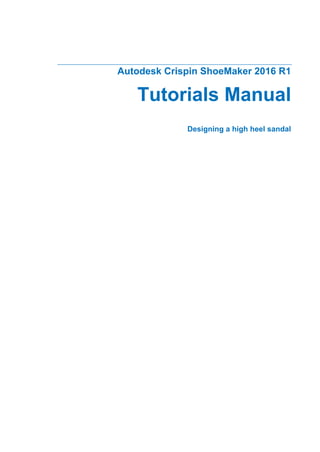
H sandal
- 1. Autodesk Crispin ShoeMaker 2016 R1 Tutorials Manual Designing a high heel sandal
- 2. Autodesk Crispin ShoeMaker Copyright © 2008 - 2015 Delcam Ltd. All rights reserved. Powered by PowerSHAPE, copyright © 1982 - 2015 Delcam Ltd. All rights reserved. Delcam Ltd has no control over the use made of the software described in this manual and cannot accept responsibility for any loss or damage howsoever caused as a result of using the software. Users are advised that all the results from the software should be checked by a competent person, in accordance with good quality control procedures. The functionality and user interface in this manual is subject to change without notice in future revisions of the software. The software described in this manual is furnished under licence agreement and may be used or copied solely in accordance with the terms of such licence. Delcam Ltd grants permission for licensed users to print copies of this manual or portions of this manual for personal use only. Schools, colleges and universities that are licensed to use the software may make copies of this manual or portions of this manual for students currently registered for classes where the software is used. Acknowledgements This documentation references a number of registered trademarks and these are the property of their respective owners. For example, Microsoft and Windows are either registered trademarks or trademarks of Microsoft Corporation in the United States. Patent Information Emboss functionality is subject to patent number GB 2389764 and patent applications US 10/174524 and GB 2410351. Morphing functionality is subject to patent application GB 2401213. ShoeMaker 2016 R1. Published on 07 September 2015
- 3. Autodesk Crispin ShoeMaker 2016 R1 Tutorials Manual Contents • i Contents Designing a high heel sandal using advanced power tools 1 Sketching style lines ...........................................................................................1 1. Sketch style lines -1 ...............................................................................1 2. Offset style lines .....................................................................................6 3. Sketch style lines - 2 ............................................................................11 Creating style lines using advanced power tools ..............................................13 4. Copy style lines in the flattened view....................................................13 5. Repoint a curve ....................................................................................15 6. Pattern Curves .....................................................................................20 7. Limit and repoint curves .......................................................................30 Adding advanced style lines onto the last.........................................................35 8. Wrap style lines onto the last................................................................35 9. Mirror style lines ...................................................................................39 Creating shoe pieces ........................................................................................42 10. Create shoe pieces ............................................................................42 Creating folds....................................................................................................49 11. Create edge folds on the pieces.........................................................49 Creating stitches ...............................................................................................51 12. Create edge stitches...........................................................................51 Adding accessories...........................................................................................57 13. Add a buckle.......................................................................................57 14. Create an accessory detail.................................................................60 Creating lifters using advanced power tools .....................................................63 15. Morph the buckle piece ......................................................................63 Finishing the buckle piece.................................................................................72 16. Create edge folds on buckle piece .....................................................72 17. Create stitches on buckle piece..........................................................74 18. Punch holes in buckle piece...............................................................76 Creating standard soles....................................................................................79 19. Create an insock and midsole ............................................................79 20. Wrap an image on the insock.............................................................82 21. Create a heel - 1.................................................................................84 22. Put heel onto a separate level............................................................89 Creating a platform sole using advanced power tools ......................................91 23. Copy a surface from the midsole........................................................91 24. Create the platform surfaces ..............................................................92 25. Edit the platform surfaces...................................................................99 26. Put platform surfaces onto a separate level .....................................114 27. Create a heel - 2...............................................................................115 Rendering an image of the shoe.....................................................................119
- 4. ii • Contents Autodesk Crispin ShoeMaker 2016 R1 Tutorials Manual 28. Render the sandal ............................................................................119 Summary................................................................................................120
- 5. Autodesk Crispin ShoeMaker 2016 R1 Tutorials Manual Designing a high heel sandal using advanced power tools • 1 Sketching style lines 1. Sketch style lines -1 Style lines are sketched onto the last to create the outline for the pieces. Designing a high heel sandal using advanced power tools
- 6. 2 • Designing a high heel sandal using advanced power tools Autodesk Crispin ShoeMaker 2016 R1 Tutorials Manual 1 Click Import Data to display the model at the correct stage. 2 Right-click Stencil on the View toolbar. 3 Click High_heel_sandal_1 from the Stencil flyout. 4 The stencil is drawn over the last.
- 7. Autodesk Crispin ShoeMaker 2016 R1 Tutorials Manual Designing a high heel sandal using advanced power tools • 3 The tutorials Designing a court shoe and Designing a sport shoe both show how to create and edit a stencil on a last. 5 Click Style line . 6 Click Sketch style line . 7 Press and hold the Shift key and click the heel at the position shown:
- 8. 4 • Designing a high heel sandal using advanced power tools Autodesk Crispin ShoeMaker 2016 R1 Tutorials Manual 8 Click to create seven more points of the style line, as shown: 9 Press and hold the Shift key and click the final point on the centre line. By holding the Shift key, the start/end point on a style line will be perpendicular to the snapped style line.
- 9. Autodesk Crispin ShoeMaker 2016 R1 Tutorials Manual Designing a high heel sandal using advanced power tools • 5 10 Click Select . 11 Click Sketch style line . 12 Repeat steps 7 to 10 to create the style line shown below; Remember to hold down Shift when clicking the start and end points.
- 10. 6 • Designing a high heel sandal using advanced power tools Autodesk Crispin ShoeMaker 2016 R1 Tutorials Manual 2. Offset style lines 1 Click the style line. 2 Click Unlinked offset . 3 Enter an Offset distance of -6.0. 4 Click OK.
- 11. Autodesk Crispin ShoeMaker 2016 R1 Tutorials Manual Designing a high heel sandal using advanced power tools • 7 5 Click the style line. 6 Click Unlinked offset . 7 Enter an Offset distance of -8.0. 8 Click OK. The offset values might be positive or negative depending on, thedirection of the style line sketched.
- 12. 8 • Designing a high heel sandal using advanced power tools Autodesk Crispin ShoeMaker 2016 R1 Tutorials Manual 9 On the Views toolbar, deselect Stencil. The stencil image is removed from the last. 10 Click the style line. Points are drawn on the style line.
- 13. Autodesk Crispin ShoeMaker 2016 R1 Tutorials Manual Designing a high heel sandal using advanced power tools • 9 11 Click and drag the point shown . 12 Hold down Shift and move the cursor over the centre line, click when the cursor changes to display the perpendicular cursor . 13 Repeat steps 11 and 12 for the point shown:
- 14. 10 • Designing a high heel sandal using advanced power toolsAutodesk Crispin ShoeMaker 2016 R1 Tutorials Manual 14 Repeat steps 10 to 13 for the style line shown below; Use Insert/Delete a point to add/remove points from style line to make it smooth. Style lines can also be edited by dragging the points. 15 Click View from right . 16 Right-click to clear the selection.
- 15. Autodesk Crispin ShoeMaker 2016 R1 Tutorials ManualDesigning a high heel sandal using advanced power tools • 11 3. Sketch style lines - 2 1 Click Sketch style line . 2 Click to create the two points shown: 3 Click Select . 4 Click Zoom to box mode . 5 Drag a box around the area shown: 6 Click Sketch style line .
- 16. 12 • Designing a high heel sandal using advanced power toolsAutodesk Crispin ShoeMaker 2016 R1 Tutorials Manual 7 Click the points shown: 8 Click Select . 9 Right-click to clear the selection. 10 Click Resize to fit . The two style lines create the ends of the straps on the sandal.
- 17. Autodesk Crispin ShoeMaker 2016 R1 Tutorials ManualDesigning a high heel sandal using advanced power tools • 13 Creating style lines using advanced power tools 4. Copy style lines in the flattened view If you are using ShoeMaker-e or do not have the licence required for the commands in this step of the tutorial*, go to the next step in the tutorial and click Import Data. The model will then be provided with the correct data and you will be able to complete the tutorial. You can view the AVI for this step to see how the commands would work. *In most cases selecting an icon will inform you that the necessary licence is missing. In some modules of ShoeMaker the icon(s) may be missing entirely. Style lines from the flattening window are used in the advanced power tools mode to create the design of the sandal. 1 Click Upper flattening . The 2D flattening window is displayed.
- 18. 14 • Designing a high heel sandal using advanced power toolsAutodesk Crispin ShoeMaker 2016 R1 Tutorials Manual 2 Press and hold the Shift key and click the two style lines shown below; 3 Click Go to advanced power option mode , from the status bar. 4 Click Edit > Copy from the main menu. 5 Click Edit > Paste from the main menu. 6 Right-click to clear the selection. 7 Click Accept changes and finish.
- 19. Autodesk Crispin ShoeMaker 2016 R1 Tutorials ManualDesigning a high heel sandal using advanced power tools • 15 5. Repoint a curve If you are using ShoeMaker-e or do not have the licence required for the commands in this step of the tutorial*, go to the next step in the tutorial and click Import Data. The model will then be provided with the correct data and you will be able to complete the tutorial. You can view the AVI for this step to see how the commands would work. *In most cases selecting an icon will inform you that the necessary licence is missing. In some modules of ShoeMaker the icon(s) may be missing entirely. 1 Click Go to advanced power option mode , from the status bar. 2 Click the curve shown: 3 Click Show General Edits Options .
- 20. 16 • Designing a high heel sandal using advanced power toolsAutodesk Crispin ShoeMaker 2016 R1 Tutorials Manual Keep clicking the button until the toolbar shown below is displayed. 4 Click Point Limit . The Limit Point dialog is displayed. 5 Enter a Distance of -65.
- 21. Autodesk Crispin ShoeMaker 2016 R1 Tutorials ManualDesigning a high heel sandal using advanced power tools • 17 The curve is shortened. 6 Click Select . 7 Click Repoint Curve . 8 Enter 16 in the Number of points in range.
- 22. 18 • Designing a high heel sandal using advanced power toolsAutodesk Crispin ShoeMaker 2016 R1 Tutorials Manual 9 Click Apply. 10 Click Cancel. 11 Click the last point of the curve. 12 Click Zoom to box Mode .
- 23. Autodesk Crispin ShoeMaker 2016 R1 Tutorials ManualDesigning a high heel sandal using advanced power tools • 19 13 Click the left mouse button and drag a box, as shown: 14 Click the point and drag it so that it is on the main outline curve, as shown:
- 24. 20 • Designing a high heel sandal using advanced power toolsAutodesk Crispin ShoeMaker 2016 R1 Tutorials Manual 15 Right-click on the curve, select Free tangents and magnitudes. 16 Click Resize to Fit . 17 Click anywhere in the graphics window to deselect the model. 6. Pattern Curves If you are using ShoeMaker-e or do not have the licence required for the commands in this step of the tutorial*, go to the next step in the tutorial and click Import Data. The model will then be provided with the correct data and you will be able to complete the tutorial. You can view the AVI for this step to see how the commands would work. *In most cases selecting an icon will inform you that the necessary licence is missing. In some modules of ShoeMaker the icon(s) may be missing entirely. 1 Click Curve. 2 Click Create a Bezier Curve .
- 25. Autodesk Crispin ShoeMaker 2016 R1 Tutorials ManualDesigning a high heel sandal using advanced power tools • 21 3 Click away from the last outline to position the first point. 4 Enter 0 50 0 in the command window on the status bar. 5 Click Select . 6 Click Show General Edits Options .
- 26. 22 • Designing a high heel sandal using advanced power toolsAutodesk Crispin ShoeMaker 2016 R1 Tutorials Manual Keep clicking the button until the toolbar shown below is displayed.
- 27. Autodesk Crispin ShoeMaker 2016 R1 Tutorials ManualDesigning a high heel sandal using advanced power tools • 23 7 Click Offset items . The Offset toolbar is displayed. 8 Enter a Distance of 6. 9 Press Enter.
- 28. 24 • Designing a high heel sandal using advanced power toolsAutodesk Crispin ShoeMaker 2016 R1 Tutorials Manual 10 Click Select . 11 Click Line. 12 Click Create a single line . 13 Click the top of the first curve when key-point is displayed. 14 Click the top of the second curve. 15 Click Select .
- 29. Autodesk Crispin ShoeMaker 2016 R1 Tutorials ManualDesigning a high heel sandal using advanced power tools • 25 16 Click the first curve, then press and hold the Shift key and click the second curve. 17 Click Show General Edits Options .
- 30. 26 • Designing a high heel sandal using advanced power toolsAutodesk Crispin ShoeMaker 2016 R1 Tutorials Manual Keep clicking the button until the toolbar shown below is displayed.
- 31. Autodesk Crispin ShoeMaker 2016 R1 Tutorials ManualDesigning a high heel sandal using advanced power tools • 27 18 Click Create pattern of items . 19 Click Wireframe tab.
- 32. 28 • Designing a high heel sandal using advanced power toolsAutodesk Crispin ShoeMaker 2016 R1 Tutorials Manual 20 Click and drag the origin marker. 21 Click when mid-point on the line is displayed.
- 33. Autodesk Crispin ShoeMaker 2016 R1 Tutorials ManualDesigning a high heel sandal using advanced power tools • 29 22 Click the curve. 23 Click Rotate copies to axis from the Alignment list. 24 Click OK.
- 34. 30 • Designing a high heel sandal using advanced power toolsAutodesk Crispin ShoeMaker 2016 R1 Tutorials Manual 25 Click anywhere in the graphics area to deselect 7. Limit and repoint curves If you are using ShoeMaker-e or do not have the licence required for the commands in this step of the tutorial*, go to the next step in the tutorial and click Import Data. The model will then be provided with the correct data and you will be able to complete the tutorial. You can view the AVI for this step to see how the commands would work. *In most cases selecting an icon will inform you that the necessary licence is missing. In some modules of ShoeMaker the icon(s) may be missing entirely.
- 35. Autodesk Crispin ShoeMaker 2016 R1 Tutorials ManualDesigning a high heel sandal using advanced power tools • 31 1 Click Interactively Limit Wireframes . 2 Click the three curves crossing the toe strap curve. 3 Click Select .
- 36. 32 • Designing a high heel sandal using advanced power toolsAutodesk Crispin ShoeMaker 2016 R1 Tutorials Manual The curves are trimmed to the toe strap curve. 4 Press and hold the Shift key and click the curves shown: 5 Click Delete .
- 37. Autodesk Crispin ShoeMaker 2016 R1 Tutorials ManualDesigning a high heel sandal using advanced power tools • 33 6 Click the curve. 7 Click Point Limit . The Limit Point dialog is displayed. 8 Enter a Distance of 10. 9 Press Enter. 10 Click Select .
- 38. 34 • Designing a high heel sandal using advanced power toolsAutodesk Crispin ShoeMaker 2016 R1 Tutorials Manual 11 Drag a box around the curves. 12 Click Repoint Curve . 13 Enter 4 in Number of points in range.
- 39. Autodesk Crispin ShoeMaker 2016 R1 Tutorials ManualDesigning a high heel sandal using advanced power tools • 35 14 Click OK. 15 Click Accept changes and finish. Adding advanced style lines onto the last 8. Wrap style lines onto the last If you are using ShoeMaker-e or do not have the licence required for the commands in this step of the tutorial*, go to the next step in the tutorial and click Import Data. The model will then be provided with the correct data and you will be able to complete the tutorial. You can view the AVI for this step to see how the commands would work.
- 40. 36 • Designing a high heel sandal using advanced power toolsAutodesk Crispin ShoeMaker 2016 R1 Tutorials Manual *In most cases selecting an icon will inform you that the necessary licence is missing. In some modules of ShoeMaker the icon(s) may be missing entirely. 1 Click Wrap the selected curve . The Wrap wireframe geometry dialog is displayed. 2 Click Wrap. 3 Click Yes. 4 Right-click to clear the selection.
- 41. Autodesk Crispin ShoeMaker 2016 R1 Tutorials ManualDesigning a high heel sandal using advanced power tools • 37 5 Click Shoe modelling . The 3D modelling window is displayed: 6 Click the style line. 7 Click Zoom to box mode .
- 42. 38 • Designing a high heel sandal using advanced power toolsAutodesk Crispin ShoeMaker 2016 R1 Tutorials Manual 8 Drag a box around the area shown: 9 Check the point lies on the style line. This is important when creating the pieces. 10 If the point isn't on the style line, click and drag the point onto the style line. 11 Repeat for the other end points. 12 Click Resize to fit .
- 43. Autodesk Crispin ShoeMaker 2016 R1 Tutorials ManualDesigning a high heel sandal using advanced power tools • 39 9. Mirror style lines 1 Drag a box around the last to select all the style lines. 2 Press and hold the Ctrl + Shift keys and click the two style lines shown below; 3 Click Unlinked mirror . 4 Right-click to clear the selection.
- 44. 40 • Designing a high heel sandal using advanced power toolsAutodesk Crispin ShoeMaker 2016 R1 Tutorials Manual 5 Click View ISO 1 6 Check the end points match and edit as appropriately. 7 Click the style line. 8 Click Cut .
- 45. Autodesk Crispin ShoeMaker 2016 R1 Tutorials ManualDesigning a high heel sandal using advanced power tools • 41 9 Click the style line where the other style line intersects it. 10 Click Select . 11 Repeat steps 7 to 10 for the style line shown: 12 Right-click to clear the selection.
- 46. 42 • Designing a high heel sandal using advanced power toolsAutodesk Crispin ShoeMaker 2016 R1 Tutorials Manual Creating shoe pieces 10. Create shoe pieces Pieces are created from the wrapped style lines. 1 Click Piece . 2 Click Create shoe piece . 3 Click View from right . 4 Click the last between the style lines. A piece is created.
- 47. Autodesk Crispin ShoeMaker 2016 R1 Tutorials ManualDesigning a high heel sandal using advanced power tools • 43 5 Click the position shown: 6 Click the style line and then the 5 positions, as shown: 7 Click Select . 8 Click Create shoe piece .
- 48. 44 • Designing a high heel sandal using advanced power toolsAutodesk Crispin ShoeMaker 2016 R1 Tutorials Manual 9 Click the positions shown: 10 Right-click to clear the selection. 11 Click the piece.
- 49. Autodesk Crispin ShoeMaker 2016 R1 Tutorials ManualDesigning a high heel sandal using advanced power tools • 45 12 Click Select outer face material. If the red triangle isn't visible then the selected material will be applied to all faces of the piece. 13 In the library, click Open material . 14 Click Samples. 15 Click Autumn tab. 16 Drag and drop Autumn06 into the graphics window away from the last.
- 50. 46 • Designing a high heel sandal using advanced power toolsAutodesk Crispin ShoeMaker 2016 R1 Tutorials Manual 17 Double-click the piece. The Shoe piece edit dialog is displayed. 18 Enter a Thickness of 1. 19 Click OK. 20 Click Paste attributes from Clipboard . The Attribute Selection dialog is displayed.
- 51. Autodesk Crispin ShoeMaker 2016 R1 Tutorials ManualDesigning a high heel sandal using advanced power tools • 47 21 Click all the options. 22 Click the pieces. This changes attributes of all pieces. 23 Click Select .
- 52. 48 • Designing a high heel sandal using advanced power toolsAutodesk Crispin ShoeMaker 2016 R1 Tutorials Manual 24 Right-click to clear the selection. 25 Use the steps above to create the rest of the pieces on the sandal. 26 Click View ISO 1 If you have trouble creating the objects you can click Import Data on the next step to open a model with the correct objects in it.
- 53. Autodesk Crispin ShoeMaker 2016 R1 Tutorials ManualDesigning a high heel sandal using advanced power tools • 49 Creating folds 11. Create edge folds on the pieces Folds will be added to the pieces to round the edges off, by using the edges of the pieces. 1 Click Piece . 2 Click Create piece edge treatment . 3 Click the piece. 4 Click the two edges, as shown: 5 Click Fold .
- 54. 50 • Designing a high heel sandal using advanced power toolsAutodesk Crispin ShoeMaker 2016 R1 Tutorials Manual 6 Click Select . 7 Repeat the steps above to add edges to all the other pieces except the one shown: 8 Click View ISO 1
- 55. Autodesk Crispin ShoeMaker 2016 R1 Tutorials ManualDesigning a high heel sandal using advanced power tools • 51 If you have trouble creating the objects you can click Import Data on the next step to open a model with the correct objects in it. Creating stitches 12. Create edge stitches The edges of the pieces are used to create stitches on the pieces. 1 Click Import Data to display the model at the correct stage. 2 Click Stitch . 3 Click Create edge stitching .
- 56. 52 • Designing a high heel sandal using advanced power toolsAutodesk Crispin ShoeMaker 2016 R1 Tutorials Manual 4 Click the piece. 5 Click the two side edges. When you click a piece there are no edges selected. If you click an edge, it highlights in yellow to show the edge is selected. 6 Click Create edge stitch .
- 57. Autodesk Crispin ShoeMaker 2016 R1 Tutorials ManualDesigning a high heel sandal using advanced power tools • 53 7 Click Increase separation 8 Click Smaller . 9 Right-click to finish the command. The stitch is created on the piece. 10 Click Create edge stitching .
- 58. 54 • Designing a high heel sandal using advanced power toolsAutodesk Crispin ShoeMaker 2016 R1 Tutorials Manual 11 Click the piece. 12 Click the two long side edges. 13 Click Create edge stitch . 14 Click Increase separation 15 Click Smaller .
- 59. Autodesk Crispin ShoeMaker 2016 R1 Tutorials ManualDesigning a high heel sandal using advanced power tools • 55 16 Right-click to finish the command. 17 Repeat steps 10 to 16 for the ankle piece.
- 60. 56 • Designing a high heel sandal using advanced power toolsAutodesk Crispin ShoeMaker 2016 R1 Tutorials Manual 18 Click and drag a box around all of the stitches. 19 In the library, click Open material . 20 Click Samples. 21 Click Autumn tab. 22 Drag and drop Autumn06 into the graphics window away from the last.
- 61. Autodesk Crispin ShoeMaker 2016 R1 Tutorials ManualDesigning a high heel sandal using advanced power tools • 57 23 Right-click to clear the selection. Adding accessories 13. Add a buckle Add a buckle accessory onto the ankle strap from a library of accessories. 1 Click Import Data to display the model at the correct stage. 2 Click Piece .
- 62. 58 • Designing a high heel sandal using advanced power toolsAutodesk Crispin ShoeMaker 2016 R1 Tutorials Manual 3 Click the piece. 4 Click Blank selected . 5 Click Accessory . 6 Click Display mode below Stitch. 7 Click View from right . 8 Click Open accessories from the library. 9 Click the Buckles tab in the accessory library. 10 Double-click Round_3 to select the buckle.
- 63. Autodesk Crispin ShoeMaker 2016 R1 Tutorials ManualDesigning a high heel sandal using advanced power tools • 59 11 Click on the piece shown: 12 Right-click to finish the command. 13 Click the buckle. 14 Click Rotate clockwise several times until the buckle is positioned as shown: Press and hold the R key and scroll the middle mouse-button to quickly rotate the accessory.
- 64. 60 • Designing a high heel sandal using advanced power toolsAutodesk Crispin ShoeMaker 2016 R1 Tutorials Manual 15 Click Smaller several times until it looks as shown: 16 Click Unblank . 17 Right-click to clear the selection. 14. Create an accessory detail Add an accessory detail onto the toe strap by drawing a style line. 1 Click Accessory . 2 Click Create an accessory curve . 3 Click Open accessories from the library. 4 Click Eyelets tab. 5 Click Eyelets.
- 65. Autodesk Crispin ShoeMaker 2016 R1 Tutorials ManualDesigning a high heel sandal using advanced power tools • 61 6 Click Round. 7 Click View ISO 1 8 Click the points shown: You may need to zoom-in. 9 Click View ISO 4 10 Click the points shown:
- 66. 62 • Designing a high heel sandal using advanced power toolsAutodesk Crispin ShoeMaker 2016 R1 Tutorials Manual You may need to zoom-in. 11 Click Select . The first and last points are not on the edge of the piece but slightly inside the piece. 12 Click Decrease separation until there are no gaps. 13 In the library, click Open material . 14 Select Samples tab.
- 67. Autodesk Crispin ShoeMaker 2016 R1 Tutorials ManualDesigning a high heel sandal using advanced power tools • 63 15 Click Metal tab. 16 Drag and drop material Metal 14 onto the accessory. 17 Click View from right . 18 Right-click to clear the selection. Reposition and resize the accessory curve if the eyelets overlap the stitches and adjust the curve to make it smooth. Creating lifters using advanced power tools 15. Morph the buckle piece Using advanced tools you will create a lifter on the small piece that goes through the buckle, using the solid morph functionality. 1 Click Display mode below Last. 2 Press and hold the Shift key and click the piece (Solid Piece_4) and the buckle. 3 Click Blank all but selected . 4 Click Resize to fit .
- 68. 64 • Designing a high heel sandal using advanced power toolsAutodesk Crispin ShoeMaker 2016 R1 Tutorials Manual 5 Right-click to clear the selection. 6 Click Go to advanced power option mode , from the status bar. The PowerSHAPE options are displayed in ShoeMaker. 7 Click Workplane. 8 Click Create workplane aligned to normal .
- 69. Autodesk Crispin ShoeMaker 2016 R1 Tutorials ManualDesigning a high heel sandal using advanced power tools • 65 9 Click near the centre of the buckle, on the piece: 10 Drag the X rotation axis of the workplane.
- 70. 66 • Designing a high heel sandal using advanced power toolsAutodesk Crispin ShoeMaker 2016 R1 Tutorials Manual 11 Release the mouse when it is in the position shown: 12 From the Status Bar at the bottom of the screen, click the Z principal plane. 13 Click the solid strap piece. 14 Click Solid is Inactive from the Solid Edit toolbar. 15 Click Feature.
- 71. Autodesk Crispin ShoeMaker 2016 R1 Tutorials ManualDesigning a high heel sandal using advanced power tools • 67 16 Click Create a morph feature . The Morphing dialog is displayed.
- 72. 68 • Designing a high heel sandal using advanced power toolsAutodesk Crispin ShoeMaker 2016 R1 Tutorials Manual 17 Click Bezier curve . The Sketch curve dialog is displayed. 18 Click on the strap in the positions shown: 19 Click Finish. 20 Click Finish.
- 73. Autodesk Crispin ShoeMaker 2016 R1 Tutorials ManualDesigning a high heel sandal using advanced power tools • 69 21 Press and hold the Shift key and drag a box around the six points shown: 22 Enter 0 0 1 in the command window. This moves most of the strap up to create a smooth joint. 23 Click the curve, away from the selected points. 24 Click the point shown:
- 74. 70 • Designing a high heel sandal using advanced power toolsAutodesk Crispin ShoeMaker 2016 R1 Tutorials Manual The single point is now selected. 25 Enter 0 0 2 in the command window. The centre of the strap is moved up. 26 Click OK.
- 75. Autodesk Crispin ShoeMaker 2016 R1 Tutorials ManualDesigning a high heel sandal using advanced power tools • 71 The strap has been morphed to create the lift for the buckle. 27 Click anywhere in the graphics window to deselect the model. 28 Click Edit > Select > Select all workplanes. 29 Click Delete .
- 76. 72 • Designing a high heel sandal using advanced power toolsAutodesk Crispin ShoeMaker 2016 R1 Tutorials Manual 30 Click Accept changes and finish. 31 Click Display mode below everything from Last to Accessory. 32 Click Unblank . 33 Right-click to clear the selection. 34 Click View from right . Finishing the buckle piece 16. Create edge folds on buckle piece Finish the buckle piece by adding edge folds and stitches. 1 Click Zoom to box mode .
- 77. Autodesk Crispin ShoeMaker 2016 R1 Tutorials ManualDesigning a high heel sandal using advanced power tools • 73 2 Drag a box around the area shown: 3 Click the piece. 4 Click Create piece edge treatment .
- 78. 74 • Designing a high heel sandal using advanced power toolsAutodesk Crispin ShoeMaker 2016 R1 Tutorials Manual 5 Click the three edges. 6 Click Fold . 7 Click Select . 8 Right-click to clear the selection. 17. Create stitches on buckle piece 1 Click Stitch . Zoom into the buckle area if you have clicked Import data. 2 Click Create edge stitching . 3 Click the buckle strap piece.
- 79. Autodesk Crispin ShoeMaker 2016 R1 Tutorials ManualDesigning a high heel sandal using advanced power tools • 75 4 Click the edges. 5 Click Create edge stitch . 6 Click Increase separation 7 Click Decrease size 8 Click Select . 9 Right-click to finish the command. 10 Drag a box over the stitches to select them. 11 In the library, click Open material . 12 Click Samples. 13 Click Autumn tab. 14 Drag and drop Autumn06 into the graphics window away from the last. 15 Right-click to finish the command.
- 80. 76 • Designing a high heel sandal using advanced power toolsAutodesk Crispin ShoeMaker 2016 R1 Tutorials Manual 16 Click Accessory . 17 Click the buckle. 18 Click Select item to align . 19 Click the Transform Object tab. 20 Drag the slider for Offset to a value of -1. 21 Click OK. 22 Right-click to clear the selection. 18. Punch holes in buckle piece Create holes in the buckle piece by creating punches. Zoom into the buckle area if you have clicked Import data.
- 81. Autodesk Crispin ShoeMaker 2016 R1 Tutorials ManualDesigning a high heel sandal using advanced power tools • 77 1 Click the piece. 2 Click Blank selected . 3 Click Punch . 4 Click Display mode below Accessory. 5 Click Create punch curve on last . 6 Click three positions on the buckle piece:
- 82. 78 • Designing a high heel sandal using advanced power toolsAutodesk Crispin ShoeMaker 2016 R1 Tutorials Manual Ensure the second is at the base of the prong. If the punch isn't the shape shown above. Click Open punches from the library window. Select the Rounds tab and double-click Circle_2. 7 Click Select . 8 Adjust the Separation until there is a punch hole positioned at the base of the prong. 9 Click Create punch through material from the punch flyout. The holes in the strap are created. 10 Click Unblank . 11 Right-click to clear the selection.
- 83. Autodesk Crispin ShoeMaker 2016 R1 Tutorials ManualDesigning a high heel sandal using advanced power tools • 79 12 Click Display mode below Punch. 13 Click View from right . Creating standard soles 19. Create an insock and midsole Create an insock and a standard midsole. 1 Click Piece . 2 Click View from bottom . 3 Click Display mode below Piece and Style line. 4 Click Create shoe piece .
- 84. 80 • Designing a high heel sandal using advanced power toolsAutodesk Crispin ShoeMaker 2016 R1 Tutorials Manual 5 Click the feather line in the two positions shown: 6 Click Decrease offset once the value is now 0. 7 Click View from right . 8 Click Sole . 9 Click Create midsole for formal shoe .
- 85. Autodesk Crispin ShoeMaker 2016 R1 Tutorials ManualDesigning a high heel sandal using advanced power tools • 81 10 Click Display mode below Last and Style line. 11 Drag a box over the end of the insock and insole to select them. 12 In the library, click Open material . 13 Click Samples. 14 Click Autumn tab. 15 Drag and drop Autumn06 into the graphics window away from the last.
- 86. 82 • Designing a high heel sandal using advanced power toolsAutodesk Crispin ShoeMaker 2016 R1 Tutorials Manual 16 Right-click to clear the selection. 20. Wrap an image on the insock You will wrap an image file onto the top face of the insock. 1 Click View from top . 2 Click the insock. 3 Click Display wrap toolbar . 4 Click Open image . The Load Image File dialog is displayed. 5 Browse to the drive and folder where the tutorial files are stored:
- 87. Autodesk Crispin ShoeMaker 2016 R1 Tutorials ManualDesigning a high heel sandal using advanced power tools • 83 *PS-TutorialsXXXXXcommon_files dcshoeh_sandaldgk (where XXXXX is the version number of the Tutorials and * is the drive and path in which the Tutorials are installed.) 6 Select the following file: Logo.bmp 7 Click Open. 8 Press and hold the Shift key, click and drag the node to make the image smaller. 9 Click Highlight the face on selected item .
- 88. 84 • Designing a high heel sandal using advanced power toolsAutodesk Crispin ShoeMaker 2016 R1 Tutorials Manual 10 Click the top surface of the insole. 11 Click Move in both directions . 12 Drag the image into the position shown: 13 Click Hide wrap toolbar . 14 Right-click to clear the selection. 21. Create a heel - 1 Create a standard heel on the shoe and edit the shape of the heel. 1 Click View from right . 2 Click Sole .
- 89. Autodesk Crispin ShoeMaker 2016 R1 Tutorials ManualDesigning a high heel sandal using advanced power tools • 85 3 Click Create Heel . 4 Click No. The Heel Creation dialog is displayed.
- 90. 86 • Designing a high heel sandal using advanced power toolsAutodesk Crispin ShoeMaker 2016 R1 Tutorials Manual A heel is added to the sandal. 5 Click Top-piece tab. 6 Enter -4.3 in Scale the heel top-piece along the length of last. 7 Enter -7.9 in Scale the heel top-piece along the width of last. 8 Enter 16.9 in Top-piece stretching amount.
- 91. Autodesk Crispin ShoeMaker 2016 R1 Tutorials ManualDesigning a high heel sandal using advanced power tools • 87 9 Click Side curvature tab. 10 Enter 9.4 in Curvature amount. 11 Click OK. 12 In the library, click Open material . 13 Click Samples. 14 Click Autumn tab.
- 92. 88 • Designing a high heel sandal using advanced power toolsAutodesk Crispin ShoeMaker 2016 R1 Tutorials Manual 15 Drag and drop Autumn06 onto the main face of the heel. 16 Click View ISO 1 . 17 Drag and drop Autumn06 onto the inner face of the heel.
- 93. Autodesk Crispin ShoeMaker 2016 R1 Tutorials ManualDesigning a high heel sandal using advanced power tools • 89 The basic sandal is complete. 22. Put heel onto a separate level Put the heel onto a separate level so that it can be hidden from view. 1 Click Levels . The Level dialog is displayed. If the Level toolbar isn't displayed click View > Levels.
- 94. 90 • Designing a high heel sandal using advanced power toolsAutodesk Crispin ShoeMaker 2016 R1 Tutorials Manual 2 In Level 6 enter heel1. 3 Click OK. 4 Click the heel. 5 Right-click on Level 6 (heel1) and select Add selection.
- 95. Autodesk Crispin ShoeMaker 2016 R1 Tutorials ManualDesigning a high heel sandal using advanced power tools • 91 Creating a platform sole using advanced power tools 23. Copy a surface from the midsole Using advanced tools, you will copy a face from the solid used to create the midsole and use it to create a platform sole. 1 Click Display mode below all of the creation buttons except Sole. 2 Click Go to advanced power option mode , from the status bar. 3 Click View from top using the right mouse button. 4 Click View from bottom . 5 Click the insole twice to select the bottom face. 6 Click Copy the selected faces from the Solid Edit toolbar.
- 96. 92 • Designing a high heel sandal using advanced power toolsAutodesk Crispin ShoeMaker 2016 R1 Tutorials Manual 7 The surface is copied out of the midsole. 8 Click Accept changes and finish. 24. Create the platform surfaces Create a composite curve from the edge of the copied surface. The composite curve is then used to create an extrusion surface. The trimming is then temporarily removed from the copied surface. 1 Click Go to advanced power option mode , from the status bar. 2 From the flyout, click View ISO1 . 3 Click Quick select all surfaces . 4 Click View. 5 Click Blank.
- 97. Autodesk Crispin ShoeMaker 2016 R1 Tutorials ManualDesigning a high heel sandal using advanced power tools • 93 6 Click Blank Except.
- 98. 94 • Designing a high heel sandal using advanced power toolsAutodesk Crispin ShoeMaker 2016 R1 Tutorials Manual Ctrl + K is the short cut for Blank except. 7 Press and hold the ALT key and click the edge of the surface. A composite curve is created around the edge of the surface 8 From the Status Bar at the bottom of the screen, click the Z principal plane.
- 99. Autodesk Crispin ShoeMaker 2016 R1 Tutorials ManualDesigning a high heel sandal using advanced power tools • 95 9 Click Surface.
- 100. 96 • Designing a high heel sandal using advanced power toolsAutodesk Crispin ShoeMaker 2016 R1 Tutorials Manual 10 Click Extrusion . 11 Double-click the extrusion surface.
- 101. Autodesk Crispin ShoeMaker 2016 R1 Tutorials ManualDesigning a high heel sandal using advanced power tools • 97 The Extrusion dialog is displayed 12 Enter 20 in Length 2. 13 Enter 0 in Length 1. 14 Click OK.
- 102. 98 • Designing a high heel sandal using advanced power toolsAutodesk Crispin ShoeMaker 2016 R1 Tutorials Manual The direction of the extrusion surface is changed. 15 Click the copied surface. 16 Click Turn trimming OFF .
- 103. Autodesk Crispin ShoeMaker 2016 R1 Tutorials ManualDesigning a high heel sandal using advanced power tools • 99 17 Click Accept changes and finish. 25. Edit the platform surfaces The surface curves of the copied surfaces are edited to create the new platform sole surface. The two surfaces are then trimmed to each other to create the final shape of the platform sole. 1 Click Go to advanced power option mode , from the status bar. 2 Click Select curves on surfaces . 3 Click Lateral 3. 4 Press and hold the Shift key and click Lateral 7. 5 Click Show General Edits Options . The General Edits toolbar is displayed. 6 Click Edit selected sub-items from the fly-out. 7 Click Offset items .
- 104. 100 • Designing a high heel sandal using advanced power toolsAutodesk Crispin ShoeMaker 2016 R1 Tutorials Manual 8 Enter a Distance of 15. 9 Click Select . 10 Click Lateral 8.
- 105. Autodesk Crispin ShoeMaker 2016 R1 Tutorials ManualDesigning a high heel sandal using advanced power tools • 101 11 Click Delete the Curve . 12 Click Lateral 3. 13 Press and hold the Shift key and click Lateral 5.
- 106. 102 • Designing a high heel sandal using advanced power toolsAutodesk Crispin ShoeMaker 2016 R1 Tutorials Manual 14 Click Delete the Curve . 15 Click Lateral 2. 16 Click Edit selected sub-items from the fly-out. 17 Click Offset items . 18 Enter a Distance of 5. 19 Click Select . 20 Click Lateral 2.
- 107. Autodesk Crispin ShoeMaker 2016 R1 Tutorials ManualDesigning a high heel sandal using advanced power tools • 103 21 Press and hold the Ctrl key and click Lateral 5. 22 Click OK. 23 Click Edit tangent angles . The Tangent Editor dialog is displayed. 24 Click Across from the Set tangents list. 25 Click After from the Tangent list.
- 108. 104 • Designing a high heel sandal using advanced power toolsAutodesk Crispin ShoeMaker 2016 R1 Tutorials Manual 26 Click Free tangents. 27 Click OK. 28 Click Turn trimming ON .
- 109. Autodesk Crispin ShoeMaker 2016 R1 Tutorials ManualDesigning a high heel sandal using advanced power tools • 105 29 Click Show General Edits Options using the right mouse button. The General Edits options flyout is displayed.
- 110. 106 • Designing a high heel sandal using advanced power toolsAutodesk Crispin ShoeMaker 2016 R1 Tutorials Manual 30 Click Show the model fixing options . The Model Fixing toolbar is displayed.
- 111. Autodesk Crispin ShoeMaker 2016 R1 Tutorials ManualDesigning a high heel sandal using advanced power tools • 107 31 Click Surface trim region editing . The Trim region editing toolbar is displayed .
- 112. 108 • Designing a high heel sandal using advanced power toolsAutodesk Crispin ShoeMaker 2016 R1 Tutorials Manual 32 Click the boundary curve. 33 Click Explode .
- 113. Autodesk Crispin ShoeMaker 2016 R1 Tutorials ManualDesigning a high heel sandal using advanced power tools • 109 34 Click Surface trim region editing . 35 Click Show General Edits Options .
- 114. 110 • Designing a high heel sandal using advanced power toolsAutodesk Crispin ShoeMaker 2016 R1 Tutorials Manual Keep clicking the button until the toolbar shown below is displayed. 36 Click Interactively Limit Wireframes using the right mouse button.
- 115. Autodesk Crispin ShoeMaker 2016 R1 Tutorials ManualDesigning a high heel sandal using advanced power tools • 111 The Limit flyout is displayed. 37 Click Limit selection . The Limit selection toolbar is displayed.
- 116. 112 • Designing a high heel sandal using advanced power toolsAutodesk Crispin ShoeMaker 2016 R1 Tutorials Manual 38 Click the extrusion surface. 39 Click Next selection . 40 Click Select . 41 Click anywhere in the graphics window to deselect the model.
- 117. Autodesk Crispin ShoeMaker 2016 R1 Tutorials ManualDesigning a high heel sandal using advanced power tools • 113 42 Drag a box over the two surfaces. 43 Drag and drop Autumn06 onto the surfaces. 44 Click Accept changes and finish. 45 Click View ISO 1 . 46 Click Unblank .
- 118. 114 • Designing a high heel sandal using advanced power toolsAutodesk Crispin ShoeMaker 2016 R1 Tutorials Manual 47 Right-click to clear the selection. 26. Put platform surfaces onto a separate level You will put the platform sole surfaces onto a separate level so you can hide them and display the standard sole if required. 1 Click Levels . The Level dialog is displayed.
- 119. Autodesk Crispin ShoeMaker 2016 R1 Tutorials ManualDesigning a high heel sandal using advanced power tools • 115 2 In Level 7 enter heel2. 3 Click OK. 4 Drag a box across the two surfaces. 5 Right-click on Level 7 (heel2) and click Add selection. 6 Right-click to clear the selection. 27. Create a heel - 2 You will remove the first heel from the shoe and create a second heel using the platform sole surface as the top surface level of the heel.
- 120. 116 • Designing a high heel sandal using advanced power toolsAutodesk Crispin ShoeMaker 2016 R1 Tutorials Manual 1 Click Level 6 and 7 to turn them on. 2 Click the heel. 3 Click Delete . 4 Click View ISO 2 5 Click the surface. 6 Click Create Heel . 7 Click OK.
- 121. Autodesk Crispin ShoeMaker 2016 R1 Tutorials ManualDesigning a high heel sandal using advanced power tools • 117 8 Click View ISO 1 9 Right-click to clear the selection. 10 In the library, click Open material . 11 Click Samples. 12 Click Autumn tab.
- 122. 118 • Designing a high heel sandal using advanced power toolsAutodesk Crispin ShoeMaker 2016 R1 Tutorials Manual 13 Drag and drop Autumn06 onto the back heel surface and then the front heel surface. 14 Click Manufacture . 15 Click Display mode below Punch, Last, and Style-line.
- 123. Autodesk Crispin ShoeMaker 2016 R1 Tutorials ManualDesigning a high heel sandal using advanced power tools • 119 Rendering an image of the shoe 28. Render the sandal If you are using ShoeMaker-e or do not have the licence required for the commands in this step of the tutorial*, go to the next step in the tutorial and click Import Data. The model will then be provided with the correct data and you will be able to complete the tutorial. You can view the AVI for this step to see how the commands would work. *In most cases selecting an icon will inform you that the necessary licence is missing. In some modules of ShoeMaker the icon(s) may be missing entirely. You will create a realistic image of the shoe. 1 KeyShot is the software that produces photo-realistic ray-traced images. You must install KeyShot separately to this software. If it is not already installed, download and install (free of charge) by clicking KeyShot (http://www.delcam.com/keyshot/download/ ) or by running the installation again. Ensure you install the appropriate version (32-bit or 64-bit) according to the type of computer you are using. 2 Click View ISO 1 . 3 Click Render with KeyShot .
- 124. 120 • Designing a high heel sandal using advanced power toolsAutodesk Crispin ShoeMaker 2016 R1 Tutorials Manual 4 Click OK. Summary You have created a high heeled sandal from a last You have done the following: Sketched style lines on the last Edited the style lines Created new style lines using Advanced modelling tools Created pieces with different thickness and offsets Changed the materials of pieces Created stitches Created edge folds
- 125. Autodesk Crispin ShoeMaker 2016 R1 Tutorials ManualDesigning a high heel sandal using advanced power tools • 121 Created punches Created accessories Created a lifter for the buckle using Advanced modelling tools Created an insock and midsole Created and edited a standard heel Used different levels to organize the heels Created a platform sole using Advanced modelling tools Created a second heel to match the platform sole Created a rendered image of the completed shoe design
