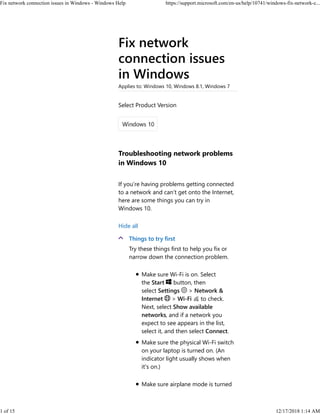
Fix Wi-Fi and network connection issues in Windows
- 1. Fix network connection issues in Windows Applies to: Windows 10, Windows 8.1, Windows 7 Troubleshooting network problems in Windows 10 If you’re having problems getting connected to a network and can’t get onto the Internet, here are some things you can try in Windows 10. Hide all Things to try first Try these things first to help you fix or narrow down the connection problem. Make sure Wi‑Fi is on. Select the Start button, then select Settings > Network & Internet > Wi‑Fi to check. Next, select Show available networks, and if a network you expect to see appears in the list, select it, and then select Connect. Make sure the physical Wi‑Fi switch on your laptop is turned on. (An indicator light usually shows when it's on.) Make sure airplane mode is turned Select Product Version Fix network connection issues in Windows - Windows Help https://support.microsoft.com/en-us/help/10741/windows-fix-network-c... 1 of 15 12/17/2018 1:14 AM
- 2. off. Select the Start button, then select Settings > Network & Internet > Airplane mode and turn off airplane mode if it's on. Move closer to the router or access point. You maybe be able to connect to a cellular data network instead. Select the Start button, then select Settings > Network & Internet , and see if Cellular appears in the list of settings. Restart your modem and wireless router. This helps create a new connection to your Internet service provider (ISP). When you do this, everyone that is connected to your Wi-Fi network will be temporarily disconnected. The steps you take to restart your modem and router can vary, but here are the general steps: Unplug the power cable for the router from the power source. 1. Unplug the power cable for the modem from the power source. Some modems have a backup battery. If you unplug the modem and lights stay on, remove the battery from the modem. 2. Wait at least 30 seconds or so. If you had to remove the battery from the modem, put it back in. 3. Plug the modem back into the4. Fix network connection issues in Windows - Windows Help https://support.microsoft.com/en-us/help/10741/windows-fix-network-c... 2 of 15 12/17/2018 1:14 AM
- 3. power source. The lights on the modem will blink. Wait for them to stop blinking. Plug your router back into the power source. Wait a few minutes for the modem and router to fully power on. You can usually tell when they’re ready by looking at the status lights on the two devices. 5. On your PC, try to connect again. 6. Generate a wireless network report. This report can help you diagnose the problem, or at least provide you with more information to give to others who might be able to help. This creates an HTML file that you can open in your web browser from the location listed under the command prompt. For more info about the network report and how to analyze it, see Analyze the wireless network report in Fix Wi-Fi problems in Windows 10. In the search box on the taskbar, type Command prompt, select and hold (or right-click) Command prompt, then select Run as administrator > Yes. 1. At the command prompt, type netsh wlan show wlanreport, and then press Enter. 2. Make sure it’s not a problem with your cable modem or Internet service provider (ISP). If it is, contact your ISP. In the1. Fix network connection issues in Windows - Windows Help https://support.microsoft.com/en-us/help/10741/windows-fix-network-c... 3 of 15 12/17/2018 1:14 AM
- 4. search box on the taskbar, type Command prompt, select and hold (or right-click) Command prompt, then select Run as administrator > Yes. At the command prompt, type ipconfig, and then press Enter. Look for the IP address listed next to Default gateway. Write down that address if you need to. For example: 192.168.1.1 2. At the prompt, type ping <DefaultGateway> and then press Enter. For example, type ping 192.168.1.1 and press Enter. The result should be something like this: Reply from 192.168.1.1: bytes=32 time=5ms TTL=64 Reply from 192.168.1.1: bytes=32 time=5ms TTL=64 Reply from 192.168.1.1: bytes=32 time=5ms TTL=64 Reply from 192.168.1.1: bytes=32 time=5ms TTL=64 Ping statistics for 192.168.1.1: Packets: Sent = 4, Received = 4, Lost = 0 (0% loss), Approximate round trip times in milli- seconds: Minimum = 4ms, Maximum = 5ms, Average = 4ms If the ping is successful and you see results similar to the results above, but can’t connect to the Internet on your PC, there may be a problem with your modem 3. Fix network connection issues in Windows - Windows Help https://support.microsoft.com/en-us/help/10741/windows-fix-network-c... 4 of 15 12/17/2018 1:14 AM
- 5. or Internet service provider (ISP). Make sure your router is set to broadcast the network name. Connect your PC to the router using an Ethernet cable. 1. Open a web browser and type the IP address for your wireless router. (For example, 192.168.1.1 or 172.16.0.0 —check the documentation for your router to find the default IP address.) 2. Sign in with your user name and password, then make sure an option labeled Enable SSID Broadcast, Wireless SSID broadcast, or something similar is turned on. This setting is often on a Wireless Settings page. 3. Run the Network troubleshooter followed by networking commands The Network troubleshooter can help diagnose and fix common connection problems. Using this troubleshooter, then running some networking commands afterwards if needed, can help get you connected. To run the Network troubleshooter Select the Start button > Settings > Network & Internet > Status. 1. Under Change your network settings, select Network troubleshooter. 2. Follow the steps in the3. Fix network connection issues in Windows - Windows Help https://support.microsoft.com/en-us/help/10741/windows-fix-network-c... 5 of 15 12/17/2018 1:14 AM
- 6. troubleshooter and see if that fixes the problem. If that doesn’t fix your connection problem, try these things: Reset the TCP/IP stack Release the IP address Renew the IP address Flush and reset the DNS client resolver cache To run these networking commands in a command prompt window In the search box on the taskbar, type Command prompt, press and hold (or right-click) Command prompt, and then select Run as administrator > Yes. 1. At the command prompt, run the following commands in the listed order, and then check to see if that fixes your connection problem: Type netsh winsock reset and press Enter. Type netsh int ip reset and press Enter. Type ipconfig /release and press Enter. Type ipconfig /renew and press Enter. Type ipconfig /flushdns and press Enter. 2. Roll back the network adapter driver If you were connected before and recently installed a new network adapter driver or installed an update to Windows that might have included an updated driver, rolling back your driver to a previous version might help. Fix network connection issues in Windows - Windows Help https://support.microsoft.com/en-us/help/10741/windows-fix-network-c... 6 of 15 12/17/2018 1:14 AM
- 7. In the search box on the taskbar, type Device Manager, and then select Device Manager from the list of results. 1. Expand Network adapters and locate the network adapter for your device. 2. Press and hold (or right-click) the network adapter, and then select Properties. 3. In Properties, select the Driver tab, select Roll Back Driver, and then follow the steps. If the Roll Back Driver appears dimmed, that means there's no driver to roll back to. 4. After rolling back to the previous version of the driver, select the Start button > Power > Restart if you're asked to restart, and see if that fixes the connection issue. 5. If Windows can’t find a new driver for your network adapter, visit the PC manufacturer’s website and download the latest network adapter driver from there. If your PC can't connect to the Internet, you'll need to download a driver on a different PC and save it to a USB flash drive, so you can manually install the driver on your PC. You’ll need to know the PC manufacturer and model name or number. To learn how to manually install the driver, see the previous section. Update the network adapter driver An outdated or incompatible network adapter driver can cause connection problems. If you recently upgraded to, it's possible that the current driver was designed for a previous version of Fix network connection issues in Windows - Windows Help https://support.microsoft.com/en-us/help/10741/windows-fix-network-c... 7 of 15 12/17/2018 1:14 AM
- 8. Windows. It can also happen if you recently updated Windows 10. In either case, check to see if an updated driver is available. In the search box on the taskbar, type Device Manager, and then select Device Manager from the list of results. 1. Expand Network adapters and locate the network adapter for your device. 2. Press and hold (or right-click) the network adapter, select Update driver > Search automatically for updated driver software, and then follow the instructions. 3. After installing the updated driver, select the Start button > Power > Restart if you're asked to restart, and see if that fixes the connection issue. 4. If Windows can’t find a new driver for your network adapter, visit the PC manufacturer’s website and download the latest network adapter driver from there. If your PC can't connect to the Internet, you'll need to download a driver on a different PC and save it to a USB flash drive, so you can manually install the driver on your PC. You’ll need to know the PC manufacturer and model name or number. To manually install the network adapter driver Do one of the following, depending on what kind of file you downloaded from the PC manufacturer’s website: If you downloaded an executable (.exe) file, just double-click the file to Fix network connection issues in Windows - Windows Help https://support.microsoft.com/en-us/help/10741/windows-fix-network-c... 8 of 15 12/17/2018 1:14 AM
- 9. run it and install the drivers. That should be all you need to do. If you downloaded individual files, and at least one file has an .inf file name extension and another has a .sys extension, do the following: In the search box on the taskbar, type Device Manager, and then select Device Manager from the list of results. 1. Expand Network adapters and locate the network adapter for your device. (If the network adapter isn’t listed under Network adapters, expand Other devices and look for it there.) 2. Press and hold (or right- click) the network adapter, and then select Update driver > Browse my computer for driver software. 3. Select Browse > select the location where the driver files are stored > OK. 4. Select Next > follow the steps to install the driver > Close. 5. After you've updated the driver, select the Start button > Power > Restart if you're asked to restart, and see if that fixes the connection issue. 6. Temporarily turn off firewalls Sometimes firewall software might prevent you from getting connected. You can see if the connection issue is caused by a firewall by turning it off temporarily and then trying to visit a website you trust. The steps to turn off a firewall depend on Fix network connection issues in Windows - Windows Help https://support.microsoft.com/en-us/help/10741/windows-fix-network-c... 9 of 15 12/17/2018 1:14 AM
- 10. the firewall software you’re using. Check the documentation for your firewall software to learn how to turn it off. Make sure you turn it back on as soon as you can. Not having a firewall turned on makes your PC more vulnerable to hackers, worms, or viruses. If you have trouble turning off your firewall, do the following to turn off all firewall software that's running on your PC. Again, make sure you turn your firewall back on as soon as you can. To turn off all firewalls In the search box on the taskbar, type Command prompt, press and hold (or right-click) Command prompt, and then select Run as administrator > Yes. 1. At the command prompt, type netsh advfirewall set allprofiles state off, and then press Enter. 2. Open your web browser and visit a website you trust and see if you can connect to it. 3. To turn on all firewalls you might have installed, at the command prompt, type netsh advfirewall set allprofiles state on, and then press Enter. 4. If you find the firewall software is causing the connection issues, contact the software manufacturer or visit their website to check and see if updated software is available. Temporarily turn off any antivirus or malware-prevention software Sometimes antivirus or malware- prevention software might prevent you from getting connected. You can see if Fix network connection issues in Windows - Windows Help https://support.microsoft.com/en-us/help/10741/windows-fix-network-c... 10 of 15 12/17/2018 1:14 AM
- 11. the connection issue is caused by antivirus and malware-prevention software by turning it off temporarily and then trying to visit a website you trust. If you find it is causing the connection issues, contact the software manufacturer or visit their website to see if updated software is available. The steps to turn off antivirus or malware-prevention software depend on the software you’re using. Check the documentation for your software to learn how to turn it off. Make sure you turn it back on as soon as possible. Not having antivirus or malware-prevention software turned on makes your PC more vulnerable to hackers, worms, or viruses. If you’re not sure what antivirus or malware-prevention software program you have installed, Windows might be able to tell you. To find out what antivirus or malware- prevention software is installed In the search box on the taskbar, type System and security, and then select Review your computer’s status and resolve issues. 1. Select the down arrow next to Security. If Windows can detect your antivirus software, it's listed under Virus protection. For malware-prevention software, look under Spyware and unwanted software protection. 2. If the antivirus or malware- prevention software is on, check the documentation for that software to learn how to turn it off. 3. Fix network connection issues in Windows - Windows Help https://support.microsoft.com/en-us/help/10741/windows-fix-network-c... 11 of 15 12/17/2018 1:14 AM
- 12. Make sure you turn your antivirus or malware-prevention software back on as soon as you can to make sure your PC is better protected. Uninstall the network adapter driver and restart If the previous steps didn’t work, try to uninstall the network adapter driver, and then restart your computer and have Windows automatically install the latest driver. Consider this approach if your network connection stopped working properly after a recent update. Before uninstalling, make sure you have drivers available as a backup. Visit the PC manufacturer’s website and download the latest network adapter driver from there. If your PC can't connect to the Internet, you'll need to download a driver on a different PC and save it to a USB flash drive so you can install the driver on your PC. You’ll need to know the PC manufacturer and model name or number. In the search box on the taskbar, type Device Manager, and then select Device Manager from the list of results. 1. Expand Network adapters and locate the network adapter for your device. 2. Press and hold (or right-click) the network adapter, and then select Uninstall device > the Delete the driver software for this device check box > Uninstall. 3. After uninstalling the driver, select the Start button > Power > Restart. After your PC restarts, Windows will 4. Fix network connection issues in Windows - Windows Help https://support.microsoft.com/en-us/help/10741/windows-fix-network-c... 12 of 15 12/17/2018 1:14 AM
- 13. automatically look for and install the network adapter driver. Check to see if that fixes your connection problem. If Windows doesn't automatically install a driver, try to install the backup driver you saved before uninstalling. Use network reset to reinstall network devices Using network reset should be the last step you try. Consider using it if the steps above don’t help to get you connected. This can help solve connection problems you might have after upgrading from a previous version of Windows to Windows 10, as well as fix problems where you can connect to the Internet but not to shared network drives. It removes any network adapters you have installed and the settings for them. After your PC restarts, any network adapters are reinstalled, and the settings for them are set to the defaults. Select the Start button, then select Settings > Network & Internet > Status > Network reset. 1. On the Network reset screen, select Reset now > Yes to confirm. Wait for your PC to restart and see if that fixes the problem. 2. Note To use network reset, your PC must be running Windows 10 Version 1607 or later. To see which version of Windows 10 your device is currently running, select the Start button, then select Settings > System > About. Fix network connection issues in Windows - Windows Help https://support.microsoft.com/en-us/help/10741/windows-fix-network-c... 13 of 15 12/17/2018 1:14 AM
- 14. Help us improve networking in Windows 10 If the previous suggestions don’t fix the problem, let us know by sending feedback in the Feedback Hub. Please provide detailed info, such as a description of the problem, screenshots, log files, and any other info that might be helpful. In the Feedback Hub, select the appropriate category and subcategory, for example, Networks and Connecting to a Wi-Fi network. Notes After using network reset, you might need to reinstall and set up other networking software you might be using, such as VPN client software or virtual switches from Hyper‑V (if you're using that or other network virtualization software). Network reset might set each one of your known network connections to a public network profile. In a public network profile, your PC is not discoverable to other PCs and devices on the network, which can help make your PC more secure. However, if your PC is part of a homegroup or used for file or printer sharing, you’ll need to make your PC discoverable again by setting it to use a private network profile. To do this, select the Start button, then select Settings > Network & Internet > Wi-Fi . On the Wi-Fi screen, select Manage known networks > the network connection you want to change > Properties. Under Network profile, select Private. Open Feedback Hub Fix network connection issues in Windows - Windows Help https://support.microsoft.com/en-us/help/10741/windows-fix-network-c... 14 of 15 12/17/2018 1:14 AM
- 15. For more info, see Send feedback to Microsoft with the Feedback Hub app. Related topics How to find your wireless network password Fix Wi-Fi problems in Windows 10 Setting up a wireless network Last Updated: Nov 16, 2018 What's new NEW Surface Pro 6 NEW Surface Laptop 2 NEW Surface Go Xbox One X Xbox One S VR & mixed reality Windows 10 apps Office apps Store & Support Account profile Download Center Sales & support Returns Order tracking Store locations Support Buy online, pick up in store Education Microsoft in education Office for students Office 365 for schools Deals for students & parents Microsoft Azure in education Enterprise Microsoft Azure Enterprise Data platform Find a solution provider Microsoft partner resources Microsoft AppSource Manufacturing & resources Financial services Developer Microsoft Visual Studio Windows Dev Center Developer Network TechNet Microsoft developer program Channel 9 Office Dev Center Company Careers About Microsoft Company news Privacy at Microsoft Investors Diversity and inclusion Accessibility Security English (United States) Contact us Terms of use Privacy and cookies Trademarks Safety & eco © Microsoft 2018 Fix network connection issues in Windows - Windows Help https://support.microsoft.com/en-us/help/10741/windows-fix-network-c... 15 of 15 12/17/2018 1:14 AM