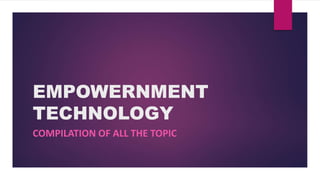
empowerment technology by: kier and joveryn
- 1. EMPOWERNMENT TECHNOLOGY COMPILATION OF ALL THE TOPIC
- 2. ICT It is the umbrella that includes any communication device or application, encompassing: radio, television, computer and etc.
- 3. STATE OF INTERNET TECHNOLOGY WEB 1.0 Very few content creator or known as “read only web” There’s no user interaction Web pages were static Feedback mechanism was the private email No direct comment available READ ONLY WEB WEB MASTER---STATIC WEB---USERS WEB 2.0 Was used around 2004 (read and write web) Technology became more interactive Internet became more available to everyone The user can now interact, contribute and create their own internet space and content. Social Media Begin
- 4. WEB 3.0 Discovered by Tim Berners-Lee (Father of the world wide web) Read-write-execute Semantic web or data driven web content and response
- 5. Technology Convergence Evolution of technological development that merge into a new system bringing together different types of applications and media. Example: Smart Phone It can function as a telephone, camera, radio, TV and gaming console.
- 6. Social Media -It is a collection of internet-based communication tools and computer-assisted channels dedicated to allow users, interact, communicate and share virtually in community and networks. Facebook-popular free social networking sites Twitter-more than 300 million users in 2018 -allow users to microblog or broadcast short message are called tweets. Instagram-social networking app that enables the user to show mobile photo and video either public or private(not user friendly). Snapchat-design for mobile networking application, photo sharing, chat and messages service -image and video showed in these app last only for a short time and they are gone. Assistive Media- founded in 1996 in ANN ARBOR, MICHIGAN USA it is a not-prophit organization. First internet based reading services for persons with visual and reading impairment.
- 7. Danger In The Computer Email Spam- known as junk email, usually unsolicited commercial email sent from one source with identical message to send to multiple recipients. Email Spoofing- a deceitful email practice in which the sender address is changed, so that it would appear to have come from a different sources usually someone you know - it is usually used by spammers to hide the origin of spam Phishing- a deceitful practice of trying to get confidential information such as passwords and usernames, and credit card details by making it appear as if it is comes from a trustworthy source. Pharming- a dangerous hacker attack on a website which directs all traffic to that website to another facitious website. - it’s main objective is to obtain username and passwords, as well as credit card and financial information and use these to steal money electronically.
- 8. Danger In The Computer Spyware- It is a computer program that is installed covertly to a personal computer to collect information or even take control over the computer. Computer Worm- is a dangerous computer program that replicates itself through a network. -some worms delete files, others disrupt the network function Trojan Horse- a malicious software fronting to perform a good task, but covertly performs undesirable function with the intention of entering the computer without the user’s content. Computer Virus- a program that duplicate itself and the infects the computer - it spreads like a real biological virus, wherein it attaches itself to a host program. -virus can also be transferred by the removable storage. Hacker- a person who is able to enter the control other people’s computer with authorization.
- 9. Protection from Threat Security center- place where you can set protection Security setting 1.Firewall- Don’t allow exceptions -protect the unauthorized entries, viruses, warm from the internet/network. -current antivirus/antivirus 2. Automatic Update- ON 3.Virus Protection-ON Antivirus-locate, find and remove virus threats that are already in your computer. AV- prevent the malicious software from (malware) entering your computer.
- 10. Unlocking of difficulties Contextualize- is to place (something such as a word or activity) in a context. Research- the collecting of information about a particular subject. Strategy- the art of devising or employing plans or stratagems towards a goal. -a careful plan or method. Compilation- the act or process of compiling. Citation- an act of qouting; especially: the citing of a previously settled case of law. Contextual search- is an attempt to be more precise in providing the list documents according to the words used by the user to search the internet. -a good contextual search engine would request for more information to narrow down the result of the search.
- 11. 8 Steps to make Contextualized Online Search 1. Identify or choose a topic. 2. Topic or task definition. 3. Identify methods of search. *experiments*explore*survey 4.Identify resources of your research. 5. Make your research strategies.(list your keywords) 6. Compiling the research results. 7. Evaluate the results of your research. 8. Create a list of your references for citation. “Education is the most powerful weapon which you can use to change the world” ~Nelson Mandela
- 12. Research Skills 1.Critical Thinking- it is the ability to digest, reflect and conclude from the information searched. 2. Computer Literacy- Researcher has knowledge of the various computer applications and tools when working with large amount of data. 3. Analytical Thinking- the ability to look, verbalize, conceptualize, and gather data attuned to the context of the subject. -the ability to apply synthesis, focus and critical thinking to extract the useful information.
- 13. Research Skills 4.Problem Solving Capability-the ability to present solutions or solve problems by presenting a decision based on the given information. 5. Organized data Mining-it is the ability to organize and catalogue all collected material efficiency despite data size. 6.Research Presentation- it is the ability to present ideas and draw conclusions from the research. 7.Creativity and developed imagination- it is the ability to look for alternative solutions to the problems needed to solve in the research.
- 14. Mail Merge and Label Generation Mail Merge -is used to automatically add mailing addresses or personalized information to your publications. MAILING START GROUP COMMANDS Mail Merge-merges data into a publication which will be printed and mailed. E-mail Merge-merges data into a publication that will be sent as e-mail Select Recipients- choose the list of people you intend to send the letter to. Edit Recipient List-make changes to the list of recipients and decide which of them should receive your letter.
- 15. Insert Merge Field- adds a field from your recipients list to the publication. Address Block-adds an address to your letter. Greeting Line- Adds a greeting line to your letter. Insert Personalized Hyperlink-inserts hyperlinks that are customized for each recipient. Format-change the format for the field content. Parts of Mail Merge 1.Recipient List 2.Publication with merge fields 3.Merged publication
- 16. Hands-on: Using MS word to create a Mail Merge Step 1: Creating a recipient list 1.Click the mailings tab, go to the start group and click select recipient. 2.On the list of options, select type new list. 3.On the new address list dialog box, click New Entry and type the recipient information. Step 2: Prepare your Publication 1.Check your publication in MS Word 2.Inser any additional text that you want to appear in every version of your mail merge publication such as greeting.
- 17. Step 3:Create Merge Publication 1.Print a. click merge to a printer b. In the print space, select the option you want and click OK 2.Merge to New Publication a. Click Merge to New Publication b. In the new publication, Click save this Publication in the Mail Merge task c. Type the name of your new publication and click save.
- 18. Identifying Good Source from Satirical Source Satirical sites are websites that report untrue or false stories meant tom amuse or entertain. These sites take their cue from TV shows that report exaggerated news that are untrue but intriguing and funny. This sites started as spoofs of real public figures such asa political leaders or move personalities. How to detect satirical news: 1.If it is good to be true, then it must be so. 2.If the news did not emanate from reliable news site. 3.If they are from known satirical sites.
- 19. List of top sources of satirical news. 1. Adobo Chronicles (adobochronicles.com) 2.So, What’s News? (sowhatsnews.wordpress.com) 3.Eritas Times (eritastime.com) 4.The Professional Heckler (professionalhecker.wordpress.com) List of American Satirical Sites in the US 1.The Onion (theonion.com) 2.ClickHole (clickhole.com) 3.Christwire Global Media (christwire.org)
- 20. How to Create Slide Presentation 1. Open MS PowerPoint application 2.Click New and Select your prefferes design template 3. Click Insert Tab Menu and insert text word art or any object in the slide 4.Click Home tab to insert new slide in your presentation.
- 21. Imaging and Designing for Online Sources of Photos and Graphics 1.Personal and Professional Photos- are photos taken by amateur or professional photographers using a digital camera. These images are downloaded and are stored in the computer. 2.Scanned Images- are those that you transfer from printed photos and graphics using scanning devices which you can transfer to your computer for further improvement and modification. 3.Stock Photo Library-are several photographs and created images rhat are available for sale. 4.Online Stock Photos-are found in the World Wide Web. The WWW is now the dominant source of photos and graphics around the globe because of the widely available choices and reasonable prices.
- 22. Online Digital File Formats for Images and Text A computer will have a certain method of encoding information for storage in the hard drive or any form of computer storage. The ways of encoding and storing this information to storage is called file format. Digital file formats are categorized as either proprietary or open. Proprietary Formats are owned and controlled by individuals or corporation and the file format specifications are not available to the public. Open formats are means and ways for storing digital information that are free, can be used by the public and are not encumbered by copyrights or patents. File format uses suffixes that are added to the end of a filename called filename extensions. The file extension is a mean of identifying the format of the file, with a period before it after the filename. The file extensions has usually two or more characters, although historically there were only three, but modern operating systems are not constrained anymore by that number of characters, more are now allowed.
- 23. Digital File Formats are classified into three major groups: 1. Uncompressed or raw format -is usually used for storing original file format it is a flexible form but needs bigger memory to store 2.Lossless file format -is a file format that was compress to replicate the original quality but at a reduced file size. 3.Lossy File Format -a file format that was compresses as an approximate of the original file.
- 24. Image File Formats Means of storing and organizing digital images, photos and illustrations. Classified into two types: *Raster Image Files *Vector Image Files Raster Image Files (Bitmap Images) -Means of representing digital images in bits of information for storage which translates into pixels. *Pixel-is the smallest information of an image -comes from the words picture “Pix” and element “el” -images using pixels are represented by dots or squares added together to form the picture
- 25. Image File Formats Majority of Raster Files are lossy The common formats you will encounter Raster Images are stored as bit maps Examples for this are: JPEG,GIF,PNG FILES
- 26. Types of Raster Image Formats .BMP -Bitmap Image File -is a file format developed and used on Microsoft windows environment -stored in a graphic file format called device-independent Bitmap (DIB) -not a common format on world wide web because of its large file size .GIF -Graphical Interchange Format -very popular on the world wide web because of its portability (small file size) -ideal for image with large areas of uniform color, small images with text, navigation buttons but it is not good for photographic images. -support only 8-bits per pixel color scheme .JPG –JPEG Image File -standarlized by the joint photographic images as well as transmission of photos on the world wide web since it supports 24 Bits per pixel color scheme..many digital camera store photographs in JPEG Format, JPEG is not ideal for use on line art.
- 27. Types of Raster Image Formats .PNG -Portable network graphic (PNG) -is a free open source Bitmap Image Format made to improve on GIF which has small file but can handle more colors since it supports 24-Bit per pixel color scheme and support true color (16 million colors) unlike GIF,PNG does not support animation. .PSD -Photoshop Document(PSD) -Is a native five format for adobe photoshop, and since many are using this program to create images, it is very popular
- 28. VECTOR IMAGE OR VECTOR GRAPHIC FILES -Are lossless files created using mathematical geometric equations to represent images in digital computer graphics -Has the advantage of retaining its quality at any desired image size -Is the preferred format for those who desire quality points and display of image Examples of this type of format are: •PDF •Encapsulated Postscript •Scalable Vector Graphics •Windows Metalife
- 29. Types of Vector Image Formats DESCRIPTION .AI -Adobe illustrator file -is the file extension for graphics created using adobe illustrator which is created using paths and lines connected by instead of bitmaps, which may include objects, color, and test .DRW -Drawing file -is a generic drawing created and stored in a vector format that uses lines or paths to represent images .DXF -Drawing exchange format file -developed and introduced by autodesk the make of auto cap and is used for computer-aided design(CAP)vector images
- 30. Types of Vector Image Formats .PS -Postscript file -is a page description language(PDL)developed by adobe, basically a language for printing documents on laser printers and image setters high resolution printers to produce camera ready copies .SVG -Scalable vector graphic(SVG) -Is the most common vector graphic format on the internet. It was developed by the world wide web consurtion (w3c)to display vector graphics Other File Format include TIFF (Tagged Image File Format), RAW (Raw Image Format), GIF (Graphics Interchange Format) and the PSD (Photoshop Document)
- 31. Basic Principles of Graphics and Layout Layout- Is the process of planning and arranging graphics or text in a page or book. Balanced make up and alignment of element: Symmetrical-A layout may be symmetrical where there are equal weight and the elements on both sides of the page . The layout may be left braced or right braced. Assymetrical- layout may be assymetrical where there is an artistic and different intensity on one side of the page. Text-The text type should be legible, appropriate font face, and arrange either left justified, or centered. The flow of the text and picture should be easy to read.
- 32. Basic Principles of Graphics and Layout Image-the images should be proportionate, with sharp color and high resolution. The images used should have captions. Proximity and harmony-the elements should be closed together and not scattered and arranged apart from each other. Elements should not be cluttered and not compete with each other. Consistency-there should be uniformity of theme on each page. Color and shape-use color to create interest by providing variety in design like the use of color contrast and shapes. Emphasis-there should be one point of interest in one page . The element to be emphasized should have a different size, color, shape, or background.
- 33. Principles and Basic Techniques of Image Manipulation There are various ways to manipulate images like resizing, cropping, adjusting color background, balance, brightness and contrast, combining photos, combining text and photos and adding effects. You have to have a good and clear image to be used in your webpage, blog or presentation, but with the use of a photo editing tool, you can improve and edit the picture to be able to use them the way you want to be able to send your message to your viewers.
- 34. Techniques of Image Manipulation Background Color- you can change the background if it does not match the image or the totality of the presentation. Multiple Images- You can combine multiple images to make a point or use to highlight your message
- 35. Basic Manipulation Using Offline or Open Source Software Photo editing and designing tools allow you to make manipulate or edit images, apply effects, filters, add frames, crop, add text, change background color, make photo collage and photo album that you would like to do on in an image. Various offline or open-source for image editing. 1. Picasa- it is a Google's free photo manager to edit and organize your photos. 2. Paint.net -it is a Windows-based alternative to the MS Paint Editors: It is a free open source available in Windows. 3. Google Sketch Up- it is a free 3D, modeling program with tools that allow you to create 3D models of houses, home renovation, wood working projects and others with dimensional accuracy.
- 36. Basic Manipulation Using Offline or Open Source Software 4. Autodesk Pixl- a free photo editing tool that is similar to Photoshop and has more than 600 effect, overlays, borders that you can use. 5. Adobe Photoshop- is a tool to create, modify, combine and optimize digital photos and images. It is used to perform change such as adjusting brightness and contrast of the images, combines different image elements and keep your images organized. 6. GIMP or GNU Image Manipulation Program-is a free, open source image/graphics editing program used for image retouching and editing, free- form drawing/painting and other specialized taks.
- 37. Presentation Is a graphics program that allows you to create slide shows, presenting a topic, lecture, demonstration to enlighten, educate, communicate or persuade the audience. It allows transitions, animation and sounds that will captivate the audience and keep them interested Examples of presentation tools are: 1. Zoho Show- it is an online presentation that features master slides, templates, customization, the ability to insert videos/images, transitions/animations image editing, shape effects and easy flowchart building. 2.LinkedIn- is a Web 2.0 based sliding hosting service. Users an upload files privately or publicly in the following formats: Powerpoint, PDF, Keynote or Open Document presentations. 3.Google Slides- create a new presentation and edit, collaborate with others and present wherever you are free.
- 38. 4. SlideRocket- is an online presentation platform that lets users create, manage, share and measure presentation. 5. MS Powerpoint- it is a slide show presentation program currently developed by Microsoft. 6. Prezi- Is a cloud- based presentation software based on a software as a service model. The product employs a zooming user interface (ZUI) which follows users to zoom in and out of their presentation media.
- 39. Hands-on: Using Prezi to Create a Presentation Creating a New Prezi Account 1. Go to prezi.com 2.Click Get started on the upper right corner. 3.Click Basics, Click Free, Sign up for a public account. 4.Fill in the boxes with the specified information 5.After providing information, click create your free Public Account.
- 40. The Prezi Canvas Zooming In and Out 1. To zoom in, just scroll the mouse upwards and to zoom out, scroll the mouse downwards. 2. To zoom in the frames just like a frame and select Zoom in to Frame in the frame tool bar. 3. To zoom out in the original overview, click the Home button Moving Around the Canvas 1.To move around the canvas, click and hold , and drag the cursor to the direction you want to go to. Undo and Redo 1. To undo just click the Undo button ,and to Redo, click the Redo button. Adding/Editing Texts 1. To add texts, just click anywhere in the canvas, and start typing. Or click the sign Click to add Title and type.
- 41. The Prezi Canvas Undo and Redo 1. To undo just click the Undo button ,and to Redo, click the Redo button. Adding/Editing Texts 1. To add texts, just click anywhere in the canvas, and start typing. Or click the sign Click to add Title and type. Adding/Editing Frames 1. To add a frame, select the type of frame you would like and drag the shape with a plus sign anywhere you want in the canvas. 2. To edit the frame, click on the frame and you can change the color and type of the frame or delete it in the frame toolbar. 3.You can move the frame around by clicking the hand button and then drag it at any direction. 4. You can increase or decrease the size of the frame by sliding the sizing handle outward or toward the center or you can use the + and – button. 5.To add an image, shape, video and other files to the frames, click insert.
- 42. The Prezi Canvas Editing Images 1. You can move the image around by clicking and holding the hand button and moving it to any direction you want. 2. You can increase or decrease the size of the image by dragging the sizing Handle away or towards the centre or you can use the + and – buttons. 3. You can rotate the photo by pointing your mouse near any sizing handle so you can click and hold a small circle beside it and rotate, it at any direction. 4. You can enhance add effects and frames to your photo by selecting effects at the picture toolbar.
- 43. The Prezi Canvas Editing The Background 1. To add images or change the background color, click customize. 2. You can either change the background color by clicking color and choosing a new color, or adding a background imaging by selecting Choose file. 3. You can also change the look of your present template by choosing one of the themes in the Theme Tab
- 44. The Prezi Canvas Adding/ Editing Animations 1. Enter Edith Path mode by clicking Edit Path on the bottom left. A star symbol will appear on each side of a path point or to a frame. 2.Click the star symbol to enter Animation edit mode. 3. When you click or hover on an object you’ll see a Green star with a number, this represents the order which your content will fade in. 4. You can review the animation by clicking the Play button on the top right corner. 5. To change the order you can click the Reset on the top left corner to remove all the animation present in the frame. 6. Or you can also remove the animation individually by hovering over a green star until you see Delete button 7. If you are satisfied with the order of your animation, click done.
- 45. Prepared By: JOVERYN M. PAGUNSAN GRADE 11-ABM KIER SAMACO GRADE 11-ABM