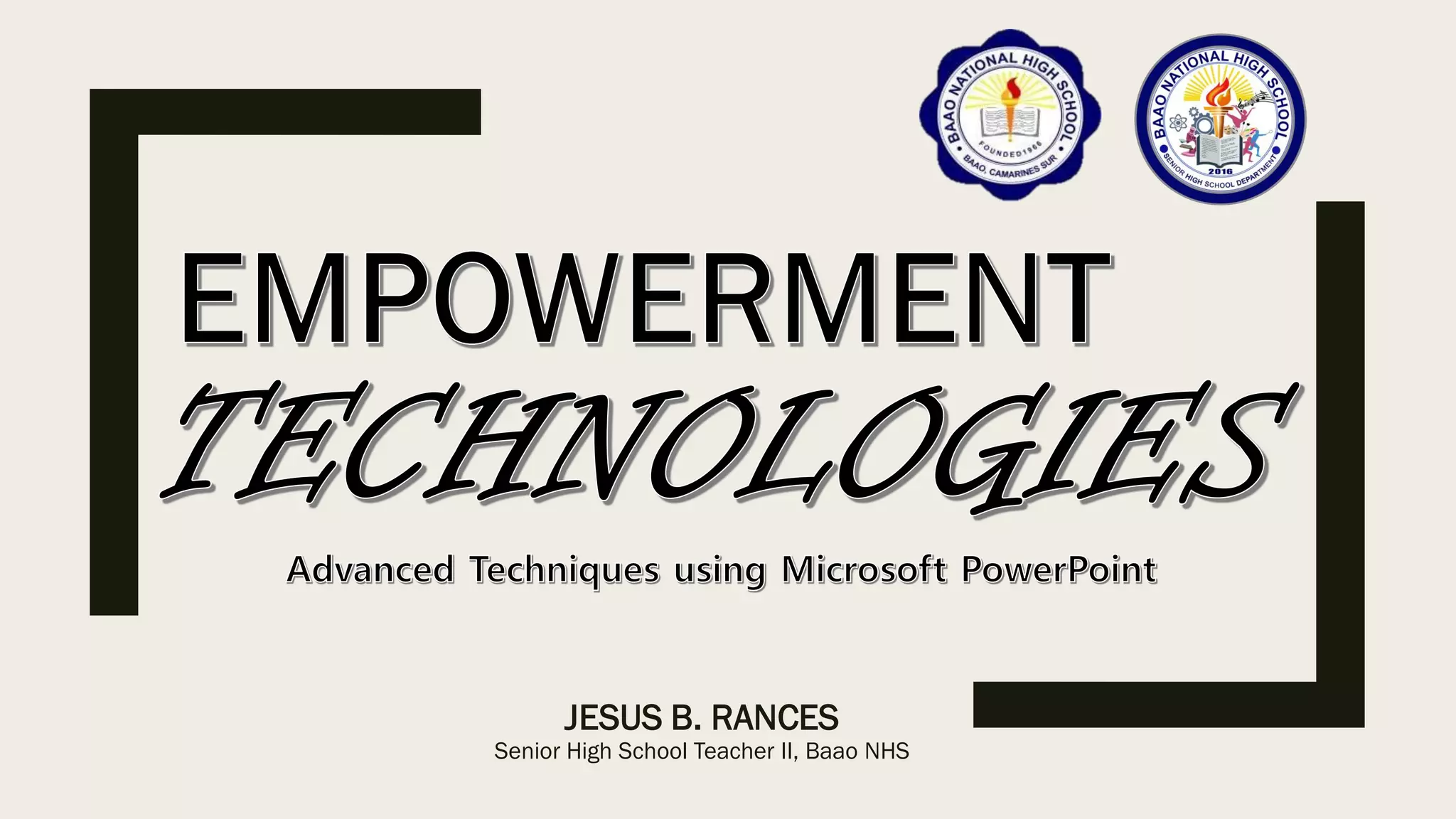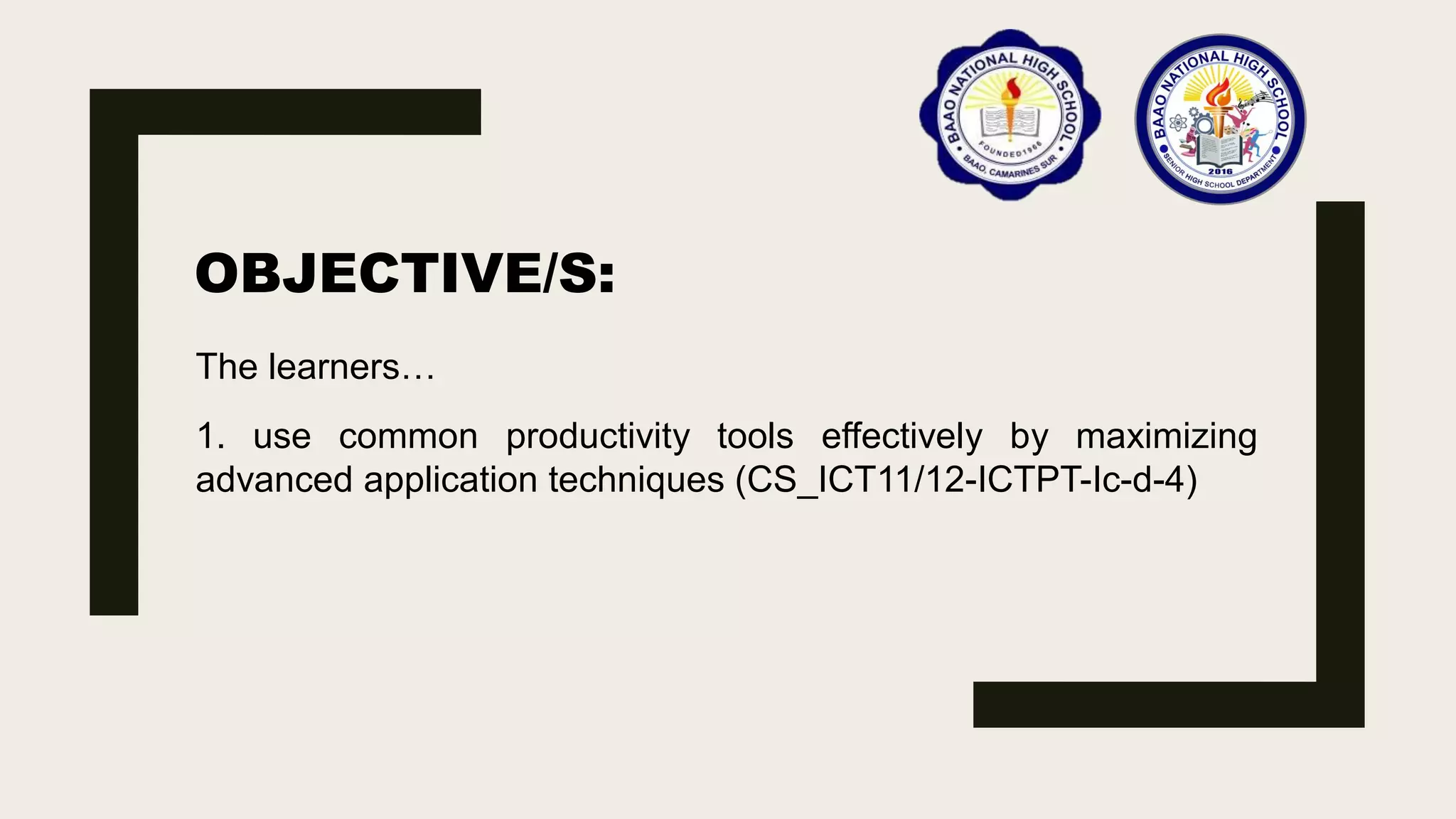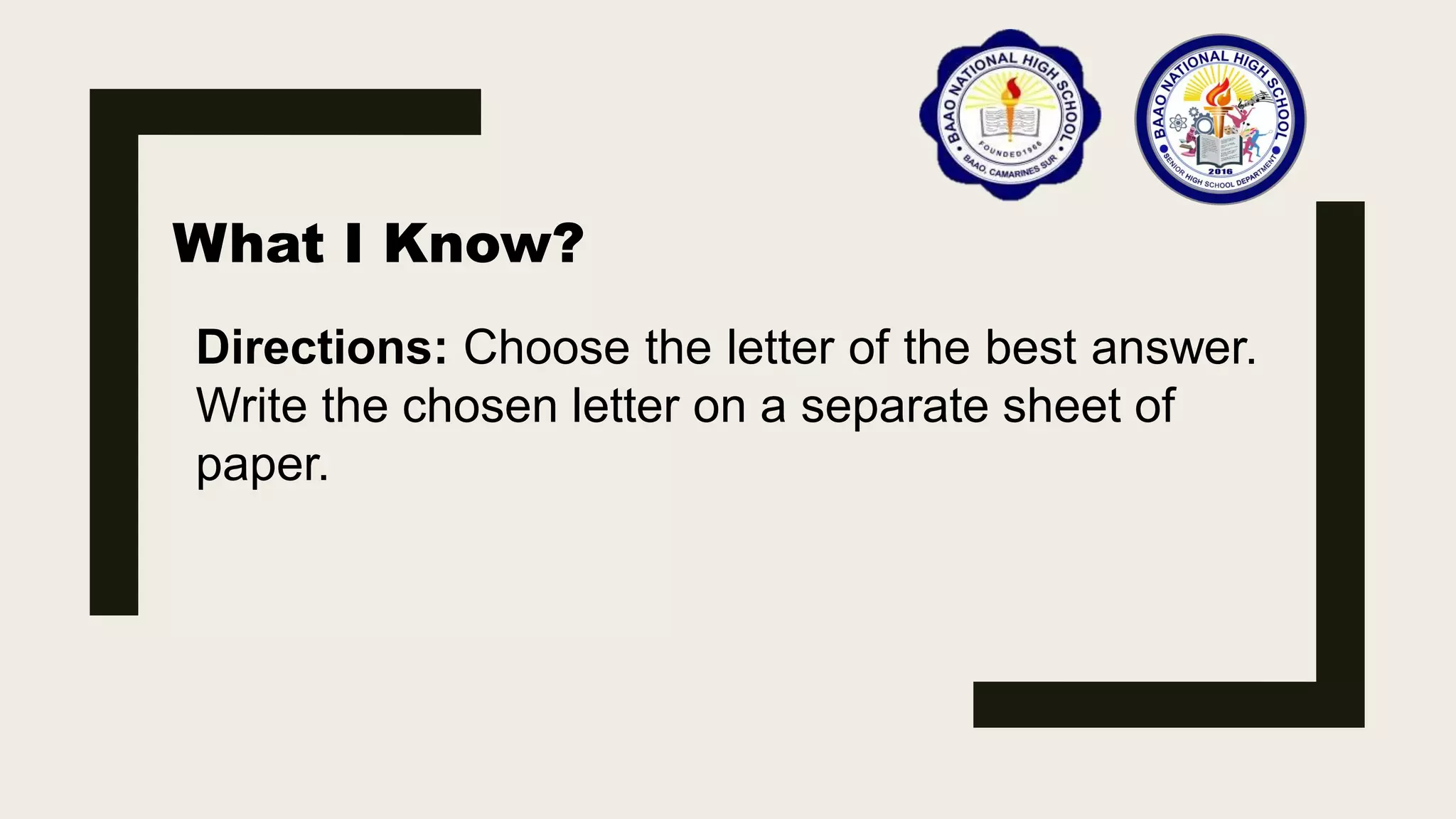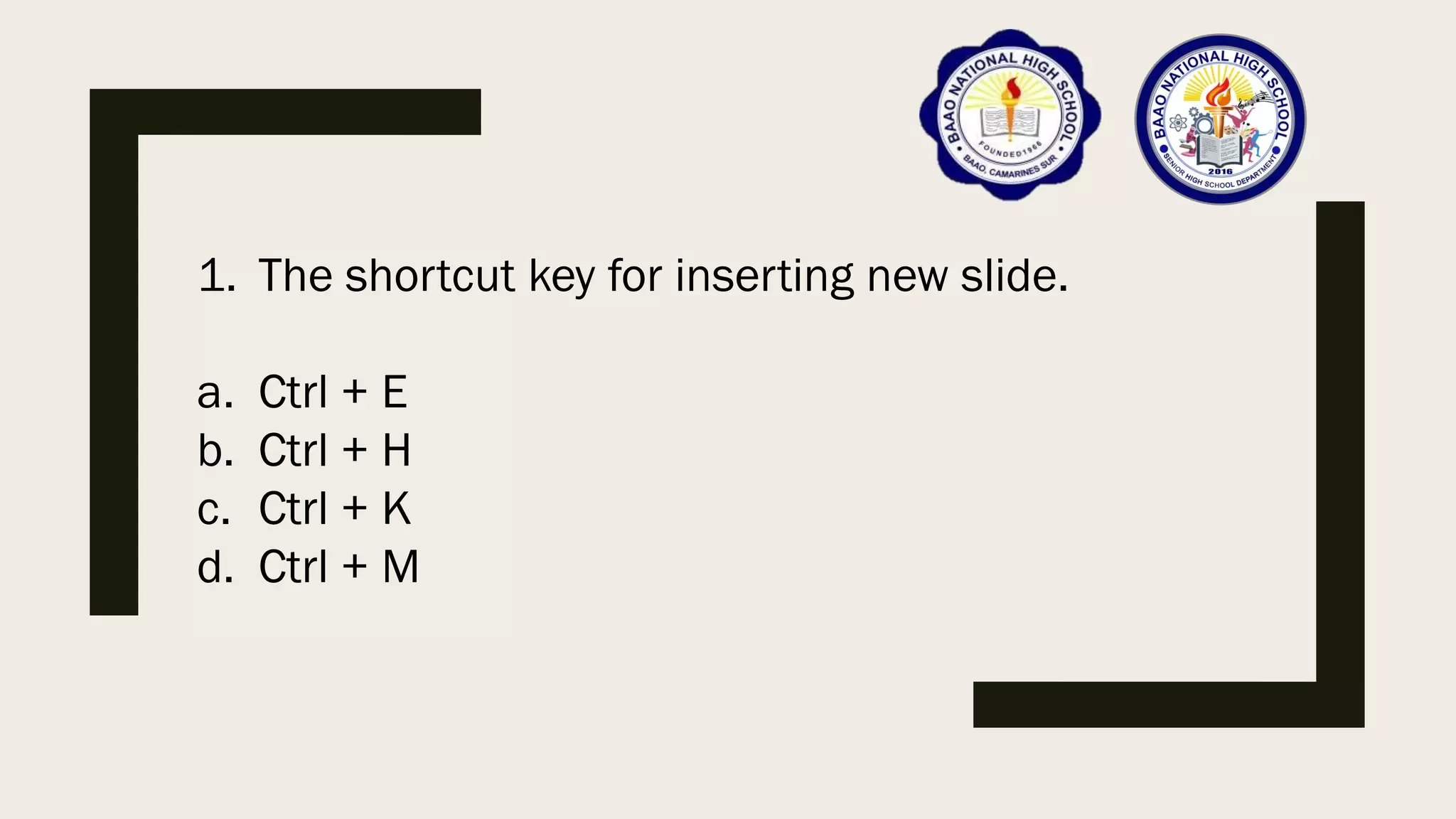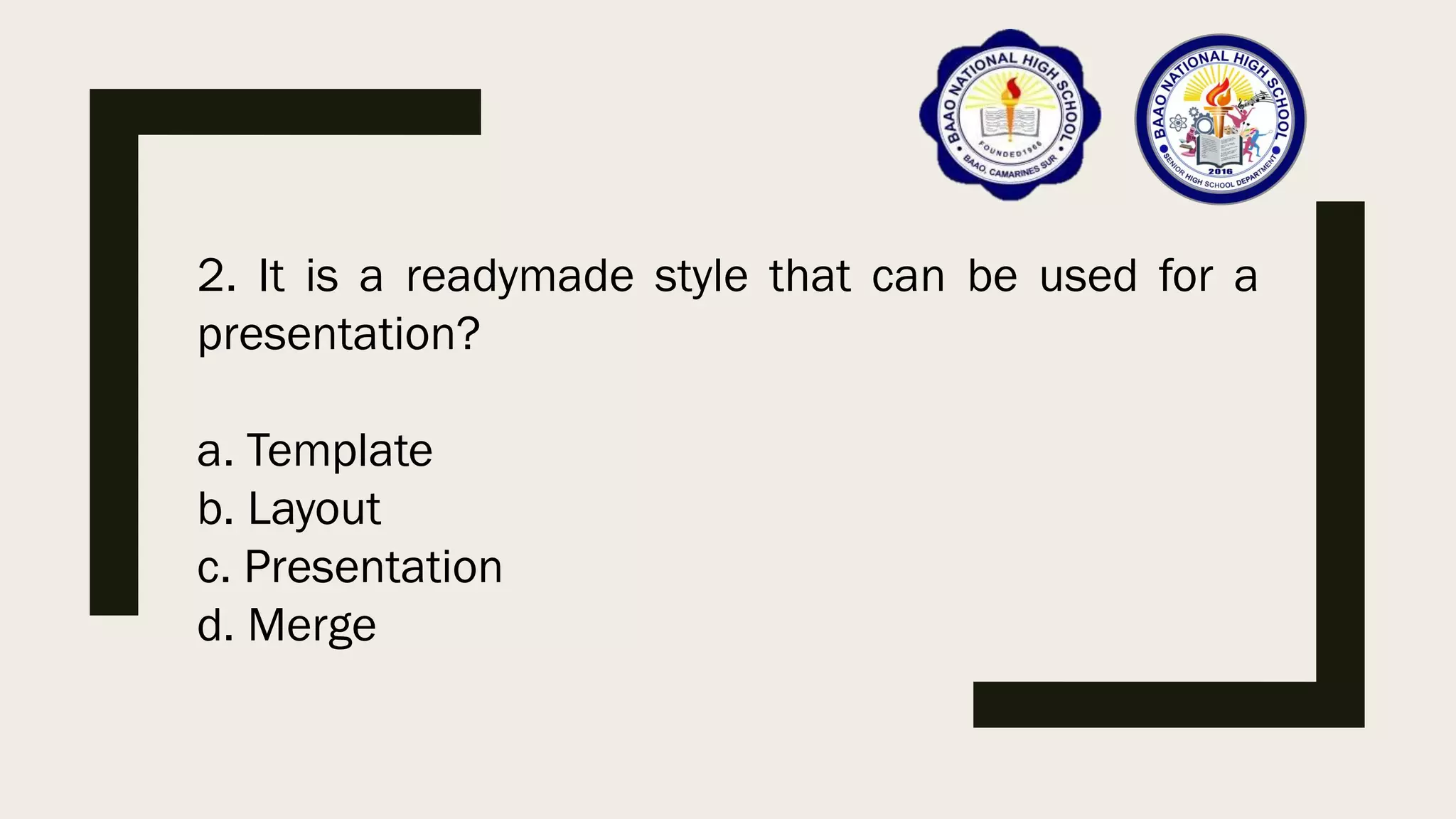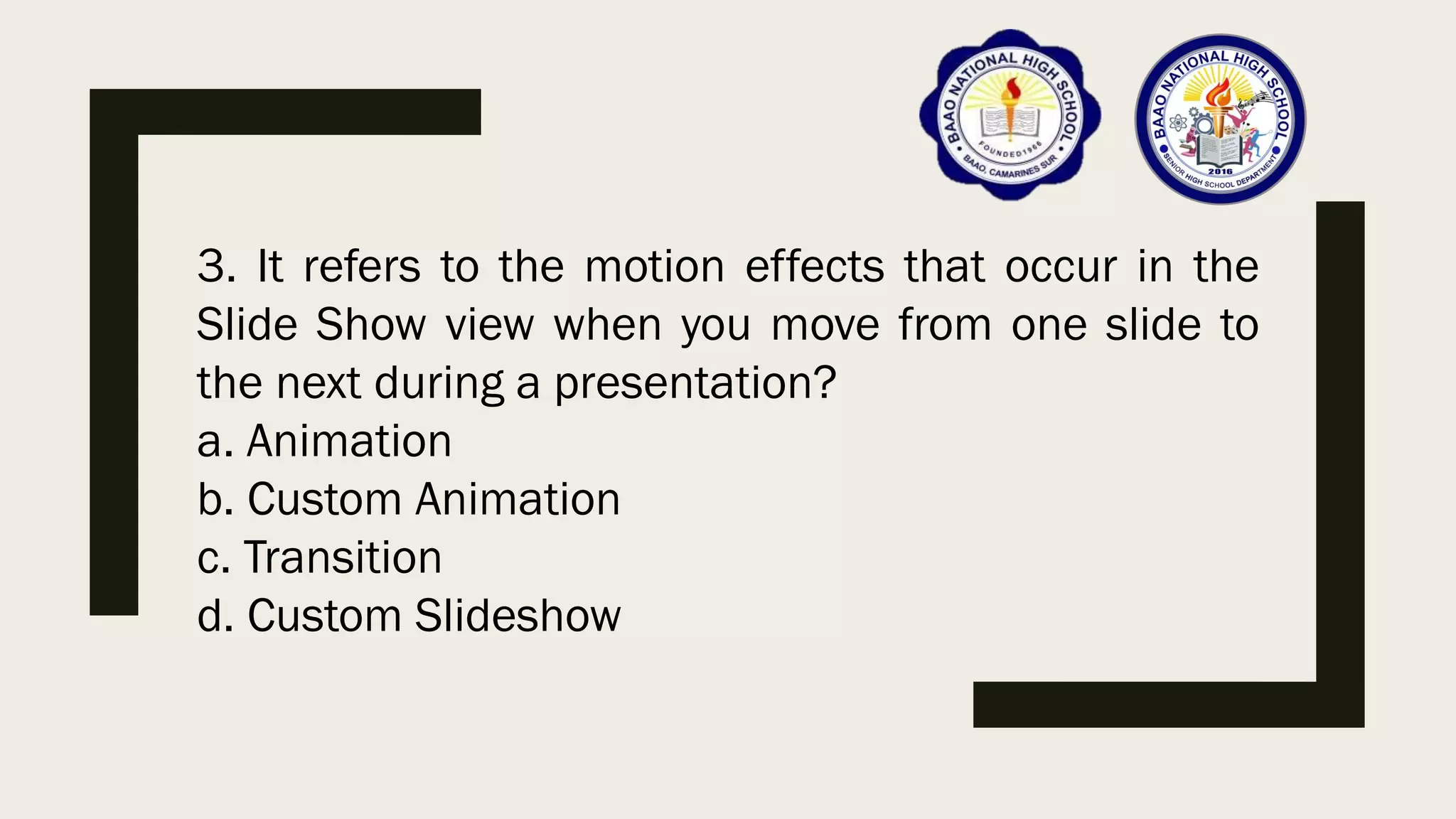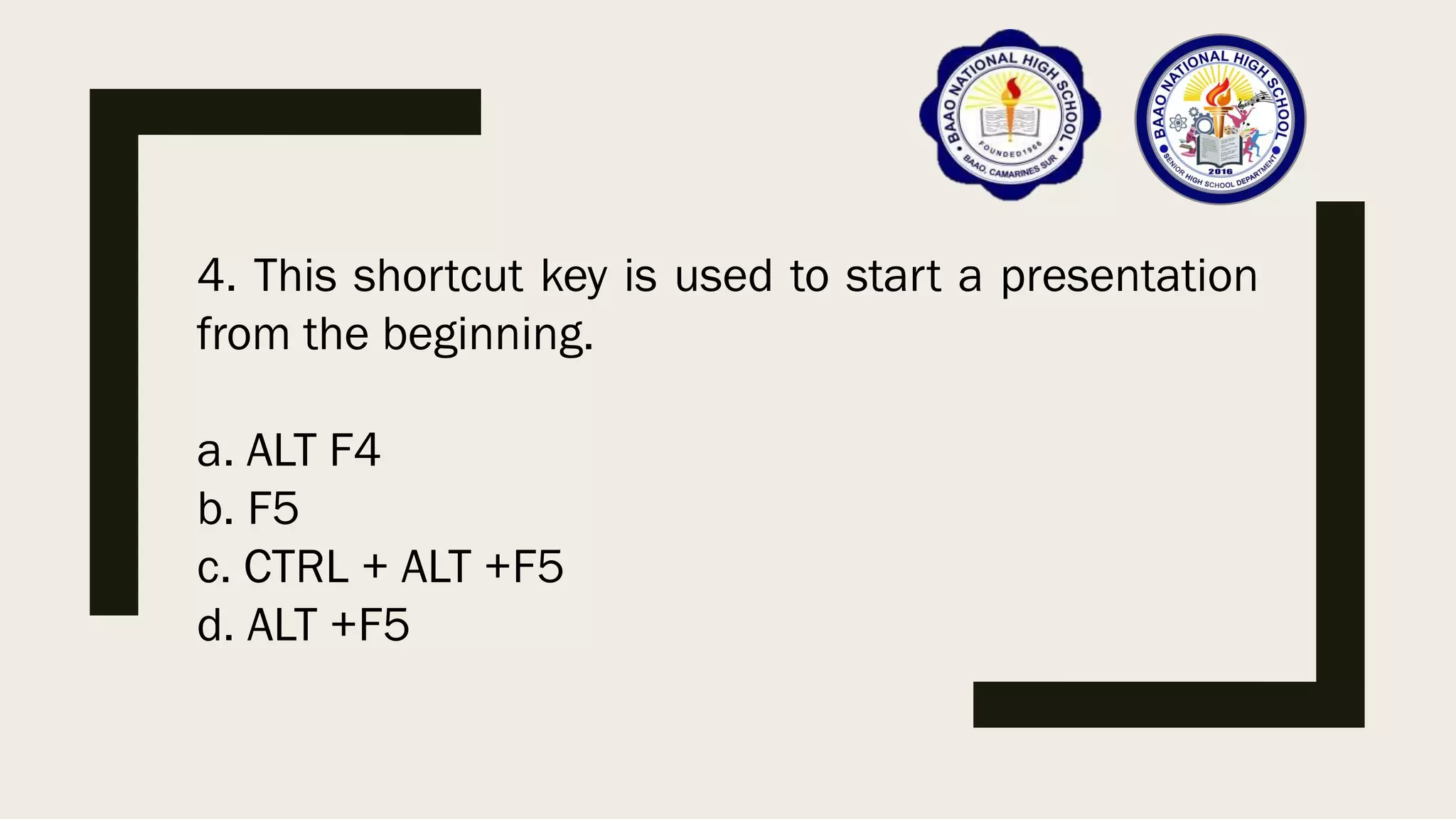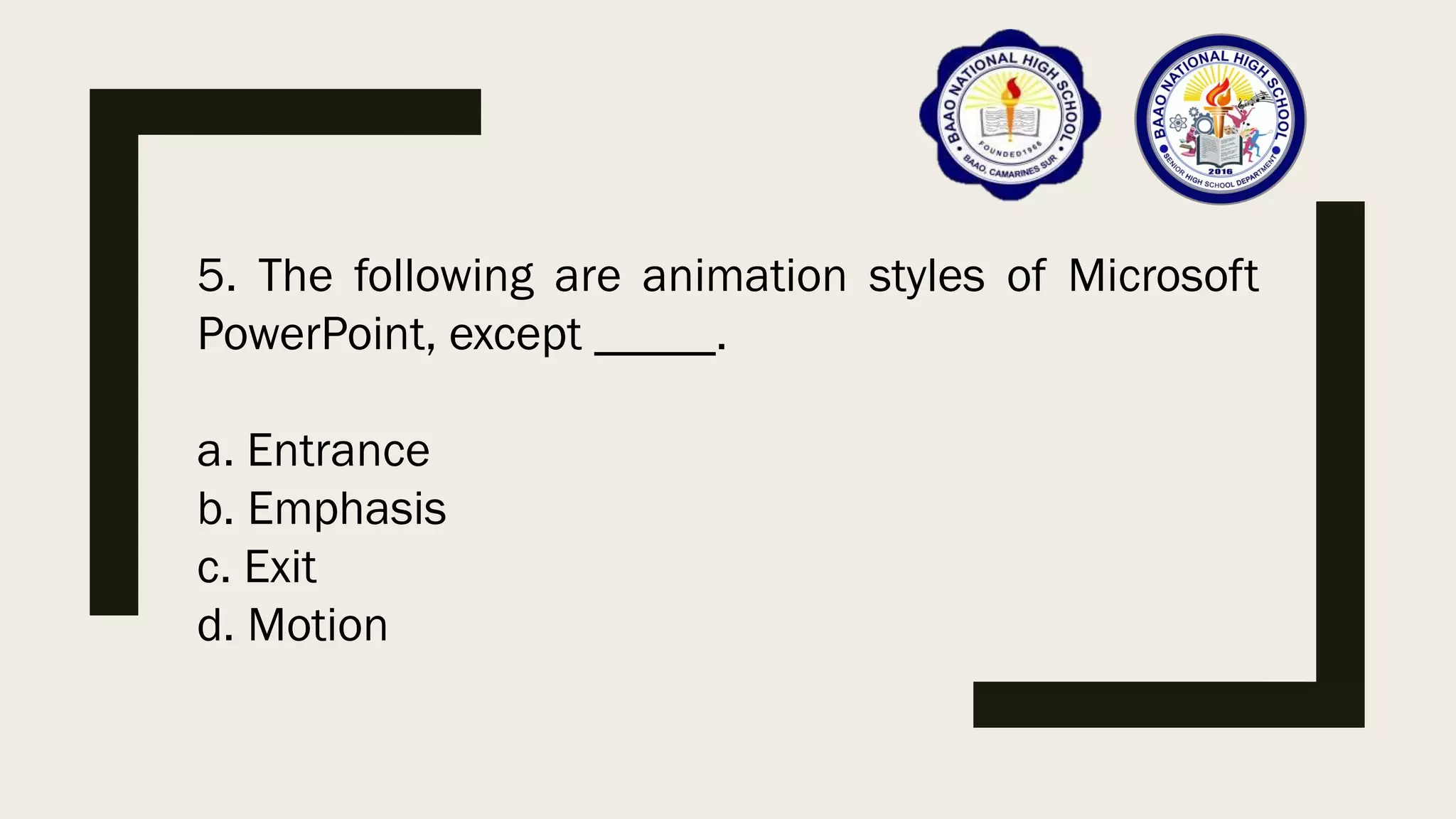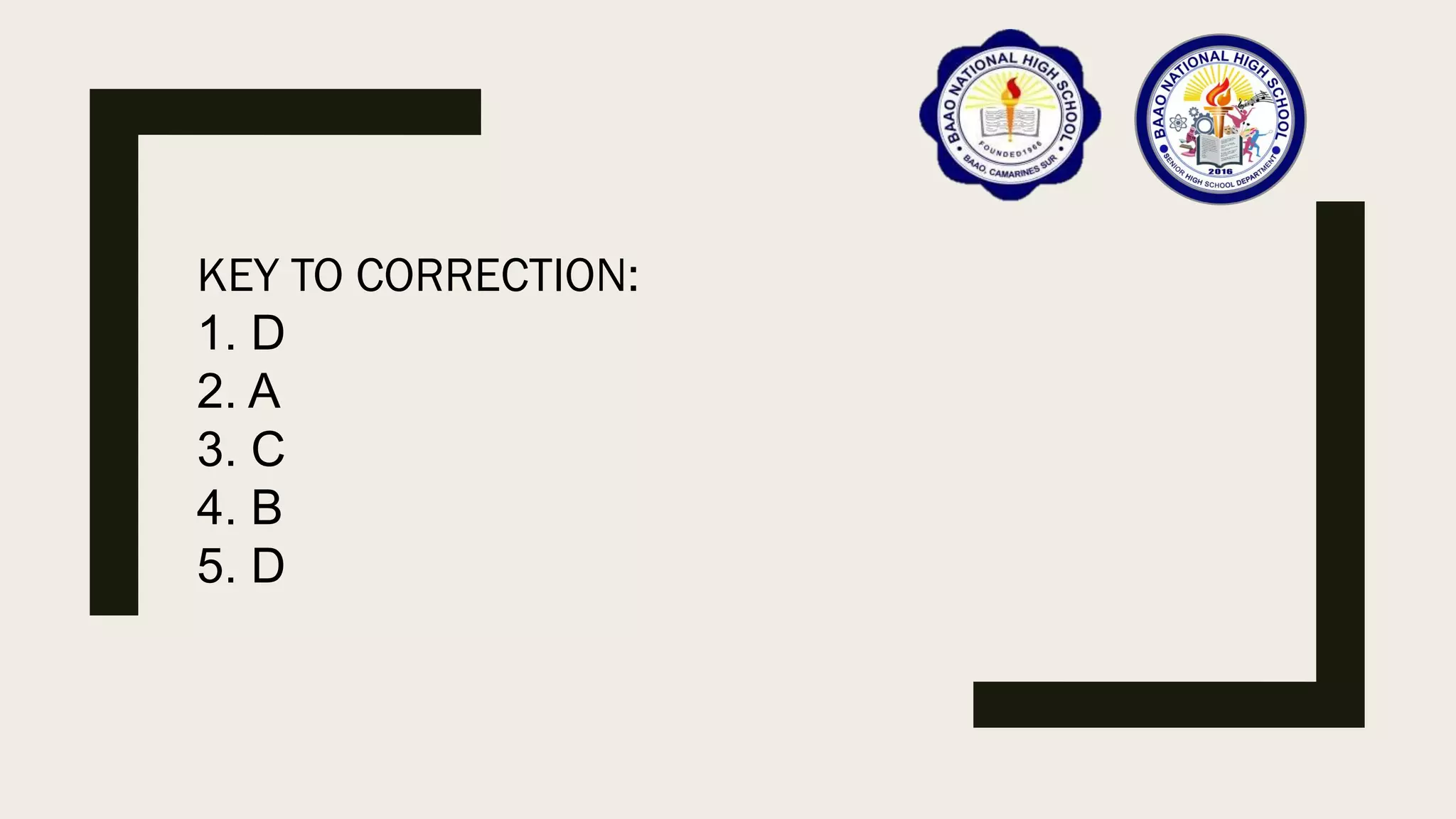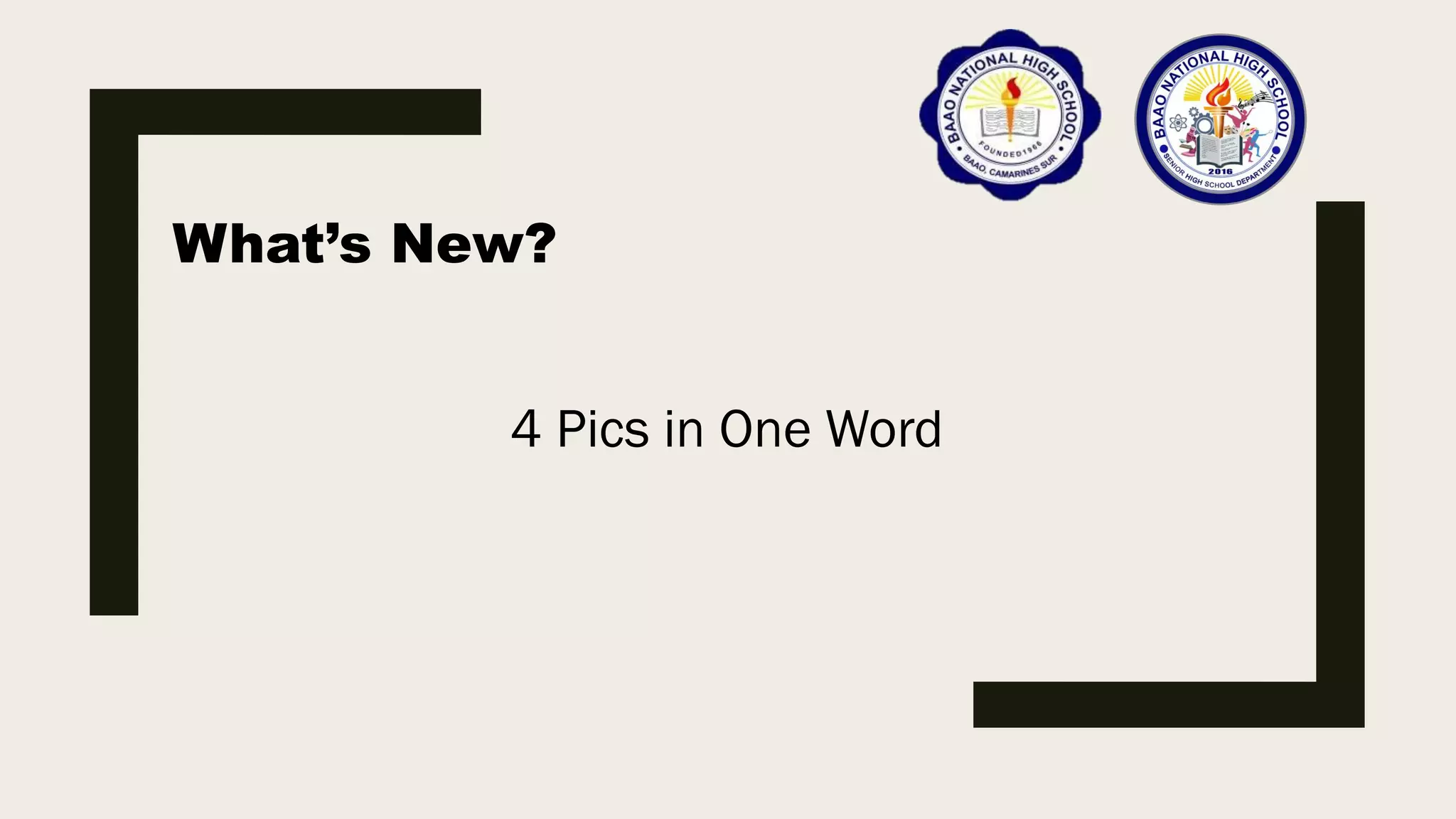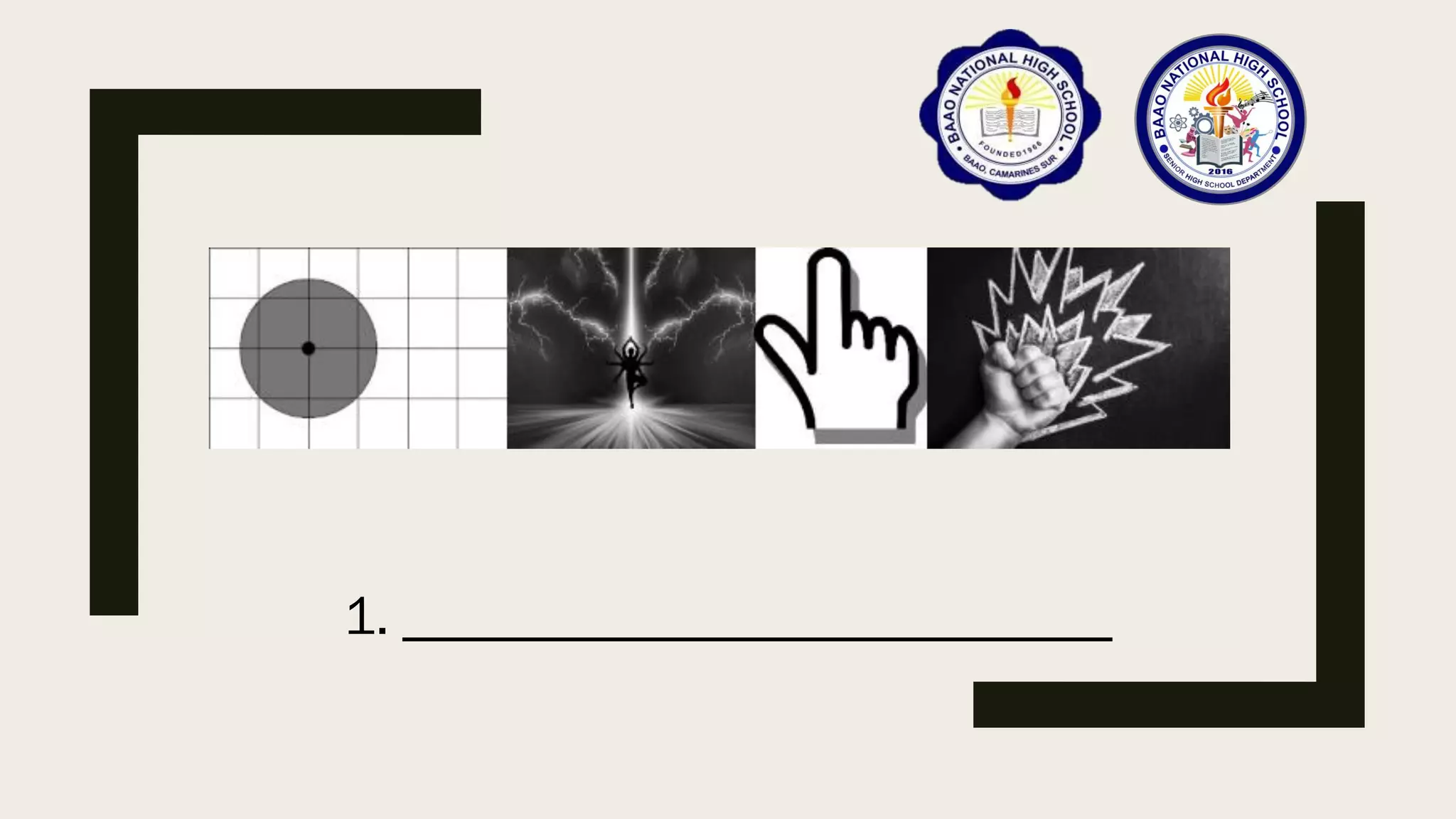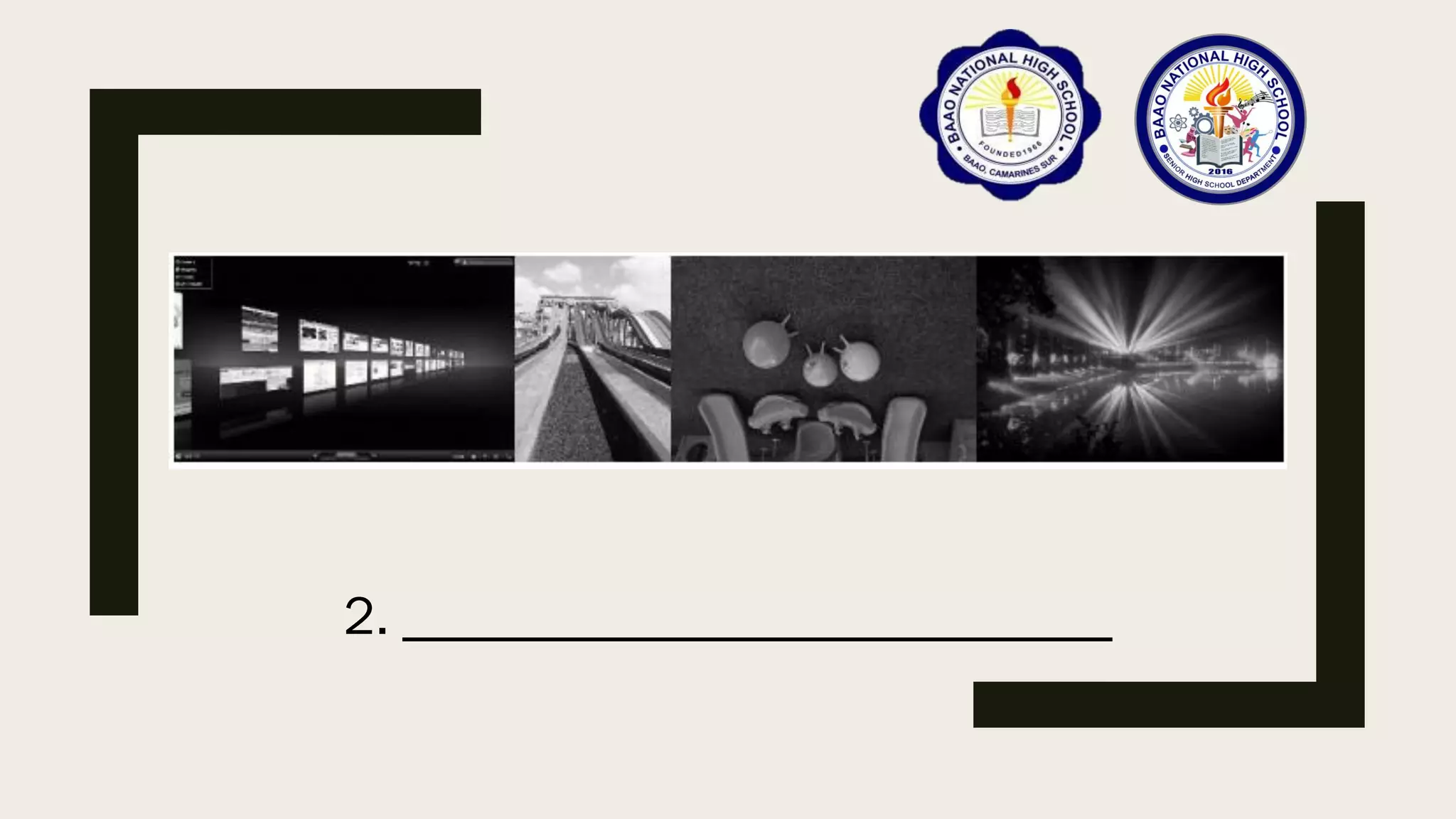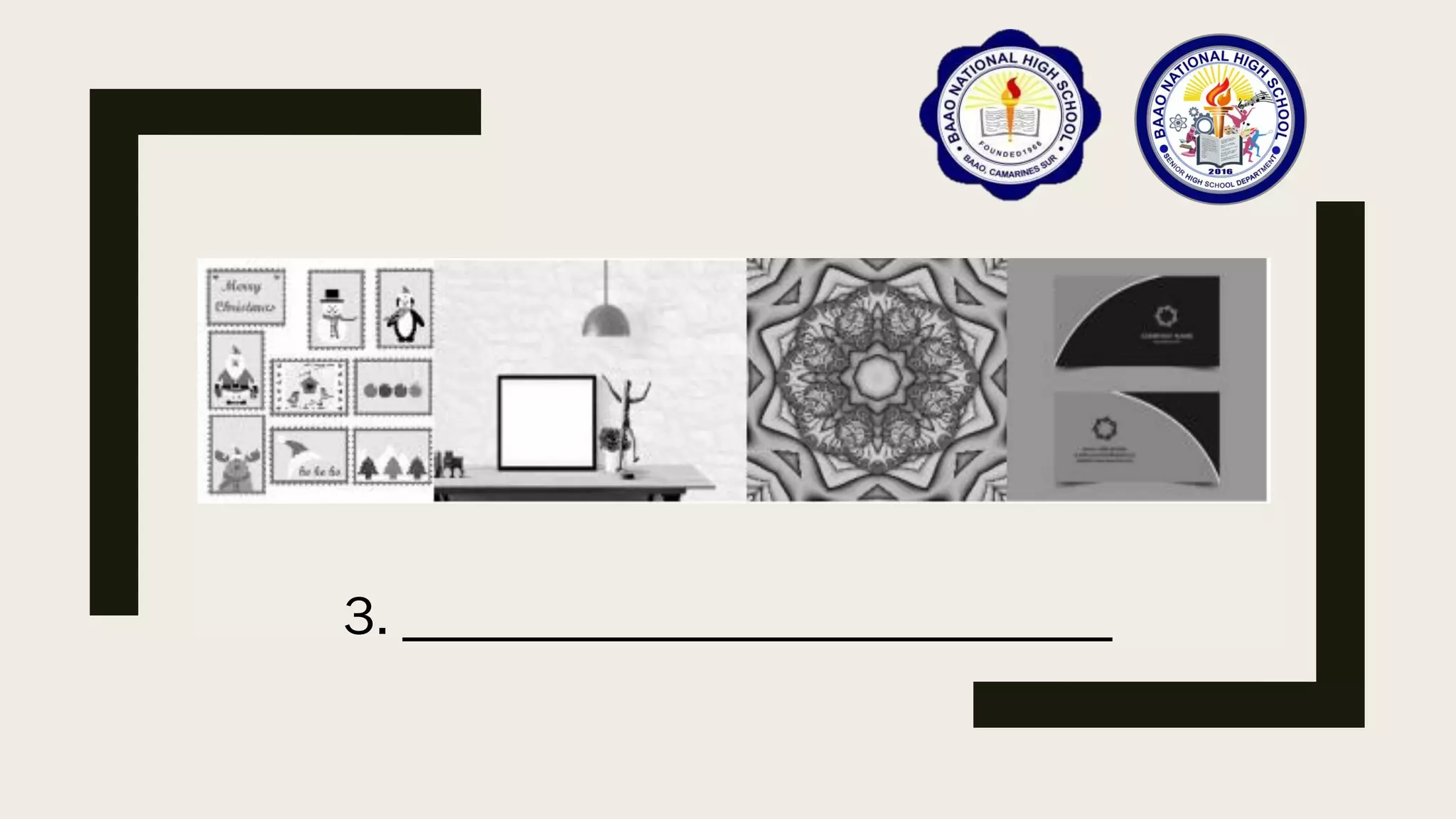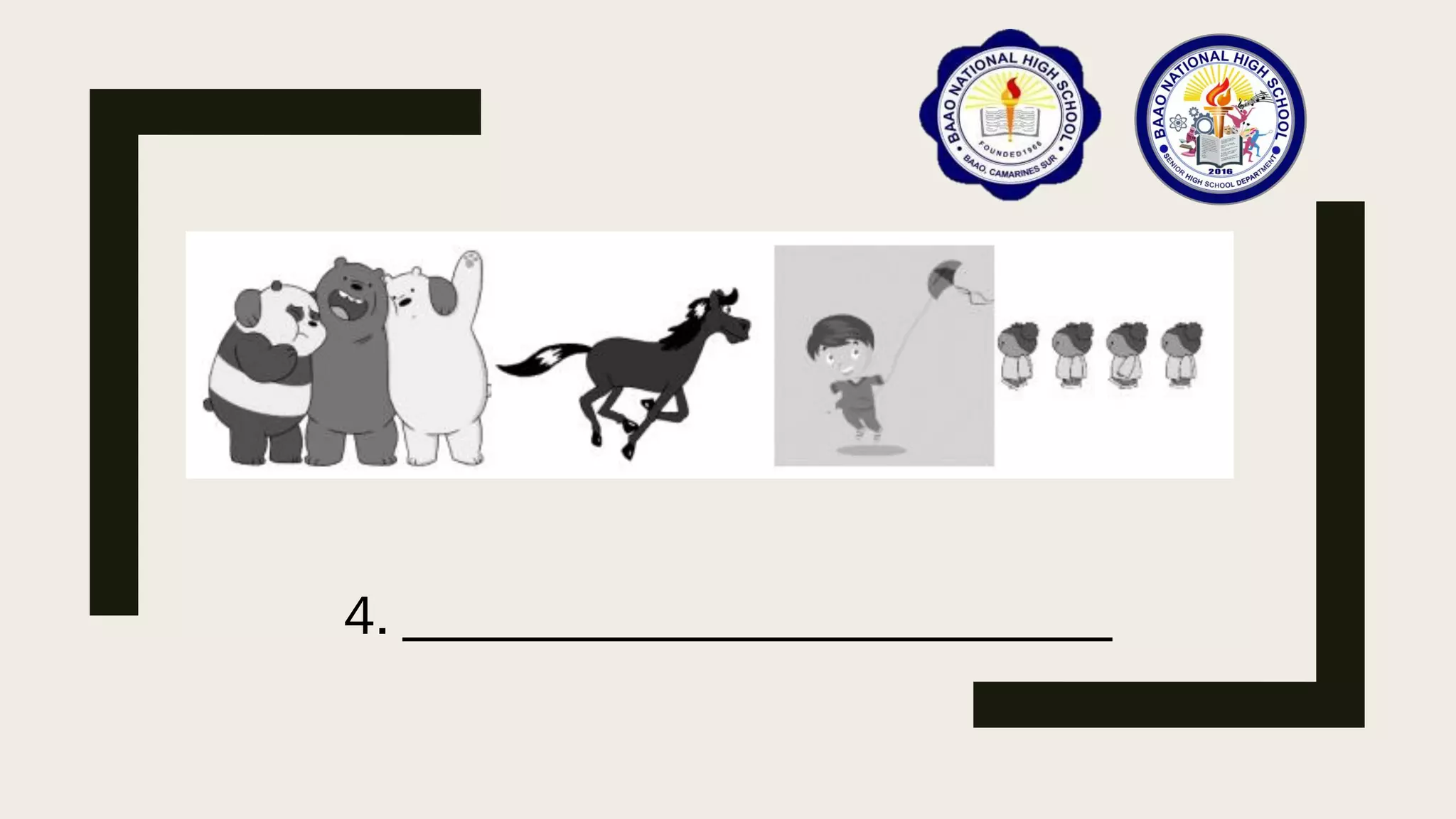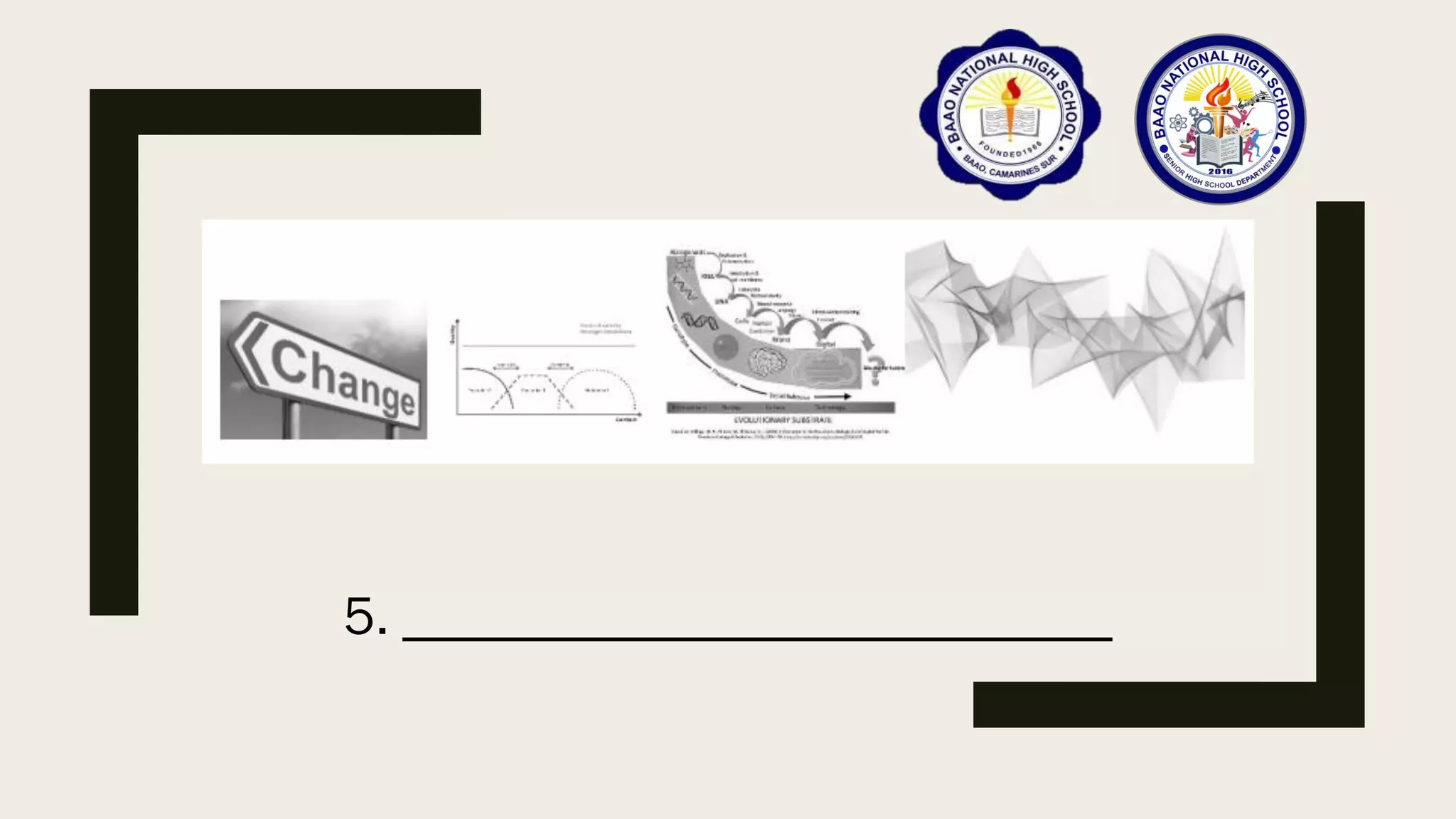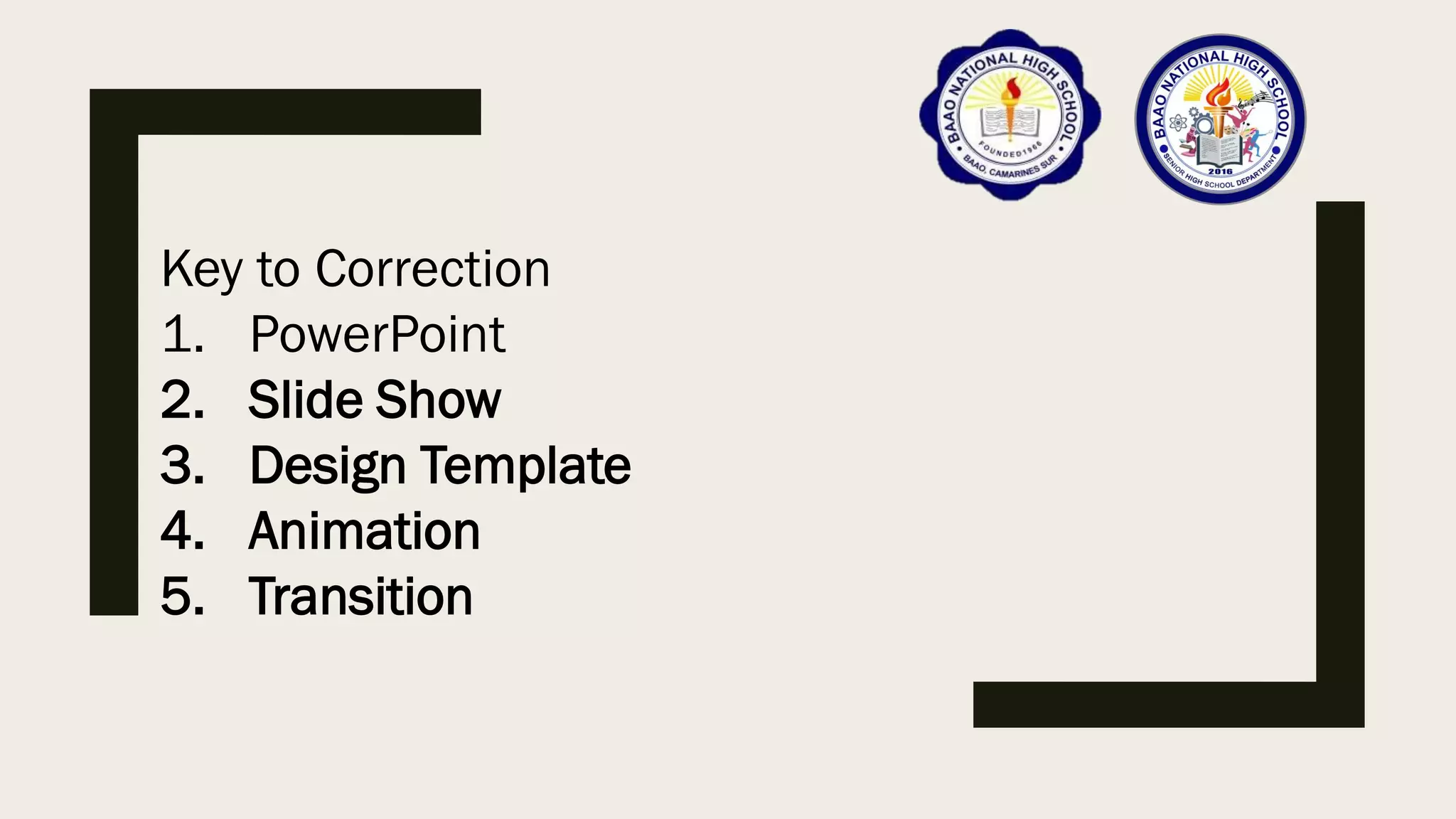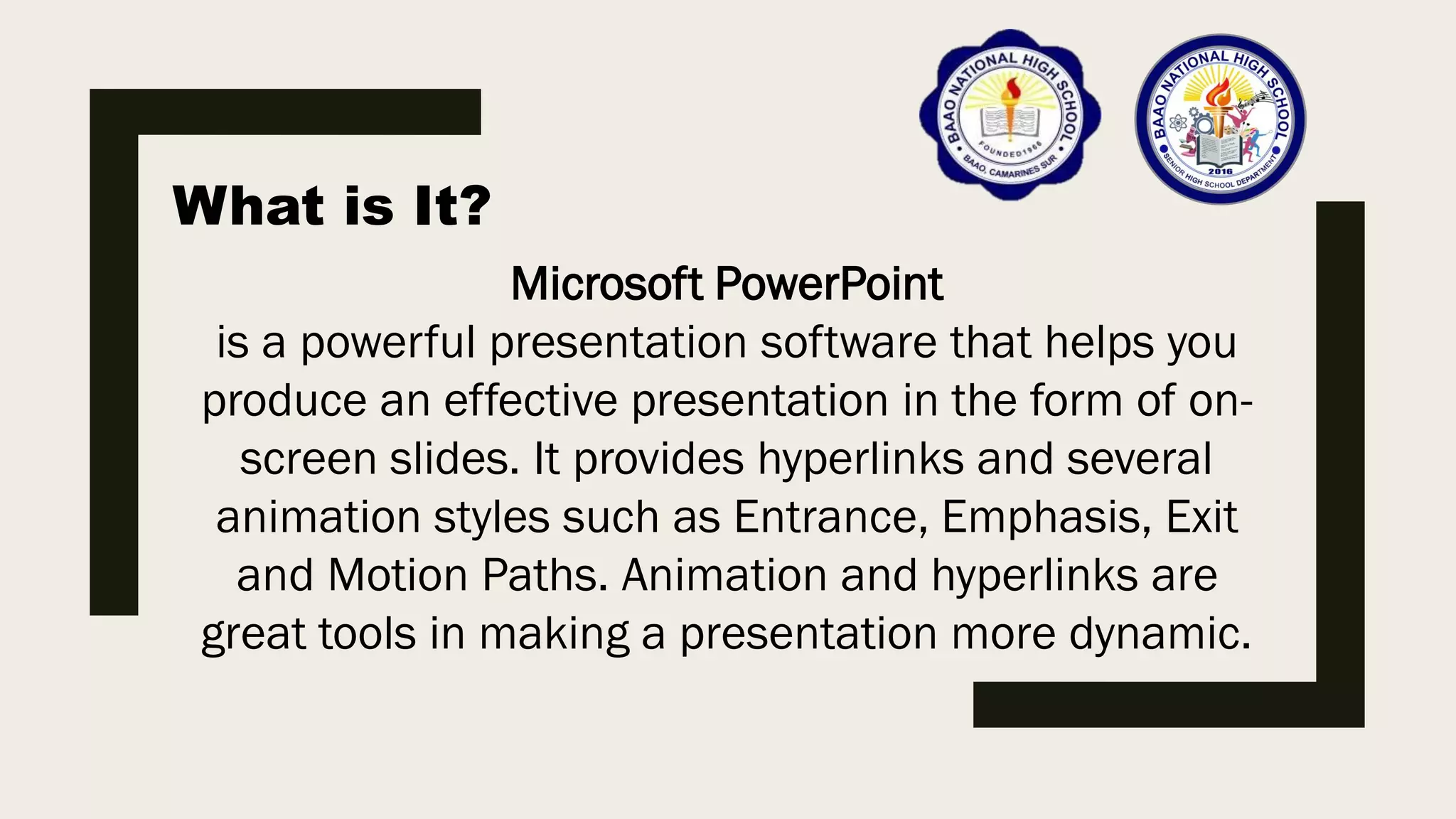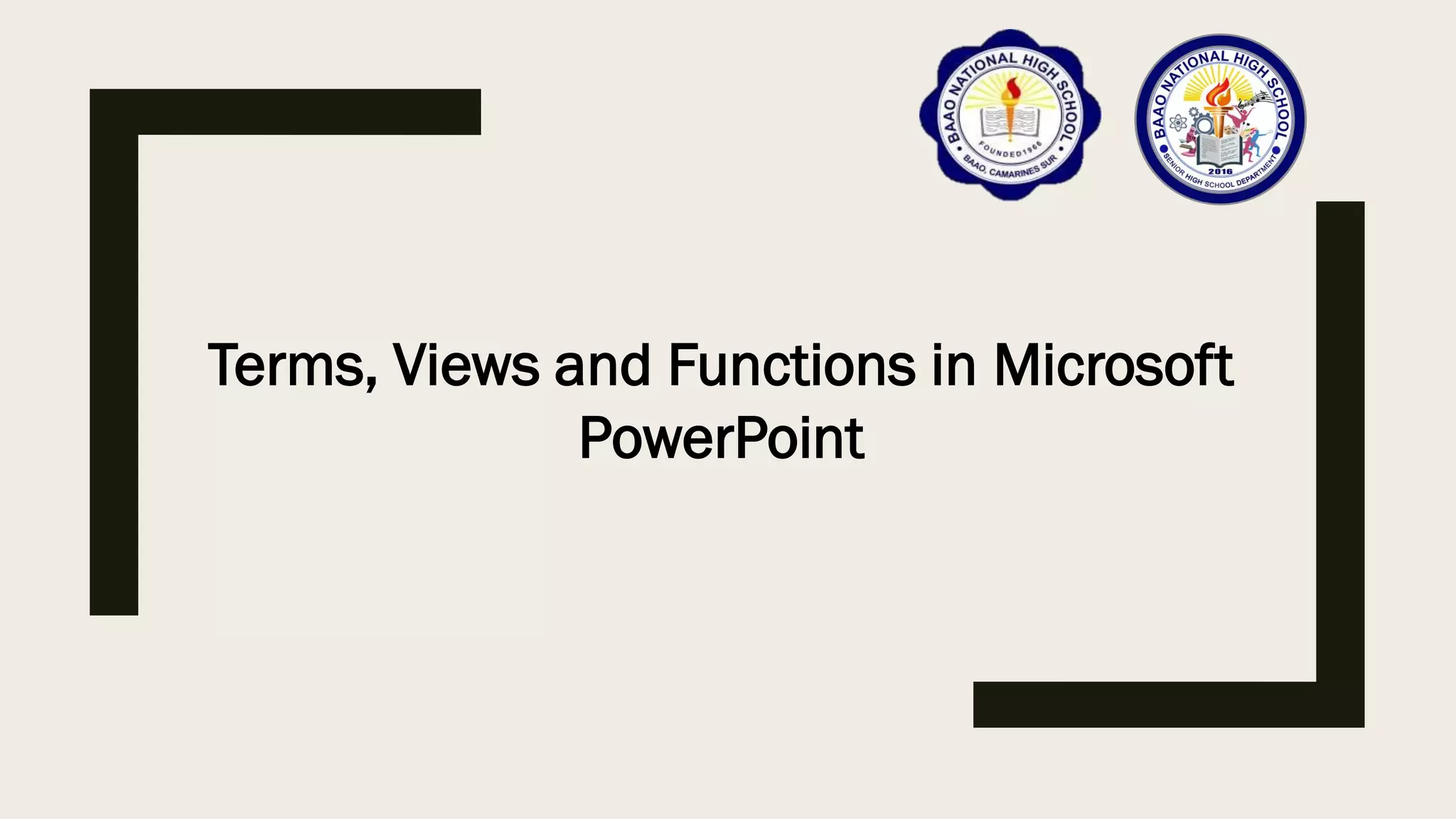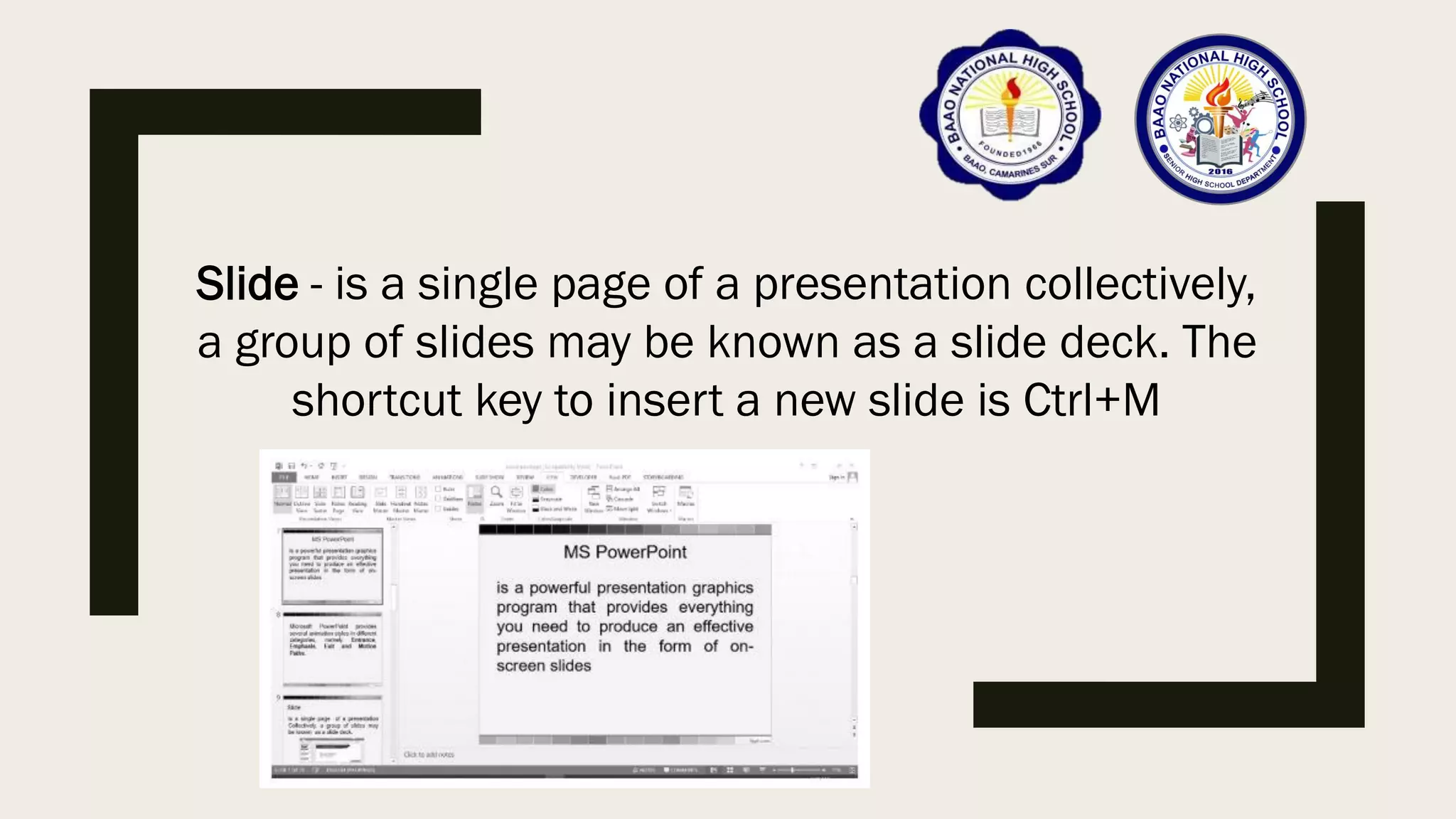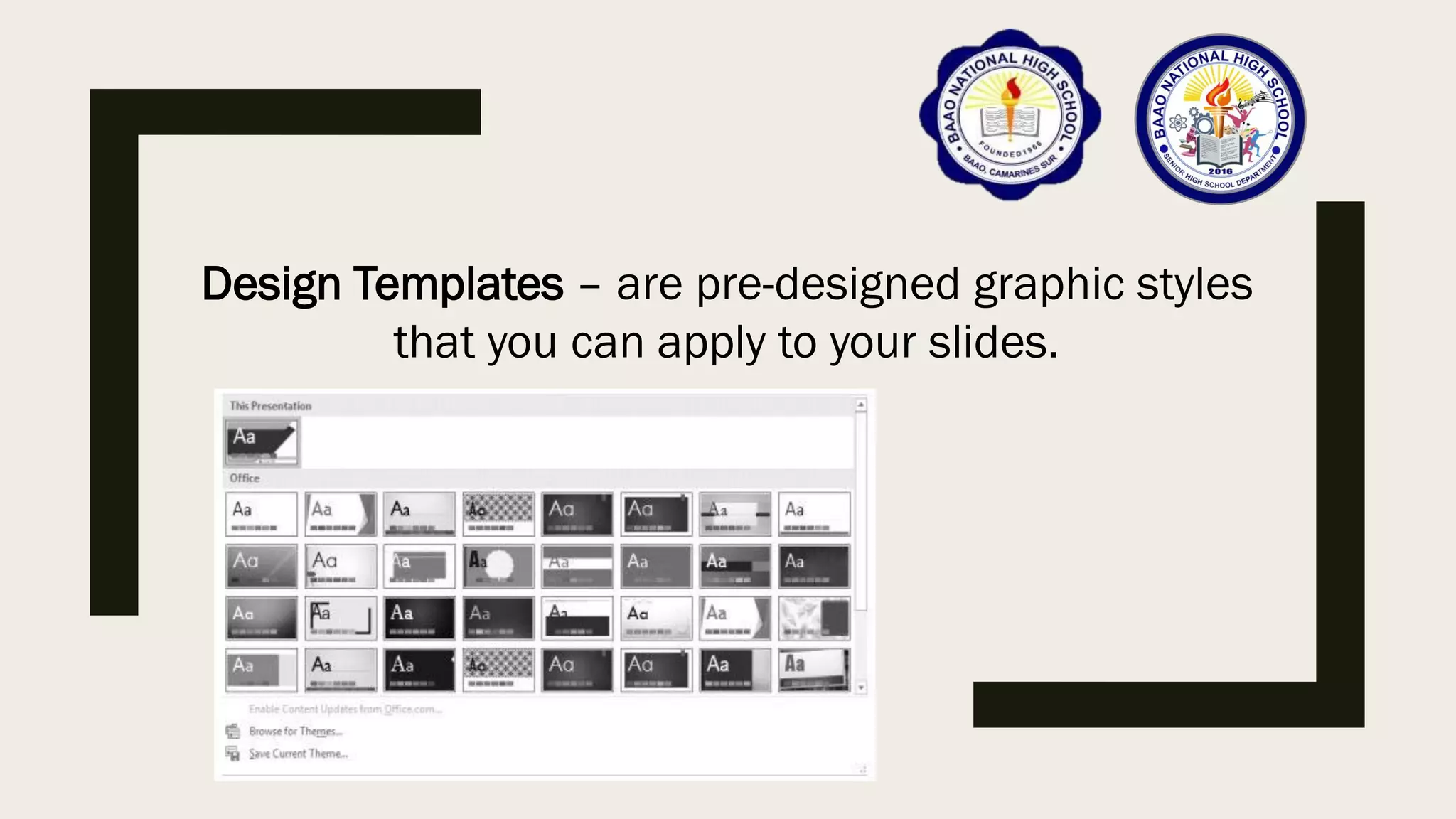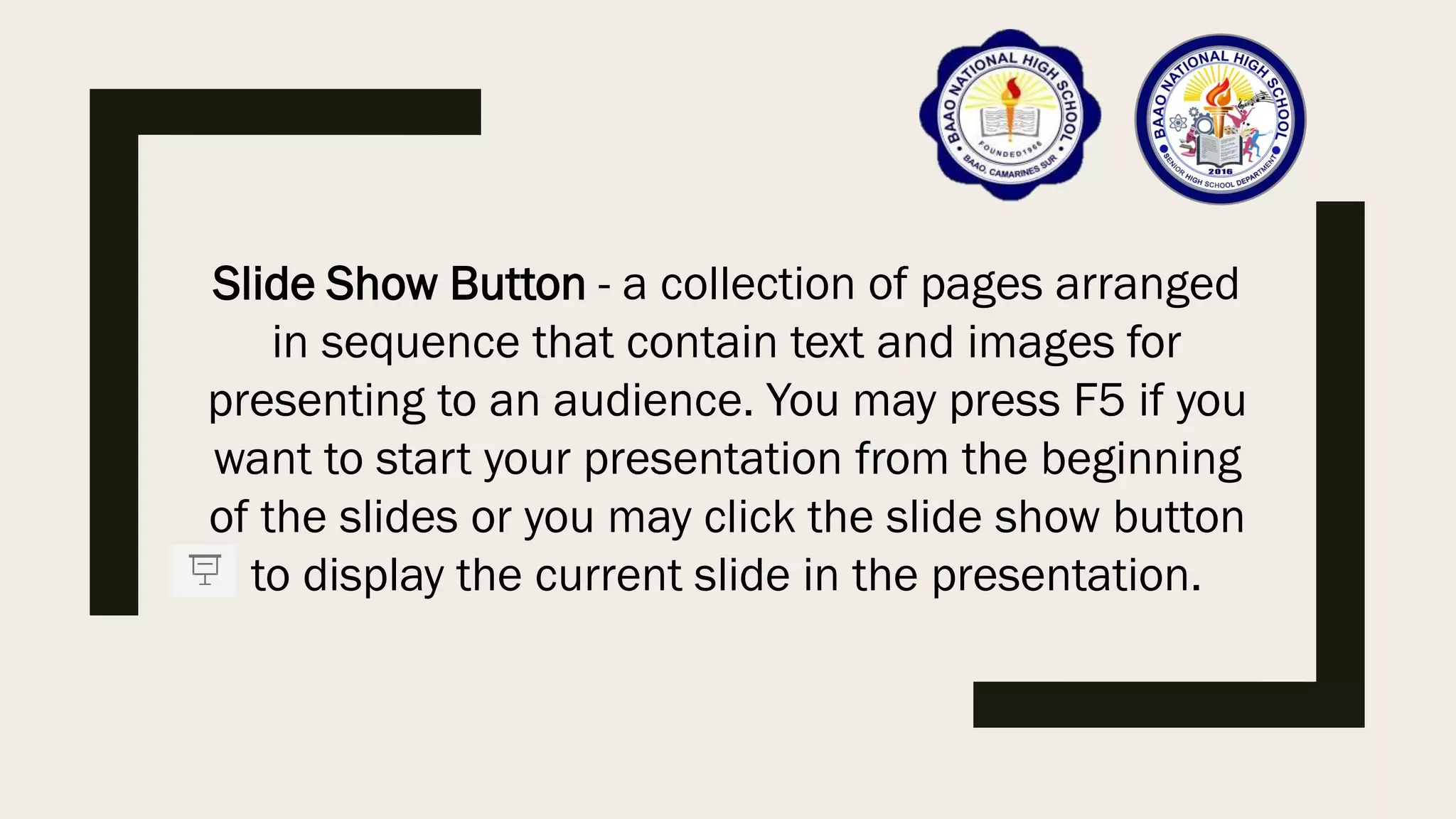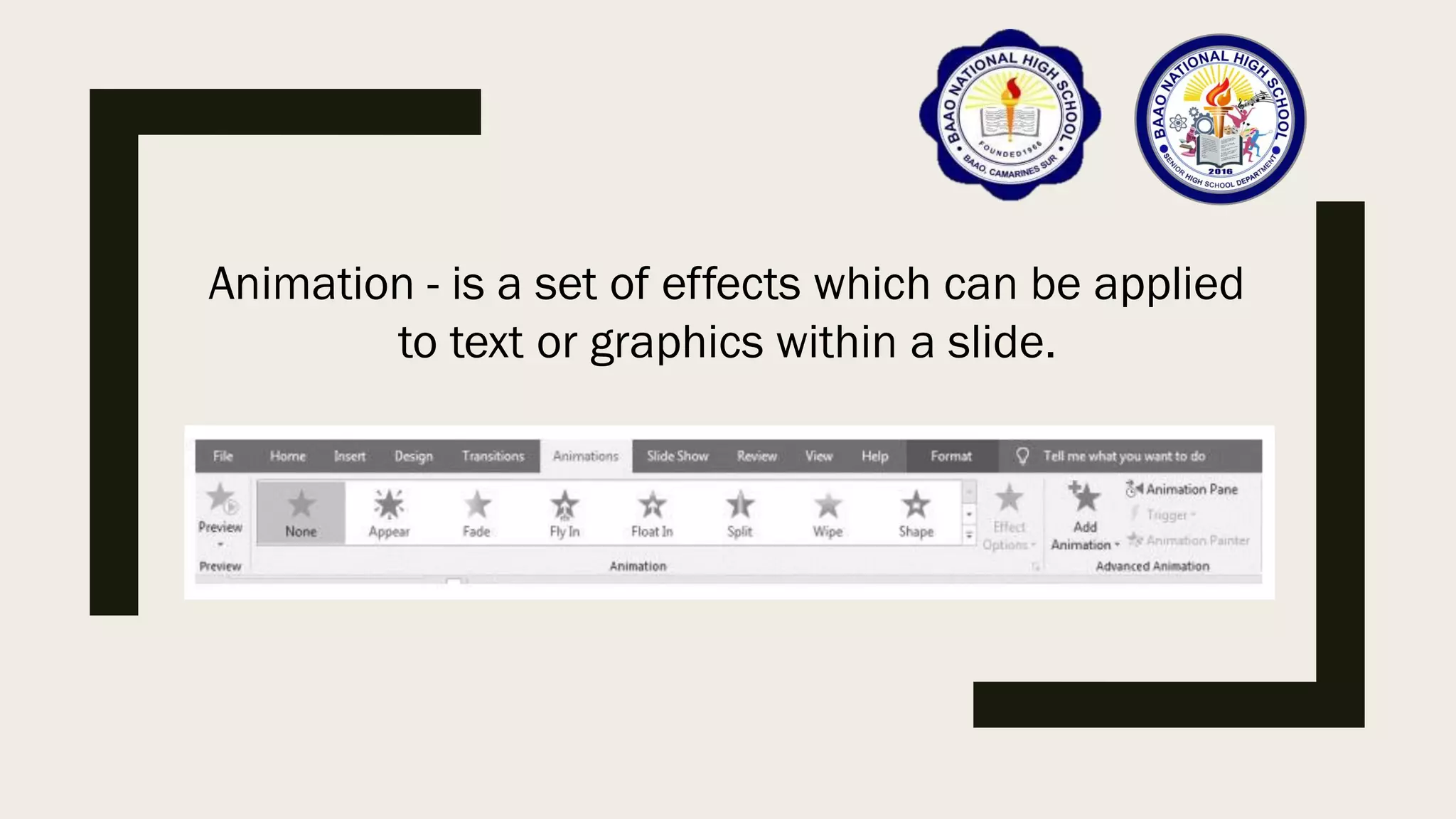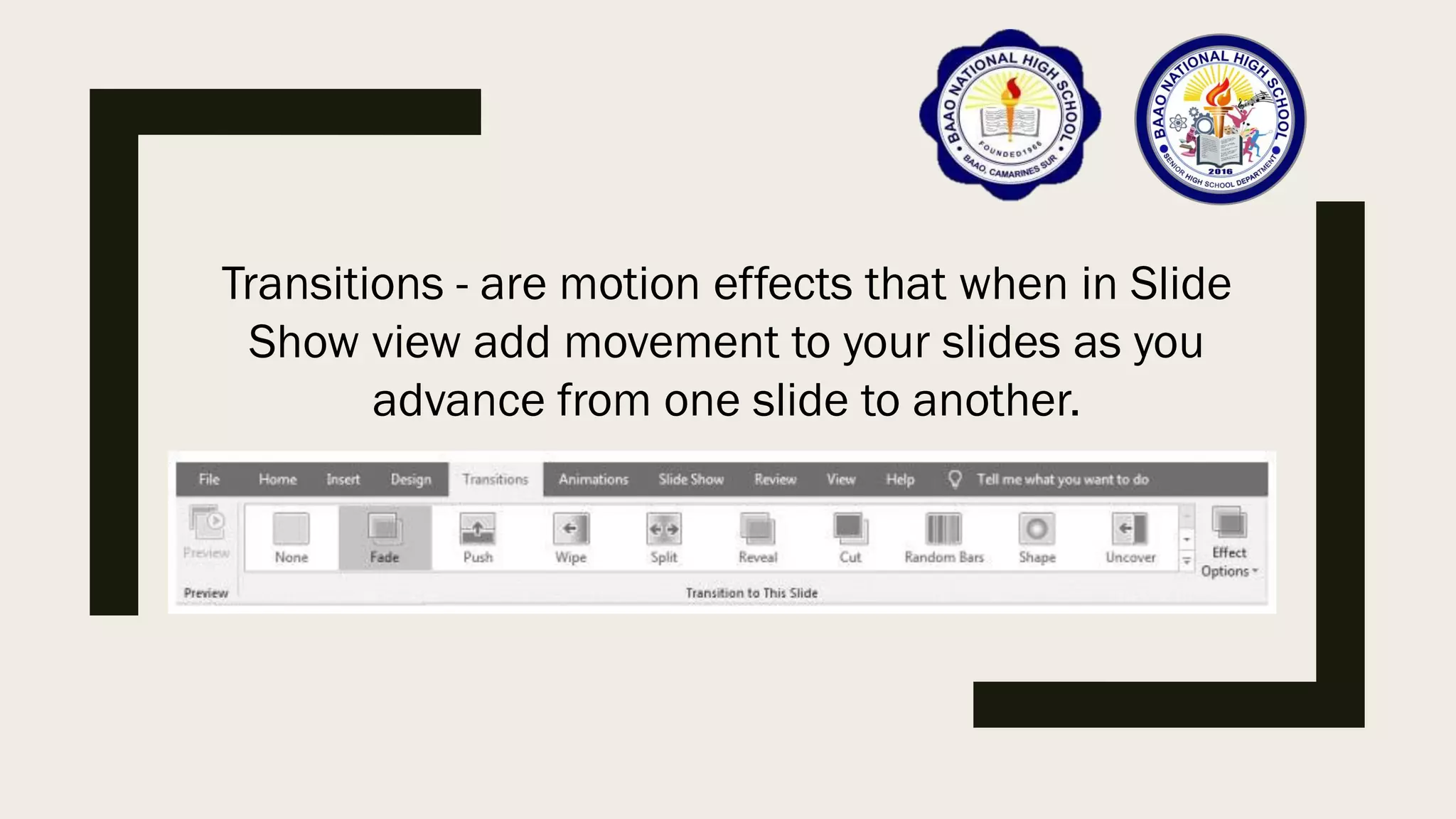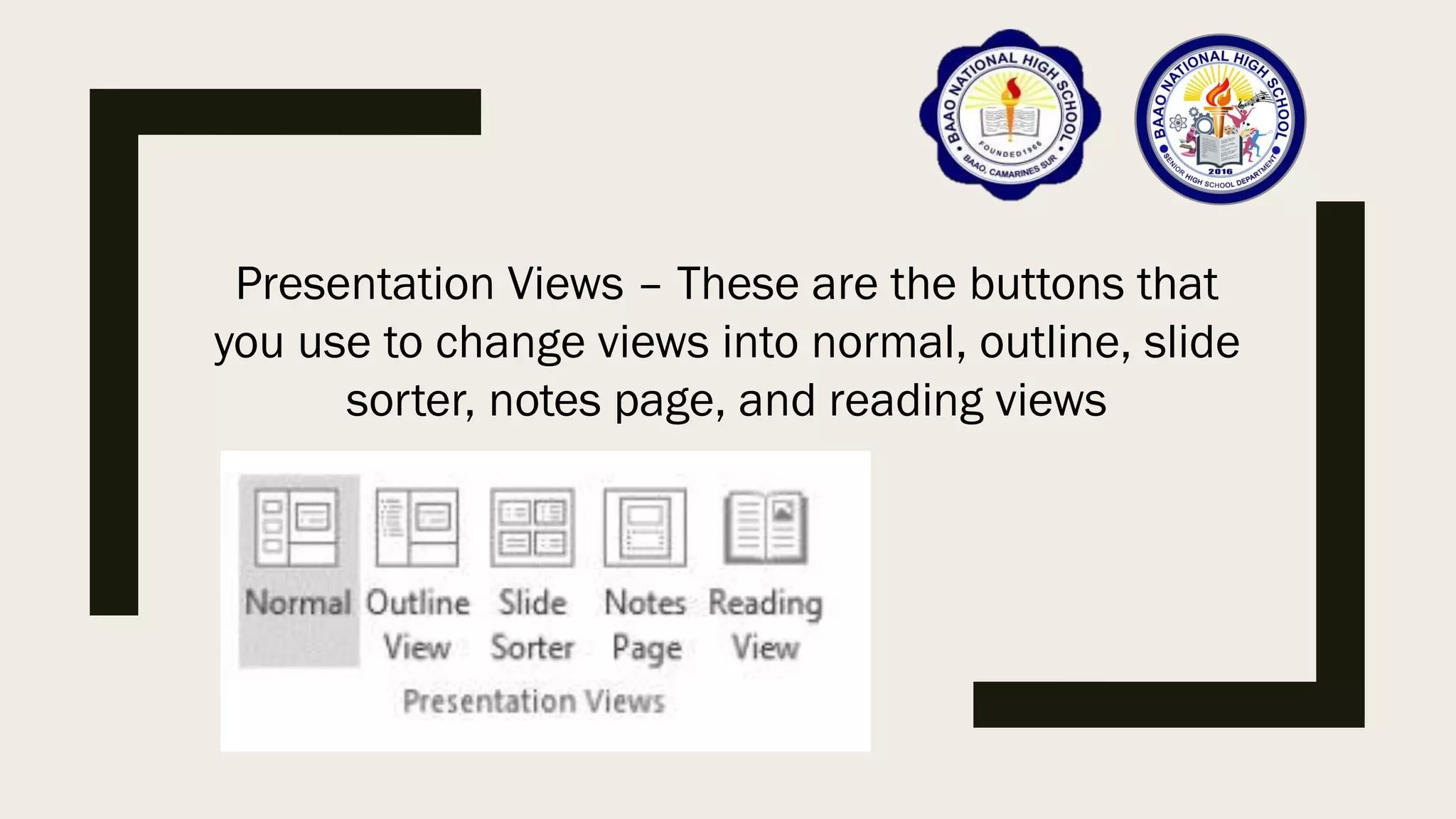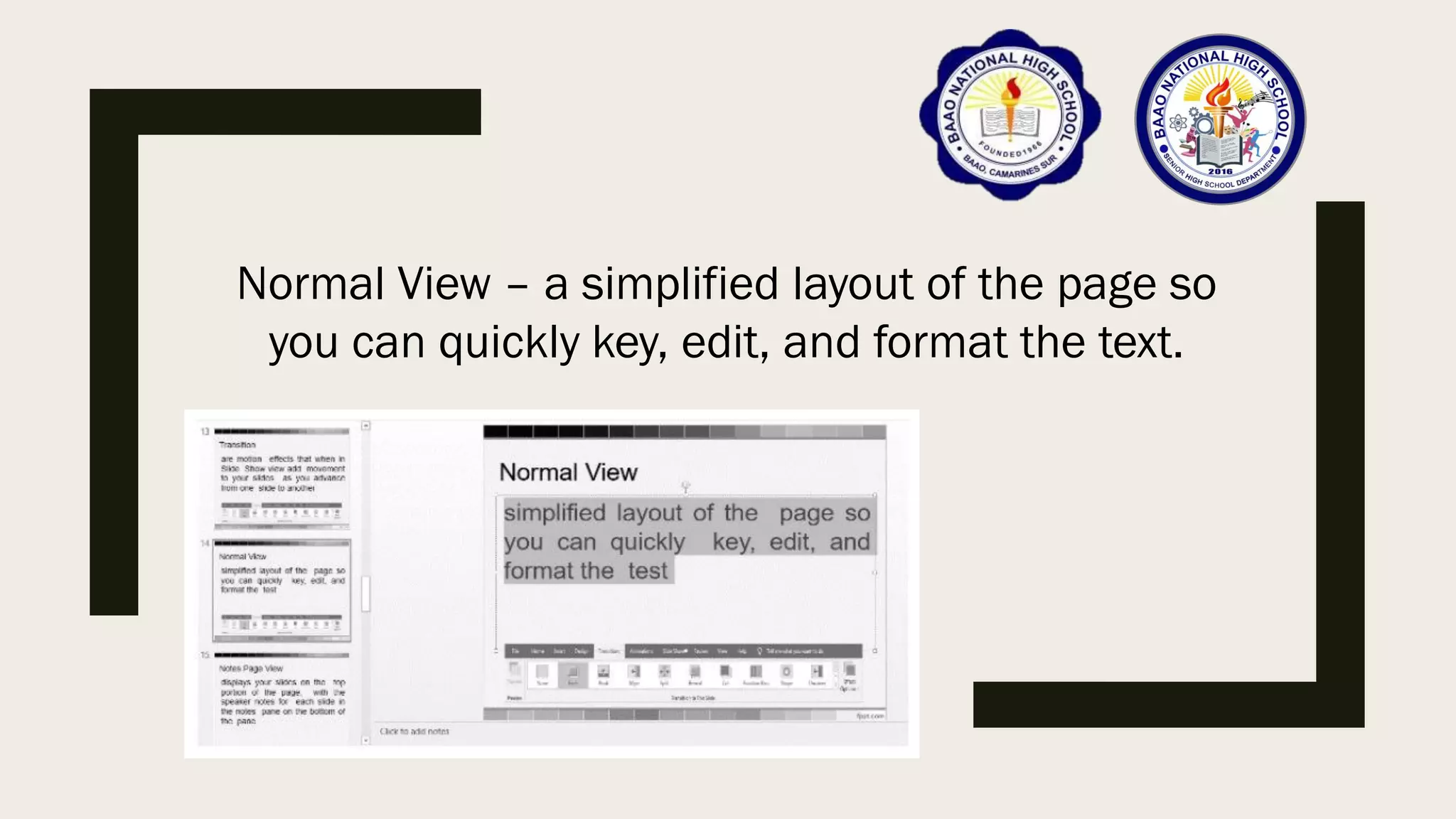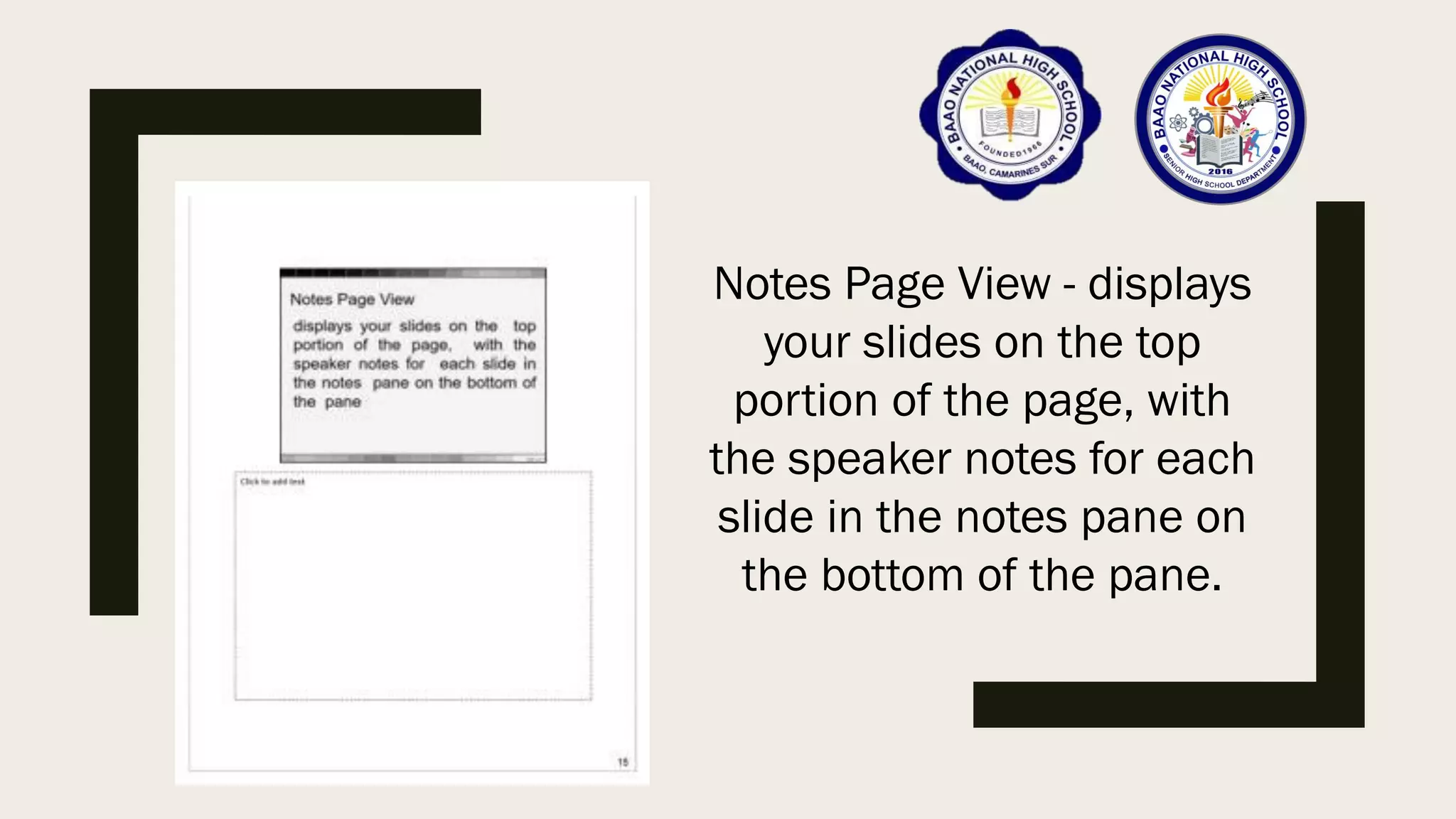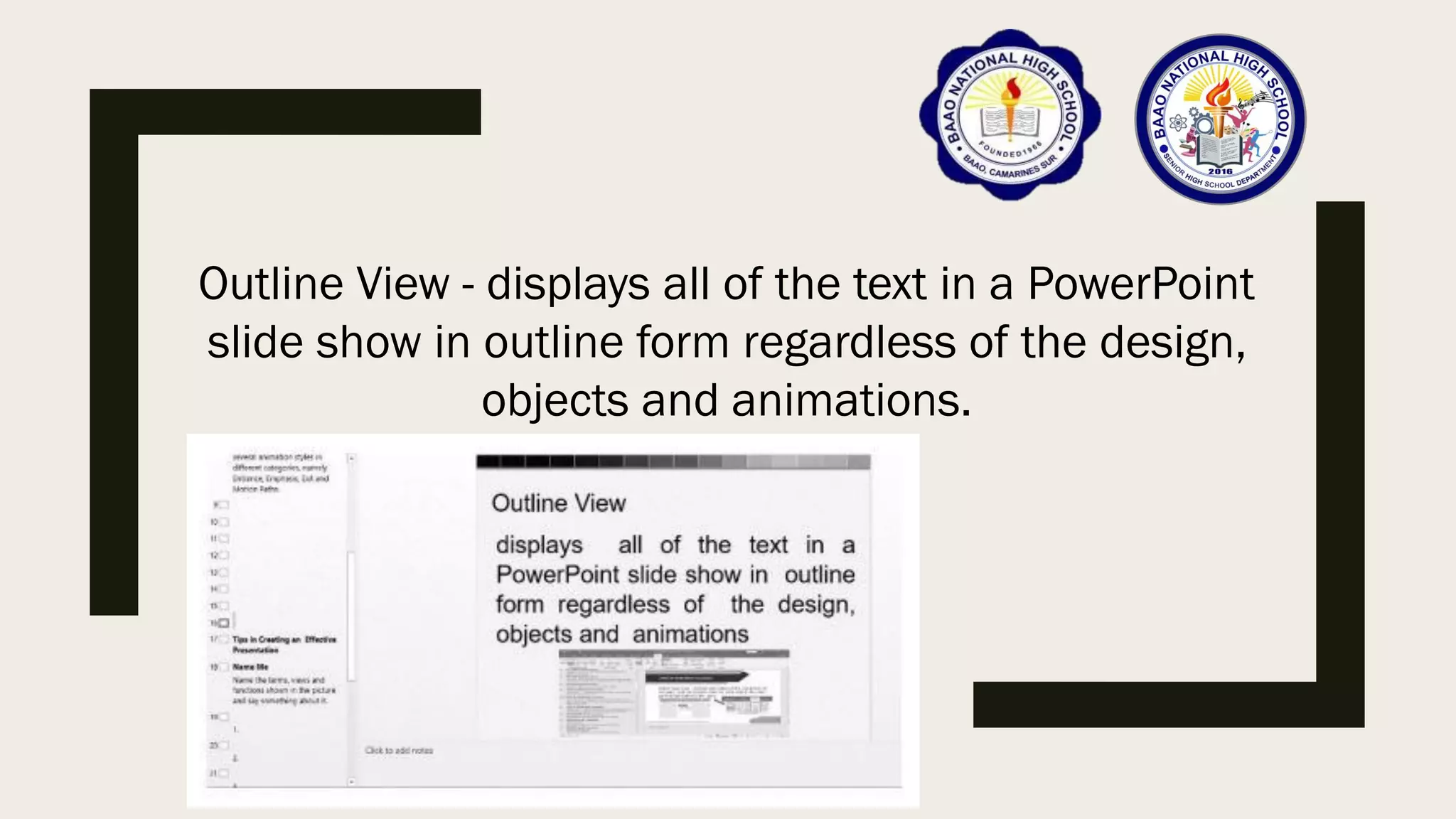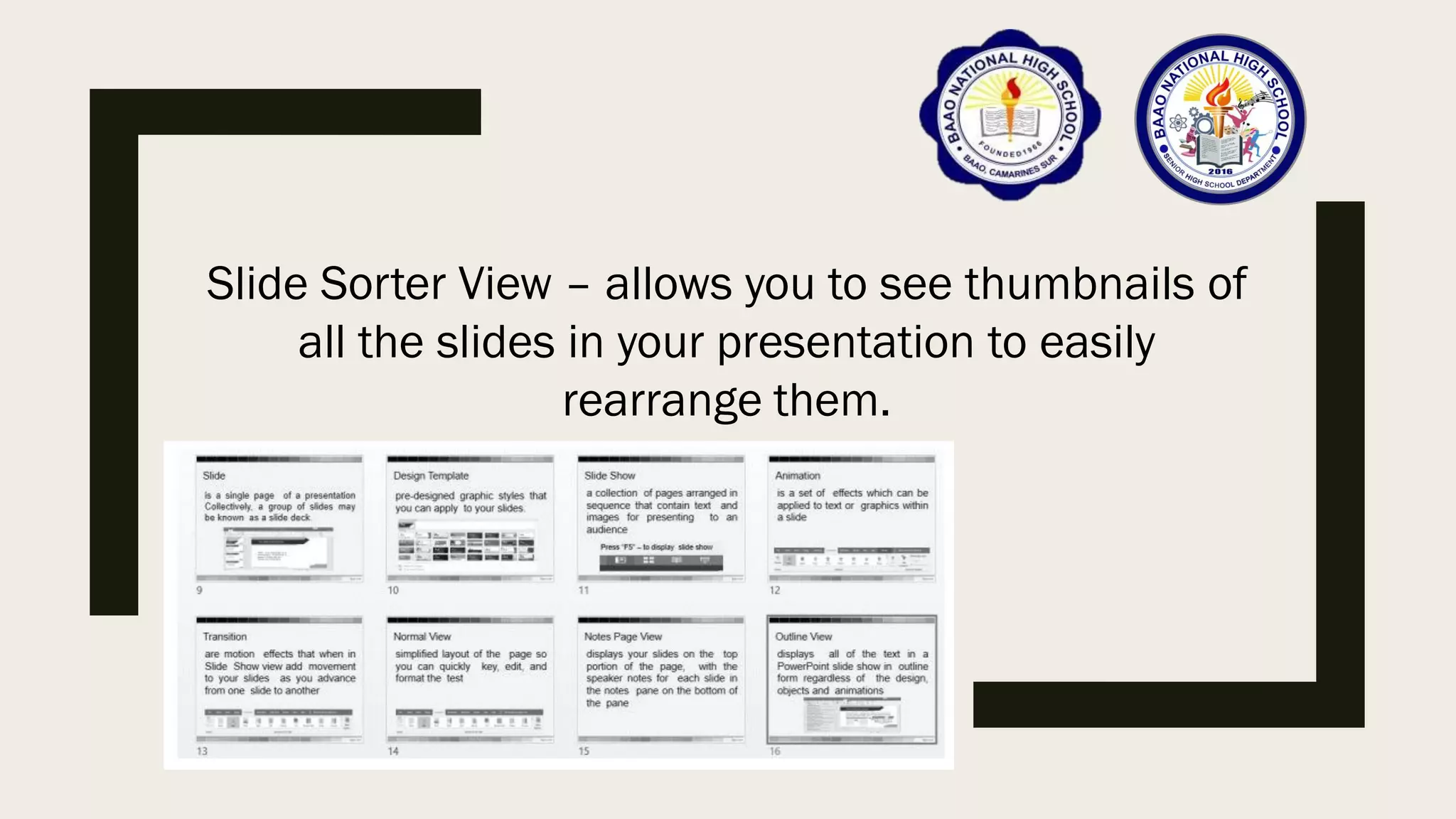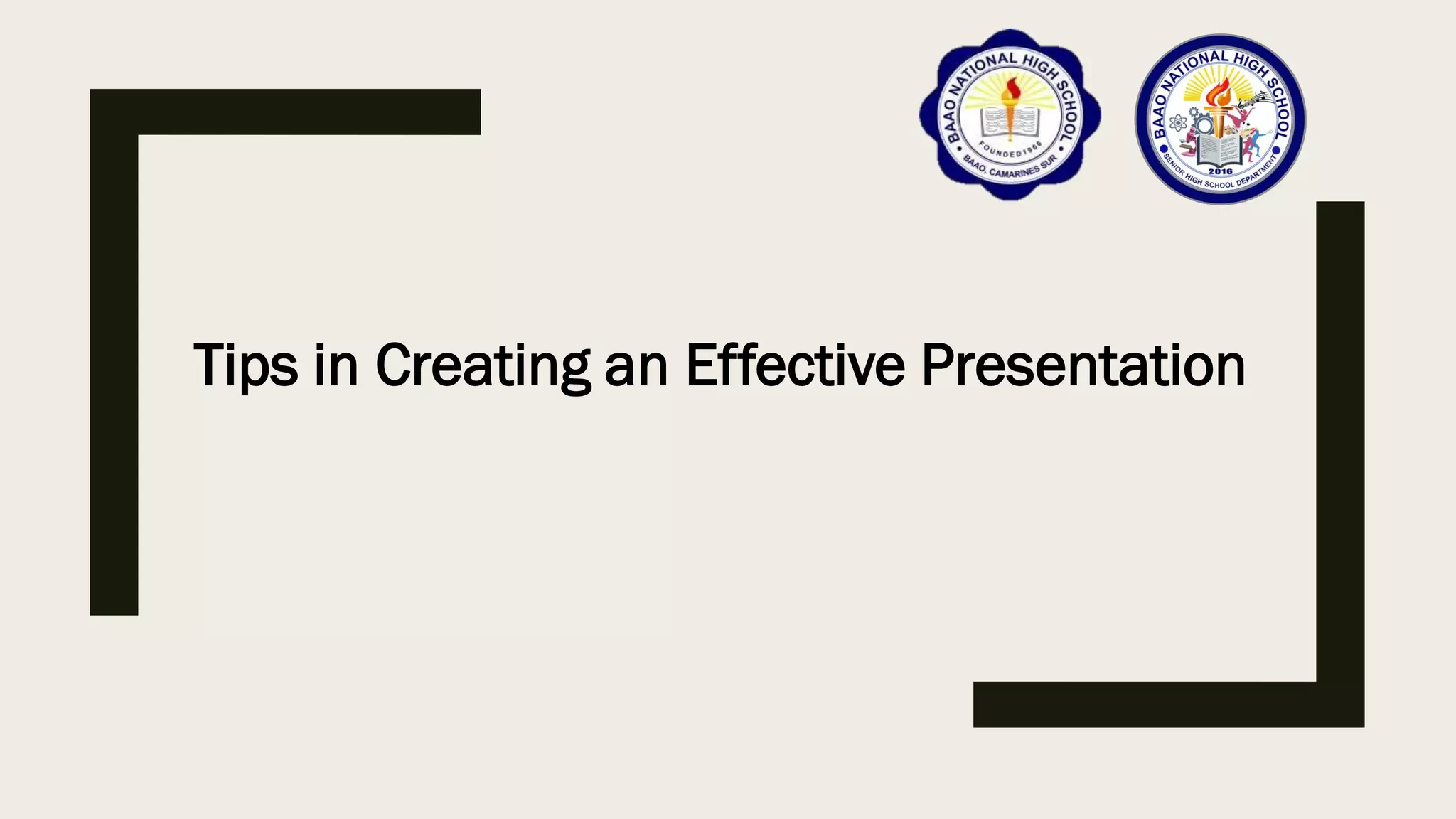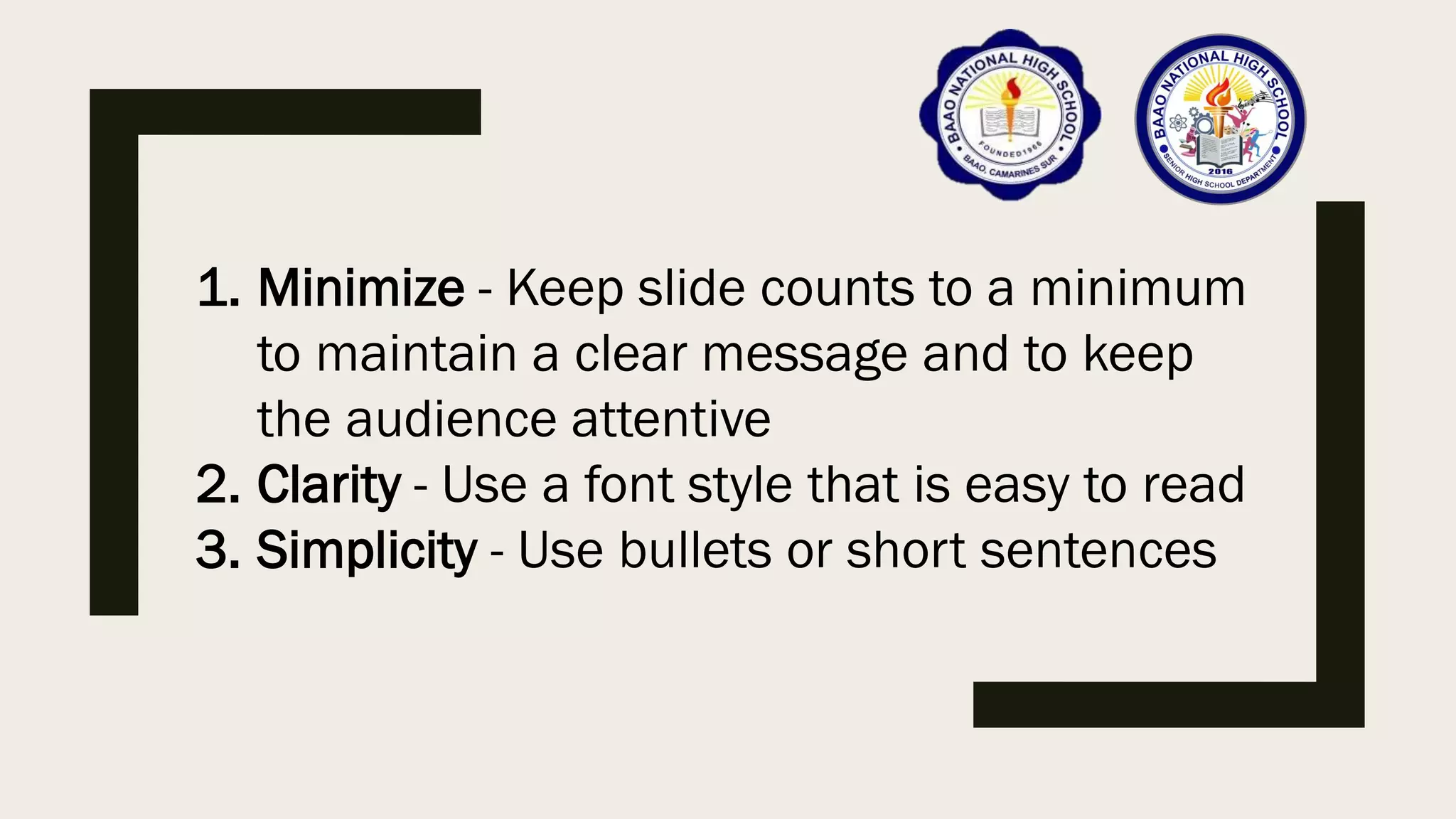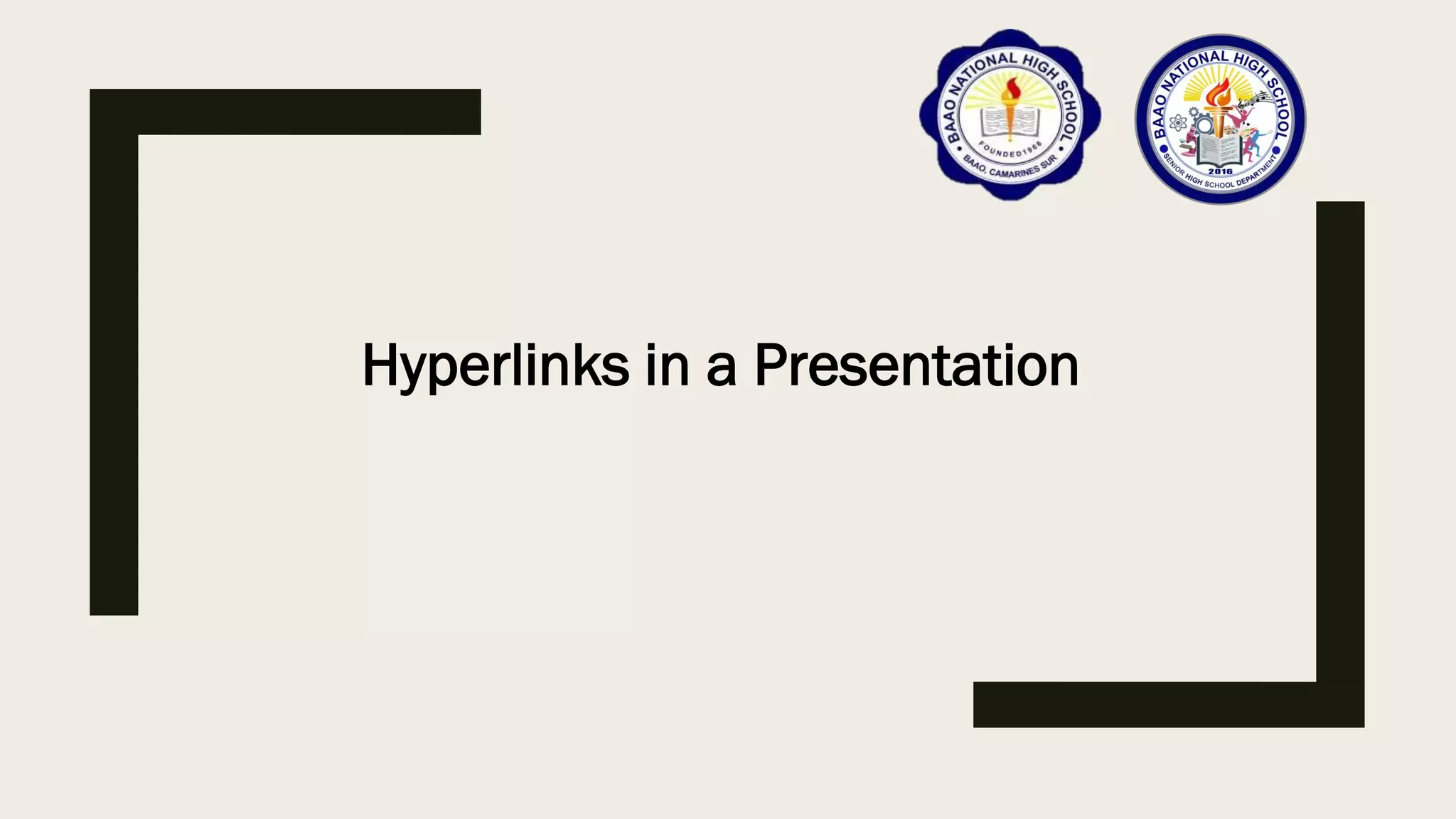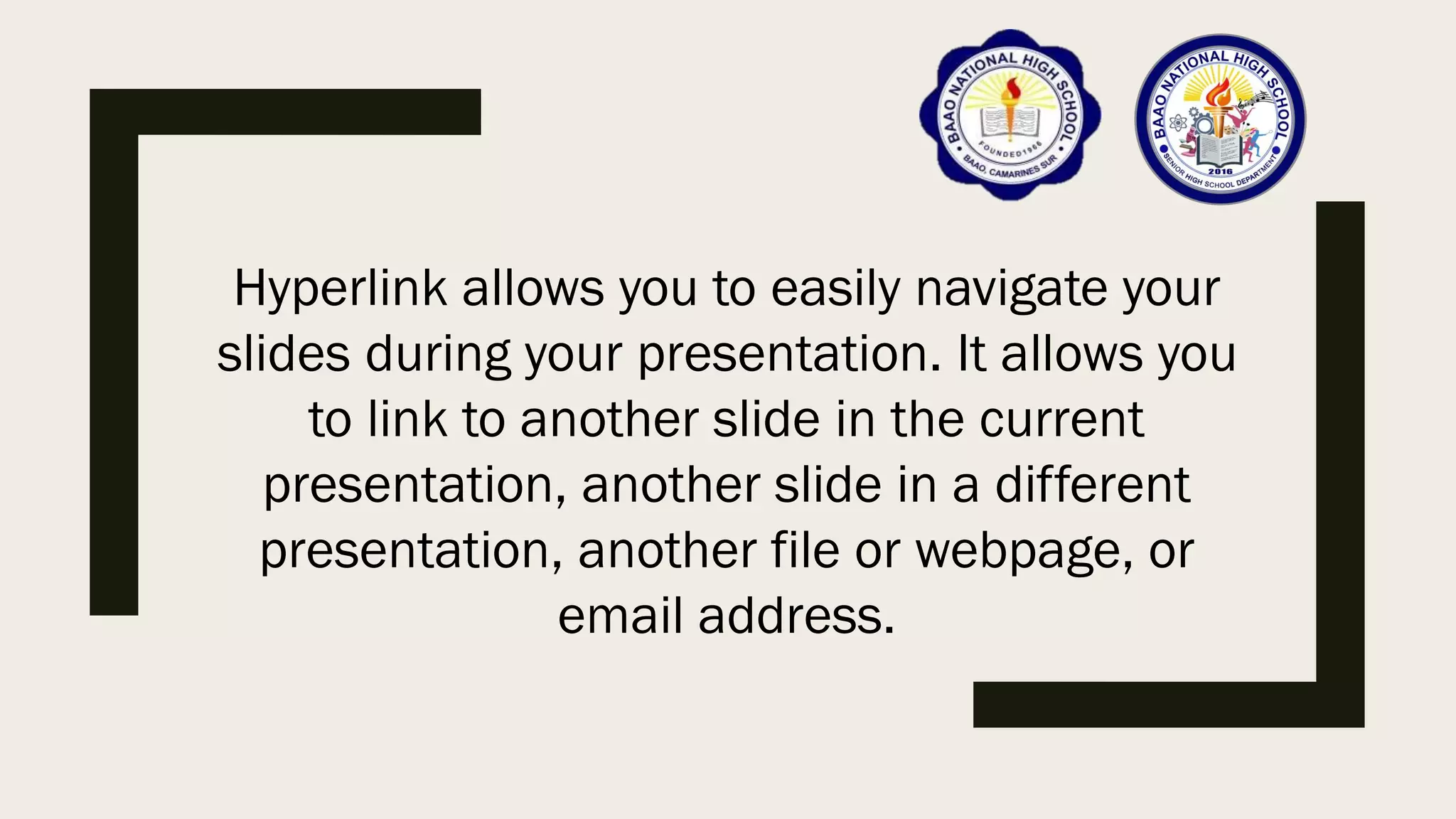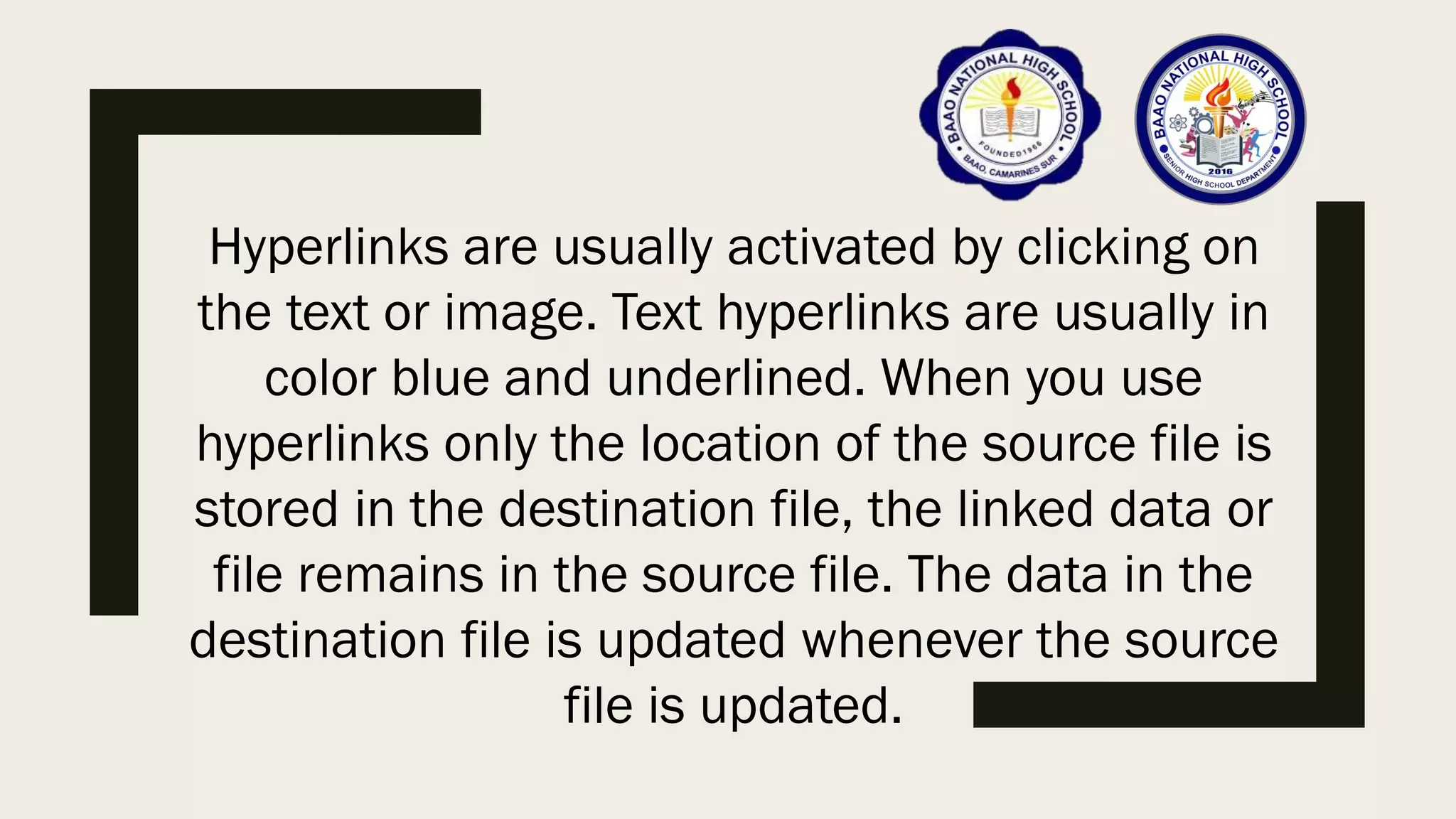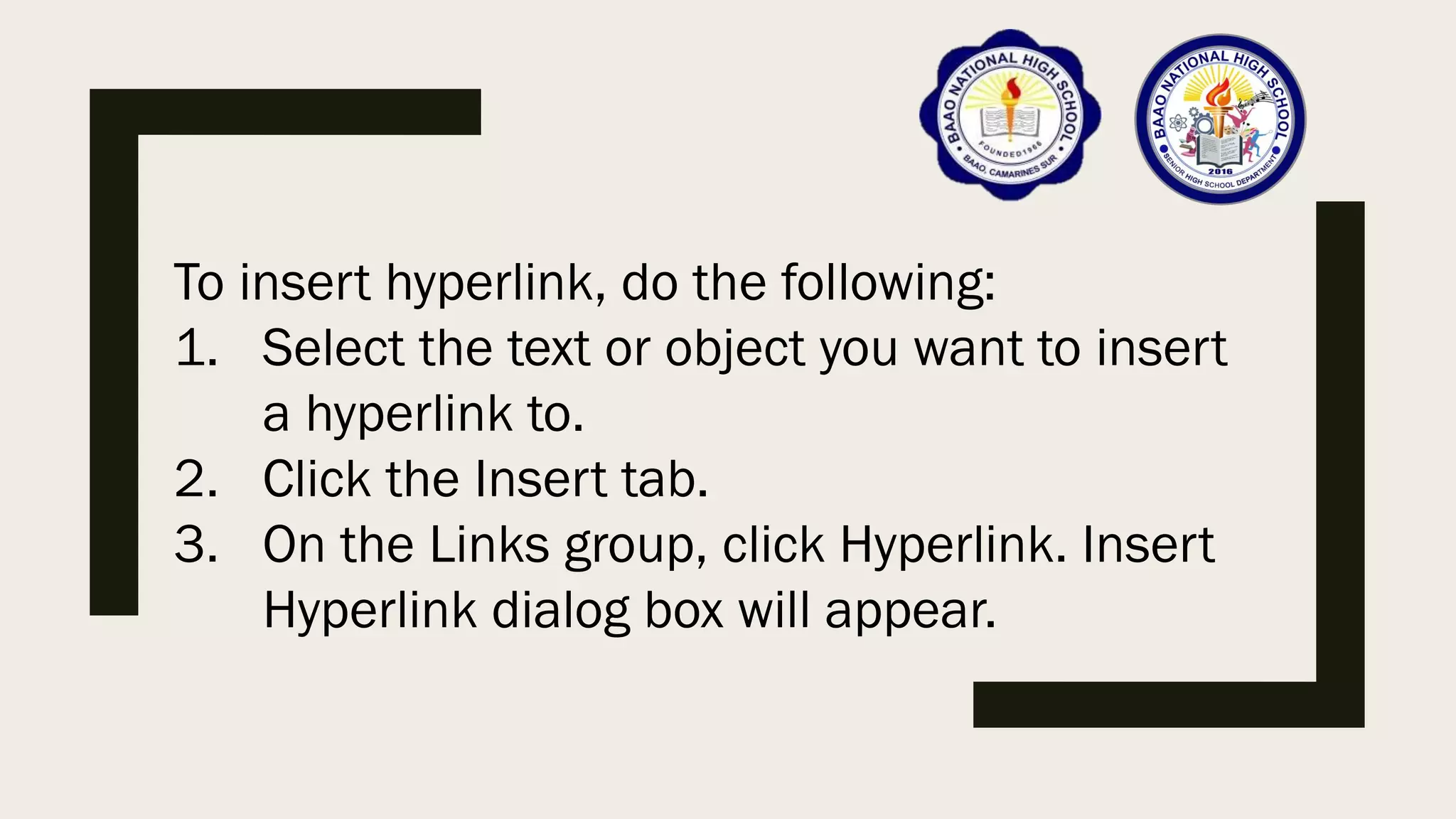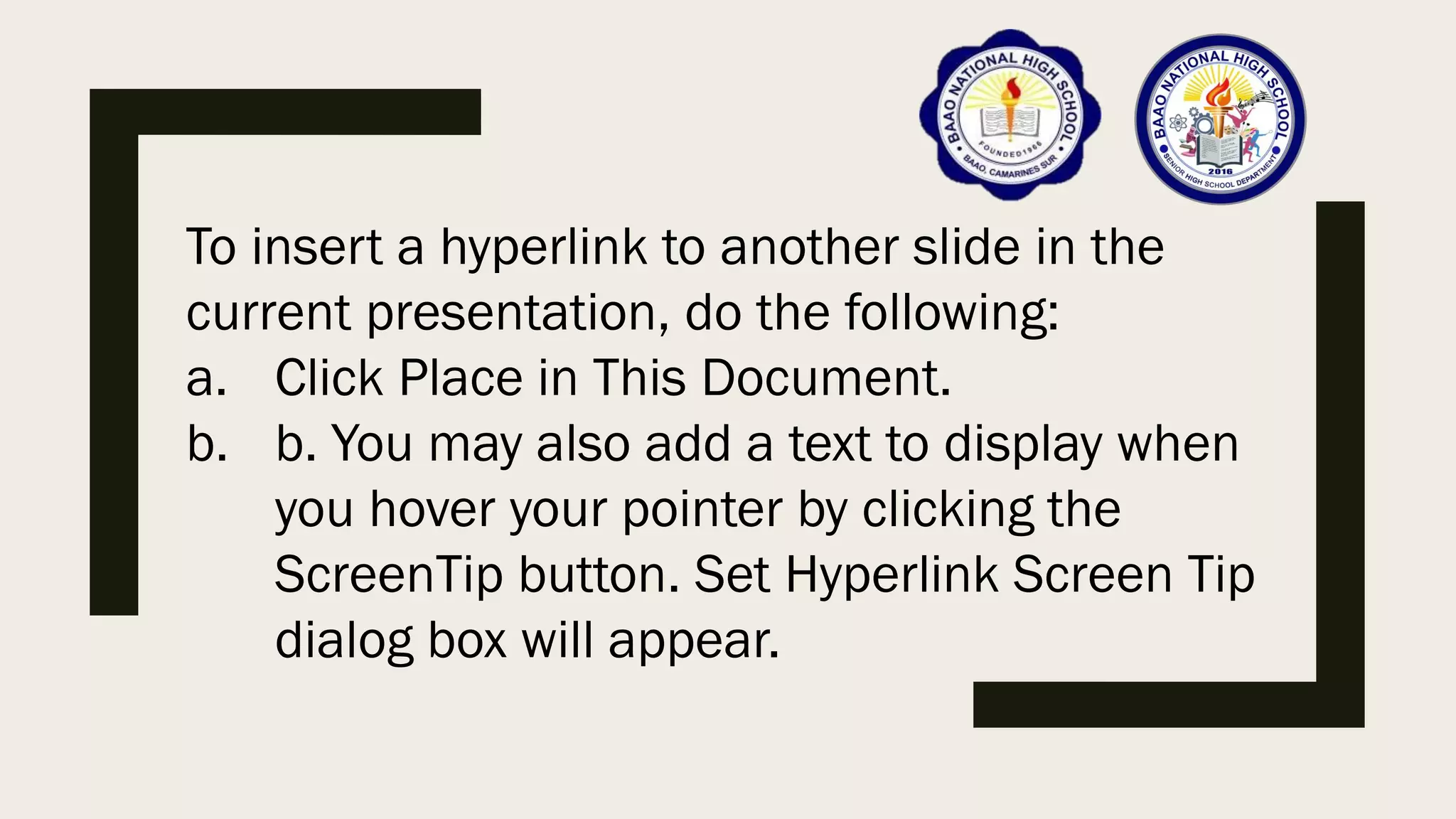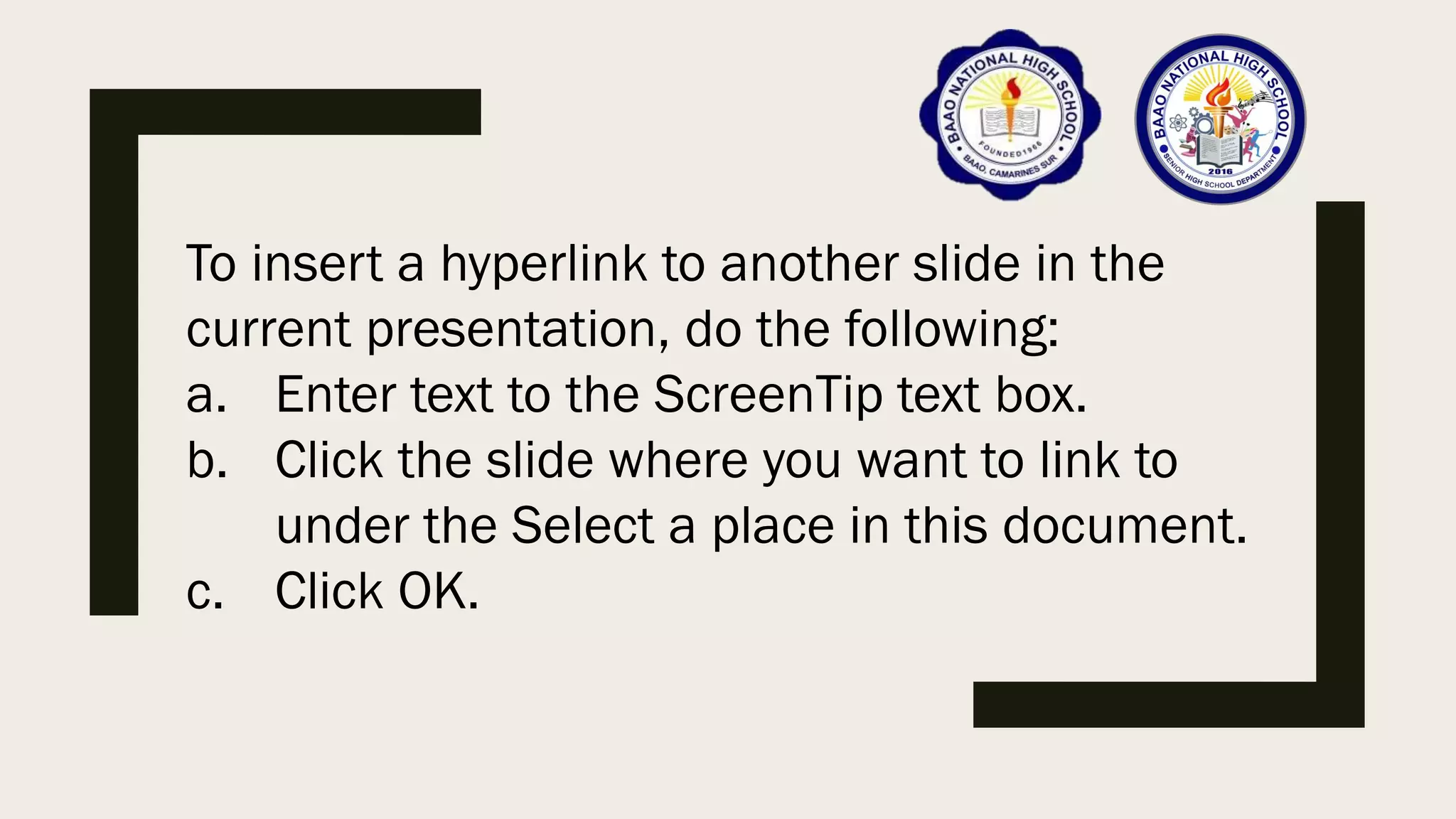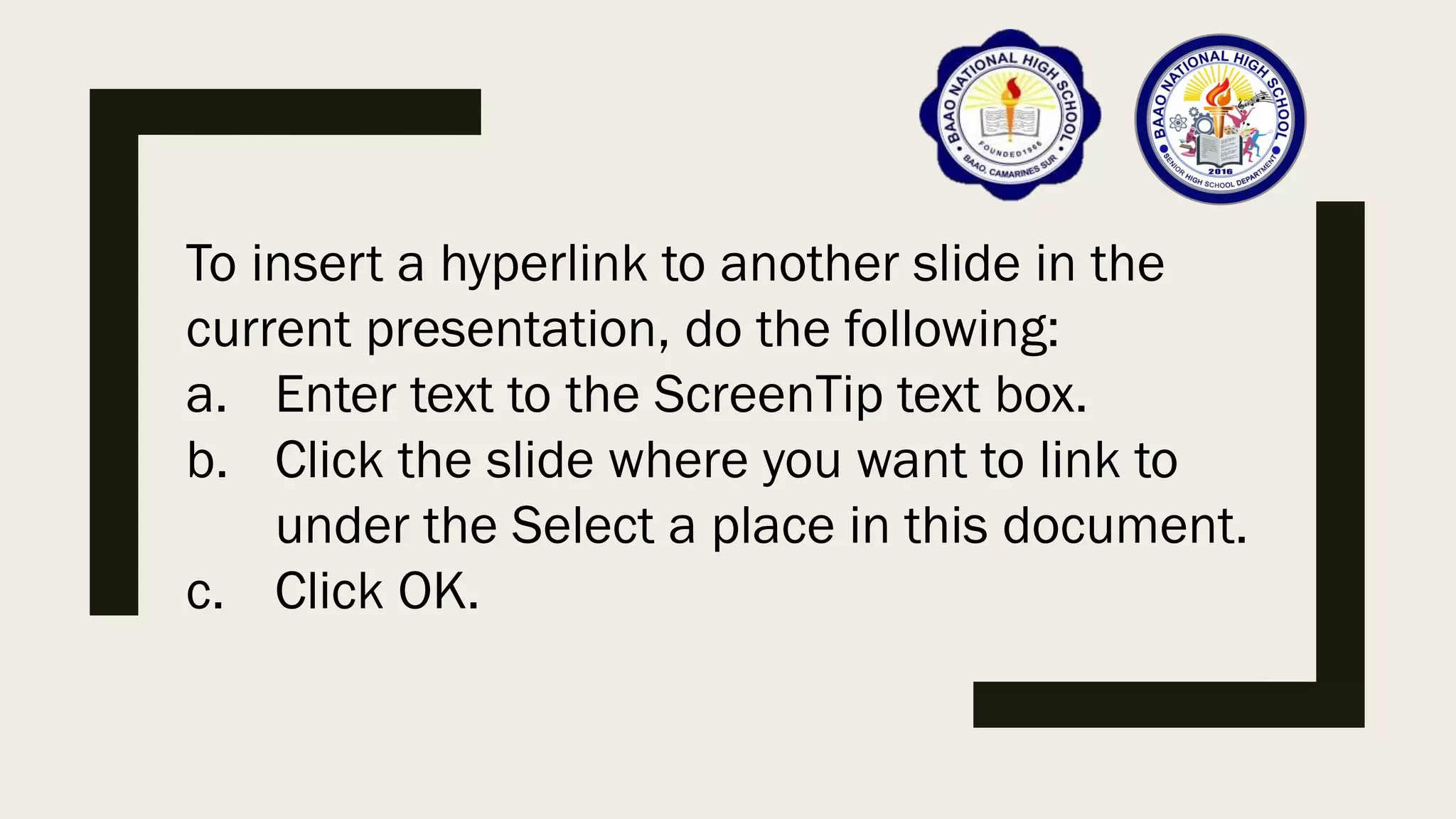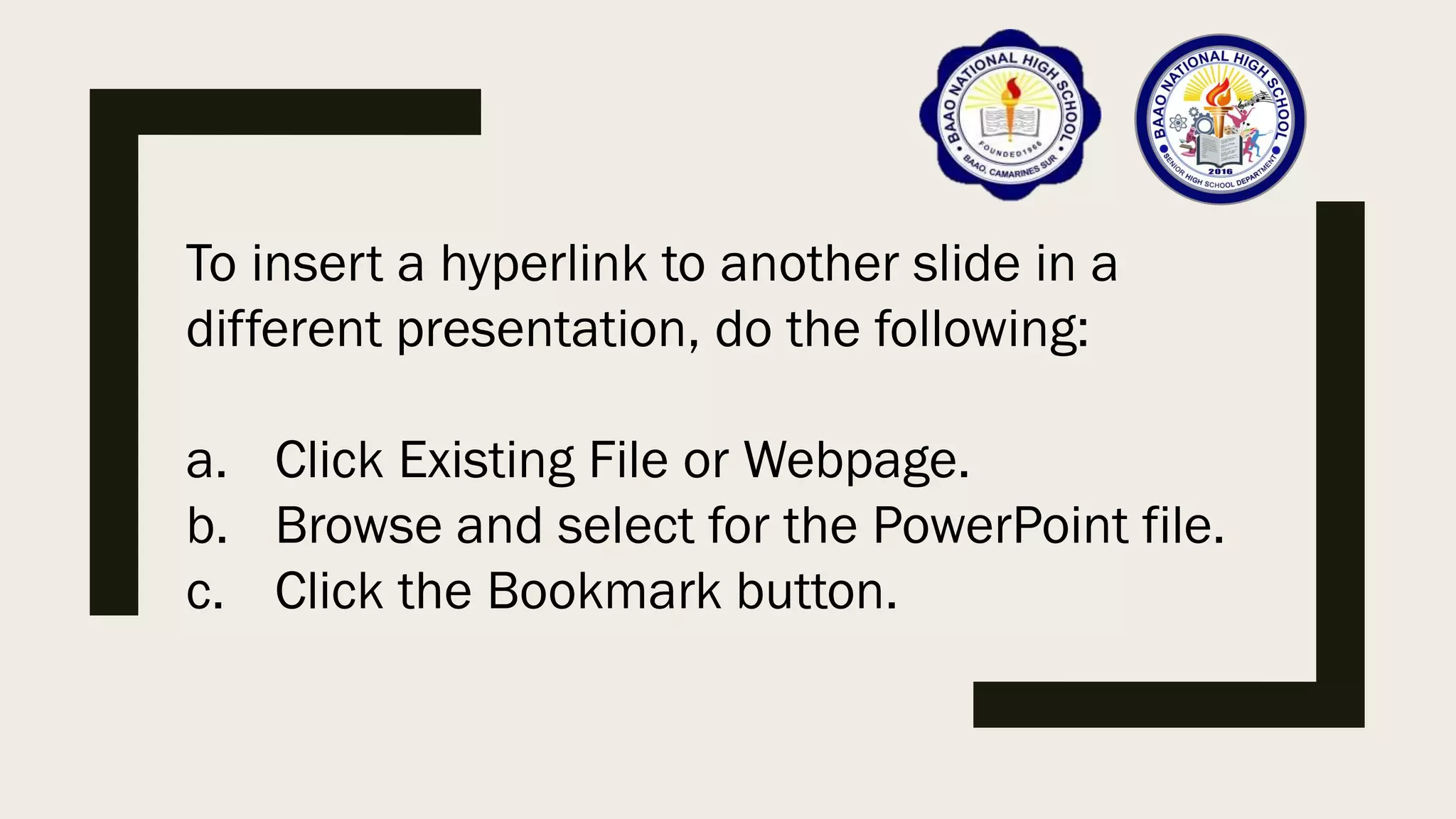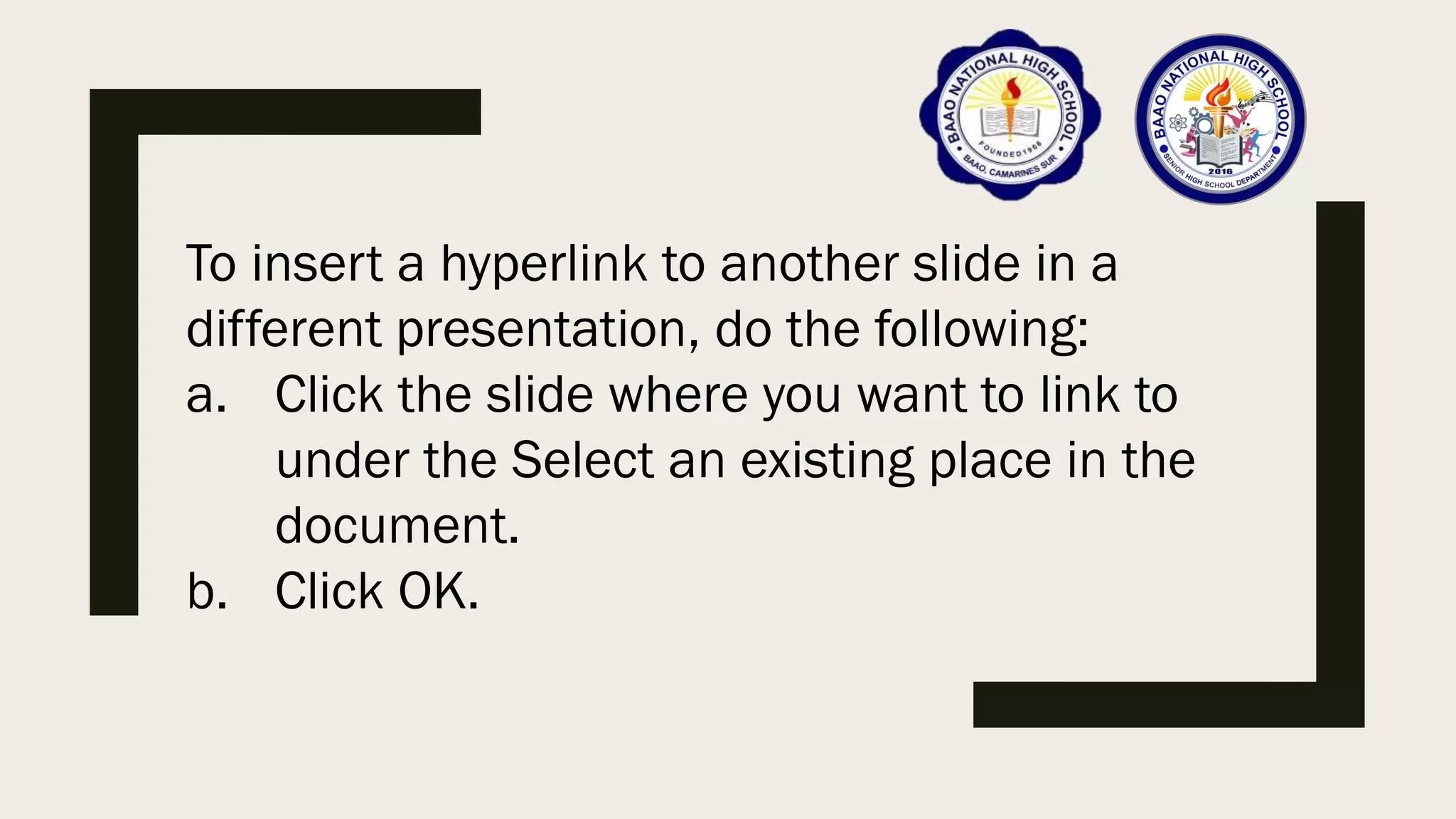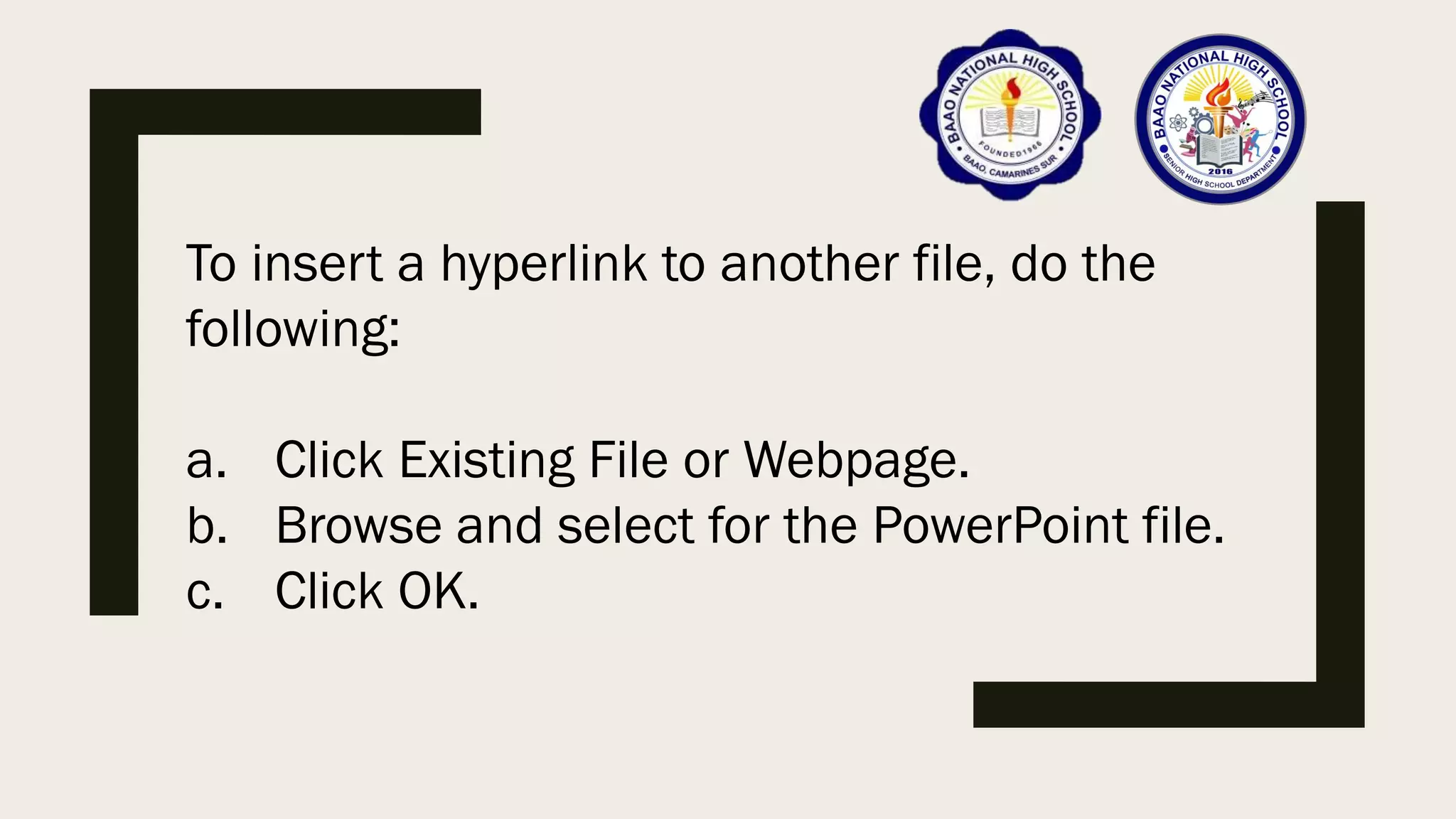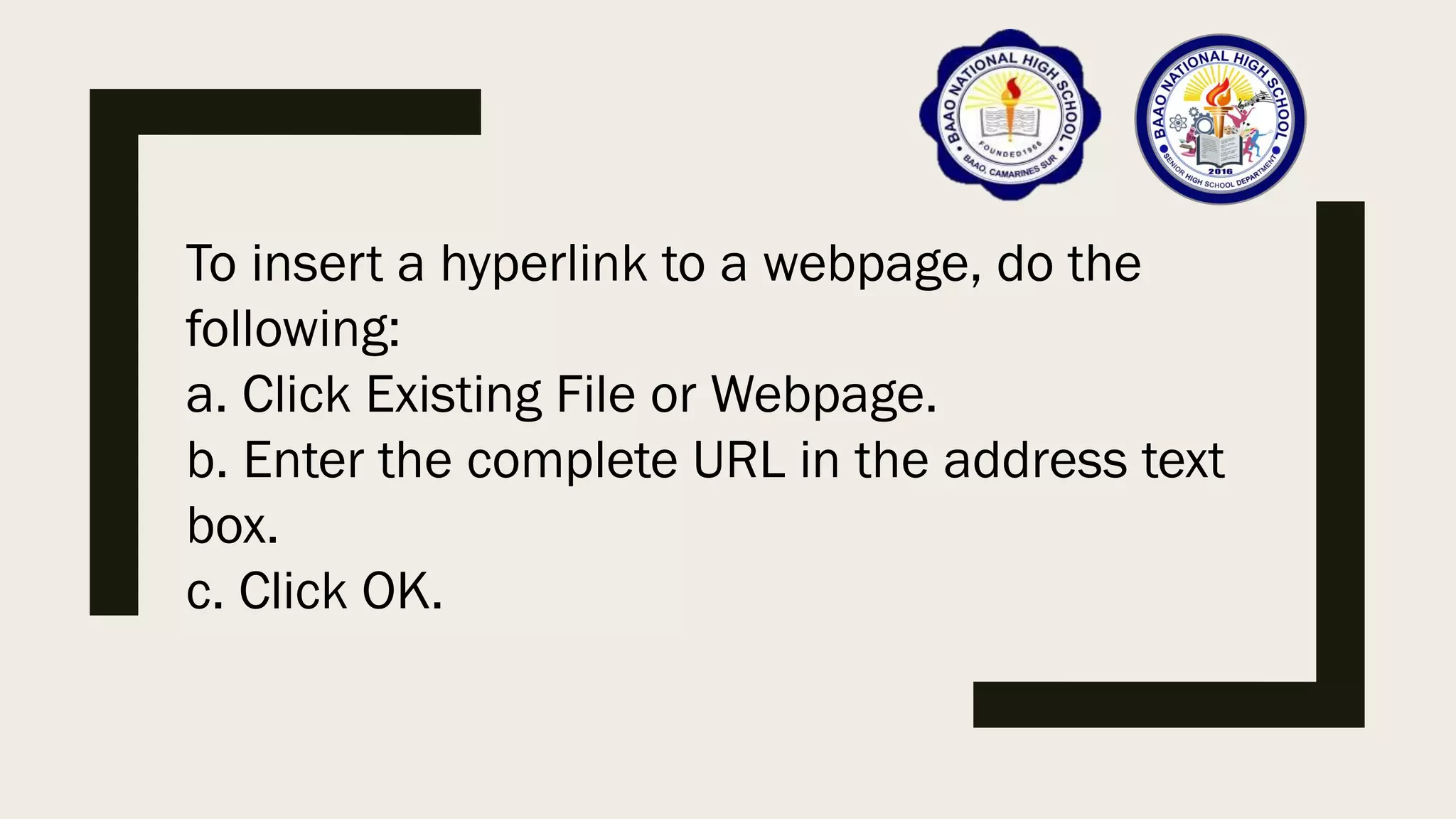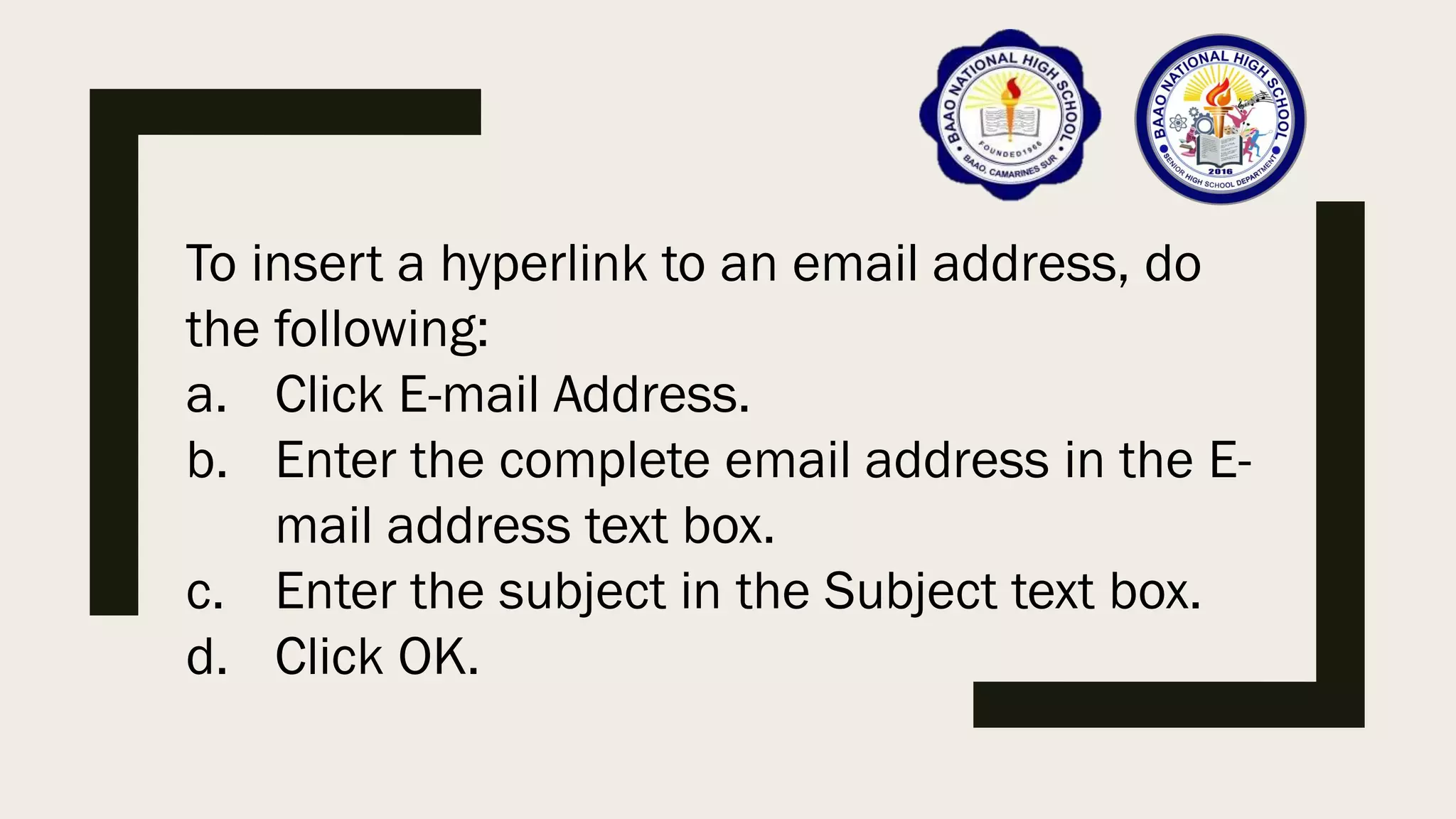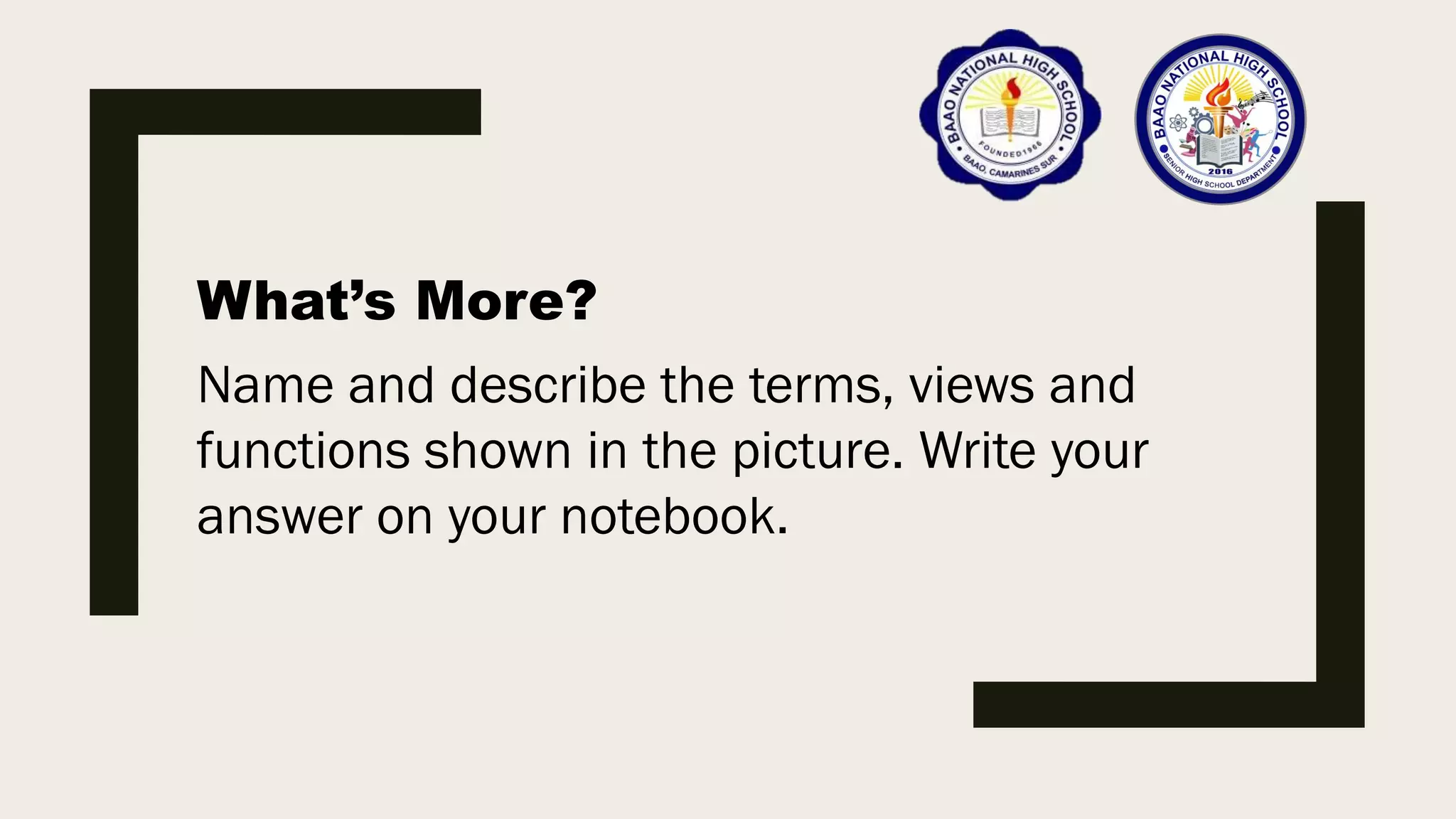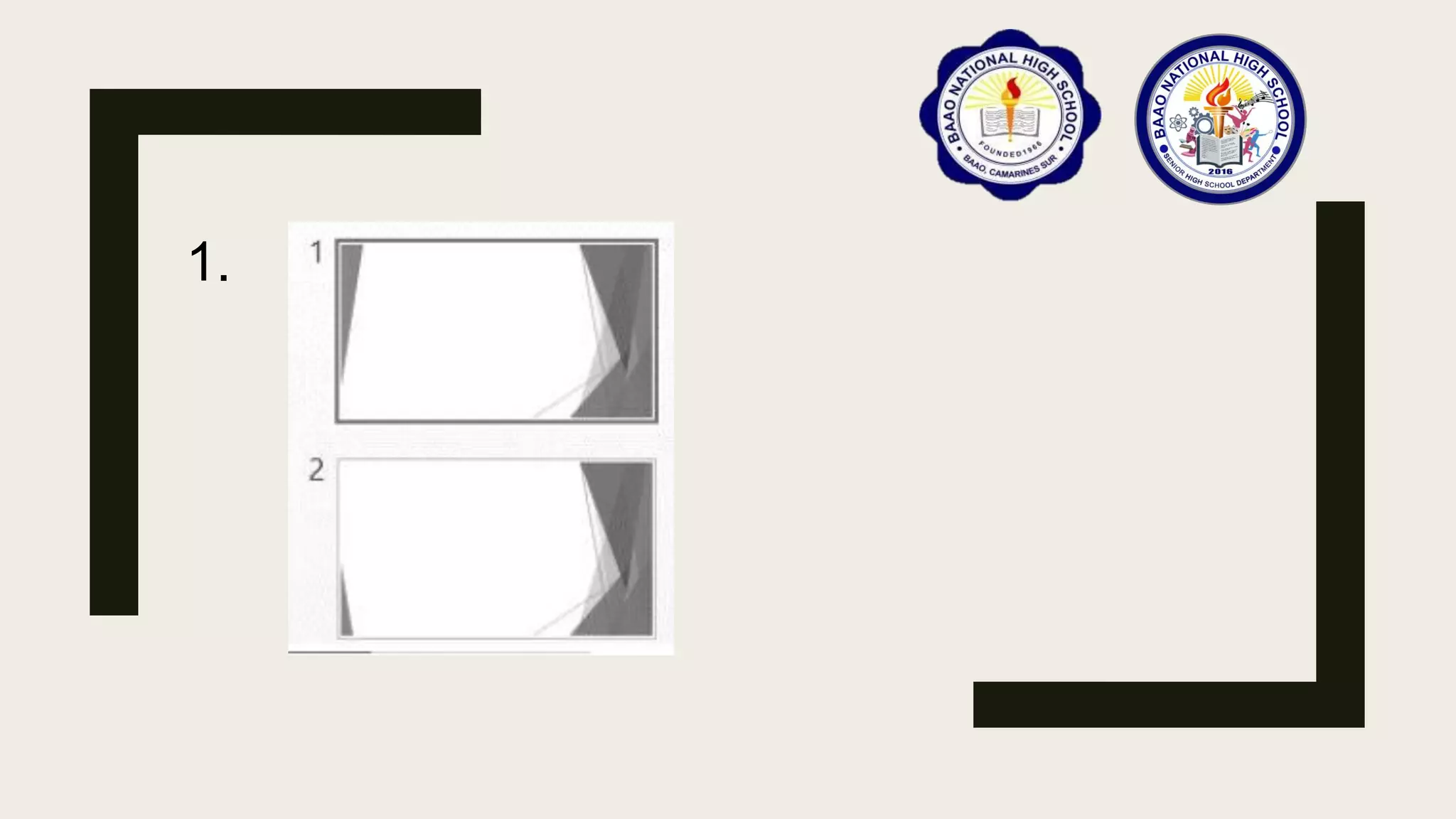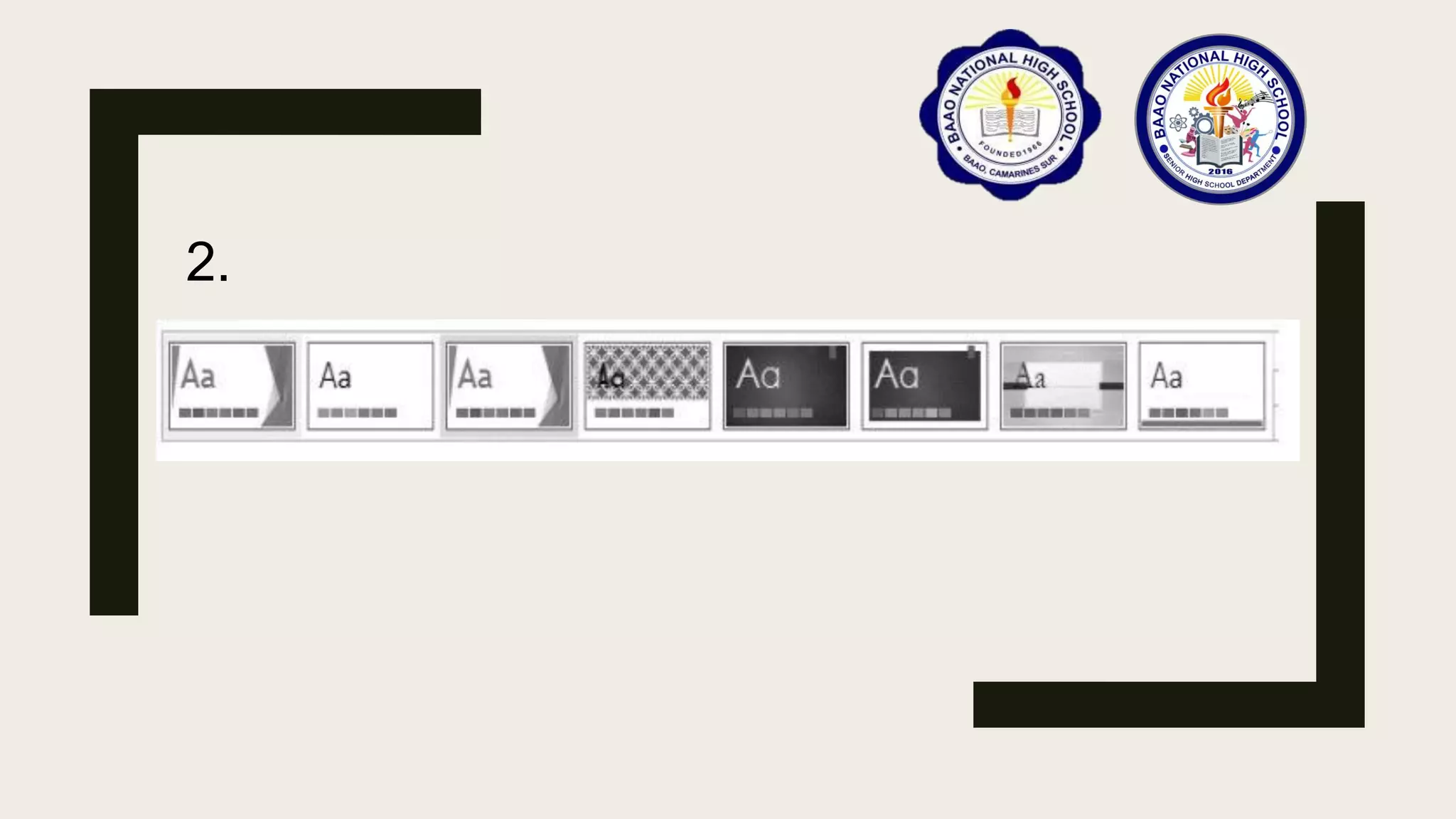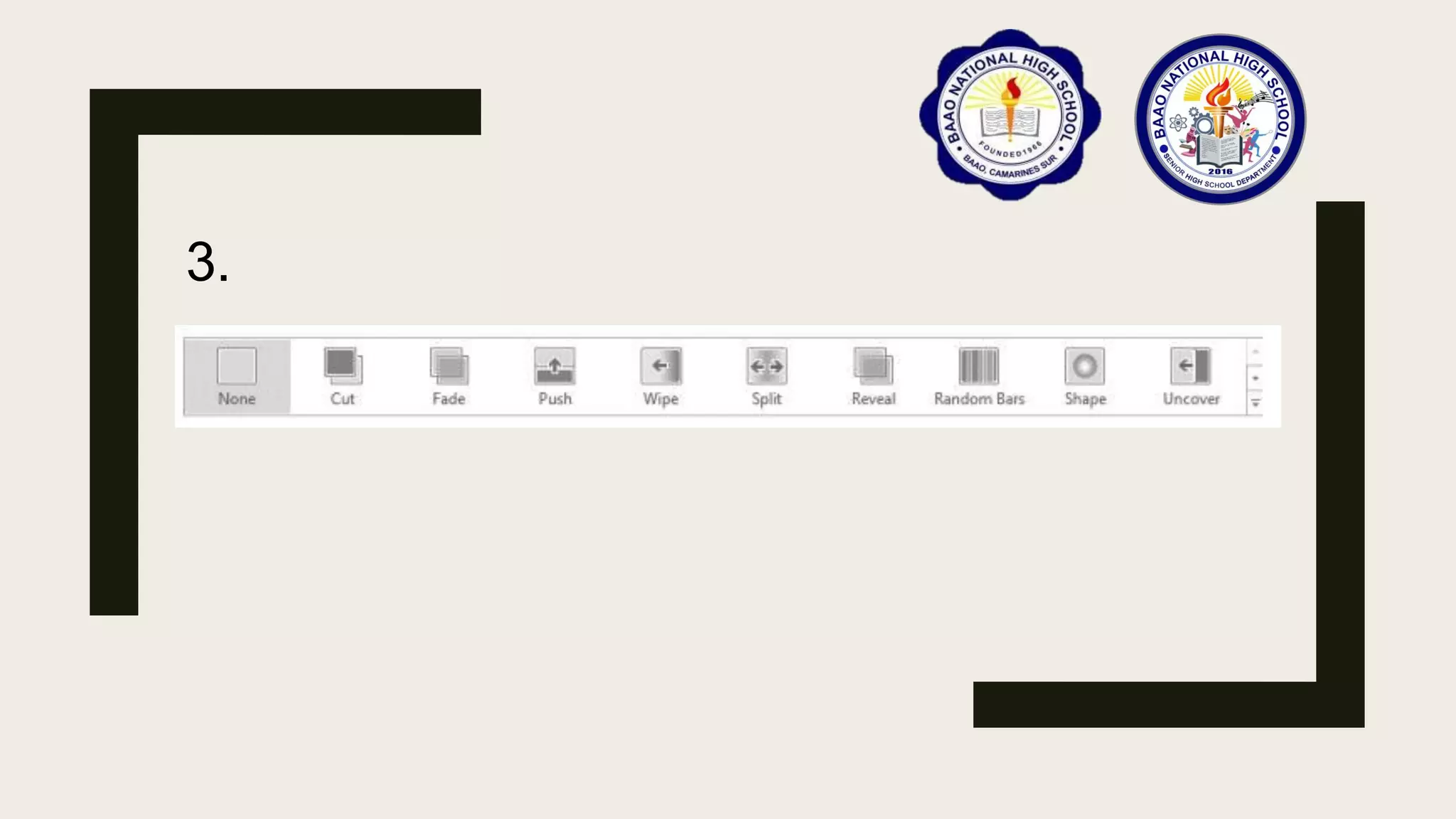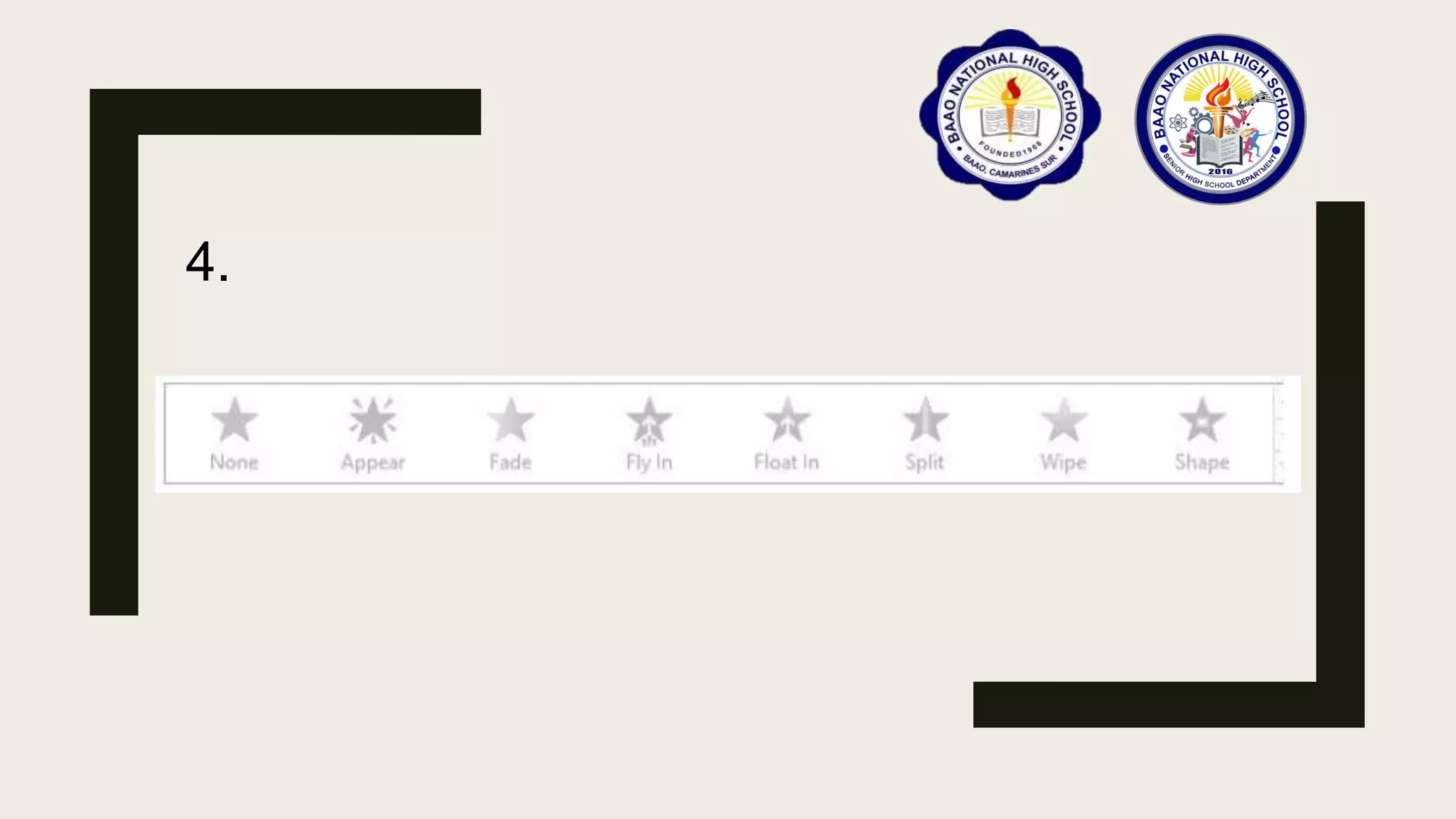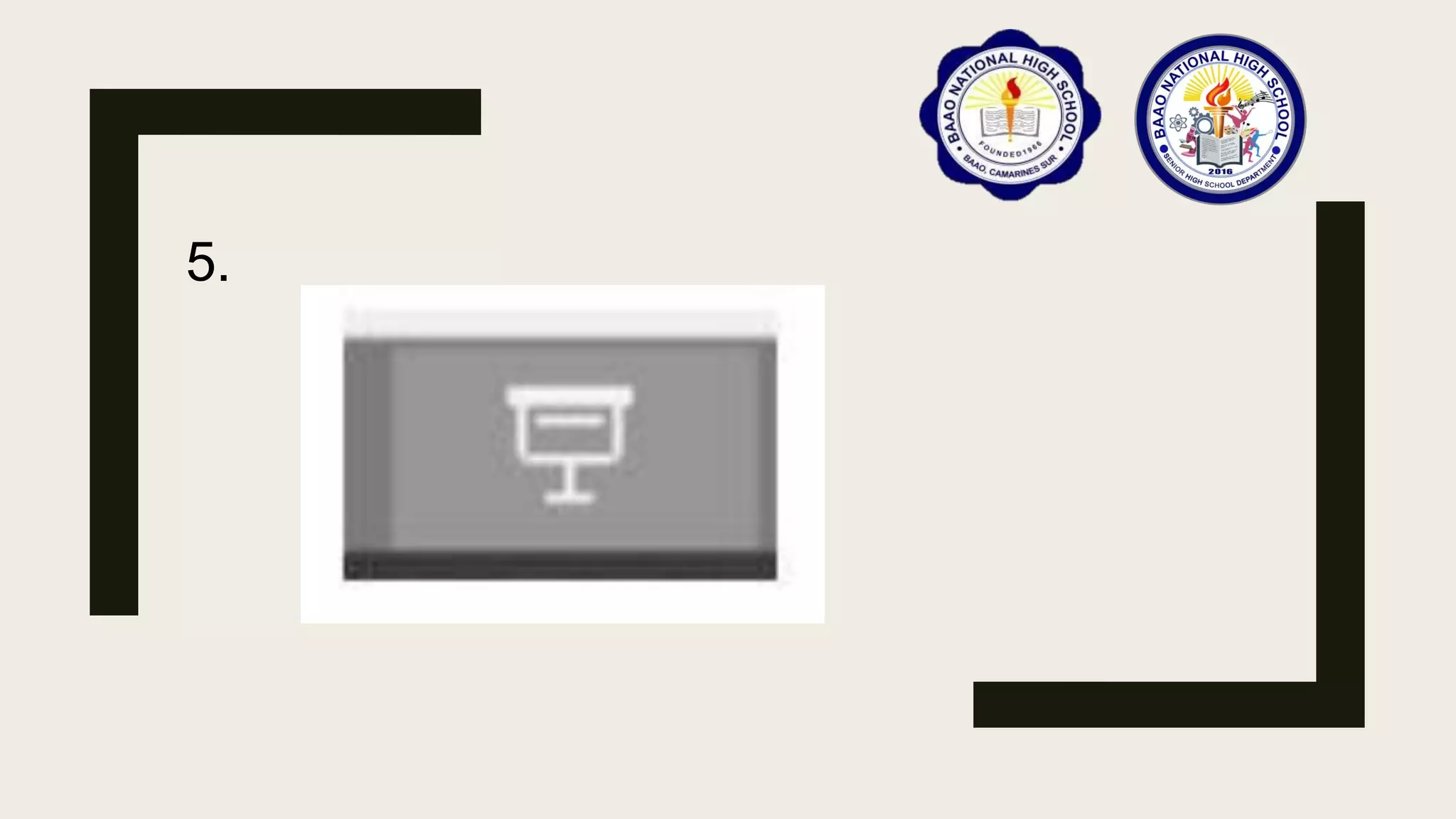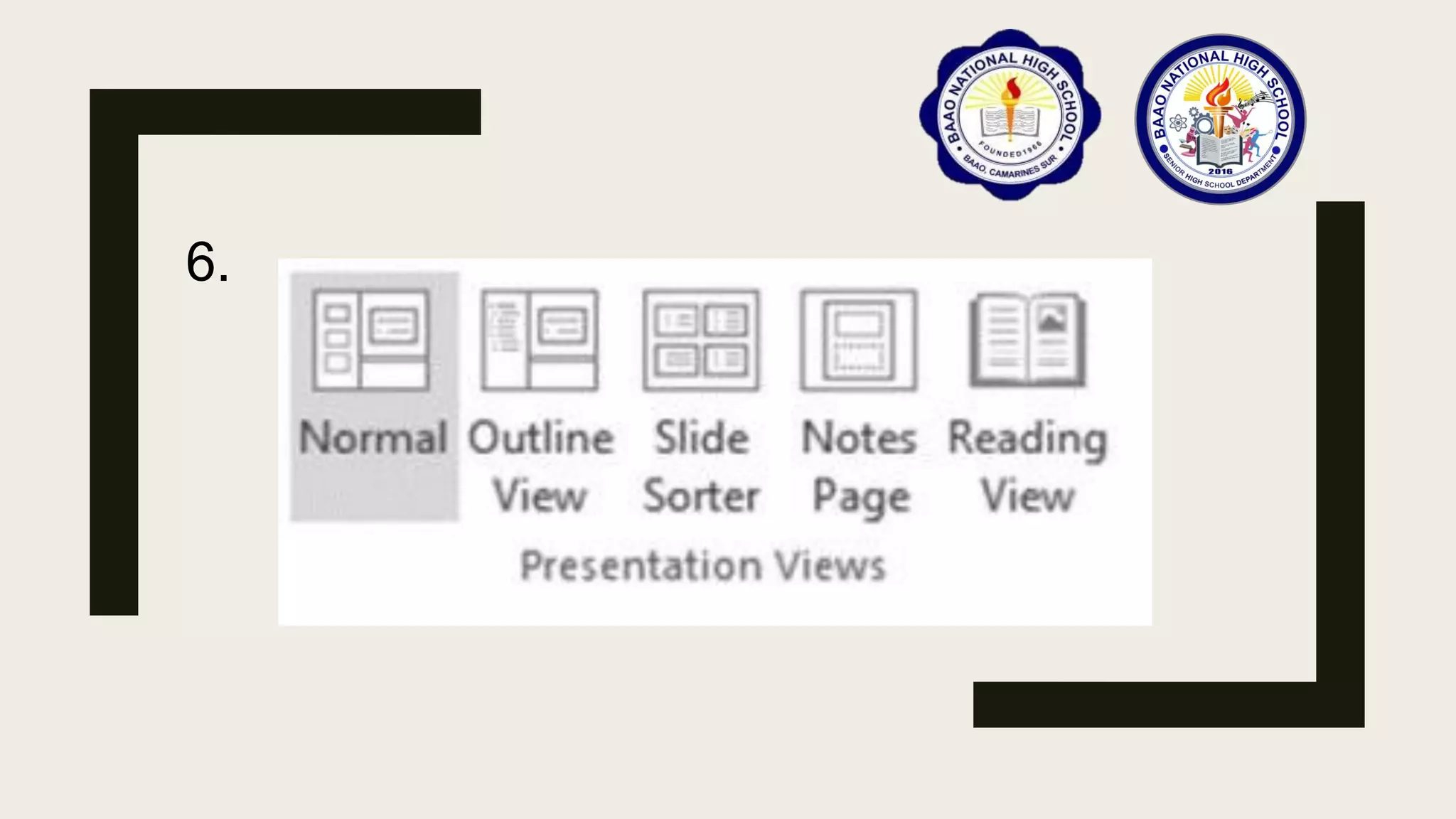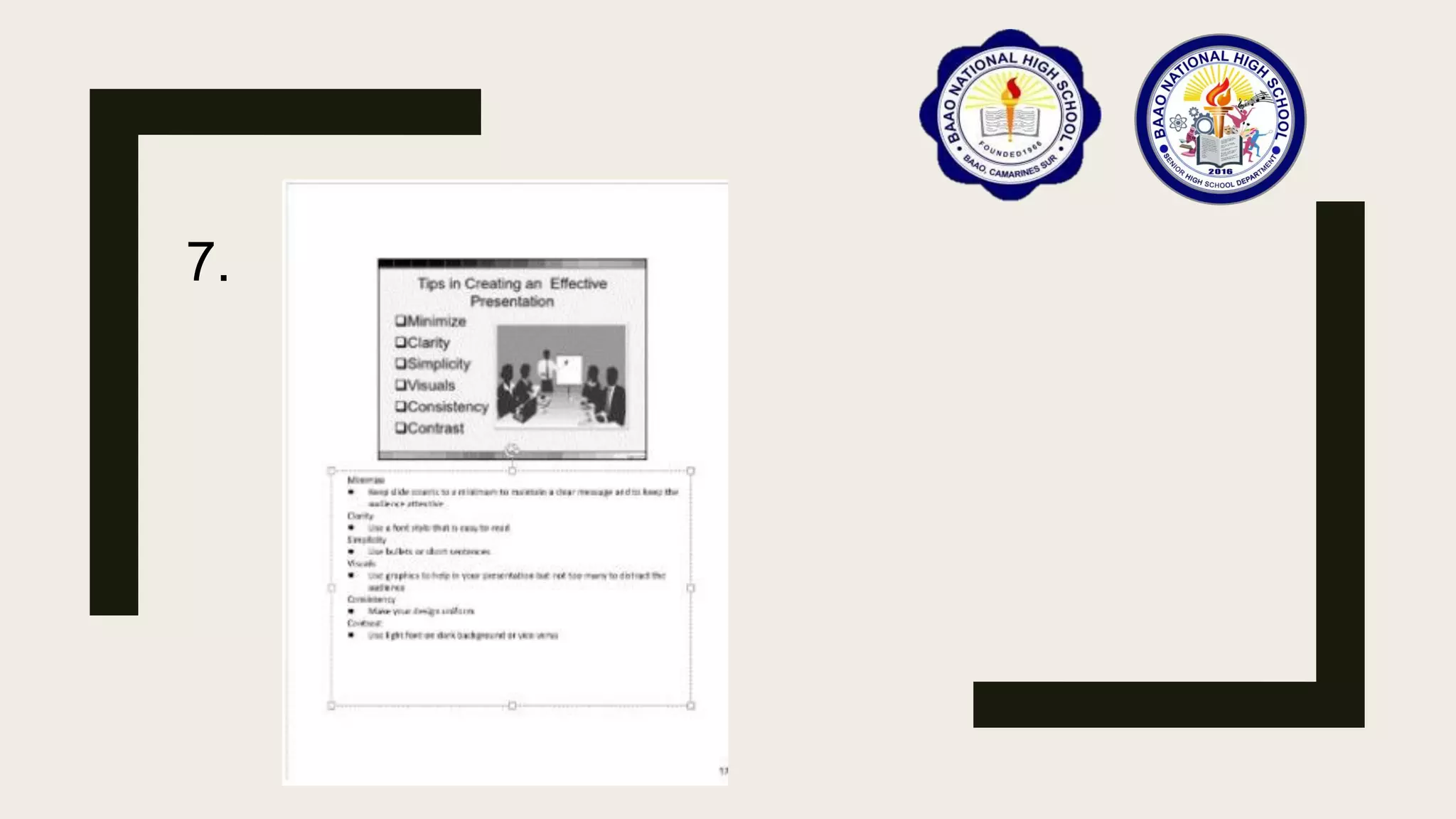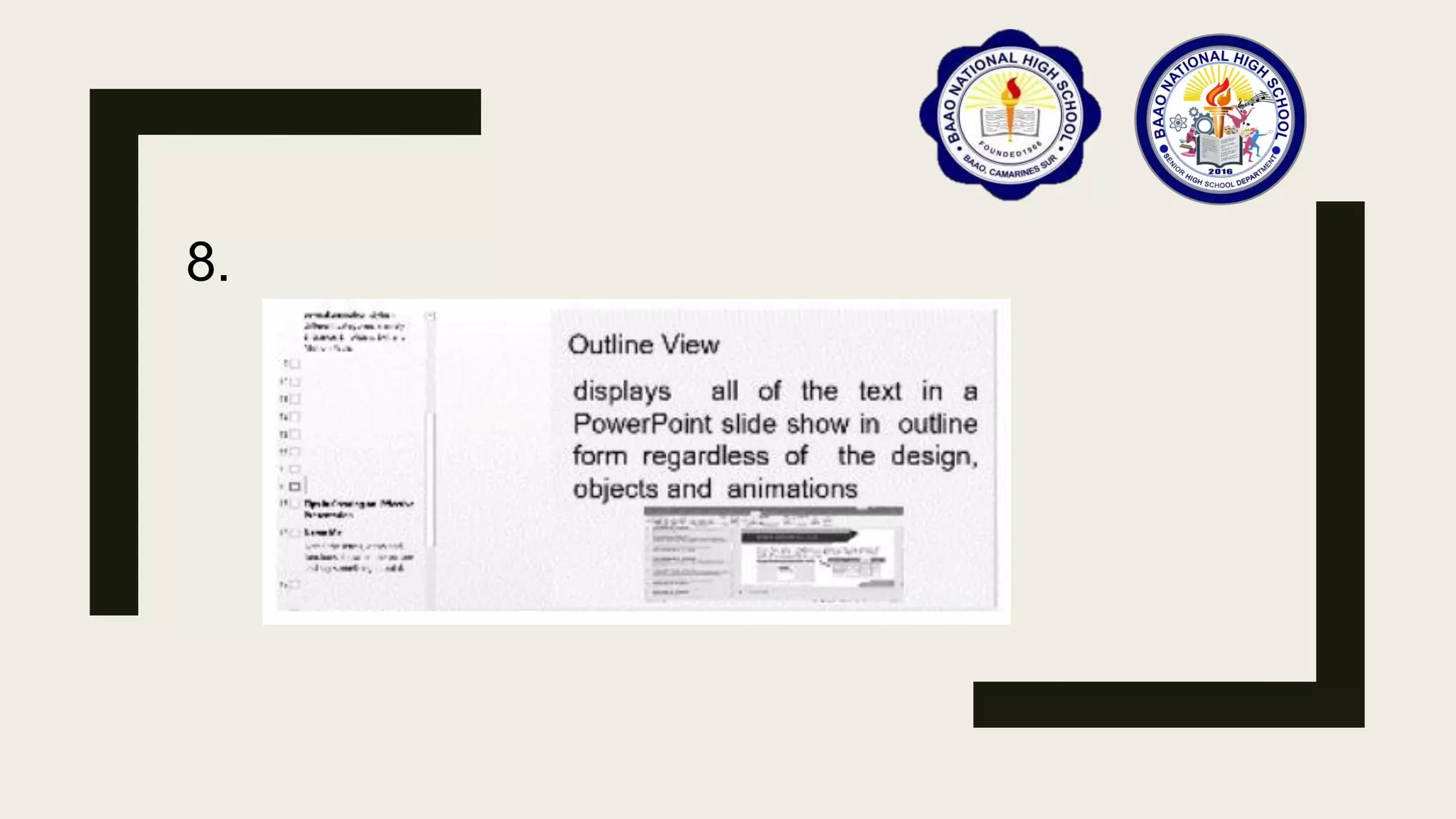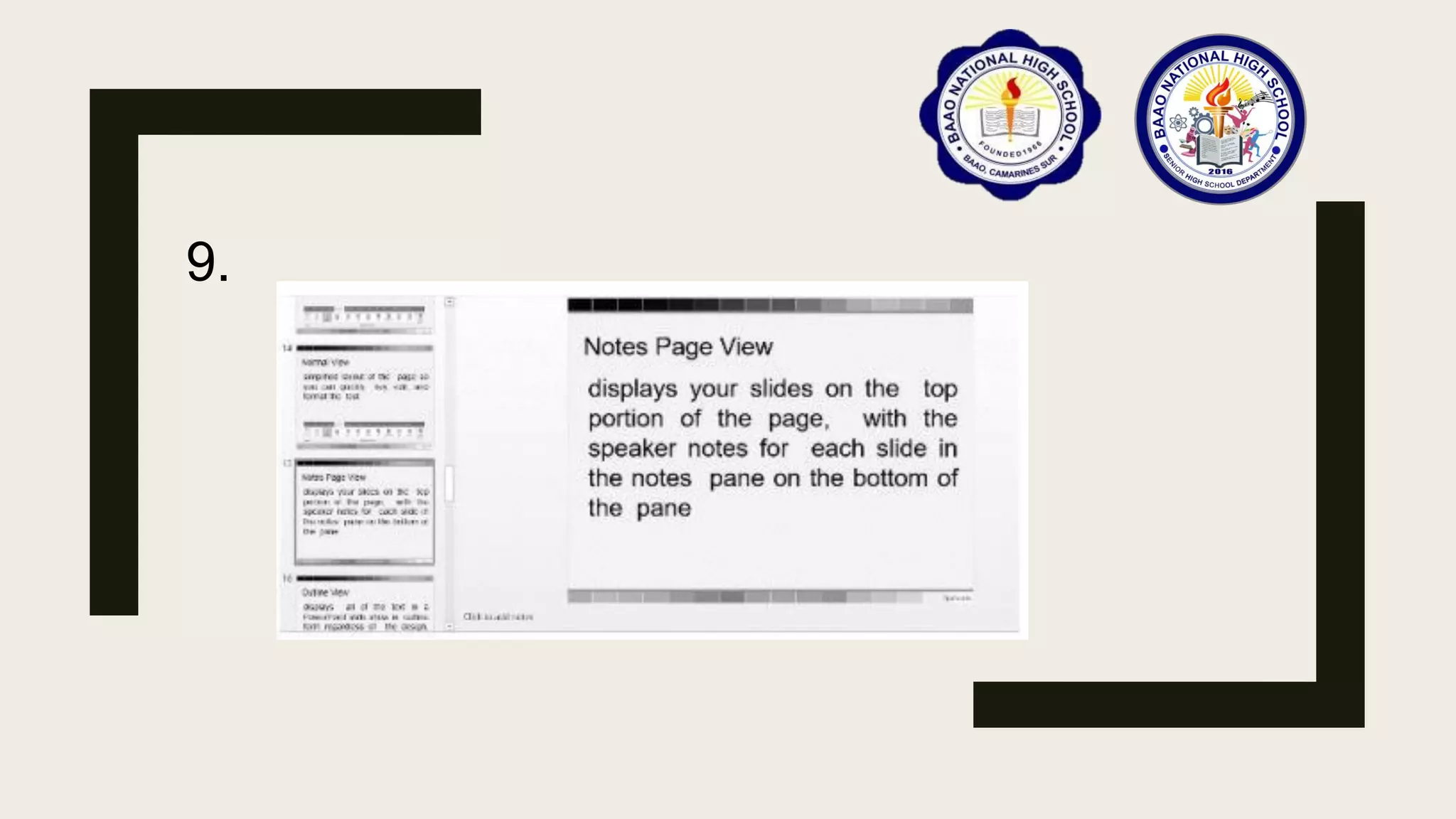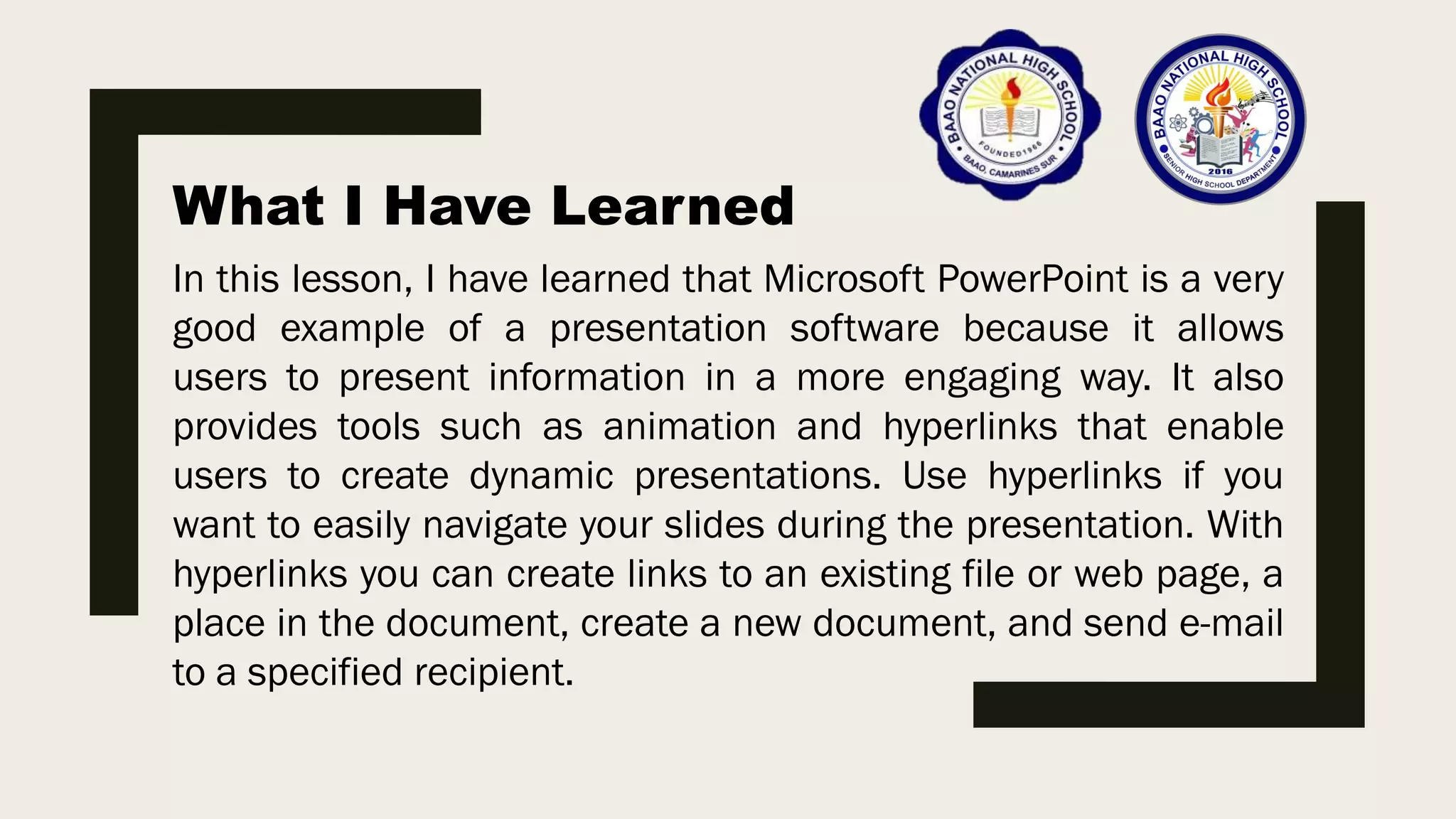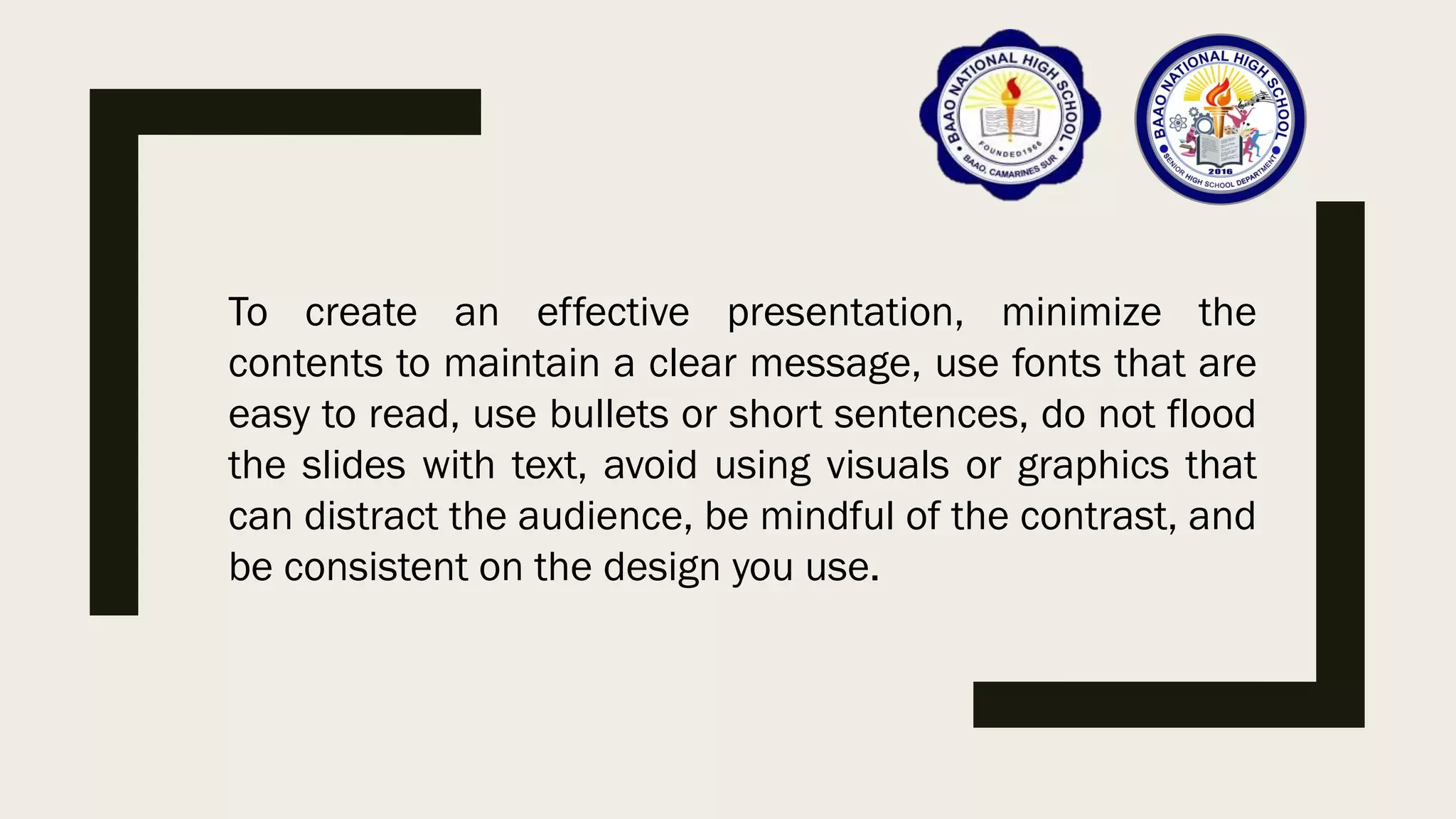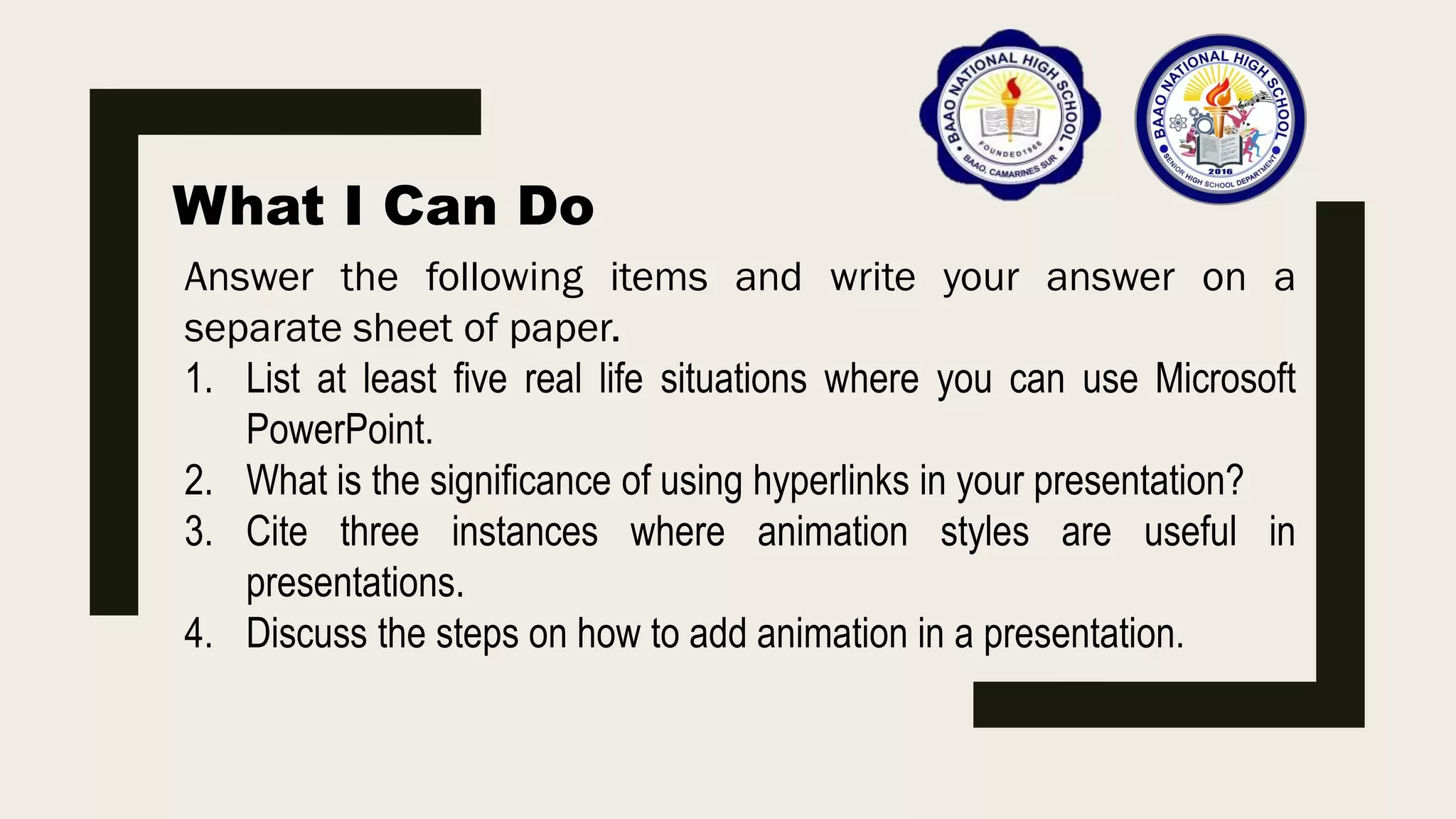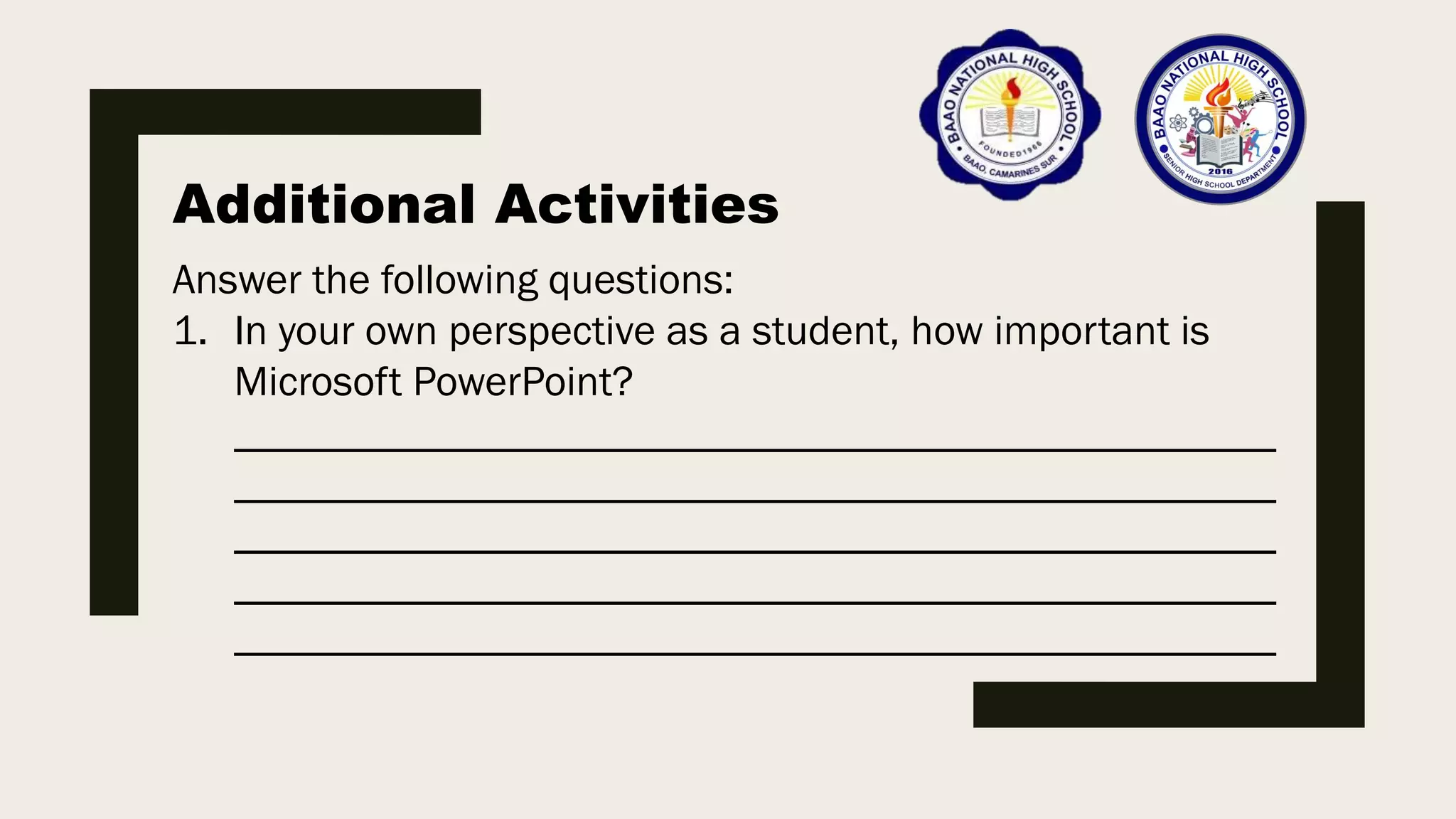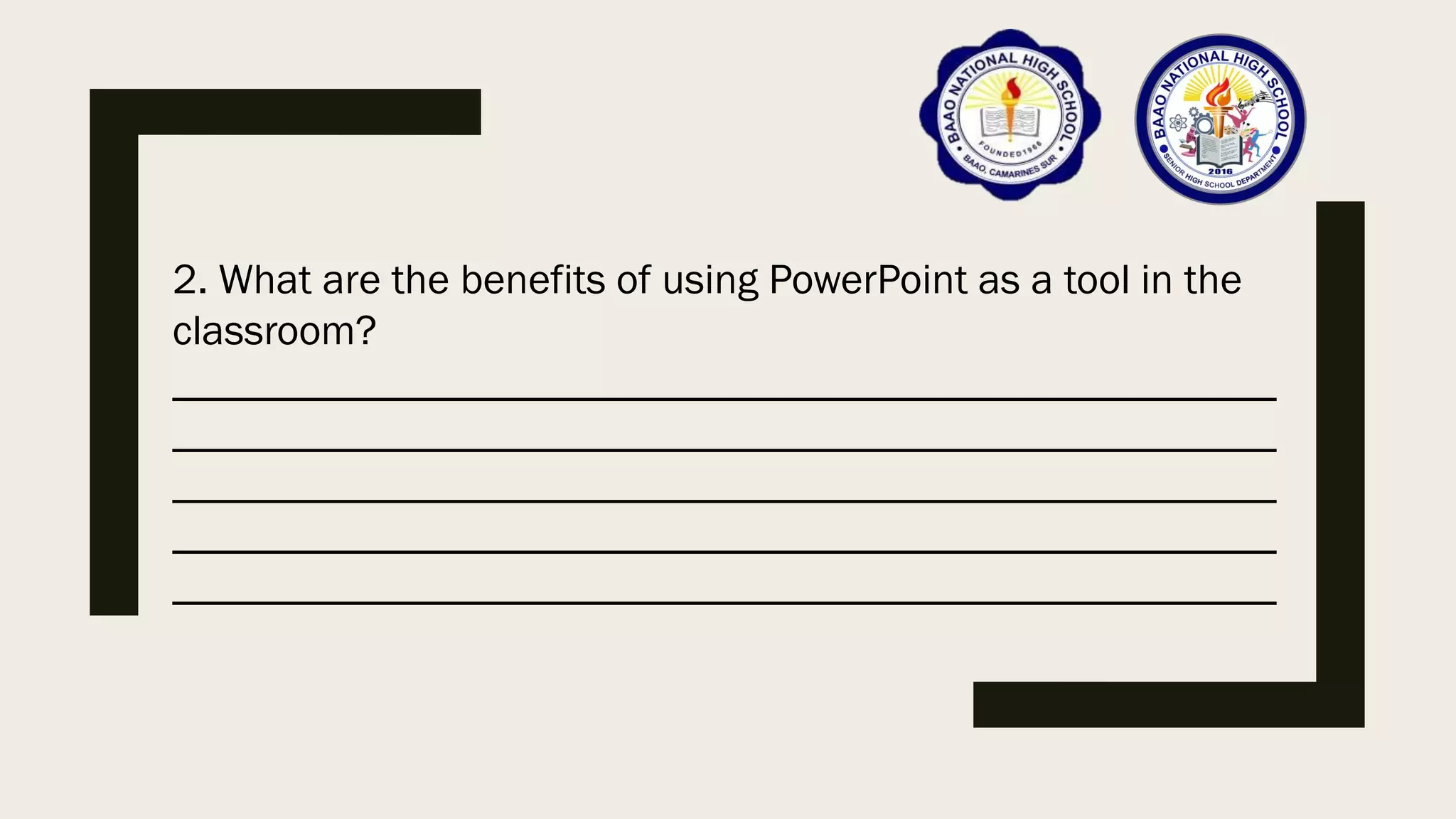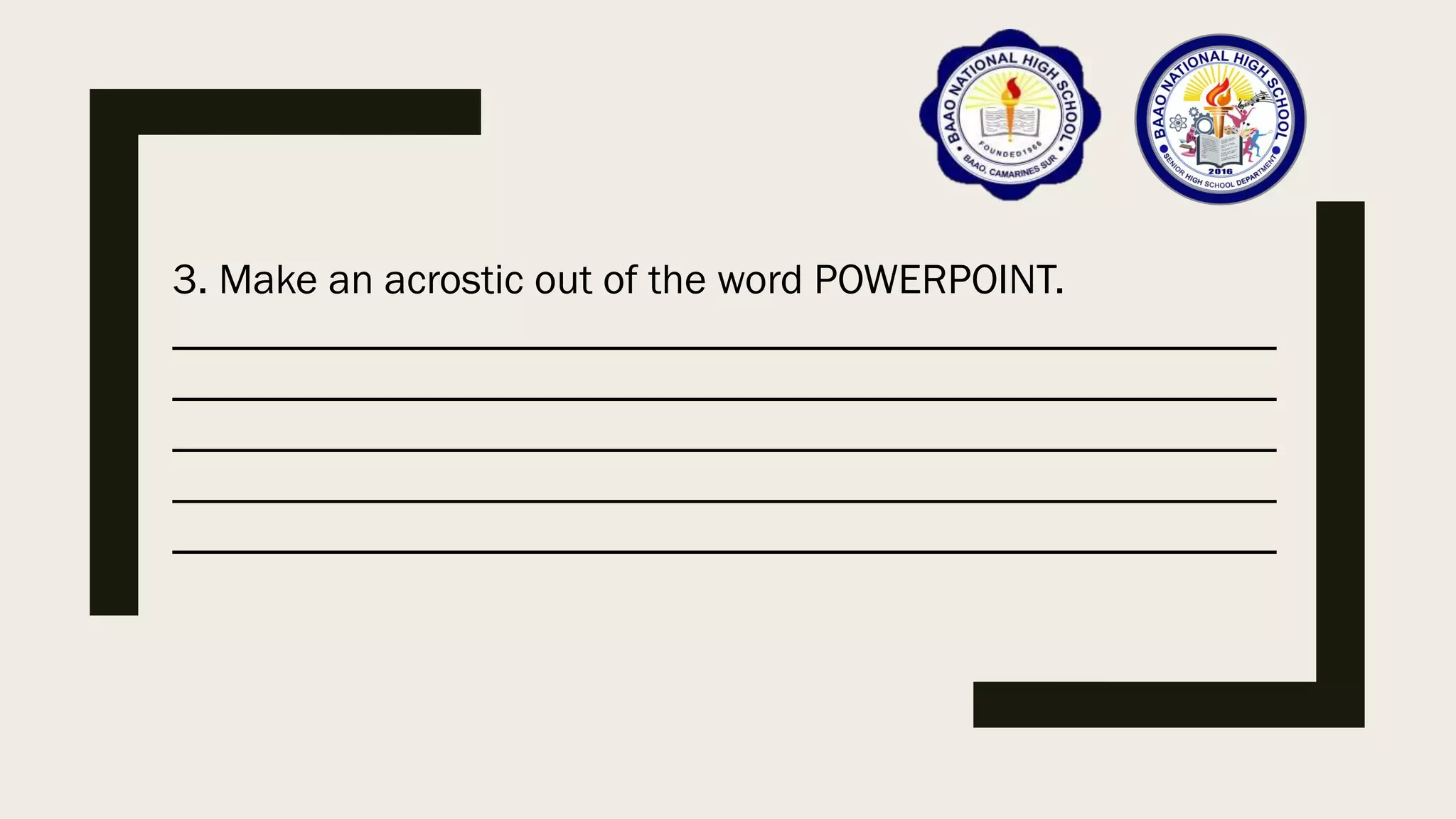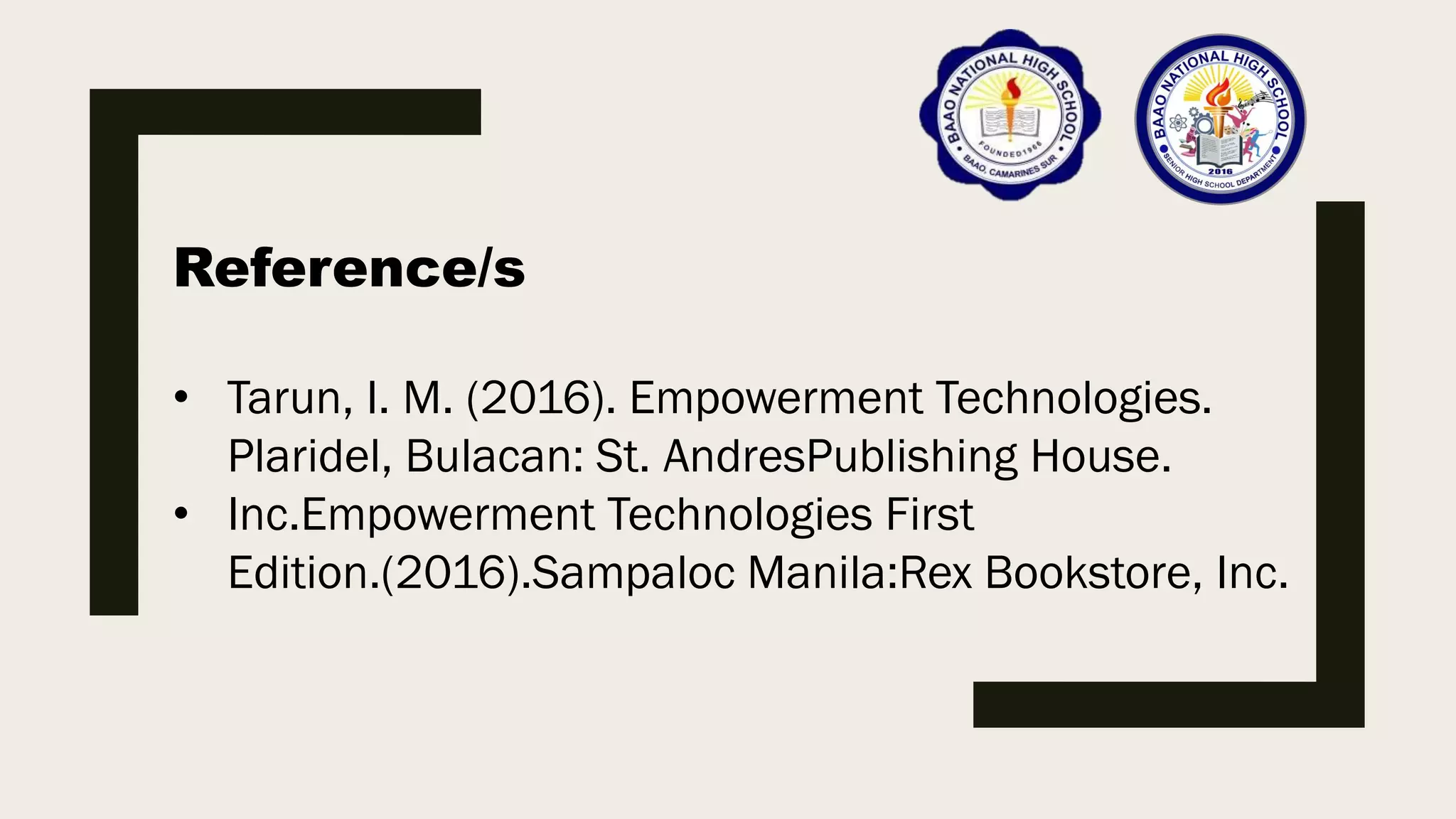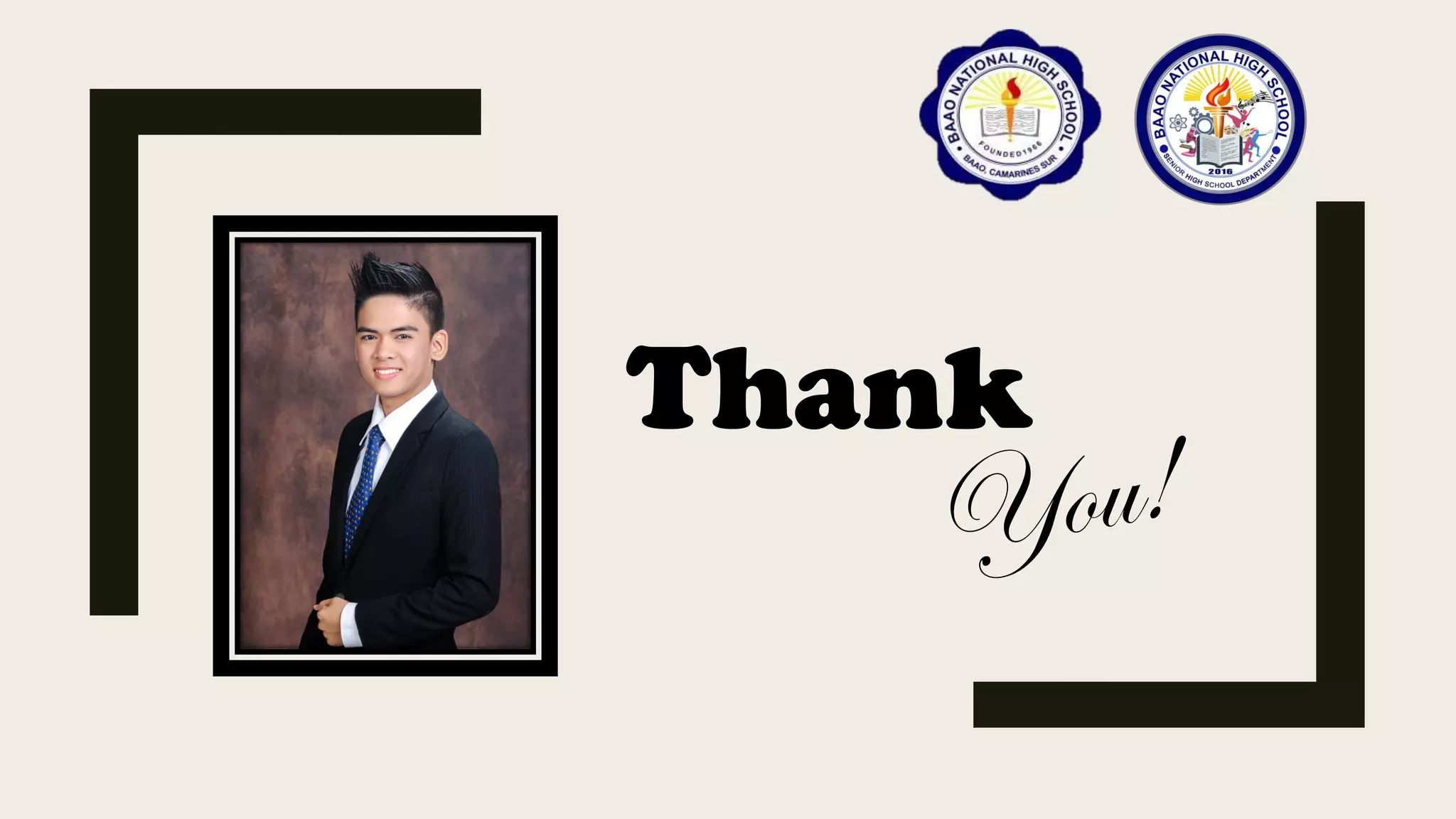This document provides an overview of Microsoft PowerPoint, including its functions, views, and how to create an effective presentation. It discusses key PowerPoint terms like slides, templates, and transitions. It also covers how to use animation and hyperlinks to make presentations more engaging. The document provides tips for minimizing text, using visual clarity, and consistency in designs. It describes how to insert hyperlinks within and between presentations to help navigate slides. The goal is for learners to understand how to use PowerPoint's features to produce dynamic, effective presentations.