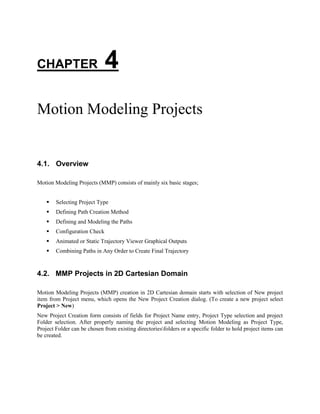
EMA3100A Target Motion Simulator User Guide - Chap4-Motion Modeling Projects
- 1. CHAPTER 4 Motion Modeling Projects 4.1. Overview Motion Modeling Projects (MMP) consists of mainly six basic stages; Selecting Project Type Defining Path Creation Method Defining and Modeling the Paths Configuration Check Animated or Static Trajectory Viewer Graphical Outputs Combining Paths in Any Order to Create Final Trajectory 4.2. MMP Projects in 2D Cartesian Domain Motion Modeling Projects (MMP) creation in 2D Cartesian domain starts with selection of New project item from Project menu, which opens the New Project Creation dialog. (To create a new project select Project > New) New Project Creation form consists of fields for Project Name entry, Project Type selection and project Folder selection. After properly naming the project and selecting Motion Modeling as Project Type, Project Folder can be chosen from existing directoriesfolders or a specific folder to hold project items can be created.
- 2. 36 Chapter 4 Motion Modeling Projects Clicking OK opens the Project Data-MMP form, the form in which the coordinate system for intended project is selected, for 2D Motion Modeling Projects the selection is “In 2D Cartesian Coordinates”, and by clicking Configure button the next dialog opened is Motion Modeler. (Select the first field “In 2D Cartesian Coordinates” and click Configure)
- 3. 37 Motion Modeler dialog consist of fields for entry of Target Name, Sampling Time and Motion Modeling Method, once the values are entered and method is selected, clicking Edit opens up the Path Modeler (TMM-Cartesian) for individual path additions and modeling. (As an example for this case we have named the target as Target1 with an aimed trajectory sampled at 0.3s) Currently there are five methods for motion modeling; By Known Functions and SPToM – (KF-SPToM) By TOP and SPToM – (TOP-SPToM) By SOP and SPToM – (SOP-SPToM) By V Vectors and SPToM – (V-SPToM) By A Vectors and SPToM – (A-SPToM) SPToM stands for Start Point plus Time of Motion, TOP stands for Third Order Polynomial, SOP stands for Second order Polynomial, V and A Vectors stand for Velocity and Acceleration Vectors. As an example we have selected the motion modeling method as “By A Vectors and SPToM”. Clicking Edit brings the Path Modeler (TMM-Cartesian) form which is used for creating/adding paths for the trajectory to be modeled. Path addition is done by using left panel of the Path Modeler (TMM-Cartesian) form by using Add Path and Model the Path menu items shown by right clicking the mouse on respective item. The right pane of the form basically presents the entered data in Path Editor (TMM-Cartesian). To add a path select first the Trajectory Segments item on left pane by left click and then right clicking opens the context menu consisting of Add Path and Model the Path menu items, click Add Path, it automatically adds a path, added path name appears on left pane under Trajectory Segments as Path1, Path2 and so on), any number of targets can be added this way. (For the example case, we created two paths Path1 and Path2)
- 4. 38 Chapter 4 Motion Modeling Projects Modeling those added paths done by selecting the path by first left clicking to select and then right clicking on the chosen path and selecting Model the Path menu item, which opens Path Editor (TMM- Cartesian). The right pane of the form basically shows the parameters of the model entered in Path Editor. After adding paths, the next step is modeling them. Select path to be modeled by left click, and then right clicking on selected path opens the context menu consisting of Add Path and Model the Path menu items, select Model the Path which opens the Path Editor (TMM-Cartesian) form.
- 5. 39 Path Editor (TMM-Cartesian) is the editor which allows parameters to be entered using respective fields and selections, for selected motion modeling method of “A-Vectors and SPToM”, the entries needed are Initial Position by x and y coordinates, Time of Motion , Vx and Vy vectors, ax and ay vectors and the name of the generated path which is saved in designated file path. Once the path (in this example it is shown for Path 1 which is P1) is generated by clicking Generate button, it can be plotted by clicking the Preview button. (first click Generate to generate the modeled path, then click Preview to display output plot and then click Save to save the generated path to designated location)
- 6. 40 Chapter 4 Motion Modeling Projects Repeating similar procedure for Path2, by first adding a path and then modeling the path this time with different initial position values, velocity and accelerometer vectors produce a new path. (Select Trajectory Segments on the left panel of Path Modeler (TMM-Cartesian) by left click, then by right click select Add Path which adds Path2, select Path2 by left click, and then right click on selected item Path2 opens context menu consisting of Add Path and Model the Path, select Model the Path by left click, it opens Path Editor(TMM-Cartesian) ) On Path Editor form click Generate to generate the Path2 with model parameters shown, then click Preview to display the modeled path and then click Save to save generated path into designated location.
- 7. 41 The paths added and modeled this way can be combined to form the final trajectory. On Path Modeler (TMM-Cartesian) form click Combine Paths, it opens Path Combiner form which is used for combining paths generated to construct the final trajectory by selected combination of those paths. (since we added and modeled two paths for this example clicking Combine Paths button on Path Modeler opens Path Combiner dialog with two available paths.) Main function of Path Combiner is generating combined paths from available paths defined by the order of combination and number of paths to be combined. The paths can be aligned automatically by proper selection and a new sampling time can be defined for the final trajectory which is the ordered combination of available paths.
- 8. 42 Chapter 4 Motion Modeling Projects However, the final trajectory consisting of combination of those paths can be infinitely long (combined trajectory consisting of two paths as P1+P2 and P2+ P1+P2+ P1+P2+ P1, but all combinations are possible and combination number and consequently final trajectory length can go to very high numbers allowed by platform and OS capability )
- 9. 43 4.3. MMP Projects in 3D Cartesian Domain Motion Modeling Project (MMP) creation in 3D Cartesian domain starts with selection of New project item from Project menu, which opens the New Project Creation dialog. (To create a new project select Project > New) As in the case of 2D MMP projects, New Project Creation form consists of fields for Project Name entry, Project Type selection and project Folder selection. After properly naming the project and selecting Motion Modeling as Project Type, Project Folder can be chosen from existing directoriesfolders or a specific folder to hold project items can be created. Clicking OK opens the Project Data-MMP form, the form in which the coordinate system for intended project is selected, for 3D Motion Modeling Projects the selection is “In 3D Cartesian Coordinates”, and by clicking Configure button the next dialog opened is Motion Modeler. (Select the second field “In 3D Cartesian Coordinates” and click Configure) Motion Modeler dialog consist of fields for entry of Target Name, Sampling Time and Motion Modeling Method, once the values are entered and method is selected, clicking Edit opens up the Path Modeler (TMM-Cartesian) for individual path additions and modeling. (As an example for this case we have named the target as Target1 with an aimed trajectory sampled at 0.3s). Motion Modeling methods are common for both 2D and 3D Cartesian coordinate system projects although some of the parameters differ in 2D and 3D case, there are five methods for motion modeling; By Known Functions and SPToM – (KF-SPToM) By TOP and SPToM – (TOP-SPToM) By SOP and SPToM – (SOP-SPToM) By V Vectors and SPToM – (V-SPToM) By A Vectors and SPToM – (A-SPToM)
- 10. 44 Chapter 4 Motion Modeling Projects SPToM stands for Start Point plus Time of Motion, TOP stands for Third Order Polynomial, SOP stands for Second order Polynomial, V and A Vectors stand for Velocity and Acceleration Vectors. As an example we have selected the motion modeling method as “By Known Functions and SPToM”. Clicking Edit brings the Path Modeler (TMM-Cartesian) form which is used for creating/adding paths for the trajectory to be modeled. Path addition is done by using left panel of the Path Modeler (TMM-Cartesian) form by using Add Path and Model the Path menu items shown by right clicking the mouse on respective item. The right pane of the form basically presents the entered data in Path Editor (TMM-Cartesian).
- 11. 45 Similar to 2D Cartesian Coordinate system based projects case, to add a path select first the Trajectory Segments item on left pane by left click and then right clicking opens the context menu consisting of Add Path and Model the Path menu items, click Add Path, it automatically adds a path, added path name appears on left pane under Trajectory Segments as Path1, Path2 and so on), any number of targets can be added this way. (For the example case, we created two paths Path1 and Path2) Modeling those added paths done by selecting the path by first left clicking to select and then right clicking on the chosen path and selecting Model the Path menu item, which opens Path Editor (TMM- Cartesian). The right pane of the form basically shows the parameters of the model entered in Path Editor. After adding paths, the next step is modeling them. Select path to be modeled by left click, and then right clicking on selected path opens the context menu consisting of Add Path and Model the Path menu items, select Model the Path which opens the Path Editor (TMM-Cartesian) form.
- 12. 46 Chapter 4 Motion Modeling Projects Path Editor (TMM-Cartesian) is the editor which allows parameters to be entered using respective fields and selections, for selected motion modeling method of “By Known Functions and SPToM”, the entries needed are Initial Position by x and y coordinates, Time of Motion , the Known Function and the name of the generated path which is saved in designated file path. Once the path (in this example it is shown for Path 1 which is P1) is generated by clicking Generate button, it can be plotted by clicking the Preview button. (first click Generate to generate the modeled path, then click Preview to display output plot and then click Save to save the generated path to designated location) Repeating similar procedure for Path2, by first adding a path and then modeling the path this time with different initial position values, velocity and accelerometer vectors produce a new path. (Select Trajectory Segments on the left panel of Path Modeler (TMM-Cartesian) by left click, then by right click select Add Path which adds Path2, select Path2 by left click, and then right click on selected item Path2
- 13. 47 opens context menu consisting of Add Path and Model the Path, select Model the Path by left click, it opens Path Editor(TMM-Cartesian) ). On Path Editor form click Generate to generate the Path2 with model parameters shown, then click Preview to display the modeled path and then click Save to save generated path into designated location. The paths added and modeled this way can be combined to form the final trajectory. On Path Modeler (TMM-Cartesian) form click Combine Paths, it opens Path Combiner form which is used for combining paths generated to construct the final trajectory by selected combination of those paths. (since we added and modeled two paths for this example clicking Combine Paths button on Path Modeler opens Path Combiner dialog with two available paths.)
- 14. 48 Chapter 4 Motion Modeling Projects The Path Combiner is common to both Cartesian and Polar domain projects and main function of Path Combiner is generating combined paths from available paths defined by the order of combination and number of paths to be combined. The paths can be aligned automatically by proper selection and a new sampling time can be defined for the final trajectory which is the ordered combination of available paths.
- 15. 49 4.4. MMP Projects in Polar Domain Motion Modeling Project (MMP) creation in Polar domain starts with selection of New project item from Project menu, which opens the New Project Creation dialog. (To create a new project select Project > New). New Project Creation form is common to Cartesian and Polar domain projects and consists of fields for Project Name entry, Project Type selection and project Folder selection. After properly naming the project and selecting Motion Modeling as Project Type, Project Folder can be chosen from existing directoriesfolders or a specific folder to hold project items can be created. Clicking OK opens the Project Data-MMP form, the form in which the coordinate system for intended project is selected, for Polar domain Motion Modeling Projects the selection is “In Polar Coordinates (Range-Azimuth)”, “In Polar Coordinates (Range-Elevation)” or “In Polar Coordinates (Azimuth- Elevation)”, and by clicking Configure button the next dialog opened is Motion Modeler. (Select third, fourth or fifth fields depending on project types as In Polar Coordinates (Range-Azimuth)”, “In Polar Coordinates (Range-Elevation)” or “In Polar Coordinates (Azimuth-Elevation)”, and click Configure) Motion Modeler dialog in olar domain motion modeling projects consist of fields for entry of Target Name, Sampling Time and Motion Modeling Method, once the values are entered and method is selected, clicking Edit opens up the Path Modeler (TMM-Polar) for individual path additions and modeling. (As an example for this case we have named the target as Target1 with an aimed trajectory sampled at 0.3s). For polar domain projects there are five methods for motion modeling; By Known Functions and SPToM – (KF-SPToM) By TOP and SPToM – (TOP-SPToM) By SOP and SPToM – (SOP-SPToM) By V Vectors and SPToM – (V-SPToM) By A Vectors and SPToM – (A-SPToM)
- 16. 50 Chapter 4 Motion Modeling Projects SPToM stands for Start Point plus Time of Motion, TOP stands for Third Order Polynomial, SOP stands for Second order Polynomial, V and A Vectors stand for Velocity and Acceleration Vectors. As an example we have selected the motion modeling method as “By SOP and SPToM”. Clicking Edit brings the Path Modeler (TMM-Polar) form which is used for creating/adding paths for the trajectory to be modeled. Path addition is done by using left panel of the Path Modeler (TMM-Polar) form by using Add Path and Model the Path menu items shown by right clicking the mouse on respective item. The right pane of the form basically presents the entered data in Path Editor (TMM-Polar).
- 17. 51 To add a path select first the Trajectory Segments item on left pane by left click and then right clicking opens the context menu consisting of Add Path and Model the Path menu items, click Add Path, it automatically adds a path, added path name appears on left pane under Trajectory Segments as Path1, Path2 and so on), any number of targets can be added this way. (For the example case, we created two paths Path1 and Path2) Modeling those added paths done by selecting the path by first left clicking to select and then right clicking on the chosen path and selecting Model the Path menu item, which opens Path Editor (TMM- Cartesian). The right pane of the form basically shows the parameters of the model entered in Path Editor. After adding paths, the next step is modeling them. Select path to be modeled by left click, and then right clicking on selected path opens the context menu consisting of Add Path and Model the Path menu items, select Model the Path which opens the Path Editor (TMM-Polar) form.
- 18. 52 Chapter 4 Motion Modeling Projects Path Editor (TMM-Polar) is the editor which allows parameters to be entered using respective fields and selections, for selected motion modeling method of “By SOP and SPToM”, the entries needed are Initial Position by Range and Azimuth coordinates, Time of Motion , coefficients of SOP and the name of the generated path which is saved in designated file path. Once the path (in this example it is shown for Path 1 which is P1) is generated by clicking Generate button, it can be plotted by clicking the Preview button. (first click Generate to generate the modeled path, then click Preview to display output plot and then click Save to save the generated path to designated location) Repeating similar procedure for Path2, by first adding a path and then modeling the path this time with different initial position values, and with different SOP coefficients produce a new path. (Select Trajectory Segments on the left panel of Path Modeler (TMM-Cartesian) by left click, then by right click select Add Path which adds Path2, select Path2 by left click, and then right click on selected item Path2 opens context menu consisting of Add Path and Model the Path, select Model the Path by left click, it opens Path Editor(TMM-Cartesian) ) On Path Editor form click Generate to generate the Path2 with model parameters shown, then click Preview to display the modeled path and then click Save to save generated path into designated location.
- 19. 53 The paths added and modeled this way can be combined to form the final trajectory. On Path Modeler (TMM-Cartesian) form click Combine Paths, it opens Path Combiner form which is used for combining paths generated to construct the final trajectory by selected combination of those paths. (since we added and modeled two paths for this example clicking Combine Paths button on Path Modeler opens Path Combiner dialog with two available paths.)
- 20. 54 Chapter 4 Motion Modeling Projects Main function of Path Combiner is generating combined paths from available paths defined by the order of combination and number of paths to be combined. The paths can be aligned automatically by proper selection and a new sampling time can be defined for the final trajectory which is the ordered combination of available paths. However, the final trajectory consisting of combination of those paths can be infinitely long (combined trajectory consisting of two paths as P1+P2 and P2+ P1+P2+ P1+P2+ P1, but all combinations are possible and combination number and consequently final trajectory length can go to very high numbers allowed by platform and OS capability )
