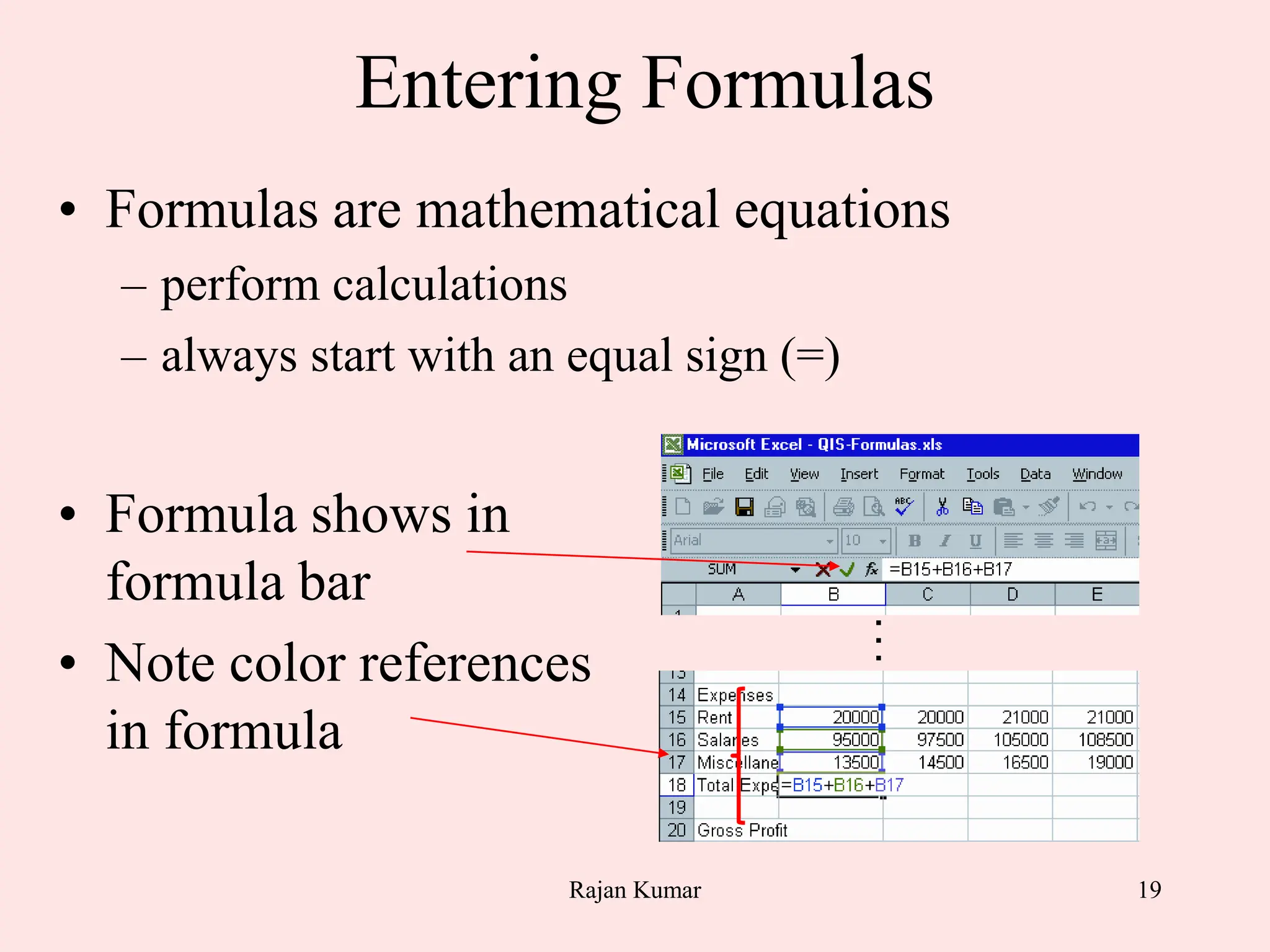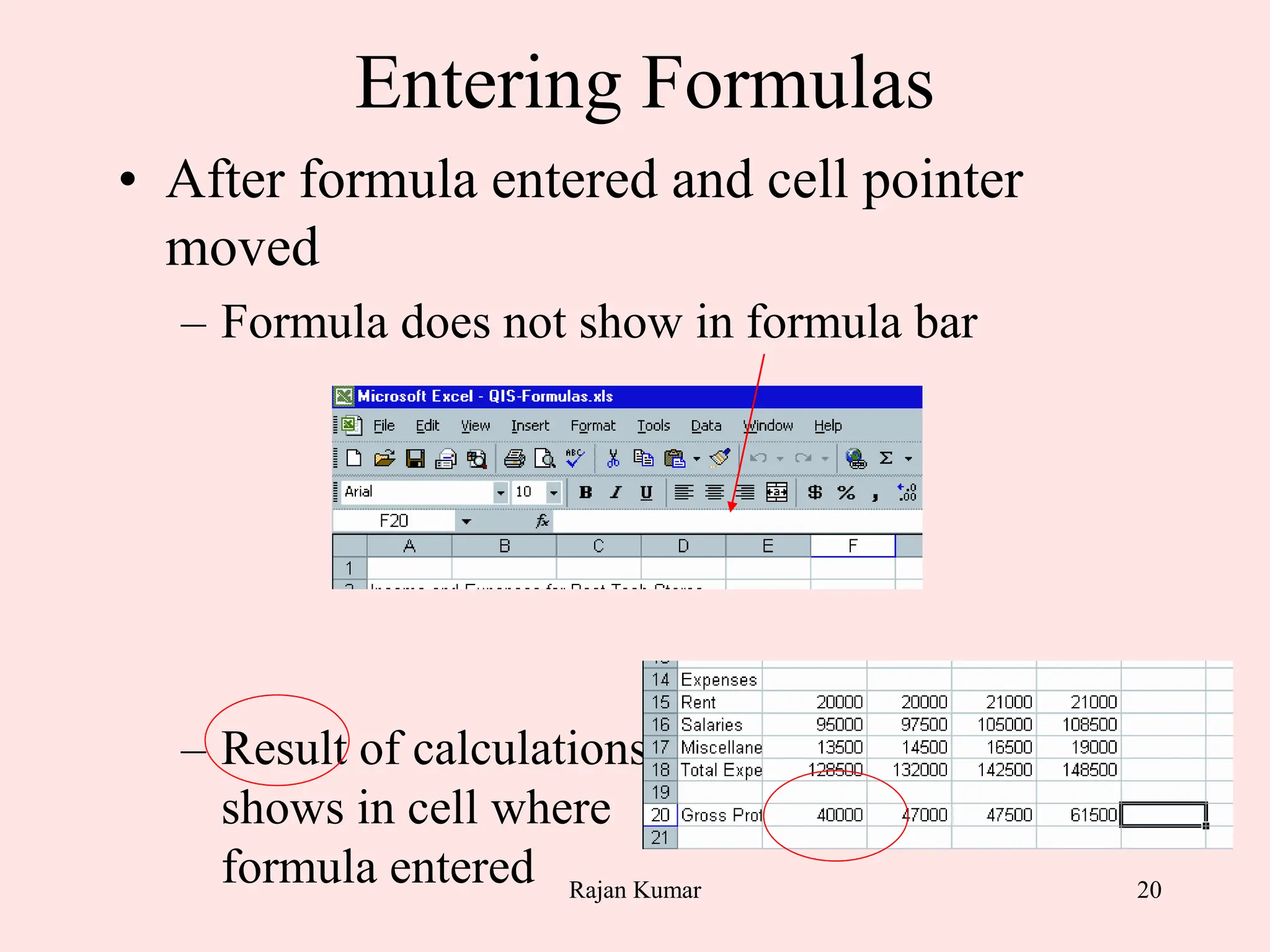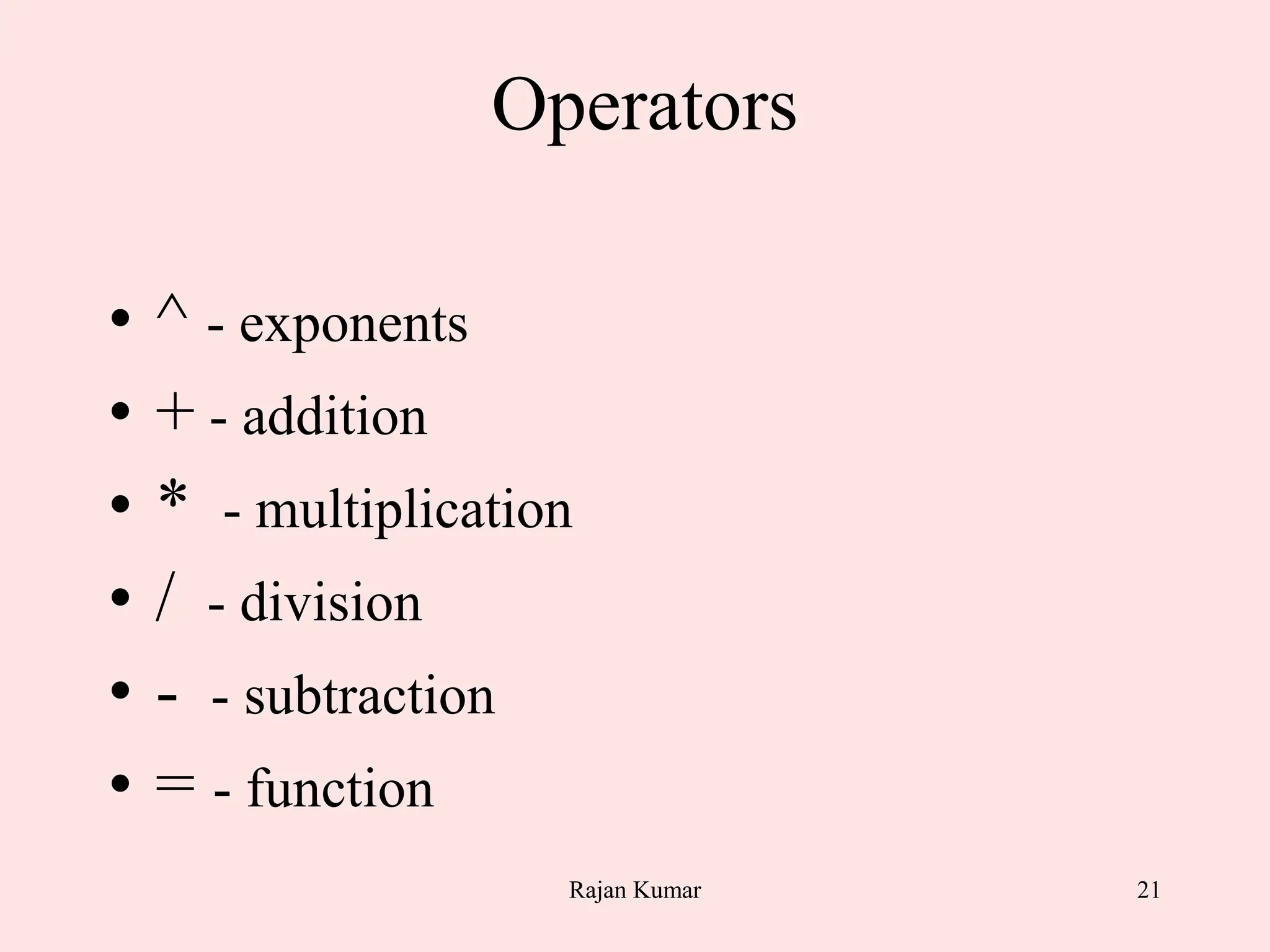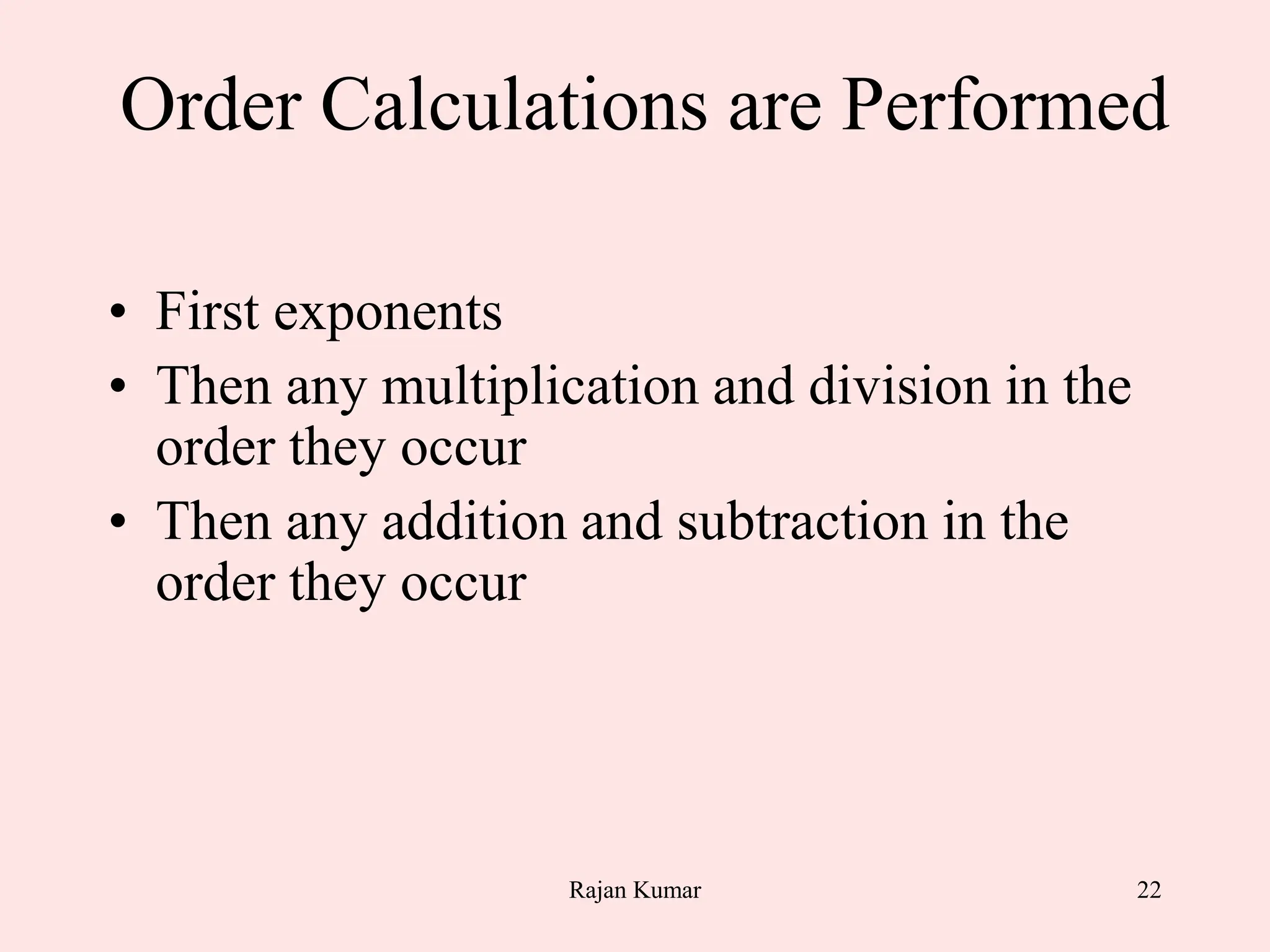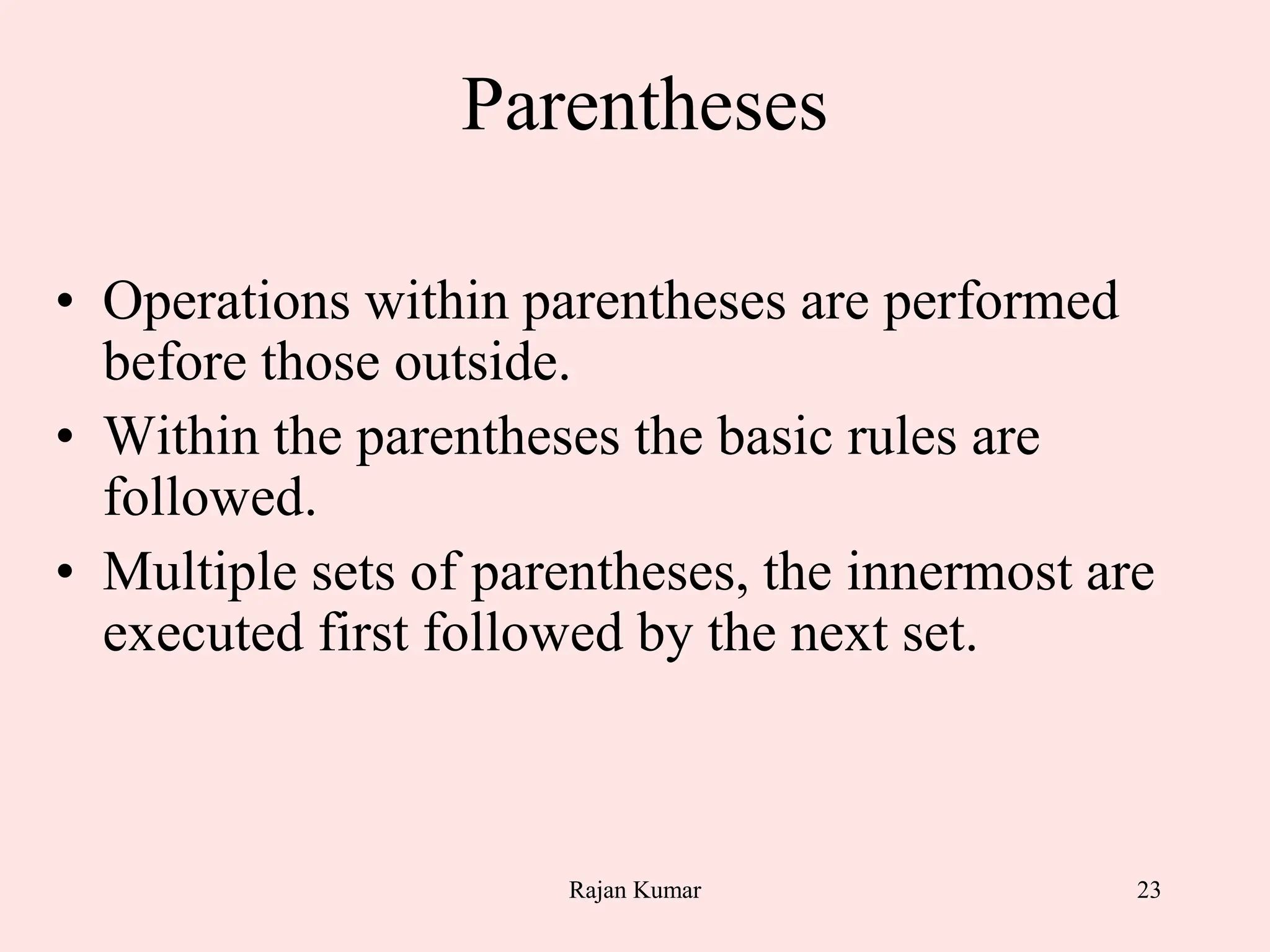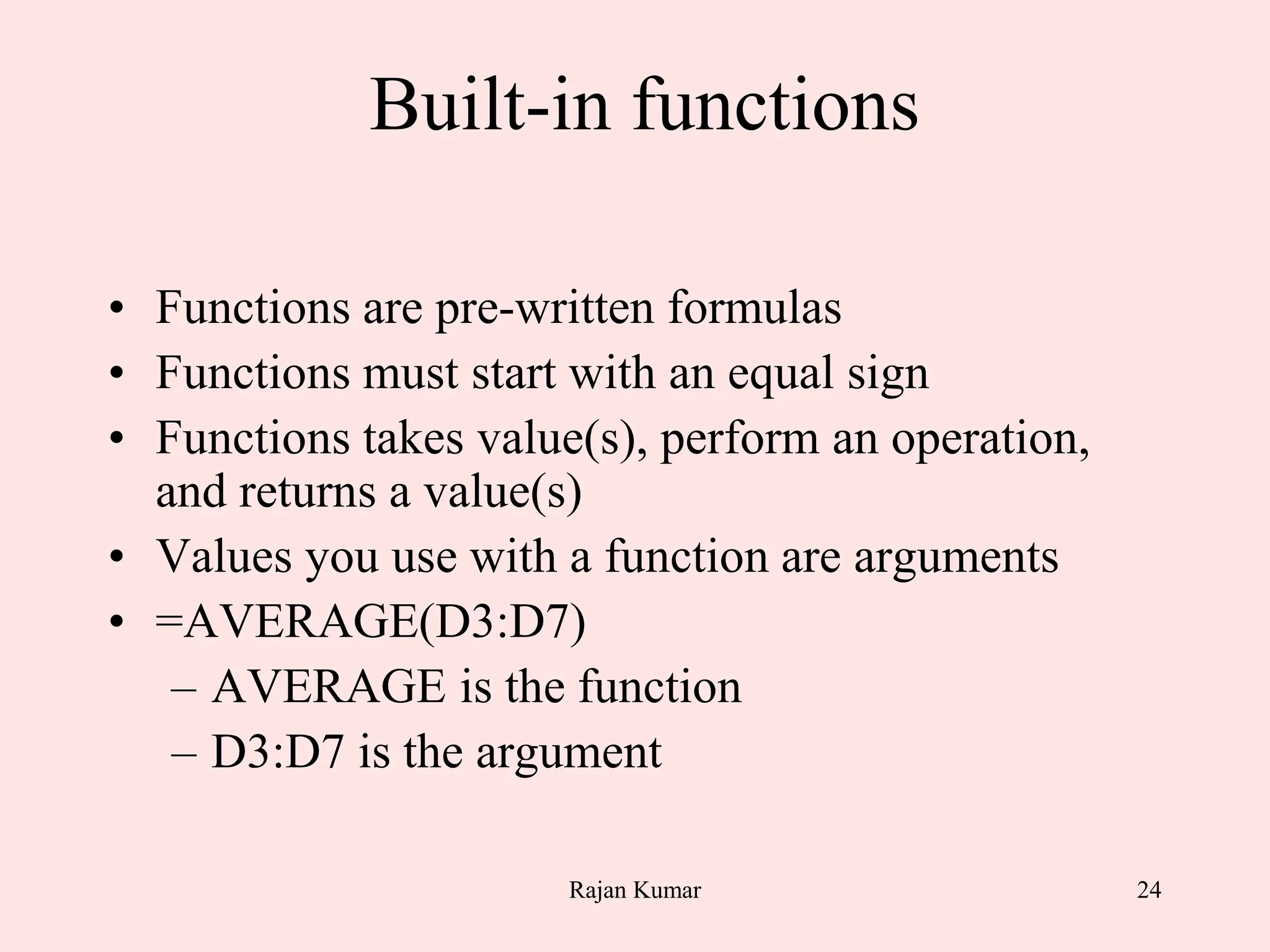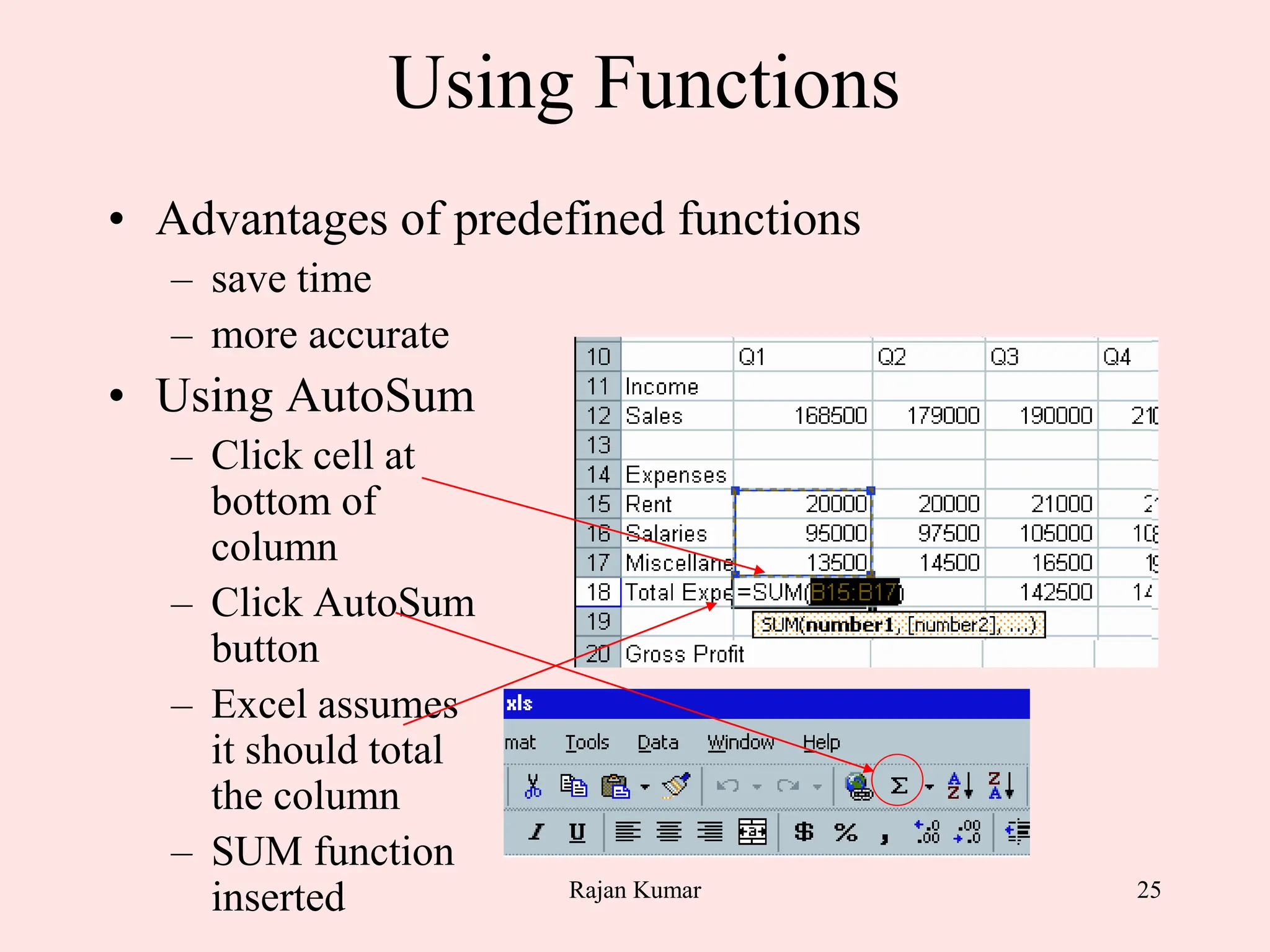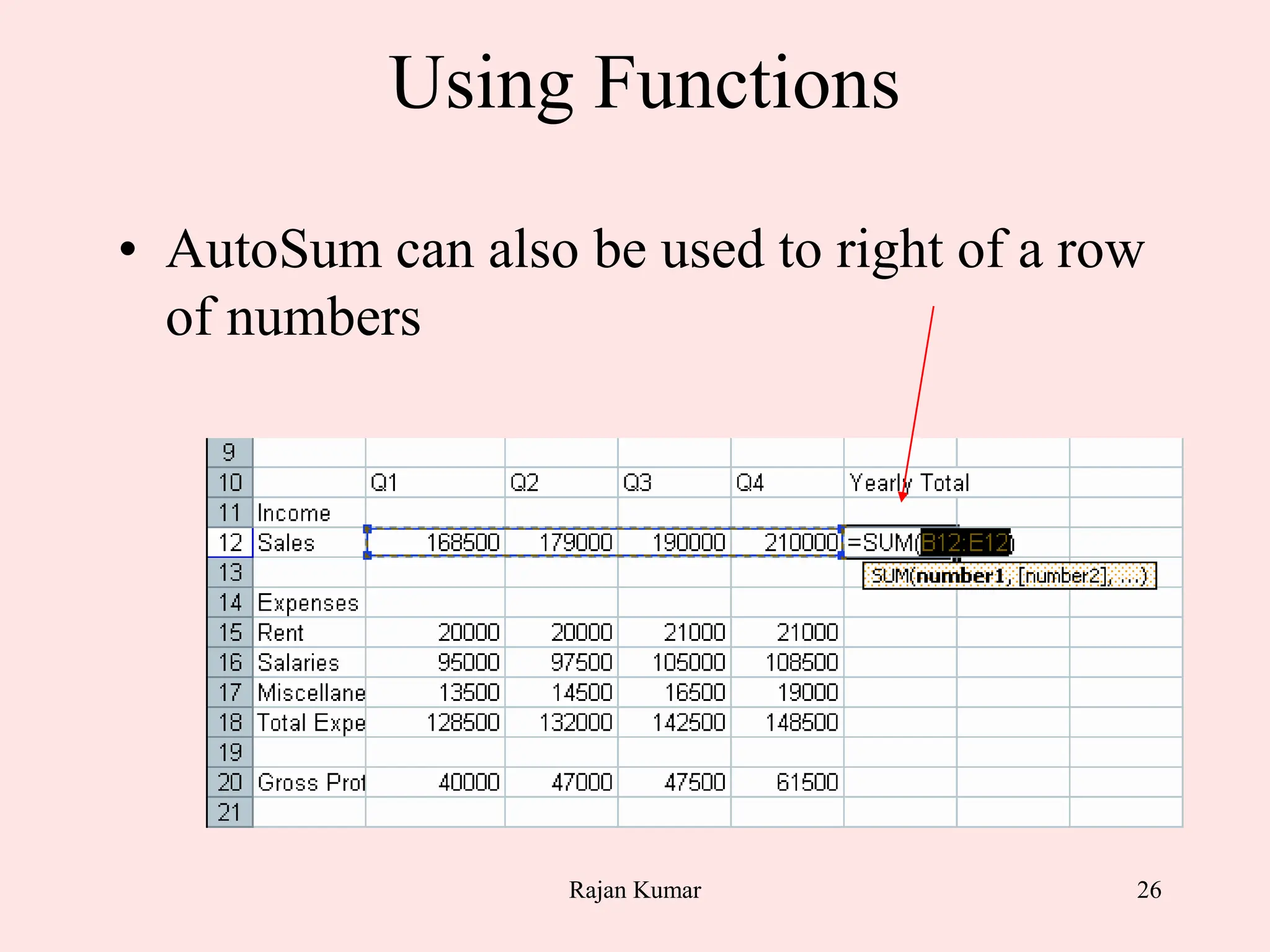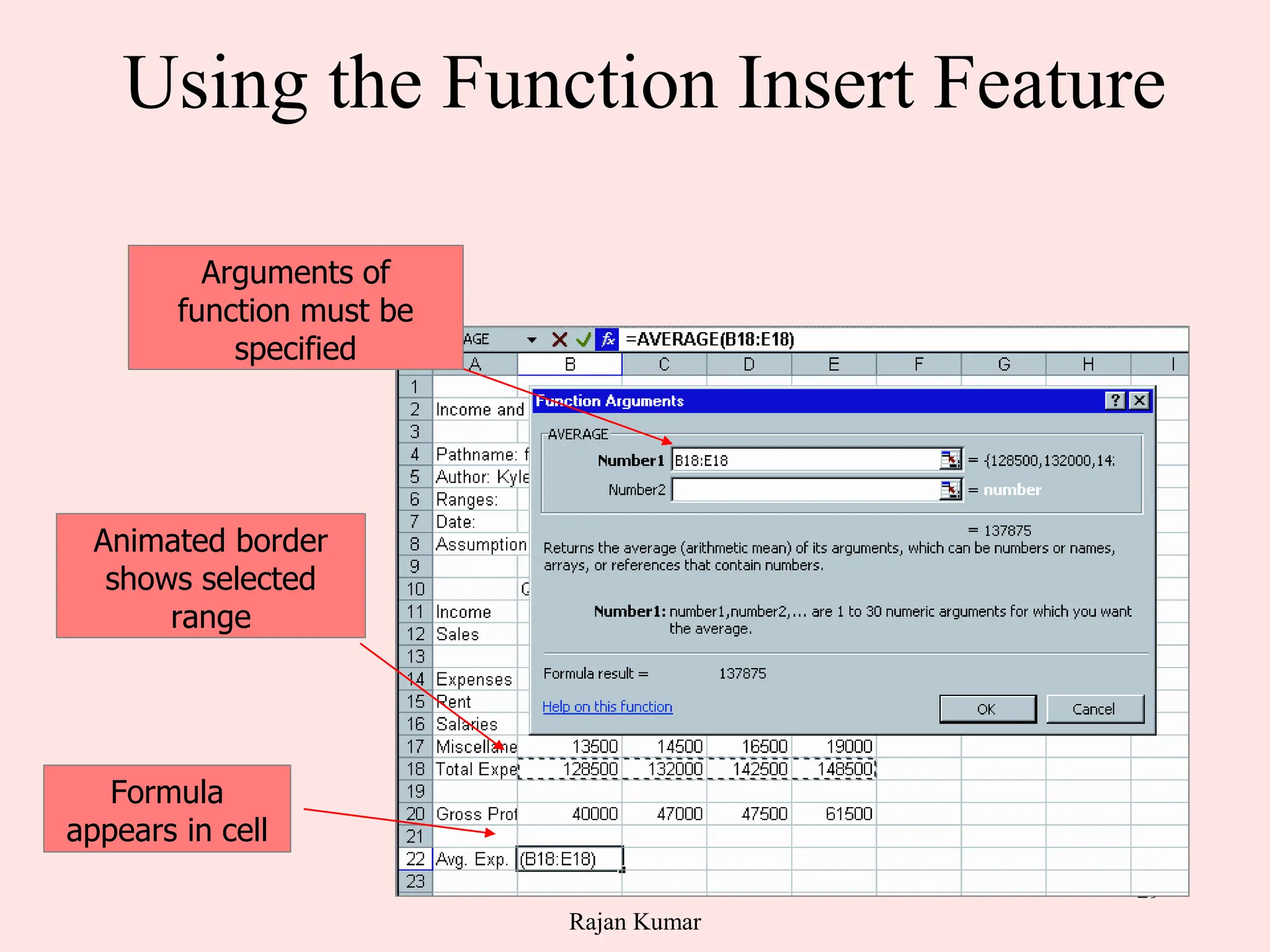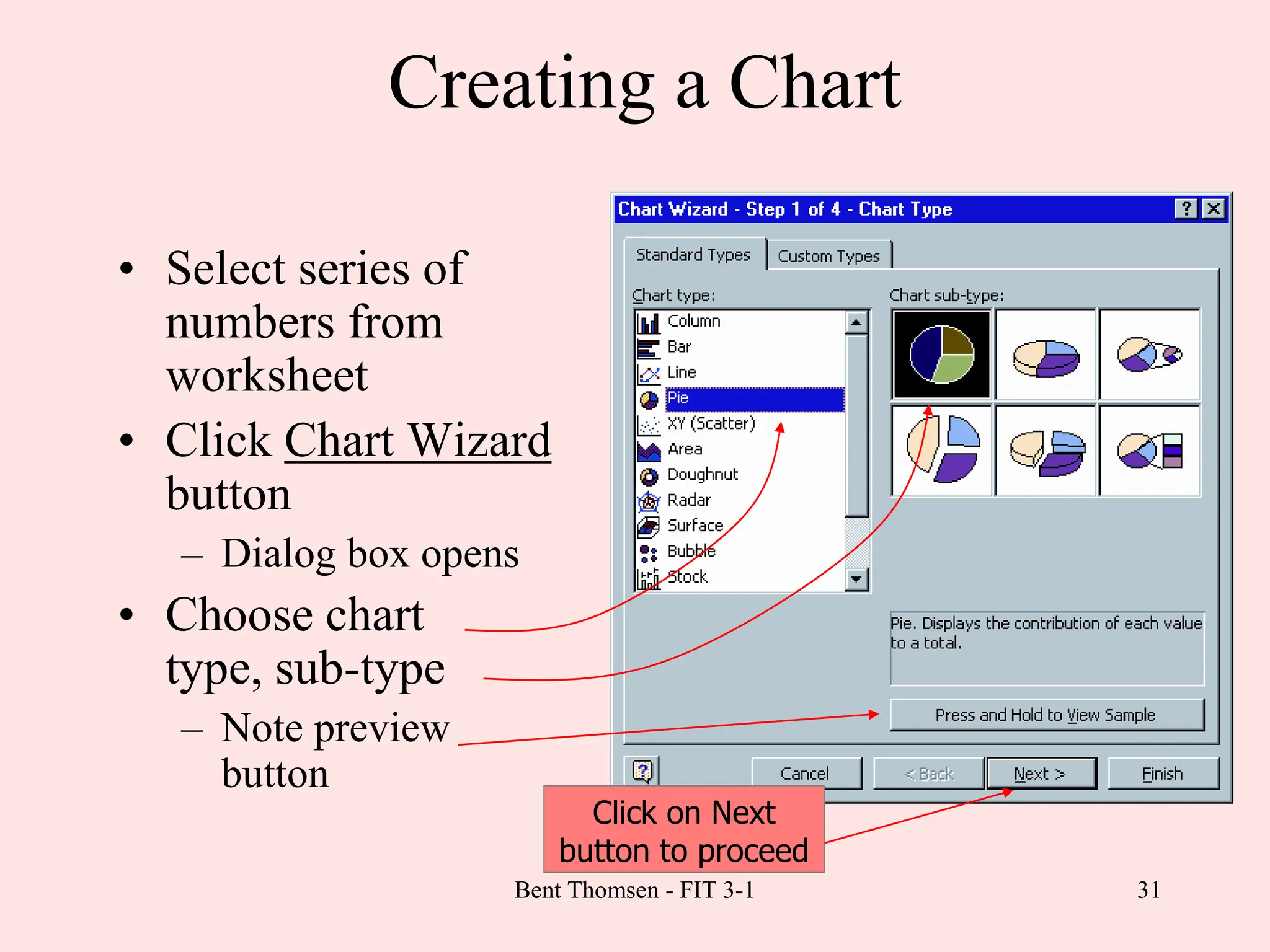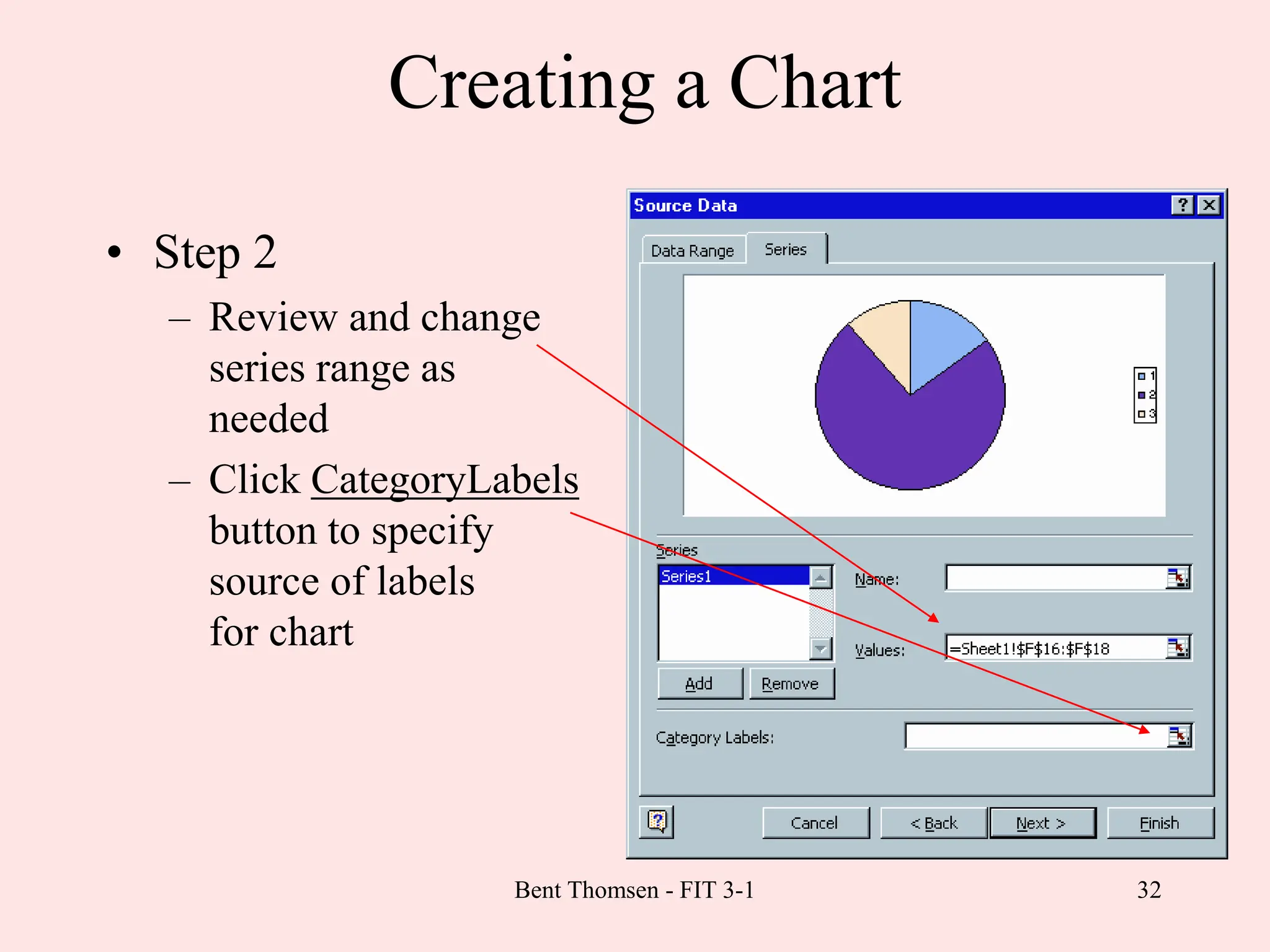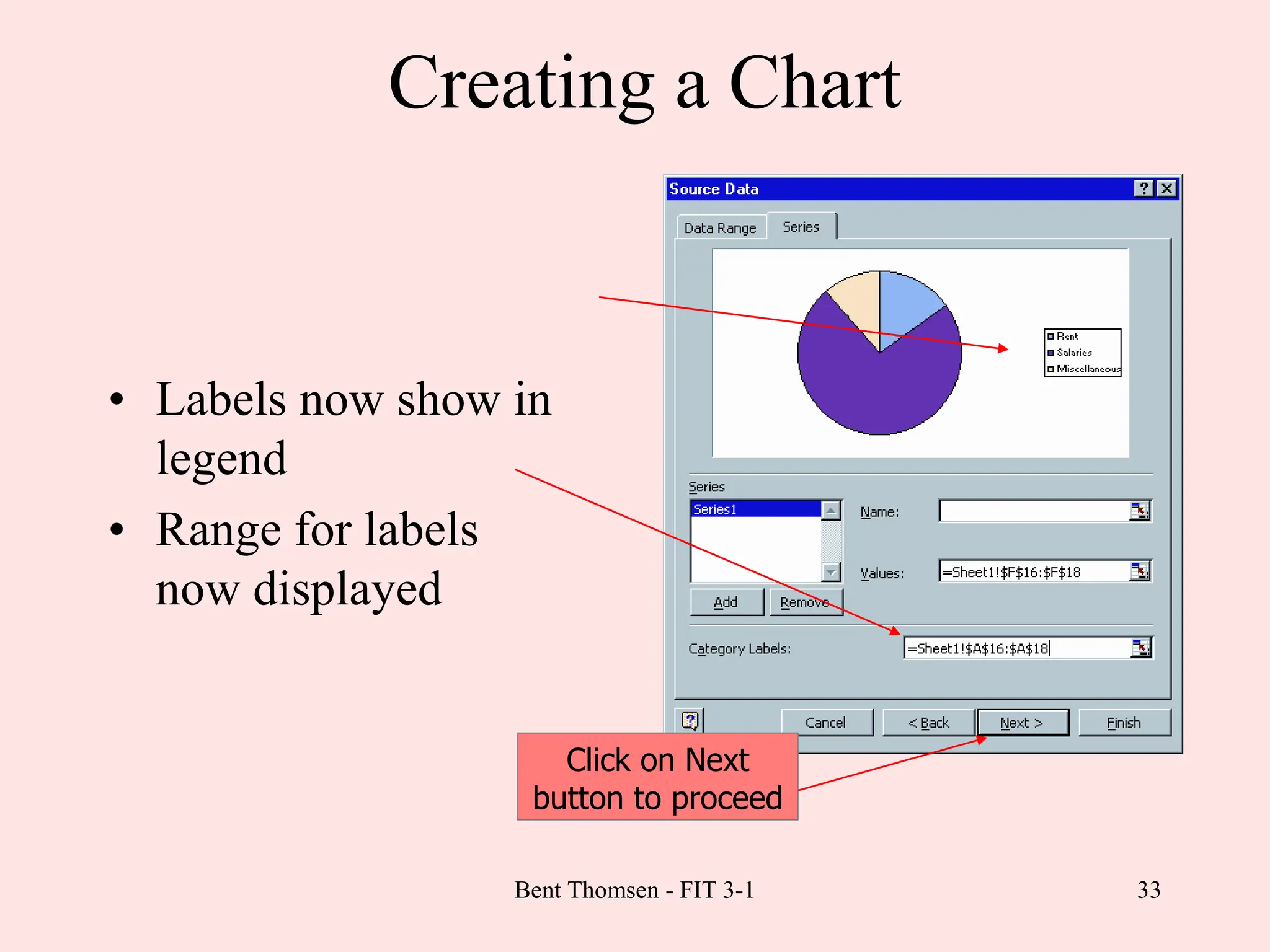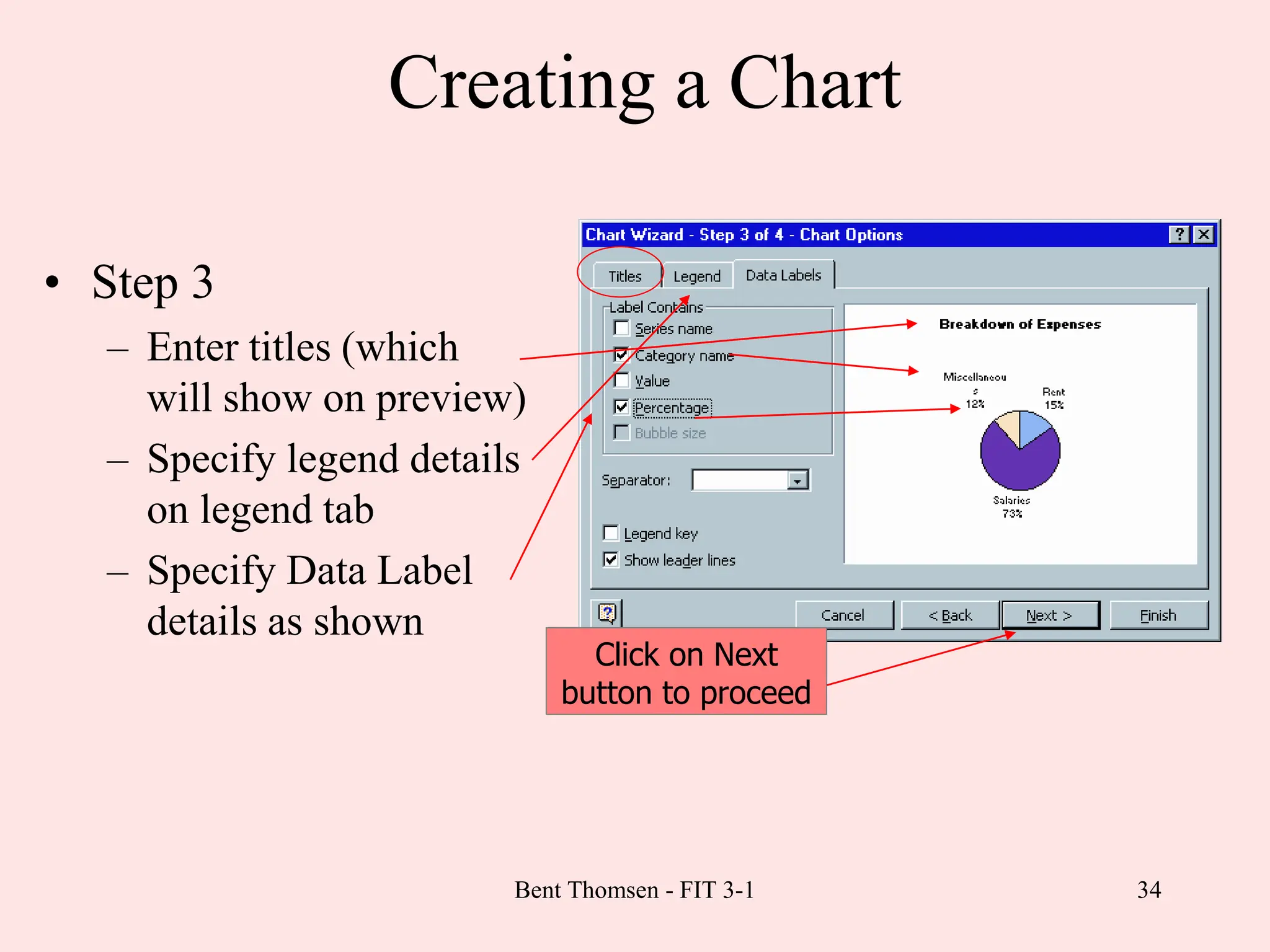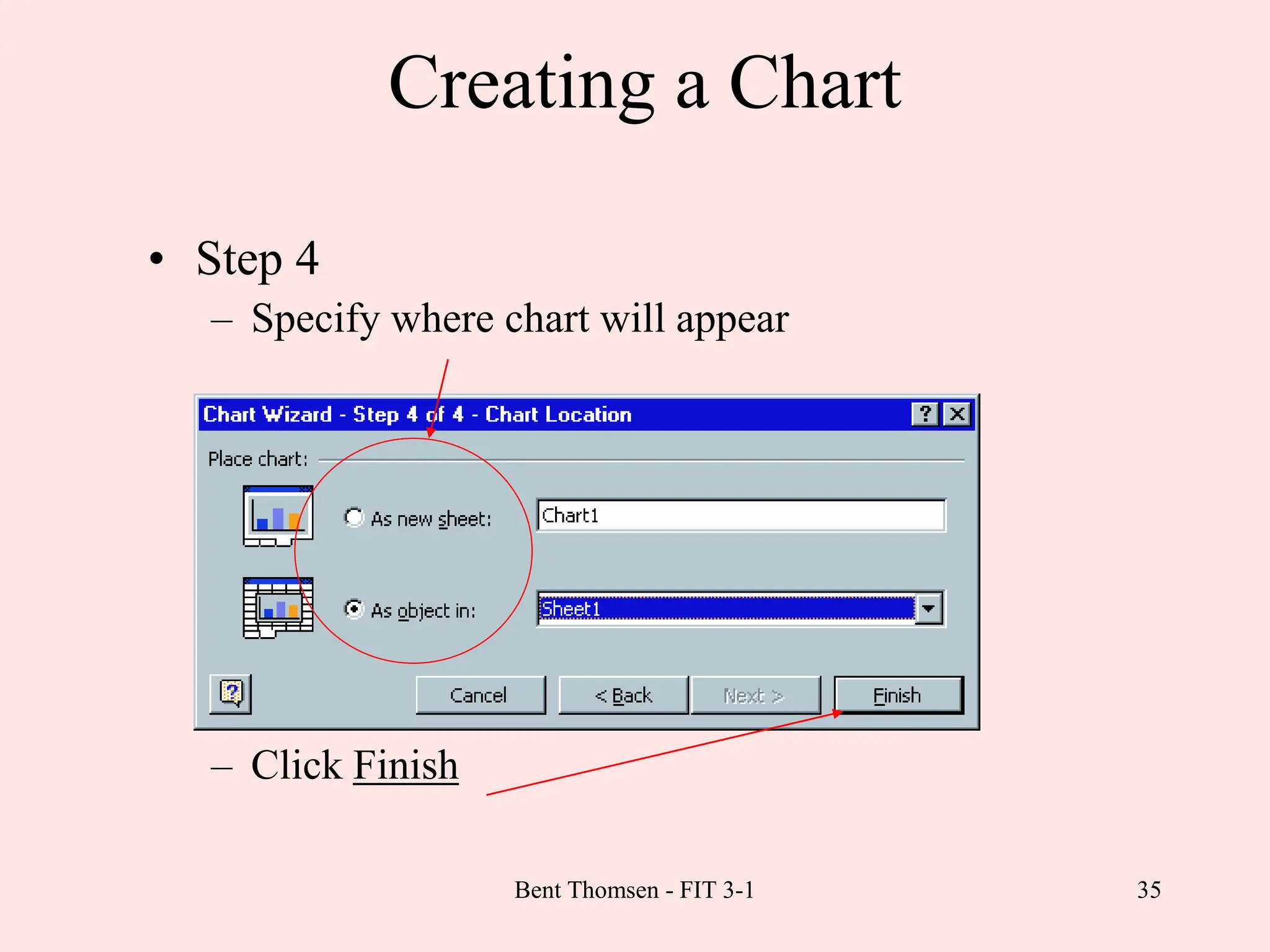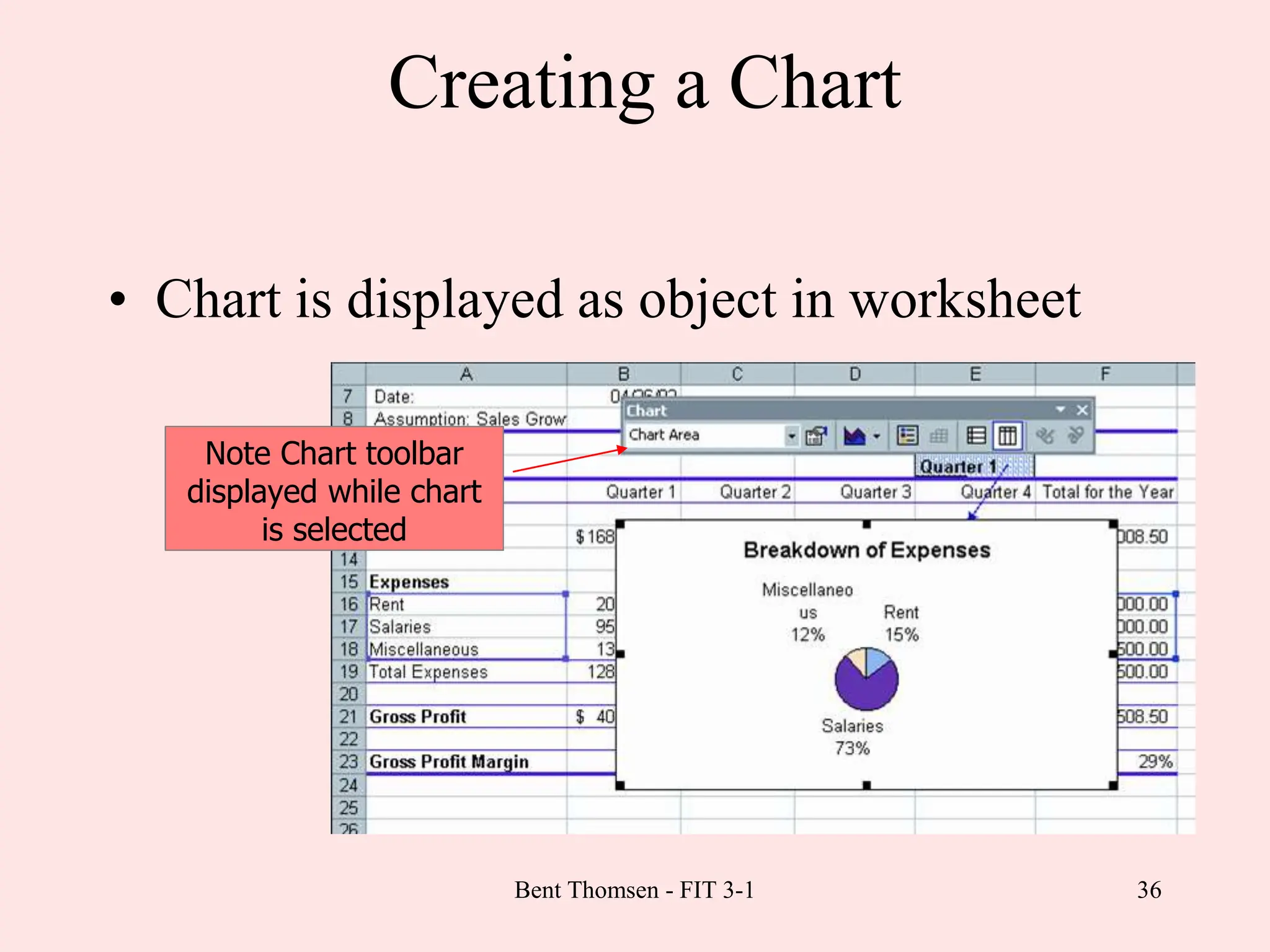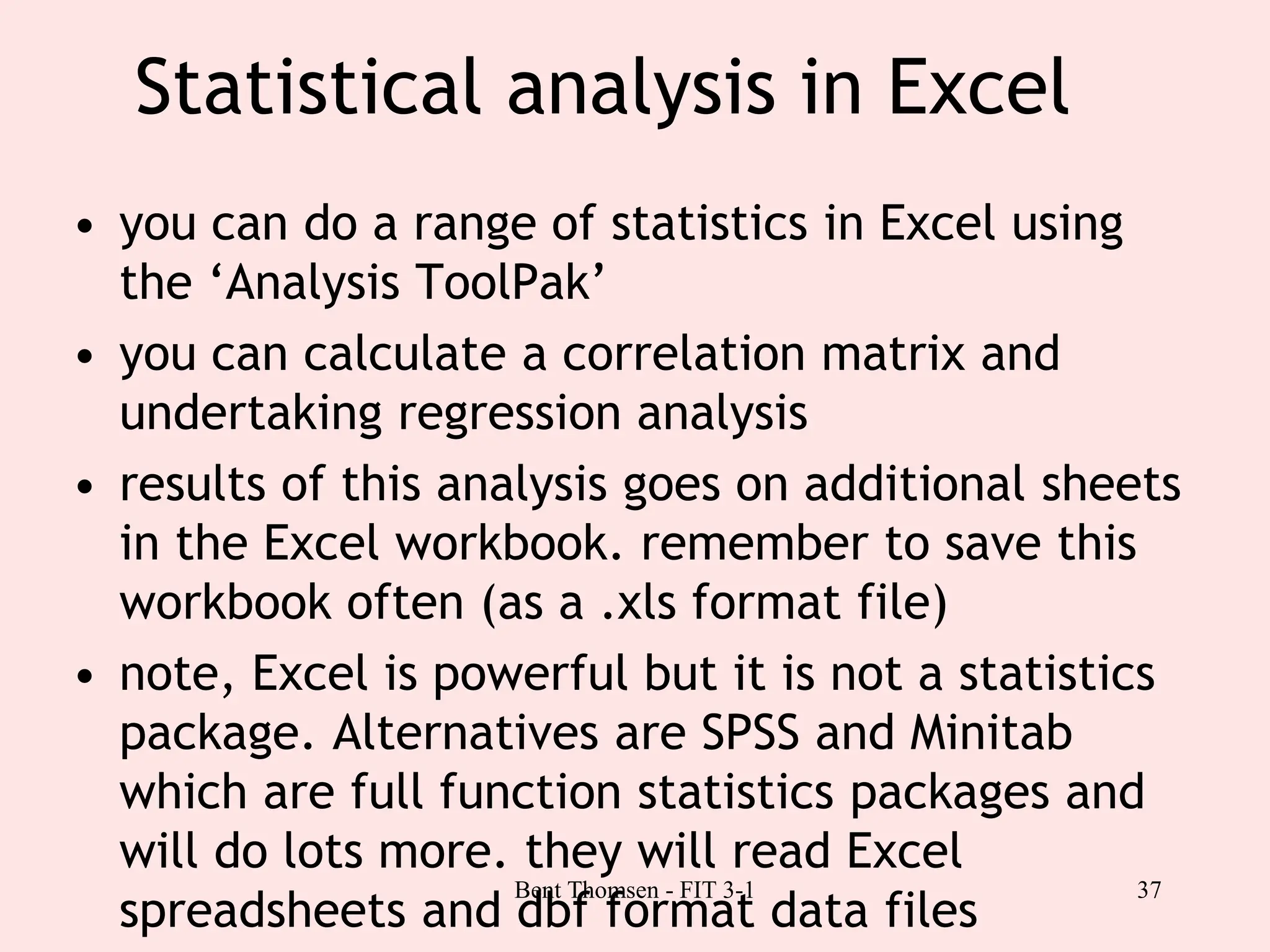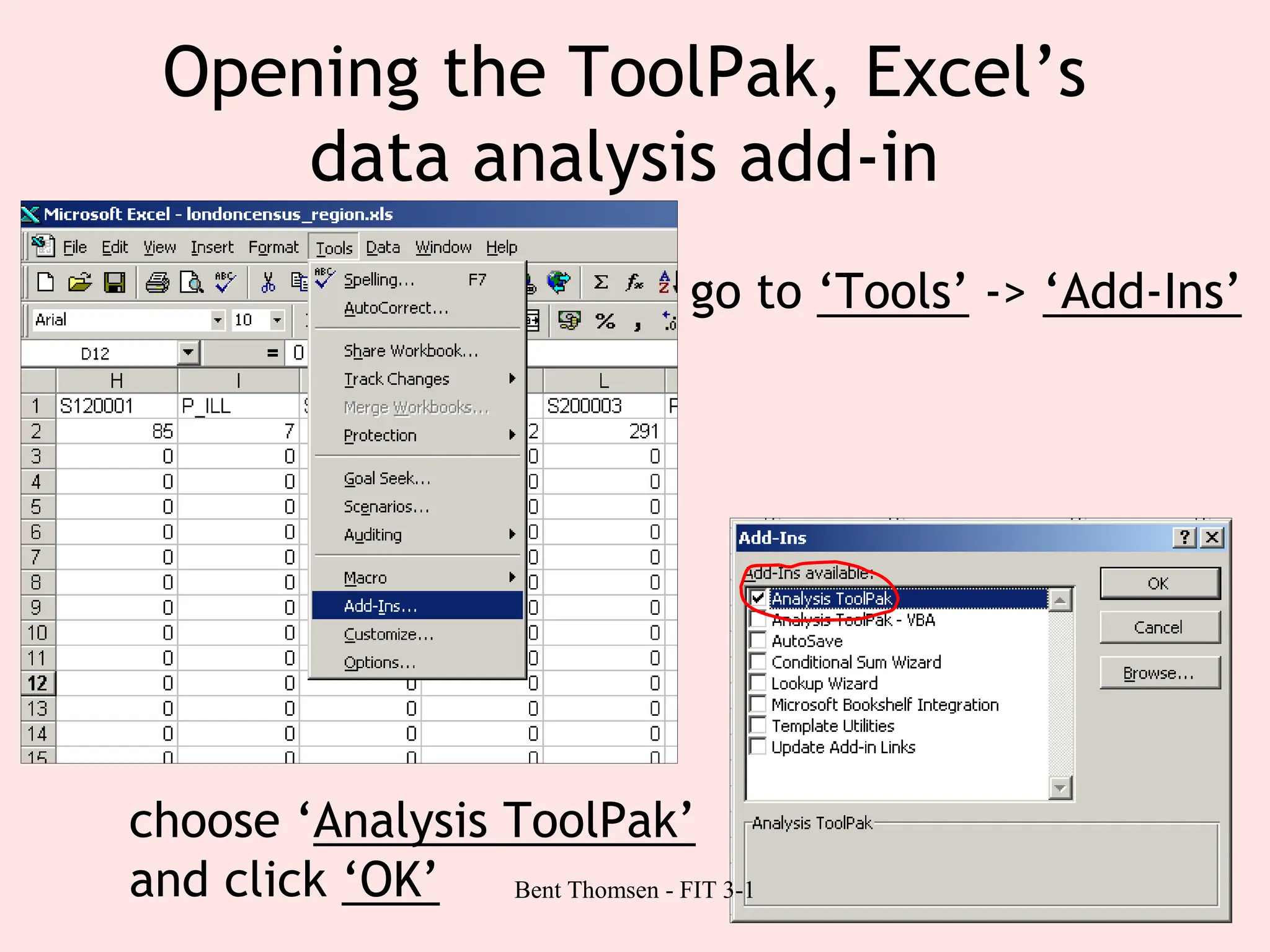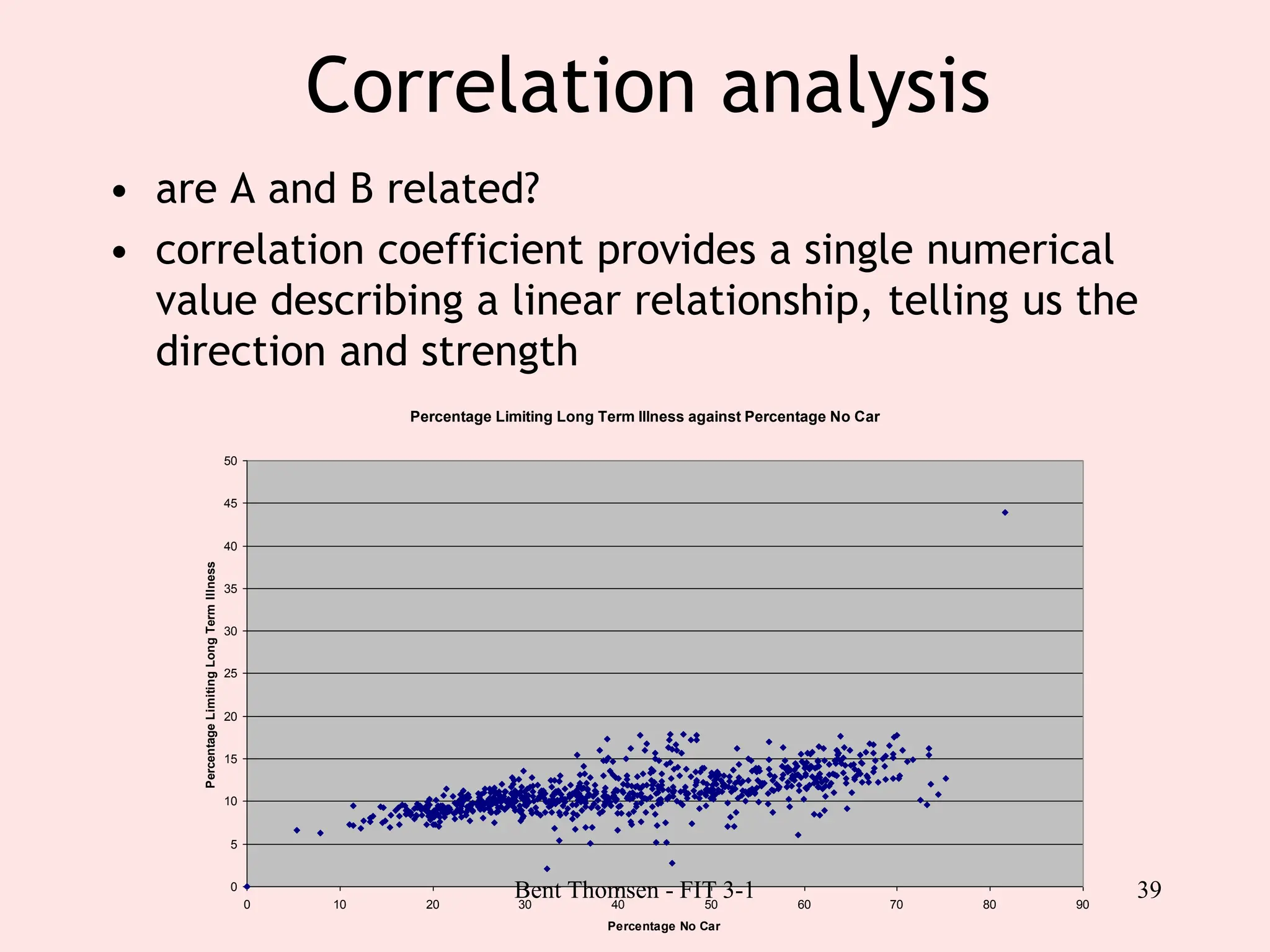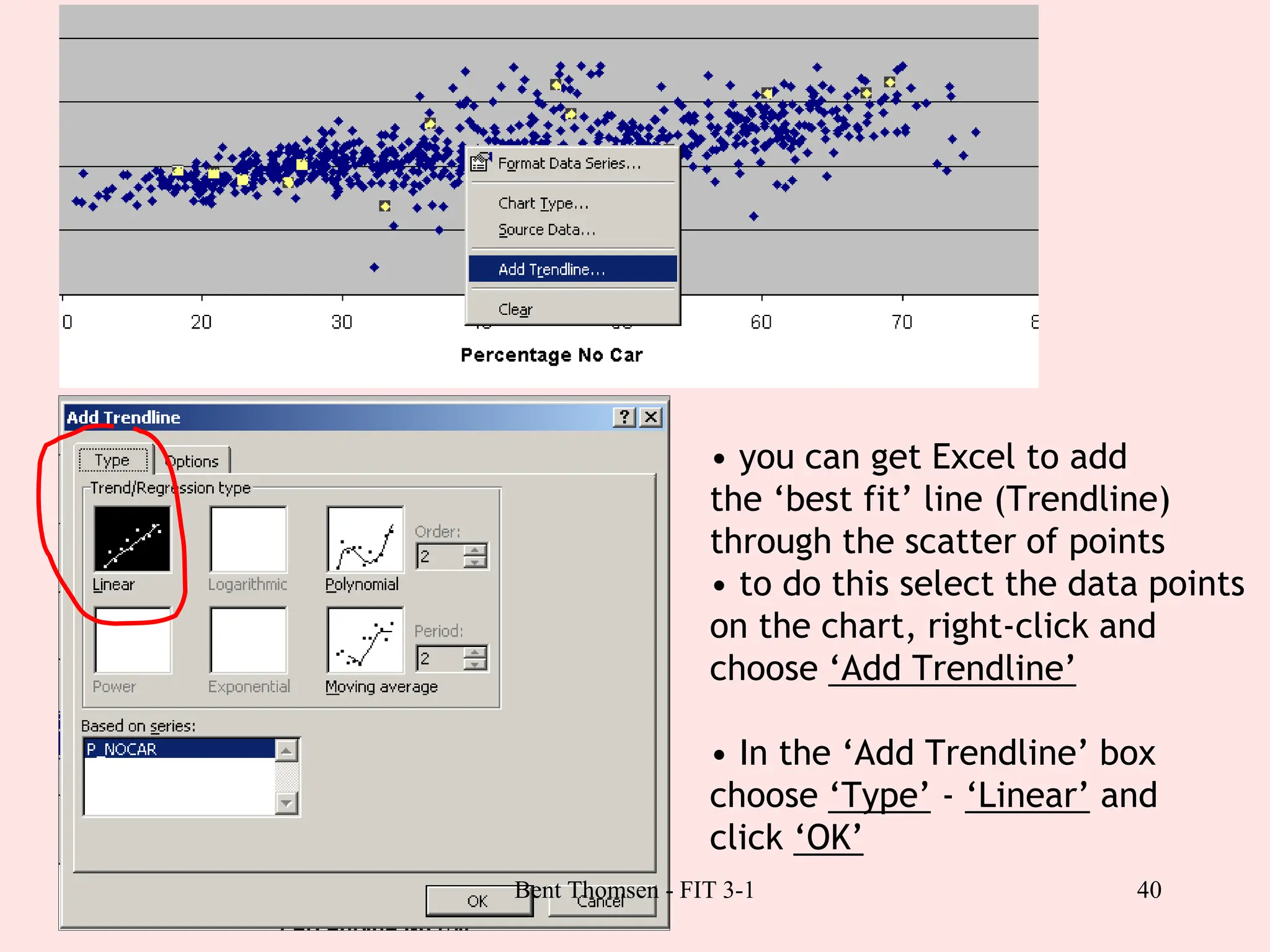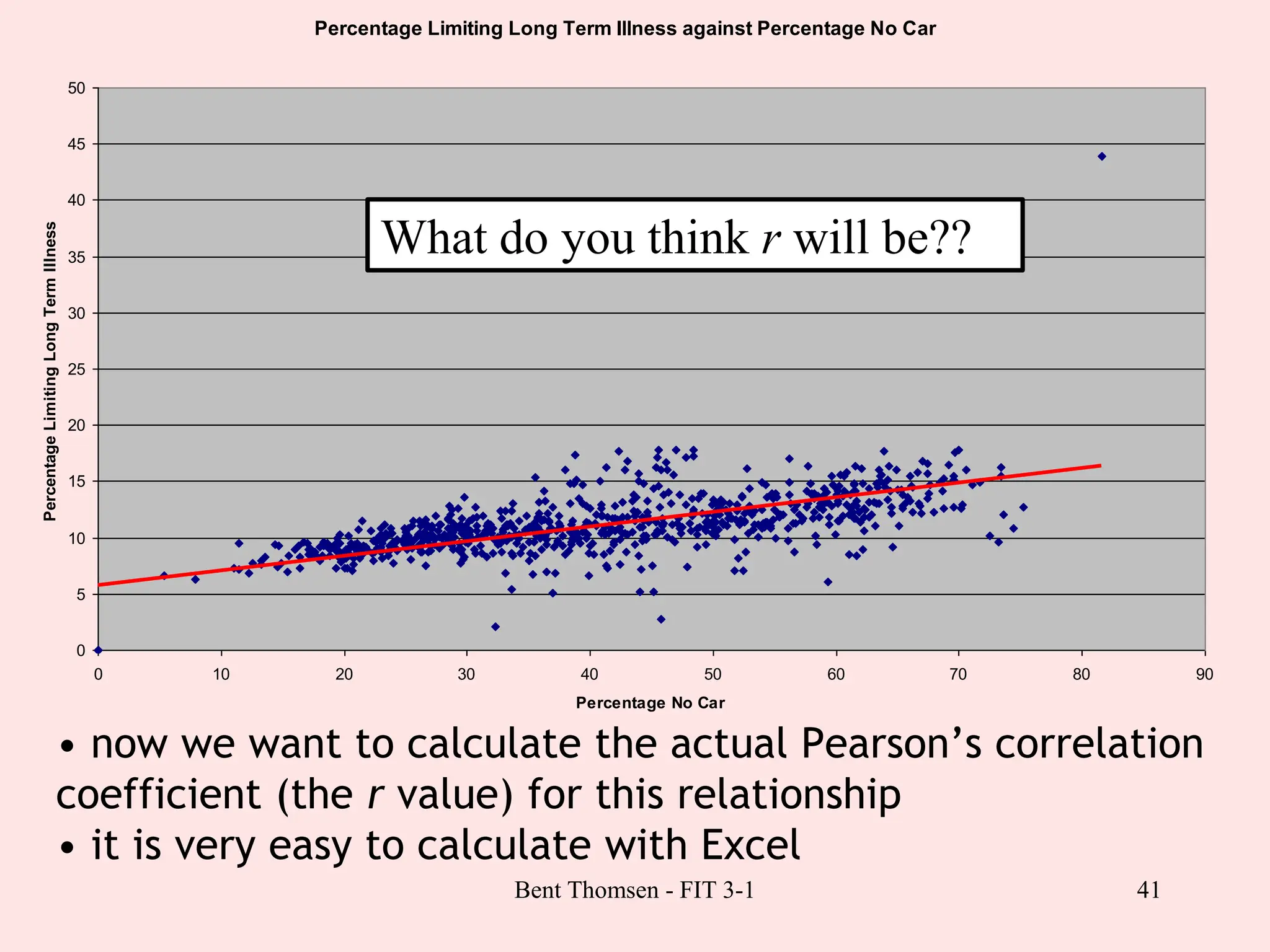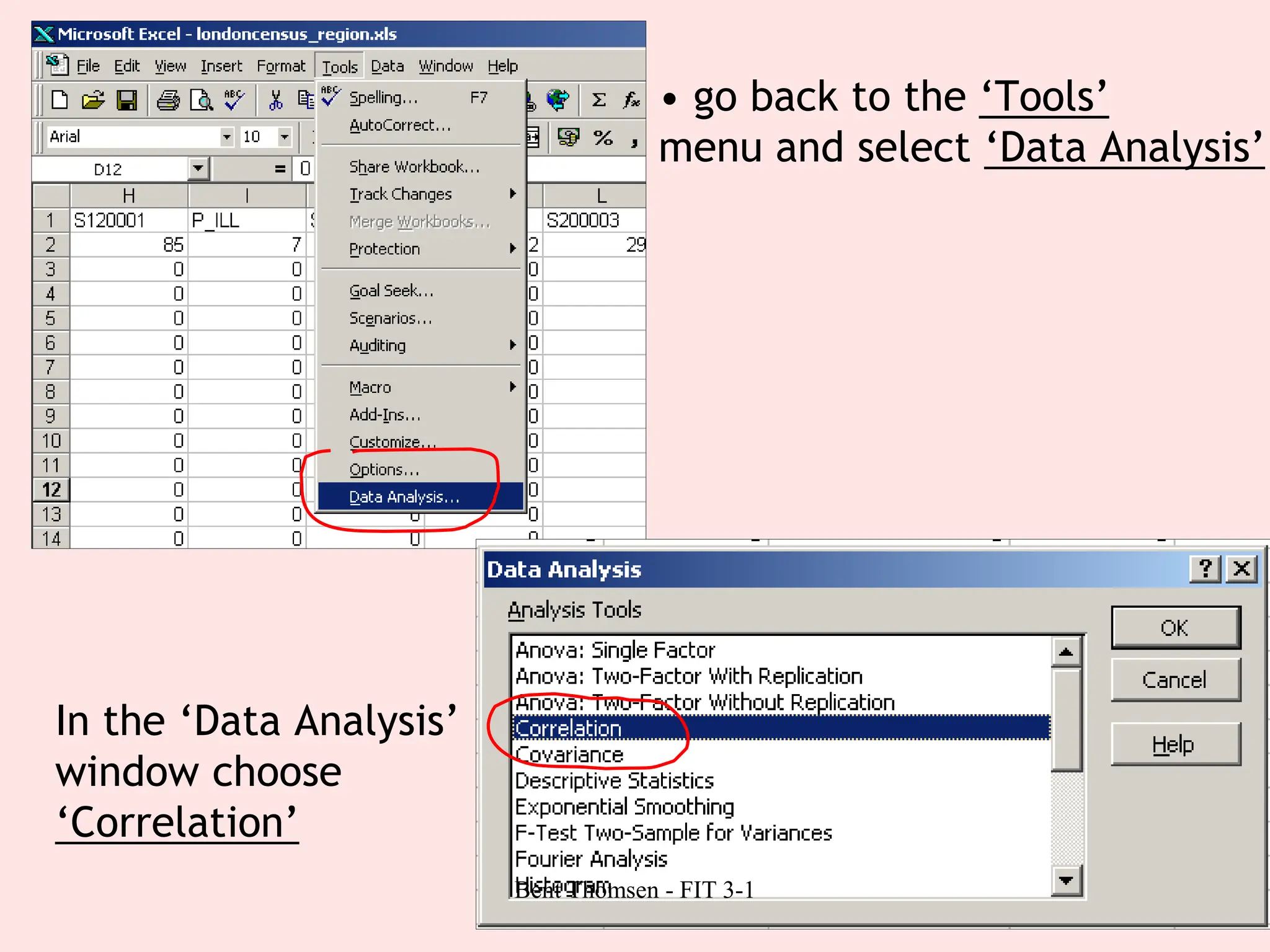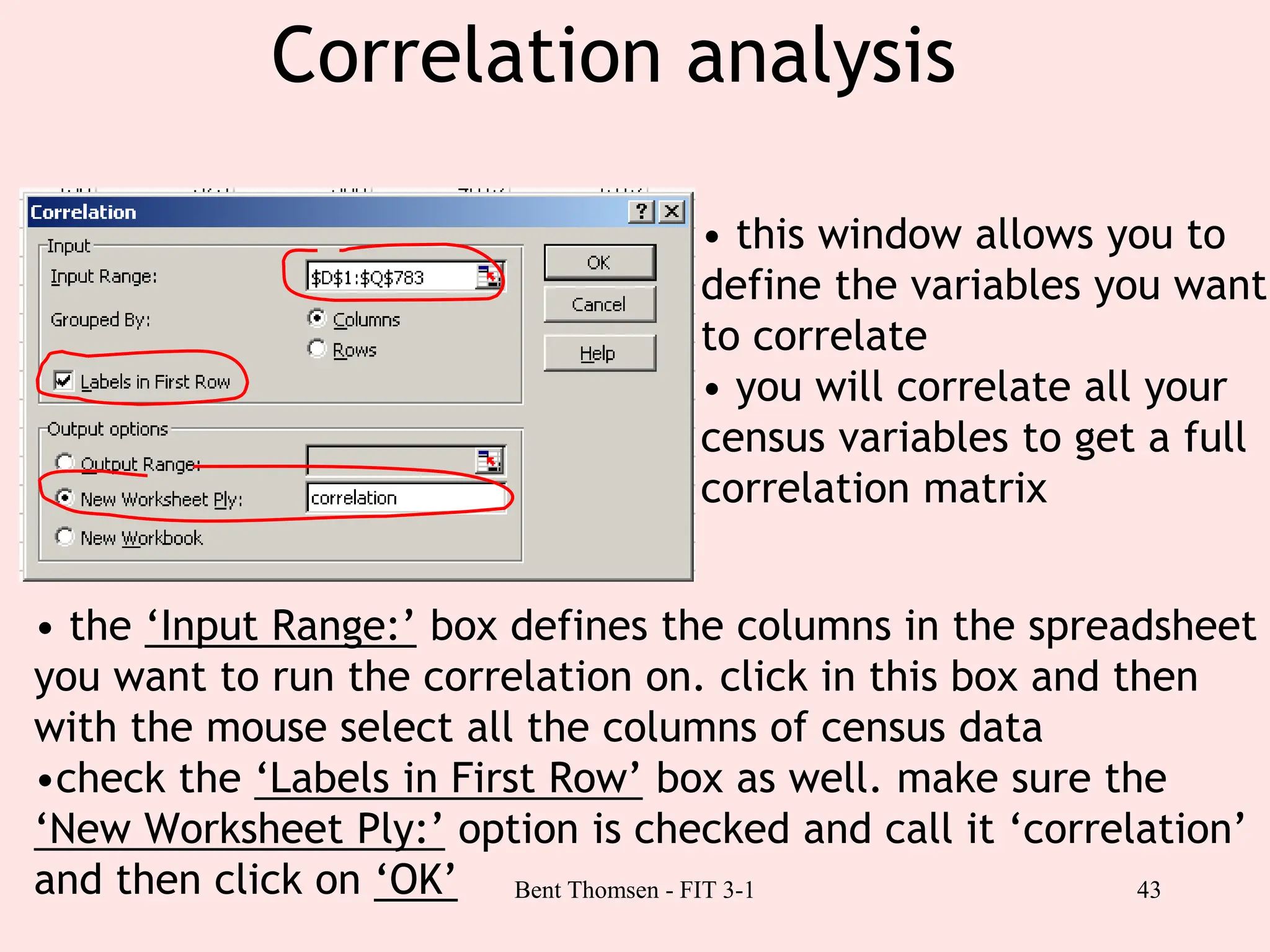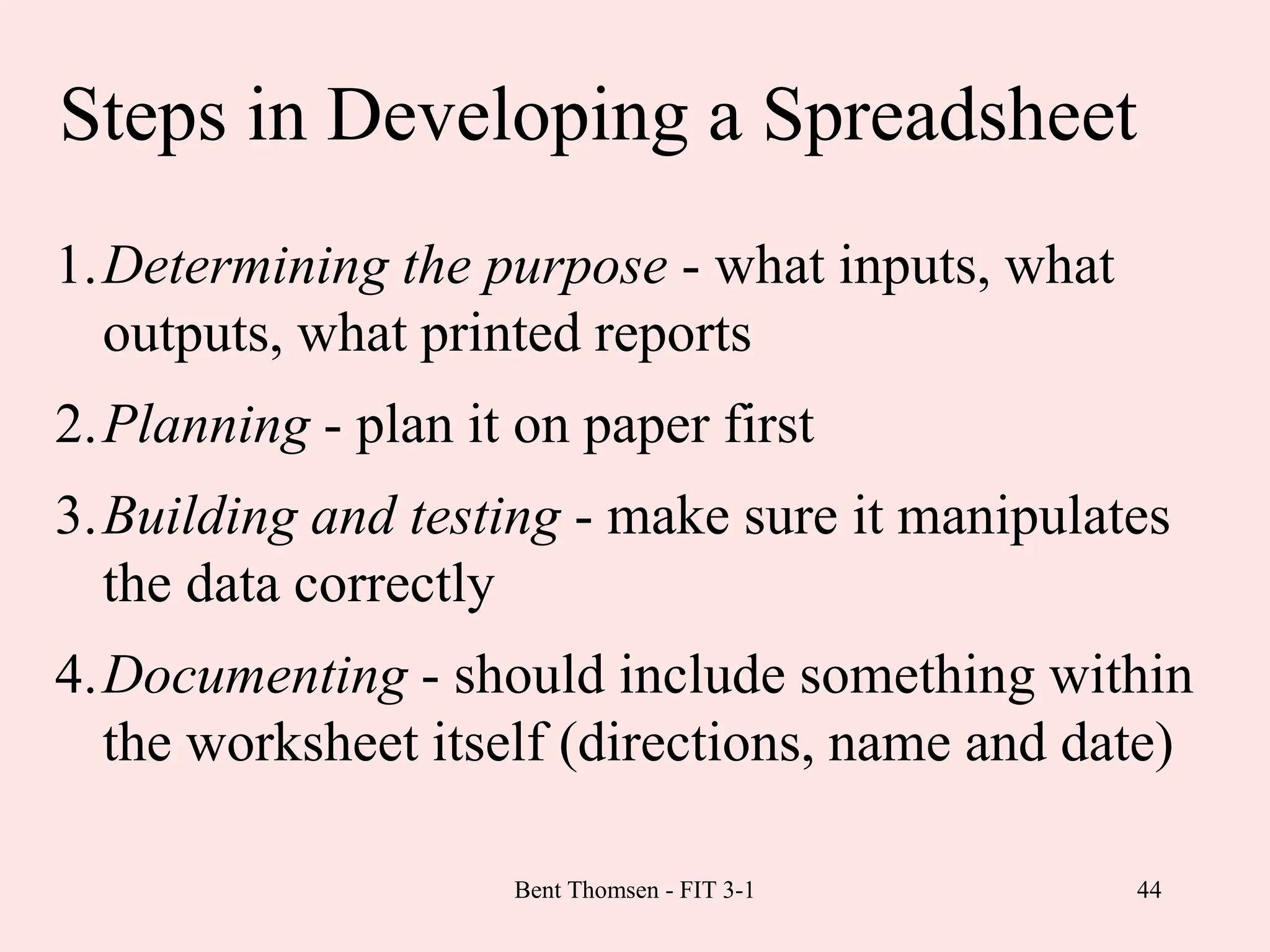The document provides an introduction to electronic spreadsheets. It defines key spreadsheet concepts like rows, columns, cells and formulas. It explains how to enter labels, values and formulas. Common spreadsheet functions like SUM and AVERAGE are demonstrated. The document shows how to create basic charts from spreadsheet data and access the analysis toolpack for statistical analysis. It emphasizes the importance of planning, testing and documenting spreadsheets.
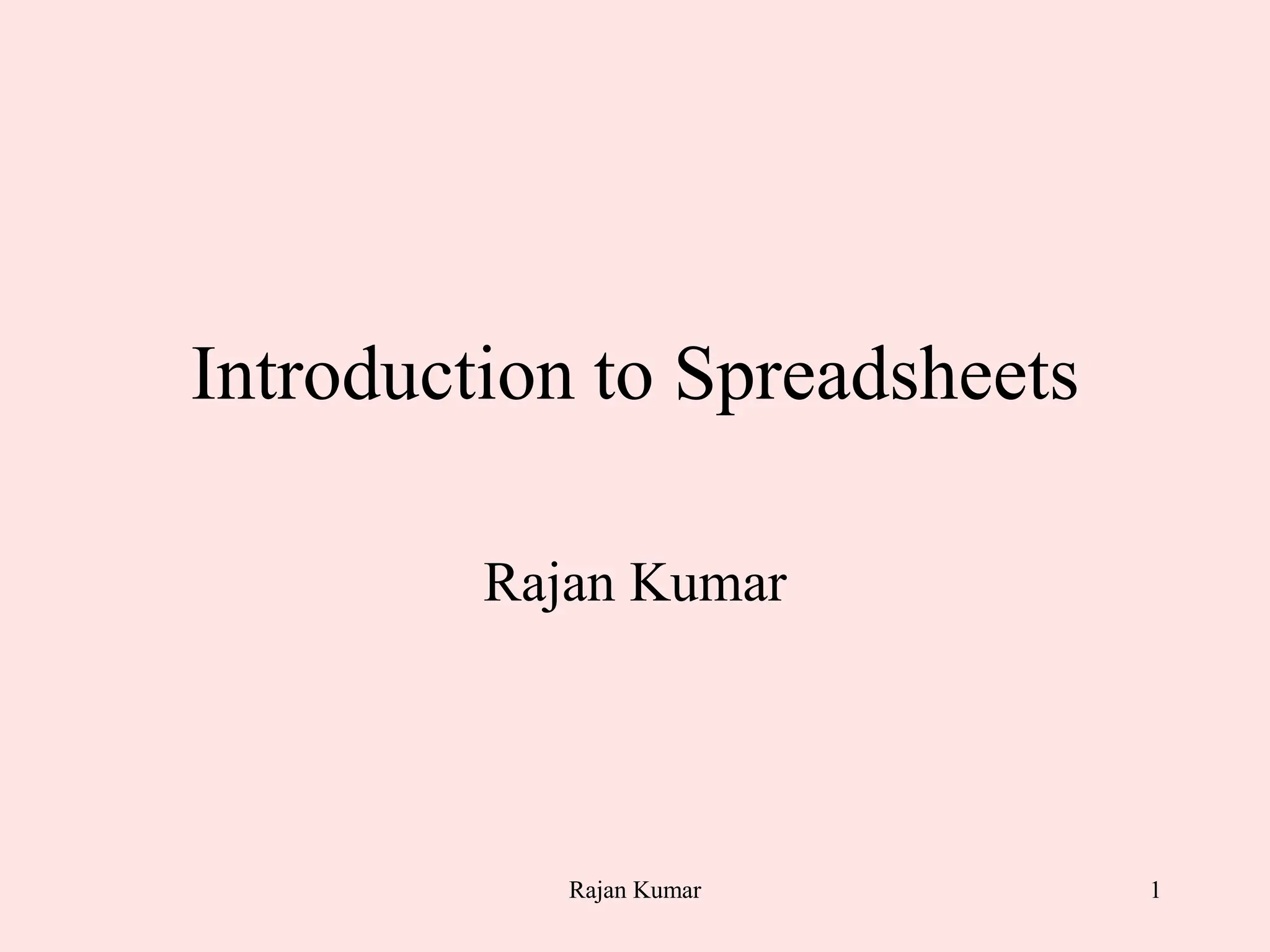
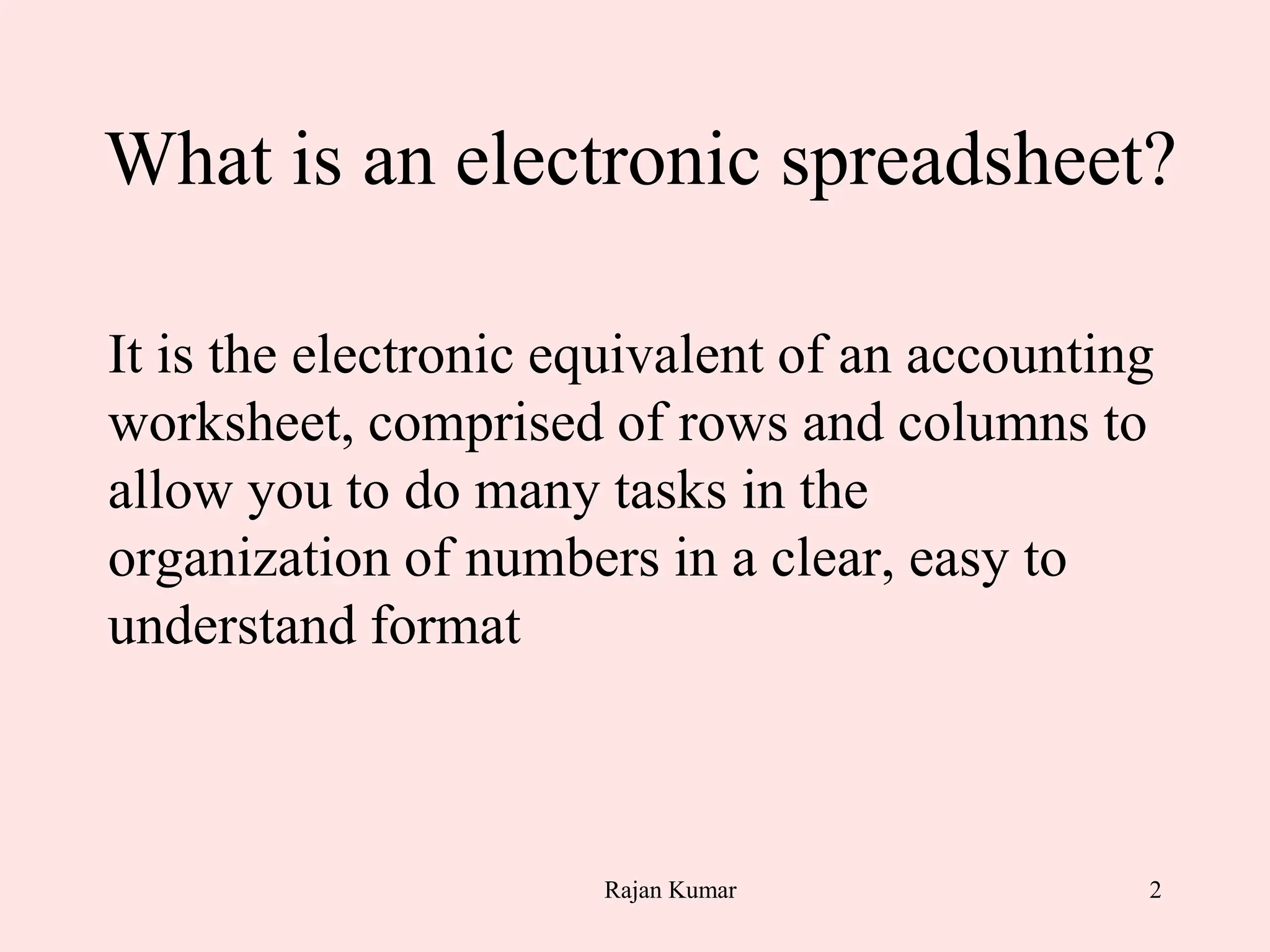
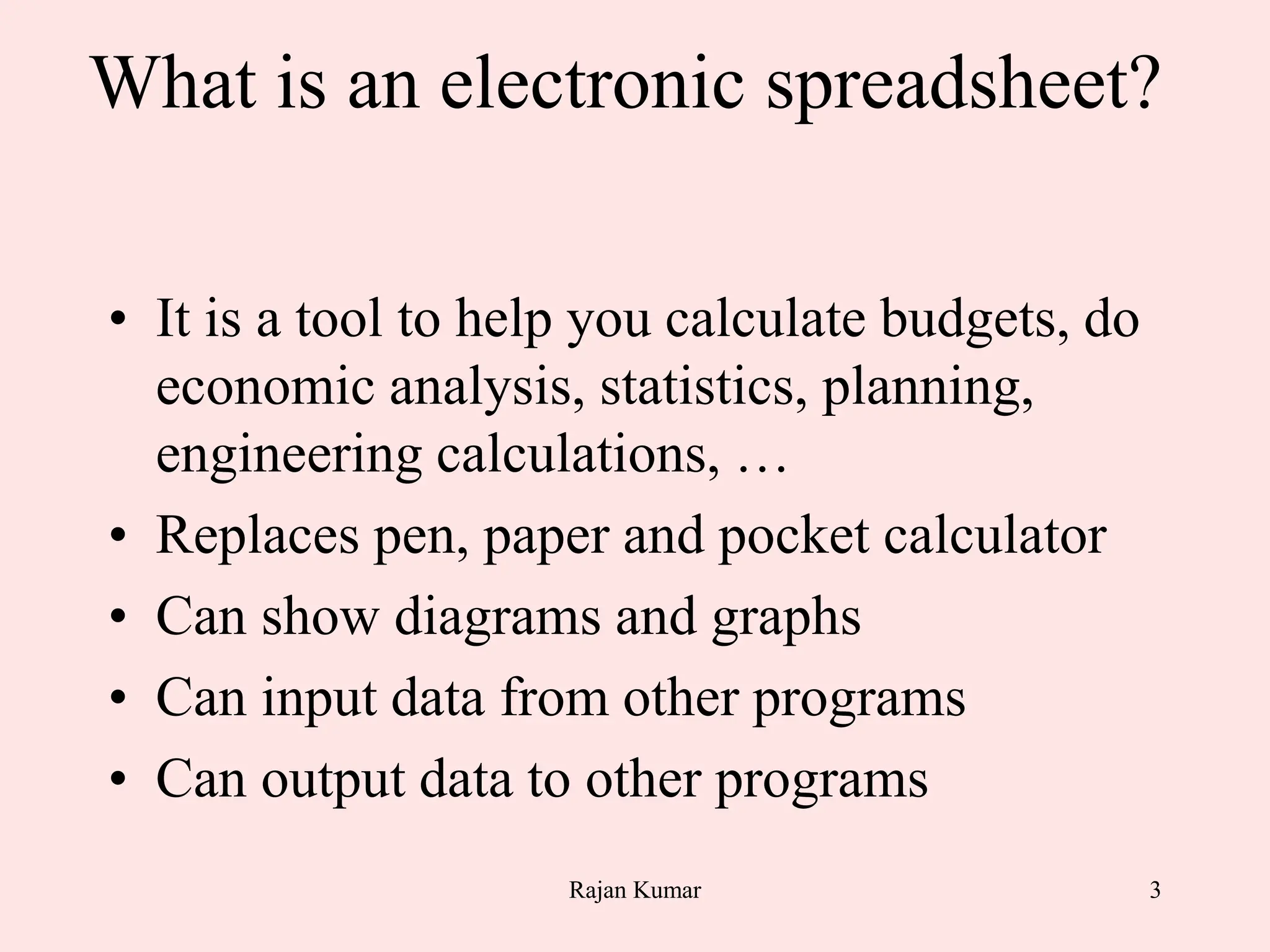
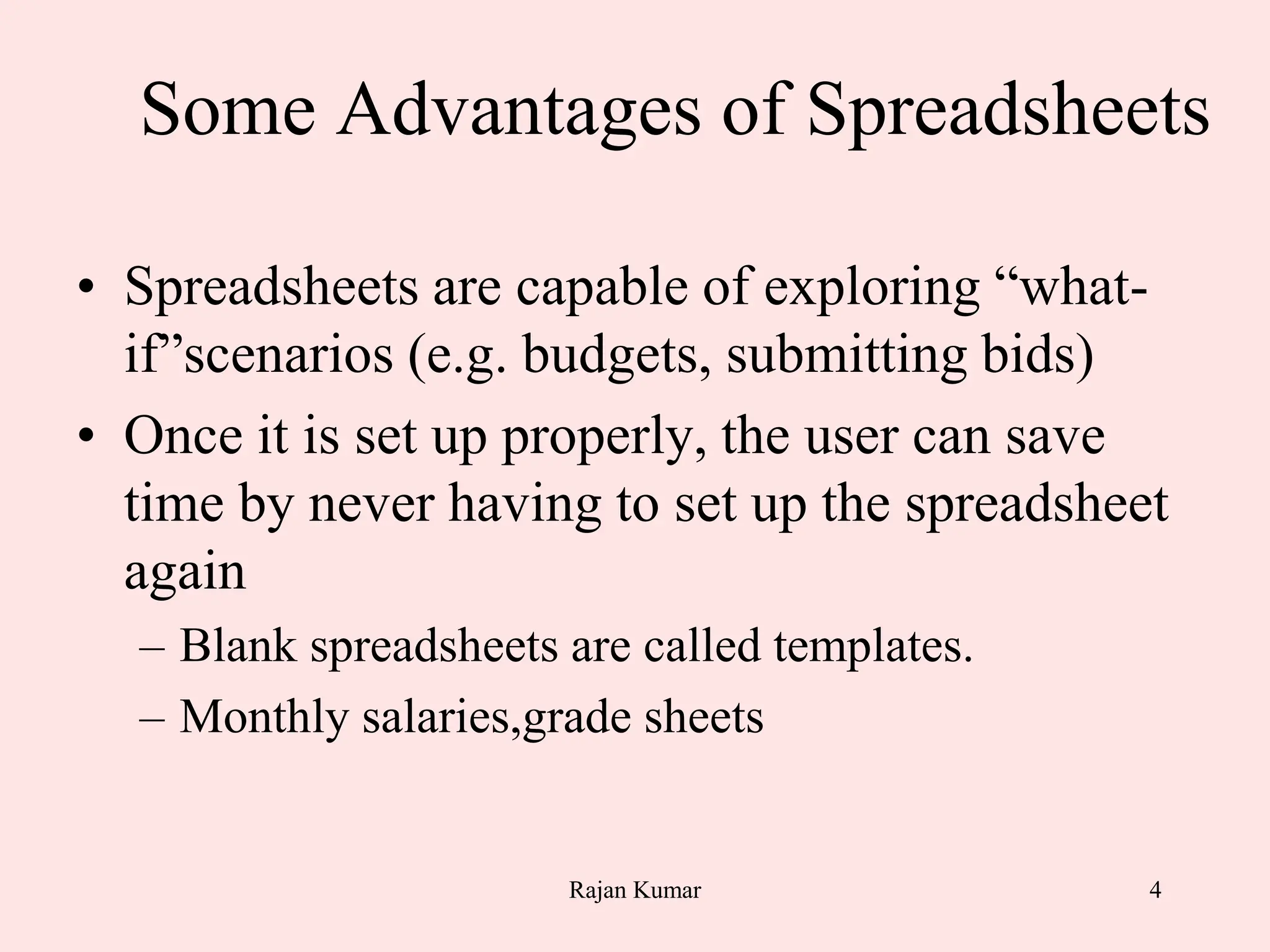
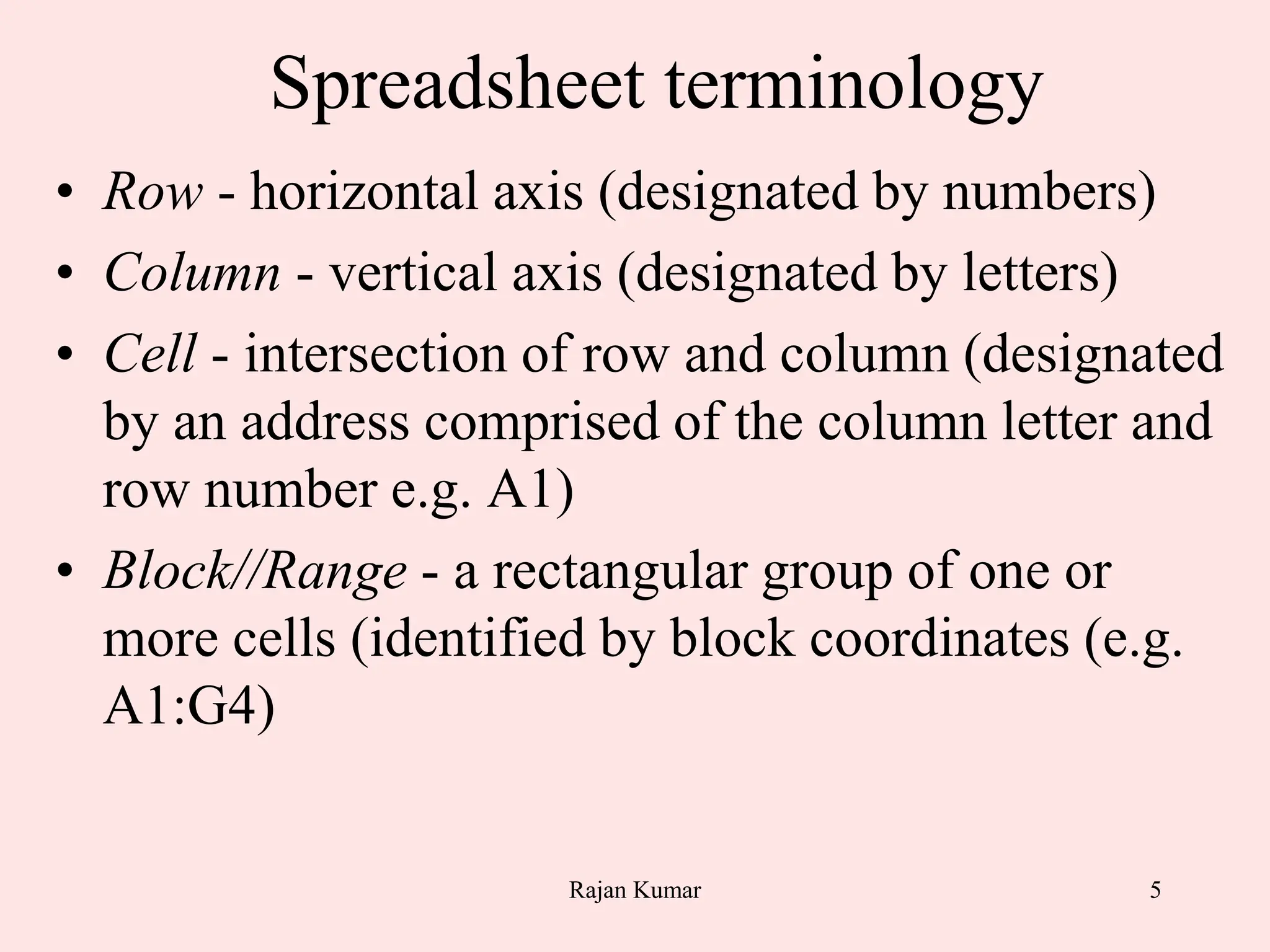
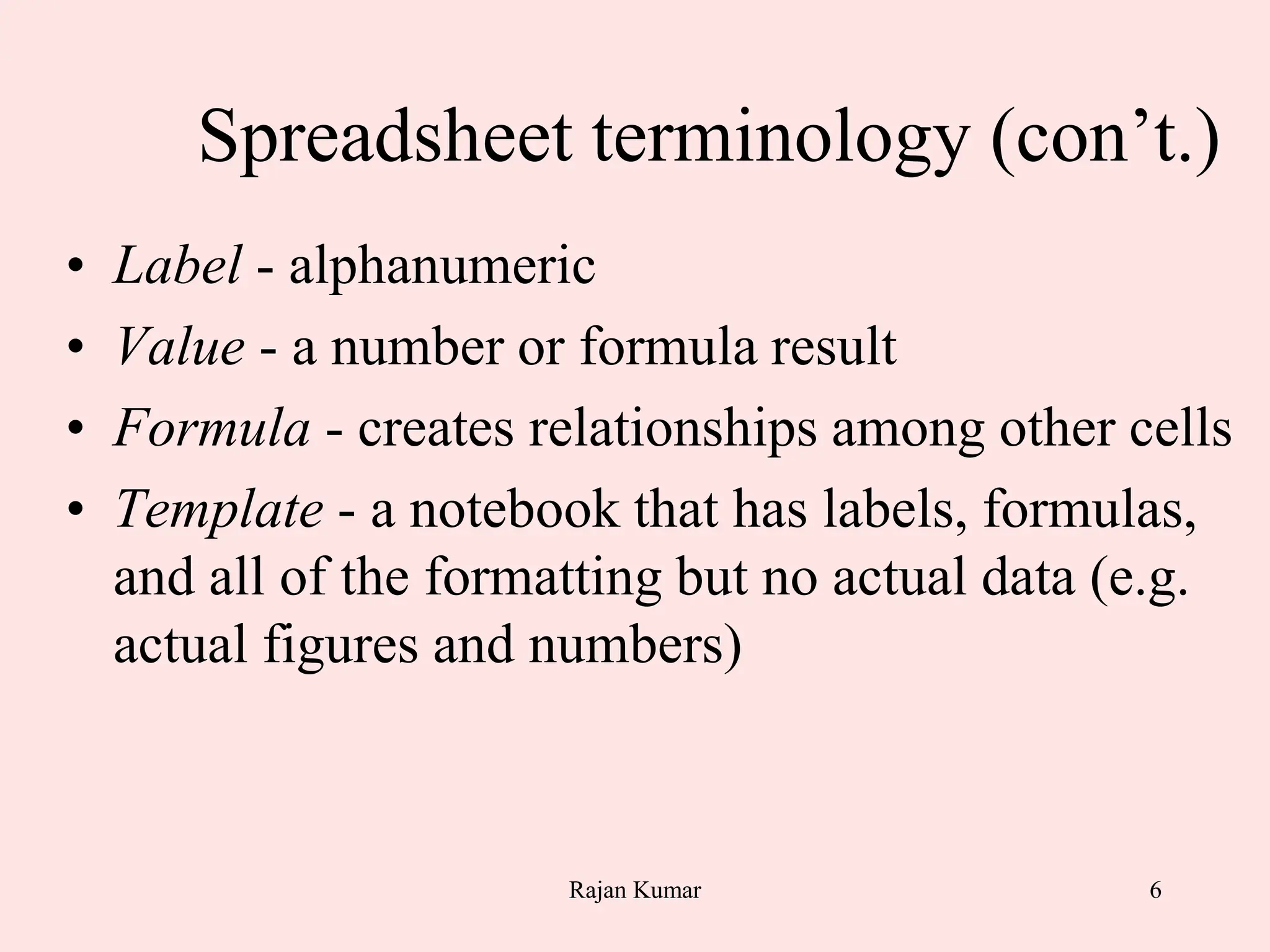
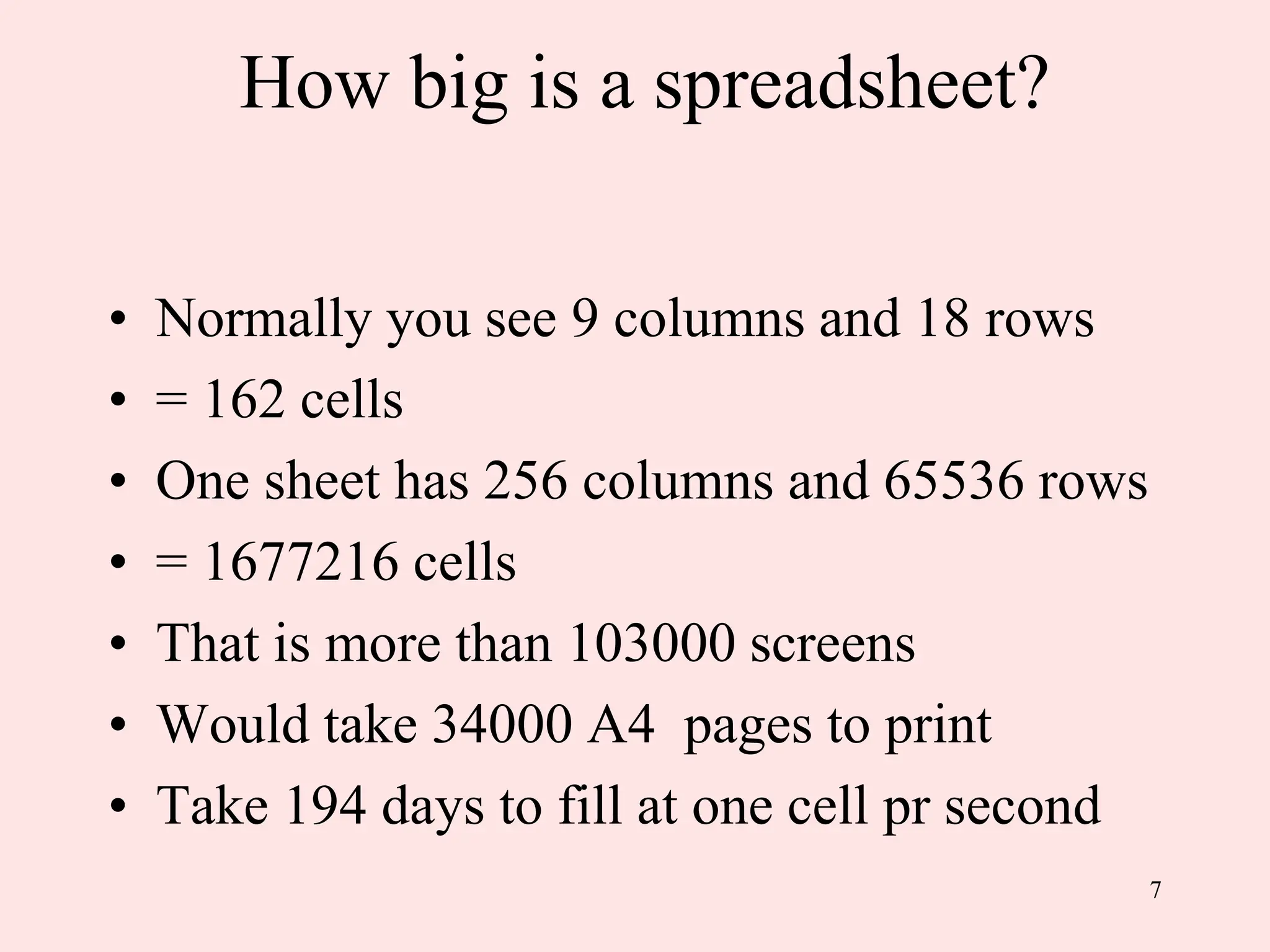
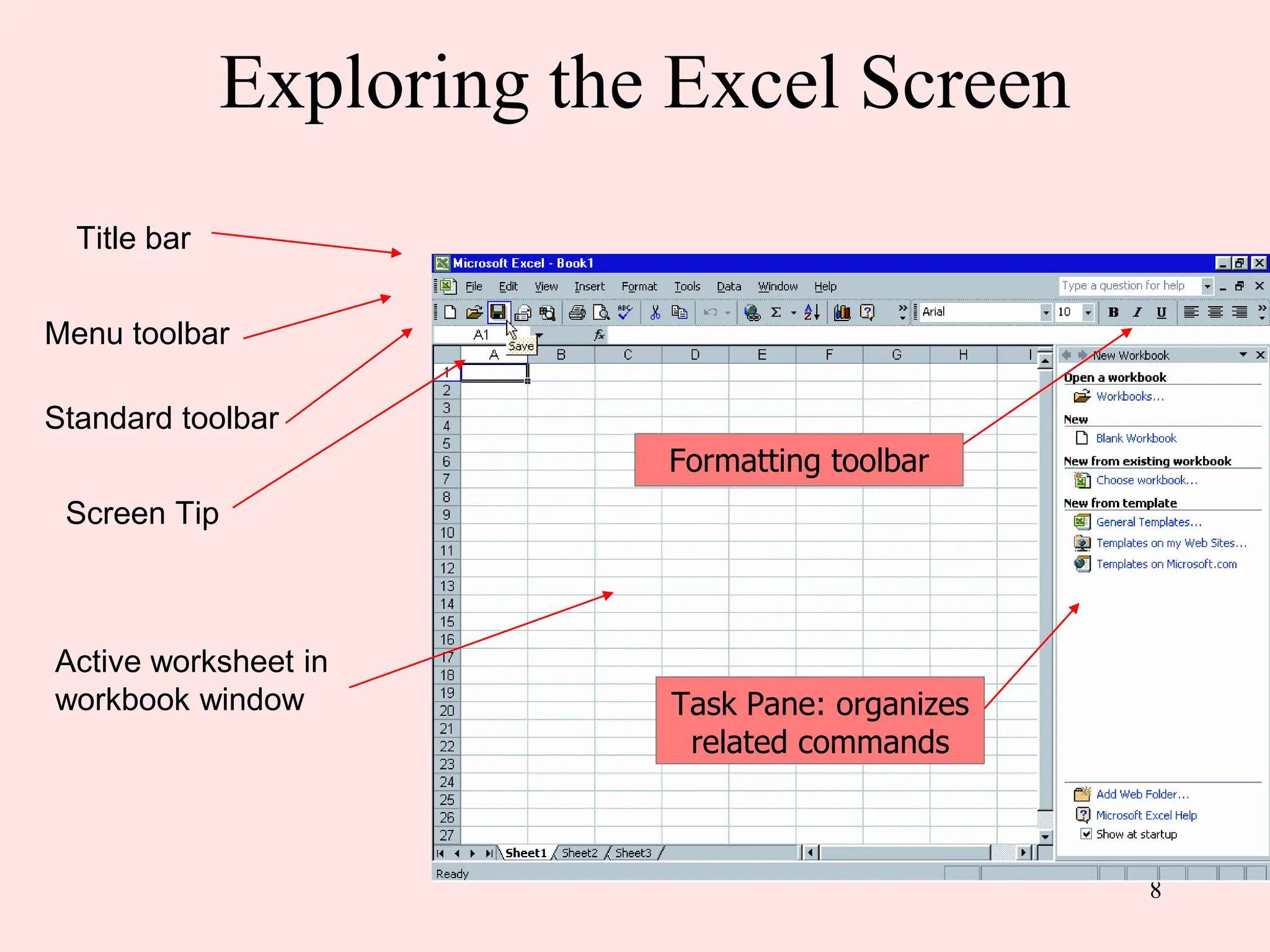
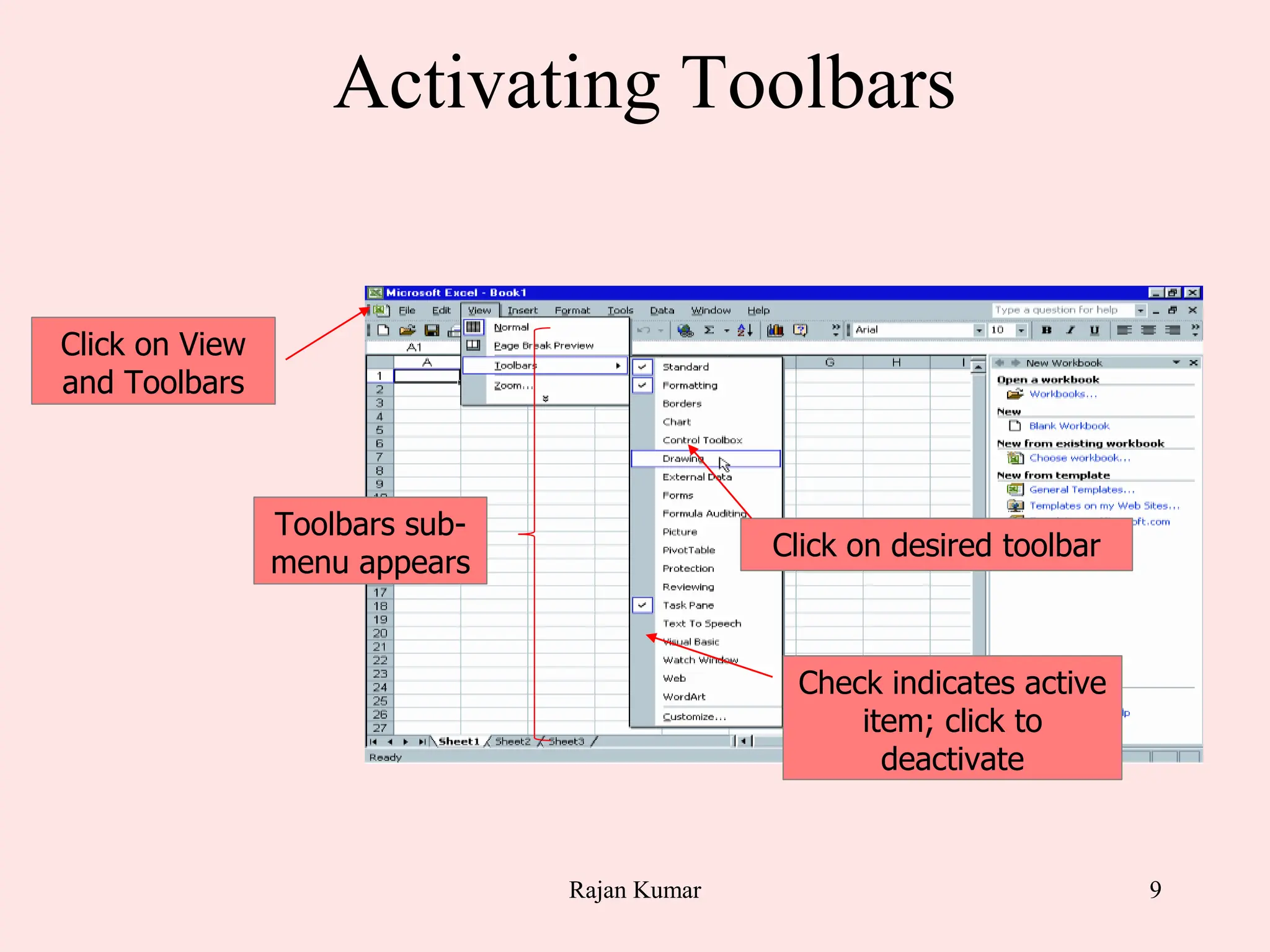
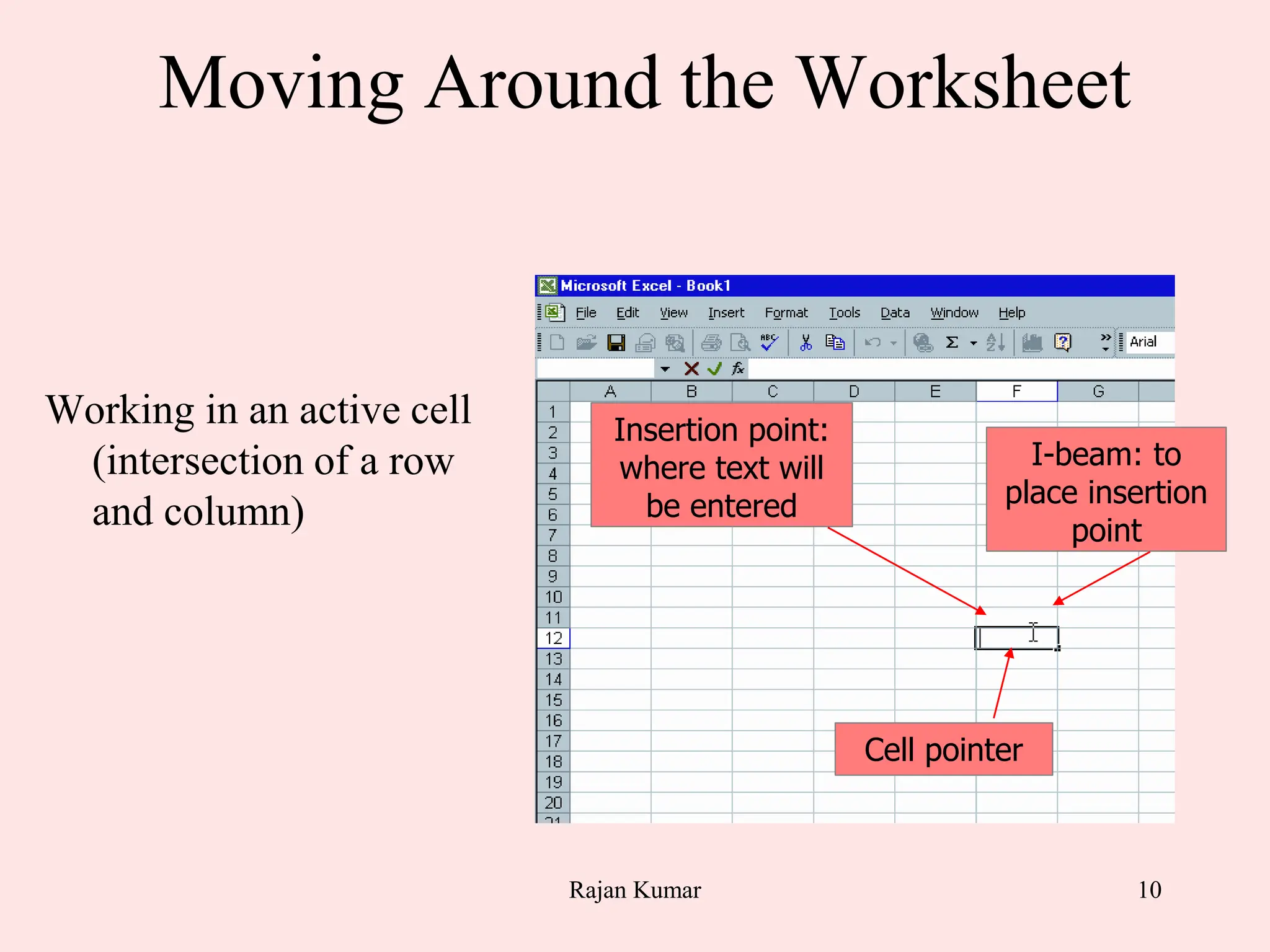
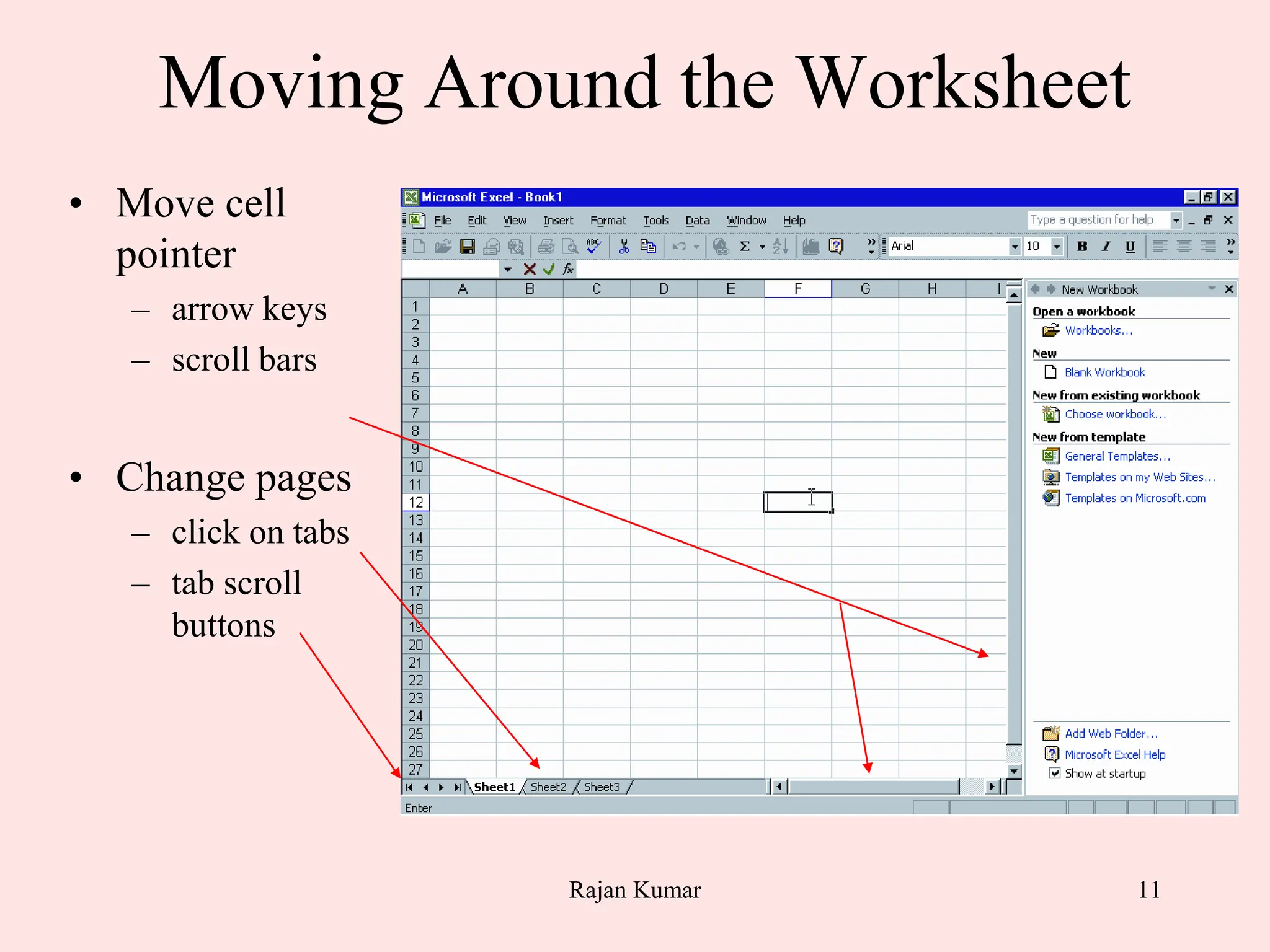
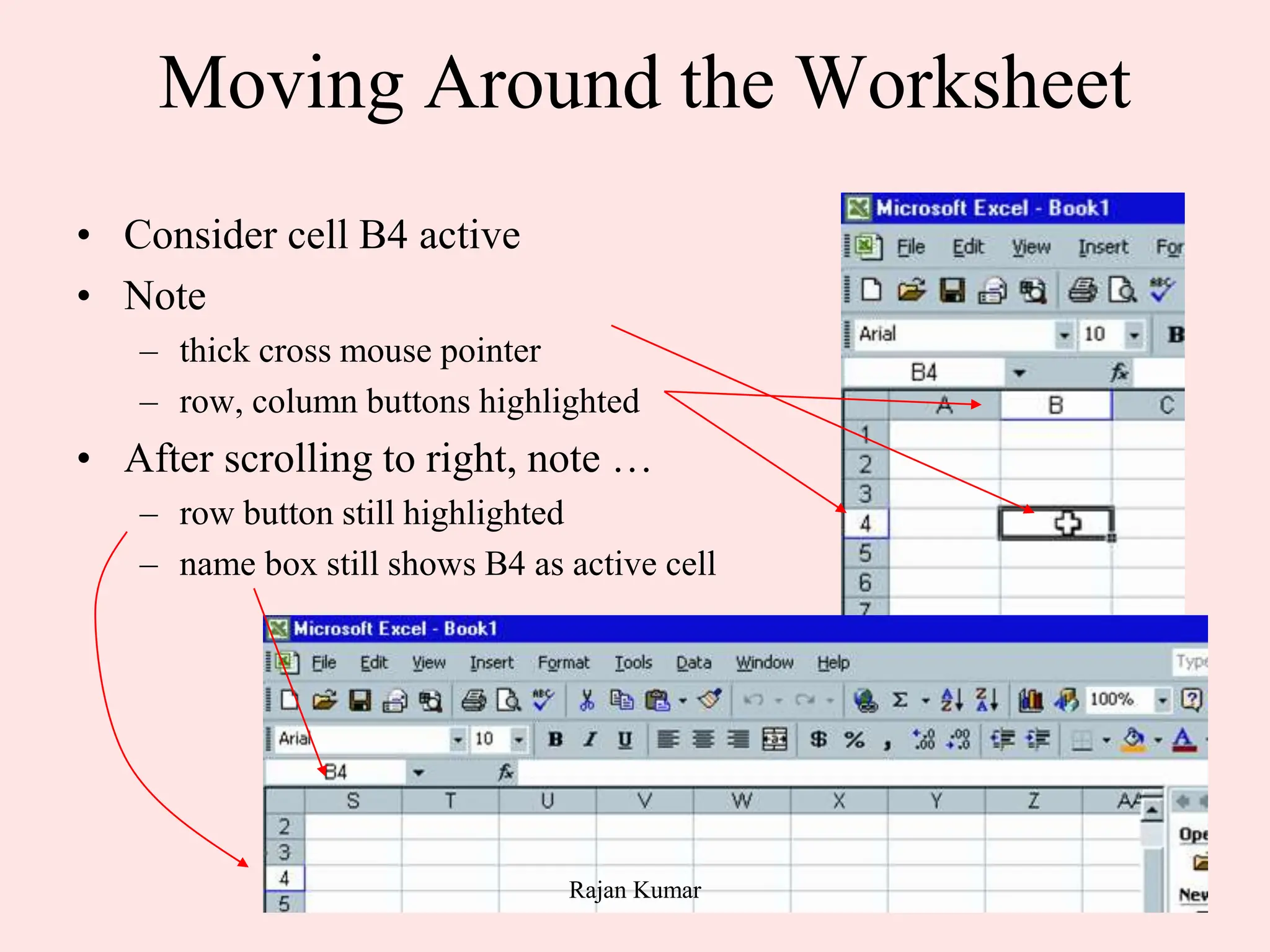
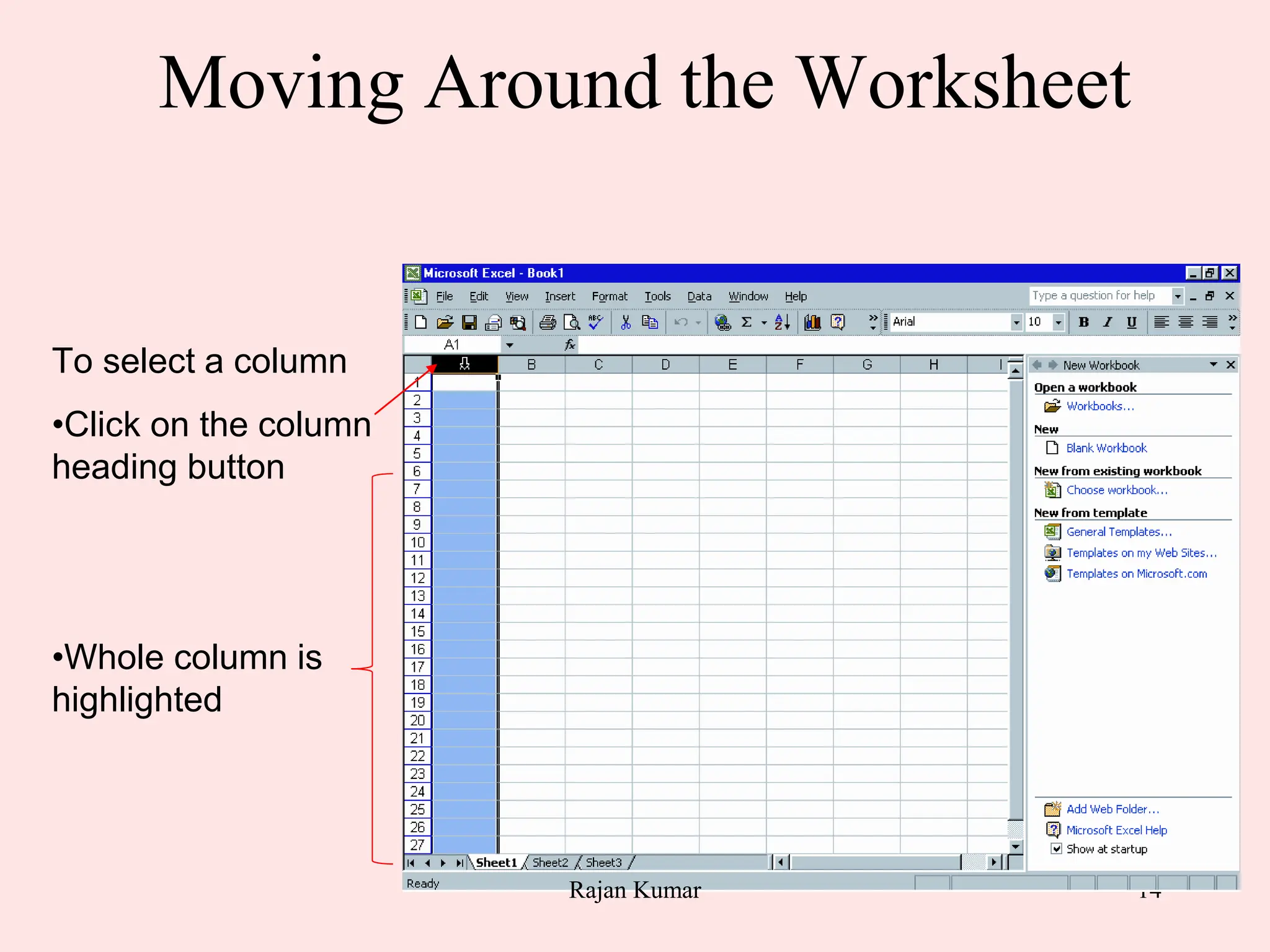
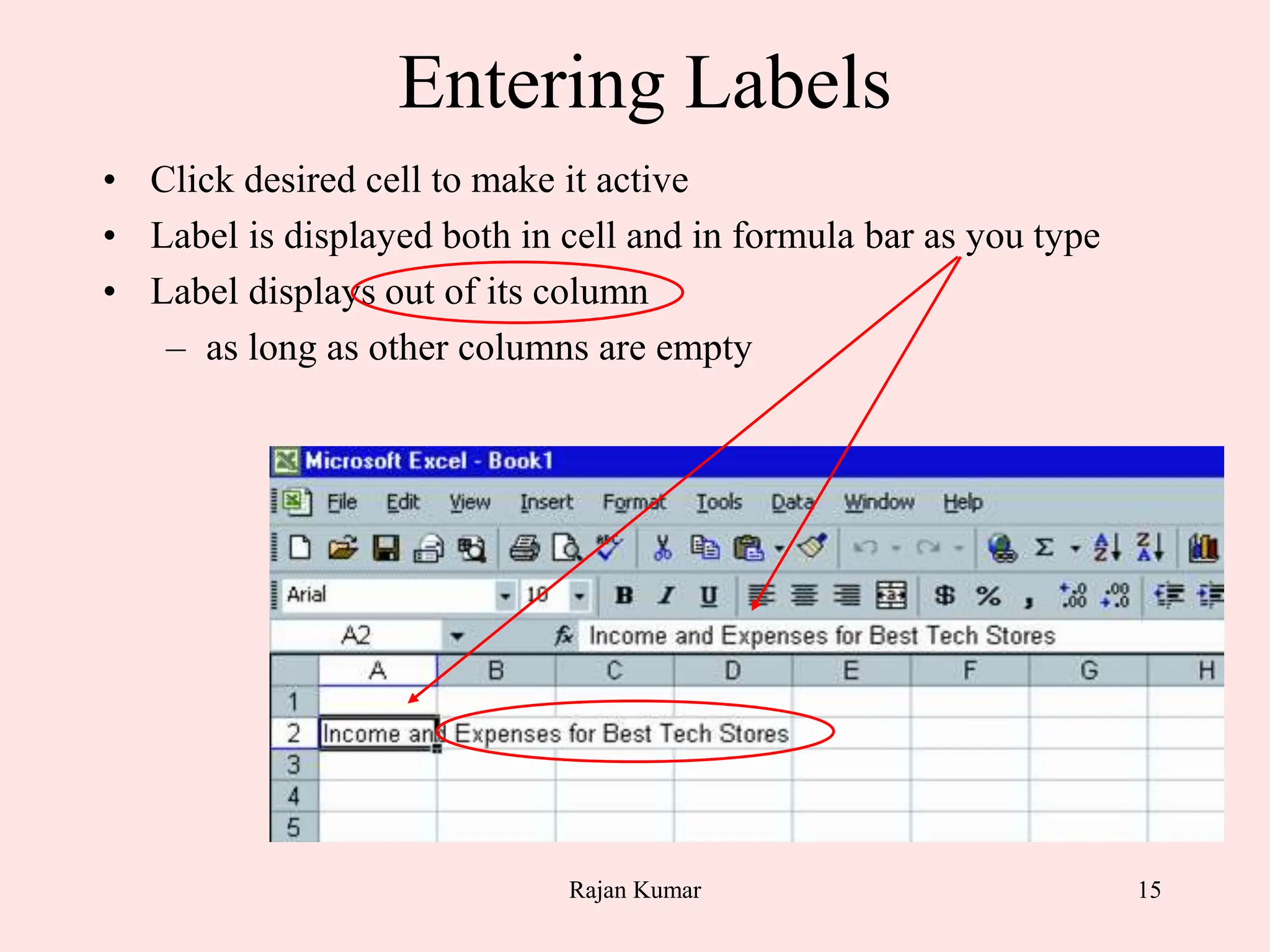
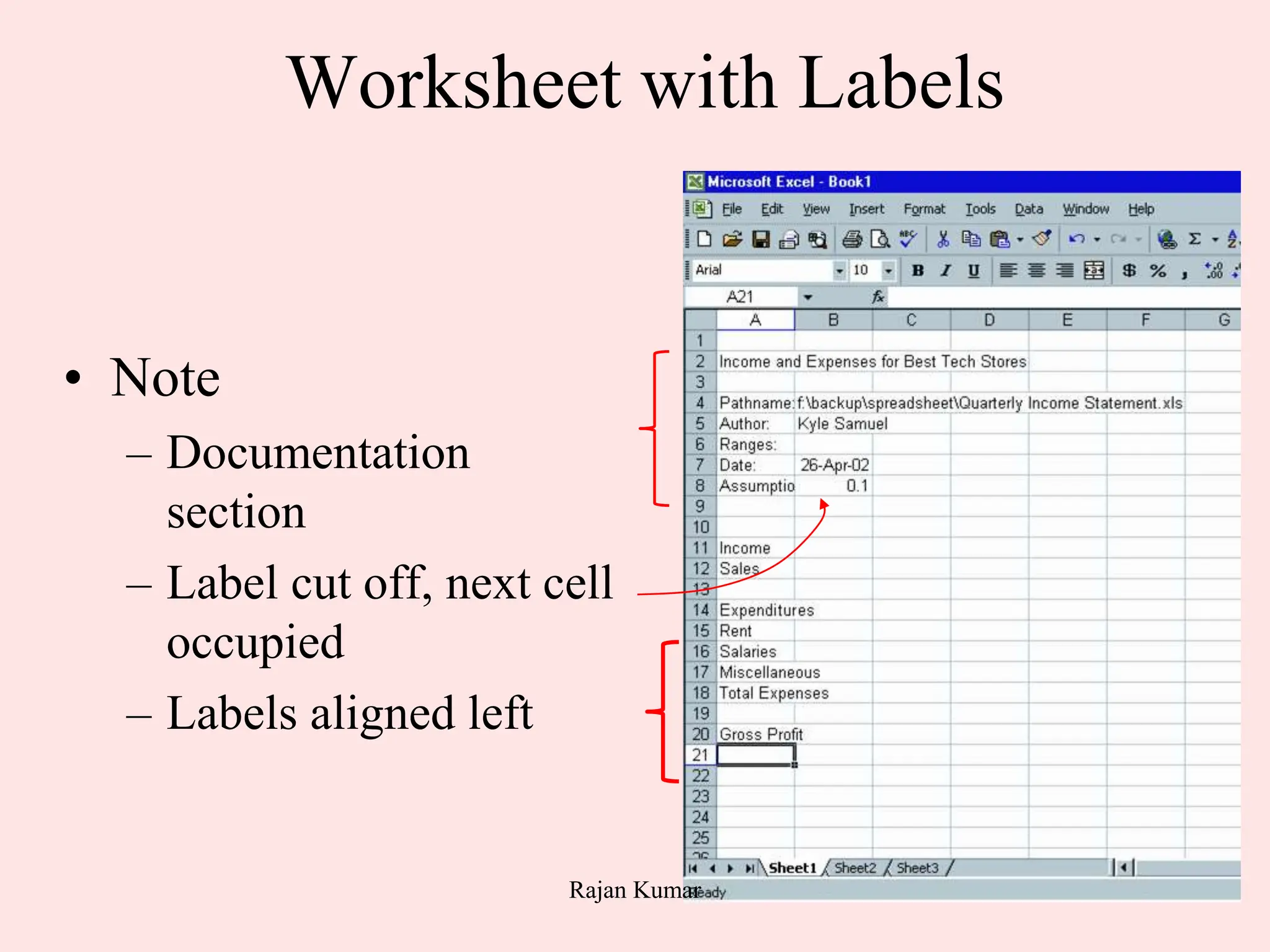
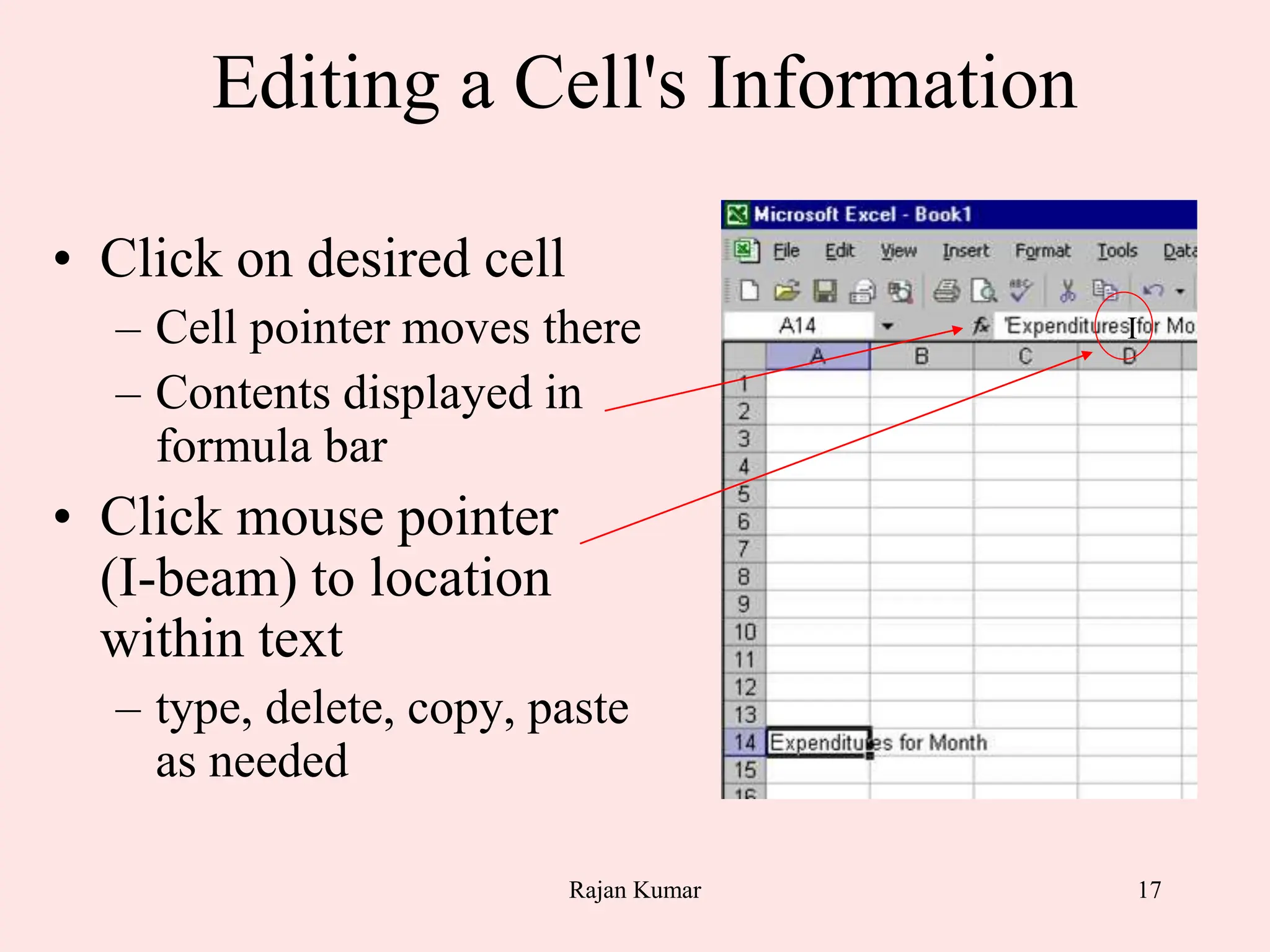
![18
Entering Values
• When entering numbers
– do not use commas
– numbers are right justified by default
• To proceed to next cell right use [Tab] or right
arrow key
• To proceed down, use [Enter] key
Rajan Kumar](https://image.slidesharecdn.com/electronicspreadsheet-231112054724-ed4244ae/75/electronicspreadsheet-pptx-ppt-17-2048.jpg)