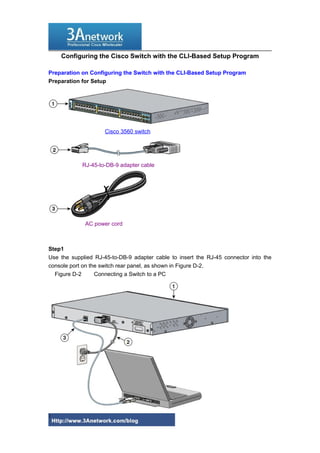
Configuring the cisco switch with the cli based setup program
- 1. Configuring the Cisco Switch with the CLI-Based Setup Program Preparation on Configuring the Switch with the CLI-Based Setup Program Preparation for Setup Cisco 3560 switch RJ-45-to-DB-9 adapter cable AC power cord Step1 Use the supplied RJ-45-to-DB-9 adapter cable to insert the RJ-45 connector into the console port on the switch rear panel, as shown in Figure D-2. Figure D-2 Connecting a Switch to a PC 1
- 2. Step 2 Attach the DB-9 female DTE of the adapter cable to a PC serial port, or attach an appropriate adapter to the terminal. Step 3 Wait before you power on the switch. Step 4 Before you power on the switch, start the terminal emulation session to see the output from the power-on self-test (POST). The terminal-emulation software—frequently a PC application such as Hyperterminal or ProcommPlus—makes communication between the switch and your PC or terminal possible. Step 5 Configure the baud rate and character format of the PC or terminal to match these console port default characteristics: • 9600 baud • 8 data bits • 1 stop bit • No parity • None (flow control) Step 6 Connect one end of the supplied AC power cord to the power connector on a switch rear panel. See Figure D-2. Step 7 Connect the other end of the power cable to a grounded AC outlet. When the switch powers on, it automatically begins the power-on self test (POST), a series of tests that verifies that the switch functions properly. When the switch begins POST, the system LED slowly blinks green. When POST completes, the system LED blinks amber. If POST fails, the system LED remains amber. If POST completes successfully, the system LED rapidly blinks green. POST failures are usually fatal. Call Cisco technical support representative if your switch fails POST. If you started the terminal emulation program before you powered on your switch, the PC or terminal displays the bootloader sequence. You need to press Enter to display the setup program prompt. Note If you are connecting the switch to a Cisco redundant power system (RPS), see the 2
- 3. documentation that shipped with your RPS. How to Configure the Cisco Switch with the CLI-Based Setup Program Completing the Setup Program ( Cisco 3560 for example) The setup program runs automatically after the Cisco switch powers on. Have this information: • Switch IP address • Subnet mask (IP netmask) • Default gateway (router) • Enable secret password • Enable password • Telnet password Step 1 Enter Yes at these two prompts. Would you like to enter the initial configuration dialog? [yes/no]: yes At any point you may enter a question mark '?' for help. Use ctrl-c to abort configuration dialog at any prompt. Default settings are in square brackets '[]'. Basic management setup configures only enough connectivity for management of the system, extended setup will ask you to configure each interface on the system. Would you like to enter basic management setup? [yes/no]: yes Step 2 Enter a host name for the switch, and press Return. On a command switch, the host name is limited to 28 characters; on a member switch to 31 characters. Do not use -n, where n is a number, as the last character in a host name for any switch. Enter host name [Switch]: host_name Step 3 Enter an enable secret password, and press Return. The password can be from 1 to 25 alphanumeric characters, can start with a number, is case sensitive, allows spaces, but ignores leading spaces. The secret password is encrypted and the enable password is in plain text. 3
- 4. Enter enable secret: secret_password Step 4 Enter an enable password, and press Return. Enter enable password: enable_password Step 5 Enter a virtual terminal (Telnet) password, and press Return. The password can be from 1 to 25 alphanumeric characters, is case sensitive, allows spaces, but ignores leading spaces. Enter virtual terminal password: terminal-password Step 6 (Optional) Configure Simple Network Management Protocol (SNMP) by responding to the prompts. You can also configure SNMP later through the CLI, CMS, or Network Assistant interface. To configure SNMP later, enter no. Configure SNMP Network Management? [no]: no Step 7 Enter the interface name (physical interface or VLAN name) of the interface that connects to the management network, and press Return. For this release, always use vlan1 as that interface. Enter interface name used to connect to the management network from the above interface summary: vlan1 Step 8 Configure the interface by entering the switch IP address and subnet mask and pressing Return. The IP address and subnet masks shown are examples. Configuring interface vlan1: Configure IP on this interface? [yes]: yes IP address for this interface: 10.4.120.106 Subnet mask for this interface [255.0.0.0]: 255.0.0.0 Step 9 Enter Y to configure the switch as the cluster command switch. Enter N to configure it as a member switch or as a standalone switch. 4
- 5. If you enter N, the switch appears as a candidate switch in the CMS or Network Assistant. You can configure the switch as a command switch later through the CLI, CMS, or Network Assistant interface. To configure it later, enter no. Would you like to enable as a cluster command switch? [yes/no]: no You have now completed the initial configuration of the switch, and the switch displays its initial configuration. This is an example of output that appears: The following configuration command script was created: hostname switch1 enable secret 5 $1$Ulq8$DlA/OiaEbl90WcBPd9cOn1 enable password enable_password line vty 0 15 password terminal-password no snmp-server ! no ip routing ! interface Vlan1 no shutdown ip address 10.4.120.106 255.0.0.0 ! interface FastEthernet1/0/1 ! interface FastEthernet1/0/2 interface FastEthernet1/0/3 ! ...<output abbreviated> ! interface GigabitEthernet2/0/28 ! end Step 10 These choices appear: [0] Go to the IOS command prompt without saving this config. [1] Return back to the setup without saving this config. [2] Save this configuration to nvram and exit. If you want to save the configuration and use it the next time the switch reboots, save it in NVRAM by selecting option 2. 5
- 6. Enter your selection [2]:2 Make your selection, and press Return After you complete the setup program, the switch can run the default configuration that you created. If you want to change this configuration or want to perform other management tasks, use one of these tools: • Command-line interface (CLI) • CMS from your browser • Network Assistant from your browser To use the CLI, enter commands at the Switch> prompt through the console port by using a terminal emulation program or through the network by using Telnet. For configuration information, see the switch software configuration guide or the switch command reference. To use CMS, see the CMS online help. To use Network Assistant, see the Getting Started with Cisco Network Assistant guide. For installation procedures for mounting your switch, connecting to the switch ports, or connecting to the small form-factor pluggable (SFP) modules. It is referred from: www.cisco.com More related: Experiment on Basic Configuration of Cisco Switch Cisco 2960 Basic Configuration – VLAN Configuration How to recover password for Cisco 2960 Switch? Cisco Catalyst 2960 Series Switches Models Comparison Cisco 3560 switch password recovery Cisco 3560 speed limits on port More Cisco products and Reviews you can visit: http://www.3anetwork.com/blog 3Anetwork.com is a world leading Cisco networking products wholesaler, we wholesale original new Cisco networking equipments, including Cisco Catalyst switches, Cisco routers, Cisco firewalls, Cisco wireless products, Cisco modules and interface cards products at competitive price and ship to worldwide. Our website: http://www.3anetwork.com 6
- 7. Telephone: +852-3069-7733 Email: info@3Anetwork.com Address: 23/F Lucky Plaza, 315-321 Lockhart Road, Wanchai, Hongkong 7
