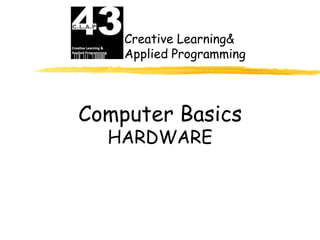
Computer basics
- 1. Creative Learning& Applied Programming Computer Basics HARDWARE
- 2. Look at this picture of a computer. A computer is made up of many parts. Let’s explore the parts to see if you know what they are called!
- 3. The Monitor The monitor looks like a TV and lets lets you see your work and your files.
- 4. The CPU CPU stands for “Central Processing Unit”. They contain the brains of the computer. They can be desktop models that the monitor sits on top of, or tower models that stand up tall.
- 5. Floppy Disk Drive The CPU has places to insert disks. One kind of disk drive is a floppy disk drive. A floppy disk drive reads information from a very thin, floppy disk inside a hard plastic case. Floppy disks can hold up to 1.44 megabytes of information.
- 6. CD-ROM Disk Drive CD-ROM stands for Compact Disk-Read Only Memory. They are flat, shiny disks that store information. Most new computers have CD-RW drives. CD-RW stands for Compact Disk-ReWrite. This type of disk allows you to write information to it, as well as read from it. Most can hold up to 700 megabytes of information.
- 7. DVD Drive/Burner The newest computers come with the option of a DVD drive. A DVD (Digital Video Disc) looks just like a CD, but holds much more information! They can store 4.7 gigabytes of data!
- 8. Flash /USB /Pen Drive A Flash Drive is a relatively new storage device. It’s like a mini, portable hard drive! You plug it into the USB (Universal Serial Bus) port on the front of newer computers and you can save to it!
- 9. How Do Computers Work? KeyBoard,Mouse, Input--This is when information is entered Scanner, into a computer. Some common input devices Tabletpen include the keyboard, mouse and scanner. Processing--This is when the information CPU is handled by the computer’s brain, known as the Processor Chip CPU (Central Processing Unit). INTEL,MOTOROLA Output--This is the information that comes out of a computer after it has been processed. The information comes out on output devices Moniter,Printer, such as a printer or computer monitor. Speakers
- 10. Input Devices MOUSE SCANNER KEYBOARD
- 11. Computer Processing Once information has been sent to a computer by one of the input devices it’s processed. The computer uses it’s brain to process the information. The computer’s brain is called the CPU, or Central Processing Unit.
- 12. The CPU is also called the microprocessor. The word “micro” means small. Since the CPU is located on a small computer chip about 1 inch square, that makes sense!
- 13. Output Devices Moniter Printer Speakers
- 14. Speakers Speakers can be connected to your computer so you can hear very realistic sound effects and wonderful music. Some computer monitors come with built in speakers.
- 15. Printers One output device is a printer. Once a computer user has created something on the computer, such as a story, he can send it to the printer. The printer prints exactly what’s on the screen.
- 16. Two Common Types of Printers An inkjet printer usually prints in color. It prints by squirting out small dots of ink onto the paper. A laser printer uses a laser beam to create an image that is transferred to paper. It uses toner and a drum. The ink is powder.
- 17. Random Access Memory When a computer processes information, it uses software programs. Each program requires a certain amount of electronic memory, or RAM (Random Access Memory) to run correctly.
- 18. Read-Only Memory A second kind of computer memory is ROM, which stands for Read-Only Memory. This memory is permanent. The information there was put there when the computer was made. The computer needs the information in it’s ROM memory in order to function.
- 19. What are all those parts inside my computer and what do they do???
- 20. Computer Hardware Hard Drive Motherboard Sound Card and Video Card Memory Card Power Supply NIC Card BIOS
- 21. Hard Disk Drive The Hard Disk Drive is a magnetic storage device. All the computer programs and files you create and save are located there. This is permanent storage (at least until you uninstall software or delete a file). The hard drive is normally signified by the drive letter “C”. Today’s hard drives can store a HUGE amount of information. A new computer might have a hard drive that will hold 250 GB’s!
- 22. Inside the Hard Disk Drive case you’ll find circular disks that are made of steel. On the disks, there are many tracks, or cylinders. An electronic reading device called the head passes back and forth over the cylinders, reading information from the disk or writing to it.
- 23. Hard Disk Drives use Magnetic Recording Techniques. The magnetic medium can be easily erased and rewritten and will “remember” the magnetic flux patterns stored on it for many years!
- 24. Hard Disk Drives can spin at 7200 or more rpm’s (Revolutions Per Minute). That means in one minute, the hard drive spins around more than 7200 times!
- 25. The Motherboard
- 26. Your computer couldn’t work without the motherboard. It ties everything together! It allows every part of your computer to receive power and communicate with each other. Everything that runs the computer or enhances it’s performance is either part of the motherboard or plugs into one of it’s expansion slots or ports.
- 27. Sound and Video Cards Sound and Video Cards are Output Devices. They contain special circuits that allow your computer to play sounds and display graphics on your monitor.
- 28. Memory Card Remember RAM (Random Access Memory) and ROM (Read-Only Memory)? RAM cards will remember what you tell them and can even change to remember new information. But, when the computer is turned off, it forgets everything you did! That’s why you always save your work! ROM is good at remembering, but cannot change it’s mind. It holds the information that was built into it!
- 29. Power Supply If there is any one component that is absolutely vital to the operation of a computer, it is the power supply! Without it, a computer is just a box full of plastic and metal. The power supply converts the alternating current (AC) line from your home or school to the direct current (DC) needed by the computer.
- 30. You can see the power supply from the back of your computer because of the power cord and the cooling fan. Computers put out a LOT of heat and need the fan to keep them from overheating.
- 31. Network Interface Card A NIC card (Network Interface Card) allows your computer to talk to other computers! A cable called Cat5 is plugged into the NIC card and your computer can then be attached to a network and be on the internet!
- 32. BIOS CHIP A BIOS chip (Basic Input Output System) is a very important computer component. In simple terms, the BIOS chip wakes up the computer when you turn it on and reminds it what parts it has and what they do!
- 33. Just the beginning….. We just touched on the very basics with this presentation! There is so much more to understanding computers. There are books that are thousands of pages long that explain how they work in great detail. But now maybe you understand them more than you did before and you’ll want to keep learning. Keep computing!
