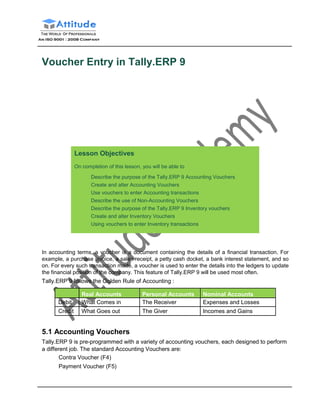
Cash Book Entry In Tally ERP9 - Introduction
- 1. Voucher Entry in Tally.ERP 9 Lesson Objectives On completion of this lesson, you will be able to Describe the purpose of the Tally.ERP 9 Accounting Vouchers Create and alter Accounting Vouchers Use vouchers to enter Accounting transactions Describe the use of Non-Accounting Vouchers Describe the purpose of the Tally.ERP 9 Inventory vouchers Create and alter Inventory Vouchers Using vouchers to enter Inventory transactions In accounting terms, a voucher is a document containing the details of a financial transaction. For example, a purchase invoice, a sales receipt, a petty cash docket, a bank interest statement, and so on. For every such transaction made, a voucher is used to enter the details into the ledgers to update the financial position of the company. This feature of Tally.ERP 9 will be used most often. Tally.ERP 9 follows the Golden Rule of Accounting : Real Accounts Personal Accounts Nominal Accounts Debit What Comes in The Receiver Expenses and Losses Credit What Goes out The Giver Incomes and Gains 5.1 Accounting Vouchers Tally.ERP 9 is pre-programmed with a variety of accounting vouchers, each designed to perform a different job. The standard Accounting Vouchers are: Contra Voucher (F4) Payment Voucher (F5)
- 2. Voucher Entry in Tally.ERP 9 Receipt Voucher (F6) Journal Voucher (F7) Sales Voucher /Invoice (F8) Credit Note Voucher (CTRL+ F8) Purchase Voucher (F9) Optional Voucher: All the available vouchers in Tally.ERP 9 (except non-accounting vouchers) can be marked optional, if required. Post-dated voucher: All the available vouchers in Tally.ERP 9 can be marked post-dated, if required. You can alter these vouchers to suit your company, and also create new ones. Read ahead to understand the function of each voucher type. The following exercises are sample enteries for understanding Voucher entry in Tally.ERP 9, do not make these entries. 5.1.1 Contra Voucher (F4) For example: withdrawing money from the bank for petty cash. Contra Voucher Description Records funds transfer between cash and bank accounts Voucher Entry Account Amount Amount State Bank of India Credit (Bank Accounts) Petty Cash Debit (Cash-in-hand) Use a Contra Voucher to record the entry. Setup : In Voucher entry mode, press F12: Contra Configuration and set the following to Yes: Skip the Date field in Create Mode (faster entry!) Use Cr/Dr instead of To/By during entry Warn on Negative Cash Balance Show Ledger Current Balances Show Balances as on Voucher Date 84
- 3. Voucher Entry in Tally.ERP 9 Go to the Gateway of Tally > Accounting Vouchers > F4: Contra. Figure 5.1 Contra Voucher Press Y or Enter to accept the screen. 5.1.2 Payment Voucher (F5) For example, a company settles a creditor's bill by cheque. Payment Voucher Description Records all bank and cash payments Voucher Entry Account Amount Amount Ledger account paid Debit Kaltronic Ltd. (Sundry Creditors) Bank or cash account Credit State Bank of India (Bank Account)
- 4. Voucher Entry in Tally.ERP 9 Use a Payment Voucher to record the entry. Go to the Gateway of Tally > Accounting Vouchers > F5: Payment. Figure 5.2 Payment Voucher Press Y or Enter to accept the screen. Payment in Single Entry Mode In Voucher entry mode, use F12: Payment Configuration and set Use Single Entry mode for Pymt/Rcpt/Contra to Yes. Payment Voucher Description Records all bank and cash payments Voucher Entry Account Amount Amount Ledger account paid Debit Conveyance Postage (Indirect Expenses) Bank or cash account Credit Petty Cash (Bank Account)
- 5. Voucher Entry in Tally.ERP 9 The entry made in the single entry mode appears as shown below: Figure 5.3 Payment Voucher with Single Entry Mode Press Y or Enter to accept the screen. The advantage of a single entry mode is that you can select multiple debits or credits depending on the type of entry. Similarly the transactions can be recorded in single entry mode even in Receipt and Contra vouchers. Warn on Negative Cash Balance Tally.ERP 9 displays a warning if the cash balance is NIL when Warn on Negative Cash Balance is set to Yes in the F12: Payment Configuration. For example, a cash ledger account has no balance. A payment of Rs. 4,500 towards Telephone expenses is to be made. In the process of making the payment, Tally.ERP 9 displays a warning at the time of accepting the entry. The entry made appears as shown below:
- 6. Voucher Entry in Tally.ERP 9 Figure 5.4 Payment Voucher with Warning on Negative Cash In addition to the warning, Tally.ERP 9 also displays the negative balance amount in Red. 5.1.3 Receipt Voucher (F6) For example, the company receives a bank advice that the interest has been credited to its deposit account. Receipt Voucher Description Records all receipts into bank or cash accounts Voucher Entry Account Amount Amount Ledger account receiving Bank Credit Interest (Indirect Incomes) Bank or cash account Debit Deposit Account
- 7. Voucher Entry in Tally.ERP 9 Use a Receipt Voucher to record the entry. Ensure in F12: Payment Configuration, Use Single Entry mode for Pymt/Rcpt/Contra is set to No. Go to the Gateway of Tally > Accounting Vouchers > F6: Receipt. The entry made appears as shown below: Figure 5.5 Receipt Voucher Press Y or Enter to accept the screen. 5.1.4 Journal Voucher (F7) For example, the company has entered some expenditure on advertising as general office costs, rather than recording the transaction in the separate ledger for advertising. Journal Voucher Description Records adjustments between ledger accounts Voucher Entry Account Amount Amount Advertising Debit (Indirect Expenses) Office Costs Credit (Indirect Expenses)
- 8. Voucher Entry in Tally.ERP 9 Use the Journal Voucher to adjust the two accounts. Go to the Gateway of Tally > Accounting Vouchers > F7: Journal. The entry made appears as shown below: Figure 5.6 Journal Voucher Press Y or Enter to accept the screen. 5.1.5 Sales Voucher (F8) For example, a company sells software on credit. Sales Voucher Description Records all sales Voucher Entry Account Amount Amount Buyer’s ledger account Milton & Co. Debit (Sundry Debtors) Sales Accounts (Local Sales) Credit
- 9. voucher Entry in Tally.ERP 9 Use a Sales Voucher for making this entry. Go to the Gateway of Tally > Accounting Vouchers > F8: Sales. The entry made appears as shown below: Figure 5.7 Sales Voucher Press Y or Enter to accept the screen. 5.1.6 Credit Note Voucher (Ctrl + F8) This voucher type is made available when the option Use Debit/Credit Note to is set to Yes in the F11: Features (F1: Accounting features). For example: A customer returns stock that was incorrectly supplied. Credit Note Voucher Description Records credit note entry for sales returns or Customer over- charging Voucher entry Account Amount Amount Buyer’s ledger account Milton & Co Credit (Sundry Debtors) Sales Accounts Local Sales Debit
- 10. Voucher Entry in Tally.ERP 9 Use a Credit note to record this entry. Go to the Gateway of Tally > Accounting Vouchers > F8: Credit Note. The entry made appears as shown below: Figure 5.8 Credit Note Voucher Press Y or Enter to accept the screen. 5.1.7 Purchase Voucher (F9) A company buys computer parts on credit. Purchase Voucher Description Records all purchases Voucher Entry Account Amount Amount Supplier’s ledger account Beltron Ltd Credit (Sundry Creditor) Purchase Accounts (Local Purchases) Debit
- 11. Voucher Entry in Tally.ERP 9 Use a Purchase Voucher to record this entry. Go to the Gateway of Tally > Accounting Vouchers > F9: Purchase. The entry made appears as shown below: Figure 5.9 Purchase Voucher Press Y or Enter to accept the screen. 5.1.8 Debit Note Voucher (Ctrl + F9) This voucher type is made available when the option Use Debit/Credit Notes is set to Yes in the F11: Features (F1: Accounting Features). For example, a company returns damaged goods to a supplier. Debit Note Voucher Description Records debit note entry for purchase returns or over-charging by a supplier
- 12. Voucher Entry in Tally.ERP 9 Voucher Entry Account Amount Amount Supplier’s ledger account Beltron Ltd (Sundry Creditor) Debit Purchase Accounts (Local Purchases) Credit Use a Debit Note to record this entry. Go to the Gateway of Tally > Accounting Vouchers > F9: Debit Note. The entry made appears as shown below: Figure 5.10 Debit Note Voucher Press Y or Enter to accept the screen. 5.1.9 Reversing Journal Voucher (F10) Reversing Journals are special journals that are automatically reversed after the date of the journal. They exist only for a day and are effective on the date of the reversing journal. This voucher type is available only if the feature Use Reversing Journals & Optional Vouchers is set to Yes in the F11: Features (F1: Accounting Features).
- 13. Voucher Entry in Tally.ERP 9 The entry made for this, is as follows: Reversing Journal Voucher Description Records the voucher entries in a Reversing Journal Register, without affecting the ledger accounts and financial statements Voucher entry Account Amount Amount Ledger account Debit Ledger account Credit Go to the Gateway of Tally > Accounting Vouchers > F10: Reversing Journal. Reversing Journals are useful in Scenario Management. 5.1.10 Memo Voucher (Ctrl + F10) Memo Voucher is a non- accounting voucher and the entries made using it will not affect your accounts. In other words, Tally.ERP 9 does not post these entries to ledgers but stores them in a separate Memo Register. You can alter and convert a Memo voucher into a regular voucher when you decide to bring the entry into your books. Memo vouchers are used for the following purposes : 1. Making suspense payments For example, the company gives an employee cash to buy office supplies, the exact nature and cost of which are unknown. You could have entered a voucher stating petty cash advance, a voucher to record the actual expenditure details when they are known, and another voucher to record the return of surplus cash. However, a simpler way is to enter a Memo voucher when the cash is advanced, and then turn it into a Payment voucher for the actual amount spent, when known. 2. Vouchers not verified at the time of entry Sometimes it so happens that you do not understand the details of a voucher you are entering. In such cases, enter it as a Memo voucher and amend it when you get the details. 3. Items given on approval Usually, entries are made into the books only after a sales transaction is completed. Items given on approval, can be tracked by using a Memo voucher. It can either be converted into a proper Sales voucher or be deleted depending on the outcome.
- 14. Voucher Entry in Tally.ERP 9 Memo Voucher Description Records the voucher entries in a memo register, without affecting the ledger accounts and financial statements Voucher Entry Account Amount Amount Ledger account Debit Ledger account Credit 5.1.11 Optional Voucher This is another non-accounting voucher which is available only if the feature Use Reversing Journals & Optional Vouchers is set to Yes in the F11: Features (F1: Accounting Features). It differs from the Memo voucher in two respects: It is not a voucher type, since all the other voucher types can be marked as Optional during a voucher entry. You have the option to bring this voucher into your accounts temporarily and see its effect on financial reports. Any voucher type (except non-accounting voucher) can be designated as an Optional voucher. Optional Voucher Description Records voucher entries temporarily, to help visualise the effect on reports, without affecting the ledgers Voucher Entry Account Amount Amount Ledger account Debit Ledger account Credit 5.1.12 Post-dated Vouchers Post-dated Vouchers are ignored by Tally.ERP 9 until the date in question. This is useful for entering transactions that take place on a regular basis. For example, if you pay for something by instalments, you can set-up the payments in advance, and Tally.ERP 9 will only enter them in the ledgers as and when they fall due. A voucher is marked as Post-dated while creating or altering it. 5.1.13 Creating a New Voucher Type National Traders wants to record bank and petty cash payments differently and needs two new voucher types to replace the pre-defined Payment voucher. Inorder to do this: Create a Bank Payment voucher
- 15. Voucher Entry in Tally.ERP 9 Go to the Gateway of Tally > Accounts Info. > Voucher Types > Create. 1. Name: Bank Payment 2. Type of Voucher: Payment (Specify the default Tally.ERP 9 voucher, whose functions the new voucher should copy). 3. Abbr.: Bank Pymt (Specify the abbreviation to denote this new voucher in reports) 4. Method of Voucher Numbering: Automatic You can choose one of the following methods for numbering from the pop-up: Method of Numbering Purpose Automatic For Tally.ERP 9 to do it for you. Manual You do it. You can also specify if you wish to prevent duplicates. None To disable numbering for this voucher type. 5. Use Advance Configuration: No 6. Use EFFECTIVE Dates for Vouchers: No 7. Make ‘Optional’ as default: No (This is to set the voucher type as an Optional voucher, by default) 8. Use Common Narration: Yes 9. Narrations for each entry: No 10. Print after saving Voucher: No 11. Name of Class: Skip. The voucher date is taken from the current date mentioned at the Gateway of Tally.ERP 9. However, the effective date for the voucher may be different. For example, entering a post-dated cheque. Tally.ERP 9 displays the narration field which applies to the whole voucher. By setting Use Common Narration option to No, we can have separate narration fields for each line on the voucher. Reversing Journals are used for Scenario Management. The Name of Class field enables creation of Voucher Classes for the respective voucher types. (The Voucher class is a template to custom- ise voucher data entry). A Bank Payment Voucher Type Creation screen appears as shown below:
- 16. Voucher Entry in Tally.ERP 9 Figure 5.11 Voucher Type Creation Screen — Bank Payment 12. Press Y or Enter to accept the screen. 5.1.14 Displaying and Altering a Voucher Type Observe the menu, you will notice that you can also display and alter voucher types. Selecting these options brings up a List of Voucher Types, from which you can select the one you want to view or work on. Apart from the heading, the Voucher Type Display/Alter screens are identical to the Creation screen. Practice Exercise Create a Petty Cash Payment Voucher Type Ensure that the details in the Voucher Type Creation screen are as shown below:
- 17. Voucher Entry in Tally.ERP 9 Figure 5.12 Voucher Type Creation — Petty Cash Press Y or Enter to accept the screen. The above exercises are sample enteries for understanding Voucher entry in Tally.ERP 9, do not make these entries. 5.1.15 Recording Accounting Transactions Let us record the following business transactions of National Traders for the month of April 2009 : National Traders Business Transactions Date Transaction Details 1-4-09 Paid Rs 500 to Challenger Systems by cheque 1-4-09 Bought office supplies for Rs 150 with Petty Cash 2-4-09 Wages of Rs 600 paid to employees by cheque 5-4-09 Banked a cheque for Rs 5000 received from Data Link Technologies 6-4-09 Sold 1 IBM Pentium IV to Spectrum Computers for Rs 24,785. 6-4-09 Withdrew Rs 200 from Bank Account for Petty Cash 7-4-09 Bought 1 Laserjet 1500 from Silver Plus computers on credit for Rs 8,100
- 18. Voucher Entry in Tally.ERP 9 The basic steps to be followed while entering each voucher are: Check if the date is correct and use F2: Date to change it if necessary. Select the voucher type from the button bar and make a further selection from the supple- mentary list that Tally.ERP 9 displays, if necessary. Enter the appropriate reference for the Purchase and Sales vouchers. Select the ledgers and enter the amounts. Type the narration and check whether all the data is correct before accepting. Create the following Accounting Vouchers in the books of National Traders : Date Voucher Type Ledgers to be Selected Debit Credit 1-4-09 F5:Payment Dr - Challenger Systems 500.00 Bank Payment Cr - Bank Account 500.00 1-4-09 F5: Payment Dr - Office Costs 150.00 Petty Cash Cr - Petty Cash 150.00 2-4-09 F5: Payment Dr - Wages 600.00 Bank Payment Cr - Bank Account 600.00 5-4-09 F6: Receipt Cr - Data Link Technologies 5000.00 Dr - Bank Account 5000.00 6-4-09 F8: Sales Dr - Spectrum Computers 24,785.00 Cr - Computer Sales 24,785.00 6-4-09 F4: Contra Cr - Bank Account 200.00 Dr - Petty Cash 200.00 7-4-09 F9:Purchase Cr - Silverplus Computers 8,100.00 Dr - Printer Purchases 8,100.00 In the Purchase/Sales Ledger Masters, set Inventory Values are affected to No and proceed with the above transactions. Enable the option to Yes in the Inventory Transactions section.
- 19. Voucher Entry in Tally.ERP 9 A Voucher Entry screen comprises of the following : Type of voucher It is essential to check if you are using the right voucher for the transaction. You can change the voucher type by selecting a new type from the button bar, if required. For example on the selection of a payment voucher, Tally.ERP 9 automatically displays the List of Voucher types you have cre-ated. You can select the voucher type required. Voucher number Tally.ERP 9 automatically sets the voucher number for you. You can change the voucher number manually, if required. Reference You can enter a reference of your choice. A Purchase order number or an Invoice Number can be entered as a reference. Date of voucher The date of the voucher you enter is displayed at the top -right of the Voucher Creation screen. The date is taken initially from the Gateway of Tally - Current Date and you may need to change it frequently to ensure that the vouchers are dated as you want. Effective date A voucher type can be configured to allow for an Effective date. The line below the Date of voucher displays the date when the voucher will be effective. Particulars This is where you enter the ledger names and the debit and credit amounts. Each line displays a prompt of Dr or By for debit entries and Cr or To for credit entries. Depending on the voucher type, Tally.ERP 9 selects either ‘Dr’ or ‘Cr’ for the first prompt, which you cannot change. Thereafter, you can change the prompt (if necessary) by typing over it with a D or a C. To select a ledger, type the first letter of its name. Tally.ERP 9 then displays a List of Ledger Accounts beginning with the letter highlighted. Only ledgers suitable for the voucher type are displayed. As you continue typing, the highlights reduce until a match is found.The current balance is displayed when you select the ledger, (if this option has been configured). The revised current balance is shown after the amount is entered. On selecting the next ledger, Tally.ERP 9 suggests the balancing amount as the value to be entered, which may be accepted or typed over. The voucher entry cannot be completed until the debits equal the credits.
- 20. Voucher Entry in Tally.ERP 9 Narration Here you type whatever appropriately describes the transaction. Remem- ber, you can have a separate narration for each line of particulars, if you configure the voucher type in that way. For Payment Vouchers, where a bank account has been credited, Tally.ERP 9 pre-sets the narration to Ch.No. expecting a cheque number to be entered. This can be over written if required. Once the narration is complete, press Enter to bring up the Accept? box. Once you accept the data, Tally.ERP 9 presents another data entry screen. 5.1.16 Trial Balance for April 2009 Go to the Gateway of Tally > Display > Trial Balance. After making the above emtries, the Trial Balance of National Traders will appear as shown : Figure 5.13 Trial Balance From April 1, 2009 to April 7, 2009
- 21. Voucher Entry in Tally.ERP 9 Enter further transactions for National Traders. Business Transactions for the months of May and June 2009 are as follows: National Traders Business Transactions Date Transaction Details 10-5-09 Bank Advice received for bank interest of Rs.500 credited to the deposit account. 11-5-09 Electricity bill (Office costs) for Rs.400 received from Horizon Enterprises. (Note: Use a Journal Voucher) 13-5-09 Sold 1 HP Laserjet 1010 Series for Rs 9,500 to a cash customer, retaining the money as Petty Cash. 19-5-09 Salaries of Rs 2,500. Amount paid through Bank Account. 24-5-09 Sold 1 HCL Pentium IV for Rs. 21,500 to Supreme Computers. 30-5-09 Purchased 5 USB Pen Drives 64MB @ Rs. 1,250 each from Challenger Systems on credit. 01-6-09 Paid freight charges of Rs 200 from petty Cash 01-6-09 Paid Challenger Systems Rs. 11,500 by cheque 09-6-09 Transferred Rs 6,000 from Bank Account to Deposit Account. 15-6-09 Cheque for Rs 15,000 received from Spectrum Computers 22-6-09 Purchased 4 IBM Pentium IVs for Rs. 17,100 each from a new supplier and paid by cheque 22-6-09 Sold 2 IBM Pentium IVs for Rs. 24,785 to a customer who paid by cheque In the Purchase/Sales Ledger Masters, set Inventory Values are affected to No and proceed with the above transactions. Enable the option to Yes in the Inventory Transactions section.
- 22. Voucher Entry in Tally.ERP 9 5.1.17 Trial Balance for June 2009 Go to the Gateway of Tally > Display > Trial Balance Figure 5.14 Trial Balance From April 1, 2009 to June 30, 2009
