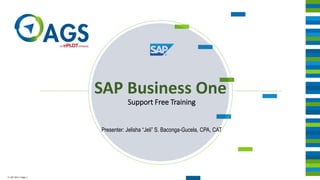
Ags SAP Business One 9.3_SAP Basics and Administration
- 1. © SAP 2011 / Page 1 Support Free Training Presenter: Jelisha “Jeli” S. Baconga-Gucela, CPA, CAT SAP Business One
- 2. © SAP 2011 / Page 2 HOUSE RULES 1. Remember to LEARN. 2. Set mobile phones on silent mode. 3. Exercises will be performed together.
- 3. © SAP 2011 / Page 3 Rules to LEARN L isten E njoy the exercises A sk if the topic/idea discussed is not understood and note questions down R emember to take simple notes N ever forget to enjoy!
- 4. © SAP 2011 / Page 4 Coverage for the Day: COVERAGE SAP Business One Basics and Administration A. SAP Business One, Version 9.3 Basics B. User Accounts C. Approval Procedures D. Document Numbering E. User Defined Fields F. UI Configuration Templates Exam
- 5. © SAP 2011 / Page 5 SAP Business One Version 9.3 SAP Business One Basics
- 6. © SAP 2011 / Page 6 Objective ◼Log on to SAP Business One ◼Set personal settings ◼View Master records ◼Explain the concept of Master Data ◼Create and change a document
- 7. PUBLIC SAP Business One – Basics SAP Business One Version 9.3
- 8. © SAP 2011 / Page 8 Getting Started
- 9. © SAP 2011 / Page 9 SAP Business One Modules Items management Price List and discount management Stock transactions Inventory count Warehouse transfer Serial Numbers Batches management Pick and pack Bin location management Inventory Quotation Order Invoice Delivery Return Credit Memo Drop ship process Bill of Materials Production Orders Forecasting MRP Wizard Recommendati on Report Marketing campaign Customer management Gross profit Contact management Opportunities and pipeline management Activity management Sales person and commission management Blanket agreement Service contract Service call Knowledge base management Chart of accounts Journal entry Recurrent transaction Multi-currency Exchange rate Financial Reports Budget Cost Accounting Payment Down Payment Bank Statement and reconciliation Order to Cash Demanding & PlanningCRM Financials SDK & Add-Ons Purchase quotation Purchase order Purchase delivery Purchase return Purchase invoice Purchase credit note Reserve invoice Landed Cost Procure to Pay Drill-Down Reporting General Technologies (Drag & Relate; Alerts; UI Customization…)
- 10. © SAP 2011 / Page 10 Company Database Administration Financials Sales Opportunities Sales – A/R Purchasing – A/P Business Partners Banking Inventory Production MRP Service Human Resources Reports Modules Drag & Relate OEC Computers Sales manager Main Menu My Menu Company User Administration → Choose Company Server Company Databases
- 11. © SAP 2011 / Page 11 Logging In Logging In
- 12. © SAP 2011 / Page 12 Logging In
- 13. © SAP 2011 / Page 13 SAP Business One User Interface (UI)
- 14. © SAP 2011 / Page 14 SAP Business One User Interface (UI)
- 15. © SAP 2011 / Page 15 SAP Business One User Interface (UI)
- 16. © SAP 2011 / Page 16 SAP Business One User Interface (UI)
- 17. © SAP 2011 / Page 17 Menu Bar and Toolbar Print Preview Print Send E-mail Send SMS Send Fax Export to MS-Excel Export to MS-Word Launch Application Lock Screen File Toolbar View Toolbar Menu Bar Find Add First Data Record Previous Record Next Record Last Data Record Toolbar Export to PDF
- 18. © SAP 2011 / Page 18 Context Help F1 or SHIFT+F1
- 19. © SAP 2011 / Page 19 Context Help What is Sales Order?
- 20. © SAP 2011 / Page 20 Context Help PRESS F1
- 21. © SAP 2011 / Page 21 Context Help What about this customer field?
- 22. © SAP 2011 / Page 22 Context Help Point the mouse to the field Then PRESS SHIFT+F1
- 23. © SAP 2011 / Page 23 Functions in a Form Business Partner Master Data Ctrl + Double Click Original Description: New Description: Mobile Phone ? Bold Italics Selection List Dropdown List Link Arrow Code Name Currencies Tel 1 Tel 2 Mobile Phone Fax Email Customer
- 24. © SAP 2011 / Page 24 USERS 2 KINDS OF Super Users End Users
- 25. © SAP 2011 / Page 25 Predefined Users ▪ At installation time, predefined user accounts are created and reserved: ▪ Manager ▪ B1i ▪ Workflow ▪ AlertSvc ▪ Support
- 26. © SAP 2011 / Page 26 Administration Financials Sales Opportunities Sales – A/R Purchasing – A/P Business Partners Banking Inventory Production MRP Service Human Resources Reports Modules Drag & Relate OEC Computers Sales manager Main Menu My Menu Personalized Menu Form Settings – Main Menu Administration Financials Sales /AR ... Display only modules and menu items the user is authorized for. Menu Item Manually choose the menu items you want to display. Visible Apply Authorizations
- 27. © SAP 2011 / Page 27 Personalize windows and settings User-defined Shortcuts User-defined Menu Forms Reports Queries Links Modules Drag & Relate My Menu OEC Computers Sales Manager Main Menu OK Cancel ListAllocation Shortcut Current Window F2 Module Window Administration Financials Sales Opportunities Sales – A/R Purchasing – A/P Business Partners Banking Inventory Production MRP Service Purchase Order Goods Receipt PO Goods Return A/P Down Payment Request A/P Down Payment Invoice A/P Invoice A/P Credit Memo A/P Reserve Invoice Landed Costs Document Printing Purchasing Reports Allocate Remove Customize
- 28. © SAP 2011 / Page 28 Demo • Context Help • Renaming Fields • Form Settings • Creation of Shortcuts
- 29. © SAP 2011 / Page 29 Key Points Here are some key points: A company is represented as a database inside SAP Business One. SAP Business One menu bar displays at the top of the screen. Commonly-used menu bar functions are represented as icons in a toolbar. There are two types of users: super-users and normal (end) users Form Settings allow you to display or hide menu items or fields in a window.
- 30. © SAP 2011 / Page 30 Master Data and Documents
- 31. © SAP 2011 / Page 31 Master Data Concept Business Partners Items ◼ Addresses ◼ Payment Terms ◼ Price lists ◼ Control Account ◼ Inventory Accounts ◼ Warehouses ◼ Item Groups ◼ Item Properties ◼ Price lists
- 32. © SAP 2011 / Page 32 Business Partners Vendors Customers Leads 3 Types of Business Partners
- 33. © SAP 2011 / Page 33 Master Data Concept
- 34. © SAP 2011 / Page 34 Finding Master Data 1. In Master Data Table 2. In Marketing Document
- 35. © SAP 2011 / Page 35 Finding Master Data – Master Data Table
- 36. © SAP 2011 / Page 36 Finding Master Data – Master Data Table WILD CARD Search in Master Data Record SCENARIO: You have a customer named CHRISTINA ‘KRIS’ AQUINO YAP and you want to know her customer info. But you only remember ‘KRIS’ as her name. - Search of a master record using the symbol asterisk (*) before and/or after the search keyword.
- 37. © SAP 2011 / Page 37 Finding Master Data – Wild Card Search IT MUST BE IN A FIND MODE
- 38. © SAP 2011 / Page 38 Finding Master Data – Marketing Documents
- 39. © SAP 2011 / Page 39 Finding Master Data – Marketing Documents Double click to sort/find on column header Type a value here
- 40. © SAP 2011 / Page 40 Finding Master Data – Marketing Documents
- 41. © SAP 2011 / Page 41 Finding Master Data – Marketing Documents Hold CTRL + Click + Click + Click
- 42. © SAP 2011 / Page 42 Finding Master Data – Marketing Documents Hold SHIFT + Click
- 43. © SAP 2011 / Page 43 Demo – Master Data • Finding Master Data • Finding Master Data – Wildcard Search • Finding – Marketing Document • Adding a Business Partner
- 44. © SAP 2011 / Page 44 Marketing Documents General Document Data (Header) General Information (Footer) Document Content (Details)
- 45. © SAP 2011 / Page 45 Form Settings Table Format In the Sales and Purchasing documents, you can choose a row type. Row Type in Marketing Documents
- 46. © SAP 2011 / Page 46 Row Type in Marketing Documents 1. Regular
- 47. © SAP 2011 / Page 47 Row Type in Marketing Documents 1. Regular 2. Subtotal
- 48. © SAP 2011 / Page 48 Row Type in Marketing Documents 1. Regular 2. Subtotal 3. Text
- 49. © SAP 2011 / Page 49 Row Type in Marketing Documents 1. Regular 2. Subtotal 3. Text 3. Text 2. Subtotal 1. Regular
- 50. © SAP 2011 / Page 50 ▪ Save documents as a draft before adding to database. ▪ You can make changes or enter missing information before adding as regular document. ▪ Drafts can be used as templates. ▪ You can display a list of drafts for processing Draft Documents
- 51. © SAP 2011 / Page 51 Creating related documents
- 52. © SAP 2011 / Page 52 Relationship Map ◼ View relationships between documents in the relationship map. ◼ The entry point to the relationship map has a yellow title background. ◼ Double-click on any icon to open a document. ◼ Different views can be selected in the selection box.
- 53. © SAP 2011 / Page 53 Relationship Map Right + Click
- 54. © SAP 2011 / Page 54 Drag&Relate List of all quotations for item M00001 Sales / AR Delivery A/R Invoice Drag and Relate Sales Quotation Returns A/R Credit Memo Sales Order Delivery Details A/R Invoices Details Sales Quotation Details Return Details A/R Credit Memo Details SAP Business One OEC Computers manager Sales Order Details Item Number Description Item Type Price List 01 Purchase Price List Item Group M00001 Mouse Pad Items Accessories Item Master Data Foreign Descrip.
- 55. © SAP 2011 / Page 55 Demo – Marketing Document • Creating a Marketing Document • Saving as Draft • Copy • Relationship Map • Drag and Relate
- 56. © SAP 2011 / Page 56 Summary Here are some key points: Creating documents from master data increases productivity, ensures data consistency, and reduces errors Three types of business partner master data: vendor, lead and customer. Marketing documents share a common structure. Marketing documents can be saved as drafts. You can easily copy the information in a marketing document to another document. Copied documents are linked and their connections can be viewed in a relationship map. Drag and Relate is a quick way to create ad hoc reports.
- 57. PUBLIC User Accounts SAP Business One Version 9.3
- 58. © SAP 2011 / Page 58 User Accounts
- 59. © SAP 2011 / Page 59 User Accounts User account Each user needs an account. In addition, a user cannot access any functionality until they have been assigned both the correct license and general authorizations. Authorizations Personalization Linked Records License General Authorizations Form Settings UI Configuration User Defaults Sales employee/ Buyer Employee Master Data Dashboards
- 60. © SAP 2011 / Page 60 User Account Setup Administration → Setup→ General → Users ▪ To create a user account, enter the details in the Users – Setup window ▪ The User Code must be unique and is case sensitive ▪ After you have saved the window you cannot change the user code Note: ▪ You have the option to generate a user account using information from the employee master data.
- 61. © SAP 2011 / Page 61 Account for Super User ▪ Select the Superuser checkbox to designate a super user ▪ A super user has by default authorization to every function in the system - you cannot edit general authorizations for a super user ▪ This account must be assigned a Professional license ▪ Non super users have no authorization to any function by default and you need to set general authorizations for each user
- 62. © SAP 2011 / Page 62 Account for Mobile User ▪ Select the Mobile User checkbox to enable access using the mobile apps for IOS and Android ▪ Enter mobile phone number and device ID ▪ Install the integration framework of SAP Business One and activate the sap.B1Mobile scenario ▪ Assign a B1i license to the mobile user in addition to the contracted license
- 63. © SAP 2011 / Page 63 Employee Master Data and User Account ▪ Employee master data is used to define organizational hierarchies, teams, department and branches ▪ Employee record and user account can be linked, for ease of maintaining user records
- 64. © SAP 2011 / Page 64 Removing an Account ▪ To delete a user account, open the user account and choose Data > Remove ▪ Remember to remove the license assignment prior to deleting the account ▪ The system will not let you create a new account later with the same user code
- 65. © SAP 2011 / Page 65 Assigning a License Administration → License → License Administration ▪ Each user must be allocated a license ▪ Mobile users must in addition be assigned B1i license
- 66. © SAP 2011 / Page 66 User Groups
- 67. © SAP 2011 / Page 67 User Groups ▪ In the user account, you can optionally assign the user to a user group ▪ User group is list of users with similar characteristics ▪ User groups operate on the concept that users with the same role require similar settings
- 68. © SAP 2011 / Page 68 Creating User Groups Administration → Setup→ General → User Groups Choose Create Group button Before creating a user group you should identify users with similar roles and responsibilities so you choose the correct type: ▪ Authorization ▪ Alerts ▪ Form Settings ▪ UI Configuration Templates ▪ Cross All Types Choose Group Type and add users by name
- 69. © SAP 2011 / Page 69 Window Group Type General Authorizations Alerts Management Copy Form Settings UI Configuration Template Authorization X Alerts X Form Settings X UI Configuration Templates X Cross All Types X X X X How User Group Types Work User groups appear in related configuration windows according to the type:
- 70. © SAP 2011 / Page 70 Example: Form Settings User Group To assign form settings with a user group: ▪ Create the user group with type Form Settings or Cross All Types and add the users ▪ Login as one of the users and set the form settings ▪ Choose the Copy Form Settings button from that user’s account ▪ In the Copy Form Settings window, choose the Groups tab and select the predefined group
- 71. © SAP 2011 / Page 71 User Settings and Defaults
- 72. © SAP 2011 / Page 72 User Settings (General Settings) ▪ You can define default settings for login sessions, display, and font and background on the Services, Display, and Font & Bkgd tabs of the General Settings
- 73. © SAP 2011 / Page 73 User Settings (User Defaults) Administration → Setup→ General → User Defaults ▪ User Defaults include display, date and time format, language and font, and print settings ▪ Defaults are assigned to users with similar requirements in these areas ▪ Note: Print settings are selected per document and override similar per document settings in the Print Preferences window
- 74. © SAP 2011 / Page 74 User Settings (User Defaults) Cont. User defaults also cover credit card settings . . . . . . and the path to an attachments folder for the users Note: The path to the parent attachment folder is defined in the General Settings. In the User Defaults window you can assign a sub-folder as the attachments folder
- 75. © SAP 2011 / Page 75 User Defaults (User Account) General Settings User Defaults User Account
- 76. © SAP 2011 / Page 76 Password Administration
- 77. © SAP 2011 / Page 77 Password Policy Administration→ Setup → General → Security → Password Administration ▪ Password policy applies to all users and dictates the strength of password and how often it needs to be changed. The security level selected in this screen is applied to the system ▪ Low, medium, high and custom policy options ▪ Password example shown to user as template for creating a new password Default policy Custom policy (example)
- 78. © SAP 2011 / Page 78 Setting a User’s Password ▪ Password can be set by super user when account created ▪ Alternately user can create password at first logon (Change Password at Next Logon checkbox) ▪ Password must adhere to current password policy Administration → Setup → General → Users
- 79. © SAP 2011 / Page 79 Changing Own Password Administration → Setup → General → Security → Change Password ▪ Users can change own password at any time using the change password function ▪ Change password function available to all users regardless of license or authorizations ▪ User must adhere to password policy ▪ All passwords are encrypted
- 80. © SAP 2011 / Page 80 Locked User Account ▪ Super user can lock and unlock user account ▪ User account can be locked to prevent access or temporarily disable an account ▪ Account will be automatically locked after a specified number of unsuccessful login attempts (as defined in the password policy)
- 81. © SAP 2011 / Page 81 Access Log Tools > Access Log ▪ Records each user logon, logoff, and password change ▪ Double-click row to see detailed log
- 82. PUBLIC Approval Procedures SAP Business One Version 9.3
- 83. © SAP 2011 / Page 83 Objectives Objective: ▪ Describe the business process flow when an approval process is used ▪ Set up an approval process in SAP Business One ▪ Explain the status of a document during an approval process and how updates to documents pending approval are managed ▪ Discuss the special requirements for writing a query for an approval procedure
- 84. © SAP 2011 / Page 84 ▪ In order to control costs, the company now requires all internal purchases and expenses over a certain limit to be approved by a manager before they can be processed. ▪ Solution: Define an approval procedure. If the value of the document exceeds the limit, the approval procedure will automatically block the document until it is approved or changed. Business Scenario Purchase Order Goods Receipt PO AP Invoice Outgoing Payment
- 85. © SAP 2011 / Page 85 Basic Approval Workflow Originator Add Approval needed? Approval Process Approved? Yes No Approval needed? New Approval Process Yes Yes No No Access and Modify Draft [Approved]
- 86. © SAP 2011 / Page 86 Setting Up an Approval Process
- 87. © SAP 2011 / Page 87 Activation ▪ Approval process functionality is enabled in the General Settings ▪ Once enabled, you cannot disable the functionality if there are active approval templates ▪ Checkbox to enable approval process ▪ Additional checkboxes permit updating generated documents and/or documents still awaiting approval General Settings
- 88. © SAP 2011 / Page 88 Approval Stages Approval Templates and Stages To set up an approval process you define approval stages and approval templates: ▪ Approval stage is a list of named approvers who can approve a document at the same level ▪ Approval template combines the originators, the documents, the criteria for approval, and one or more approval levels ▪ The stages are separate from the approval template and you can reuse approval stages in other templates ▪ You can define multiple approval templates for different sets of users and/or documents, and with different criteria. Approval TemplateApproval Stages First level approvers Second level approvers Originators Documents Criteria (Terms)
- 89. © SAP 2011 / Page 89 Approval Process Authorizations Permission to define approval process stages and templates is set by General Authorizations
- 90. © SAP 2011 / Page 90 Setup – Approval Stages ▪ All approvers must first be defined as users in SAP Business One ▪ Include more than one user in a stage to allow for staff absences. Specify a minimum number of approvals for the stage ▪ Stages can be combined in any order to create a multi- stage approval procedure. When you combine stages, make sure the same user is not in multiple stages If you define more than one approver for a stage, you can set the minimum number of required approvals or required rejections before the approval process moves to the next stage Administration > System Initialization >Approval Process > Approval Stages
- 91. © SAP 2011 / Page 91 Setup - Approval Templates ▪ Specify the users who are subject to approval when they create certain documents ▪ Only users specified here are subject to approval process ▪ User cannot modify approval template if selected as an originator in the template ▪ The approval process also applies to an originator who runs the Document Generation Wizard Originators tab Administration > System Initialization >Approval Process > Approval Templates
- 92. © SAP 2011 / Page 92 Setup - Approval Templates ▪ Select the documents that require approval (when created by the originators) ▪ The approval will apply to every instance of the document if it meets the approval terms: ▪ Sales and purchasing document types can be selected in one template; however you will need to create separate approval templates if the terms or approvers are different ▪ Cannot combine marketing documents with inventory or payment document types in same template Documents tab
- 93. © SAP 2011 / Page 93 Setup - Approval Templates ▪ Include the predefined approval stages ▪ The sequence of the stages in the template is the order for a multi-level approval process ▪ You can rearrange the sequence using the arrows Stages tab
- 94. © SAP 2011 / Page 94 Approval Templates – Terms Tab Approval criteria: ▪ Always (no terms) ▪ Predefined terms (vary according to selected document types) ▪ User queries Note: Predefined terms operate only on the header level of a document, not on the row level. For example: discount and total appear on each row as well as on the document header, but the approval template only considers the header fields
- 95. © SAP 2011 / Page 95 Predefined Term Ratio Value Total 500 Quantity 5-200 Using Predefined Terms • Select an operator (greater than, less than, equal, etc.) and enter value • Select range (In range, Not in range) and enter range from low to high, separate by hyphen Greater than Less than Equal Does not equal In range Not in range . . . Greater than Less than Equal Does not equal In range Not in range . . . ▪ Multiple predefined terms evaluated using “or” logic ▪ Approval process will apply if just one of the predefined terms is met.
- 96. © SAP 2011 / Page 96 Activating an Approval Template ▪ The Active checkbox is set by default: Deselect if you want to set up the template now and activate later You can also deselect to deactivate an existing approval process (make sure all documents are approved) ▪ The Active when Updating Documents Not Generated by Approval Process checkbox is also set by default: - It covers the condition whereby an originator updates a document that did not originally go through an approval process - If the checkbox is selected, an approval process will be triggered if the update causes the document to now meet approval criteria
- 97. © SAP 2011 / Page 97 Managing the Approval Process
- 98. © SAP 2011 / Page 98 Document Status During Approval Process Request for Approving Document Generation Document Generation Approved Originator adds draft document to system Status [Approved] Status[Draft Pending] Status [Draft Approved]
- 99. © SAP 2011 / Page 99 Monitoring an Approval Process • Approver view
- 100. © SAP 2011 / Page 100 Canceling an Approval Process
- 101. © SAP 2011 / Page 101 Summary of Document Statuses Document Status Comment Draft [Pending] ▪ Document is in approval process Draft [Approved] ▪ Document was approved but has not yet been saved by originator Draft [Rejected] ▪ Document was rejected by approvers. It can be updated by the originator. If it still meets approval criteria another approval process will be launched. Draft [Canceled] ▪ Document in approval process was canceled by originator or approver. The draft cannot be added or updated. [Approved] ▪ Document was approved and saved by originator. It cannot be updated by originator unless checkbox set in General Settings Draft for Document Update [Pending] ▪ Originator updates a document that was not previously approved, and now meets criteria for an approval process Draft for Document Update [Approved] ▪ Draft for Document Update was approved and can be added.
- 102. © SAP 2011 / Page 102 ▪ Safeguards are in place to prevent an originator from updating a document with [Draft Pending], [Draft Approved] or [Approved] status ▪ Checkboxes in the General Settings control updates to documents with these statuses: ▪ Updating an [Approved] document is only possible if the checkbox Enable Updating the Document Generated/Updated by Approval Process checkbox is set ▪ Updating a [Draft Pending] or [Draft Approved] document is only possible if the checkbox Enable Updating the Document Draft in Pending/Approved Status checkbox is set Document Updates During Approval Process ▪ A document in the approval process can be accessed from the Document Drafts Report General Settings
- 103. © SAP 2011 / Page 103 Multiple Approvers in a Stage Result: Since only one approval is required for the stage, the rejection is ignored and the document is approved and can be added to the system Jane Approve ✓ John Reject Time Example: minimum number of approvers is 1
- 104. © SAP 2011 / Page 104 Multiple Approvers in a Stage (Cont.) Jane Reject John Approve ✓ Result: document held pending until another approver responds TimeExample: minimum number of approvers is 1
- 105. © SAP 2011 / Page 105 Print Preferences ▪ Print preferences can be set on a per document basis for a document that is in the approval process ▪ Can prevent document being exported, printed or faxed
- 106. © SAP 2011 / Page 106 Using Queries in Approval Processes
- 107. © SAP 2011 / Page 107 Using Queries as Terms Terms Tab: • Saved user queries can be added to approval templates • Queries can be used instead of, or together with predefined terms • Allows you to develop customized approval scenarios Example: We want an approval process for item type purchase orders over 500 service type purchase orders over 250.
- 108. © SAP 2011 / Page 108 Combining Predefined Terms and Queries Terms Tab • When predefined terms are combined with a query, the approval process will start if just one of the conditions is met – evaluated using OR logic In the example, an approval process will start if ▪ Document puts budget over 500 Or ▪ If document meets the conditions of the query
- 109. © SAP 2011 / Page 109 Query Syntax for Approval Procedures A query used in an approval process has special requirements: ▪ It references the current document in active window ▪ To refer to a field in the active window, you must include a $ sign in front of the field with square brackets ▪ Query must use SELECT DISTINCT ‘True’ ▪ Query cannot reference row level fields Example: Approval for purchase orders with: ▪ Service type AND total > 250 OR ▪ Item type AND total > 500 Active Window SELECT distinct 'true' from OPOR T0 where ($[OPOR."DocType"] = 'S' and CAST($[OPOR."DocTotal"] as DECIMAL) > 250) OR ($[OPOR."DocType"] = 'I' and CAST($[OPOR."DocTotal"] as DECIMAL) > 500)
- 110. © SAP 2011 / Page 110 Queries for Multiple Document Types If multiple document types are selected in the approval template, the query must be able to work with the multiple similar document types Use the item number and column syntax instead of the table and field name syntax: $[$Item.Column.0] $[$Item.Column.Number] $[$Item.Column.Currency] $[$Item.Column.Date] In this syntax a second $ sign is added before the item number. The column number is always 0 since the query can only reference header fields
- 111. © SAP 2011 / Page 111 Active Window Query Examples [... Item= ## Column= ## …. Table Name, Field Name] Row=1 Status Bar Item and Column Number $[Table Name. Field Name] $[$ Item Number. Column Number.0] .Number] .Currency] .Date] Table and Field Name View > System information Ctrl +Shift+I Table and field syntax SELECT distinct ‘true’ FROM OPOR T0 WHERE $[OPOR."DocType"] = ‘S’ and CAST($[OPOR."DocTotal"] as DECIMAL) > 250 SELECT distinct ‘true’ FROM DUMMY WHERE $[$3.0.0] = ‘S’ and $[$29.0.number] > 250 Item number and column syntax
- 112. © SAP 2011 / Page 112 Testing a Query for Approval Procedures Tools > Queries > User Queries > Category Name > Query To test query, keep document in the active window and run the query from the Tools menu Active window
- 113. © SAP 2011 / Page 113 Key Points Key points from this topic: ▪ Approval processes can be established for sales, purchasing, inventory and payment documents. ▪ To set up an approval process, enable the functionality, then define approval stages and approval templates. All originators and approvers must be SAP Business One users. ▪ To create a multi-level approval procedure, combine multiple predefined stages in the approval template. ▪ In the approval template, you can select one or more predefined conditions, and/or select a saved user query. ▪ Safeguards are in place to prevent documents from being updated after approval or while pending approval. Checkboxes are available to permit these actions. You can also trigger approval processing when an originator updates a document that was added without need for approval. ▪ An approval process can be cancelled by the originator or approver. ▪ Queries used in approval procedures reference the current document in the active window and must select a true response. To use the same query with multiple document types of the same structure, use the index and column syntax.
- 114. PUBLIC System Setup and Administration: Document and Master Data Numbering SAP Business One Version 9.3
- 115. © SAP 2011 / Page 115 Business Scenario The sales staff at DG Industries work in separate market areas. The sales documents need to be numbered differently so they can be tracked to each area. Additionally, the customers in each market area should be numbered accordingly. Sales Order Delivery AR Invoice Incoming Payment
- 116. © SAP 2011 / Page 116 Document Numbers
- 117. © SAP 2011 / Page 117 Document Numbering Administration > System Initialization > Document Numbering ▪ Each company has its own numbering method and rules ▪ The document numbering function provides the flexibility to define unique numbering schemes for a company’s master data records as well as for individual documents and transactions ▪ Document numbering is defined in a series for each document type and the series tracks the next number to be allocated in the series Numbering series per document type
- 118. © SAP 2011 / Page 118 Document Numbering Series ▪ A new company database has a predefined numbering series for each document – the Primary series ▪ In the default series, document numbers start at 1 ▪ Multiple users can share the same series, or you can define additional numbering series for different users so they can work with different numbering ranges
- 119. © SAP 2011 / Page 119 Editing the Primary Series ▪ You can change the starting number in the primary series (before any documents have been posted) ▪ Double-click the row for the document type to open the series setup window ▪ Enter a new starting number and optionally a final number for the series
- 120. © SAP 2011 / Page 120 Creating a New Document Numbering Series ▪ To create a new series, open the series setup window then choose Add Row from the context menu ▪ Enter the starting number for the series ▪ You must also enter the final number in the previous series ▪ Document numbers cannot overlap between series for the same document type
- 121. © SAP 2011 / Page 121 Creating a New Document Numbering Series (cont.) ▪ You can enter a prefix and/or suffix for any series, including the primary series ▪ Prefix or suffix is not part of actual document number and only appears when printing ▪ Series can be locked to remove from allocation
- 122. © SAP 2011 / Page 122 Authorizing Users to Document Numbering Series ▪ When a new user account is created, user has no access to any numbering series, even the default series ▪ User needs authorization to the series group ▪ Select a Group in the series setup window then grant the authorization to the series group (in the Authorizations window) ▪ Once the user is authorized they can create documents Assign the numbering series to Group 2 Grant the user the general authorization “Series – Group No.2”
- 123. © SAP 2011 / Page 123 Period Indicators and Numbering Series ▪ Period indicator column aligns series directly to a posting period ▪ As a result, only document numbers for a series with same period indicator as current posting period can be posted ▪ Period indicator can be used to align a numbering series to a fiscal period and enable document numbering to restart at 1 for each new fiscal year ▪ Default period indicator is assumed if you do not select a period indicator, and is also the default for a new numbering series
- 124. © SAP 2011 / Page 124 Cancellation Series • If a document can be cancelled by a user, cancellation checkbox appears on series row • To designate a series as a cancellation series, select the Cancelation checkbox • When user cancels a document, original document is cancelled and a new cancellation document is issued from the cancellation series Original invoice Cancellation invoice
- 125. © SAP 2011 / Page 125 Defaults Series for a User Set as default for: Current user All users Certain users ▪ If you have multiple series, you can assign a series as a default for the user ▪ In series setup window, select a series and choose Set as Default. Default series automatically selected for new document
- 126. © SAP 2011 / Page 126 Working with Multiple Series ▪ If a user is authorized to multiple series, the dropdown list in the document will show all series the user is authorized to ▪ The default series set for the user is automatically selected first ▪ A cancellation series does not show in the dropdown list ▪ If period indicators are used, a numbering series will only show when the period indicator matches the period indicator in the current posting period Default series for user automatically selected All series that user is authorized to are selectable in dropdown list
- 127. © SAP 2011 / Page 127 Manual Document Numbering ▪ Authorized users can enter a manual document number by selecting Manual from the dropdown list ▪ The document number is entered by the user ▪ System will skip this number in future when it allocates from a predefined series ▪ Manual documents always have the status “Open – Printed”
- 128. © SAP 2011 / Page 128 Menu Names for Documents ▪ Option to change main menu name and document title for any sales, purchasing or inventory document, for example: A/R invoices Sales Invoices ▪ New name is entered on document row in numbering setup window
- 129. © SAP 2011 / Page 129 Master Data Numbering
- 130. © SAP 2011 / Page 130 Master Data Numbering ▪ In a new system, there is a default manual series for master data: customer and vendor master data, item and resource master data ▪ Manual series is default for all users and allows user to enter a code when creating new master data
- 131. © SAP 2011 / Page 131 Creating an Automatic Master Data Numbering Series ▪ Defining a new series for master data is similar to defining a document numbering series ▪ Enter the starting number for the code. This number will be allocated as the master data code, and the next number by 1 ▪ You can optionally a prefix and/or suffix. Prefix and suffix will be added to generated code to create multi-part numbers. Prefix and suffix are not incremented ▪ You must specify No. of Digits You must specify the number of digits for the code (leading zeroes will be added) Prefix and/or suffix are part of generated code
- 132. © SAP 2011 / Page 132 Creating an Automatic Master Data Numbering Series (Cont.) ▪ You can set authorizations for users based on the Group selected for the series ▪ You can also set a series as default for users ▪ Checkbox to display message when master data created using non-manual series ▪ Master data series cannot be aligned to a period indicator
- 133. © SAP 2011 / Page 133 Creating an Automatic Master Data Numbering Series (Cont.) ▪ Because the prefix and/or suffix is part of the code, different series can have overlapping numbers ▪ Only the main part of the number is incremented, not the prefix or suffix
- 134. © SAP 2011 / Page 134 Check Document Numbering Utility Administration > Utilities > Check Document Numbering ▪ Report shows list of missing or duplicate document or master data numbers
- 135. © SAP 2011 / Page 135 Summary Key points from this topic: ▪ Document numbering allows authorized users to establish ranges of numbers that will be automatically assigned in documents and master data ▪ You can create a numbering series for each document type, and for business partner, item and resource master data ▪ Users must be authorized to use a numbering series. To do this, first assign the numbering series to a series group, then authorize users to the series group using the general authorization ▪ If users are authorized to multiple numbering series you can set one as default ▪ Document numbers do not include the prefix or suffix, therefore numbers cannot overlap between series. Master data numbers do include the prefix or suffix, therefore numbers can overlap between series ▪ In master data series you must specify the number of digits for the code. The code will be padded with leading zeros until the number of digits is reached ▪ In the document numbering setup window you can change the name of a sales, purchasing or inventory document name in the main menu
- 136. PUBLIC User-Defined Fields SAP Business One Version 9.3
- 137. © SAP 2011 / Page 137 ▪ There is a need to track a status level for each customer – gold, silver, and bronze. ▪ The salesperson needs to record the customer’s preferred delivery instructions when processing a sales order. Solution: These requirements can be implemented with user-defined fields. Business Scenario Sales Order Delivery AR Invoice Incoming Payment
- 138. © SAP 2011 / Page 138 Adding User-Defined Fields
- 139. © SAP 2011 / Page 139 User-Defined Fields ▪ New fields can be added to most business objects, including master data and marketing documents ▪ General authorization required: Customization Tools > User-Defined Fields – Management Tools → Customization Tools → User-Defined Fields – Management
- 140. © SAP 2011 / Page 140 ▪ Fields can be added to both header (title) and rows of marketing documents ▪ New field is added to all logistics document types Marketing Document Row and Header Fields Header (Title) Row
- 141. © SAP 2011 / Page 141 Object (e.g., Sales Order) User-Defined Fields – Header Level User-Defined Fields✓ Ctrl+Shift+U ▪ UDFs added at the header level initially appear in a separate window ▪ To open this window, use the View menu and select User- Defined Fields, or press Ctrl+Shift+U View
- 142. © SAP 2011 / Page 142 Object (e.g., Sales Order) Moving User-Defined Fields – Header Level ▪ Authorized users can use the Tools > Edit Form UI function to drag UDFs to the main form area, dispensing with the side window ▪ General authorization required – General > Edit Form UI ▪ Authorized users can make this change for their own use or for other users through a UI Configuration template Tools Edit Form UI …
- 143. © SAP 2011 / Page 143 Settings for User-Defined Fields ▪ If you decide to keep UDFs in the side window, you can manage them using the settings window ▪ The settings window is different from the standard form settings window. To open the settings window: ▪ Ctrl+Shift+B ▪ Tools → Customization Tools → Settings
- 144. © SAP 2011 / Page 144 Copying UDF Values in Marketing Documents Object (e.g., Sales Order)▪ When you generate a document from a base document using Copy To/ Copy From, the value entered in a user-defined field is transferred to target document ▪ This also applies to the Document Generation Wizard ▪ If multiple base documents are copied, with different values in a UDF, value is not copied Object (e.g., Delivery) Value entered into user-defined field is transferred to target document using Copy To/Copy From
- 145. © SAP 2011 / Page 145 User-Defined Fields – Row Level ▪ UDFs added at the row level are visible and active by default ▪ Use standard form settings to position on row
- 146. © SAP 2011 / Page 146 Properties and Structure of User- Defined Fields
- 147. © SAP 2011 / Page 147 Properties of User-Defined Fields ▪ UDFs are added to the object’s table and have prefix “U_” ▪ UDFs retained during upgrade, and can be copied to a new company ▪ New field is added to all document instances, including records already saved in the database ▪ UDFs function as normal fields and can be used in queries and reports ▪ Can import data into user-defined fields using Data Transfer Workbench.
- 148. © SAP 2011 / Page 148 Properties of User-Defined Fields (Cont.) ▪ When you add a new field, the database structure is updated ▪ If other users are logged in, you have option to: ▪ Wait for users to log off ▪ Force close open documents for connected users
- 149. © SAP 2011 / Page 149 Type and Structure ▪ You can select a Type and optionally a Structure for each user-defined field ▪ The Structure is dependent on the Type and influences the format of the field Note: you cannot change the type and structure after you have added the field to the database. If you choose the wrong type or structure, remove the field and start again.
- 150. © SAP 2011 / Page 150 Type and Structure Type Structure Maximum Length Alphanumeric ▪ Regular ▪ Address ▪ Telephone No. ▪ Text 254 2GB (header) / 255KB row Numeric - Date/Time ▪ Date ▪ Hour Units and Totals ▪ Rate ▪ Amount ▪ Price ▪ Quantity ▪ Percents ▪ Measure General ▪ Link ▪ Image
- 151. © SAP 2011 / Page 151 Type and Structure Type Structure Maximum Length Alphanumeric ▪ Regular ▪ Address ▪ Telephone No. ▪ Text 254 2GB (header) / 255KB row Numeric - Date/Time ▪ Date ▪ Hour Units and Totals ▪ Rate ▪ Amount ▪ Price ▪ Quantity ▪ Percents ▪ Measure General ▪ Link ▪ Image
- 152. © SAP 2011 / Page 152 Type Structure Maximum Length Alphanumeric ▪ Regular ▪ Address ▪ Telephone No. ▪ Text 254 2GB (header) / 255KB row Numeric - Date/Time ▪ Date ▪ Hour Units and Totals ▪ Rate ▪ Amount ▪ Price ▪ Quantity ▪ Percents ▪ Measure General ▪ Link ▪ Image Type and Structure
- 153. © SAP 2011 / Page 153 Type Structure Maximum Length Alphanumeric ▪ Regular ▪ Address ▪ Telephone No. ▪ Text 254 2GB (header) / 255KB row Numeric - Date/Time ▪ Date ▪ Hour Units and Totals ▪ Rate ▪ Amount ▪ Price ▪ Quantity ▪ Percents ▪ Measure General ▪ Link ▪ Image Type and Structure
- 154. © SAP 2011 / Page 154 Type Structure Maximum Length Alphanumeric ▪ Regular ▪ Address ▪ Telephone No. ▪ Text 254 2GB (header) / 255KB row Numeric - Date/Time ▪ Date ▪ Hour Units and Totals ▪ Rate ▪ Amount ▪ Price ▪ Quantity ▪ Percents ▪ Measure General ▪ Link ▪ Image Type and Structure Need to define path to Attachments or Pictures folder in General Settings (Path tab).
- 155. © SAP 2011 / Page 155 ▪ Option to define validation rules for entering data in user-defined field: Linked to Entities Valid Values Advanced Validation Options
- 156. © SAP 2011 / Page 156 Validation Options Option Linked to Entities Link user-defined field in a form to a system object, a user-defined table, or a user-defined object
- 157. © SAP 2011 / Page 157 Option Valid Values Define a list of possible values for a user-defined field User selects value from predefined list User cannot update or add values to list Validation Options
- 158. © SAP 2011 / Page 158 Option Advanced Define validation rules for values entered in UDF User can only enter values that meet the rule Validation Options
- 159. © SAP 2011 / Page 159 User-Defined Field with User-Defined Values Added Tools > User-Defined Values ▪ Using user-defined values, you can link a query to a user-defined field ▪ Query can automatically populate the field value based on query result ▪ Query can be set to run manually by the user or automatically triggered when another field is entered, for instance, the customer code Example: Sales Order SELECT T0."Balance" FROM OCRD T0 WHERE T0."CardCode" = $[$4.0.0] Tools > User-Defined Values
- 160. © SAP 2011 / Page 160 Default and Mandatory Fields ▪ Default value can be set for any user-defined field ▪ Default value will appear in all new instances of the object ▪ Option to set user-defined field as mandatory. If field is mandatory, user will not be able to add record without entering field value ▪ To set field as mandatory, you initially need to supply a default value, but you can remove the default value after you add the user-defined field to the database
- 161. PUBLIC System Setup and Administration: UI Configuration Templates
- 162. © SAP 2011 / Page 162 Simplifying Forms Move user- defined fields Move fields or buttons to more convenient part of form Hide or deactivate unwanted fields Move fields from tab to main part of form
- 163. © SAP 2011 / Page 163 UI Configuration Templates
- 164. © SAP 2011 / Page 164 Authorizations for UI Changes To edit a form for personal use, user needs general authorization: General Edit Form UI To modify forms for other users, user needs general authorization: Administration Utilities UI Configuration Template AuthorizationMenu PathRequirement General Edit Form UITools > Edit Form UIEdit a form for personal use Administration Utilities UI Configuration Template Administration > Utilities > UI Configuration Template Edit forms for others in a UI template
- 165. © SAP 2011 / Page 165 UI Configuration Template Administration > Utilities > UI Configuration Template ▪ UI configuration template is a collection of forms edited for needs of end users ▪ To create a new template, open the UI Configuration Template window and select Data > Add List of edited forms for a group of users
- 166. © SAP 2011 / Page 166 Adding Forms Select forms to go into template ▪ Individual forms are selected from dropdown list and then edited to meet user requirements ▪ Additional UI templates can be created for different sets of users Note: Some edit functionality overlaps with form settings. Users can still make further changes to their own forms using form settings
- 167. © SAP 2011 / Page 167 Edit UI Mode ▪ Select a form and choose the Edit Form UI button ▪ In edit mode the form has a distinctive black title area ▪ Clicked field is highlighted for editing
- 168. © SAP 2011 / Page 168 Assigning Users to the UI Template ▪ Users can be assigned to the UI template individually or by user group ▪ After the assignment, the modified forms will automatically open instead of the standard forms when the assigned user next logs in
- 169. © SAP 2011 / Page 169 Making the Changes
- 170. © SAP 2011 / Page 170 Hide and Disable Fields In UI Edit mode, select a field or multiple fields, and open the context menu to see edit options: • Hide: removes the field and description from the form • Disable: an editable field becomes gray and cannot be changed by the user
- 171. © SAP 2011 / Page 171 Using Drag and Drop ▪ Make use of white space in the form by moving fields to a more convenient position ▪ To move a field, select field and drag to new position ▪ Can move field from a tab to form header, or from one tab to a different tab
- 172. © SAP 2011 / Page 172 Aligning Fields To align moved fields to existing fields, select the fields then choose Align from the context menu Fields aligned left
- 173. © SAP 2011 / Page 173 To move a user-defined field (UDF) from the side window to the main form area: ▪ Select and hold your mouse on the field until a black border appears (1) ▪ Drag the black rectangle to the main area (2) ▪ Move into position and release (3) Moving User-Defined Fields 3 1 2 3
- 174. © SAP 2011 / Page 174 Save and Restore Default After you have made the editing changes, click anywhere in the form white space and open the context menu to: • Save: commits the changes • Restore Default: backs out all changes and restores fields to the original out-of-box format
- 175. © SAP 2011 / Page 175 Adding Tabs Select Add Tab from the white space context menu to add a new tab to a form
- 176. © SAP 2011 / Page 176 Form Settings in UI Edit Mode ▪ When you open form settings in UI Edit Mode, UI Elements tab lists every header field, and every field on each tab ▪ You can hide and disable fields by deselecting Visible and Active checkboxes (equivalent to context menu hide and disable)
- 177. © SAP 2011 / Page 177 Hiding a Tab using Form Settings ▪ Option to hide tab by making the tab entry invisible in the UI Elements
- 178. © SAP 2011 / Page 178 Summary UI Edit Mode UI Elements tab Form Settings Move a field (drag and drop) Move a field to another tab Move a user-defined field to main form Align and compact fields Hide a field Disable a field Add a tab Hide a tab
- 179. © SAP 2011 / Page 179 Managing UI Configuration Templates
- 180. © SAP 2011 / Page 180 Copying Edited Forms to Other UI Templates Multiple UI configuration templates can be created and assigned to different sets of users To save time, you can copy edited forms from one UI template to another UI template. Select one or more forms and choose Copy To button
- 181. © SAP 2011 / Page 181 Default UI Template ▪ Option to designate a default UI configuration template in General Settings ▪ Default template will apply to all new users and to existing users who are not assigned to any other UI template ▪ If a user is later assigned to a different UI template, the new UI template will take precedence over the default UI template ▪ Example: A new UI template Sales group 2 is created. What will happen when this is set as a default template? Result: Still assigned to sales group 1 template Assigned to sales group 2 template Already assigned to Sales group 1 UI template Not assigned to any UI template
- 182. © SAP 2011 / Page 182 User Perspective
- 183. © SAP 2011 / Page 183 Form Settings ▪ User can show and hide fields using form settings ▪ If the form is assigned to the user in a UI configuration template, the name of the template appears in the form settings window ▪ The user can still make changes using form settings
- 184. © SAP 2011 / Page 184 Multiple UI Templates If user is assigned to multiple UI templates with overlapping forms: ▪ First assigned template considered highest priority ▪ User has option to apply a different UI template in form settings
- 185. © SAP 2011 / Page 185 Exam http://bit.ly/SAPB1basics
- 186. © SAP 2011 / Page 186 Survey http://bit.ly/2UCfSsX
- 187. © SAP 2011 / Page 187 (32) 232.7707 www.ags.com.ph 5th Floor of VITRO Cebu Data Center A.S. Fortuna St., Bakilid, Mandaue City, Cebu, Philippines 6014 THANK YOU!