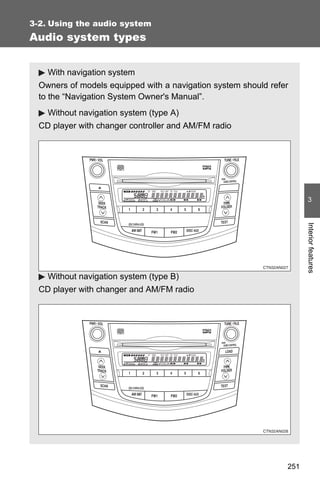
2012 Toyota Rav4 Audio System
- 1. 3-2. Using the audio system Audio system types With navigation system Owners of models equipped with a navigation system should refer to the “Navigation System Owner's Manual”. Without navigation system (type A) CD player with changer controller and AM/FM radio 3 Interior features Without navigation system (type B) CD player with changer and AM/FM radio 251
- 2. 3-2. Using the audio system Without navigation system (type C) CD player with changer and AM/FM radio Title Page Using the radio P. 254 Using the CD player P. 260 Playing back MP3 and WMA discs P. 267 Optimal use of the audio system P. 274 Using the AUX port P. 277 Using the steering wheel audio switches P. 278 ■ Using cellular phones Interference may be heard through the audio system's speakers if a cellular phone is being used inside or close to the vehicle while the audio system is operating. 252
- 3. 3-2. Using the audio system CAUTION ■ For vehicles sold in U.S.A. and Canada (for U.S.A. and Canada) ● Part 15 of the FCC Rules FCC Warning: Any unauthorized changes or modifications to this equipment will void the user’s authority to operate this device. ● Laser products • Do not take this unit apart or attempt to make any changes yourself. This is an intricate unit that uses a laser pickup to retrieve information from the surface of compact discs. The laser is carefully shielded so that its rays remain inside the cabinet. Therefore, never try to disas- semble the player or alter any of its parts since you may be exposed to 3 laser rays and dangerous voltages. • This product utilizes a laser. Interior features Use of controls or adjustments or performance of procedures other than those specified herein may result in hazardous radiation expo- sure. NOTICE ■ To prevent battery discharge Do not leave the audio system on longer than necessary when the engine is off. ■ To avoid damaging the audio system Take care not to spill drinks or other fluids over the audio system. 253
- 4. 3-2. Using the audio system Using the radio Power Volume Adjusting the frequency Station selector (AM, FM mode) or channel (SAT mode) Seeking the Changing the frequency channel Displaying radio text messages AM·SAT/FM mode buttons Scanning for receivable stations Setting station presets (excluding XM® Satellite Radio) STEP 1 Search for desired stations by turning or pressing “∧” or “∨” on . STEP 2 Press and hold the button (from to ) the station is to be set to until you hear a beep. 254
- 5. 3-2. Using the audio system Scanning radio stations (excluding XM® Satellite Radio) ■ Scanning the preset radio stations STEP 1 Press and hold until you hear a beep. Preset stations will be played for 5 seconds each. STEP 2 When the desired station is reached, press once again. ■ Scanning all radio stations within range STEP 1 Press . All stations with reception will be played for 5 seconds each. STEP 2 When the desired station is reached, press once 3 again. XM® Satellite Radio (if equipped) Interior features ■ Receiving XM® Satellite Radio STEP 1 Press . The display changes as follows each time is pressed. AM → SAT1 → SAT2 → SAT3 STEP 2 Turn to select the desired channel in the all categories, or press “∧” or “∨” on to select the desired channel in the current category. ■ Setting XM® Satellite Radio channel presets Select the desired channel. Press and hold the button (from to ) the channel is to be set to until you hear a beep. 255
- 6. 3-2. Using the audio system ■ Changing the channel category Press “∧” or “∨” on . ■ Scanning XM® Satellite Radio channels ● Scanning channels in the current category STEP 1 Press . STEP 2 When the desired channel is reached, press again. ● Scanning preset channels STEP 1 Press and hold until you hear a beep. STEP 2 When the desired channel is reached, press again. ■ Displaying text information Press . The display will show up to 10 characters. The display changes as follows each time is pressed. ● Channel name ● Title (song/program title) ● Name (artist name/feature) ● Channel number 256
- 7. 3-2. Using the audio system ■ When the battery is disconnected Station presets are erased. ■ Reception sensitivity ● Cargo loaded on the roof luggage carrier, especially metal objects, may adversely affect the reception of XM® Satellite Radio. ● Maintaining perfect radio reception at all times is difficult due to the con- tinually changing position of the antenna, differences in signal strength and surrounding objects, such as trains, transmitters, etc. ● The radio antenna is mounted on the roof. The antenna can be removed from the base by turning it. ■ XM® Satellite Radio (if equipped) 3 An XM® Satellite Radio is a tuner designed exclusively to receive broadcasts provided under a separate subscription. Availability is limited to the 48 con- tiguous states and 10 Canadian provinces. Interior features ● XM® subscriptions For detailed information about XM® Satellite Radio or to subscribe: U.S.A. ⎯ Visit on the web at www.xmradio.com or call 1-800-967-2346. Canada ⎯ Visit on the web at www.xmradio.ca or call 1-877-438-9677. ● Radio ID You will need the radio ID when activating XM® service or reporting a problem. Select “CH000” using , and the receiver's 8-character ID number will appear. ● Satellite tuner The tuner supports only Audio Services (Music and Talk) and the accom- panying Text Information of XM® Satellite Radio. 257
- 8. 3-2. Using the audio system ■ If the satellite radio does not operate normally (if equipped) If a problem occurs with the XM® tuner, a message will appear on the dis- play. Refer to the table below to identify the problem, and take the suggested corrective action. The XM® antenna is not connected. Check whether the XM® antenna cable is attached securely. “ANTENNA” There is a short-circuit in the antenna or the sur- rounding antenna cable. See a Toyota certified dealer. You have not subscribed to the XM® Satellite Radio. The radio is being updated with the latest encryption code. Contact the XM® Satellite Radio for subscription information. When a contract is canceled, you can choose the “CH000” and all free-to-air channels. “UPDATING” The premium channel you selected is not autho- rized. Wait for about 2 seconds until the radio returns to the previous channel or “CH001”. If it does not change automatically, select another channel. If you want to listen to the premium chan- nel, contact the XM® Satellite Radio. The XM® signal is too weak at the current location. “NO SIGNAL” Wait until your vehicle reaches a location with a stronger signal. The unit is acquiring audio or program information. “LOADING” Wait until the unit has received the information. The channel you selected is not broadcasting any “OFF AIR” programming. Select another channel. There is no song/program title or artist name/fea- “-----” ture associated with the channel at that time. No action is needed. 258
- 9. 3-2. Using the audio system The channel you selected is no longer available. Wait for about 2 seconds until the radio returns to “---” the previous channel or “CH001”. If it does not change automatically, select another channel. Contact the XM® Listener Care Center at 1-800-967-2346 (U.S.A.) or 1-877- 438-9677 (Canada). ■ Certifications for the radio tuner This equipment has been tested and found to comply with the limits for a class B digital device, pursuant to Part 15 of the FCC Rules. These limits are designed to provide reasonable protection against harmful interference in a residential installation. This equipment generates, uses and can radiate radio frequency energy and, if not installed and used in accordance with the instructions, may cause harmful interference to radio communications. How- 3 ever, there is no guarantee that interference will not occur in a particular installation. Interior features If this equipment does cause harmful interference to radio or television reception, which can be determined by turning the equipment off and on, the user is encouraged to try to correct the interference by trying one or more of the following: ● Reorienting or relocating the receiving antenna. ● Increasing the separation between the equipment and receiver. ● Connecting the equipment into an outlet on a circuit different from that to which the receiver is connected. ● Consulting the dealer or an experienced radio/TV technician for help. NOTICE ■ To prevent damage, remove the antenna in the following cases. ● The antenna will touch the ceiling of a garage. ● A cover will be put on the vehicle. 259
- 10. 3-2. Using the audio system Using the CD player Power Volume Playback CD slot CD eject CD insert (type B and C) Track selection Search Displaying playback text messages Fast-forward Random playback Reverse Repeat play CD selection (with a CD changer) Loading CDs ■ Loading a CD Type A Insert a CD. Type B and C STEP 1 Press . “WAIT” is shown on the display. STEP 2 Insert a CD when the indicator on the slot turns from amber to green. The display changes from “WAIT” to “LOAD”. 260
- 11. 3-2. Using the audio system ■ Loading multiple CDs (type B and C) STEP 1 Press and hold until you hear a beep. “WAIT” is shown on the display. STEP 2 Insert a CD when the indicator on the slot turns from amber to green. The display changes from “WAIT” to “LOAD”. The indicator on the slot turns to amber when the CD is inserted. STEP 3 Insert the next CD when the indicator on the slot turns from amber to green again. Repeat the procedure for the remaining CDs. To stop the operation, press . 3 Ejecting CDs Interior features ■ Ejecting a CD Type A Press and remove the CD. Type B and C STEP 1 To select the CD to be ejected, press (∨) or (∧). The number of the CD selected is shown on the display. STEP 2 Press and remove the CD. ■ Ejecting all the CDs (type B and C) Press and hold until you hear a beep, and then remove the CDs. Selecting a track Press “∧” to move up or “∨” to move down using until the desired track number is displayed. 261
- 12. 3-2. Using the audio system Fast-forwarding and reversing tracks To fast-forward or reverse, press (reverse) or (fast-for- ward). Scanning tracks STEP 1 Press . The first ten seconds of each track will be played. STEP 2 Press again when the desired track is reached. Selecting a CD (with a CD changer) ■ To select a CD to play To select the desired CD, press (∨) or (∧). ■ To scan loaded CDs STEP 1 Press and hold until you hear a beep. The first 10 seconds of the first track on each CD will be played. STEP 2 Press again when the desired CD is reached. Repeat play ■ To repeat a track Press (RPT). ■ To repeat all of the tracks on a CD (with a CD changer) Press and hold (RPT) until you hear a beep. 262
- 13. 3-2. Using the audio system Random playback ■ Current CD Press (RAND). Tracks are played in a random order until is pressed once more. ■ All CDs (with a CD changer) Press and hold (RAND) until you hear a beep. Tracks on all loaded CDs are played in a random order until is pressed once more. Switching the display 3 Press . Interior features Each time is pressed, the display changes in the order of Track no./Elapsed time→CD title→Track name. ■ Display Up to 12 characters can be displayed at a time. If there are 13 characters or more, pressing and holding for 1 second or more will display the remaining characters. A maximum of 24 characters can be displayed. If is pressed for 1 second or more again or has not been pressed for 6 seconds or more, the display will return to the first 12 characters. Depending on the contents recorded, the characters may not be displayed properly or may not be displayed at all. 263
- 14. 3-2. Using the audio system ■ Canceling random, repeat and scan playback Press (RAND), (RPT) or again. ■ Error messages “ERROR”: This indicates a problem either with the CD or inside the player. The CD may be dirty, damaged or inserted upside down. “WAIT”: Operation has stopped due to a high temperature inside the player. Wait for a while and then press . Contact your Toyota dealer if the CD still cannot be played back. ■ Discs that can be used Discs with the marks shown below can be used. Playback may not be possible depending on recording format or disc fea- tures, or due to scratches, dirt or deterioration. CDs with copy-protect features may not be used. ■ CD player protection feature To protect the internal components, playback is automatically stopped when a problem is detected while the CD player is being used. ■ If CDs are left inside the CD player or in the ejected position for extended periods CDs may be damaged and may not play properly. ■ Lens cleaners Do not use lens cleaners. Doing so may damage the CD player. 264
- 15. 3-2. Using the audio system NOTICE ■ CDs that cannot be used Do not use the following types of CDs or Dual Discs. Doing so may damage the CD player and/or the CD insert/eject function. ● Type A: CDs that have a diameter other than 4.7 in. (12 cm) or 3 in. (8 cm) ● Type B and C: CDs that have a diame- ter that is not 4.7 in. (12 cm) ● Low-quality and deformed CDs 3 Interior features ● CDs with a transparent or translucent recording area ● CDs that have had tape, stickers or CD- R labels attached to them, or that have had the label peeled off 265
- 16. 3-2. Using the audio system NOTICE ■ CD player precautions Failure to follow the precautions below may result in serious damage to the CDs or the player itself. ● Do not insert anything other than CDs into the CD slot. ● Do not apply oil to the CD player. ● Store CDs away from direct sunlight. ● Never try to disassemble any part of the CD player. ● Do not insert more than one CD at a time. 266
- 17. 3-2. Using the audio system Playing back MP3 and WMA discs Power Volume Fast-forward CD slot CD insert (type B and C) File selection CD eject Folder File selection selection Search Displaying playback text messages 3 Random playback Playback Interior features Repeat play Reverse CD selection (with a CD changer) Loading and ejecting MP3 and WMA discs →P. 260 Selecting an MP3 and WMA disc (with a CD changer) →P. 262 267
- 18. 3-2. Using the audio system Selecting and scanning a folder ■ Selecting folders one at a time Press “∧” or “∨” on to select the desired folder. ■ Selecting the desired folder by cueing the first file of each folder Press and hold until you hear a beep. When the desired folder is reached, press once again. ■ Returning to the first folder Press and hold “∨” on until you hear a beep. Selecting and scanning files ■ Selecting one file at a time Turn or press “∧” or “∨” on to select the desired file. ■ Selecting the desired file by cueing the files in the folder Press . When the desired file is reached, press once again. Fast-forwarding and reversing files To fast-forward or reverse, press (reverse) or (fast-for- ward). 268
- 19. 3-2. Using the audio system Repeat play ■ To repeat a file Press (RPT). ■ To repeat all of the files in a folder Press and hold (RPT) until you hear a beep. Random playback ■ To play files from a particular folder in random order Press (RAND). ■ To play all of the files on a disc in random order 3 Press and hold (RAND) until you hear a beep. Interior features Switching the display Press . Each time is pressed, the display changes in the order of Folder no./File no./Elapsed time→Folder name→File name→Album title (MP3 only)→Track title→Artist name. 269
- 20. 3-2. Using the audio system ■ Display →P. 263 ■ Canceling random, repeat and scan playback →P. 264 ■ Error messages “ERROR”: This indicates a trouble either in the CD or inside the player. The CD may be dirty, damaged or inserted up-side down. “WAIT”: Operation has stopped due to a high temperature inside the player. Wait for a while and then press . Contact your Toyota dealer if the CD still cannot be played back. “NO MUSIC”: This indicates that the MP3/WMA file is not included in the CD. ■ Discs that can be used →P. 264 ■ CD player protection feature →P. 264 ■ If CDs are left inside the CD player or in the ejected position for extended periods →P. 264 ■ Lens cleaners →P. 264 270
- 21. 3-2. Using the audio system ■ MP3 and WMA files MP3 (MPEG Audio LAYER3) is a standard audio compression format. Files can be compressed to approximately 1/10 of their original size using MP3 compression. WMA (Windows Media Audio) is a Microsoft audio compression format. This format compresses audio data to a size smaller than that of the MP3 format. There is a limit to the MP3 and WMA file standards that can be used and to the media/formats on which the files are recorded. ● MP3 file compatibility • Compatible standards MP3 (MPEG1 LAYER3, MPEG2 LSF LAYER3) 3 • Compatible sampling frequencies MPEG1 LAYER3: 32, 44.1, 48 (kHz) MPEG2 LSF LAYER3: 16, 22.05, 24 (kHz) Interior features • Compatible bit rates (compatible with VBR) MPEG1 LAYER3: 64, 80, 96, 112, 128, 160, 192, 224, 256, 320 (kbps) MPEG2 LSF LAYER3: 64, 80, 96, 112, 128, 144, 160 (kbps) • Compatible channel modes: stereo, joint stereo, dual channel and monaural ● WMA file compatibility • Compatible standards WMA Ver. 7, 8, 9 • Compatible sampling frequencies 32, 44.1, 48 (kHz) • Compatible bit rates (only compatible with 2-channel playback) Ver. 7, 8: CBR 48, 64, 80, 96, 128, 160, 192 (kbps) Ver. 9: CBR 48, 64, 80, 96, 128, 160, 192, 256, 320 (kbps) ● Compatible media Media that can be used for MP3 and WMA playback are CD-Rs and CD- RWs. Playback in some instances may not be possible if the CD-R or CD-RW is not finalized. Playback may not be possible or the audio may jump if the disc is scratched or marked with fingerprints. 271
- 22. 3-2. Using the audio system ● Compatible disc formats The following disc formats can be used. • Disc formats: CD-ROM Mode 1 and Mode 2 CD-ROM XA Mode 2, Form 1 and Form 2 • File formats: ISO9660 Level 1, Level 2, (Romeo, Joliet) MP3 and WMA files written in any format other than those listed above may not play correctly, and their file names and folder names may not be displayed correctly. Items related to standards and limitations are as follows. • Maximum directory hierarchy: 8 levels • Maximum length of folder names/file names: 32 characters • Maximum number of folders: 192 (including the root) • Maximum number of files per disc: 255 ● File names The only files that can be recognized as MP3/WMA and played are those with the extension .mp3 or .wma. ● Multi-sessions As the audio system is compatible with multi-sessions, it is possible to play discs that contain MP3 and WMA files. However, only the first session can be played. ● ID3 and WMA tags ID3 tags can be added to MP3 files, making it possible to record the track title, artist name, etc. The system is compatible with ID3 Ver. 1.0, 1.1, and Ver. 2.2, 2.3 ID3 tags. (The number of characters is based on ID3 Ver. 1.0 and 1.1.) WMA tags can be added to WMA files, making it possible to record the track title and artist name in the same way as with ID3 tags. ● MP3 and WMA playback When a disc containing MP3 or WMA files is inserted, all files on the disc are first checked. Once the file check is finished, the first MP3 or WMA file is played. To make the file check finish more quickly, we recommend you do not write in any files other than MP3 or WMA files or create any unnec- essary folders. If the discs contain a mixture of music data and MP3 or WMA format data, only music data can be played. 272
- 23. 3-2. Using the audio system ● Extensions If the file extensions .mp3 and .wma are used for files other than MP3 and WMA files, they will be mistakenly recognized and played as MP3 and WMA files. This may result in large amounts of interference and damage to the speakers. ● Playback • To play MP3 file with steady sound quality, we recommend a fixed bit rate of at least 128 kbps and a sampling frequency of 44.1 kHz. • CD-R or CD-RW playback may not be possible in some instances, depending on the characteristics of the disc. • There is a wide variety of freeware and other encoding software for MP3 and WMA files on the market, and depending on the status of the encoding and the file format, poor sound quality or noise at the start of playback may result. In some cases, playback may not be possible at 3 all. • When files other than MP3 or WMA files are recorded on a disc, it may Interior features take more time to recognize the disc and in some cases, playback may not be possible at all. • Microsoft, Windows, and Windows Media are the registered trade- marks of Microsoft Corporation in the U.S. and other countries. NOTICE ■ CDs that cannot be used →P. 265 ■ CD player precautions →P. 266 273
- 24. 3-2. Using the audio system Optimal use of the audio system Displays the current mode Changes the following set- ting ● Sound quality and vol- ume balance (→P. 275) The sound quality and bal- ance setting can be changed to produce the best sound. ● Volume and tone quality level (Automatic Sound Levelizer) (→P. 276) 274
- 25. 3-2. Using the audio system Using the audio control function ■ Changing sound quality modes Pressing selects the mode to be changed in the following order. “BAS”→“MID”*→“TRE”→“FAD”→“BAL”→“ASL” *: Type C only ■ Adjusting sound quality 3 Turning adjusts the level. Interior features Mode Sound qual- Turn to the Turn to the Level displayed ity mode left right “BAS”* Bass -5 to 5 Mid-range “MID”* -5 to 5 Low High (type C only) “TRE”* Treble -5 to 5 Front/rear Shifts to “FAD” volume R7 to F7 Shifts to rear front balance Left/right “BAL” volume L7 to R7 Shifts to left Shifts to right balance *: The sound quality level is adjusted individually in each radio mode or CD mode. 275
- 26. 3-2. Using the audio system ■ Adjusting the Automatic Sound Levelizer (ASL) Type A and B When “ASL” is selected, turning to the right changes the “ASL” level in the order of “LOW”, “MID” and “HIGH”. Turning to the left turns “ASL” off. ASL automatically adjusts the volume and tone quality according to vehi- cle speed. Type C When “ASL” is selected, turning to the right turns “ASL” on, and turning to the left turns “ASL” off. ASL automatically adjusts the volume and tone quality according to the noise level as you drive your vehicle. ■ Trademark owned by SRS Labs, Inc. (type A) The audio systems utilize SRS FOCUS® and SRS TruBass® audio enhancement technologies, under license from SRS Labs, Inc., in all modes except AM radio mode. FOCUS, TruBass, SRS and symbols are trademarks of SRS Labs, Inc. FOCUS and TruBass technologies are incorporated under license from SRS Labs, Inc. 276
- 27. 3-2. Using the audio system Using the AUX port This port can be used to connect a portable audio device and listen to it through the vehicle’s speakers. STEP 1 Open the cover and connect the portable audio device. STEP 2 Press . 3 Interior features ■ Operating portable audio devices connected to the audio system The volume can be adjusted using the vehicle's audio controls. All other adjustments must be made on the portable audio device itself. ■ When using a portable audio device connected to the power outlet Noise may occur during playback. Use the power source of the portable audio device. 277
- 28. 3-2. Using the audio system Using the steering wheel audio switches∗ Some audio features can be controlled using the switches on the steering wheel. Volume Radio: Selects radio sta- tions CD: Selects tracks, files (MP3 and WMA) and discs Turns the power on, selects audio source Turning on the power Press when the audio system is turned off. The audio system can be turned off by holding down until you hear a beep. Changing the audio source Press when the audio system is turned on. The audio source changes as follows each time is pressed. Type A: FM1→FM2→CD→AUX→AM→SAT1→SAT2→SAT3 Type B and C: FM1→FM2→CD changer→AUX→AM→SAT1→SAT2→SAT3 ∗: If equipped 278
- 29. 3-2. Using the audio system Adjusting the volume Press “+” on to increase the volume and “-” to decrease the vol- ume. Press and hold to continue increasing or decreasing the volume. Selecting a radio station STEP 1 Press to select the radio mode. STEP 2 Press “∧” or “∨” on to select a preset station. 3 To scan for receivable stations, press and hold until you hear a beep. Interior features Selecting a track/file STEP 1 Press to select the CD mode. STEP 2 Press “∧” or “∨” on to select the desired track/file. Selecting a folder (type A) STEP 1 Press to select the CD mode. STEP 2 Press and hold “∧” or “∨” on until you hear a beep. Selecting a disc in the CD player (with a CD changer) STEP 1 Press to select the CD mode. STEP 2 Press and hold “∧” or “∨” on until you hear a beep. 279
- 30. 3-2. Using the audio system CAUTION ■ To reduce the risk of an accident Exercise care when operating the audio switches on the steering wheel. 280
