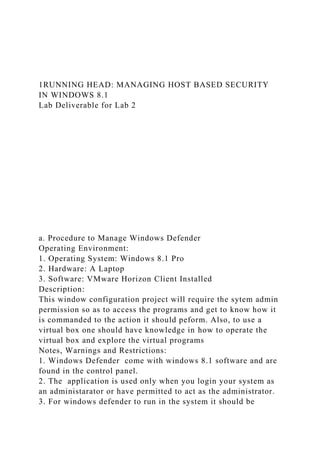
1RUNNING HEAD MANAGING HOST BASED SECURITY IN WINDOWS 8.1La.docx
- 1. 1RUNNING HEAD: MANAGING HOST BASED SECURITY IN WINDOWS 8.1 Lab Deliverable for Lab 2 a. Procedure to Manage Windows Defender Operating Environment: 1. Operating System: Windows 8.1 Pro 2. Hardware: A Laptop 3. Software: VMware Horizon Client Installed Description: This window configuration project will require the sytem admin permission so as to access the programs and get to know how it is commanded to the action it should peform. Also, to use a virtual box one should have knowledge in how to operate the virtual box and explore the virtual programs Notes, Warnings and Restrictions: 1. Windows Defender come with windows 8.1 software and are found in the control panel. 2. The application is used only when you login your system as an administarator or have permitted to act as the administrator. 3. For windows defender to run in the system it should be
- 2. turned on and no other antivirus should be active 4. Scanning the system with windows defender deletes infected files. Also ensure you do the required scanning 5. If a different anti virus has been previously deleted, then windows defender needs to be turned off and to be restarted Resources (Futher Reading): Firewalls. (n.d.). Retrieved from https://technet.microsoft.com/en-us/library/cc700820.aspx Microsoft Baseline Security Analyzer. (2011). Retrieved from https://dougvitale.wordpress.com/2011/11/18/microsoft- baseline-security-analyzer/ CloudFlare. (n.d.). Retrieved from https://www.winhelp.us/configure-windows-defender-in- windows-8.html Procedures: Windows defender Window defender protects a computer system against any form of malware by running in the background of the computer system and gives notification if any suspicious item is found in the syatem for the user to take action. It can also be used by a computer to scan the system if the system has issues e.g becomes slow, switches off when not commanded to, hanging among other things. Windows defender should be updated over time so that it is not outdated and also to improve its performance. Windows defender is found in the control panel icon, steps of opening are i. Open control panel and select “windows defender” ii. While you click on windows defender, the following page appears
- 3. a) To update the system click on “update” b) Real time scanning c) For the full scan results it will appear in the table as shown below d) For quick results check the button just before you click on scan. Then the results will appear as shown below. e) To scan removable device, select “setting” and click on advance Then check the box just before removing any removable drivers and click save b. Procedure to configure Windows Firewall for Windows 8.1
- 4. Operating Environment: 1. Operating System: Windows 8.1 Pro 2. Hardware: A Laptop 3. Software: VMware Horizon Client Installed Descriptions: Windows firewall is a protection application that protects against suspicious items, It helps in blocking suspicious programs and even network traffic. Notes, Warning and Restrictions: 1. Windows firewall is an application that comes with windows 8/8.1 in the control panel list. 2. Windows firewall blocks some programs from running if they look suspicious or are from an untrusted site. 3. When windows firewall is off, it doesn’t work efficiently. 4. Always check the boxes to ensure you check the right boxes for what you want to enable and those you want to disable. 5. To protect the computer from viruses and spyware, ensure windows firewall is turned on Resources (Futher Reading): Firewalls - Springer. (n.d.). Retrieved from http://link.springer.com/referenceworkentry/10.1007%2F978-1- 4419-5906-5_911 How to Start & Use The Windows Firewall with Advanced Security. (n.d.). Retrieved from http://www.digitalcitizen.life/gain-additional-control-using- windows-firewall-advanced-security Windows Firewall Is Blocking a Program. (n.d.). Retrieved from https://technet.microsoft.com/en- us/library/cc766312(v=ws.10).aspx Procedures: Windows firewall 1. windows firewall has a policy design that enables the computer to accept or share data or create traffic with only the other computers or systems that are authorized. This protects the system from any intrusion from an outsider. This also helps the system from virus attacks. Windows firewall also have a
- 5. policy termed as domain isolation, with this, traffic is created and information shared to the computers whose domains are recognized by the system. Server isolation policy in windows firewall restricts the server from distributing information to only certain machines (a). Steps in configuring windows firewall i. In the control panel select “windows firewall” ii. Then click on “Allow an app or feature through windows firewall” iii. In this window you choose the apps in the box and check those you need to communicate with. (b) i. In windows firewall settings click “advanced setting” Advanced setting will display the window below Choose “windows firewall properties” it will give you options of blocking or allowing connections. For any application that you need to block or allow e.g network then click on outbound
- 6. Manage Vulnerabilities Using Microsoft Baseline Security Analyzer (MBSA) Operating Environment: 1. Operating System: Windows 8.1 Pro 2. Hardware: A Laptop 3. Software: VMware Horizon Client Installed Descriptions: MBSA is a microsoft application product that can access the state of security in a computer system. It checks for security updates. It is also designed to give guidance on the security state of a system Notes, Warning and Restrictions: 1. MBSA is operated only when one has administrator rights to access the computer system. 2. MBSA is installed differently to the system for additional security for the computer syatem. 3. Scanning in MBSA updates works only with connected network. 4. MBSA does not scan or report on missing non-security updates in a system. 5. If MBSA fails to open from the command prompt or the run application, you can still look for it in installed programs and open the program Resources (Futher Reading): How To: Use the Microsoft Baseline Security Analyzer. (n.d.). Retrieved from https://msdn.microsoft.com/en- us/library/ff647642.aspx Rountree, D. (2010). Security for Microsoft Windows System Administrators: Introduction to key information security concepts. Rockland, MA: Syngress. Security for Microsoft Windows System Administrators -
- 7. ScienceDirect. (n.d.). Retrieved from http://www.sciencedirect.com/science/book/9781597495943 Procedures:Manage Vulnerabilities Using Microsoft Baseline Security Analyzer (MBSA) 1. MBSA is an application supported by windows that helps in managing the security state in a system against recommendations of Microsoft. This application can easily detect misconfiguration security and missing security updates in Windows. (Click Win+R) and type MBSAcli.exe command in the box This opens MBSA application While you Click on “scan a computer” the following box will appear in which you will check the boxes of what you want to scan Then click on “start scan” of which it will display result after scanning To see the results after scan then in the first page still select It will then display results as shown below Security assessment: Incomplete Scan (Could not complete one or more requested checks.) Computer name: UMUC-CLOUDSP16-CSIA-017 IP address: 10.5.2.103 Security report name: UMUC-CLOUD - SP16-CSIA-017 (1-22-2016 11-38 PM) Scan date: 1/22/2016 11:38 PM
- 8. Catalog synchronization date: Security update catalog: Microsoft Update Security Updates Score Issue Result Lab Deliverable for Lab nYour NameDate Title: Creating, Using, Removing System Restore Points for Windows 8.1Operating Environment: 1. Operating System: Windows 8.1 Pro 2. Hardware 3. SoftwareDescription: Notes, Warnings, & Restrictions:Resources (Further Reading):Procedures: [First Section Heading & Brief Intro / Explanation] [Step-by-Step] [Second Section Heading & Brief Intro / Explanation] [Step-by-Step] [Last Section Heading & Brief Intro / Explanation] [Step-by-Step] Title:Operating Environment: 1. Hardware 2. SoftwareDescription:
- 9. Notes, Warnings, & Restrictions:Resources (Further Reading):Procedures: [First Section Heading & Brief Intro / Explanation] [Step-by-Step] [Second Section Heading & Brief Intro / Explanation] [Step-by-Step] [Last Section Heading & Brief Intro / Explanation] [Step-by-Step] Title:Operating Environment: 1. Hardware 2. SoftwareDescription: Notes, Warnings, & Restrictions:Resources (Further Reading):Procedures: [First Section Heading & Brief Intro / Explanation] [Step-by-Step] [Second Section Heading & Brief Intro / Explanation] [Step-by-Step] [Last Section Heading & Brief Intro / Explanation] [Step-by-Step] 1 2 Sample Procedure for CISA 310: Cybersecurity processes & technologies Step-by-Step Procedure for Media Sanitization
- 10. Lab 0 Part 0 Valorie J. King 6/25/2015 Title: Media Sanitization Operating Environment: 1. Operating System: Linux (Paladin version 3.0 boot USB or DVD/CD) 2. Firmware: BIOS which allows boot from removable media 3. Hardware: a. Compatible workstation or laptop b. Boot Device: DVD, CD-ROM, or USB port c. Boot Media containing Paladin Description: This system administration procedure provides instructions for using Paladin to sanitize media prior to reuse or disposal. This operation results in media which are forensically sterile. The “forensically sterile” state is achieved by using the following approved procedure to overwrite the media with a pattern of 0x00 in every byte. Notes, Warnings, & Restrictions: 1. The Paladin tool is distributed free of charge by Sumuri, LLC. See the vendor’s website http://sumuri.com/products/paladin/ for additional details about the product. You must register before you can download the software distribution. Instructions for creating bootable media from the software distribution package are available from the vendor’s Website.
- 11. 2. All imaging media checked out from inventory or supply cabinets must be verified as forensically sterile before use as target media for a forensic imaging process. To verify that media is forensically sterile, you should perform steps 7 – 9 in the Sterilization Procedure (as shown earlier in this document). 3. This procedure will remove all information (“wipe”) from the selected hard disk, solid state drive, or other writable computer storage media (“device”). 4. Verify that the correct device has been selected prior to starting the “wipe” operation. Selecting the wrong device or drive may result in corruption of the system hard drive for the workstation or laptop on which Paladin is running. 5. This procedure will remove all partitioning and/or formatting information from the hard drive or removable media. This information must be restored using the appropriate partitioning and/or formatting utility prior to the media being used. Resources: Kissel, R., Regenscheid, A., Scholl, M., & Stine, K. (2014). Guidelines for media sanitization (NIST SP 800-88, revision 1). Retrieved from http://nvlpubs.nist.gov/nistpubs/SpecialPublications/NIST.SP.8 00-88r1.pdf Sumuri, LLC. (2015). Paladin. Retrieved from http://sumuri.com/products/paladin/ Procedures: Boot & Launch Paladin In this section, you will launch the Paladin Toolbox after booting the local computer using the Paladin Boot Media. This media can be either USB or Live CD/DVD. You may need to change the BIOS or UEFI options in order to boot from USB. 1. Boot a laptop or workstation using a Sumuri Paladin version 3.0 Live CD/DVD or boot USB. 2. Choose your Language Option (English is the default) 3. Boot Paladin (default choice) by pressing Enter
- 12. 4. Click OK to accept the usage agreement 5. Launch the Paladin Toolbox application 6. Paladin Toolbox at Startup Forensic Sterilization of Physical Devices / Media In this section, you will forensically sterilize a physical device (USB or hard drive) using the “Wipe” function in Paladin. After the wipe operation has completed, you will verify that the device is forensically sterile using DCFLDD (to check for zeroes in all bytes of the device). 1. Physically connect the drive or media to be sterilized (Note: You do not need to put a hardware write-blocking device into the data path since Paladin has a software write-block installed in the operating system’s control files.) 2. Click on the WIPE tab at the top of the Paladin window 3. Using the drop down box, select the drive to be wiped. Note the drive designation as displayed by Paladin, e.g. /dev/sdc. 4. Click WIPE to start the wiping process. 5. You can switch to the TASKS tab to monitor the progress of the WIPE operation from within Paladin. There should also be a pop-up window which provides task progress. 6. After the wipe has completed, launch a terminal window 7. Type the following command to verify the wipe: sudo dcfldd pattern=00 vf=drivedesignator For our example, the drive designator was /dev/sdc The command to verify the wipe is: sudo dcfldd pattern=00 vf=/dev/sdc
- 13. 8. If the command output is “match” then your media has been properly wiped and is now forensically sterile. If you receive any other output, your media has not been properly wiped. Restart this procedure at step 4. 9. If the media is to be reused, label it appropriately and then store in an approved storage container. For installed hard drives, affix the label to the outside of the drive enclosure. Lab #3: Implementing Access Controls Purpose: To develop and verify system administration procedures which implement access controls for a Windows 8.1 system. Objectives 1. Develop system administration procedures to manage account policies for a Windows 8.1 system 2. Develop system administration procedures to manage local user accounts and local user groups in a Windows 8.1 system 3. Develop system administration procedures to manage a “drop-box” using discretionary access controls for resources in a Windows 8.1 system Overview Access controls are an important part of identity & authorization management business processes. There are three primary types of access controls which are used for desktop computing: mandatory access controls, discretionary access controls, and role-based access controls. · Mandatory access controls are built into and managed by the operating system. The two types of Windows user accounts, administrator and standard user, are examples of mandatory access controls. · Discretionary access controls are provided by operating
- 14. system components (e.g. the file system) and can be managed by system administrators and resource owners. · Role-based access controls can be implemented under Windows 8 using the “user group” discretionary access control. Each “role” is assigned to a specific user group (one and only one “role” per group). For this lab, you will write and test step-by-step procedures which can be used to implement access controls using local user accounts, i.e. accounts which only exist on the local workstation or laptop. You will not create or manage domain accounts. Your step-by-step system administration procedures will be used to perform the following tasks: · Manage local user account policies (including implementing policy-based password restrictions) · Create and manage local user accounts (both standard user and administrators) · Create and manage local groups (to implement role-based access controls) · Create and manage a “drop-box” folder (using group membership and resource permissions to implement role-based access controls) Your procedures should use the following tools: · Group Policy Management Console (GPMC) · PC Settings · User Accounts (access from Control Panel) · Windows File Explorer Deliverables (a) Step-by-Step Local Computer Account Policies Management System Administration Procedure (b) Step-by-Step LocalUser Accounts & Groups Management System Administration Procedure (c) Step-by-Step Drop-Box Management System Administration Procedure
- 15. Submit your deliverables in a SINGLE FILE in MS Word format (.docx or .doc file types) using the corresponding assignment folder entry (in LEO). (Use the Deliverable Template file from Course Resources > Sample Files > CSIA 310 Lab Deliverable Template.docx.) Every deliverable must use the format shown below. (Replace [Section Name] with the heading for the section, e.g. Local Computer Account Policies). Title: Operating Environment: 1. Hardware 2. Software Description: Notes, Warnings, & Restrictions: Resources (Further Reading): 1. 2. 3. Procedures: [Section Name] Brief Introduction Paragraph 1. 2. 3. [Section Name] Brief Introduction Paragraph 1. 2. 3.
- 16. InstructionsPart (a): Managing Local Computer Account Policies 1. Investigate the use of Group Policy Management Console (access using icon on Desktop or via Microsoft Management Console). This tool is usedto manage account policies for the local workstation. The group of settings that must be managed are found under: Local Computer PolicyComputer ConfigurationWindows SettingsSecurity SettingsAccount Policies 2. Identify appropriate sources of information (e.g. Windows Help, Microsoft Technet, etc.) for instructions for setting account policies for Windows 8/8.1. Using those sources, research the procedures required to perform the following tasks: a. Set or change Password Policy (enumerate the individual settings in your procedure, e.g. minimum password age) b. Set or change Account Lockout Policy (enumerate the individual settings in your procedure) 3. Develop a step-by-step systems administration procedure to manage the local account policies for passwords and account lockout. 4. Test your draft procedures using the virtual machine provided in the online lab environment or using a locally installed Virtual Machine (VM) running Microsoft Windows 8.1 Professional. As you run your tests, collect screen snapshots to illustrate key steps in your procedures. Part (b): Managing Local User Accounts and Local Groups 1. Investigate the use of the Windows 8.1 PC Settings tool (PC Settings > Accounts > Other Accounts) to create and manage local user accounts 2. Investigate the use of the Windows 8.1 User Accounts tool (Control Panel > Administrative Tools > User Accounts) to create and manage local user accounts 3. Identify appropriate sources of information about both tools
- 17. (e.g. Windows Help, Microsoft Technet, etc.) with particular focus upon the steps required to create and manage local User Accounts for Windows 8/8.1. 4. Develop step-by-step procedures to create and manage local user accounts using the Accounts menu in the PC Settings tool (Access from the Windows Start Screen). Your procedures should accomplish the following: a. Create a standard local user account (do not use Microsoft Account for sign-in) b. Change account type (add or remove administrator access) 5. Develop step-by-step procedures which use the Control Panel User Accounts tool to perform the following tasks: a. Create a standard account (for a local user) b. Create an administrator account (privileged access for a local user) c. Modify a local user account i. Change Password ii. Change Account Type (add or remove administrator access) iii. Change Account Settings (disable, must-change password, etc.) d. Delete a local user account e. Turn On/Off “Guest” account Later in this lab, you will need several local user test accounts. The required accounts are: a. Instructor01 b. TA01 c. Student01 d. Student02 You may wish to use these accounts as your examples for creating and managing Local User Accounts. (Instructor01 can be your administrator account for step #5.) 6. Investigate the use of the lusrmgr.exe utility to create and manage local Groups. This tool can be accessed via Control Panel > User Accounts (switch to the Advanced tab then click
- 18. on the Advanced button). 7. Identify appropriate sources of information (e.g. Windows Help, Microsoft Technet, etc.) for instructions for implementing local groups under Windows 8/8.1. Using those sources, research the procedures required to perform the following tasks: a. Create user groups which correspond to roles within an organization (e.g. instructors, students, managers, employees) b. Assign individual user accounts to one or more groups. 8. Develop a systems administration procedure for Group Management which can be used to perform the following tasks: a. Create the following roles using named groups i. Instructors ii. Teaching Assistants (TA) iii. CSIA310_Students b. Assign a role to one or more users i. Assign users to a group during group creation ii. Assign a user to an existing group c. Remove a role from a user (delete user account from group) d. Use the following usernames and groups for your examples. (Create the users if you have not done so previously.) Username Assigned to Group Instructor01 Instructors TA01 Teaching Assistants(TA) Student01 CSIA310_Students Student02 CSIA310_Students 9. Test your draft procedures using the virtual machine provided in the online lab environment or using a locally installed Virtual Machine (VM) running Microsoft Windows 8.1 Professional. As you run your tests, collect screen snapshots to illustrate key steps in your procedures.
- 19. 10. Incorporate your screen snapshots for key steps into the draft procedures. Each snapshot should be placed UNDER (after) the step to which it applies. Captions are not required. 11. Make any additional changes required to address issues found during testing of the step-by-step procedures.Part (c): Creating & Managing a Drop-Box – An Example of Discretionary Access Controls 1. A drop-box is a folder which is write-only for some users (e.g. students) and read-only for other users (e.g. graders). Under Windows 8/8.1, one method for accomplishing this goal is to define user groups corresponding to roles and then assigning / restricting access to resources for specific groups. The figure below shows an example of permission settings for a drop-box that has three assigned roles: instructors, teaching assistants (TA), and students (CSIA310_Students). The instructor role is granted full access. This means that the instructor can grant access, remove access, take ownership, etc. The TA role has limited permissions which only permit the user to read files submitted to the drop-box. The permissions granted to the CSIA310_Students role are even more limited – creating and writing files. 2. Now that you have an idea of what a drop-box is and how it works, investigate the use of Windows Explorer to implement a drop-box. Begin by researching how to set advanced “sharing” and/or “access” permissions (discretionary access controls) under Windows 8/8.1. For this lab, you should focus on the capabilities provided via the right-click menu (for a folder): a. Right click on folder > Properties > Security tab > Edit b. Right click on folder > Properties > Security tab > Advanced Settings 3. Investigate the view function for permissions. From the “Advanced Security Settings” pop-up, click on one of the “principals” and then click View. Switch between the “basic permissions” and “advanced permissions” views. 4. Next, you should explore how to view (list) effective access for specific local user account. This will be needed to verify
- 20. that you have permissions set appropriately and that permissions granted to other groups do not interfere with permissions you wish to set for your “role” groups. 5. Identify appropriate additional sources of information (e.g. Windows Help, Microsoft Technet, etc.) for instructions for configuring resource permissions under Windows 8/8.1. 6. Develop a systems administration procedure for Windows Update to accomplish the following: a. Create a folder named Assignments b. Change the owner of Assignments (use “Instructor01” as your example) c. Remove access for all groups except Administrators and Owners (use check effective access to verify). d. Give a named group “Full Control” (use the “Instructors” group as your example) e. Give a named group “Read&Execute” access (use the “TA” group as your example) f. Give a named group “Write” access ( use the “CSIA310_Students” group) g. Verify effective access for each of the named groups 7. Test your draft procedures using the virtual machine provided in the online lab environment or using a locally installed Virtual Machine (VM) running Microsoft Windows 8.1 Professional. As you run your tests, collect screen snapshots to illustrate key steps in your procedures. 8. Incorporate your screen snapshots for key steps into the draft procedures. Each snapshot should be placed UNDER (after) the step to which it applies. Captions are not required. 9. Make any additional changes required to address issues found during testing of the step-by-step procedures.Finalize Your Procedures 1. Using the grading rubric as a guide, refine your step-by-step procedures. Your final products should be suitable for inclusion in an organization’s Systems Administrator’s Handbook. Remember that you are preparing multiple separate procedures. 2. As appropriate, cite your sources using footnotes or another
- 21. appropriate citation style. 3. Use the resources section to provide information about recommended readings and any sources that you cite. Use a standard bibliographic format (you may wish to use APA since this is required in other CSIA courses). Information about sources and recommended readings, including in-text citations, should be formatted consistently and professionally. 4. At a minimum, each systems administration or system management procedure document must include the following sections: a. Title b. Operating Environment c. Description d. Notes, Warnings, & Restrictions e. Resources (format as Bibliography or Reference list) f. Procedures Additional Requirements for this Lab 1. Your step-by-step procedures should tell the reader where to find and how to launch the systems administration tools or applications used to change security configuration settings. 2. You must address each required configuration change separately and include enough detail that your reader will understand how to perform the required steps to implement each change. 3. Use screen snapshots to cue the reader to important steps or provide information required to complete check points for proper completion of a step or set of steps (e.g. including a snapshot which shows the “after” state for a group of security settings). 4. Make sure that your snapshots will enhance the reader’s understanding of the procedure and required configuration changes. Too many snapshots or illustrations can make a procedure difficult to use. 5. All snapshots must be created by you for this lab using screen captures showing how you personally performed (tested) the
- 22. systems administration procedure as written by you. You may not copy and paste images from help pages, manuals, or the Internet. 6. Images (screen snapshots) should be cropped and sized appropriately. 7. A screen snapshot belonging to a specific procedure step does not require a caption. 8. Your procedures must be submitted to Turn It In for originality checking. You are encouraged to consult existing configuration instructions, guidance, and procedures for both content and format. Your work must be substantially your own, however, which means you should paraphrase whenever possible. Credit the sources of information used via footnotes and in your “Resources” section. 9. Make sure that the sources you cite or recommend (additional reading) are authoritative and are the best ones available. 10. Your Operating Environment section should identify the hardware, operating system, and/or software applications to which the procedure applies. For this lab, your procedures will apply to: a. Hardware: Laptop or Desktop Computers b. Operating System: Windows 8.1 Professional 11. The Notes, Warnings, & Restrictions section should include important information that is not found elsewhere in the procedures document. For example, this section could include information about alternatives to the selected security configuration settings. Or, this section could include information about related security procedures or policies. This section should also include important information about harm or risk that could occur if the procedure is not correctly followed or implemented. If there are no such warnings then this section should so state.